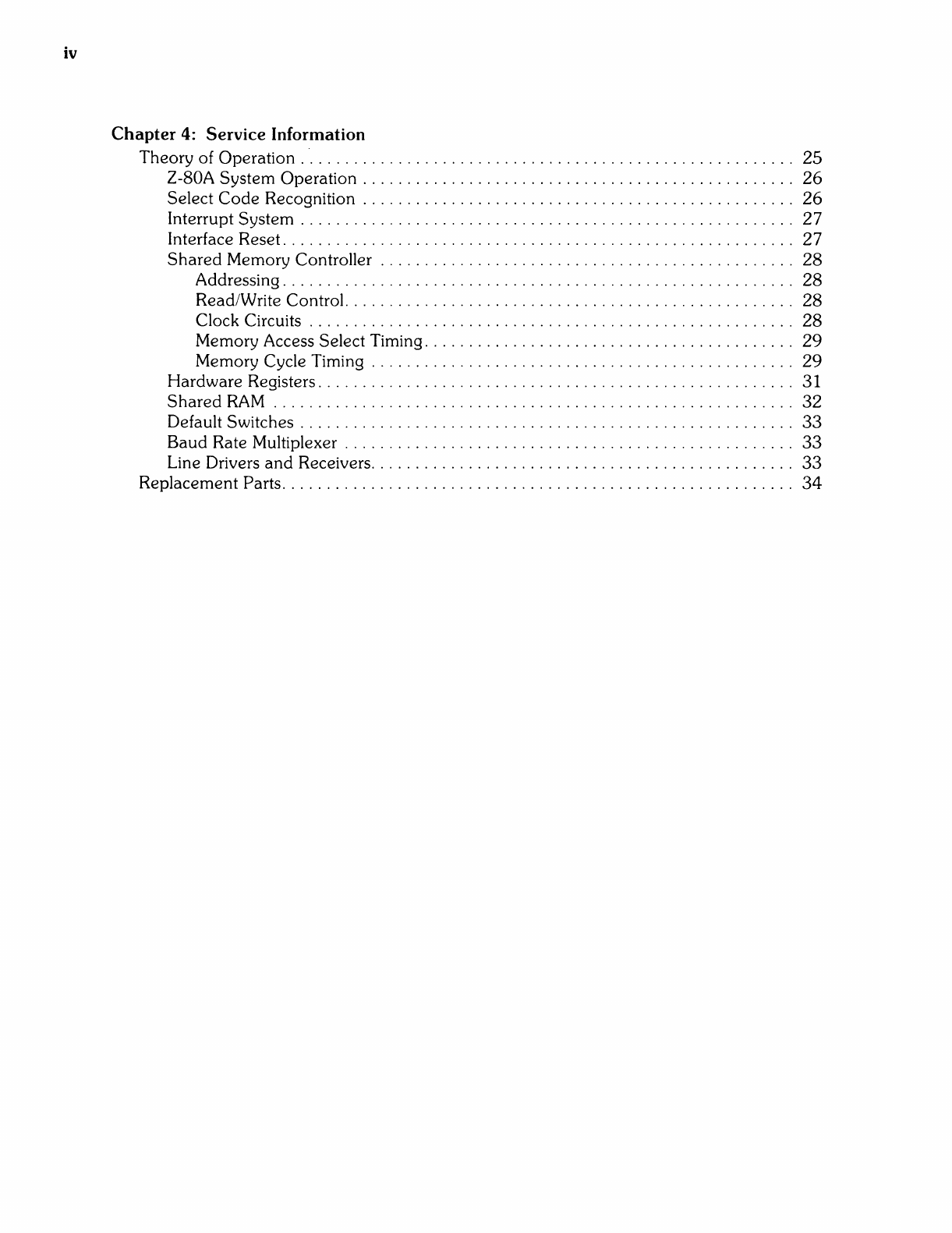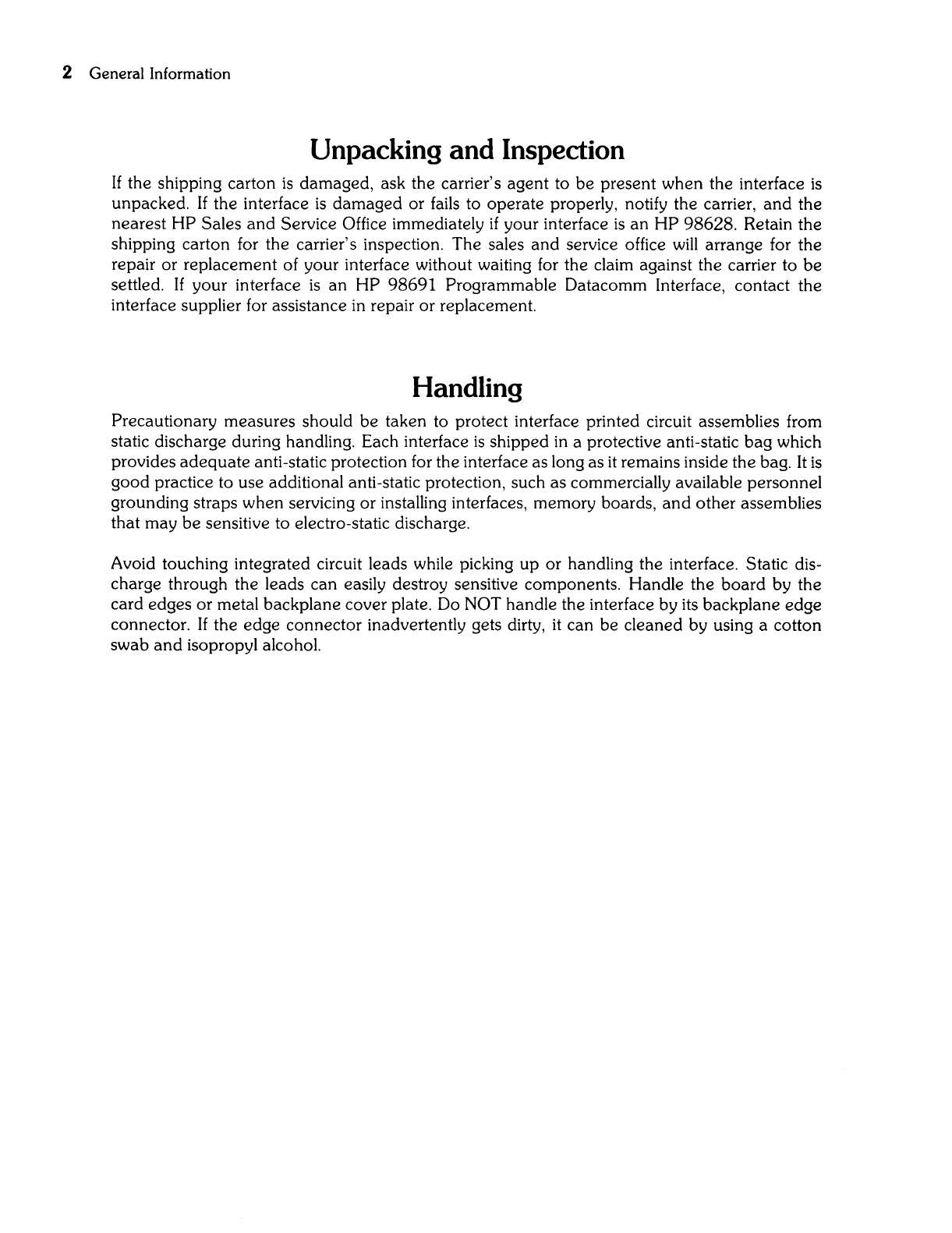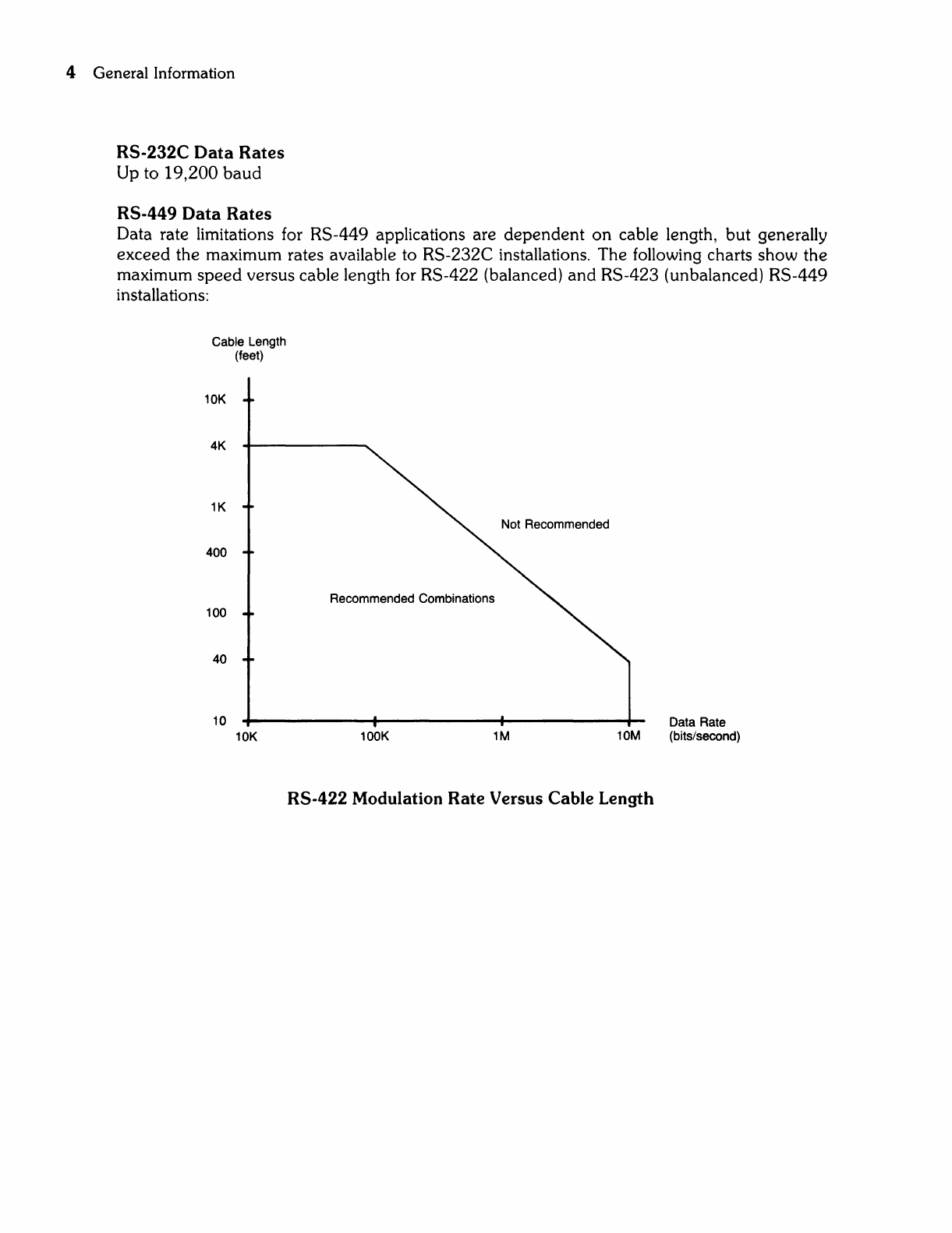Table ofContents
Chapter
1:
General
Information
Introduction . . . . . . . . . . . . . . . . . . .
..
. . . . . . . . . . . . . . . . . . . . . . . . . . . . . . . . . . . . . . . . . .
..
1
Unpacking
and
Inspection
.....
. . . . . . . . . . . . . . . . . . . . . . . . . . . . . . . . . . . . . . . . . . . . .
..
2
Handling
...................................................................
2
Technical Spcifications
.......................................................
3
Product Description. . . . . . . . . . . . . . . . . . . . . . . . . . . . . . . . . . . . . . . . . . . . . . . . . . . . .
..
3
Cable Options . . . . . . . . . . . . . . . . . . . . . . . . . . . . . . . . . . . . . . . . . . . . . . . . . . . . . . . . .
..
4
Specialized Adapters
......................................................
6
Chapter
2:
Interface
Configuration
Configuration Switches. . . . . . . . . . . . . . . . . . . . . . . . . . . . . . . . . . . . . . . . . . . . . . . . . . . . .
..
7
Interrupt Level
and
Select
Code
. . . . . . . . . . . . . . . . . . . . . . . . . . . . . . . . . . . . . . . . . . . . .
..
8
Remote Switch. . . . . . . . . . . . . . . . . . . . . . . . . . . . . . . . . . . . . . . . . . . . . . . . . . . . . . . . .
..
8
Interrupt Level. . . . . . . . . . . . . . . . . . . . . . . . . . . . . . . . . . . . . . . . . . . . . . . . . . . . . . . . .
..
8
Interface Select
Code
.....................................................
8
Protocol Configuration. . . . . . . . . . . . . . . . . . . . . . . . . . . . . . . . . . . . . . . . . . . . . . . . . . . .
..
10
Async/Data Link Protocol Selection . . . . . . . . . . . . . . . . . . . . . . . . . . . . . . . . . . . . . .
..
10
Async Protocol Default Configuration
.......................................
10
Data Link Protocol Default Configuration . . . . . . . . . . . . . . . . . . . . . . . . . . . . . . . . .
..
11
Interface Installation . . . . . . . . . . . .
..
. . . . . . . . . . . . . . . . . . . . . . . . . . . . . . . . . . . . . . . . .
..
12
Chapter
3: Interface
Cables
RS-232C Connections . . . . . . . . . . . . . . . . . . . . . . . . . . . . . . . . . . . . . . . . . . . . . . . . . . . .
..
13
Optional Drivers
and
Receivers. . . . . . . . . . . . . . . . . . . . . . . . . . . . . . . . . . . . . . . . . .
..
13
Option 001 DTE (Male) Cable
.............................................
14
Option
002
DCE (Female)
Cable.
. . . . . . . . . . . . . . . . . . . . . . . . . . . . . . . . . . . . . . .
..
15
Connecting Two Desktop Computers
.......................................
16
Using DCE Cables to Connect to DTE Devices. . . . . . . . . . . . . . . . . . . . . . . . . . . . .
..
17
RS-449 Connections. . . . . . . . . . . . . . . . . . . . . . . . . . . . . . . . . . . . . . . . . . . . . . . . . . . . . .
..
17
Option
003
RS-423 Unbalanced
OTE
Cable
.................................
17
Test Connectors. . . . . . . . . . . . . . . . . . . . . . . . . . . . . . . . . . . . . . . . . . . . . . . . . . . . . . . . . .
..
19
RS-232C DTE Cable Test Connector. . . . . . . . . . . . . . . . . . . . . . . . . . . . . . . . . . . . .
..
19
RS-232C DCE Cable Test Connector. . . . . . . . . . . . . . . . . . . . . . . . . . . . . . . . . . . . .
..
19
RS-449 Cable Test Connector. . . . . . . . . . . . . . . . . . . . . . . . . . . . . . . . . . . . . . . . . . .
..
20
Building Custom Cables
.....................................................
21
Safety Considerations. . . . . . . . . . . . . . . . . . . . . . . . . . . . . . . . . . . . . . . . . . . . . . . . . .
..
21
Using Interface Power Connections . . . . . . . . . . . . . . . . . . . . . . . . . . . . . . . . . . . . . .
..
21
Balanced Versus Unbalanced Connections
..................................
21
Comparison of Datacomm
Standards.
. . . . . . . . . . . . . . . . . . . . . . . . . . . . . . . . . . . . . . .
..
23
iii