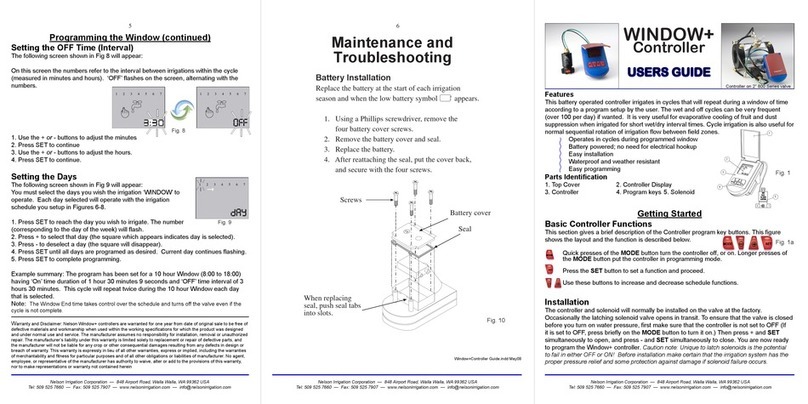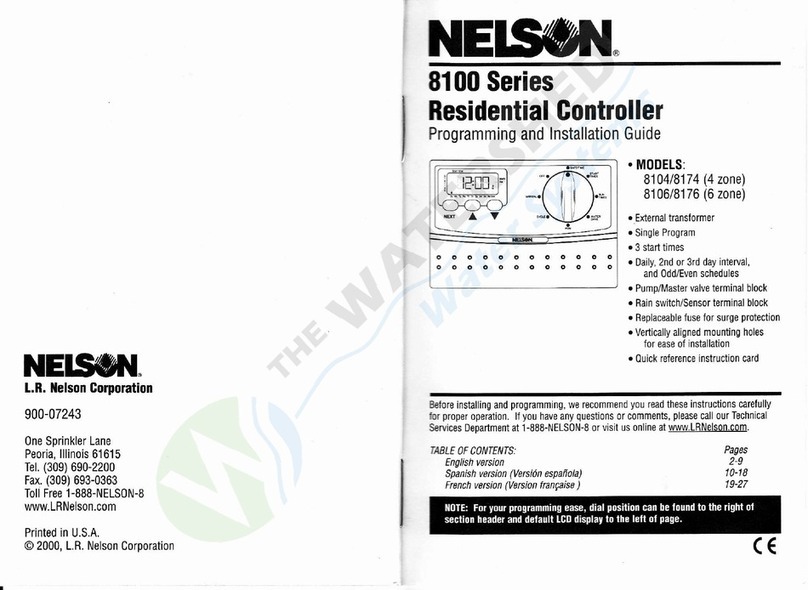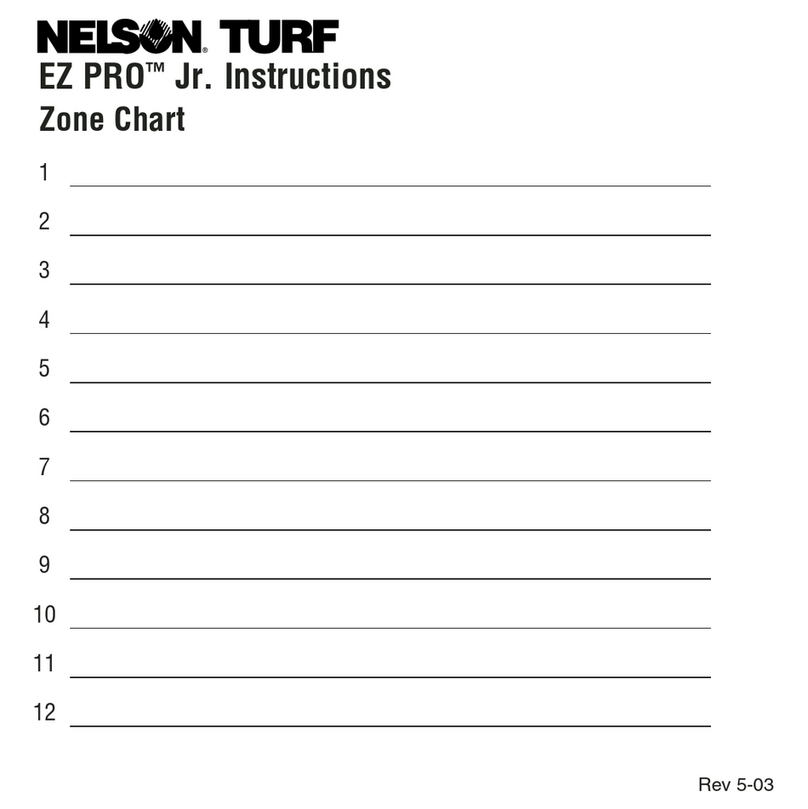INSTALLATION INSTRUCTIONS
The EZ Pro™ can be mounted indoors or outdoors. Find a location near a 120V wiring source
(230/240V for 8674, 8676, 8678, 8682, 8686, 8690, and 8694 models). Install the EZ Pro™ near eye
level if possible. Use the supplied template to mark and pre-drill pilot holes in the wall. The middle two
hole guides in the EZ Pro™ are vertically aligned for mounting the controller to a stud. (See Template)
Insert screws through the holes in the case and screw each into the corresponding pilot hole in the wall.
NOTE:The front panel can be removed to aid in installation by removing the ribbon connector
from the interconnect board and pulling the front panel off its hinges.
IMPORTANT NOTE: To comply with FCC RF exposure compliance requirements, the following antenna
installation and device operating configurations must be satisfied - The antenna used for this transmitter must be
installed to provide a separation distance of at least 5 cm from all persons and must not be co-located or
operating in conjunction with any other antenna or transmitter.
Wiring the Transformer
120 VAC in United States, Canada and Mexico; 230 VAC in Europe and 240 VAC in Australia
NOTE: Refer to and follow local codes if different from these instructions.
CAUTION:Disconnect 110V (230/240V for 8674, 8678, 8682, 8686, 8690 and 8694 models)
power source before wiring transformer. Complete all wiring and installation before
connecting the transformer to power source. This will avoid accidental shorting
which could damage the controller.
Power supply cables and cords used for connections are to be a minimum of ordinary duty or greater
duty. Live supply wires should be attached together adjacent to the terminal block. Low voltage output
cables should be enclosed in conduit affixed to the controller with a suitable adapter. Remove the two
screws and lift out the transformer cover to provide access to the internal transformer, bring 120V (or
230/240 for 8674, 8676, 8678, 8682, 8686, 8690,8694) wires up through 1/2" conduit hole in the bottom
of the case. (For field connection, AC wires must have an insulation rated at 75°C minimum). Conduit
should be secured to the case (follow local codes). 4