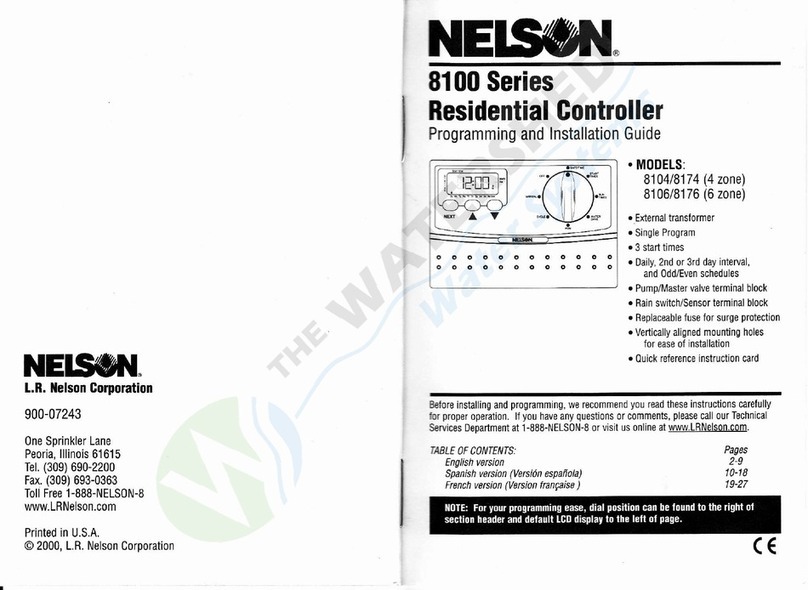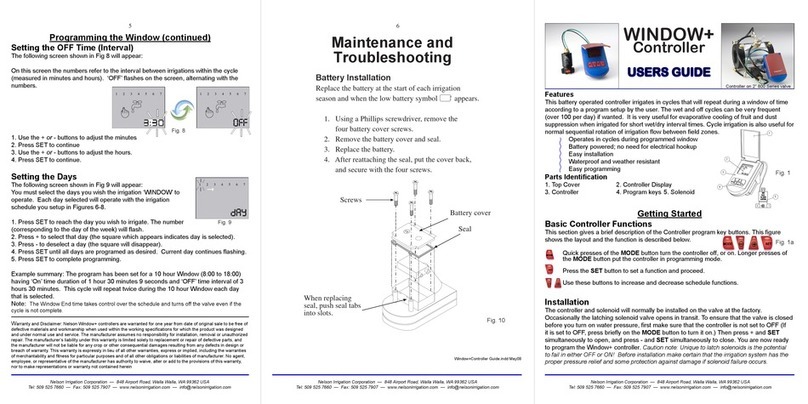INSTALLATION INSTRUCTIONS
The EZ Pro™Jr. 8300 Series can be mounted indoors or outdoors. Find a
location near a 120V wiring source (230/240V for 8374, 8376, 8379, and 8382
models). Install the EZ Pro™Jr. near eye level if possible. Use the supplied
template to mark and pre-drill pilot holes in the wall. Insert screws through the
holes in the case and screw each into the corresponding pilot hole in the wall.
Wiring the Transformer
120 VAC in United States, Canada and Mexico; 230 VAC in Europe, and
240 VAC in Australia and South Africa
NOTE: Refer to and follow local codes if different from these instructions.
CAUTION: Disconnect 120V (230/240V for 8374, 8376, 8379, and 8382 models) power
source before wiring transformer. Complete all wiring and installation
before connecting the transformer to power source. This will avoid
accidental shorting which could damage the controller.
Power supply cables and cords used for connections are to be of ordinary
duty or greater. Low voltage output cables should be enclosed in conduit affixed
to the controller with a suitable adapter. Remove the two screws and lift out the
transformer cover to provide access to the internal transformer, bring 120V (or
230/240 for 8374, 8376, 8379, and 8382 models) wires up through 1/2" conduit
hole in the bottom of the case. (For field connection, AC wires must have an
insulation rated at 75° C minimum). Conduit should be secured to the case
(follow local codes).
6