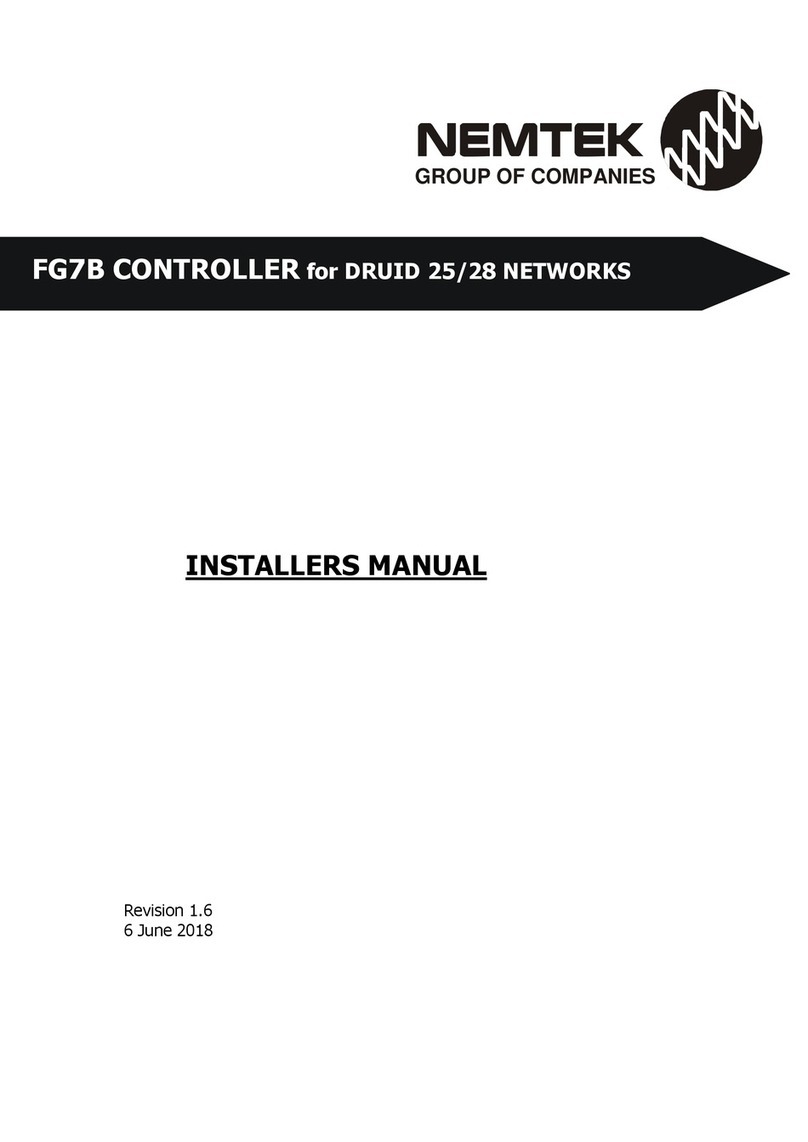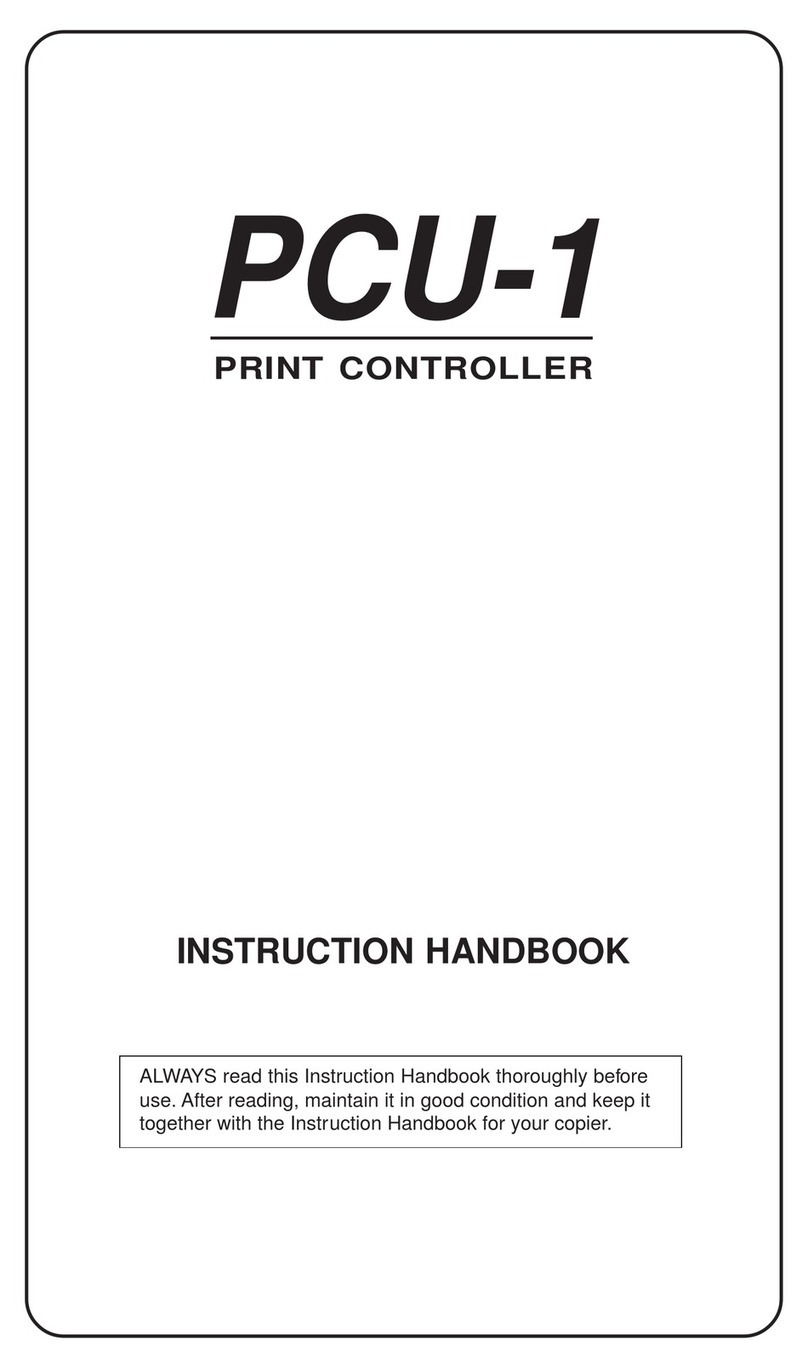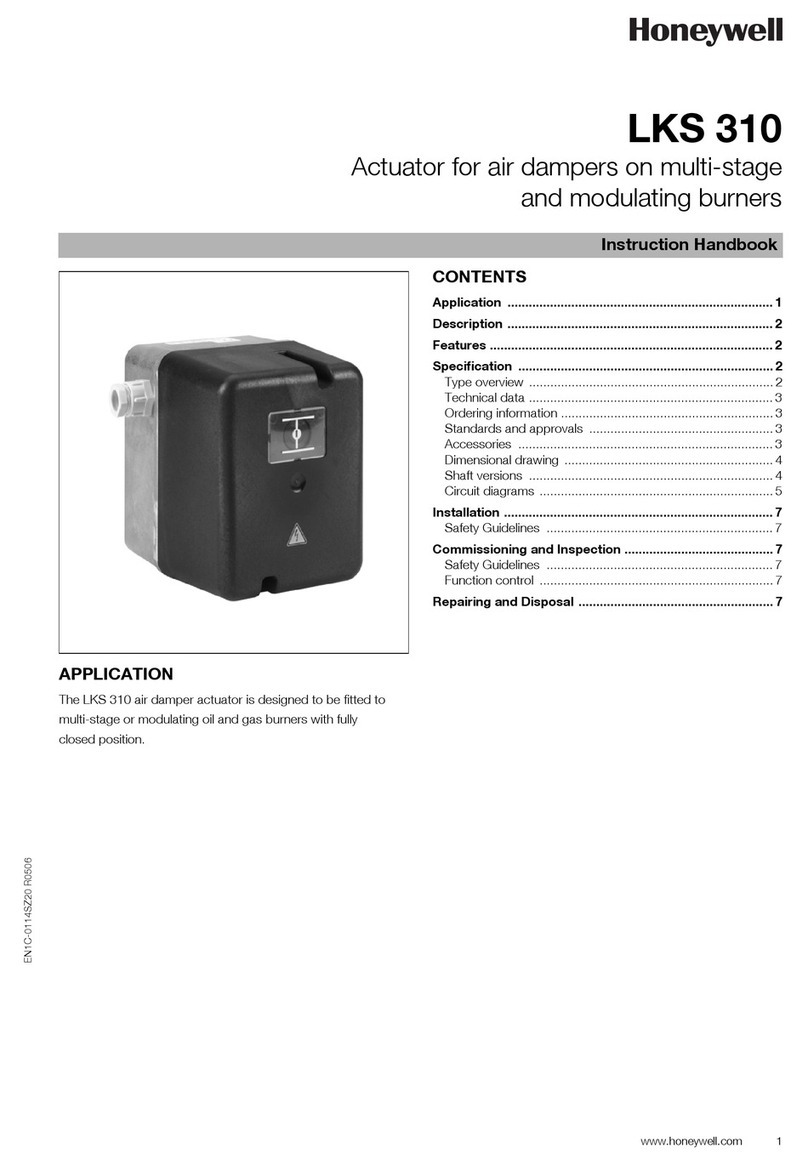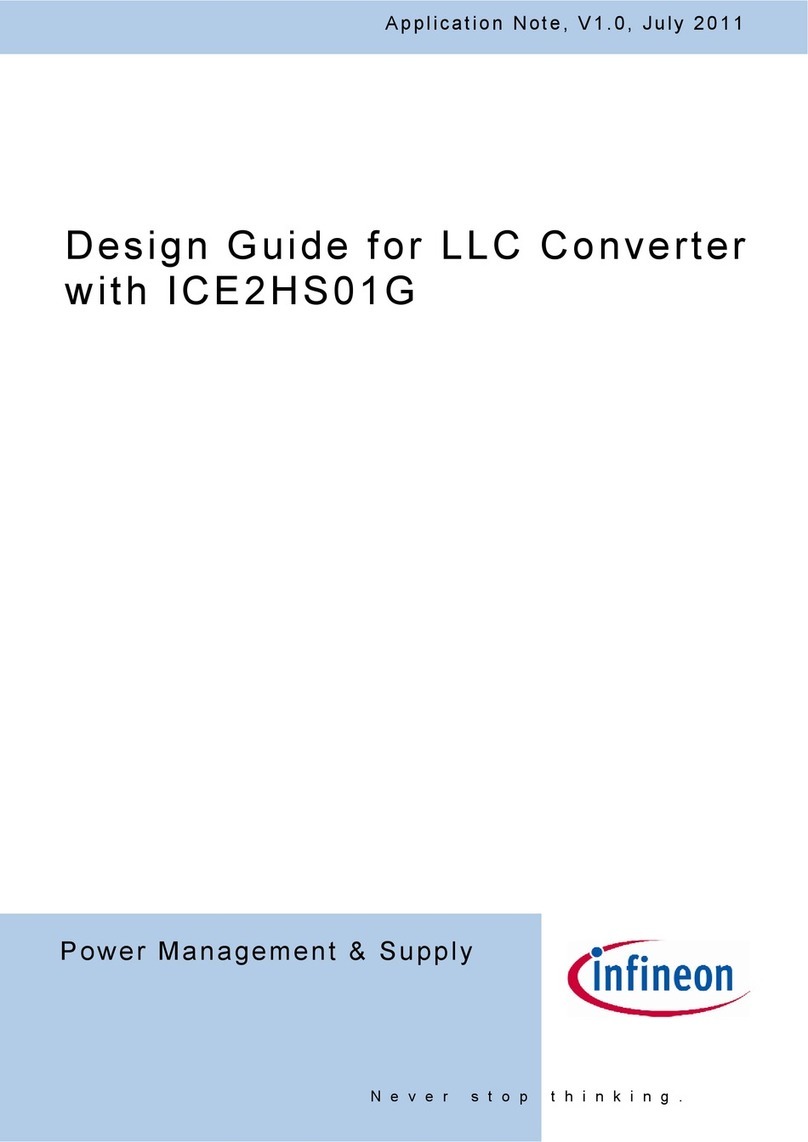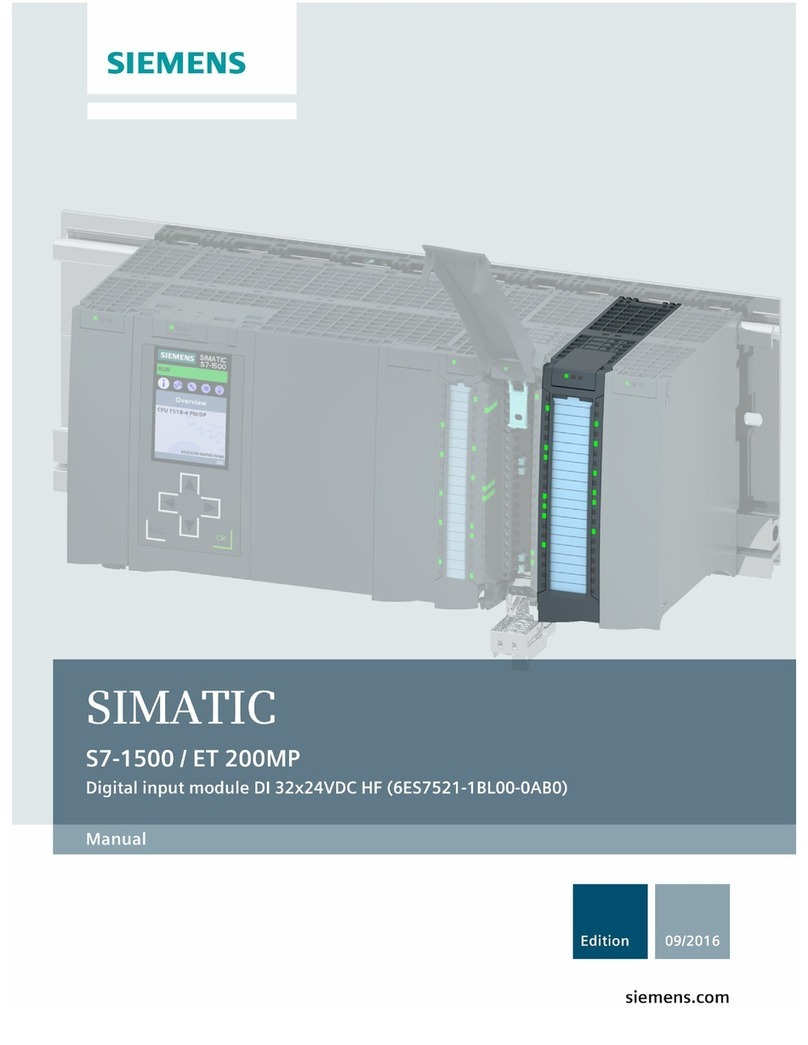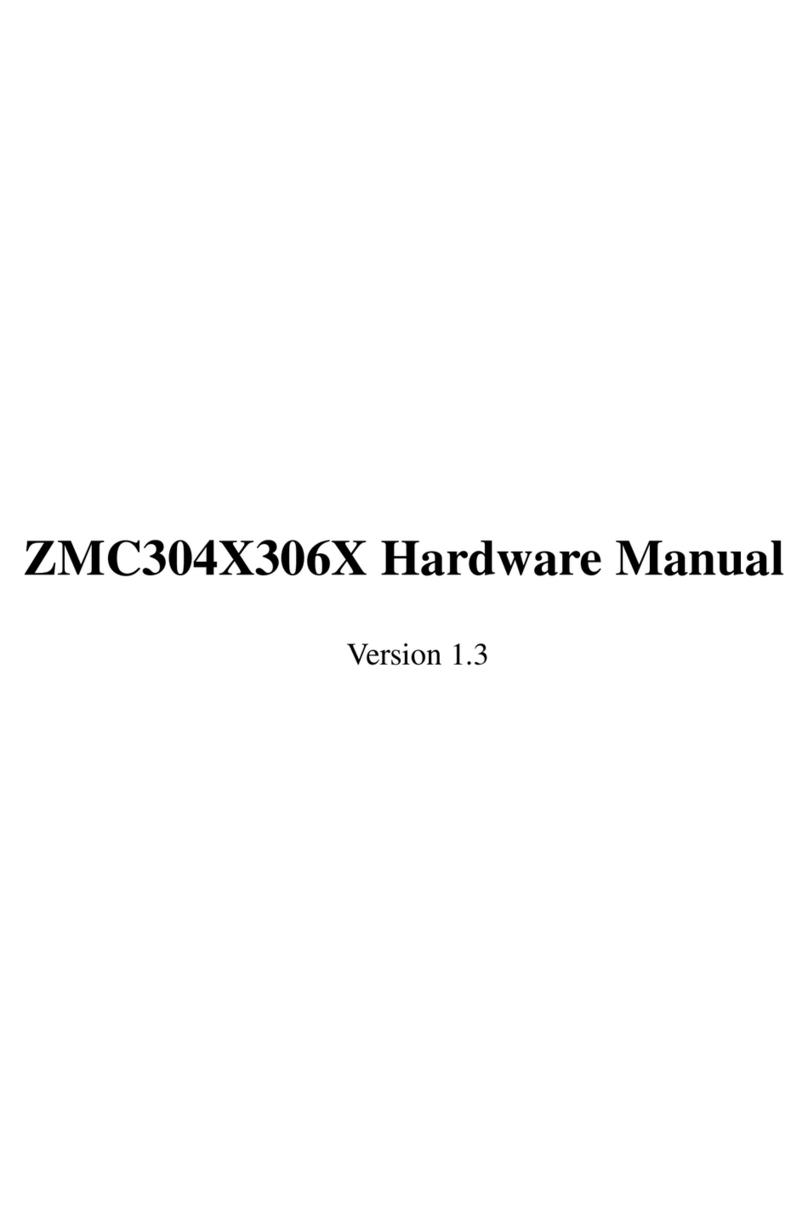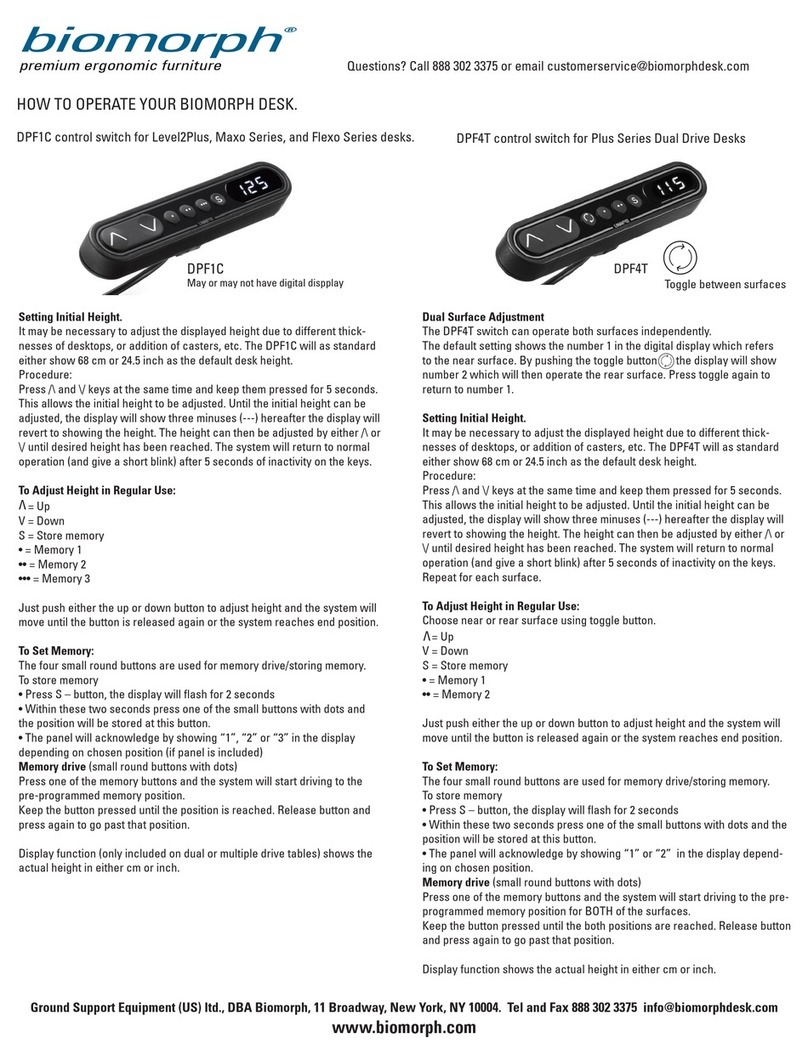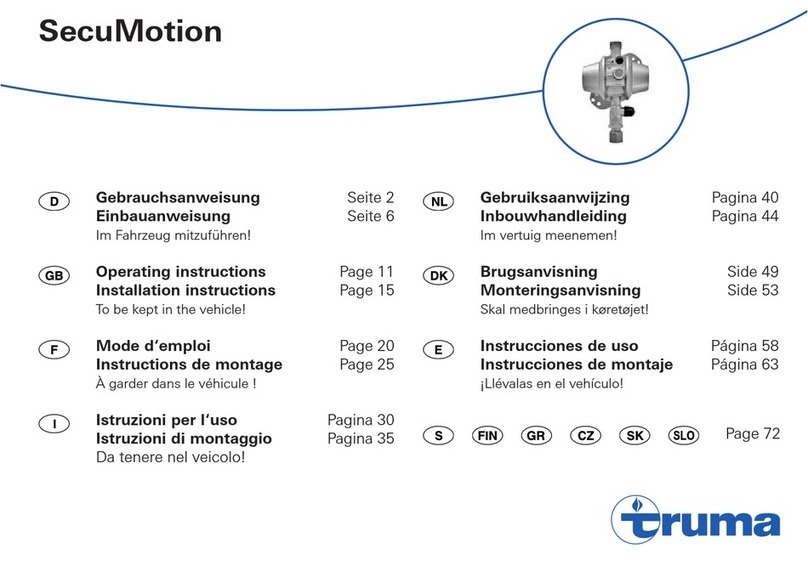Nemtek FG7C User guide

INSTALLERS MANUAL
Revision 1.3
11 December 2018
GROUP OF COMPANIES
FG7
C
CONTROLLER
for DRUID 25/28 NETWORKS

2
FG7C CONTROLLER:
Table of Co te ts
INTRODUCTION…..……………………………………………………………………… 3
OPENING THE FG C…...………………………………………………….……………. 3-4
HARDWARE….................................................................................. 5
INSTALLING THE FG C…………………………………………………………………. 6-
THE DISPLAY BOARD……………………………………………………………………. 8-9
COMMUNICATION BOARDS…………………………………………………………… 10-12
PROGRAMMING THE FG C ……….……………..…………………………………… 12-16
MAPPING…………………………………………………………………………………….. 1 -20
FIRMWARE UPGRADE…………………………………………………………………… 20
THE FG WEB INTERFACE…………………………………………………………….. 21-22
THIRD PARTY INTEGRATION………………………………………………………… 22
DOCUMENT REVISION HISTORY……………..…………………………………….. 23

3
FG7C CONTROLLER: I troductio
INTRODUCTION
The Nemtek FG platform is a platform used for providing a graphical interface and connectivity
to a network of Nemtek Energizers and Input/Output Cards (IO Cards).
The platform may be configured with different internal printed circuit boards, and software, to
provide the required functionality.
War i g:
Test the functionality of the system after configuration and before commissioning.
OPENING THE FG7C
Pa el mou t type
On one of the long sides of the FG C are two slots. Insert a 6.5mm screw driver into one of the
slots and turn the screw driver until the lid with the display pops up on that side. Now repeat this
with the other slot. You should now be able to carefully remove the lid.

4
FG7C CONTROLLER: OPENING THE FG7C
Wall mou t type
On one of the long sides of the FG C are two openings with retaining clips. Insert a 6.5mm screw
driver into the bottom part of one of the openings and push the retainer clip back until the lid
with the display pops up on that side. Now repeat this with the other opening. You should now
be able to carefully remove the lid.

5
FG7C CONTROLLER: HARDWARE
HARDWARE
The lid of the FG C contains a green printed circuit board IOT1 11JM and a dark blue control
unit as well as the touch screen.
The IOT1 11JM board is responsible for generating the supply voltage for the control unit as well
as the display. The board also monitors and process the different communication signals before
sending the information to the control unit.
Under the dark blue control unit is the battery which is required for the clock during power
failures.
You will find jumpers, connectors and led’s on the board for selecting, connecting and indicating.
The control unit host the software and has all communication ports on board.
The touchscreen is the standard display used on the stand-alone units, without Druid FenceProbe
or third party software.
In the base of the FG C a communication board has to be installed, there are two communication
boards available.
The FG7C commu icatio board with Nemli k/Taut wire

6
FG7C CONTROLLER: I stalli g the FG7C
The FG7C commu icatio board with RS485/Taut wire/TTL
INSTALLING THE COMMUNICATION BOARD
The communication board should be mounted in the bottom of the base of the FG C with the
screws supplied with the board. The terminals on the board should be facing inwards once
mounted.
After mounting, the ribbon cables of the display board should be connected to the two white
terminals on the communication board (con1 and con2)
INSTALLING THE WALL MOUNT FG7C
The base of the FG C has several counter sunk mounting holes at bottom of the unit, these can
be used to mount the unit on a wall with 4mm screws. The holes are spaced 100 x100 mm or 5
x 5 mm so that the unit can also be mounted at the back of HD monitor if so required.
Cable entries are available by means of a pushout at the bottom of the base or two cut outs on
the side of the base.
INSTALLING THE PANEL MOUNT FG7C
The panel mount FG C is designed to be mounted flush in wooden walls or dry walling. A cut out
has to be made in these walls of 195mm x 130 mm.
Before installing the base of the FG C into the wall make sure that all cut outs required for the
wiring are done on the base, that the wiring to the FG C is fully tested and that the
communication board is installed.
The base is supplied with two wing clamps (see picture), make sure that they are positioned in
their base cavities. Place the base into the opening in the wall making sure that the cabling will
not get in the way of the wing clamps. Turn the top wing clamp screw a quarter turn anti
clockwise before turning it clockwise until the clamp is tight. Repeat this for the bottom clamp.
The base should now be securely clamped into the wall. Before closing the lid ensure that all
programming and all wiring to the control board and communication board is completed.

7
FG7C CONTROLLER: I stalli g the FG7C
FG7C CONTROLLER: I stalli g the
commu icatio boa
If removal of the base is required then first remove the lid from the base and disconnect the
wiring between the lid and the base, so that it can be fully removed. Turn the top wing clamp
screw anti clockwise until the wing clamp comes back into its base cavity (do not fully unscrew
the wing clamp screw since it will detach and can fall inside the wall). Repeat for the bottom
wing clamp and remove the base from the wall opening.
Wing clamp and Wing clamp screw

8
FG7C CONTROLLER: THE DISPLAY BOARD
THE DISPLAY BOARD
JUMPER SETTINGS DISPLAY BOARD
Jumper setting as viewed with connectors at the bottom.
Watch Dog timer 1 JP1 (1)
Positioned to the left for auto reset of the power supply with
transmission failure of the control unit
Positioned to the right for no auto reset of the power supply
Watch Dog timer 2 JP3 (1) Positioned to the left for auto reset with transmission failure of
the control unit
Positioned to the right for no auto reset of the control unit
PUSH BUTTONS ON DISPLAY BOARD
There are two push buttons on the green board. The one is marked SW2 “5V_RESET” and the
other SW1 “B3_RESET”. The 5V_RESET button is used to manually power the control unit on and
off, this is usually required when programming the settings on the FG C. The B3 RESET button is
used to manually reset the FG C control unit.

9
FG7C CONTROLLER: THE DISPLAY BOARD
LED’S ON DISPLAY BOARD
LED1 Shows that the FG C is On
LED2 5V supply indicator
LED3 When flashing, indicates that the watchdog timer is operational
LED4 Not in use
CONNECTORS
Con 1 Ribbon cable connection to Con1 of communication board
Con 2 Ribbon cable connection to Con2 of communication board
Con 3 Not in use
USB PORT
The USB port is used for downloading logs and can also be used for a mouse, so that a pointer
can be used on the touch screen display.
HDMI PORT
The HDMI port is a standard micro-HDMI connector. The activation of the HDMI port can be
done via the web interface (see the FG web interface). A USB mouse connected to the USB port
of the FG should be used for operating the system when using an HDMI display or the USB port
can be used for the touch screen part of a touch screen monitor. The resolution of the display if
possible should be set to 1920 x 1080. The picture of the site image should be 1000 x 650 pixels.
ETHERNET PORT
The Ethernet port is used for communication with a computer loaded with Druid FenceProbe or
third party software and it is also used for connecting to the web interface of the FG .
Note:
The control unit hosts the software and gives outputs via the touch screen, HDMI, Ethernet or
USB port. All other ports should not be used by the installer.

10
FG7C CONTROLLER: COMMUNICATION BOARDS
THE NEMLINK/TAUT WIRE COMMUNICATION BOARD
JUMPER SETTINGS COMMUNICATION BOARD
Jumper setting as viewed with connectors at the bottom.
Nemlink programming JP3 (1) Down to enable programming of the Nemlink
Up standard operational mode
LED’S ON COMMUNICATION BOARD
LED1 If flashing, indicates receiving of data from the Nemlink to the control
unit.
LED2 If flashing, indicates transmission of data from the control unit to the
Nemlink
LED3 If flashing, indicates receiving of data from the taut wire to the control
unit
LED4 If flashing, indicates transmission of data from the control unit to the
taut wire
LED5 5V supply indicator
CONNECTORS
Con 1 Ribbon cable connection to Con1 of display board
Con 2 Ribbon cable connection to Con2 of display board
Con 3 Ethernet port for connection to data network
J1 Two way connector for 12Vdc supply
J6 Three way connector for connection to the taut wire system

11
FG7C CONTROLLER: COMMUNICATION BOARDS
THE RS485/TAUTWIRE/TTL COMMUNICATION BOARD
JUMPER SETTINGS COMMUNICATION BOARD
Jumper setting as viewed with connectors at the bottom.
TTL Serial JP1 (2) Down if serial TTL is selected (For Nemlink communication)
Up if RS 485 or RS 232 communication is required
Line Bias JP3 (2) Up to have line bias (star configurations)
Down for no line bias (daisy chain configuration)
LED’S ON COMMUNICATION BOARD
LED1 If flashing, indicates transmission of data from RS485 or TTL lines to
the control unit.
LED2 If flashing, indicates receiving of data from the control unit to the
RS 485 or TTL lines
LED3 If flashing, indicates receiving of data from the taut wire to the control
unit
LED4 If flashing, indicates transmission of data from the control unit to the
taut wire
CONNECTORS
Con 1 Ribbon cable connection to Con1 of display board
Con 2 Ribbon cable connection to Con2 of display board
J1 Two way connector for 12Vdc supply
J2 Four way connector for TTL connection to a Nemlink card

12
FG7C CONTROLLER: Programmi g the FG7C
J3 Four way connector for TTL connection
J4 Three way connector for RS 485 (out)
J5 Three way connector for RS 485 (in)
J6 Three way connector for connection to the taut wire system
The connectors on the communication board are self-explanatory. However, if communication will
be made through a separate NemLink card, then the connector J2 should be used (jumper
selection TTL Serial). Also note that the FG -Druid does not support RS485 multidrop, only daisy
chain, so there are RS485 OUT and RS485 IN terminals. The TAUT Wire terminal is not used in
the FG Druid controller.
PROGRAMMING THE FG7C-DRUID
The FG C-Druid should be programmed with the number of energizers as well as the IO cards in
the system.
If required a graphic site image can be loaded on the FG C-Druid and zones (sectors) as well as
Gate lines can be drawn on the image.
CONFIGURE THE NUMBER OF ENERGIZERS ON THE
NETWORK
1) On the FG , press the PIN tab on the top screen and select▼ Installer, enter the
appropriate PIN number and press Enter. Check that Installer stays on the screen and
has not revert back to select.
2) Press the System tab on the top of the screen and use the ▼ and ▲ markers next to the
number of energizers to select the correct number of energizers in the network.
Press Save No of Energizers.
3) If jumper JP1 and JP3 on the display board are set to auto reset (normal operation), then
after about two minutes the application will restart. Otherwise one can push the B3-PWR
button and this will close the application and after the Nemtek logo has disappeared from
the screen you press the B3-PWR button again to restart the unit.
4) Check under the system tab that the number of energizers is now correct.
CONFIGURE THE NUMBER OF IO CARDS ON THE NETWORK
1) On the FG , press the PIN tab on the top screen and select▼ Installer, enter the
appropriate PIN number and press enter. Check that Installer stays on the screen and
has not revert back to select.
2) Press the System tab on the top of the screen and use the ▼ and ▲ markers next to the
number of IO cards to select the correct number of IO cards in the network.
Press Save No of IO cards.

13
FG7C CONTROLLER: Programmi g the FG7C
3) If jumper JP1 and JP 3 on the display board are set to auto reset (normal operation),
then after about two minutes the application will restart. Otherwise one can push the B3-
PWR button and this will close the application and after the Nemtek logo has disappeared
from the screen you press the B3-PWR button again to restart the unit.
4) Check under the system tab that the number of IO cards is now correct.
Note 1:
1. IO Card addresses are to start at #33 and must be sequential.
2. Removing a jumper increments the address by the number screen-printed on the pcb.
This address is added to an offset of 33. Example 1. If none of the 16/8/4/2/1 jumpers
are removed then the card will have a net address of 33. Example 2. If jumper 1 of the
16/8/4/2/1 jumpers is removed then the IO card will have a net address of 34. Example
3. If jumper 2 of the 16/8/4/2/1 jumpers is removed then the IO card will have a net
address of 35 etc.
Note 2:
The FG scans through the network address at a rate of twenty addresses per second.
The fewer the addresses utilised on the system, the faster the system response. Because
an energizer only updates its own parameters once a second, there is little point in
updating the FG display faster than that. A combination of twenty addresses on a FG
network bus gives the optimal performance in terms of speed versus hardware utilization.
The number of IO Cards used on the system can vary from zero to a maximum of 31.
More than one energizer can be mapped to a single IO card. Example. One IO Card can
be mapped to 19 Energizers. A Fence 1 alarm, from any energizer, can be mapped to one
of the five relays on the IO card. This is useful for electrical contactors and lighting etc.
Only five conditions per energizer can be mapped to a relay. (Use computer network to
get full access to all the information.)
Only the Installer can manually toggle the relay outputs.

14
FG7C CONTROLLER: Programmi g the FG7C
USER TAB SETTINGS
Under the user tab are several buttons for setting:
Installer and User PIN numbers (see user manual)
Time (see user manual)
Saving the Log (see user manual)
Defaulting to factory settings
FACTORY DEFAULT
Under the USER Tab you can reset the FG to Factory default settings by pressing the default
button the IP address will be reset to 10.0.0.20 and all pin settings will default back to the
numbers as stated in the user manual.
SYSTEM TAB SETTINGS
Under the system tab there are a number of settings which can be selected by clicking on the
setting required and the tick box next to the setting will then show a tick indicating that the
setting is selected. The following settings can be selected:
Audible alarm
Alarm Sensor mode
Show sync loss
Nemlink
Proxy
AbsoluteIO
Failsafe Off LV
AUDIBLE ALARM
The buzzer inside the FG is enabled when the Audible Alarm tick box is ticked. The buzzer will
sound when there is an alarm or service condition. If unticked the buzzer is disabled.
ALARM SENSOR MODE
If the alarm sensor mode is ticked then alarm and service conditions will only show as long as
the alarm or service condition is present. When the error clears the screen will show a good
condition again. If Audible alarm is ticked the buzzer will sound but will require a manual
energizer reset from the global screen.
SHOW SYNC LOSS
When ticked the FG will alarm, log and show under service that synchronization between
energizers in the system has been lost.

15
FG7C CONTROLLER: Programmi g the FG7C
NEMLINK
This feature should be ticked if communication goes via Ethernet or if radio frequency/
microwaves links are used in the system. They may show comms failures due to time delays in
the links. By ticking Nemlink a longer time is available before the comms alarm is triggered.
PROXY
If the FG is used as a proxy controller for third party software or computer application and you
do not want to display the site image on the screen of the FG then select proxy under the tab
screen. When ticked the default screen will only show the IP address of the FG and the software
version of the unit. There is also a tick box indicating that 3th party comms is taking place, the
tick in the tick box will flash at half the integration frequency.
AbsoluteIO
When AbsoluteIO is not ticked the control of the mapped energizer(s) is either by the User of the
FG or the input on the IO card. The last command from the User or from the IO card dictates
the system state.
When AbsoluteIO is ticked the control of the mapped energizer(s) is taken away from the User of
the FG and is now given to the input of the IO card. The only way to now give commands to the
energizer(s) from the FG screen is to first untick AbsoluteIO on the system tab.
FAILSAFE
When third party software or Nemtek FenceProbe is used and the connection between the
application and the FG is lost then the FG will automatically reset to enable the application to
reconnect. If Failsafe is not ticked than after the reset the energizer will come On in High Voltage
mode, by ticking Failsafe and selecting Off and/or LV the energizers will after reset be Off and in
Low or High voltage mode as selected. If Failsafe is ticked and Off is not ticked but with LV ticked
the energizers will come On in Low voltage mode after the reset.
Please note that if failsafe is ticked the internal mapping files are disabled.
LOADING A GRAPHIC SITE IMAGE
A graphic site image has to be loaded via the FG web interface (see the FG web interface).

16
FG7C CONTROLLER: Programmi g the FG7C
DRAWING THE ZONES AND GATES LINES
1) On the FG , press the PIN tab on the top screen and Select ▼ Installer. Enter the
appropriate PIN number and press Enter. Check that Installer stays on the screen and
has no revert back to Select.
2) Press the Image tab on the top of the screen.
3) Use the ▼ and ▲ keys under Energ# symbol to select the desired energizer.
4) Use the ▼ and ▲ keys under Zone# symbol to select the desired zone.
5) Press “Start” and touch the screen at the desired points corresponding to that sector.
Once the last point is reached press “Stop”. A maximum of eight points is permissible.
Press “View” to see what your sector looks like. If unhappy with the result simply press
“Start” and repeat the procedure.
Please note that a USB mouse can be used to assist with drawing the lines.
6) A Gate can be associated with each energizer, but only has two points. Press “Gstrt” and
touch the screen at the start point and end point of the gate. Press “View” to confirm
your entry.
) You can randomly do all energizers, zones and gates using steps 3 to 6 above.
8) When you are happy with the zone and gate lines press “Save”
9) The system will automatically load this graphic layout on power-up. You may after
entering Installer mode, edit any sector independently and then re-save.
10) The labels E1:Z1 (Energizer Address, Zone number) and E1:Z2 etc. are placed
automatically at the start of each fence sector.
SETTING THE IP ADDRESS
1) On the FG , press the PIN tab on the top screen and select▼ Installer, enter the
appropriate PIN number and press enter. Check that Installer stays on the screen and
has not revert back to select.
2) Press the System tab on the top of the screen and use the ▼ and ▲ markers next to
the address boxes to set the correct IP address, Network Mask and Gateway address.
3) Press the Set IP Address button on the bottom of the screen and the new IP address will
be programmed into the FG .
4) To ensure that the setting is correct ping the new IP address from a computer.

17
FG7C CONTROLLER
Mappi g
MAPPING ENERGIZER ALARM(S) TO IO CARD
A text file, etoimapplus.txt, i.e. energizer to io card mapping file is used to map each energizer
address to a relay card address.
This file can be made in notepad and has to be uploaded to the FG with the use of the web
interface.
The notation used is that Energizer#4 corresponds to Energizer with address 4
Table 1: How the etoimap.txt file is structured
Li e
Number
Fu ctio associated with the li e
Li es of
etoimap.txt
file
Expla atio
1
The IO Card Add
ress that Energizer#1 will
communicate with
33
Energizer#1 alarms via IO
Card 33
2
The combination of any alarm condition(note 1)
that will activate relay 1
2
Only Fence 1 Alarm
activates relay 1
3
The combination of any alarm cond
ition(note 1)
that will activate relay 2
6
Fence 1 or
Fence 2 alarm
activates relay 2 (2+4)
4
The combination of any alarm condition(note 1)
that will activate relay 3
14
Fence 1 or Fence 2 or Gate
Alarm activates relay3
(2+4+8)
5
Th
e combination of any alarm condition(note 1)
that will activate relay 4
32
Only Tamper Alarm
activates relay 4
6
The combination of any alarm condition(note 1)
that will activate relay 5
4
Only Fence 2 Alarm
activates relay 5
T
he combination of any alarm condition(note 1)
that will activate relay 6
2048
Mains present activates
relay 6
8
The combination of any alarm condition(note 1)
that will activate relay
65
Comms fail or Sync fail
activates relay (1+64)
9
The
combination of any alarm condition(note 1)
that will activate relay 8
4096
Panic alarm activates relay 8
10
Latching or not latching of relays with alarm
condition
38
Fence 1
, Fence 2 and
Tamper Alarm conditions
are not latched (2+4+32)
11
The IO Card Address that Energizer#2 will
communicate with
34
Energizer#1 alarms via IO
Card 34
12
The above sequence repeated etc. etc.
Notes:
1) Table 2 has a number associated with each alarm condition on an energizer. Select the
desired alarm condition(s) that can activate any relay and add the numbers together.

18
FG7C CONTROLLER
Mappi g
2) If the relay must only be activated as long as the alarm condition persist (not latching)
then select the energizer condition in table 2 and add the number together for all the
relays which must not latch. Zero implies everything is latching and an alarm condition
has to be reset manually after an alarm occurs.
3) There are two types of IO card available one with 5 programmable relays and one with 8
programmable relays. If the one with 5 relays is used then line , 8 and 9 can be made
0.
Table 2: How the numbers are associated with each alarm state
E ergizer State Number
COMMS FAIL 1
FENCE 1 ALARM 2
FENCE 2 ALARM 4
GATE ALARM 8
SERVICE ALARM 16
TAMPER ALARM 32
SYNC FAILURE 64
ZONE 1 ON 128
ZONE 1 HIGH VOLTAGE 256
ZONE 2 ON 512
ZONE 2 HIGH VOLTAGE 1024
MAINS PRESENT 2048
PANIC ALARM 4096
Multiple energizers addresses can communicate with single IO card addresses i.e. a fence alarm
on Zone 1 of any energizer could turn on a specific relay of one particular IO card and control
perimeter lighting. In this case line 8 in Table 1 would have a 33. Both Energizer#1 and
Energizer#2 would communicate with IO card #33.
The choice of relay number and energizer condition(s) is totally arbitrary. Not all the relays have
to be configured.

19
FG7C CONTROLLER
Mappi g
MAPPING NEMTEK IO CARDS TO ENERGIZER(S)
Inputs on a Nemtek IO card may be used to control a specific energizer or all i.e. global
energizers on a network. A text file, itoemap.txt, i.e. io card to energizer mapping file, is used to
map each IO card address to an energizer.
This file can be made in notepad and has to be uploaded to the FG with the use of the web
interface.
TABLE 3: How the itoemap.txt file is structured
Li e
Number
Fu ctio Associated
with the
li e
Li es of itoe.txt
file
Expla atio
1
The energizer address that IO
card#33 will communicate with
(unless global)
1 Energizer#1
2 Energizer specific inputs from this IO
card (note 3 and 5)
131
Input 1 from IO
card#33 will turn
On/Off Zone 1. Input
2 will turn On/Off
Zone 2 of energizer#1
(1+2+128)
3 Global Energizer inputs from this IO
card (note 3 and 5)
1 6
Input 5 from IO
card#33 will turn
On/Off all energizers.
Input 6 will turn all
energizer in HV/LV
mode (16+32+128)
4
Inputs that are
valid on this IO card
(note 4) 51
I
nputs
1,2,5 and 6
are used
(1+2+16+32)
5
The Energizer Address that IO
card#34 will communicate with
(unless global)
2 Energizer#2
6
The above sequence repeated etc.
etc.
Notes:
4) Table 4 has a number associated with each IO card input.
5) Select the appropriate numbers and add them for the inputs to be recognized. If the
number is set to 0 the all inputs are ignored.
6) This number must be added when using either a Selective energizer control or Global
energizer control in rows 2 and 3 of Table 3. I.e. if the total number is less than 128 for
a given row, then that particular row will be ignored.
) Global inputs and specific inputs cannot be used on the same IO card so either line 2 or
line 3 should be zero.
War i g
1) If multiple IO Cards are used, with multiple identical global inputs enabled you could end
up with energizers turning On and Off every second. If the one global input dictates that
all energizers should be On and the other global input on another IO card dictates that all
energizers should be Off, you will have a non-functioning network.

20
FG7C CONTROLLER Mappi g
TABLE 4: How the numbers relate to the IO Card Inputs
INPUT
INPUT FUNCTION
NUMBER
Input 1
ZONE 1 ON/OFF
1
Input 2
ZONE 2 ON/OFF
2
Input 3
ZONE 1 HIGH/LOW VOLTAGE
4
Input 4
ZONE 2 HIGH/LOW VOLTAGE
8
Input 5
GLOBAL ON/OFF
16
Input 6
GLOBAL HIGH/LOW VOLTAGE
32
ADD SEE NOTE 5
128
Input
Can only be utilized through application software
Input 8
Can only be utilized through application software
LOADING A MAPPING FILE
The mapping files can be loaded on to the FG through the web interface (see the FG web
interface)
Please ote that if failsafe is ticked the mappi g files are disabled.
FIRMWARE UPGRADE
A firmware upgrade can be done with through the web interface (see the FG web interface)
Table of contents
Other Nemtek Controllers manuals