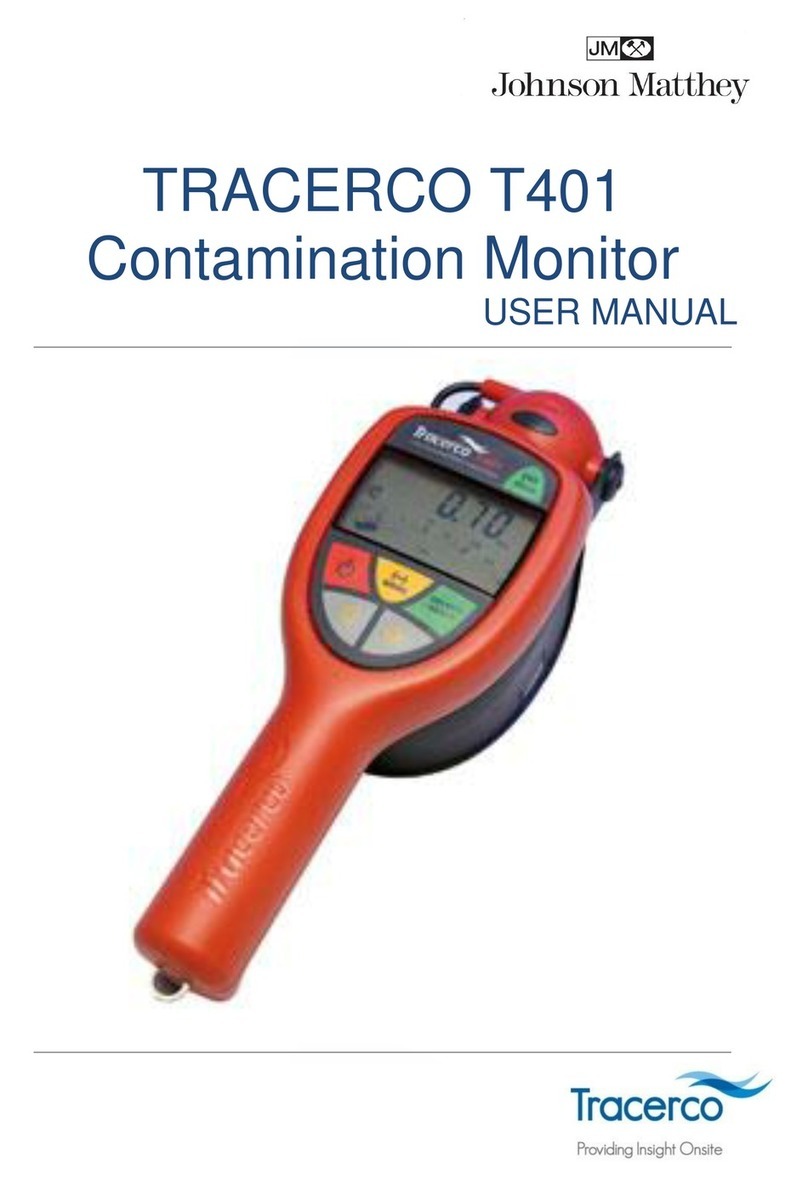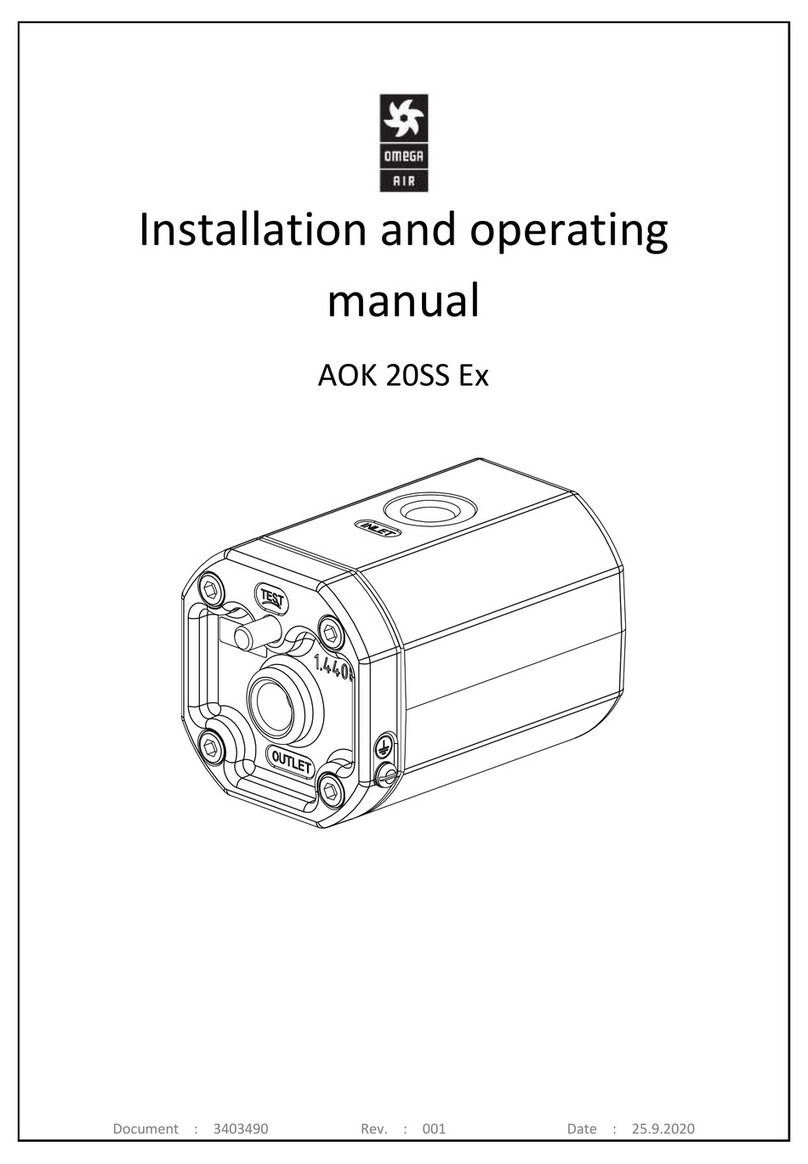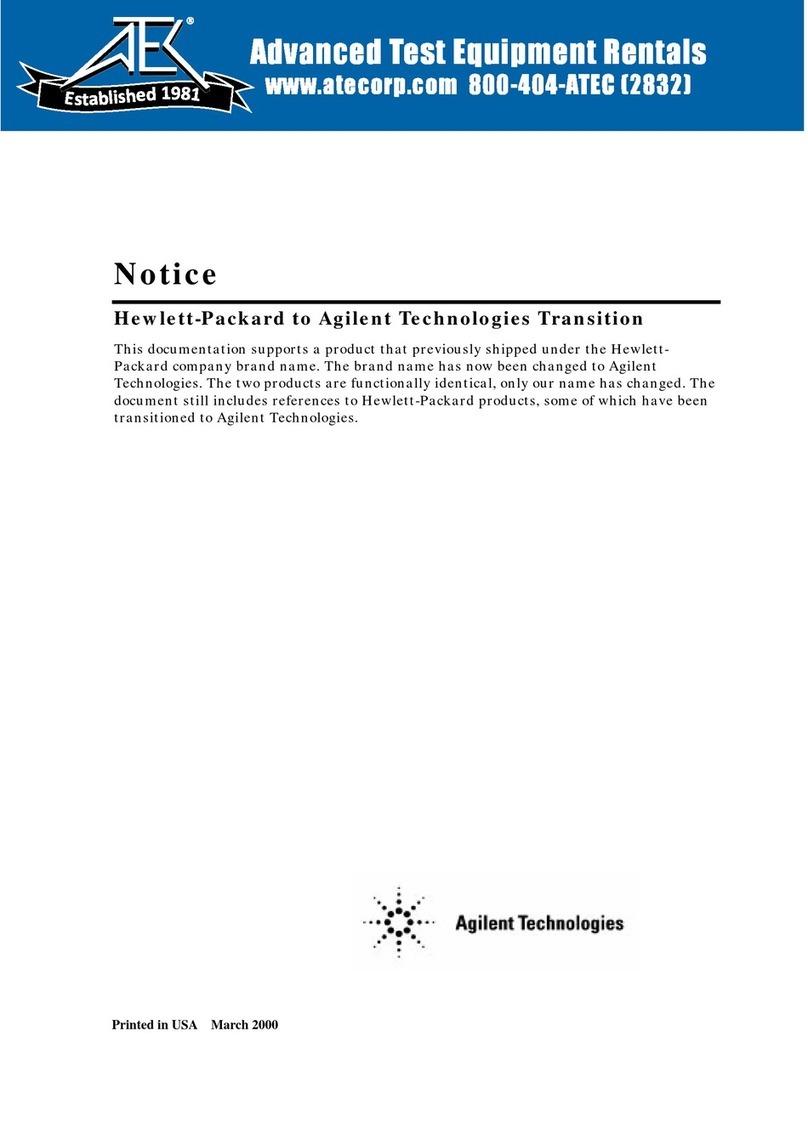Nemtek Druid LCD 20 User manual

Druid LCD 20
Fence Monitor
User Manual

Introduction & company profile 3
Guarantee 4
NEMTEK Group outlets 5
Foreword 6
Symbol interpretation 7
Symbol to label link 8
Operation without a keypad 9
Operation with a keypad 10
Using your keypad 11
Keypad zone focus 16
Document revision history 17
Table of Contents
2

INTRODUCTION
Thank you for choosing our product! The NEMTEK Druid LCD 20 fence monitoring system is
designed and manufactured to provide many years of reliable use, if installed and maintained
correctly. The guidelines provided in this manual will assist you with the basic operation and
maintenance of your unit.
Currently this product is designed and manufactured in South Africa for the South African and
international markets. More information on our products and general information are available
on our web site at: http://www.nemtek.com.
COMPANY PROFILE
The NEMTEK Group of Companies manufacture and distribute intelligent electronic agricultural
fencing systems, security and perimeter control systems and have been involved in the security
industry since 1990.
We have our own research and development team, designing and manufacturing a full range of
globally competitive electric fence energizers and related products.
NEMTEK is continually updating its products according to South African and international
standards in order to ensure the highest quality products and continuous customer satisfaction.
Introduction & company profile
3

GUARANTEE
The Druid LCD 20 fence monitoring system, manufactured by NEMTEK, is guaranteed for a
period of two years from date of sale against defects due to faulty workmanship or materials.
NEMTEK will, at its discretion, either repair or replace a product that proves to be defective.
NEMTEK guarantees that the product, when properly installed and used in line with the
specification as determined by NEMTEK from time to time, will execute its function of
generating a suitable potential. NEMTEK does not guarantee that the operation of the product
will be uninterrupted and totally error free. Faulty units must be returned to one of the NEMTEK
Group outlets. The buyer shall pay all shipping and other charges for the return of the product
to NEMTEK or NEMTEK Security Warehouse.
LIMITATION OF GUARANTEE
The guarantee does not apply to defects resulting from acts of God, modifications made by the
buyer or any third party, misuse, neglect, abuse, accident and mishandling.
EXCLUSIVE REMEDIES
The remedies provided herein are NEMTEK’s sole liability and the buyer’s sole and exclusive
remedies for breach of guarantee. NEMTEK shall not be liable for any special, incidental,
consequential, direct or indirect damages, whether based on contact, tort, or any other legal
theory. The foregoing guarantee is in lieu of any and all other guarantees, whether expressed,
implied, or statutory, including but not limited to warranties of merchantability and suitability
for a particular purpose.
Guarantee
4

NEMTEK Group outlets
HEAD OFFICE - NORTHRIDING
Tel: +27 (0)11 462 8283/4 Northriding Commercial Park, Stand 251,
Email: websales@nemtek.co.za Aintree Avenue, Northriding, Randburg, South Africa
EXPORTS
EDENVALE
Tel: +27 (0)11 453 1970 Unit 1 & 2, Eden Crossing, Corner Dick Kemp
and Herman Road, Edenvale, South Africa
CAPE TOWN
Tel: +27 (0)21 386 3742 21 Concord Crescent, Airport City
Or Tel: +27 (0)21 386 3100 Cape Town, South Africa
PORT ELIZABETH
Tel: +27 (0)41 581 4130 Unit 4, 51 Leadwood Crescent, Fairview
Or Tel: +27 (0)41 581 4064 Port Elizabeth, South Africa
PINETOWN
Tel: +27 (0)31 701 2125 19 Henwood Road, Pintetown, KwaZulu-Natal
Or Tel: +27 (0)31 701 3131 South Africa
NELSPRUIT
Tel: +27 (0)13 752 2187 44 Rapid Road, Riverside Industrial Park
Nelspruit, South Africa
BLOEMFONTEIN
Tel: +27 (0)51 004 0490 Plot 42, Gemsbok Street, Unit 12, Quaggafontein,
Bloemfontein, South Africa
TRAINING
Northriding Commercial Park, Stand 251,
Aintree Avenue, Northriding, Randburg, South Africa
AUSTRALIA
Tel: +61 8 9303 9855 Unit 5, 19 Innovation Circuit,
Wangara, 6065, Perth, WA, Australia
Website: www.nemtek.com
E-mail: nemtek@nemtek.com
Manufactured in South Africa
5

The DRUID LCD 20 should ideally be operated by means of a remote keypad to obtain
access to the many monitoring features and receive the greatest protection. It can
however be operated by means of a NEMTEK tab or external switch.
The unit’s display will light with a blue (OFF), green (all is OK), yellow (alarm in history or
other medium priority event) or red (active alarm condition exists) background to
announce the system state at a glance and from a distance.
The gate input is functional even when the unit is not monitoring the fence. Use the Gate
Alarm Bypass function if this input is to be ignored.
The unit includes many user and installer settings. These will be retained in the event of
total power loss, like when the battery is exhausted during a prolonged mains failure. A
new battery with a full charge will typically provide in excess of 24 hours backup.
NEMTEK Connect
NEMTEK Druid LCD 20 units can be upgraded for remote connectivity through a
smartphone application or internet browser via NEMTEK Connect. Contact NEMTEK for
more information on the hardware and software upgrades required.
Foreword
6

Symbol interpretation
7
Fence or Gate alarm condition present:
Fence or Gate alarm history (occurred in the past):
Fence or Gate alarm bypassed:
Gate is open:
Gate alarm immediate (alarm will sound the moment the gate is opened):
Mains power present:
Mains fail history (occurred in the past):
Mains power fail with internal battery condition GOOD: , LOW: or FLAT:
Unit requires servicing (if displayed for an extended period):
Unit possibly tampered with (front cover is, or was opened):
Unit set to silent alarm (no external siren or strobe will activate):
Fence monitoring is off:
Fence condition indication from 0 to 9 (higher values are better)
Fence condition and voltage notes
Fence voltage CHECK and BAD (alarm) thresholds are installer settable values.
The fence condition indication should be maintained at a high value for maximum fence
effectiveness. This is achieved through regular maintenance of the fence, cutting back and
removal of foliage from the fence, removal of dead slugs, snails, spiders and other insects
from off the insulators, and replacing any insulators that may have failed.
t
s
o
o
i

Symbol to descriptive label link
8
A symbol shown on the LCD (Liquid Crystal Display), depending on its position, is linked
through one of the eight linking lines above the LCD to one of eight descriptive labels.
A brief interpretation of the symbol displayed on the LCD is to be found under the
descriptive label it is linked to.
Example: An O symbol on the top line of the LCD, depending on its position will either
indicate that the gate is open, or that the fence monitor is off. If the O symbol is
positioned on the left of the display under the 2nd linking line, the symbol is linked to the
ZONE 1 STATE label and is interpreted to mean that zone 1 monitoring is off.
If however the O symbol is positioned on the right of the display under the 6th linking line,
the symbol is linked to the GATE label and is interpreted to mean that the gate is open.
The interpretations of the symbols shown on the LCD depicted above are:
SYMBOL Linked to LABEL Interpretation
Note
ZONE 1 ALARM
ACTIVE Zone 1 fence is in alarm
2 ZONE 1 FENCE STATE POOR Zone 1 fence state is poor
O
ZONE 2 FENCE STATE
OFF Zone 2 is off
POWER MAINS POWER Mains power is present

Operation without a keypad
9
Activating and deactivating the unit
Unless this feature has been disabled by the installer, the unit can be activated or
deactivated by presenting the NEMTEK plastic tab over the corresponding logo
on the fascia of the unit. Remove the tab when the unit produces a short beep,
after which the unit will toggle its operating state. The unit can also be configured
to use a remote switch.
Acknowledging and silencing an alarm condition
Present the NEMTEK plastic tab over the corresponding logo on the fascia of
the unit. An initial short beep will be heard as the tab is detected, but keep holding
the tab in place until a second longer beep is heard. The siren will be silenced if not
yet timed out, the internal beeper will stop sounding and the strobe will be
deactivated. One of the alarm , alarm history or event symbols will indicate
the source of the alarm.
Clearing an alarm or event from memory
An alarm symbol indicates that the condition persists and will have to first be
corrected. An alarm history symbol indicates the fault no longer exists and
simply turning the unit off and on again, or presenting the tab until the long beep
is heard, will clear the memory condition. Only if the alarm condition is resolved will
the unit operate without alarm activation.
t

The unit may be operated by up to two keypads. In this case the NEMTEK tab becomes
optional (Installer programmable feature).
In order to provide different access levels to the unit and its functions, two different types
of users are defined.
A master user has full control of the unit and may bypass different alarm functions. Only
the master user may change the PIN (Personal Identification Number) for all users. There
is only one master user with a default PIN 1234. The master user is referred to as user
number 1 or PIN 1.
A reset user can acknowledge and silence alarm events and clear alarms and events from
history, but cannot switch the unit on or off or change any parameters or settings that
require PIN access. There is only one reset user with a default PIN 5555. The reset user
is referred to as user number 2 or PIN 2.
Most user functions are accessed using the master PIN followed by a * key, a two-key
sequence, and then completed with the # (enter) key. The two key sequence consists of a
function key and then a 1 (yes) or 0 (no) key to indicate if the function is to be enabled
(yes) or disabled (no).
The exception to the above is the Panic Alarm and Display Info functions.
Both of these functions do not need the master PIN and * key sequence in front of the
two-key sequence, however the codes will still work if the master PIN and * key sequence
is inserted.
Additionally, the Display Info function accepts more than just the 1 and 0 keys as will be
detailed later in this manual.
Altering the brightness of the keypad symbols
The brightness of the keypad symbols can be increased or decreased by pressing and
holding the 1 or 7 key respectively. The keypad will beep while the indicator brightness is
changing. No PIN is required for this operation.
Operation with a keypad
10

All keypad codes must end with the # key to enter the code sequence.
If you pause for more than five seconds between key presses, the keypad will produce a
fast beeping sequence and all earlier keys will be deleted.
A correctly entered sequence will be acknowledged with two beeps.
Activating and deactivating the unit _ _ _ _ #
The unit can be activated or deactivated by entering the four digit master PIN (default
master PIN is 1234).
If the fence monitoring is off, the O symbol under the FENCE label on the keypad will be lit
and on the unit’s LCD, the O symbol linked to the ZONE STATE label will be shown.
If the fence is on, one of the GOOD, CHECK or BAD indicators on the left of the keypad
will be lit and the unit’s LCD will show GOOD, CHECK or BAD, depending on the fence
condition.
Acknowledging and silencing an alarm condition _ _ _ _ #
Enter the reset PIN (default reset PIN is 5555). The siren will be silenced if not yet timed
out, the internal beeper will stop sounding and the strobe will be deactivated. One of the
alarm , alarm history or event symbols will indicate the source of the alarm.
The above can also be achieved through entering the master PIN, however the unit’s
operating state will be toggled at the same time.
Clearing an alarm or event from memory _ _ _ _ #
An alarm symbol indicates that the condition persists and will have to first be
corrected. An alarm history symbol indicates the fault no longer exists and simply
entering the reset PIN will clear the memory condition. Only if the alarm condition is
resolved will the unit operate without further alarm activation.
The above can also be achieved through turning the unit Off and On again using the
master PIN.
Using your keypad
11
t
MASTER PIN
MASTER PIN
MASTER PIN

FENCE ALARM BYPASS _ _ _ _ * 2 1 # (alarm bypassed)
_ _ _ _ * 2 0 # (alarm not bypassed)
Use this feature to prevent the alarm from sounding when a fence fault occurs. Typically
you would not want to bypass the fence alarm, however this feature is available should it
be needed.
If the fence alarm is bypassed, the symbol under the ALARM label on the keypad will
be lit and on the unit’s LCD, the symbol linked to the FENCE ALARM label will be
shown.
SILENT ALARM _ _ _ _ * 8 1 # (siren and strobe are bypassed)
_ _ _ _ * 8 0 # (siren and strobe are not bypassed)
Use this feature to prevent the siren from sounding and the strobe light from activating
when an alarm event occurs. The internal beeper will however still sound. This feature is
useful in periodic testing of the system.
If Silent Alarm is enabled, the S symbol under the UNIT label on the keypad will be lit and
on the unit’s LCD, the S symbol linked to the label will be shown.
(No S symbol exists on the DRUID 4-Zone keypad).
Using your keypad
12
MASTER PIN
MASTER PIN
MASTER PIN
MASTER PIN

GATE ALARM BYPASS _ _ _ _ * 4 1 # (gate alarm bypassed)
_ _ _ _ * 4 0 # (gate alarm not bypassed)
Use this feature to prevent the alarm from sounding when the gate is open for longer than
the gate delay time. The gate delay time is an installer programmable time.
If the gate alarm is bypassed, the symbol under the GATE label on the keypad will be
lit and on the unit’s LCD the symbol linked to the GATE ALARM label will be shown.
GATE ALARM INSTANT _ _ _ _ * 7 1 # (gate alarm instant)
_ _ _ _ * 7 0 # (gate alarm delayed)
Use this feature to cause the alarm to sound the moment the gate is opened without
waiting for the gate delay time to expire.
If the gate alarm is instant, the i symbol under the GATE label on the keypad will be lit
and on the unit’s LCD the i symbol linked to the GATE label will be shown.
(No symbol exists on the DRUID 4-Zone keypad).
GATE CHIME _ _ _ _ * 5 1 # (gate chime enabled)
_ _ _ _ * 5 0 # (gate chime disabled)
Use this feature to sound an alert when the gate opens. When enabled the internal beeper
will sound three beeps the moment the gate is opened. The gate alarm will continue to
function as configured.
No symbol exists on the keypad or unit to indicate that this function is active. Enable or
disable this function as needed.
Using your keypad
13
MASTER PIN
MASTER PIN
MASTER PIN
MASTER PIN
MASTER PIN
MASTER PIN

SERVICE ALARM BYPASS _ _ _ _ * * 1 # (bypassed)
_ _ _ _ * * 0 # (not bypassed)
Use this feature to prevent the alarm from sounding when a service condition exists.
A service condition may occur for a short duration after a prolonged mains power failure.
If however the service condition persists, it could be that the battery needs replacing or
some other element of the unit or fence installation needs servicing. Please call your
installer. If your installer has programmed their contact number into the unit, and enabled
this feature, the number will be displayed during a service condition.
No symbol exists on the keypad or unit to indicate that this function is active. Enable or
disable this function as needed.
PANIC ALARM 9 1 #
Use this feature to manually trigger an alarm in an emergency.
No PIN is required.
CHANGING A USER PIN _ _ _ _ * 0 ? # (start change user PIN)
_ _ _ _ # (enter new PIN)
_ _ _ _ # (confirm new PIN)
To change a user PIN requires three key code sequences in succession.
Depending on which PIN is being changed, either a 1 (master user) or a 2 (reset user)
should be placed in the position indicated by the ? above. Following the first start change
user PIN sequence, a new four digit PIN should be entered followed by the # key. The
same four digit PIN should be entered a second time, followed by the # key to confirm
and complete the PIN change sequence. If successful, the new pin will be confirmed with
two beeps. If the process fails, a single long beep will be heard, in which case the process
should be started again from the beginning. If however you are aware that you made a
mistake in entering the PIN the second time, simply re-enter the PIN correctly a third time
and listen for confirmation or failure as described.
Using your keypad
14
MASTER PIN
MASTER PIN
MASTER PIN
NEW PIN
NEW PIN

DISPLAY INFORMATION 6 ? #
Replace the ? above with the required digit for the information you want displayed as
listed below.
• GOOD, CHECK, BAD 6 0 #
This is the default display as shipped from the factory and shows the words GOOD,
CHECK or BAD dependant on fence condition.
• GOOD, CHECK, BAD WITH AUDIO FEEDBACK 6 1 #
Shows the words GOOD, CHECK or BAD depending on fence condition, with the internal
buzzer pulsing every second. The buzzer frequency is also dependant on the fence
condition, with a higher frequency indicating a good fence and a lower frequency indicating
a bad fence.
• FENCE RETURN VOLTAGE 6 0 #
The display shows the return voltage from the fence in volts (V).
• BATTERY VOLTAGE 6 4 #
This display shows the internal battery voltage level in volts (V).
No PIN is required for the Display Information code as no operating parameters are
altered.
Using your keypad
15

The DRUID LCD 20 unit contains two independent output channels or zones. Rather than
having to install a keypad for each zone, a method to focus the keypad onto a specific zone
has been programmed into the unit.
Up to four zones (two DRUID LCD 20 units, or 1 DRUID LCD 20 and 1 DRUID D2x energizer,
or two DRUID D2x energizers) can be controlled from a single Druid 4-Zone keypad.
The 4-Zone keypad includes four ZONE labels, and one SELECT label. When one of the
ZONE labels is lit, all keypad activity is directed to that zone and the unit or energizer
controlling that zone. The keypad displayed zone alarm and status information is specific to
the highlighted zone.
The keypad focus can be changed from zone to zone by typing in a single digit representing
the zone, followed by the hash/enter (#) key.
For example;
1# changes the keypad focus to zone 1 and the unit/energizer controlling both zone 1 and zone 2
4# changes the keypad focus to zone 4 and the unit/energizer controlling both zone 3 and zone 4
To change the keypad’s focus to all zones so that keypad activity is directed to both units or
energizers and so that all four zones respond, type 0# into the keypad.
While in global focus and normal conditions exist on all zones, no ZONE label will be
highlighted on the keypad. The keypad displayed zone alarm and status information will be
the sum of all zone information displayed simultaneously, while in global focus.
The keypad will always revert back to global focus after about 30 seconds of inactivity.
A short beep from the keypad will announce this transition.
However, if any zone requires your attention due to a zone alarm or past event, that zone’s
ZONE label will flash and the SELECT label will light up, prompting you to change the focus
of the keypad to that particular zone, so that you can assess and respond to the condition
present at that zone.
Note:
When activating all zones while in global focus, if any zone is already active, the result will be that all
zones become inactive. To activate all zones or deactivate all zones simultaneously, the zones must all
be in the same state to begin with.
Keypad zone focus
16

17
Document revision history
Rev 1.0, 12 January 2021
First release.
Rev 1.1, 20 January 2022
Key code for fence return voltage display added.
Rev 1.2, 10 May 2022
Nemtek Group Outlets updated.
Rev 1.3, 22 May 2022
Front page heading changed.
Other manuals for Druid LCD 20
1
Table of contents
Other Nemtek Measuring Instrument manuals
Popular Measuring Instrument manuals by other brands

Sigma Metalytics
Sigma Metalytics VERIFIER PMV PRO Mini Quick guide manual

Riverside
Riverside MPIC-Slope user manual

mru
mru Vario Luxx user manual

Newtons4th
Newtons4th N4L PPA500/1500 user manual

Amprobe
Amprobe THWD-3 user manual

Dwyer Instruments
Dwyer Instruments 1205A-5 Installation and operating instructions

Endress+Hauser
Endress+Hauser Proline Promass A 500 PROFINET operating instructions
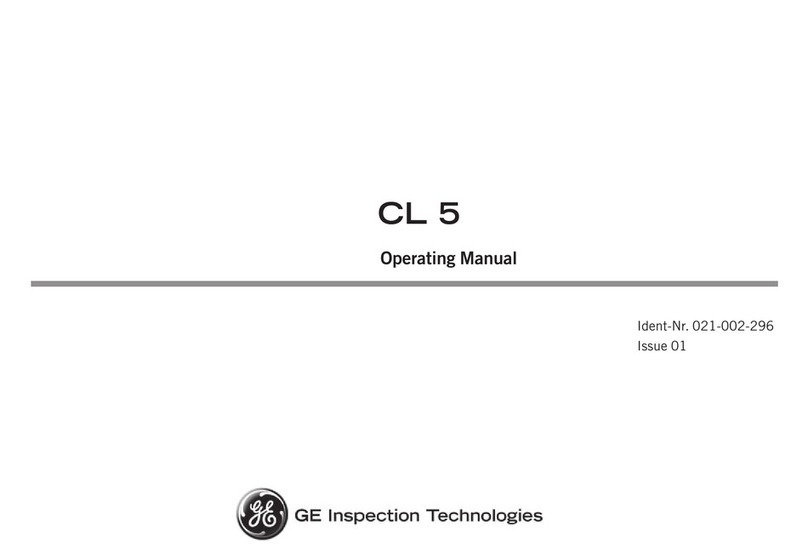
GE
GE CL 5 operating manual
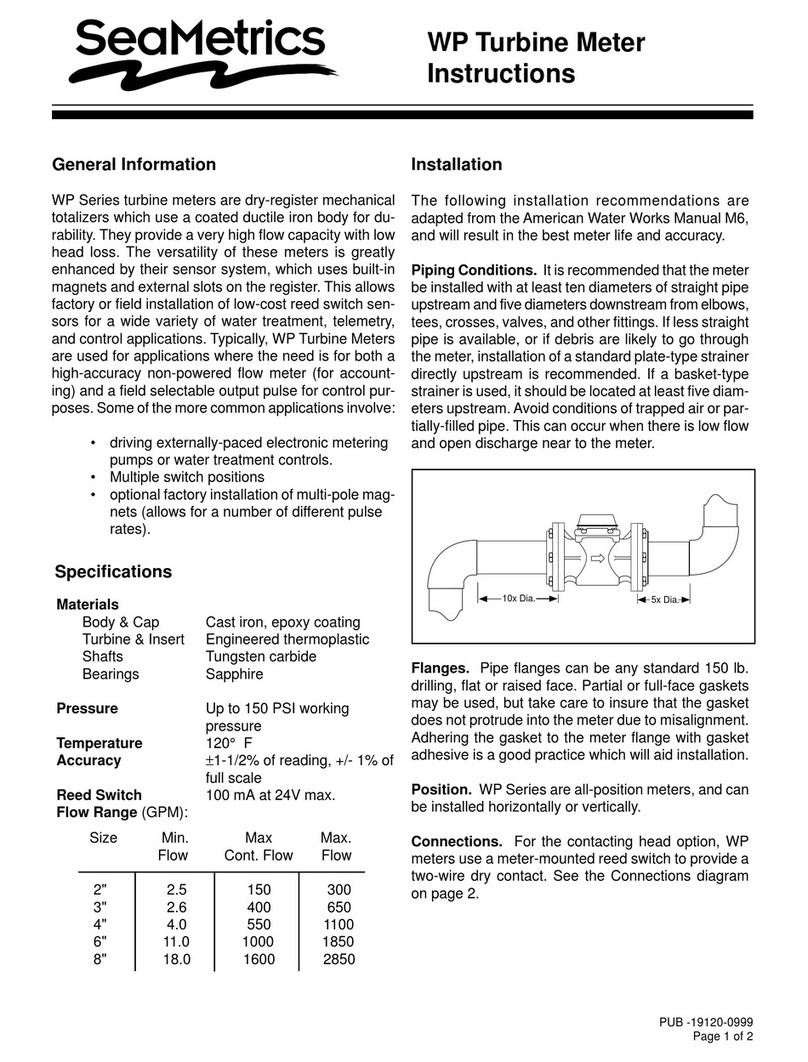
Seametrics
Seametrics WP Series instructions

Metal Samples
Metal Samples MS1000 owner's manual

Extech Instruments
Extech Instruments 421509 user guide
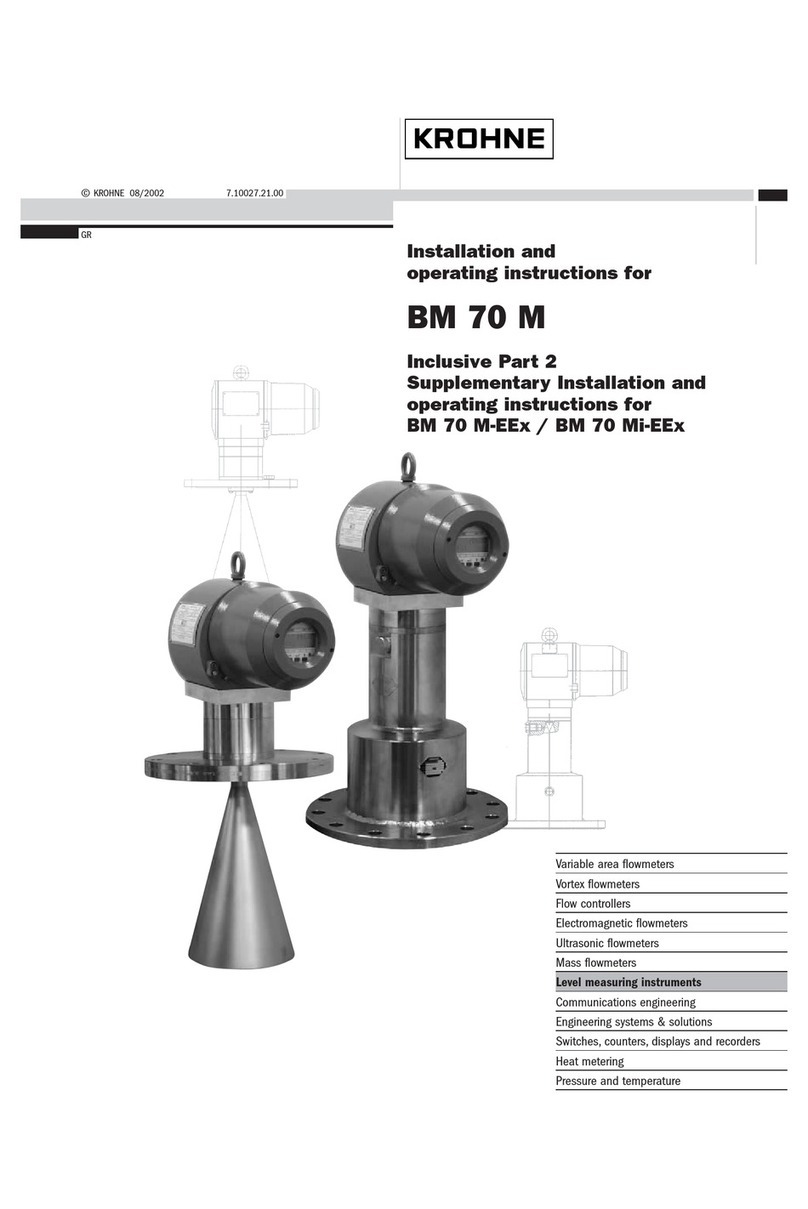
KROHNE
KROHNE BM 70 M Series Installation and operating instructions