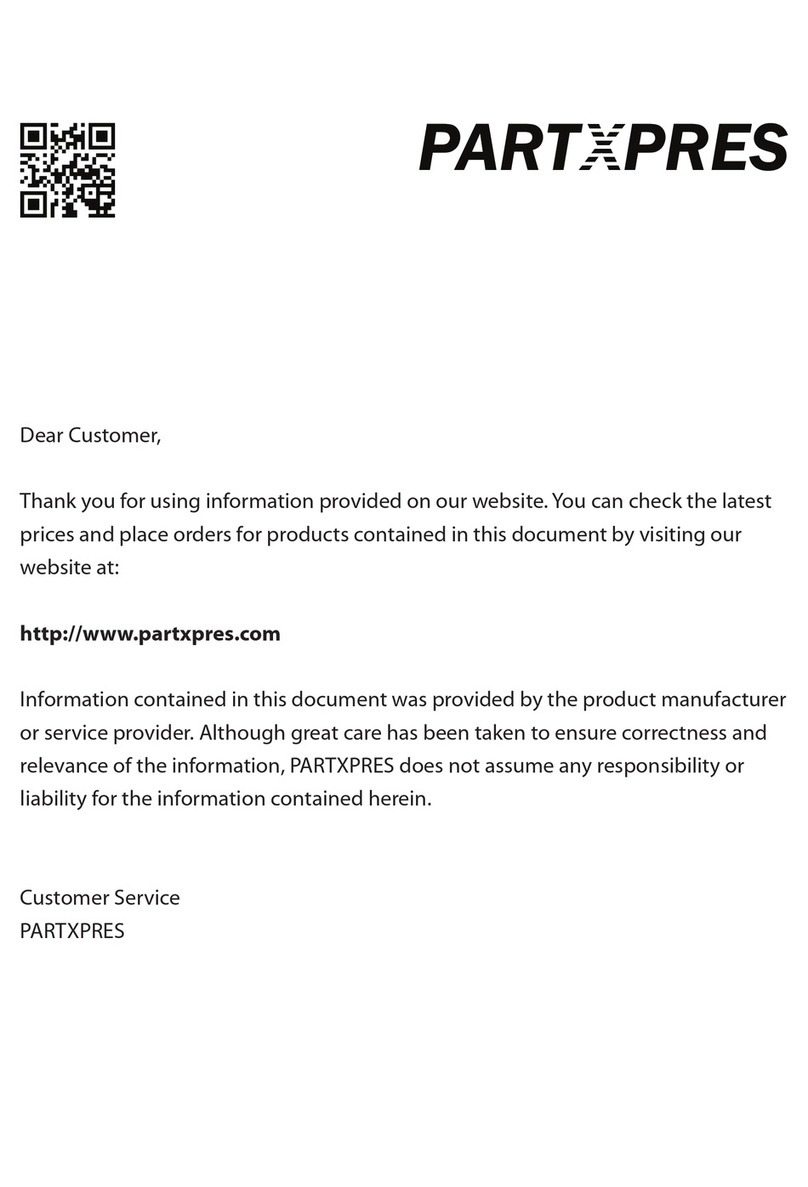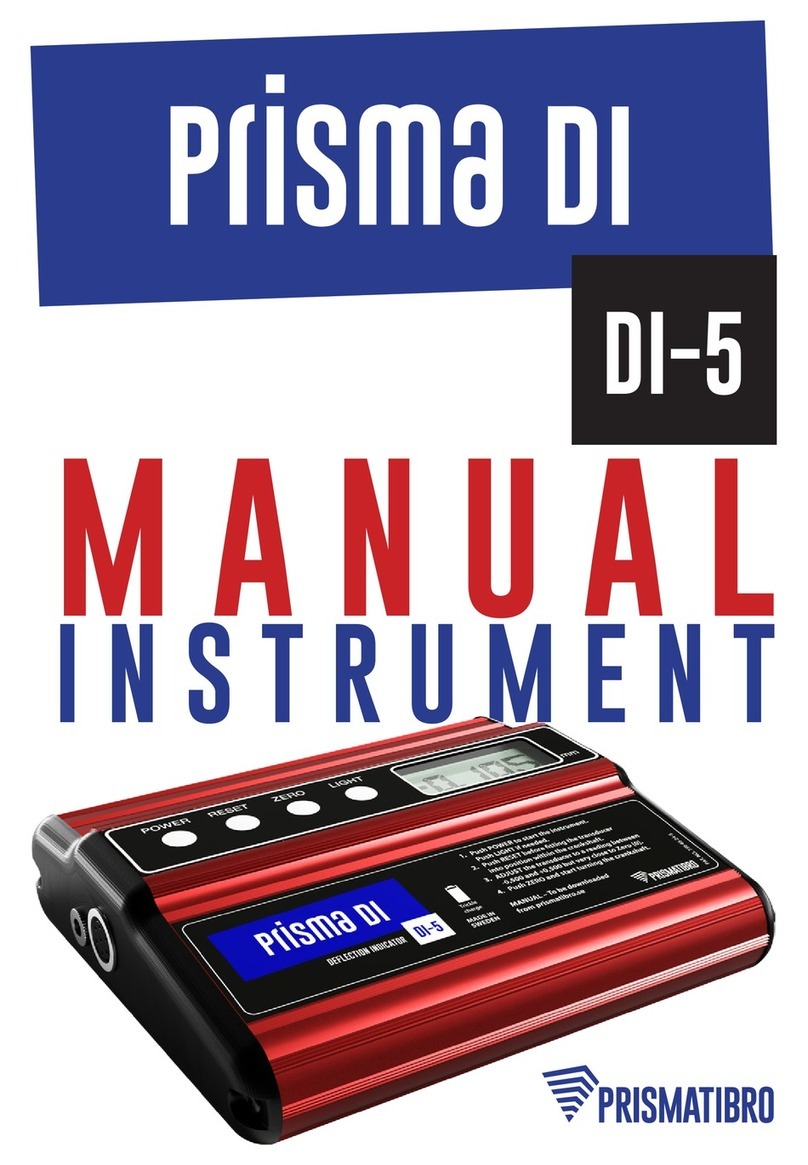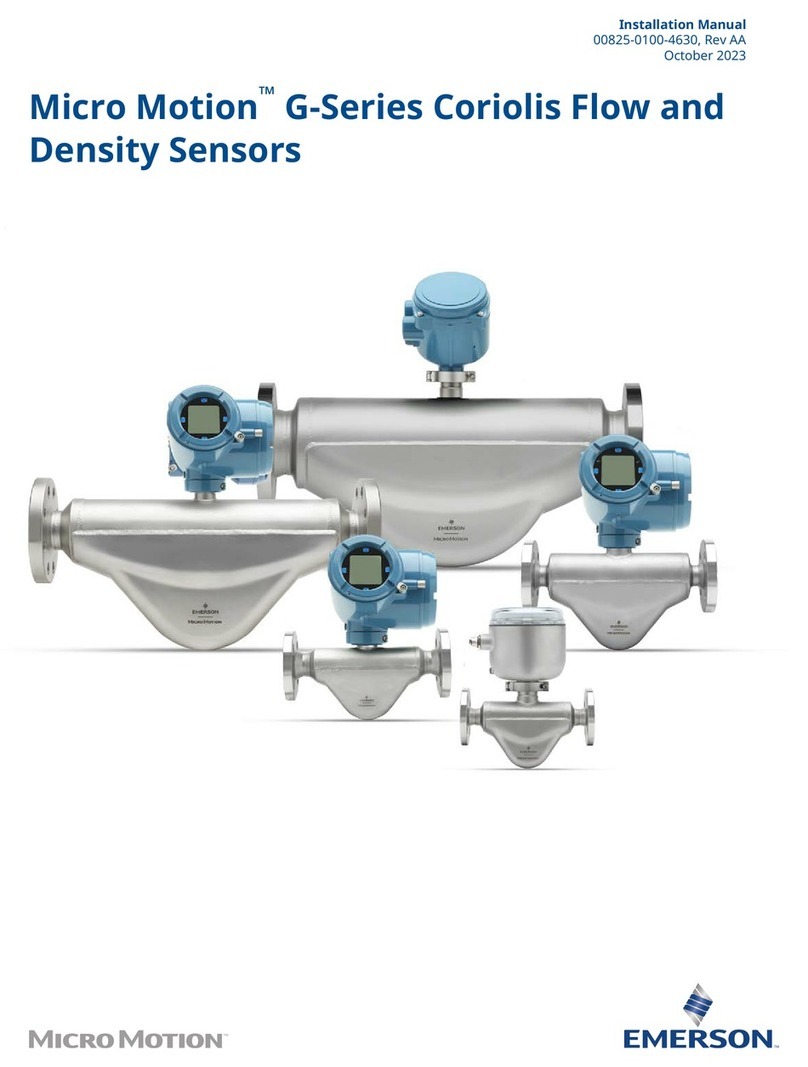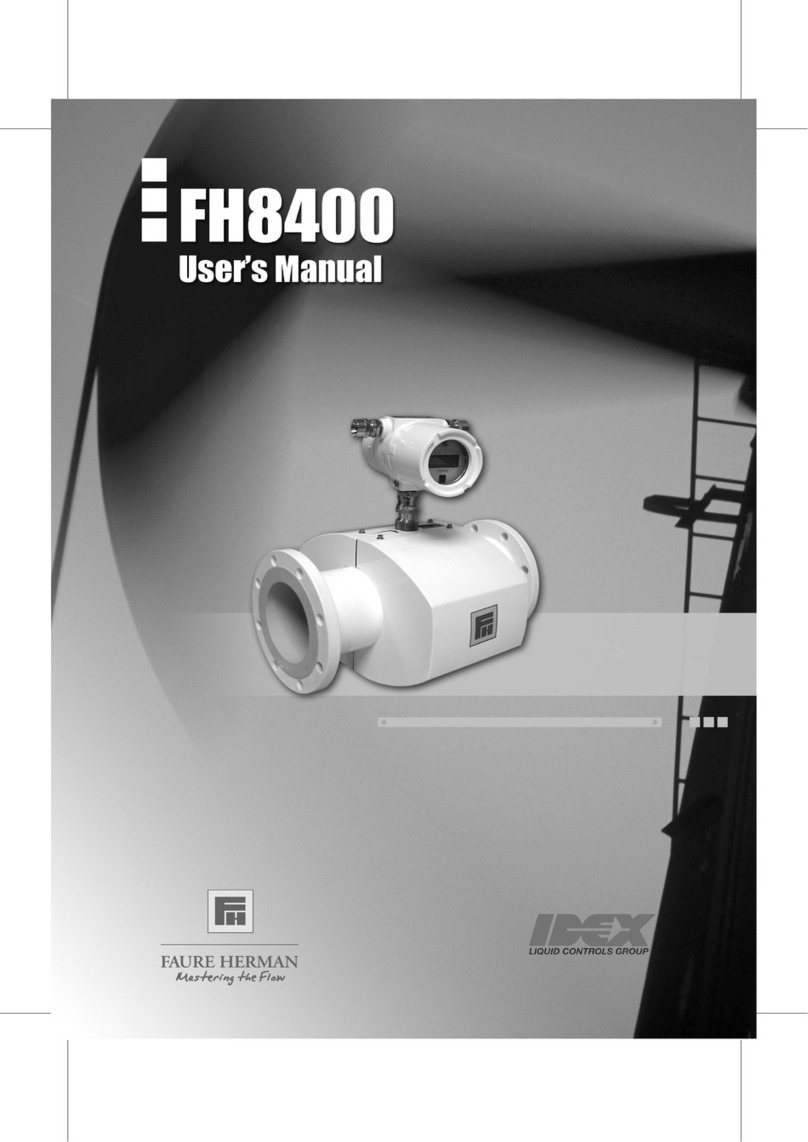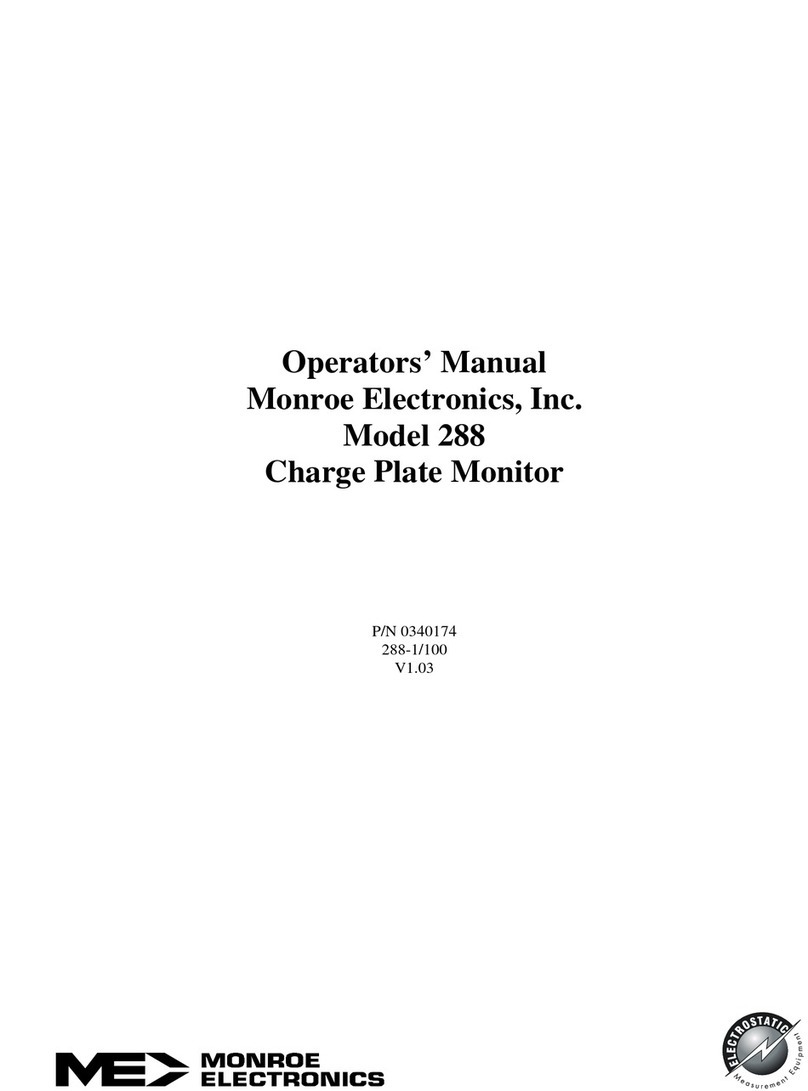Techkon SpectroDrive User manual

TECHKON
Manual
Scan-Measurement-System
SpectroDrive
Software
ExPresso 3

TECHKON manuals, technical documentation and programs are copyrighted. Reproduction,
translation or transfer to an electronic medium – in whole or in parts – is prohibited.
TECHKON software is the intellectual property of TECHKON GmbH. Purchase of the soft-
ware grants the user a license for the use on one computer only. Programs may only be copied
for back-up purposes. TECHKON can not be held liable for any damages that may occur by the
use of the software.
The TECHKON team takes great care in producing this manual. Nevertheless, we can not fully
guarantee the complete absence of errors. TECHKON GmbH and the authors can not be held
liable neither for any possibly incorrect statements nor their consequences.
Products that are not made by TECHKON GmbH are mentioned for information purposes
only and such statements do not represent trademark infringement.
All registered trademarks
are recognized.
TECHKON products and product names are registered internationally under several intellec-
tual patents and trademarks.
Specications can be subject to change without notice.
Version 1.0, January 2008
You can reach us at the following address:
TECHKON GmbH
Wiesbadener Str. 27 • D-61462 Königstein/Germany
Telephone: +49 (0)6174 92 44 50 • Telefax: +49 (0)6174 92 44 99
E-mail: info@techkon.com • http://www.techkon.com

Welcome
We welcome you among the worldwide community of users of TECHKON products.
We are happy that you have selected this high-quality measurement system. It will be
a valuable tool for your day-to-day quality control tasks. With this manual we invite
you to learn how to use SpectroDrive and the software ExPresso 3.
The manual is divided into three chapters:
Chapter 1: General description of the measurement system
Chapter 2: Installation of
TECHKON SpectroDrive and ExPresso 3
Chapter 3: How to use SpectroDrive and the software ExPresso 3
You will be fascinated how easy the system is to use. You will know how to work with
SpectroDrive after only a few minutes.
Please get the device registered by using the detachable registration card, which is the
last page of this manual. That way we can keep you updated about product news.
Please visit us as well on the internet at http://www.techkon.com.
You will nd useful information about the complete product range and new software
versions.
Do you have any suggestions for improvements or do you require information that
goes beyond the contents of this manual? We will be glad to hear from you. Your sug-
gestions or questions make an important contribution to the continuous optimization
of our documentation and products.
Your TECHKON Team

Content
Chapter 1: General description of the measurement system
1.1 Product description ................................................................................5
1.2 Packing list ...............................................................................................9
Chapter 2: Installation of
SpectroDrive and software ExPresso 3
2.1 Assembly of SpectroDrive.................................................................. 10
2.2 Installation of the software ExPresso 3........................................... 11
Chapter 3: How to use SpectroDrive and the software ExPresso 3
3.1 Operation of SpectroDrive................................................................ 12
3.2 Care and maintenance ........................................................................ 14
3.3 Software overview ............................................................................... 16
3.4 Software settings .................................................................................. 17
3.5 Dening and running a Print job....................................................... 21
Appendix:
Technical specications
Manufacturer certicate
Registration card

Chapter 1
General description of the measurement system
1.1 Product description
TECHKON SpectroDrive, with its automatic color and density measurement capabili-
ties, is the perfect solution to substantially increase press productivity by ensuring
consistent print-to-print color accuracy throughout the press run.
The system consists of the following components: The motorized measurement
system scans the complete color bar on a printed sheet within seconds and simulta-
neously sends the spectral measurement data wirelessly to the PC where all relevant
information for controlling the printing press is displayed.
The measurement device only has one button to start the measurement process.
The PC-software ExPresso 3 has a self-explanatory user interface which can be oper-
ated via touch-screen. Installation is simple as well. After a few minutes the system
is operable and ready to take measurements.
SpectroDrive can be used as a scanning device as well as a hand held instrument for
single measurements. Just take the device from the horizontal track and position it
wherever you want to take a color measurement.
The TECHKON ExPresso 3 software offers a comprehensive tool-set comprising
measurement of spot colors, support of up to 16 print units, face and reverse printing,
display of color density, dot gain, gray balance, CIE L*a*b*-values and recommenda-
tions on how to adjust the ink on the press. This is only an excerpt of the complete
functionality.
Thanks to its modularity, ExPresso 3 is expandable and versatile. The measurement
data can be exported into other software applications that connect real-time to
printing presses to enable a ‘close loop’ turn-key solution. In addition, TECHKON
ExPresso can export measured data to standard applications such as Microsoft Excel.
Manual TECHKON SpectroDrive Chapter 1 - General description Page 5

All advantages at a glance:
Manual TECHKON SpectroDrive Chapter 1 - General description
Page 6
Modular and compact
• works with any sheet or press format
• horizontal track can be shipped in any
length up to 2100 mm
• space-saving measurement device ts
on any table
• delivery contains all components
supplied in a practical carrying case
Easy to handle
• fast, motorized scanning by pressing
the green measurement button on the
touch-screen or on the device itself
• automatic white calibration
• TECHKON ExPresso PC-software
can be operated with or without
the touch-screen
• the device can easily be used as hand
held device for spot measurements
as well
Easy to install
• installation is made within ve minutes
without any major assembly effort
• complete system is maintenance free
• measurement system can be ipped 180°,
if the color bar is on the opposite side
of the printed sheet
• wireless, fast data transmission; no cable
required
• the mounting table can be inclined up to 45°
• no vacuum air suction is necessary to hold
down the printed sheet
Complete measurement information
• any color bar can be measured
(patch size has to match aperture size)
• color bar can be at any location on
the printed sheet
• no limitation in paper thickness
• automatic polarizing lter function
for densitometric and colorimetric
measurements

Manual TECHKON SpectroDrive Chapter 1 - General description Page 7
Accurate
• precise spectral engine with automati-
cally insertable polarizing lter
• patented measurement head for easy
positioning conforming to ISO and
DIN standards
• UV cut lter option available
• robust design for reliable function in
a harsh industrial environment
Fast
• high resolution spectral measurement
of a complete color bar within seconds
(e.g. 500 mm in only 4 seconds!)
• online-wireless data transmission during
scan
• information overview displays relevant
parameters for quality control
Using SpectroDrive as a
hand held unit is simple.
Just position the compact
measurement head above
the sample and press
the green measurement
button. The measure-
ment value is transmitted
instantly to the PC.
SpectroDrive is the
ideal extension to
TECHKON’s renown
hand held instruments:
SpectroPlate is the
perfect tool for accurate-
ly reading printing plates
and SpectroDens is the
mobile, multi-purpose
spectro-densitometer,
which can be used at any
location.
TECHKON SpectroDrive
is delivered as a complete
turn-key system. Within a
few minutes the system is
up and running.
One unique feature of
SpectroDrive is its exi-
ibility to be used with any
press type or format.

Manual TECHKON SpectroDrive Chapter 1 - General description
Page 8
52: 750 mm
74: 970 mm
102: 1250 mm
105: 1280 mm
95 mm
52: 370 mm
74: 530 mm
102: 720 mm
105: 780 mm
170 mm
Dimensions
Two different performance packages
The scan-measurement device SpectroDrive and the MS-Windows software ExPresso
form a complete quality control system for increasing productivity and quality of a
printing press.
There are two different versions available:
SpectroDrive + ExPresso Basic
consists of the spectral measuring de-
vice SpectroDrive and the MS-Windows
software ExPresso Basic with the following
functions:
• ink zone specic density display
• color density for CMYK and spot colors
(spectral density)
• densitometric gray balance
• dot area, dot gain and printing contrast
• slur/doubling value
• target values, references, tolerances,
OK sheet
• face- and reverse printing
• works with any color bar length
• display of single measurements when
used as a hand held device
• supports up to 6 printing units
• measurement data export (e.g. JDF-format)
Formats:
52: for printed sheet 00 (B3+, 370 x 520 mm)
74: for printed sheet 0B (B2+, 520 x 740 mm)
102: for printed sheet 3B (B1+, 720 x 1020 mm)
105: for printed sheet 3B+ (B1+, 780 x 1050 mm)
Special formats (up to 2100 mm system length /
1800 mm scan length) on request
SpectroDrive + ExPresso Pro
contains the same functions as the
“Basic” package and additionally:
• Gray balance display (densitometric)
• ink zone specic colorimetric
∆E display, Lab, LCh, ∆Lab, ∆LCh
• “InkCheck” recommendation for
ink key setting
• display and evaluation according
to ISO 12647, Gracol G7™
• statistical analysis and report
generator
• supports up to 16 printing units

The carrying case protects SpectroDrive and parts
1.2 Packing list
Contents of delivery:
• Measurement device SpectroDrive
• Left holder incorporating charging console and white standard,
horizontal track, right holder
• Two vertical bars
• AC adapter with universal plugs
• Module for wireless data transmission,
USB cable,
• Carrying case, manual with ISO 9000
certicate, screwdriver, 4 screws
• optional: CD with software ExPresso 3,
USB-dongle (CD is at the back of the manual).
System requirements: MS-Windows XP, Vista
Recommended touch-screen: Elotouch 1727L 17”
Optional accessories:
• Print control strip TECHKON TCS, available as EPS- and pdf-les on CD
• Software-upgrades from ExPresso Basic to ExPresso Pro
• Replacement parts: Left holder with charging console and white standard, rechar
geable battery, measurement lamp. All parts are easy to exchange.
Manual TECHKON SpectroDrive Chapter 1 - General description Page 9

Chapter 2
Installation of SpectroDrive and ExPresso 3
2.1 Assembly of SpectroDrive
Manual TECHKON SpectroDrive Chapter 2 - InstallationPage 10
• Connect the horizontal track with the left
and right holder as shown on the images.
Before placing the holders upside down,
put a soft material underneath to avoid
scratches. Before tightening the rst screw,
insert the second screw and assure that the
holder is correctly aligned.
• The two vertical bars are attached vertically at
the right and left side on a at table. Before
taping them with self-adhesive tape it is
important to check that they are parallell and
have the right dstance to each other. We advise
to mark the position with a pencil rst.
Now attach the two vertical bars, which have
self-adhesive tape on the backside, to a
table or console with a at surface.
Preferably the table will have a lay-on edge
for positioning the printed sheet.
Assure, that the vertical bars are parallel
and well aligned in order to hold the left
and right holder which will attach magnetically
to the vertical bars.
• Connect the plug of the AC adapter with the
charging console. The AC adapter can be used
universally for 100 – 240 V. Use only the original
TECHKON SpectroDrive AC adapter!
(Part no.: FRIWO FW 75550/08).
There are three adapter plugs for different
countries. For changing, just pull the plug and
push in the new one.

Manual TECHKON SpectroDrive Chapter 2 - Installation Page 11
2.1 Installation of the software ExPresso 3
System requirements:
• PC with MS-Windows XP or Vista
• 2 USB ports
• Screen resolution: 1024 x 768 or higher
The software is optimized to be
operated with a touch sensitive screen
(for example: Elotouch 1727L 17”).
However, working without a touch-screen
by using a conventional mouse/trackpad
and keyboard is also possible
Recommended color bar:
Print control strip TECHKON TCS Digital
(included with ExPresso software)
Installation:
It is important to carry out the following steps in the right order, to make sure that
the USB device drivers will be installed properly.
1. Conrm that the USB-dongle and the module for wireless data transmission are
NOT connected to the PC. Insert the TECHKON CD into the CD drive of the
running computer. (You will nd the CD in the inlay at the back of the manual.)
2. Select “ExPresso 3 Installation“ from the menu.
The installation routine will start automatically.
Follow the steps of the installation, until it is completed.
3. Now, after the installation was nished successfully
you can connect the module for wireless data trans-
mission with the USB cable and the USB-dongle
to the PC.
4. TECHKON ExPresso can
now be launched:
PC
module for
wireless data
transmission

Chapter 3
How to use SpectroDrive and the software ExPresso 3
3.1 Operation of SpectroDrive
• Place the measurement device on
the horizontal track.
• The module for the wireless data trans-
mission has to be positioned as close as
possible to the measurement device with
the front pointing to the measurement
system as shown on the image.
Please connect it to the PC via
the USB cable after the installation of
the software which was described in the
previous chapter.
• By pressing the green measurement button
the device will move into the docking-station
at the left, where it is automatically charged,
which is indicated by a green-ashing LED.
• You can align the measurement system in
vertical direction while keeping the black
buttons on the left and right holder pressed.
First, position the printed sheet at the lower
lay-on edge and then move both holders
vertically, so that the measurement head is
exactly on top of the color patches. It can be
helpful to slide the measurement device from
one side to the other in order to check that
the measurement aperture covers the complete
color bar during a scan. It is important that the
measurement aperture always covers the color
patches completely during the entire scan.
Manual TECHKON SpectroDrive Chapter 3 - How to use SpectroDrive Page 12
Place sheet within
measurement zone

• Single measurements can be easily taken by
removing the measurement device from the
horizontal track, positioning it on a color patch
and pressing the green button.
Paper white calibration
• A paper white calibration can be carried out by
keeping the green button pressed for a few seconds.
The measurement aperture has to be on top of a
non-printed area of the sheet.
It can be performed with SpectroDrive on the track as well
as with the measurement device taken off the track.
Automatic turn off
• When the device is not located at the left holder in the charging position and is
not in use it will switch off automatically after two minutes. It can be reactivated by
pressing the green button on the device.
LED Indicator
The rectangular LED on top of the device will appear in different colors dependent
on the device status:
Home position Scan-mode Single measurement Paper calibration Error
Green (ashing) Blue (+ multicolor) Magenta White Red (ashing)
In home position the device is in contact with the charging station. During charging
the LED will be green and ashing. It will turn to a short-ashing green when
the battery is fully charged. Thanks to the charging management there will be no
overcharging of the battery.
Manual TECHKON SpectroDrive Chapter 3 - How to use SpectroDrivePage 13

3.2 Care and maintenance
SpectroDrive is a highly-precise optical instrument. It is designed to work in harsh,
industrial environments. However, it should be handled with care.
Avoid mechanical
shocks, heat, dusty or humid environments!
Cleaning
The measurement head with the optical system is sealed against dust and dirt.
Take care that the visible, open measurement aperture is always free of dust.
You can clean the measurement aperture with oil-free, clean compressed air and a
brush used for cleaning photographic equipment.
Clean the device casing only with a soft cloth and a non-aggressive plastic cleaner.
Never use alcohol or chemically aggressive solvent-based cleaners which can destroy
the surfaces.
The same procedure is valid for the white standard which is integrated in the char-
ging console. If the white standard should be defective, it has to be replaced comple-
tely.
The charging contacts at the device and on the charging console can be kept clean
with a metal contact spray.
Please do not stick any labels at the bottom of the device. This could lead to faulty
measurements, because the direct contact – which is important for the correct opti-
cal eld of depth – might not be maintained.
Page 14
Manual TECHKON SpectroDrive Chapter 3 - How to use SpectroDrive

Page 15
Error handling
• Should SpectroDrive do not work properly, rst check, if the ExPresso software is
running correctly. The status bar in the lower right corner will display if the device
communicates correctly with the PC. It can be helpful to to plug-off and re-connect
the module for the wireless data transmssion from the USB connection. Restarting
the software ExPresso is also recommended.
• Check that the right measurement device is selected in the software settings. If
„SpectroDrive Simulator“ is selected, no real measurements will be carried out.
• Check if the AC adapter is connected correctly to the mains plug and the charging
station. Check if SpectroDrive is charged (LED is ashing in green during charging
and short-ashing green when fully charged).
• If the device does not communicate with the software and does not work by
pressing a button, but the LED is on, move it manually from the charging position.
Now, wait until it switches off automatically after two minutes. Then, turn it on
again by pressing the green button.
Warranty
The warranty for TECHKON products is 24 months starting with the date of
purchase. The invoice is the certicate of warranty. The warranty is invalid if the
damage is caused by inadequate use of the device.
Should a TECHKON product do not work according to the specication, please
contact us before sending us the device. In most cases we can solve the problem over
the phone or via E-mail.
Inspection intervals
TECHKON SpectroDrive is maintenance free. We recommend to validate the
complete functionality of the devices in a 24 months time interval in the TECHKON
service center. We offer a complete device check as a service package. Please contact
us for details.
Please send the device always securely in the carrying case with complete accessories.
For a at fee the device will be cleaned, checked and recalibrated. In case a repair or
exchange of components should be necessary we will inform you.
Manual TECHKON SpectroDrive Chapter 3 - How to use SpectroDrive

Connection status of:
Wireless module •
SpectroDrive •
USB-dongle •
3.3 Software overview
Page 16
The software is self-explanatory and clearly structured. There are three layers:
1. II. III.
• Print job • Select
• Mount • Print job Info • Press / Inks
• Sheet / Color bar • Target values / Tolerances
• Measure • Density • Gray bal.* • Colorimetric* • InkCheck*
• Analyze* • ISO report*
• Settings • Printing conditions • Presses • Inks • Color bar
• Measuring conditions • Target values / Tolerances • Measurement
devices • Measurement export
• System/Software
• Exit (* Pro-version only)
I. II.
III.
In the lower section of the screen there
is a command bar and a status bar.
Clicking on the
bar graph will display
numerical values.
Manual TECHKON SpectroDrive Chapter 3 - How to use SpectroDrive

3.4 Software settings
Certain settings are done only once, after the software is installed or have to be
changed only occasionally when fundamental parameters have altered. For example
the menu language, the selection of the measurement device or the denition of a
new printing press will be set once and do not have to be set for each and every
print job to be carried out later.
These kind of settings are made by pushing the yellow left button “Settings” (1.)
and then following the sublayers (2. + 3.).
The following example shows the set-up of a new printing press:
All settings which were made, can later be recalled when dening a “Print job”,
where the screen will appear in blue color.
Page 17 Manual TECHKON SpectroDrive Chapter 3 - How to use SpectroDrive
1. 2.
3.

Page 18
Manual TECHKON SpectroDrive Chapter 3 - How to use SpectroDrive
The following settings can be made:
Printing conditions - Presses
• Name: textbox to dene a name of the printing press
• Manufacturer: textbox (not mandatory)
• Type: textbox (not mandatory)
• Number of printing units: 1-6 for ExPresso Basic, 1-16 for ExPresso Pro
• Ink zone width in mm
• Reversing unit if the printing press has a reversing unit, the
location can be set
Printing conditions - Inks
The list of inks included in the database is displayed. As the buttons in the lower right
corner indicate, new colors can be dened or imported and colors can be duplicated
and deleted.
Printing conditions - Color bar
The list of color bars included in the database is displayed.
As a standard the
TECHKON TCS print control strips are recommended. Other color bars can be used
by using the Import-button.

Page 19 Manual TECHKON SpectroDrive Chapter 3 - How to use SpectroDrive
Measuring conditions - Target values / Tolerances
A list of data sets for target values and tolerances will be displayed. It is based on ISO
12647 color values for CMYK. Individual target and tolerance settings can be made as
well; also for spot colors.
Measuring conditions - Measurement devices
The measurement devices which can be connected to the ExPresso software are
shown. The “SpectroDrive simulator” is a virtual measurement device which can be
used for tests and demonstrations when no real hardware device is connected. The
“SpectroDrive simulator” will also be used when no hardware protection key (don-
gle) is connected and the software runs in demo mode.
After selecting SpectroDrive from the list, the following settings can be made:
Tip:
This window can be activated
directly by pointing or mouse
clicking on the device icon in
the upper right corner:

Measuring conditions - Measurement Export
After each measurement, the values can be exported to other applications. Here the
settings are made regarding the data format and the location where they should be
exported.
System / Software settings
• Information: Displays the software version and wether any extension
modules are installed.
• Touch-screen support: Has to be activated, when a touch sensitive screen is used.
It will show a virtual keyboard on the screen, every time a
text has to be edited.
• Printer: Selection of the printer to be used.
• Language: Selection of the menu language.
Page 20
Manual TECHKON SpectroDrive Chapter 3 - How to use SpectroDrive
Other manuals for SpectroDrive
3
Table of contents
Other Techkon Measuring Instrument manuals