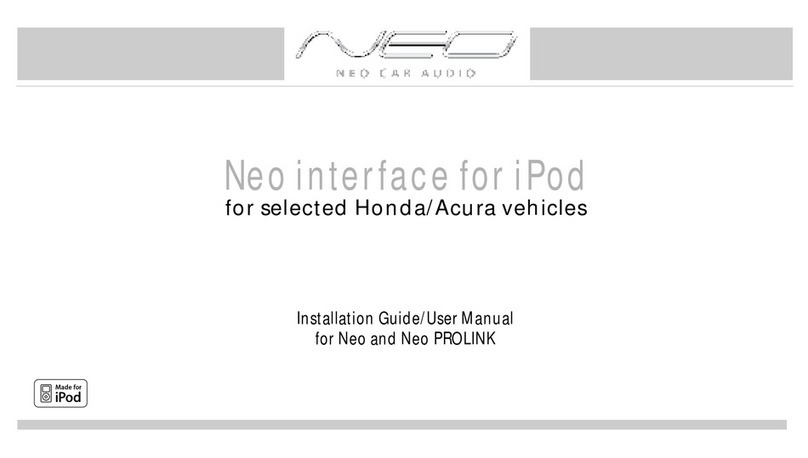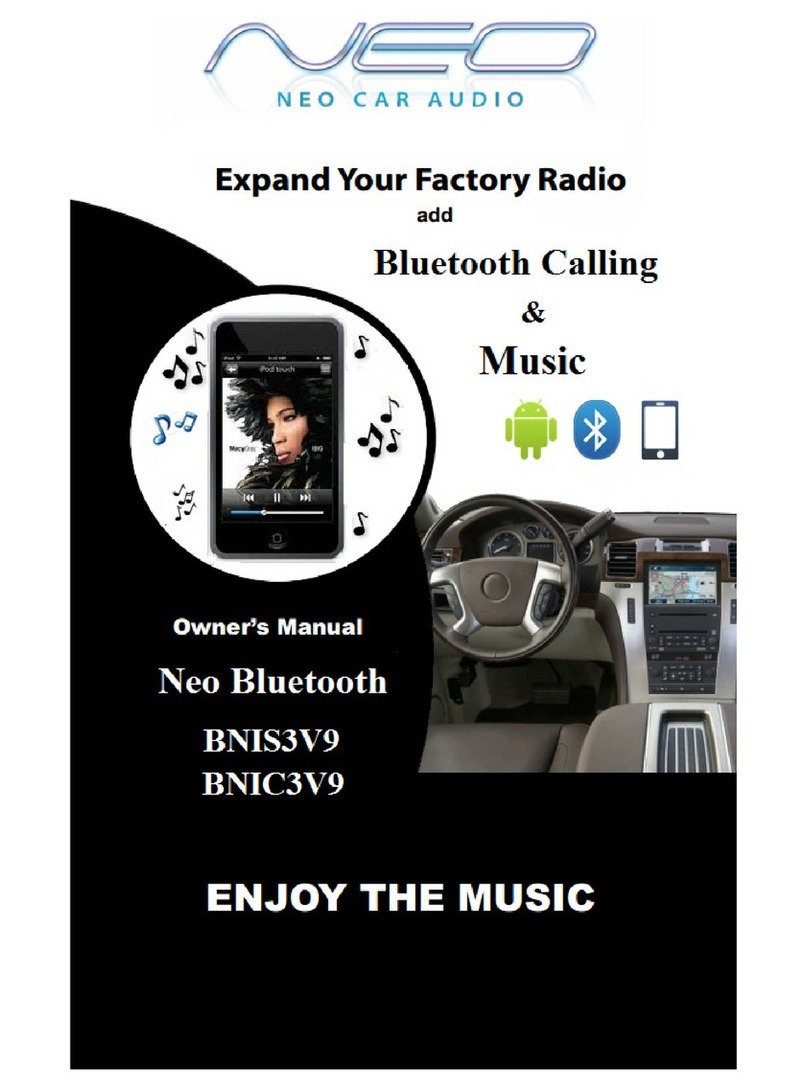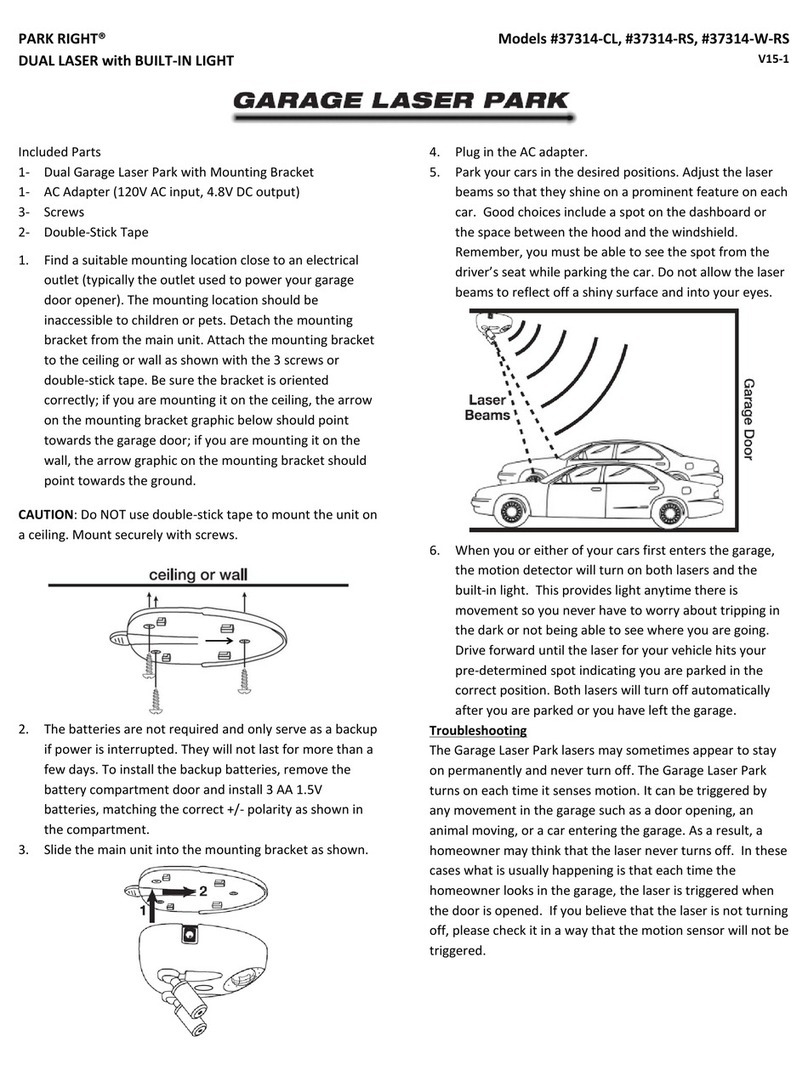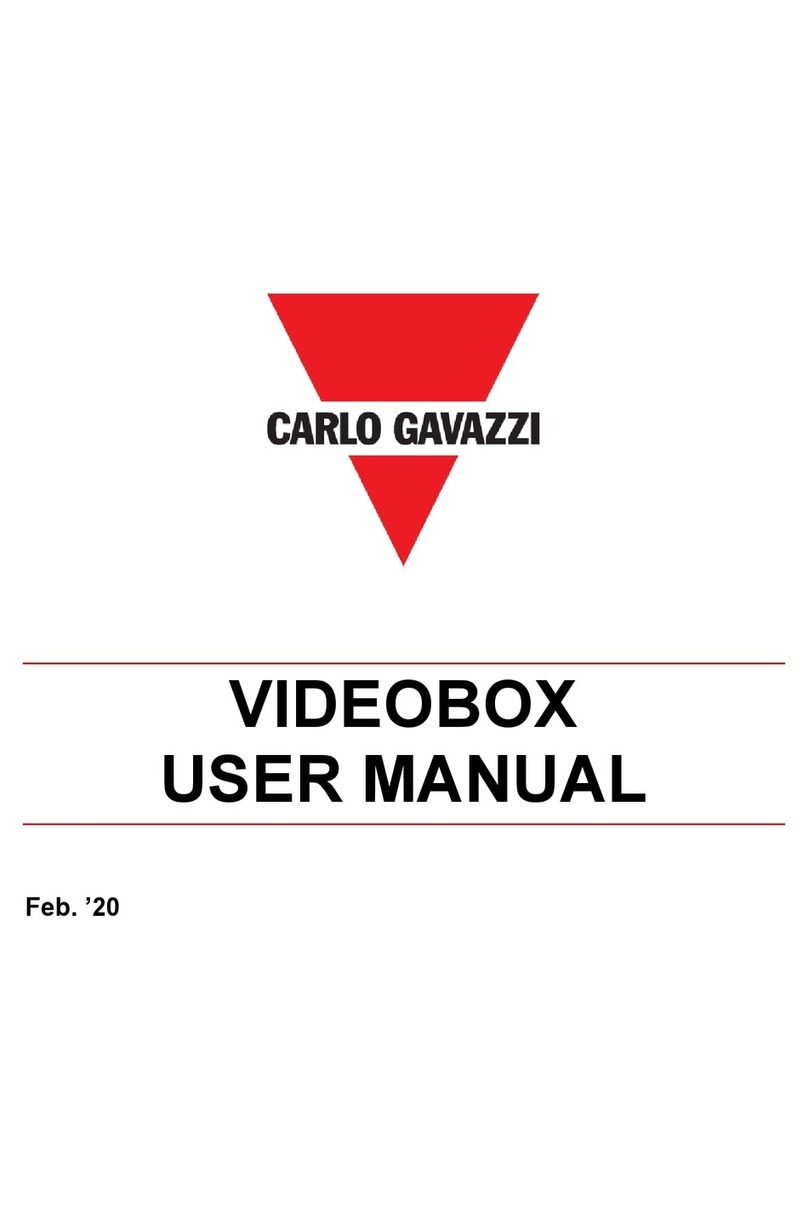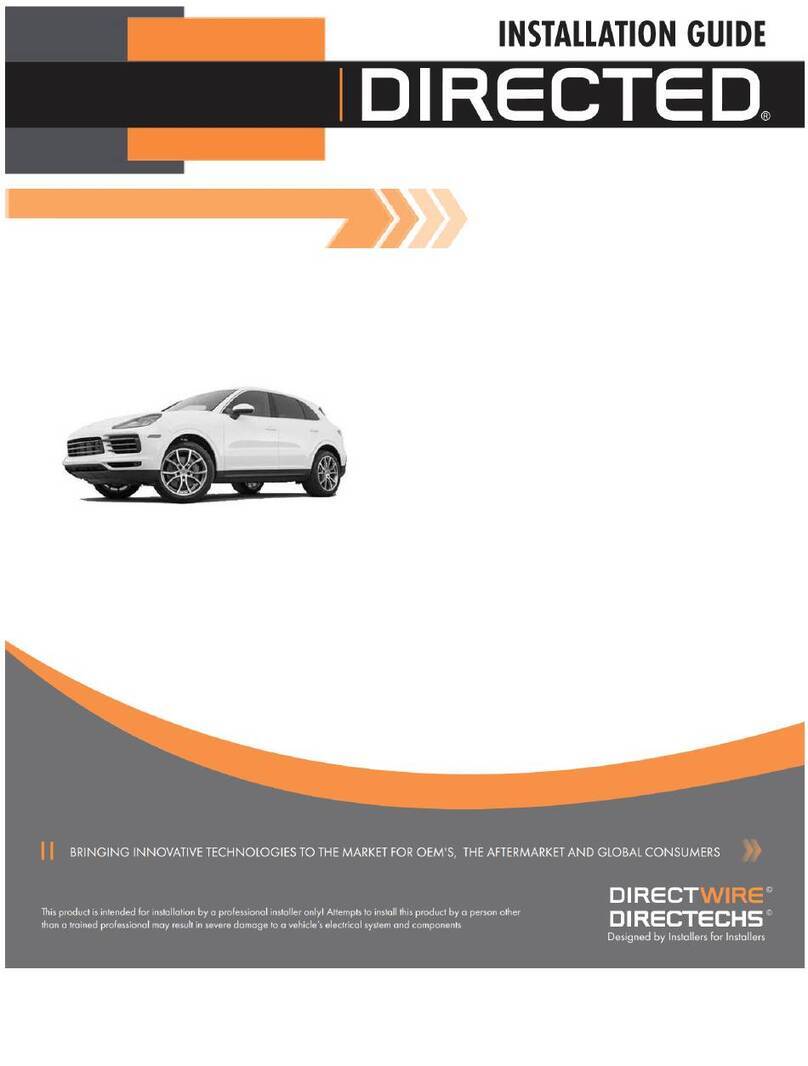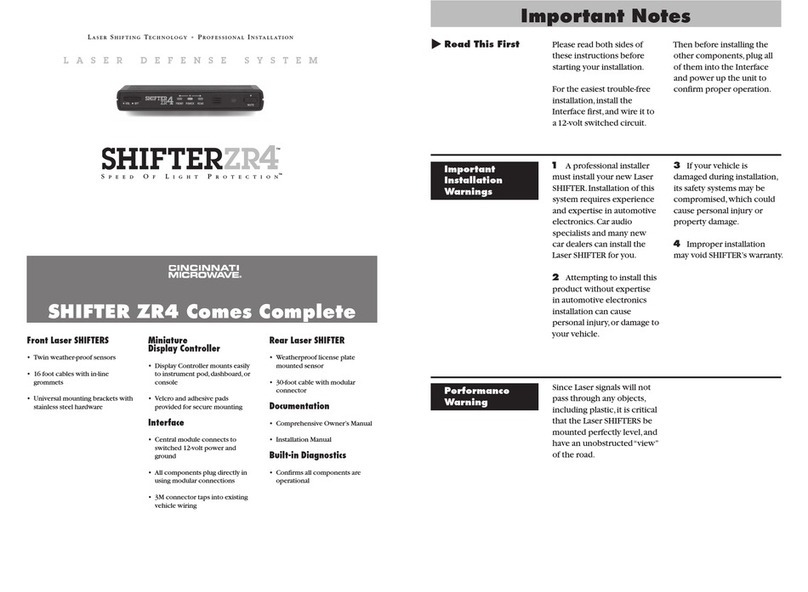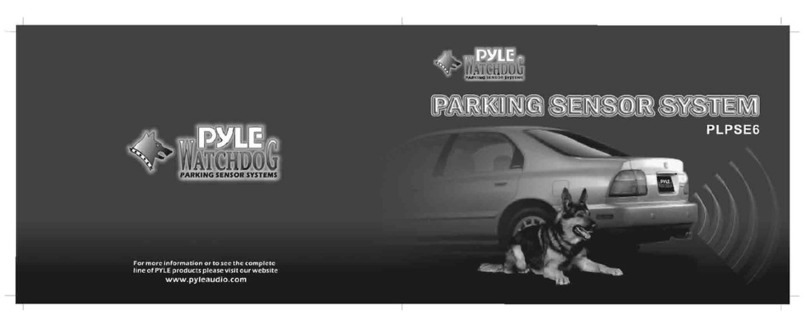Neo Car Audio Neo Gateway VW1 User manual

Expand Your Factory Radio
VW1
Owner’s
Manual
Neo Gateway
add
iPod®
add
iPod®
Enjoy The Music
R
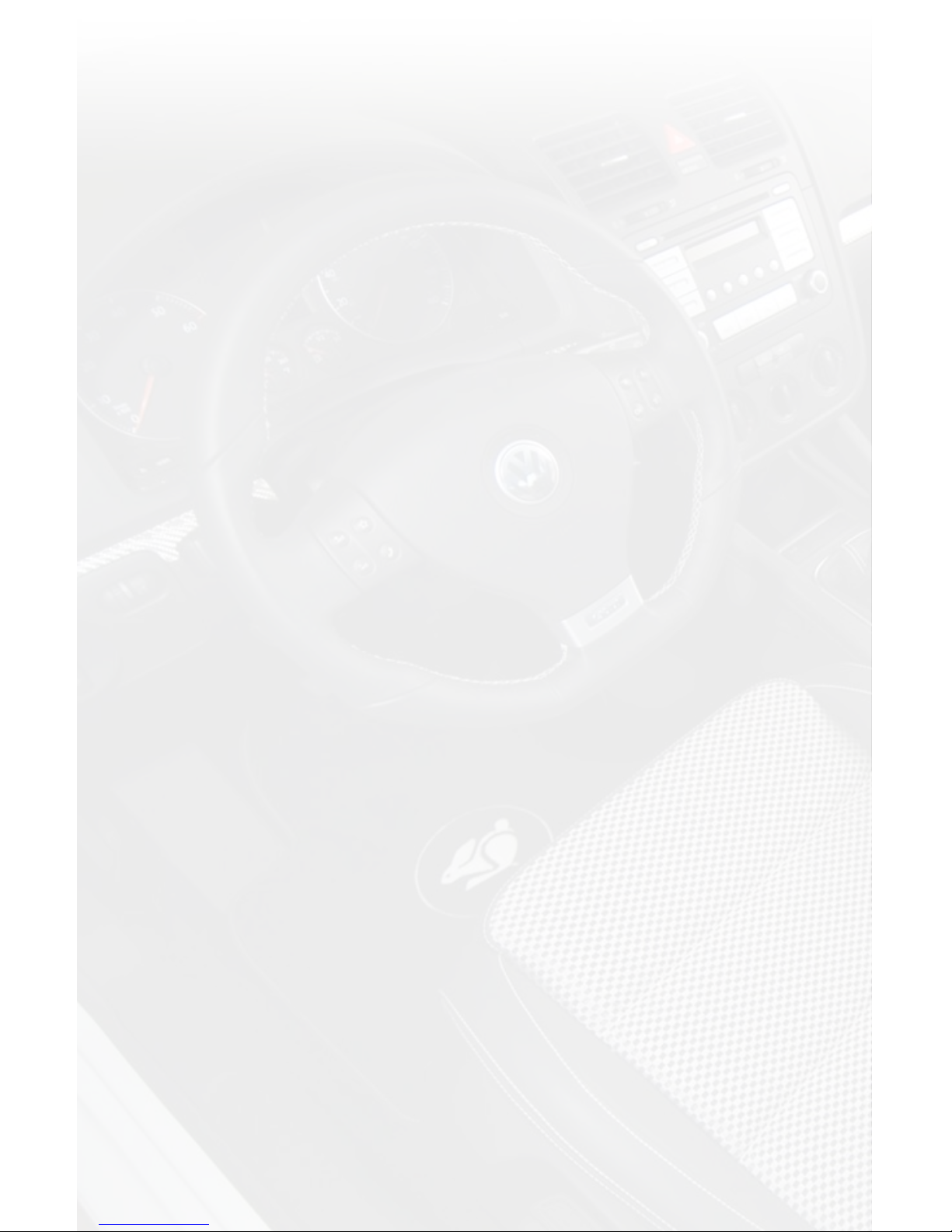
Table of Contents
Pages
1. Introduction 1
2. Precautions 1
3. Compatibility Notes 1
4. Dipswitch Settings 2
5. Installation 2
6. iPod Operation 4
Panasonic Radio Operation
Delphi Radio Operation
7. HD Radio Operation 6
(if equipped)
Panasonic Radio Operation
Delphi Radio Operation
8. Selecting AUX Input 7
9. Selecting Factory Satellite 7
(if eqipped)
10. Troubleshooting 8
11. Warranty Information 9
iPod
Not Included

Neo Gateway & Optional Add-ons
Neo Gateway Harness
Factory Radio
Not Included
iPod
Not Included
Neo Gateway
3Ft. HD Radio Cable
11Ft. iPod Cable
HD RadioTM Tuner
Antenna Adapter
* Required for most vehicles. (sold seperately)

1
1. Introduction
Thank you for purchasing the ® Neo Gateway. The Neo Gateway is
designed to provide endless hours of listening pleasure from your factory
radio. To ensure that your HD Radio tuner or iPod performs correctly with
your radio, we recommend that you read this
entire manual before attempting installation of the Neo Gateway. The
Neo Gateway allows connectivity for iPod and HD Radio (HDRT sold
separately), enabling full control of these devices from the factory installed
radio. It also retains original system features such as Satellite Radio
(if equipped).
2. Precautions
UPDATING iPod FIRMWARE
For proper operation of the Neo Gateway, your iPod must be updated with the
most recent version of rmware from Apple. This is done on your computer.
To update the software on the iPod go to:
http://www.apple.com/ipod/download/.
Follow the directions on the website to complete the download. There is no
charge for this update.
PREVENTING DAMAGE TO YOUR VEHICLE OR iPod.
Some installations require you to make wiring connections. To eliminate the
risk of an electrical short, we recommend disconnecting the vehicle’s battery
prior to installation. If you do not feel comfortable making these connections,
we suggest you seek professional installation. We recommend that the iPod
be disconnected from the interface when the vehicle is not in use.
PROPER MOUNTING LOCATION
Securely install the interface in a location free from; heat, humidity, moving
parts, sharp metal edges or direct sunlight. We recommend securing
the interface to a suitable location using; double sided tape, VelcroTM or
zip-ties.
3. Compatibility Notes
2006-2008 VW Jetta, Rabbit, Passat, Eos, and GTI
Radio must be Non-Navigation and have a button labeled “SAT” to be
compatible

2
4. Dipswitch Settings
After removing the radio from the vehicle, identify the manufacturer of the
radio. Two companies make the radios featured in these VW vehicles. If the
model number sticker is on the side of the radio it is a Delphi brand radio. If
the model number sticker is on the top of the radio it is a Panasonic brand
radio.
For Delphi radios all dip switches must be in the OFF position (up) for
the Neo Gateway to function.
For Panasonic radios only dipswitch #2 needs to be turned ON
(down), the rest must be OFF (up) for the Neo Gateway to function.
5. Installation
Before installing the Neo Gateway, be sure you have correctly set
the dipswitches according to section four.
NOTE: DO NOT disconnect the wiring from the “passenger airbag
light” on the dash bezel. Disconnecting this harness will cause an
airbag light to illuminate in the gauge cluster which needs to be
reset by a Volkswagen dealership.
1. When making electrical connections it is always recommended that
the vehicle’s battery be disconnected from the electrical system before
performing the installation.
2. Carefully remove the radio from the dash of the vehicle. We recom-
mend the use of Part # GET (when applicable) to remove the radio from
the dash. These tools are specically designed to be used to remove
Volkswagen radios. This will provide access to the factory radio connec-
tors where you will connect the Neo Gateway harness.
3. Disconnect the factory harness from the back of the radio. Disconnect
the antenna connector from the radio.
4. Connect the 8-Pin iPod docking cable into the rst port on the Neo
Gateway furthest away from dipswitches. Carefully run the 11 foot iPod
cable behind the dash to the location where the iPod will be mounted or
stored (for example; the glove box or center console). This location

3
may vary based on the vehicle, and customer’s preference. When running
this cable through the dash, be sure to secure it away from moving parts
or sharp metal edges that may damage the cable.
5. If connecting the HD Radio tuner (HDRT sold separately) Plug the 3
foot HD Radio cable (8-Pin mini-din to 8-Pin mini-din) into the second port
(closest to the dipswitches) on the Neo Gateway. Connect the other end
of this cable into the HD Radio tuner. Connect the factory WHITE antenna
cable into the antenna connection on the HD Radio tuner (HDRT). For
best performance of the HDRT use an amplied antenna adaptor to
make this connection. We recommend the use of a Best Kits BAADIN22
or equivalent. If the Tan connector is connected into the HDRT it will not
receive any AM reception.
6. Plug the male connector on the VW1 harness into the port on the back
of the radio. Next, connect the factory harness into the female connector
on the VW1 harness. Be sure to make a rm connection but do not force
it. Plug the black micro-t 24-pin connector on the VW1 harness into the
Gateway Neo Gateway box.
7. To complete the installation secure the Neo Gateway (Gateway) and
HD Radio tuner (HDRT) into the cavity behind the dash. Be sure that the
cables and interface modules are not near moving parts or sharp metal
edges as they may damage the cables. To prevent rattling noises inside
the dash, use zip ties, or electrical tape, or other fasteners to mount the
interfaces to the factory wiring or installed audio components (for example
under the factory Satellite tuner (if present).
8. With all connections made, reconnect the vehicle’s battery, insert the
key into the ignition, and turn the vehicle on. Check for proper operation
of the Neo Gateway and HD Radio tuner before reinstalling the factory
dash panels.
9. When rst powering up the vehicle with the radio reconnected, “CODE”
may appear on the screen. This is a safety feature of the VW radio. If you
see this message, DO NOT enter a code, simply let the radio sit on this
screen for about 10 seconds, then turn the vehicle off. Disconnect the
gateway harness from the vehicle. Reconnect the gateway harness to the
vehicle. Normal operation should resume.
10. NOTE: The rst time that you access the Gateway, your radio may
display “DEV INIT” while the device is initializing. If this is displayed,
please wait one minute the cycle the ignition off and on. Access “SAT”
mode again to begin normal gateway operation.

4
6. iPod Operation
The Neo Gateway is accessed by pressing the “SAT” button to switch the
radio to the Satellite radio source. In the Satellite Radio source, you will
have access to all the available Neo Gateway sources. Press the “CAT
FLDR” button, ▲ or ▼ button to cycle through the Neo Gateway sources.
(AM, FM, IPOD, AUX input, SAT) when the desired option is displayed on
the screen, wait 3 seconds and the radio will select the displayed option.
Press the “CAT FLDR” or “▲” button until “IPOD” is displayed. Wait 3 sec-
onds, the radio will automatically enter the iPod mode.
PANASONIC Radio Controls
Next Track
Turn the Tune knob Clockwise to skip to the next track.
Previous Track
Turn the Tune knob Counter-clockwise to go back to the previous track.
Enter Browse menu / make a selection
To enter the Browse menu, press in the tune knob. While in the Browse
menu press the “CAT FLDR” or “▲” “▼” buttons to cycle through Browsing
options. (Playlist, Artist, Album, Genre and Composer) when the desired
Browsing method is displayed, press in the tune knob to select that option.
When the radio displays “TR:” you are about to select a track to play, when
you press in the tune knob and select a track, the iPod will play that song
through the audio system.
Menu back
Press “Seek ▼” to move back one folder in the menu. This allows you
to change the Browsing method. For example if you select to Browse by
album, and you decide to Browse by artist instead, press the “SEEK ▼”
button to go back.
Panasonic Steering Wheel controls
The Multifunction display in the gauge cluster must be in “Audio mode” for
the steering wheel controls to operate the Neo Gateway.
Next track
Press the “▲” button on the SWC to advance to the next track.
Previous track
Press the “▼” button on the SWC to go back to the previous track.
Enter Browse menu / make a selection

5
Press the “OK” button on the SWC to enter the Browse menu. Press “OK”
to select the displayed option in the Browse menu.
While in the Browse menu, change your browsing method by pressing the
“▲” and “▼” buttons on the steering wheel controls.
Delphi Radio Controls
Next Track
Turn the Tune knob Clockwise to skip to the next track.
Previous Track
Turn the Tune knob Counter-clockwise to go back to the previous track.
Enter Browse menu / make a selection
To enter the Browse menu, press Preset # 2. While in the Browse menu
press the “CAT FLDR” or “▲” “▼” buttons to cycle through Browsing
options. (Playlist, Artist, Album, Genre and Composer) when the desired
Browsing method is displayed, press Preset # 2 to select that option.
When the radio displays “TR:” you are about to select a track to play,
when you press Preset # 2 and select a track, the iPod will play that song
through the audio system.
Menu back
Press Preset # 1 to move up one folder in the menu. This allows you to
change the Browsing method. For example if you select to Browse by
album, and you decide to Browse by artist instead, press Preset # 1 to go
back.
Exit Browse Menu
Press Preset # 3 to exit the Browse menu and continue playing the current
song.
Rewind
Press Preset # 5 to fast forward, press Preset # 5 again to play.
Fast Forward
Press Preset # 6 to fast forward, press Preset # 6 again to play.
Random modes
Press Preset # 4 to toggle between the random modes (Song, Album, Off.)
7. HD Radio Operation

6
(if equipped)
Press the “CAT FLDR” or “▲” button until “HD-AM” or “HD-FM” is dis-
played. Wait 3 seconds, the radio will automatically enter the HD Radio
mode.
PANASONIC Radio Controls
Seek Up
Press the ”SEEK▲” button to seek up to next available station.
Seek Down
Press the ”▼SEEK” button to seek down to the next available station.
Manually Tune
Turn the Tune knob to manually tune. Clockwise will tune up, Counter-
clockwise will tune down.
Storing stations into preset memory
Press in the tune knob to access the preset memory menu.
Use the “CAT FLDR” button to cycle through the preset locations (1-18FM,
or 1-6 AM)
Press in the tune knob to store the current station into the location dis-
played on the radio, for example PRE1.
Recall a station from preset memory
Press in the tune knob to access the preset memory menu.
Use the “CAT FLDR” button to cycle through the preset locations. When
the desired preset is displayed, wait 3 seconds, the radio will auto select
the station.
Panasonic Steering Wheel controls
The Multifunction display in the gauge cluster must be in “Audio mode” for
the steering wheel controls to operate the Neo Gateway.
Seek Up
Press the “▲” arrow on the steering wheel controls to seek up.
Seek Down
Press the “▼” arrow on the steering wheel controls to seek down.
Storing stations into preset memory
Press “OK” access the preset memory menu.
Use the “▲” and “▼” buttons to cycle through the preset locations (1-18FM, or 1-6 AM)
Press “OK” to store the current station into the location displayed on the
radio, for example PRE1.

7
Recall a station from preset memory
Press “OK” to access the preset memory menu.
Use the “▲” and “▼” buttons to cycle through the preset locations. When
the desired preset is displayed, wait 3 seconds, the radio will auto select
the station.
Delphi Radio Controls
Seek Up
Press the ”SEEK▲” button to seek up to next available station.
Seek Down
Press the ”▼SEEK” button to seek down to the next available station.
Manually Tune
Turn the Tune knob to manually tune. Clockwise will tune up, Counter-
clockwise will tune down.
Storing stations into Preset memory
Tune to a station you wish to save into Preset memory. Press and hold
the Preset button (1-6) where you want to store the preset. Holding the
preset button for two seconds will store the station into memory.
Recall a station from Preset memory
Press the preset button (1-6) to recall the station stored in that location.
8. Selecting AUX
Press the “CAT FLDR” or “▲” button until “AUX” is displayed. Wait 3 sec-
onds, the radio will automatically enter the Auxiliary audio input mode.
9. Selecting Factory Satellite
Radio (if equipped)
Press the “CAT FLDR” or “▲” button until “SAT” is displayed. Wait 3 sec-
onds, the radio will automatically enter the Satellite Radio mode.
For instructions on the operation of the factory installed Satellite Radio
tuner, please reference the owner’s manual supplied with the vehicle.
NOTE: when in Factory Satellite radio mode, to change to another source,
iPod, HD Radio, etc. Press in the Tune knob twice (2X) then use the “CAT
FLDR” or “▲” and”▼” buttons to cycle through the available Neo Gateway
sources.

8
Symptom Cause Remedy
Radio shows iPod
not connected
iPod cable is not
connected to iPod or
Gateway.
Verify the docking cable is connected
to the Neo Gateway, and the iPod
I can not correctly
control the iPod
through the radio.
The iPod rmware
may be out of date.
Update iPod rmware for free at
http://www.apple.com/ipod/download
I have updated my
iPod’s rmware
and still have
control issues
Sometimes the
iPods needs to be
reset
Press and hold the click wheel (center
button) and the menu button for 10
seconds. This will reboot the iPod.
YOU WILL NOT LOSE MUSIC on the
iPod by doing this reset
I don’t see iPod
artist or song
information on the
screen
The radio is
displaying a different
text eld
Press the Text / Scan button to see
text
I can’t use my
iPod’s click wheel
to select music
The iPod is in
external control
mode. This allows
text to be displayed
on the radio screen
Press the Aux / Sat button and select
AUX 2 source to control the iPod
manually using the click wheel
The Neo Gateway
does not recognize
the HD Radio
tuner (HDRT)
The HD tuner
was not properly
connected when
the Gateway was
rst connected and
initialized.
HDRT must be connected before the
Gateway is powered on. Disconnect
the Gateway from the vehicles
harness for 5 minutes. Verify the
8 pin DIN HDRT cable is securely
connected at both ends before
reconnecting the vehicle harness.
Radio shows
“DEV INIT”
Gateway device is
initializing
This only occurs the rst time the
Gateway is powered on. Wait one
minute, cycle ignition off and on then
enter SAT Mode.
When I listen to
the factory AM or
FM radio there
is only static, no
audio.
Factory antenna
cable is connected
to the HD Radio
tuner.
Use Gateway to access HD Radio
source. This will provide all AM and
FM reception for your vehicle.
No AM or FM
reception using the
HD Radio source
Factory antenna
cable is not
connected to the HD
Radio tuner (HDRT)
Remove from factory radio, connect
into HDRT module. Note* We
recommend a Best Kits BAADin22
HD Radio station
quality uctuates
or is lost randomly
The HD Tuner is
temporarily losing
reception of the
Digital HD Radio
broadcast signal
This is expected performance. The
Digital HD Radio playback will resume
in areas of higher broadcast signal
strength.
I receive FM but
no AM stations
Poor antenna
connection
Verify that the WHITE antenna
connector is connected to the HDRT,
using a BAADin22 or equivalent
adapter.
10. Troubleshooting
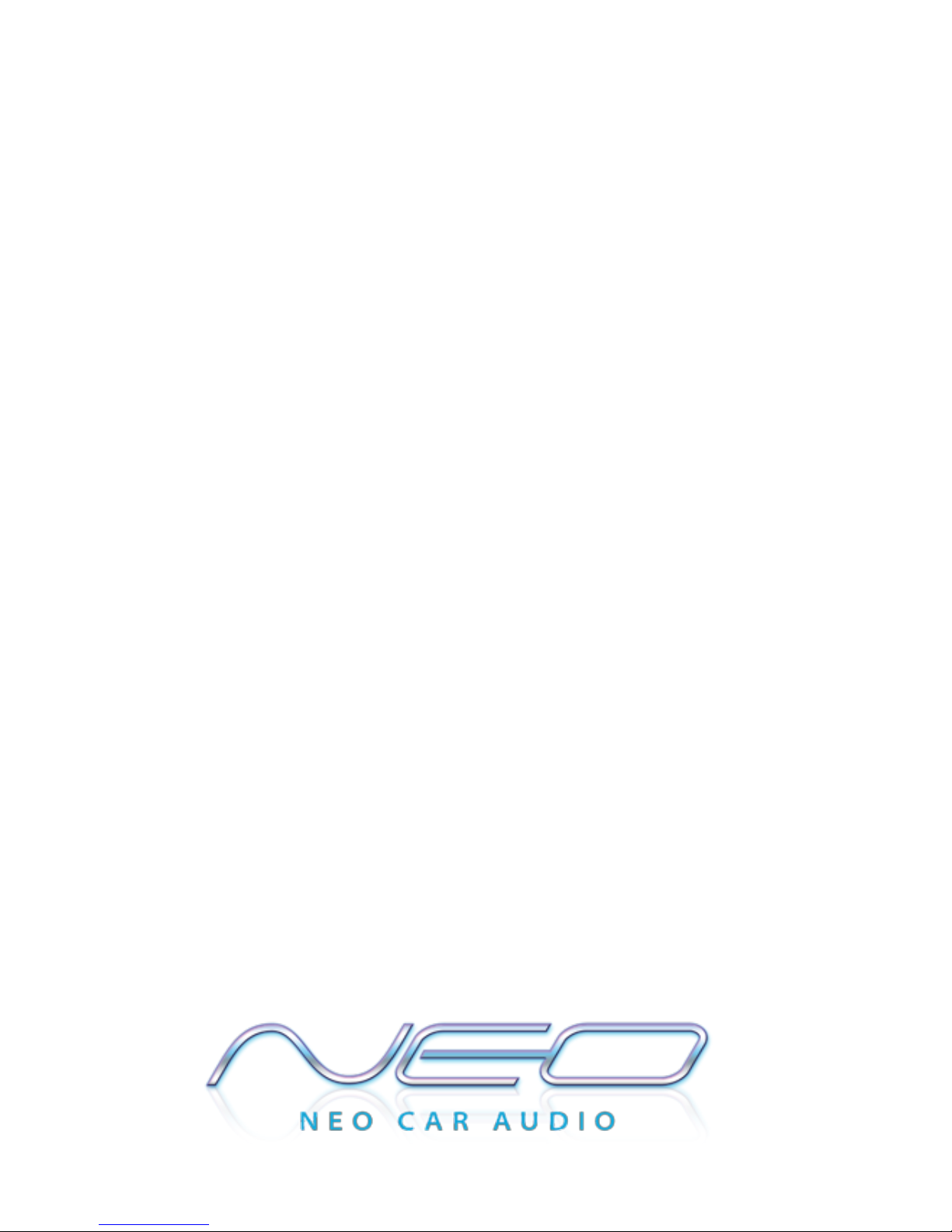
11. Warranty Information
One Year Limited Warranty
The quality controls used in the manufacture of this product will ensure your sat-
isfaction. This warranty applies only to the original purchaser of this product from
an authorized Elecronics dealer. This warranty covers any supplied or manufac-
tured parts of this product that, upon inspection by authorized personnel, is found to
have failed in normal use due to defects in material or workmanship. This warranty
does not apply to installation expenses. Attempting to service or modify this unit, op-
erating this unit under conditions other than the recommended voltage will render this
WARRANTY VOID.
Unless otherwise prescribed by law, shall not be liable for any personal injury, property
damage and or any incidental or consequential damages of any kind (including water dam-
age) resulting from malfunctions, defects, misuse, improper installation or alteration of this
product. All parts of this product are guaranteed for a period of 1 year as follows:
Within the rst 12 months from date of purchase, subject to the conditions above, will repair
or replace the product at their discretion, if it is defective in material or workmanship provid-
ing it is returned to an Authorized Neo Car Audio Dealer, with PROOF OF PURCHASE from
an authorized Elecronics dealer.
Warning:
This equipment may be reset by unintentional electrostatic discharge during operation. Ex-
posure to direct sunlight or extreme heat may cause damage or malfunction.
FCC Class B Radio Frequency
Interference Statement
This equipment has been tested and found to comply with the limits for a Class B digital
device, pursuant to Part 15 of FCC rules. These limits are designed to provide reasonable
protection against harmful interference in a residential installation. This equipment gener-
ates, uses, and can radiate radio frequency energy and, if not installed and used in ac-
cordance with the instructions, may cause harmful interference to radio communications.
However, there is no guarantee that interference will not occur in a particular installation. If
this equipment does cause harmful interference to radio or television recption, which can be
determined by turning the equipment off and on, the user is encouraged to try to correct the
interference by one or more of the following measures:
1. Reorientate or relocate the receiving antenna.
2. Increase the separation between the equipment and reciever.
3. Connect the equipment into an outlet on a circuit differant from
that of which the reciever is connected.
4. Consult the dealer or an experienced radio / television technical
for help.
Notice : The changes or modications not expressly approved by the party responsible for
compliance could void the user authority to operate the equipment.
Table of contents
Other Neo Car Audio Automobile Electronic manuals
Popular Automobile Electronic manuals by other brands
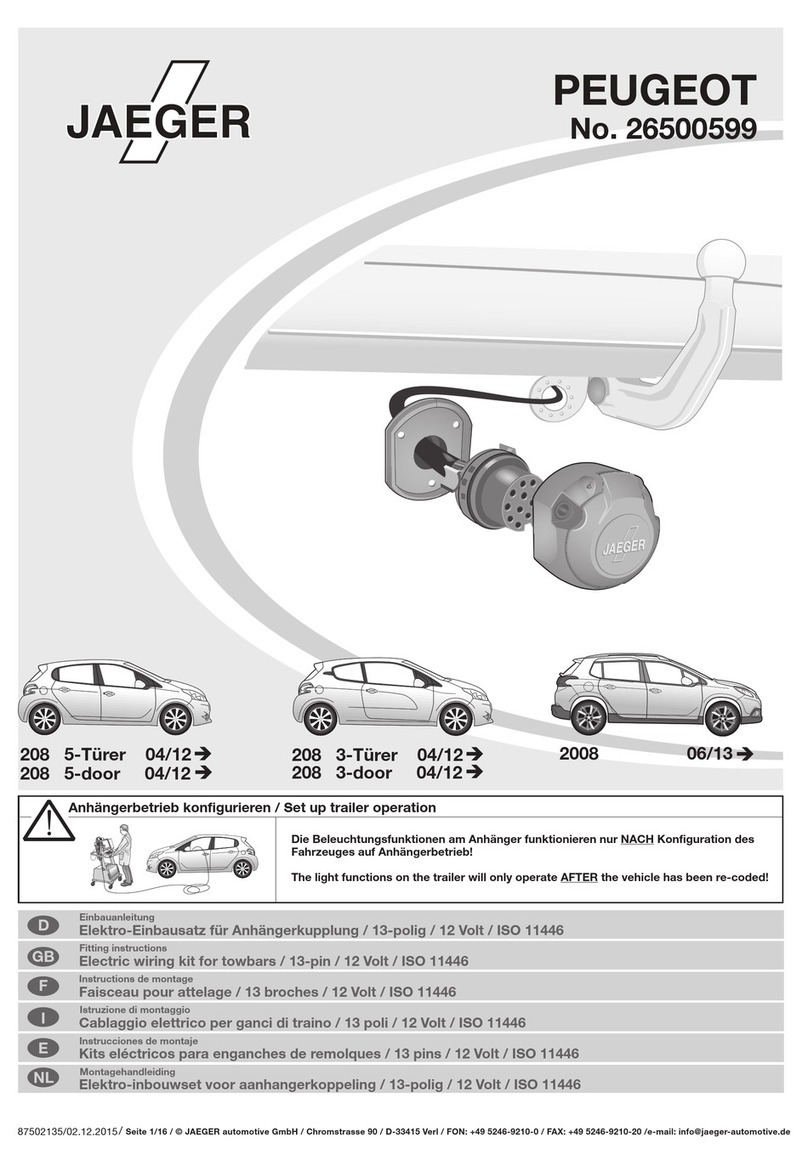
Jaeger
Jaeger 26500599 Fitting instructions

Bully Dog
Bully Dog Power Pup installation manual
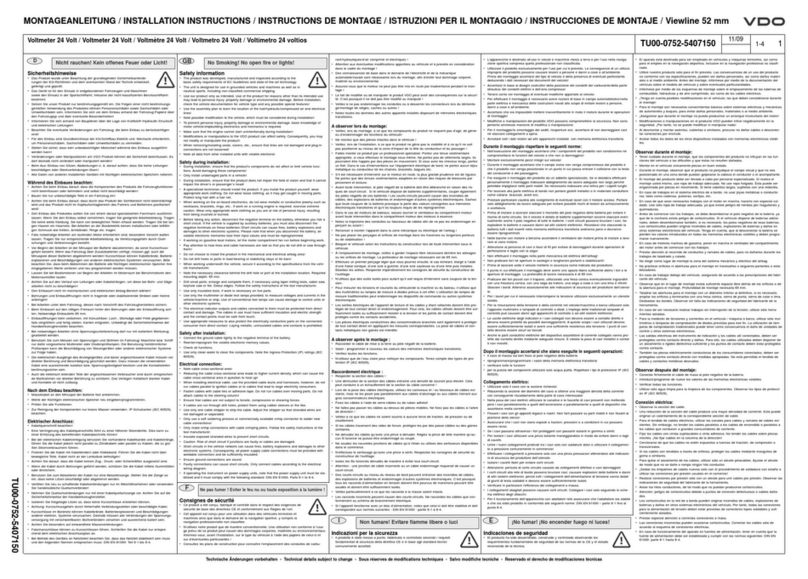
VDO
VDO VIEWLINE 52 MM - MOUNTING 11-09 installation instructions
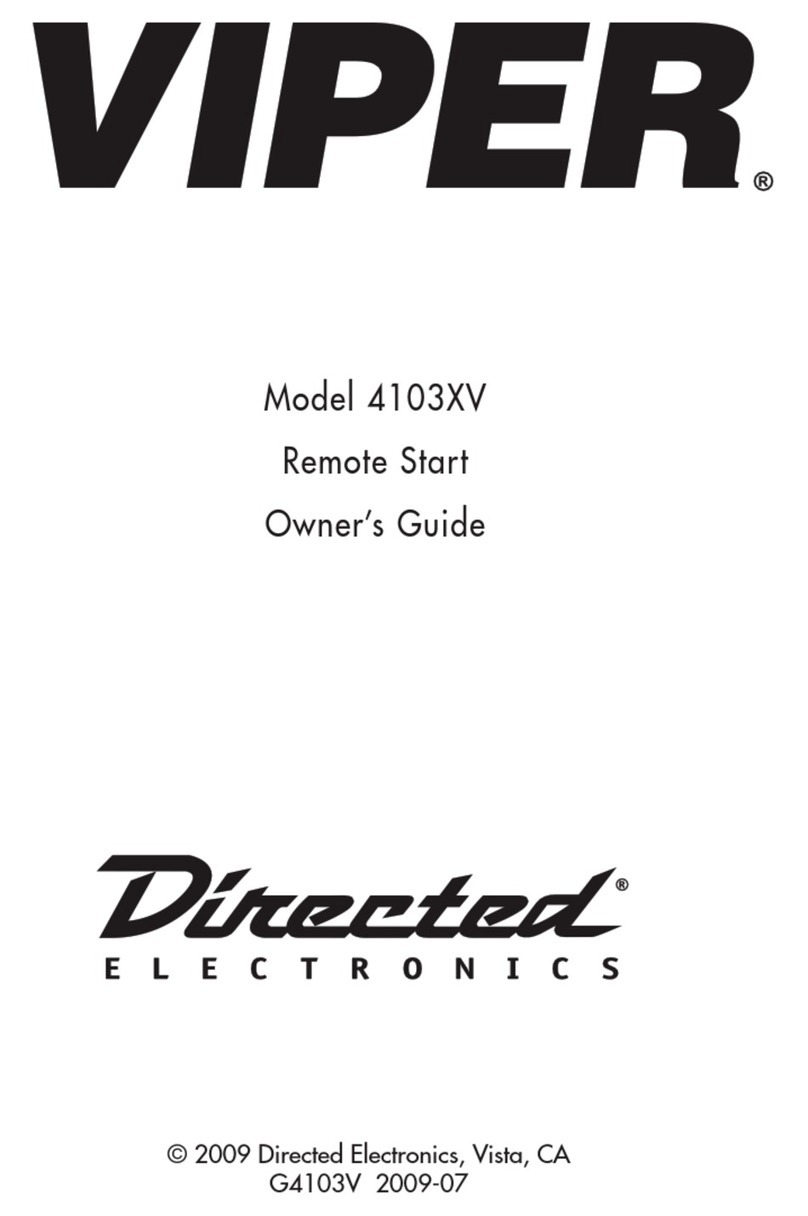
Directed Electronics
Directed Electronics VIPER 4103XV owner's guide
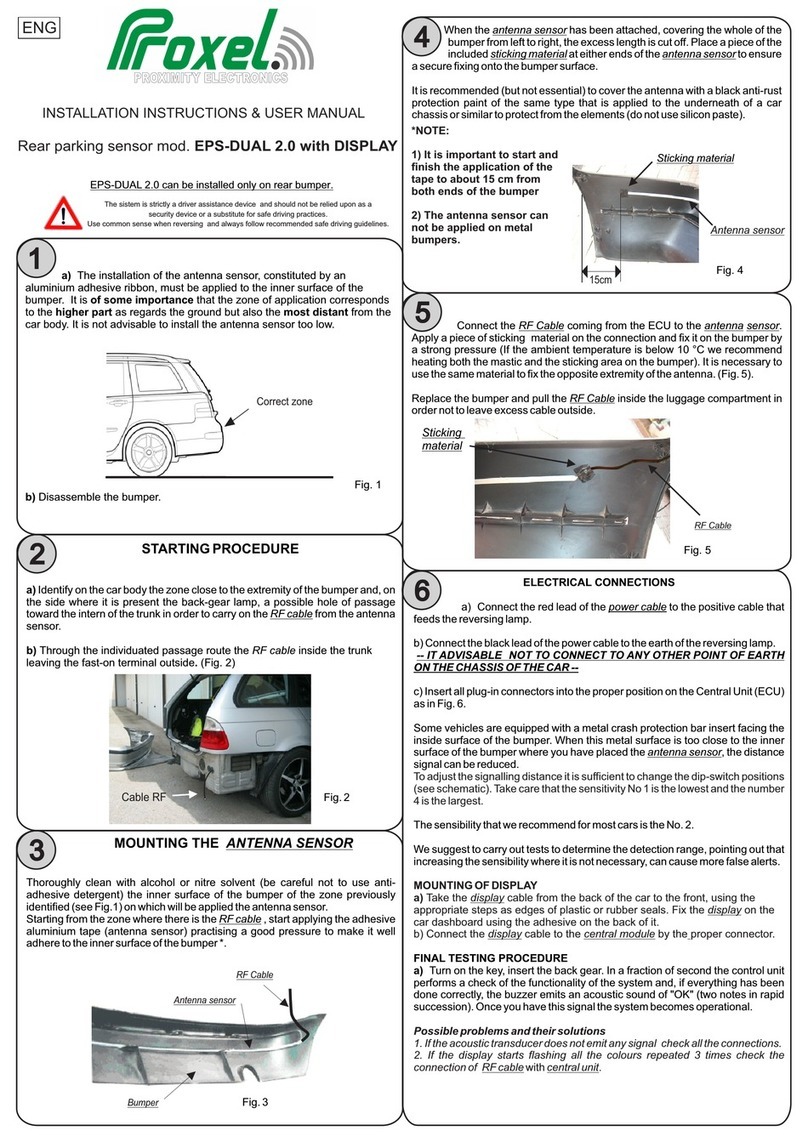
Proxel
Proxel EPS-DUAL 2.0 with DISPLAY Installation instructions & user manual

Black Horse
Black Horse BH-08D user manual