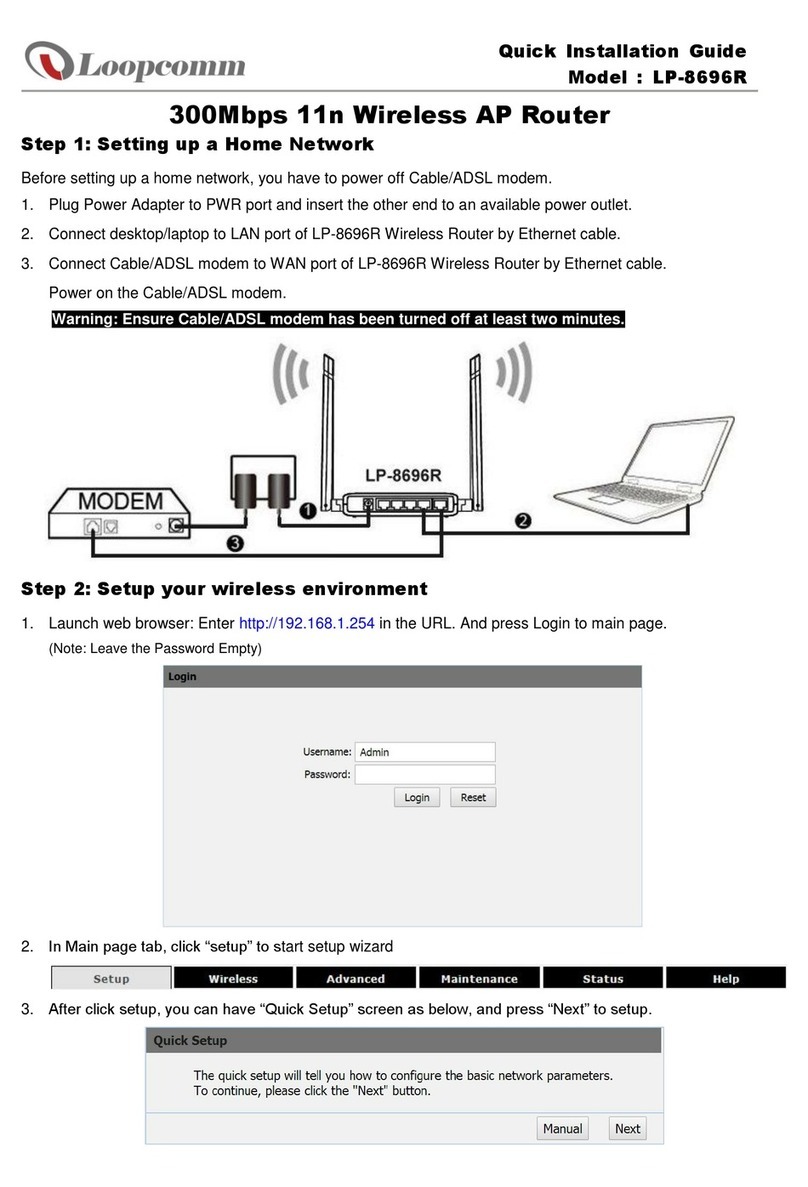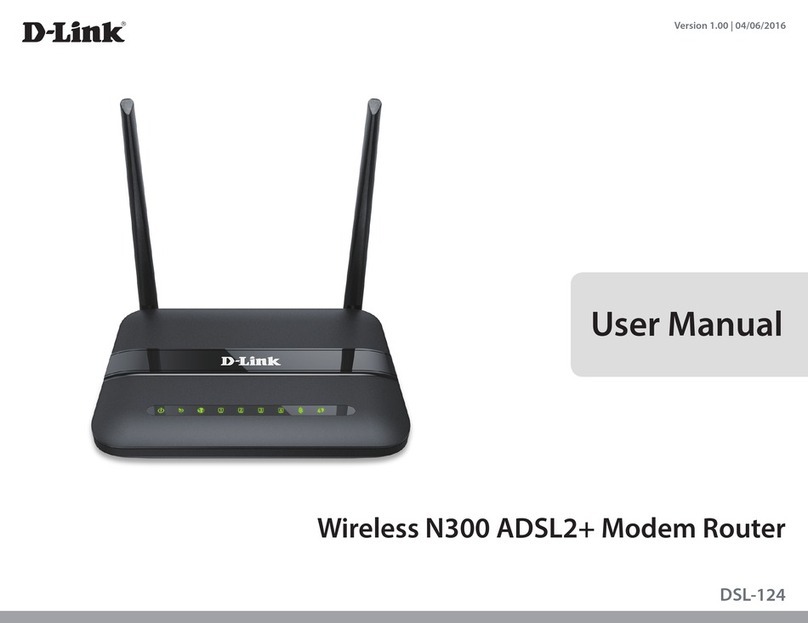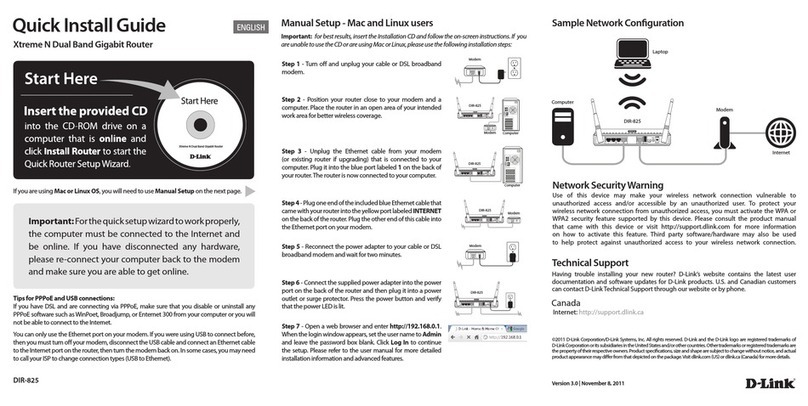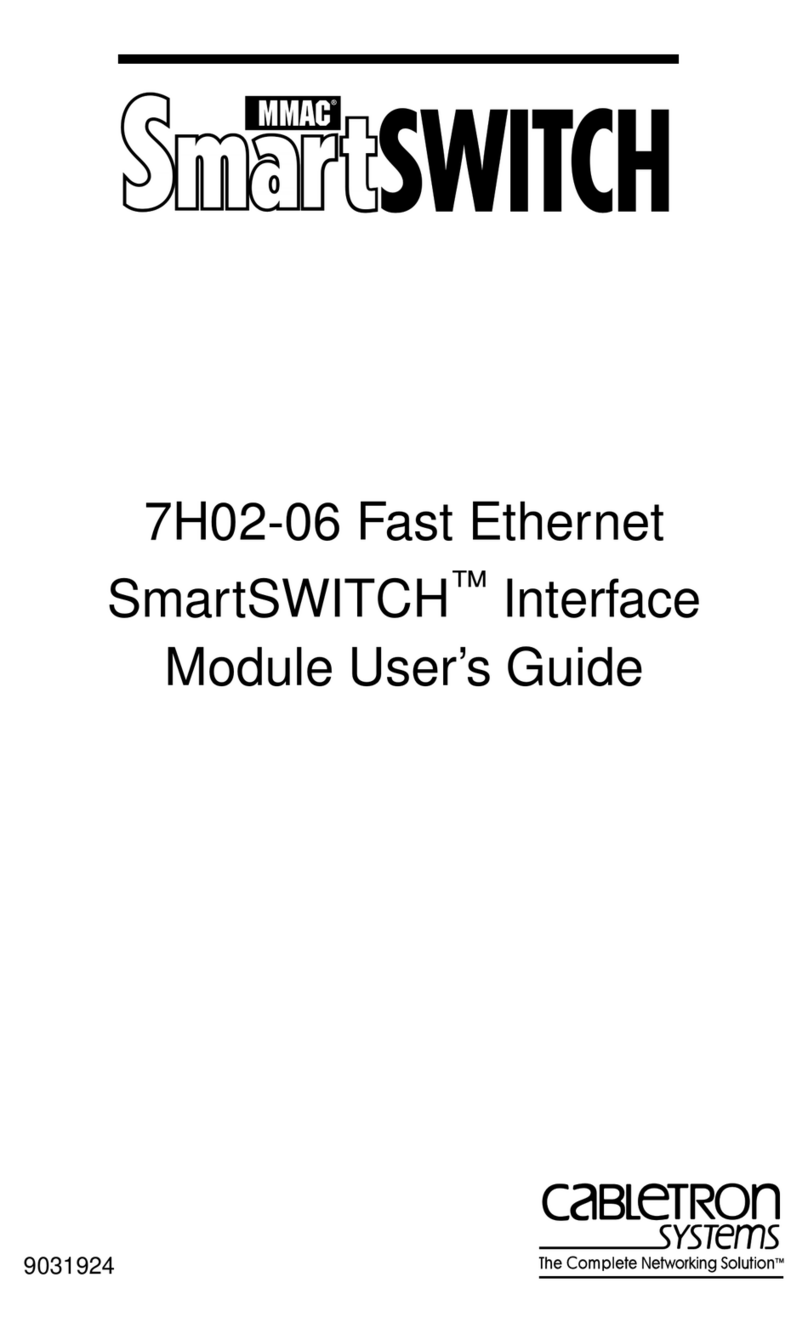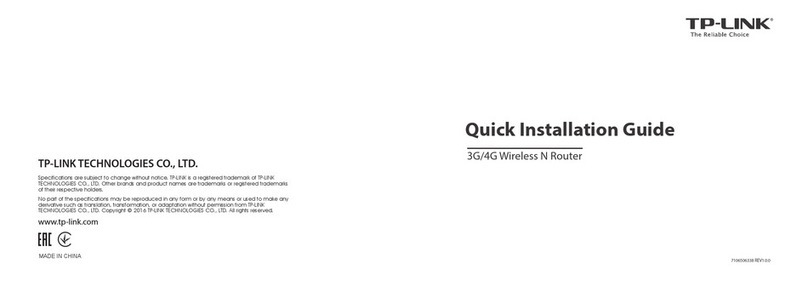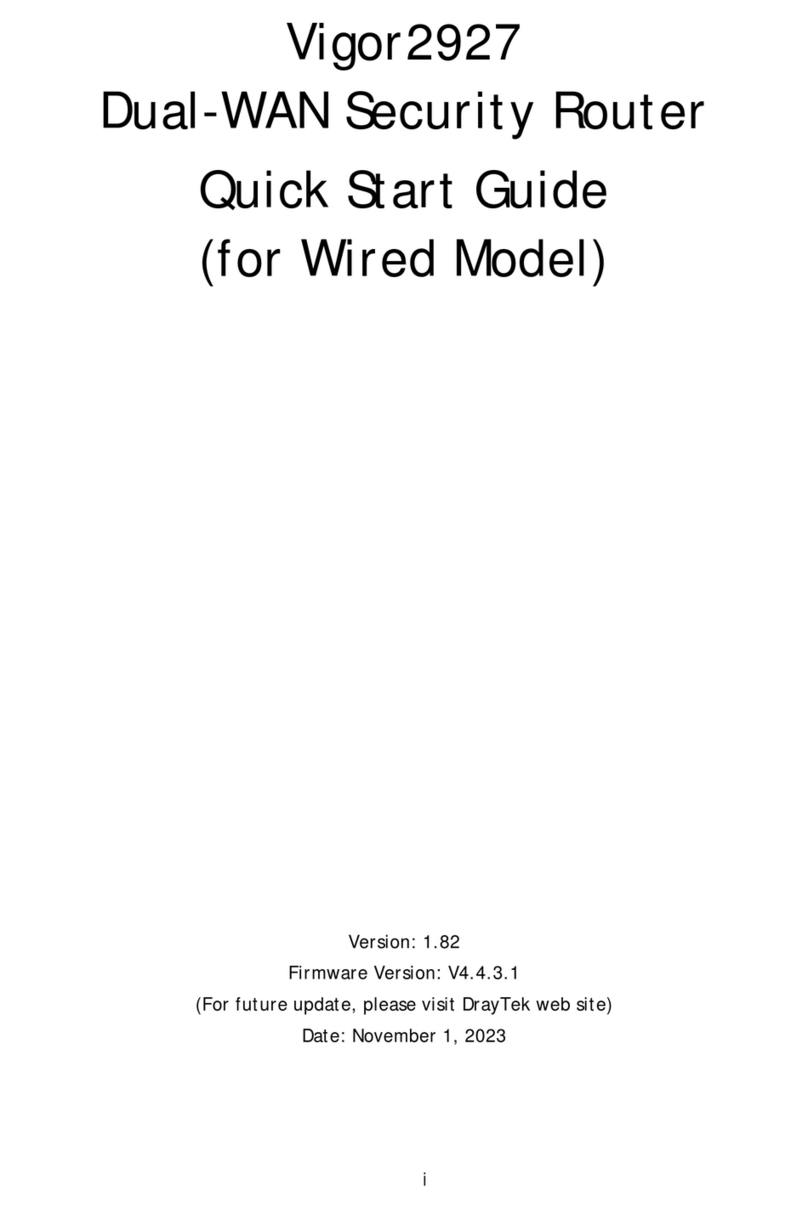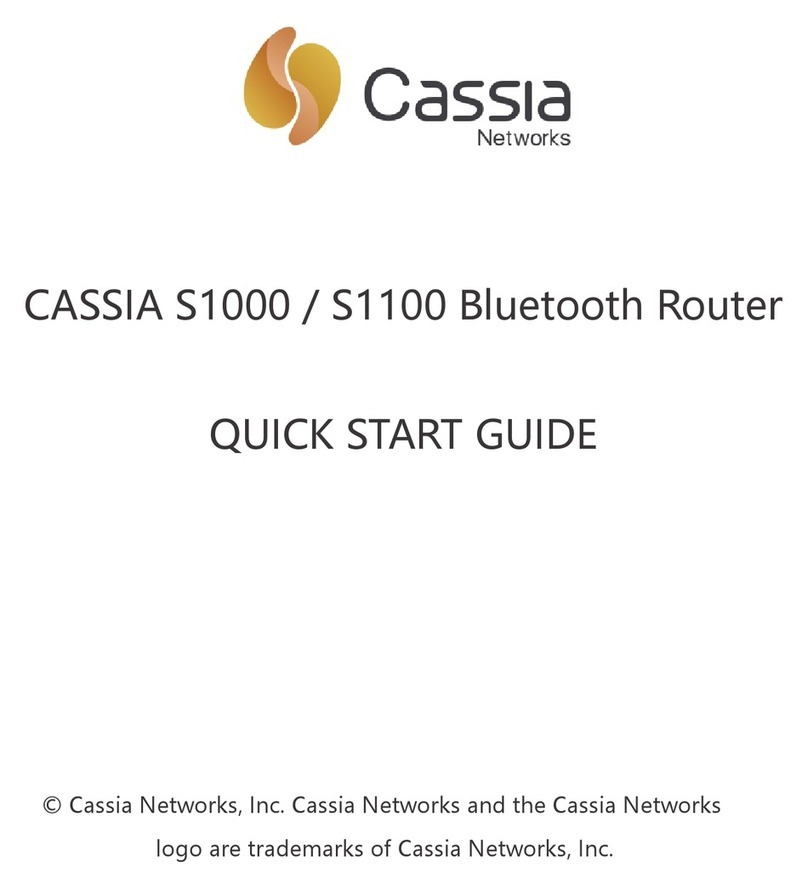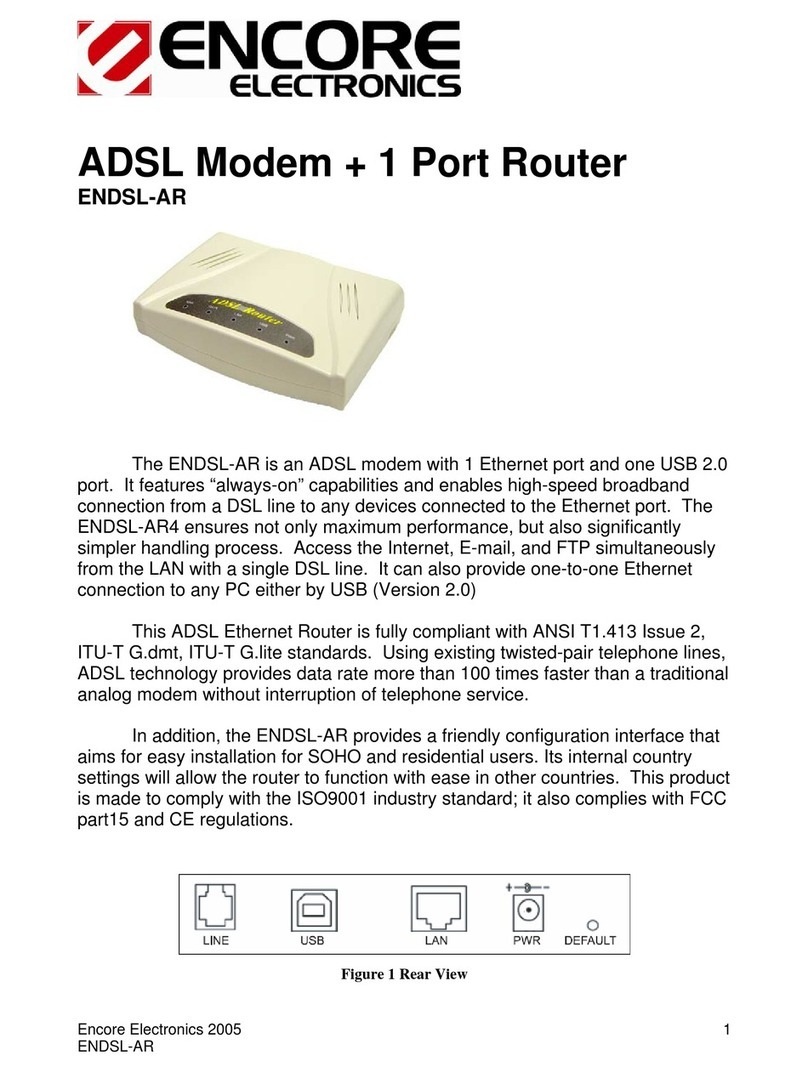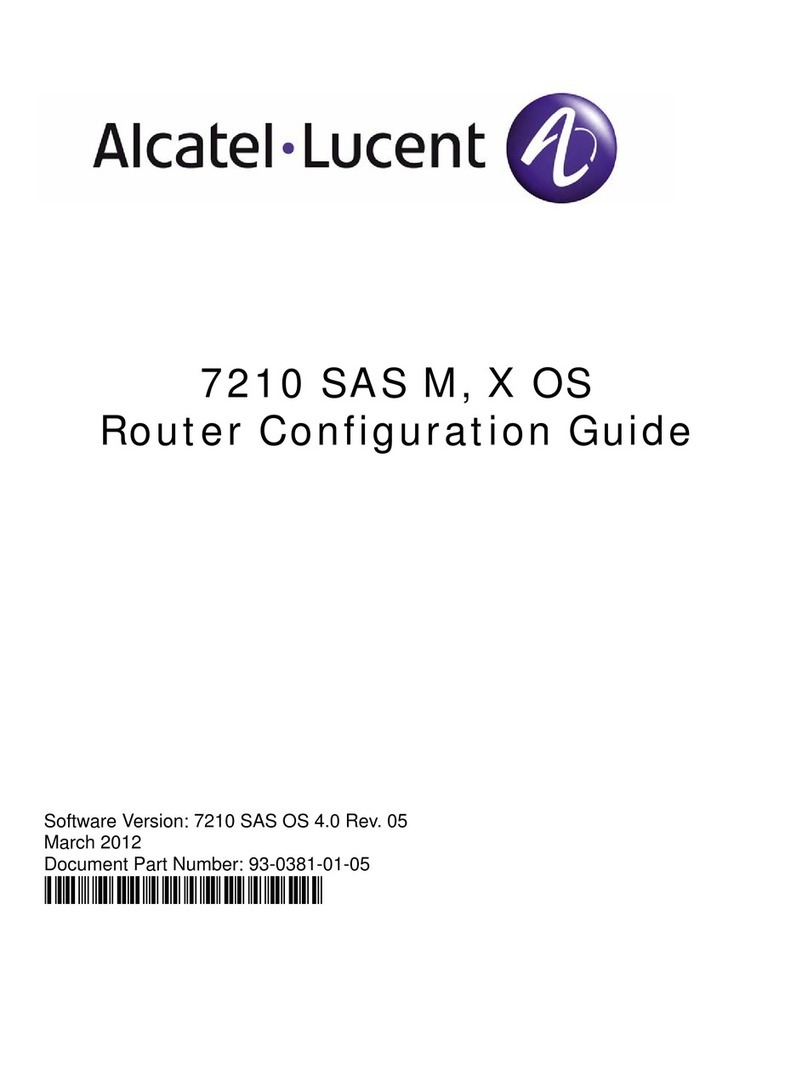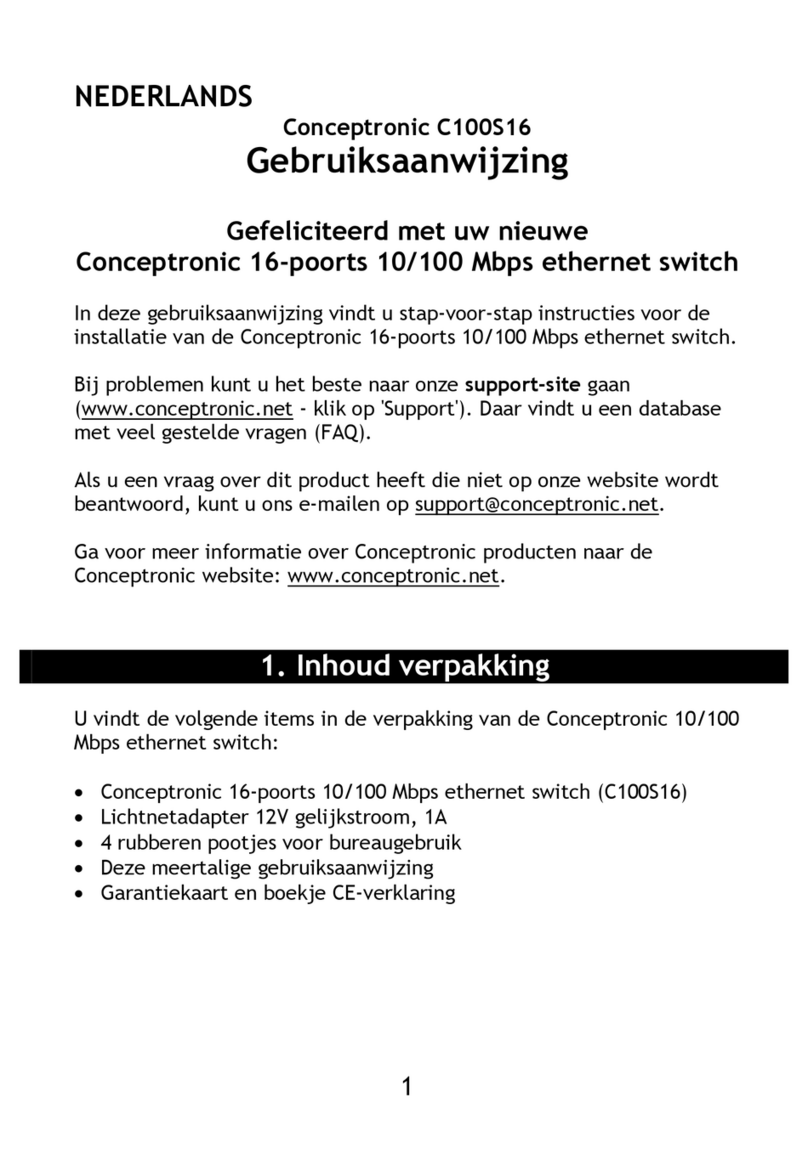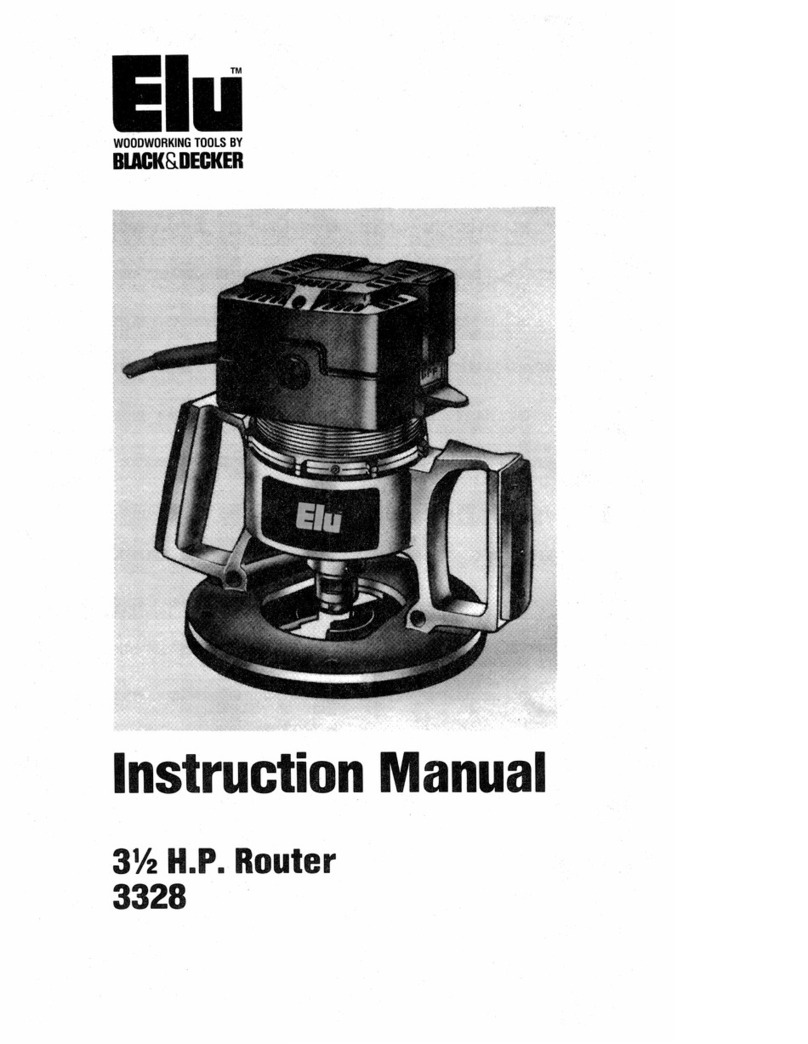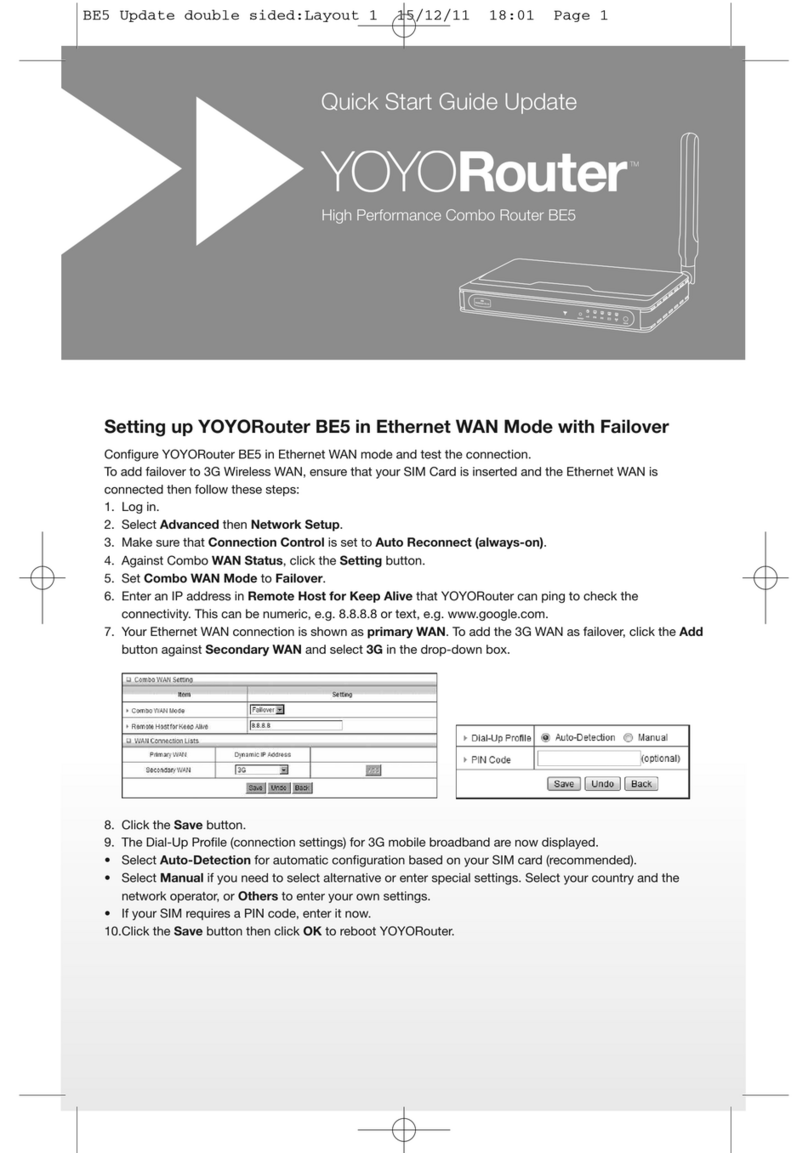neo-it TWP-1000 User manual
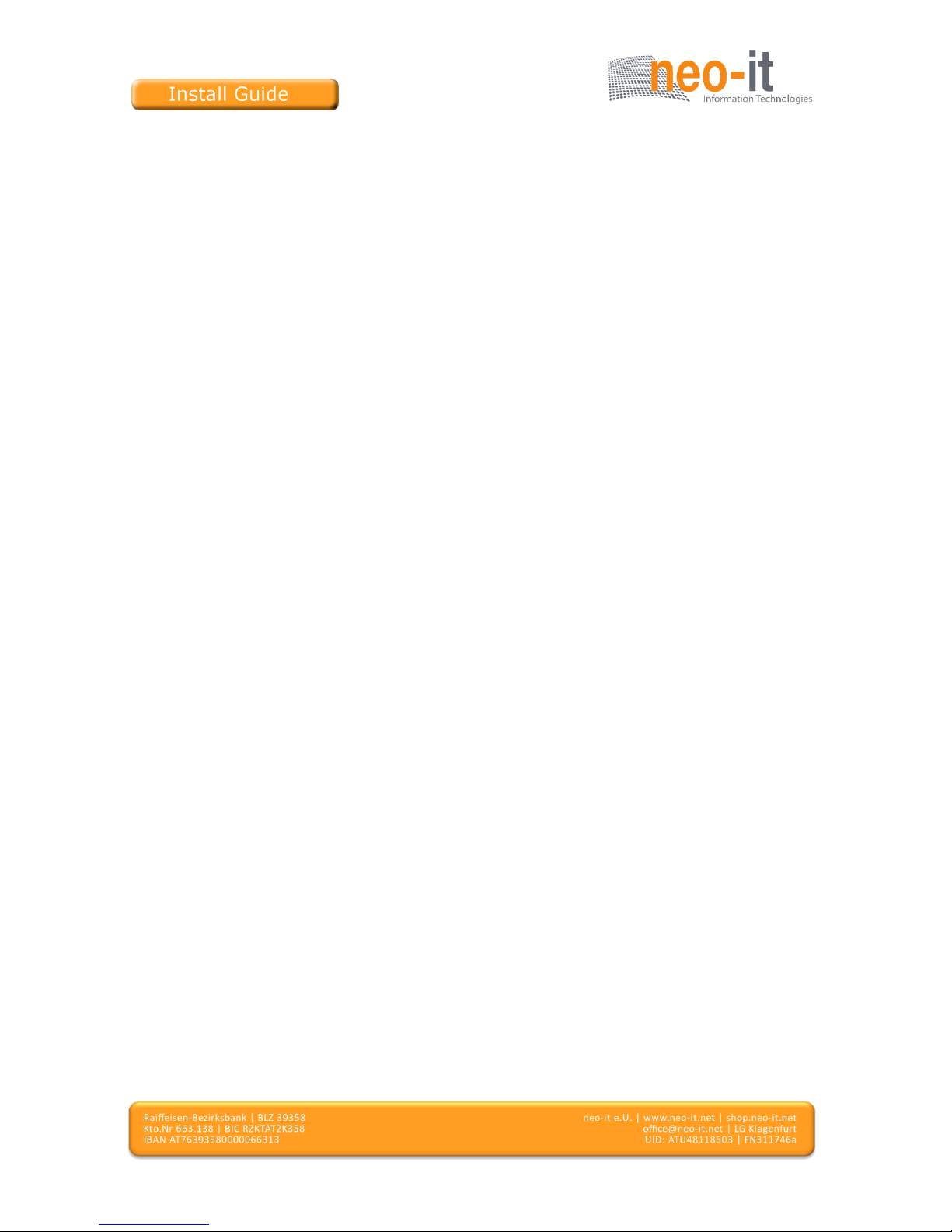
Seite 1von 58
WIPS
Wireless interactive
Presentation Solution
(TWP-1000)
User’s Manual
(Model Name: TWP-1000)
Version: 1.0
Date: Mar. 22, 2012

Seite 2von 58
Table of Contents
1.
Overview
.....................................................................................................
4
2. Package
Contents
....................................................................................
5
3. USB Token
Contents
...............................................................................
5
4. Physical
Details
........................................................................................6
5. What You Might
Need
............................................................................
8
6.
Quick Installation
....................................................................................
8
7. WiPG-1000 Receiver
Device
................................................................9
8. DoWiFi for
Windows
.............................................................................
12
8.1 Install the
application
.....................................................................
12
8.2 Start the
application
........................................................................
13
8.3
Quick Connect
.....................................................................................
13
8.4
Connect
to WiFi
Network
...............................................................
13
8.5
Connect
to Receiver
Device
...........................................................14
8.6
Login
.......................................................................................................
14
8.7 Main User
Interface
..........................................................................
15
8.8 Screen
Projection
..............................................................................15
8.9 Audio
Projection
................................................................................16
8.10 Menu ..................................................................................................16
8.10.1 Show Receiver
Information
..................................................
17
8.10.2 Web
Admin
...................................................................................
18
8.10.3 Search Receiver
Device
...........................................................
18
8.10.4
Launch
SidePad -> MirrorOp
Receiver
..............................19
8.10.5 Enable
BrowserSlides
..............................................................
20
8.10.6 Select Projection Desktop (Win XP/Vista/7) .................
20
8.10.7 Projection
Quality
.....................................................................
21
8.10.8 Projection Latency
Control
....................................................21
8.10.9 Enable USB IWB
Bridge
..........................................................
22
8.10.10 Advanced Screen
Capture
......................................................22
8.10.11 Send Audio to
Display
..............................................................
23
8.10.12 Auto Power
Manager
...............................................................
24
8.10.13 Auto WiFi
Connect
.....................................................................
25
8.10.14 Make wePresent WiPG-1000
Token
...................................25
8.10.15 Copy Application to
desktop
.................................................
26
8.10.16
About
..............................................................................................
27

Seite 3von 58
8.10.17
Exit
..................................................................................................27
9. DoWiFi for
Mac
.......................................................................................28
9.1 Install the
application
.....................................................................
28
9.2 Start the
application
........................................................................
29
9.3
Quick Connect
.....................................................................................
29
9.4
Connect
to WiFi
Network
...............................................................
29
9.5
Connect
to Receiver
Device
...........................................................30
9.6
Login
.......................................................................................................
30
9.7 Main User
Interface
..........................................................................
31
9.8 Screen
Projection
..............................................................................31
9.9 Audio
Projection
................................................................................32
9.10 Menu ..................................................................................................32
9.10.1 Show Receiver
Information
..................................................
33
9.10.2 Web
Admin
...................................................................................
34
9.10.3 Search Receiver
Device
...........................................................
34
9.10.4
Launch
SidePad -> MirrorOp
Receiver
..............................35
9.10.5 Enable
BrowserSlides
..............................................................
35
9.10.6 Projection
Quality
.....................................................................
36
9.10.7 Projection Latency
Control
....................................................36
9.10.8 Send Audio to
Display
..............................................................
37
9.10.9 Auto WiFi
Connect
.....................................................................
37
9.10.10
About
..............................................................................................
37
9.10.11
Exit
..................................................................................................37
10. Web
Management
.............................................................................
38
10.1 Home
Page
.......................................................................................
38
10.2
Download
.........................................................................................
38
10.3 Conference
Control
.......................................................................39
10.4
BrowserSlides
.................................................................................40
10.5
Admin
.................................................................................................
41
10.5.1 System
Status
.............................................................................
41
10.5.2
Device Setup
...............................................................................
42
10.5.3 Network Setup ...........................................................................43
10.5.4 OSD
Setup
....................................................................................45
10.5.5
Change Passwords
....................................................................46
10.5.6 Reset to
Default
.........................................................................47
10.5.7 Firmware
Upgrade
....................................................................47
10.5.8 BrowserSlides
Setup
................................................................48

Seite 4von 58
10.5.9 Reboot
System
...........................................................................49
10.5.10
Logout
............................................................................................
50

Seite 5von 58
1.Overview
WIPS TWP-1000 is professional wireless presentation gateway. By enabling the
Revolutionary “interactive” and “wireless” functions, you can throw your
presentations wirelessly from a PC, Mac, iPad, iPhone, or Android devices to a
projector! And use your pad, tab or phone to control your PC/Mac, or view the
presenting slides!
TWP-1000 Features Highlight:
Icon
Feature
Description
DoWiFi
No more wires …Display-over-WiFi for Windows
& Mac
Plug&Show
No software installation required. Just plug in the
USB drive to your PC.
MobiShow
Interactive PPT presentation via iPhone/iPad or
Android devices
WiFi-Doc
High quality presentation via iPhone/iPad or
Android devices
SidePad
Control the presentation on PC or Mac via
iPhone/iPad or Android devices
BrowserSlides
Broadcast slides to your devices with WiFi and
web browser
4-to-1 projection
Project four PC/Mac screens to one projector at
once.
Conference Control
Open WIPS web page to control screen projection
centrally. Or use mouse/keyboard to select a PC
to show from WIPS's UI.
SNMP Manager
Use the SNMP manager to manage WIPS devices
across the network.

Seite 6von 58
Basic Features
Wireless screen and audio projection
Remote desktop control feature
Support Windows Win7, Vista, XP
Support Mac version 10.5 and above
Plug and Show! No installation required … just plug in the
accompanied token to a USB port, and hassle free presentation can be
started in seconds. (Windows)
MobiShow Supportive for iOS/Android/Blackberry/Windows Mobile 5/6
handheld devices
WiFi-Doc Supportive for iOS/Android mobile devices
Up to 30FPS high speed 4-to-1 Split Screen Projection. Turn one
projector into four, increase meeting productivity right away.
Conference control! Allows moderators to streamline grand
meetings.
Provide session security login, wireless WEP/WPA key and Gatekeeper
function to protect presentation contents and keep good security to
office networks.
Web management including software download and device settings
Support WiFi AP-Client Mode
2.Package Contents
WIPS TWP-1000 Box
WIPS TWP-1000 USB Token
Power Adapter (DC +5V, 2.5A)
2 WiFi Antenna
3.USB Token Contents
Windows Installer (WIPS Windows Installer)
MAC Installer (WIPS Mac Installer)
VAC Driver (For Windows XP Audio Projection)
VDD Driver (For Windows Virtual Extended Screen)
USBoIP Driver (For USB IWB Bridge)
Utility

Seite 7von 58
PtG Converter (For MobiShow PtG function)
SNMP Manager (For SNMP Management)
4.Physical Details
Front Panel
Power Button and LED USB Port
Description
Power Button and LED Power on/off button.
LED Indicator: System Loading(Red),
Ready(Yellow)
USB Port (Front) USB port for USB mouse and keyboard

Seite 8von 58
Rear Panel
Antenna USB Port
RJ-45
VGA Connector
HDMI Audio Jack
Power Jack
Antenna
Description
Antenna WiFi Antenna
USB Port (Rear) USB port for USB IWB device (HID type)
RJ-45 10/100M RJ-45 port
VGA Connector VGA connector
HDMI HDMI Connector
Audio Jack Audio Jack (3.5mm)
Power Jack Power Jack (5V/2.5A)

Seite 9von 58
Bottom Side
Screw
hole
(Optional kit for Wall Mount)
Description
Screw Hole Screw Hole for Wall Mount Kit
Reset Button
Reset Button Press reset button and power on the device to
execute Hardware Reset.
5.What You Might Need
Projector or HDTV with VGA/HDMI interface
Windows or Mac PC/Laptop
Apple iPhone, iPad or iPod-touch device
Android Phone or Tablet device
Speaker (Optional, for audio projection feature)
USB Mouse and Keyboard (Optional, for remote desktop feature)
USB HID IWB Device (Optional, for IWB over IP feature)
6.Quick Installation
1) Connect WIPS TWP-1000 device to Projector through VGA port and turn on
projector power.

Seite 10 von 58
2) Connect the power adaptor to TWP-1000 device and press the power button
to turn on TWP-1000 device.
It will show the default standby screen as below on projector when
system is ready.
3) Attach the speaker cable to TWP-1000 phone jack for audio output
4) Attach the USB mouse and keyboard to TWP-1000 front USB port for OSD
control and remote desktop control
5) Attach the USB IWB cable to TWP-1000 rear USB port for IWB control
7.TWP-1000 Receiver Device
1) Connect WIPS TWP-1000 device to Projector through VGA port and turn on
projector power.
2) It will show the Quick Guide Information, WiFi Network Name, IP Address
and Code on standby screen.

Seite 11 von 58
3) If there is sender connected to TWP-1000 device, it will show the PC-List on
standby screen, conference moderator can use the USB mouse/keyboard to
select the PC and control it remotely.
4) You can also click the feature Icon to browse the Quick Guide for each
feature.
5) If you need more advance information, please click the “Advance”icon, you

Seite 12 von 58
can find the FW version, resolution and WiFi security information.
Meanwhile, you can also change the Quick Guide Language
(EN/SC/TC/JP/KO) here.
6) System will enter the Screen Saver mode if none is connected, it will restore
to standby status immediately when there is any sender connected.

Seite 13 von 58
8.DoWiFi for Windows
8.1 Install the application
1) Make sure your PC WiFi is enabled already, and connect your PC to WIPS
TWP-1000 box through WiFi.
2) Open your browser and enter the IP address shown on the left corner of
projector screen to access the WIPS TWP-1000 web home page. (Default
IP: 192.168.100.10)
3) Download the client software for “Windows 7/Vista / XP” and install on your
PC. (Ps. You can also launch the application from PnS token directly.)

Seite 14 von 58
4) Launch WIPS client and connect to TWP-1000 receiver.
(Make sure your personal firewall allows WIPS TWP-1000 software to pass
through.)
8.2 Start the application
5) Click WIPS icon on desktop to execute the application, or launch the
application from PnS token directly.
6) It will start to search WIPS TWP-1000 receiver automatically.

Seite 15 von 58
8.3 Quick Connect
1) WIPS will memorize the last successful connection profile and open the
quick connect dialog, you can enter the code and press the “Connect”
button to connect this TWP-1000 directly.
2) If you want to connect to another TWP-1000 receiver, please press the
“Rescan” button.
8.4 Connect to WiFi Network
1) WIPS will search the available WiFi Network and list the TWP-1000 WiFi
Device. You can select a network and press the “Connect”button to connect
the selected WiFi Device.
2) You can press the “Refresh”button to search again or press the “All”button
to list all available WiFi Network name.
3) If you don’t like to change the WiFi Network and keep the connection to
current network, you can press the “Skip” button.

Seite 16 von 58
8.5 Connect to Receiver Device
1) WIPS will search and list the TWP-1000 receiver Device. You can select the
target receiver device and press the “OK” button to connect the selected
receiver device.
2) You can press the “Refresh” button to search again.
3) If you can’t find the target receiver device from the list, you can press the
“Manual” button to enter the receiver IP address manually and connect.
8.6 Login
1) When it connects to a “Code” protection enabled TWP-1000 receiver, you
have to enter the “Code” and press the “Connect” button to login the
receiver.
(You can find the CODE from the right-upper of OSD standby screen)

Seite 17 von 58
2) If you want to connect to another receiver or cancel the login, please press
the “Cancel” button.
8.7Main User Interface Menu Area
Control Area for Screen
Projection Feature
Status Indicator

Seite 18 von 58
8.8 Screen Projection
1) Click the “Play” button for full or split screen, you can project the main
screen on to the display immediately, click the “Pause” button, you can
freeze you projection screen, and click the “Stop” button to stop projecting
your screen.
Button
Description
Full Screen projection

Seite 19 von 58
Project to Split #1
Project to Split #2
Project to Split #3
Project to Split #4
Stop projecting
Pause projecting
Enable the Windows Magnifier function
8.9 Audio Projection
1) When you are doing the full screen projection, you can also choose to
project the audio to WP-1000 receiver for the multimedia or video scenario.
2) To enable or disable the audio projection feature, please change the setting
from WIPS menu. (Menu -> Send audio to display)
Note: For Windows XP system, please install the Audio driver (“VAC.exe”,
Virtual Audio Control Driver) on your computer first, you can find the
software from USB Token. (Windows Vista and Win7 is not necessary to
install VAC)

Seite 20 von 58
8.10 Menu
1) Press “Menu”button from the main UI, you will find the menu to enable the
additional feature or to change the application options.
2)
Item Description
Show Receiver Information Show Receiver Information on desktop
Web Admin Open web admin page
Search Receiver Search another receiver device
Launch SidePad ->
MirrorOp Receiver
Launch SidePad sender
Enable BrowserSlides Enable BrowserSlides feature
Select Projection Desktop Select different projection desktop
Projection Quality Change projection quality
Projection Latency Control Change projection latency option
Enable IWB USB Bridge Enable IWB USB bridge
Advanced Screen Capture Enable advance screen capture
Send Audio to Display Enable audio projection
Auto Power Management Enable Auto Power management feature
Auto WiFi Connect Enable Auto WiFi connect feature
Make Plug&Show Token Make Plug&Show USB token
Copy Application to
Desktop
Copy the application to desktop
Table of contents