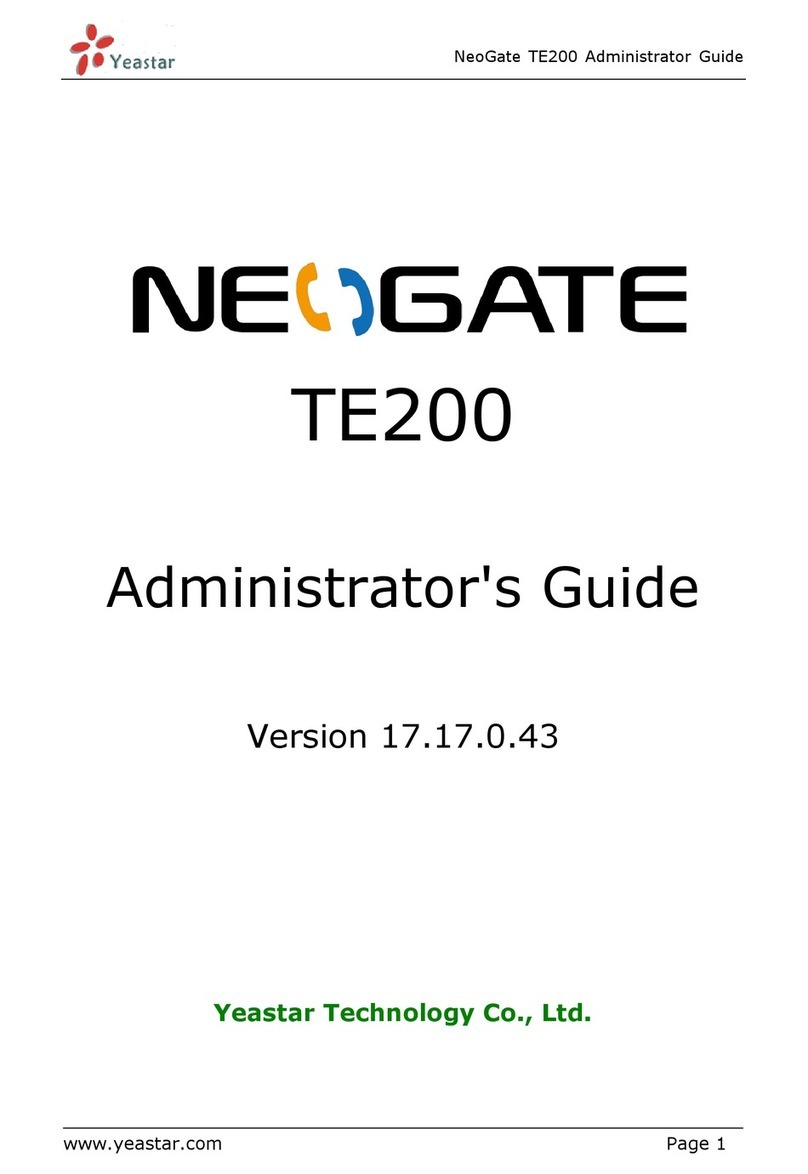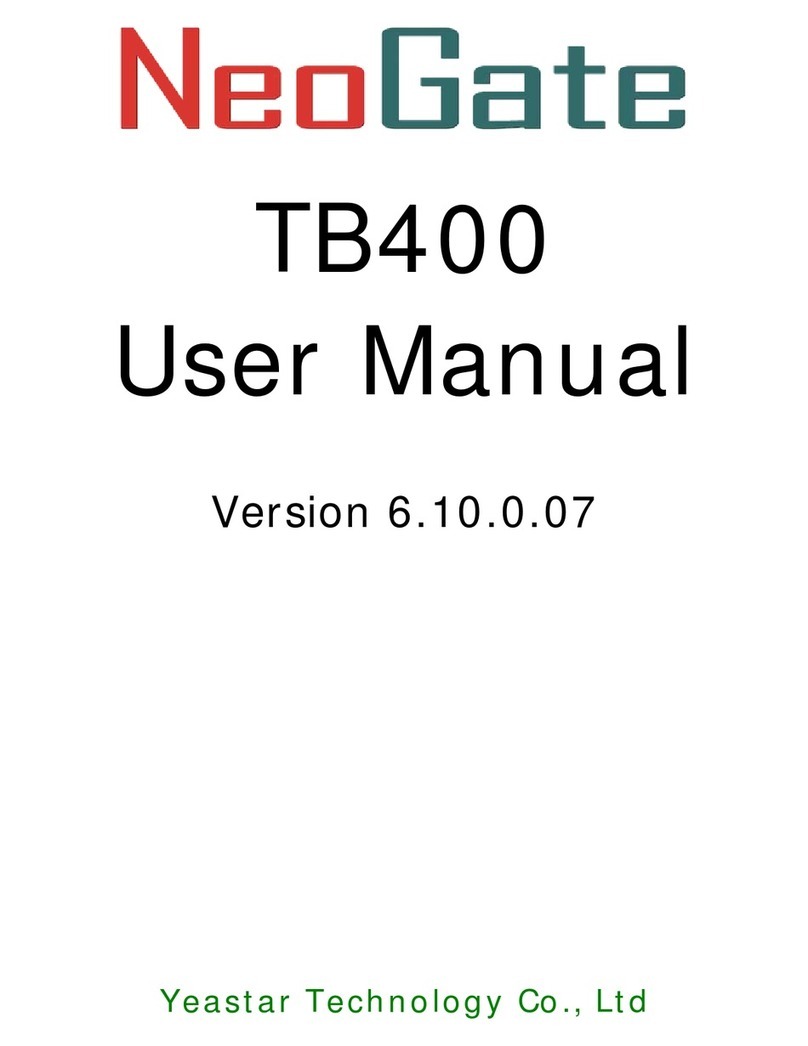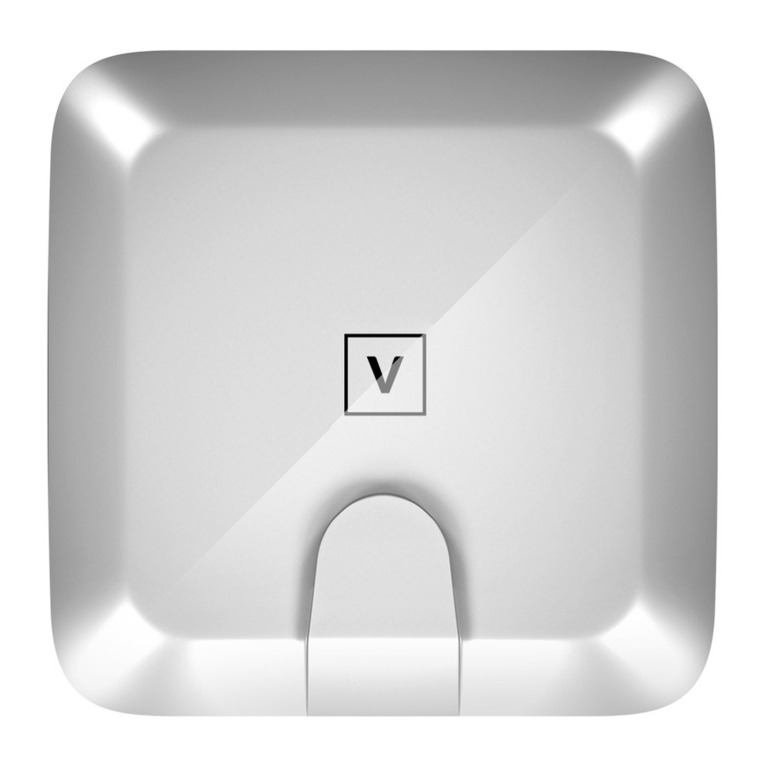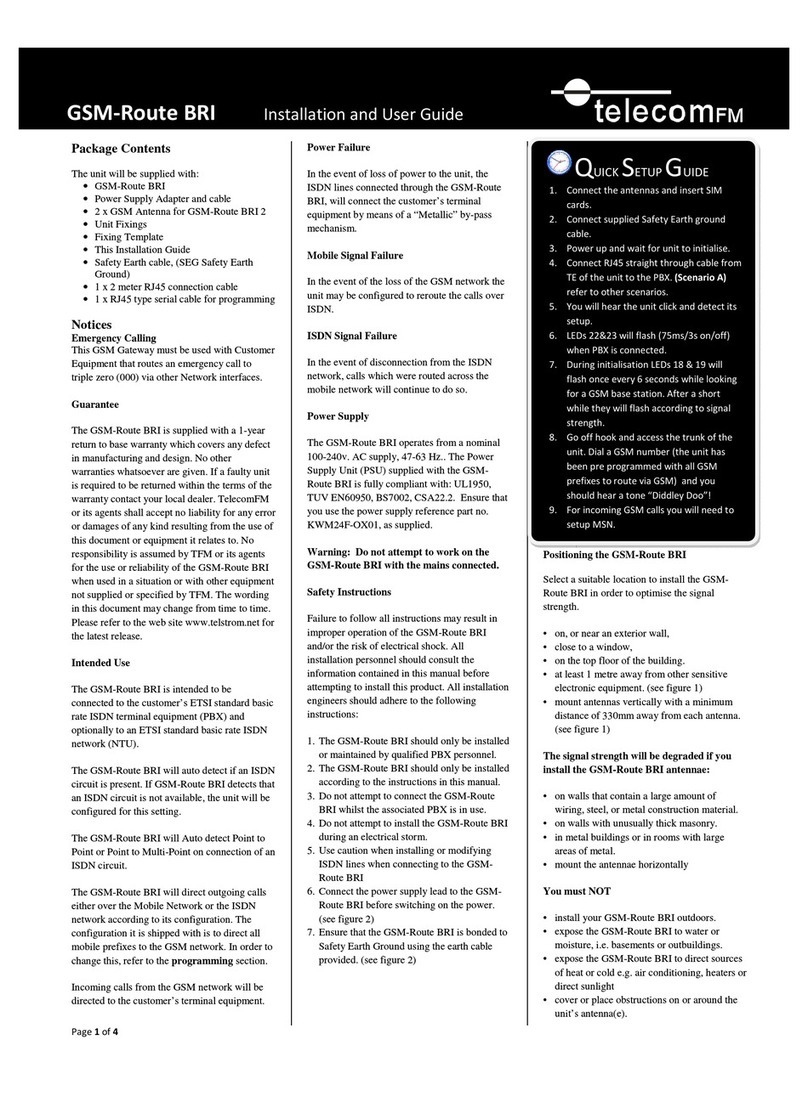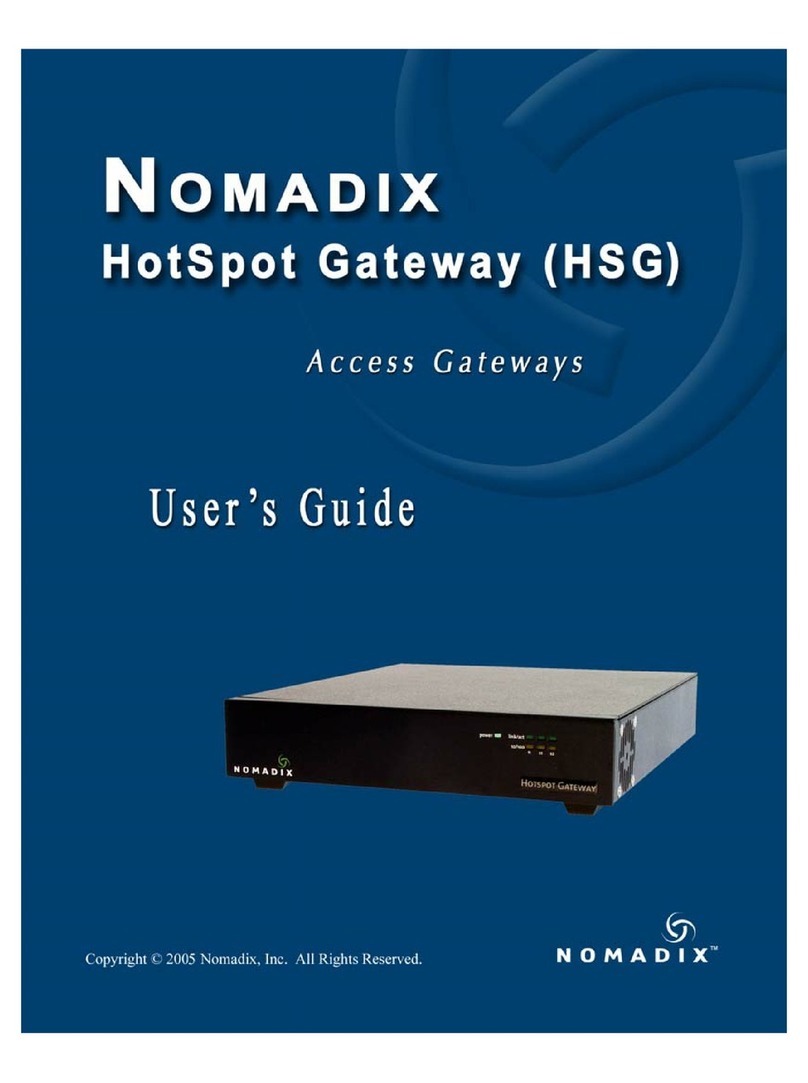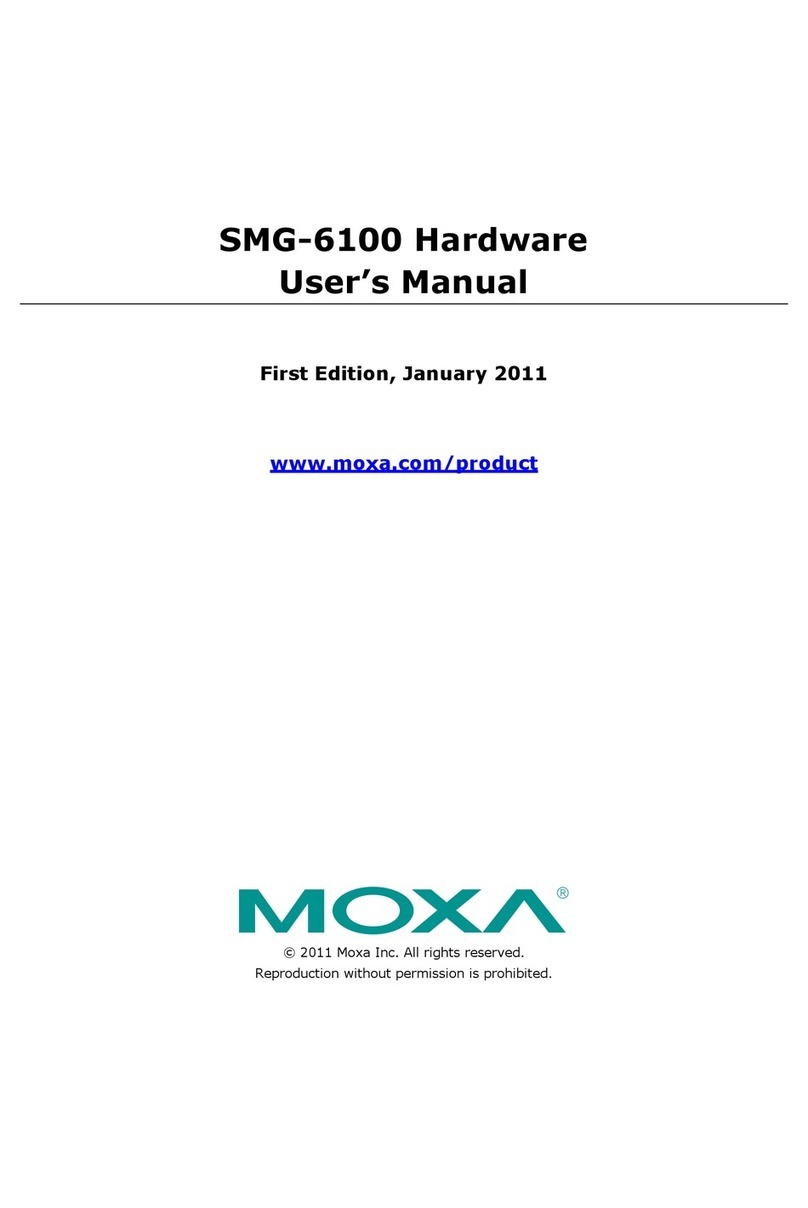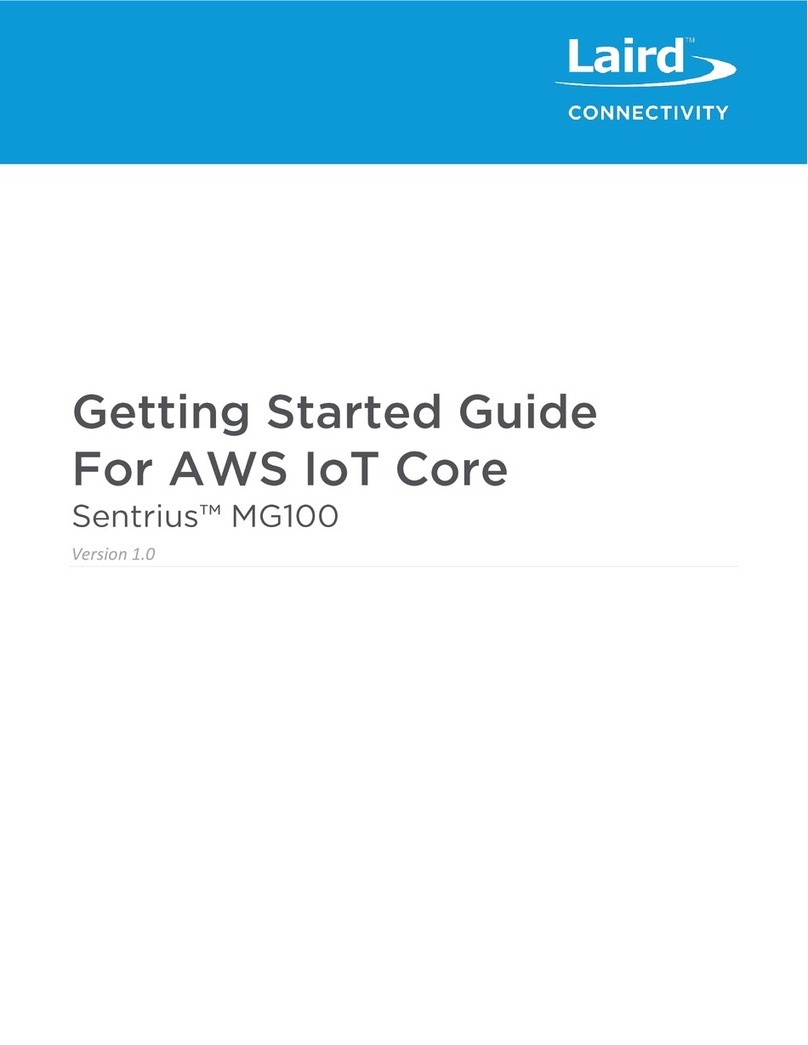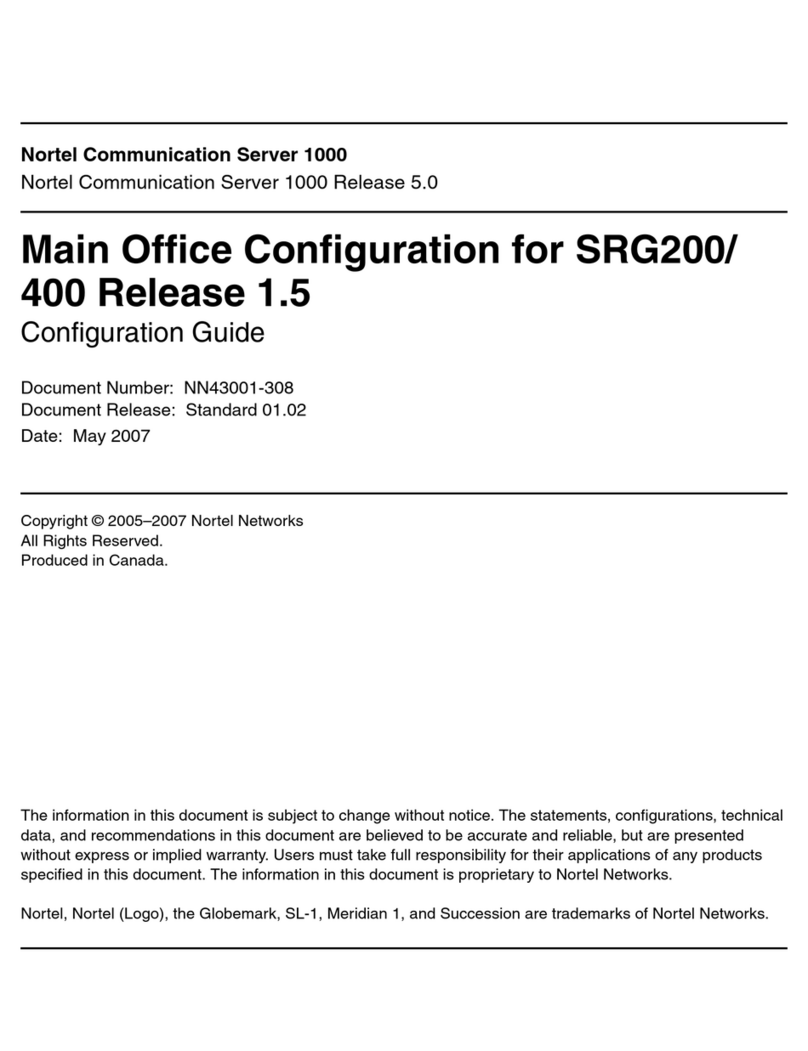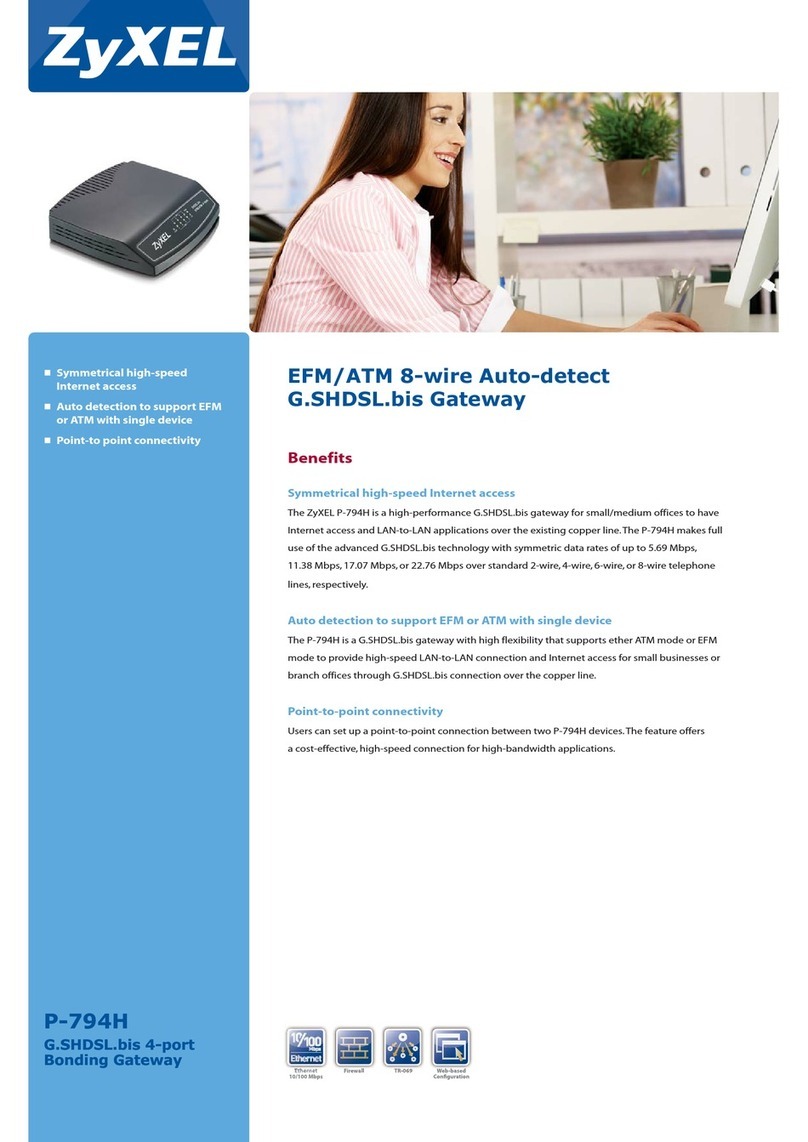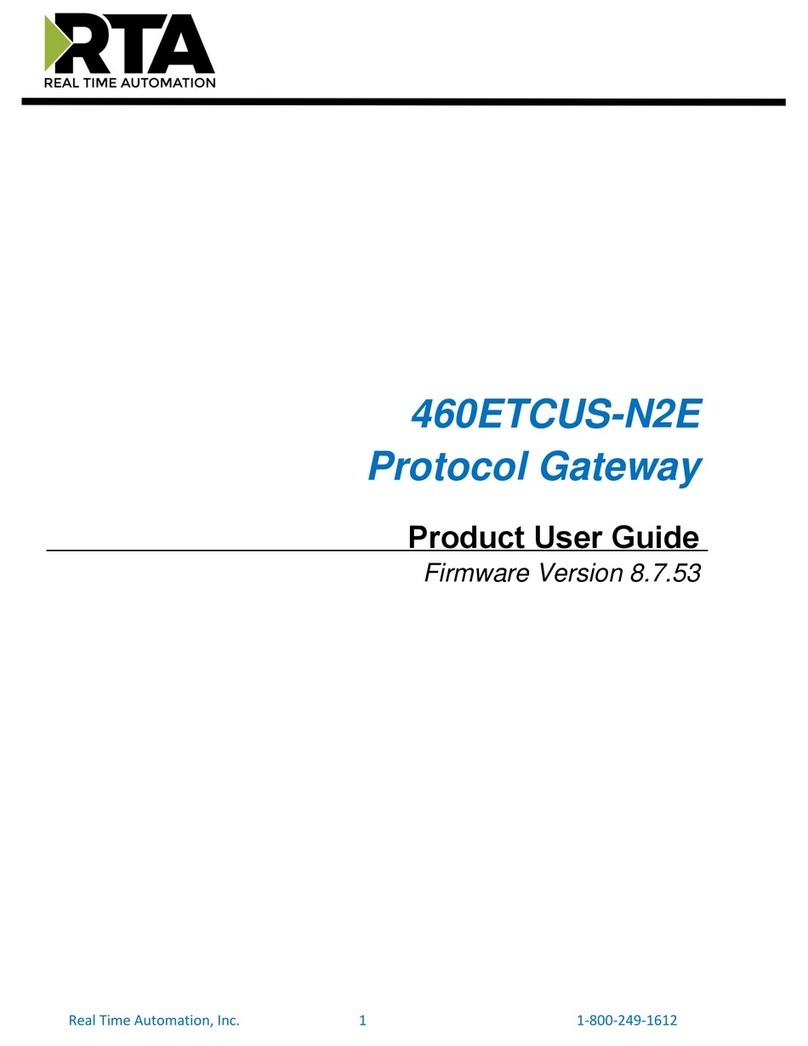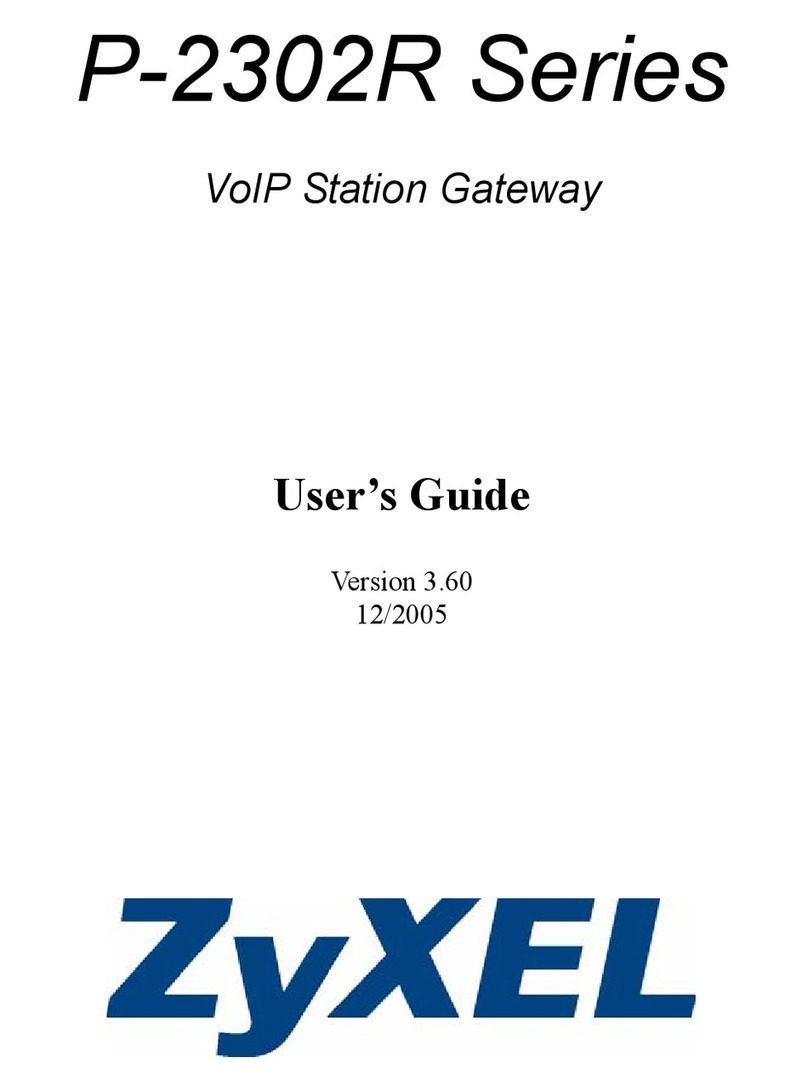NeoGate TG200 User manual

TG200
User Manual
Version 5.11.0.05
Yeastar Technology Co., Ltd

NeoGate User Manual
www.yeastar.com 2
Table of Contents
1. INTRODUCTION.............................................................................................................................4
1.1 Features.....................................................................................................................................4
1.2 Hardware Specification ........................................................................................................4
1.2.1 Exterior Appearance .....................................................................................................4
2. SYSTEM SET UP.............................................................................................................................7
2.1 SIM Card Placement .............................................................................................................7
2.2 Antenna Connection..............................................................................................................7
2.3 Ethernet Line Connection....................................................................................................7
2.4 Power Supply Connection ...................................................................................................7
3. NEOGATE CONFIGURATION .....................................................................................................9
3.1 Manager Login.........................................................................................................................9
3.2 GSM Settings.........................................................................................................................10
3.2.1 Module List .....................................................................................................................10
3.2.2 GSM Settings.................................................................................................................11
3.3 VoIP Settings.........................................................................................................................12
3.3.1 SIP Settings ...................................................................................................................12
3.3.2 IAX Settings...................................................................................................................15
3.3.3 Advanced Settings.......................................................................................................15
3.4 Route Settings ......................................................................................................................18
3.4.1 Outgoing Routes ..........................................................................................................18
3.4.2 Incoming Routes ..........................................................................................................20
3.4.3 Callback Settings .........................................................................................................22
3.4.4 Blacklist ...........................................................................................................................23
3.5 SMS ...........................................................................................................................................24
3.5.1 Send SMS .......................................................................................................................24
3.5.2 Sent SMS Logs..............................................................................................................25
3.5.3 Received SMS Logs .....................................................................................................25
3.6 Network Settings .................................................................................................................25
3.6.2 LAN Setting ....................................................................................................................25
3.6.2 Firewall ............................................................................................................................26
3.6.3 VLAN Settings ...............................................................................................................29
3.6.4 VPN Settings..................................................................................................................30
3.6.5 DDNS Settings ..............................................................................................................30
3.7 System Settings ...................................................................................................................31
3.7.1 Options ............................................................................................................................31
3.7.2 Password Settings .......................................................................................................32
3.7.3 Date and Time ..............................................................................................................32
3.7.4 Backup and Restore....................................................................................................33
3.7.5 Reset and Reboot ........................................................................................................33
3.7.6 Firmware Update..........................................................................................................34

NeoGate User Manual
www.yeastar.com 3
3.8 Reports ....................................................................................................................................35
3.8.1 Call Logs..........................................................................................................................35
3.8.2 System Info ...................................................................................................................35
4. APPLICATION ...............................................................................................................................37

NeoGate User Manual
www.yeastar.com 4
1. Introduction
NeoGate-GSM Gateway for Maximum Efficiency & Cost Savings
NeoGate is a device for connecting GSM Network to VoIP Network directly,
which can support two-way communication: GSM to VoIP or VoIP to GSM.
It is the best solution ever to connect IP-based telephone systems, soft switches,
and IP-PBXs to GSM network.
1.1 Features
●SIP proxy Registrar for IP phones included
●Incoming call routing
●Outgoing call routing
●SMS sending and receiving (WEB interface)
●Call Back
●LCR (Least Cost Routing)
●Top voice quality (EFR super sound)
●Simple web based configuration
●Easy to integrate
●Easy to install
1.2 Hardware Specification
1.2.1 Exterior Appearance
1) Back Side

NeoGate User Manual
www.yeastar.com 5
2) Front Side
Figure 1-1 NeoGate Front Panel Picture

NeoGate User Manual
www.yeastar.com 6
No.
Identifying
①Power
Green shining: Connected, correct function.
Green flashing: Device error.
No light: Disconnected, malfunction.
②RUN
Green Light:Indicates the server system is in working order
③Ready
Green Light:Indicates the system is ready.
④Port2
Red Light:stands for GSM port
LED –Red and Green (fast blink): GSM port is in talking.
⑤Port1
Red Light:stands for GSM port
LED –Red and Green (fast blink): GSM port is in talking.

NeoGate User Manual
www.yeastar.com 7
2. System set up
2.1 SIM Card Placement
Lift off the SIM card holder on the backside, insert the SIM card and replace
the holder, securing the latch.
Note1: Remember to set call forwarding, call barring, preferential
network(s), SMS centre and similar provider and SIM card services in your
mobile phone before inserting the SIM card in NeoGate.
Note2: Disconnect NeoGate from the power supply before inserting the SIM
cards.
2.2 Antenna Connection
NeoGate is equipped with two antenna connector for all the GSM modules.
The external antenna should always be installed vertically on a site with a
good wireless signal.
2.3 Ethernet Line Connection
NeoGate provides two 10/100M Ethernet ports with RJ45 interface and LED
indicator. Plug Ethernet line into NeoGate‟s Ethernet port, and then
connect the other end of the Ethernet line with a hub, switch, router, LAN or
WAN. Once connected, check the status of the LED indicator. A yellow LED
indicates the port is in 100M mode, if it‟s dark, the speed is 10M. Green LED
indicates the port is properly connected, if it‟s flickering, it means data
transmission.
2.4 Power Supply Connection
NeoGate utilizes the high-performance switch power, which supply the
enough voltage and electrical energy that required by NeoGate system.
AC Input: 100~240V
DC Output: 12V,1A
Please follow the steps below to connect the NeoGate unit to a power outlet:
1. Connect the small end of the power cable to the power input port on the

NeoGate User Manual
www.yeastar.com 8
NeoGate back panel, and plug the other end of the cable into a 100VAC
power outlet.
2. Check the Power LED on the front panel. A solid green LED indicates that
power is being supplied correctly.

NeoGate User Manual
www.yeastar.com 9
3. NeoGate Configuration
3.1 Manager Login
From your web browser, input the IP address of the NeoGate server.
If this is the first time you are configuring NeoGate, please use the default
settings below:
IP Address: http://192.168.5.150
Username: admin
Password: password
Figure 3-1

NeoGate User Manual
www.yeastar.com 10
3.2 GSM Settings
3.2.1 Module List
Figure 3-2
NeoGate Status Description:
Status
Idle: The port is idle.
Busy: The port is in use.
Error: The port has not inserted the SIM Card.
Signal
: No signal.
: Poor.
: Average.
: Good.
:Excellent.

NeoGate User Manual
www.yeastar.com 11
3.2.2 GSM Settings
Figure 3-3
Trunk Name: A name of this Trunk. Ex: 'GSM1' etc.
Max. Call Duration (min)/Per Month: Defines the maximum call duration
within a month through this SIM card. (0 it means unlimited)
Clear Stat: Set the day in a month, in this day system will automate reset the
SIM card‟s Max Call Duration to 0 min, (if selected 0, it means disable this
functions)
Volume Setting: Define the volume of this GSM Trunk.
PIN Code: Defines the authority,only to enter the correct PIN code can be
exhaled through the module.
Note: Be careful. If you failed to enter your correct PIN code 3 times in
succession, SIM card will be blocked.

NeoGate User Manual
www.yeastar.com 12
3.3 VoIP Settings
3.3.1 SIP Settings
Figure 3-4
3.3.1.1 SIP Account
It is an SIP Account that allows an IP Phone, IP Soft- Phone client, IPPBX and
soft switch to register on NeoGate.
·Type
Choose the type(SIP, IAX, SIP/IAX)
·Transport
Choose the protocol of the transport(UDP, TCP and TLS).
·Account
The numbered extension, i.e. 1234, that will be associated with this particular
User / Phone.
·P assword
The password for this extension, Ex: „12t3f6‟.
·Enable SRTP
Enable SRTP for this account.
·Enable IP Restriction
Enable the restriction function .

NeoGate User Manual
www.yeastar.com 13
Figure 3-5
3.3.1.2 Register to SIP
„Register to SIP‟, It use to register to SIP Server or SIP Proxy.
·Type
Choose the type(SIP, IAX)
·Transport
Choose the protocol of the transport(UDP, TCP and TLS).
·Hostname/IP
Service provider‟s hostname or IP address.5060 is the standard port number
used by SIP protocol. Don‟t change this part if it is not required.
.Domain
VoIP provider‟s server domain name.
·Username
Username of SIP account. Used for SIP trunk registration.
.Authorization name
Used for SIP authentication. Leave this blank if not required.
·Password
Password of SIP account.
.From User
All outgoing calls from this SIP Trunk will use the From User (In this case the
account name for SIP Registration) in From Header of the SIP Invite.
.Online number
Define the online number that expected by „Skype Connect‟and some other SIP
service providers. Leave this field blank if it's no required.
·Enable Outbound Proxy Server
A proxy that receives requests from a client, even though which may not be the
server resolved by the Request-URI.
·Enable SRTP
Enable SRT

NeoGate User Manual
www.yeastar.com 14
Figure 3-6
3.3.1.3 Service Provider
·Type
Choose the type(SIP, IAX)
·Transport
Choose the protocol of the transport(UDP, TCP and TLS).
·Hostname/IP
Service provider‟s hostname or IP address.
Note: 5060 is the standard port number used by SIP protocol. Don‟t change this
part if it is not required.
Figure 3-7

NeoGate User Manual
www.yeastar.com 15
3.3.2 IAX Settings
1) General
·Bind Port
The port used for IAX, Default is 4569.
·Bandwidth
Choose the Bandwidth(Low, Medium, High)
·Minimum Registration Time
Default is 60
·Maximum Registration Time
Default is 1200.
2)Codecs
Tick the Codecs allowed.
Figure 3-8
3.3.3 Advanced Settings
1) General
·UDP Port
Port use for sip registrations, Default is 5060.
·TCP Port
Port use for sip registrations, Default is 5060.
·TLS Port
Port use for sip registrations, Default is 5061.
·RTP Port Start
Beginning of RTP port range
·RTP Port End
End of RTP port range

NeoGate User Manual
www.yeastar.com 16
·DTMF Mode
Set default mode for sending DTMF. Default setting: rfc2833
·Max Registration/Subscription Time
Maximum duration (in seconds) of a SIP registration. Default is 3600 seconds.
·Min Registration/Subscription Time
Minimum duration (in seconds) of a SIP registration. Default is 60 seconds.
·Default Incoming/Outgoing Registration Time
Default Incoming/Outgoing Registration Time: Default is 30 seconds.
·Register Attempts
The number of SIP REGISTER messages to send to a SIP Registrar before giving
up. Default is 4 (no limit).
·Register Timeout
Number of seconds to wait for a response from a SIP Registrar before timed out.
Default is 20 seconds.
·Max. Channels
Control the maximum number of outbound channels (simultaneous calls) that
can be used. Inbound calls are not counted against the maximum.
2) NAT
Note: Configuration of this section is only required when using remote
extensions.
·Enable STUN
STUN (Simple Traversal of UDP through NATs) is a protocol for assisting devices
behind a NAT firewall or router with their packet routing.
·STUN Address
The STUN server allows clients to find out their public address, the type of NAT
they are behind and the internet side port associated by the NAT with a
particular local port. This information is used to set up UDP communication
between the client and the VOIP provider and so establish a call.
·External IP Address
The IP address that will be associated with outbound SIP messages if the system
is in a NAT environment.
·External Host
Alternatively you can specify an external host, and the system will perform DNS
queries periodically.
This setting is only required when your public IP address is not static. It is
recommended that a static public IP address be used with this system. Please
contact your ISP for more information.
·External Refresh Interval
If an external host has been supplied, you may specify how often the system will
perform a DNS query on this host. This value is specified in seconds.
·Local Network Identification
Used to identify the local network using a network number/subnet mask pair
when the system is behind a NAT or firewall.

NeoGate User Manual
www.yeastar.com 17
Some examples of this are as follows:
'192.168.0.0/255.255.0.0' : All RFC 1918 addresses are local networks;
'10.0.0.0/255.0.0.0' : Also RFC1918;
'172.16.0.0/12':Another RFC1918 with CIDR notation;
'169.254.0.0/255.255.0.0' : Zero conf local network.
Please refer to RFC1918 for more information.
·NAT Mode
Global NAT configuration for the system. The options for this setting are as
follows:
Yes = Use NAT. Ignore address information in the SIP/SDP headers and reply to
the sender's IP address/port.
No = Use NAT mode only according to RFC3581.
Never = Never attempt NAT mode or RFC3581 support.
Route = Use NAT but do not include report in headers.
·Allow RTP Reinvite
By default, the system will route media steams from SIP endpoints through
itself. Enabling this option causes the system to attempt to negotiate the
endpoints to route packets to each other directly, bypassing the system. It is not
always possible for the system to negotiate endpoint-to-endpoint media
routing.
3)QOS
QOS (Quality of Service) is a major issue in VOIP implementations. The issue
is how to guarantee that packet traffic for a voice or other media connection
will not be delayed or dropped due interference from other lower priority
traffic.
When the network capacity is insufficient, QoS could provide priority to
users by setting the value.
4)Codecs
A codec is a compression or decompression algorithm that used in the
transmission of voice packets over a network or the Internet.
u-law: A PSTN standard codec, used in North America, that provides very
good voice quality and consumes 64kbit/s in each direction (receiving and
transmitting) of a VoIP call.
a-law: A PSTN standard codec, used outside of North America, that
provides very good voice quality and consumes 64kbit/s in each direction
(receiving and transmitting) of a VoIP call.
GSM: A wireless standard codec, used worldwide, that provides adequate
voice quality and consumes 13.3kbit/s in each direction (receiving and
transmitting) of a VoIP call. GSM is supported by many VoIP phones.
SPEEX: SPEEX is an Open Source/Free Software patent-free audio
compression format designed for speech. The SPEEX Project aims to lower
the barrier of entry for voice applications by providing a free alternative to

NeoGate User Manual
www.yeastar.com 18
expensive proprietary speech codec. Moreover, SPEEX is well-adapted to
Internet applications and provides useful features that are not present in
most other codec.
G.726: A PSTN codec, used worldwide, that provides good voice quality and
consumes 32kbit/s in each direction (receiving and transmitting) of a VoIP
call. G.726 is supported by some VoIP phones.
ADPCM, G.729.
Note:If you would like to use G.729, please enter your license.
Figure 3-9
3.4 Route Settings
3.4.1 Outgoing Routes
Outbound routing mainly works for guides outgoing calls to go through trunks.
Click „New Outbound Route‟and fill in the corresponding information in the
popup window.
1)General
·Route Name
Name of this Outbound Route. ex: 'Local' or 'Long Distance' etc.
·Dial Pattern
Outbound calls that match this dial pattern will use this outbound route. There

NeoGate User Manual
www.yeastar.com 19
are a number of dial pattern characters that have special meanings:
X: Any Digit from 0-9
Z: Any Digit from 1-9
N: Any Digit from 2-9
[12345-9] : Any digit in the brackets (in this example, 1,2,3,4,5,6,7,8,9)
The „.‟Character will match any remaining digits. For example, 9011. will match
any phone number that starts with 9011, excluding 9011 itself.
The „!‟will match any remaining digits, and causes the matching process to
complete as soon as it can be determined that no other matches are possible.
Example 1: NXXXXXX will match any 7 digits phone number.
Example 2: 1NXXNXXXXX will match a phone number starting with a 1,
followed by a 3-digit area code, and then 6 digit number.
·Strip
Allows the user to specify the number of digits that will be stripped from the
front of the phone number before the call is placed. For example, if users must
press 0 before dialing a phone number, one digit should be stripped from the
dial string before the call is placed.
·P repend these digits before dialing
These digits will be prepended to the phone number before the call is placed. For
example, if a trunk requires 10 digit dialing, but users are more comfortable
with 7 digit dialing, this field could be used to prepend a 3 digit area code to all
7 digit phone numbers before calls are placed. When using analog trunks, a 'w'
character may also be prepended to provide a slight delay before dialing.
·Direct Number
All the outgoing calls through this route will call to this phone number
directly.
·Strategy
Define the strategy to select trunk.
Default: Select the trunk from the first.
Sequence: Select the trunk next the last used.
Balance: Select the trunk last recently used.
·Time
The scope of time which is allowed to make calls via this route.
·Days of week
The days in a week when is allowed to make calls via this route.
·Generate Virtual Ring

NeoGate User Manual
www.yeastar.com 20
The system can generate the virtual ring when you use this route.
·Member Trunks
Define the trunks that can be used for this outbound route.
Figure 3-10
3.4.2 Incoming Routes
Inbound routing processes incoming call traffic to destination during office
hours or outside office hours.
1)General
·R oute Name
A name of this inbound route. ex: 'callin' etc.
·Caller ID Number
Define the Caller ID Number to be matched on incoming calls. Leave this field
blank to match any or no CID info.
You can also use a pattern match (e.g. 2[345]X) to match a range of numbers.
The following patterns may be used:
X: Any Digit from 0-9
Z: Any Digit from 1-9
Table of contents
Other NeoGate Gateway manuals