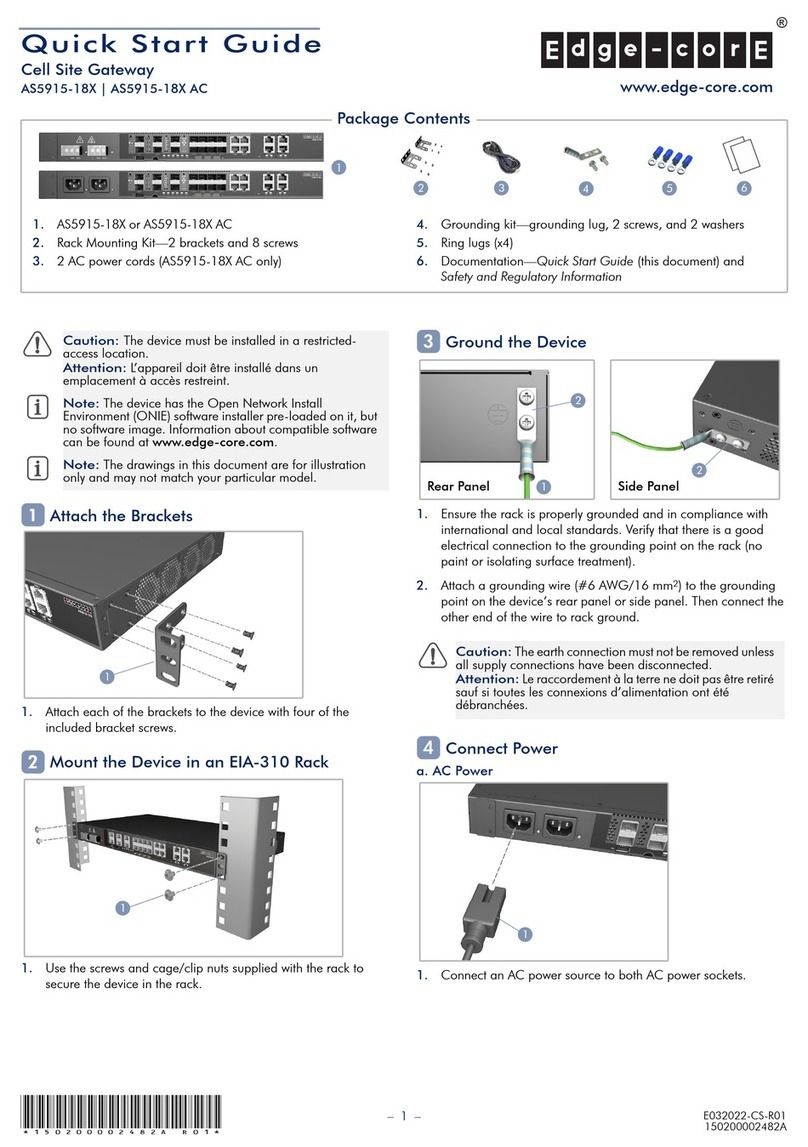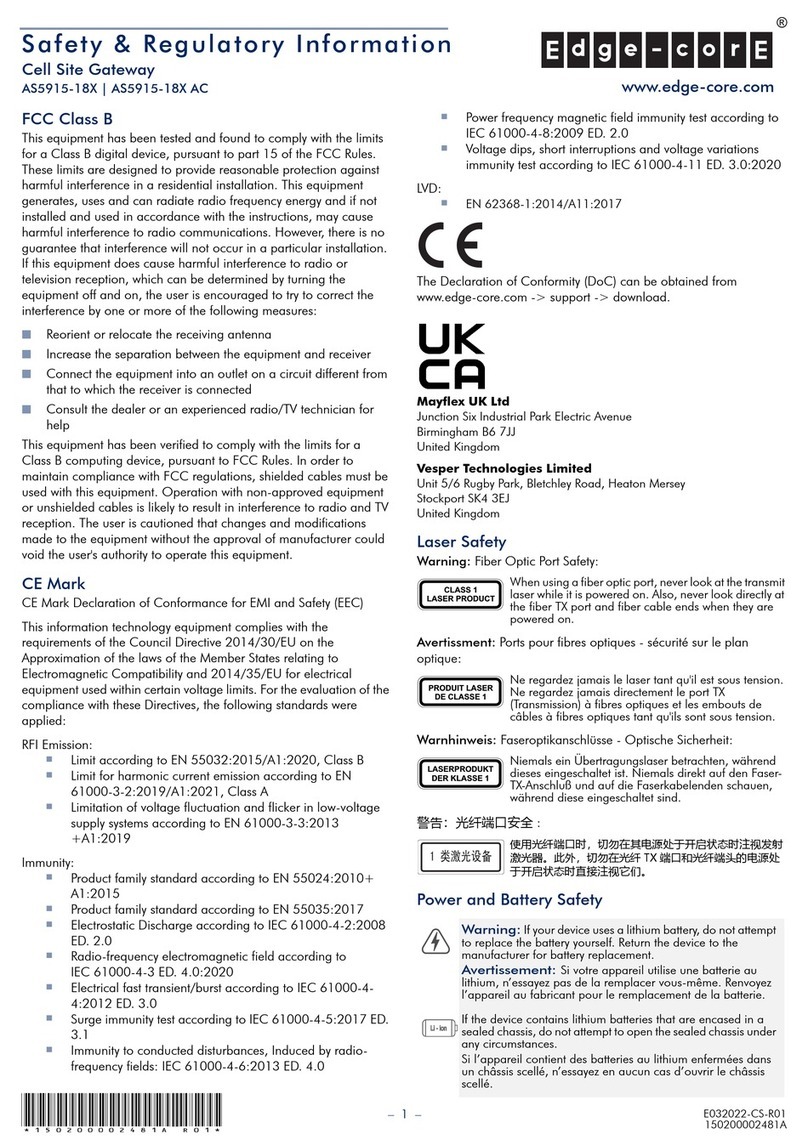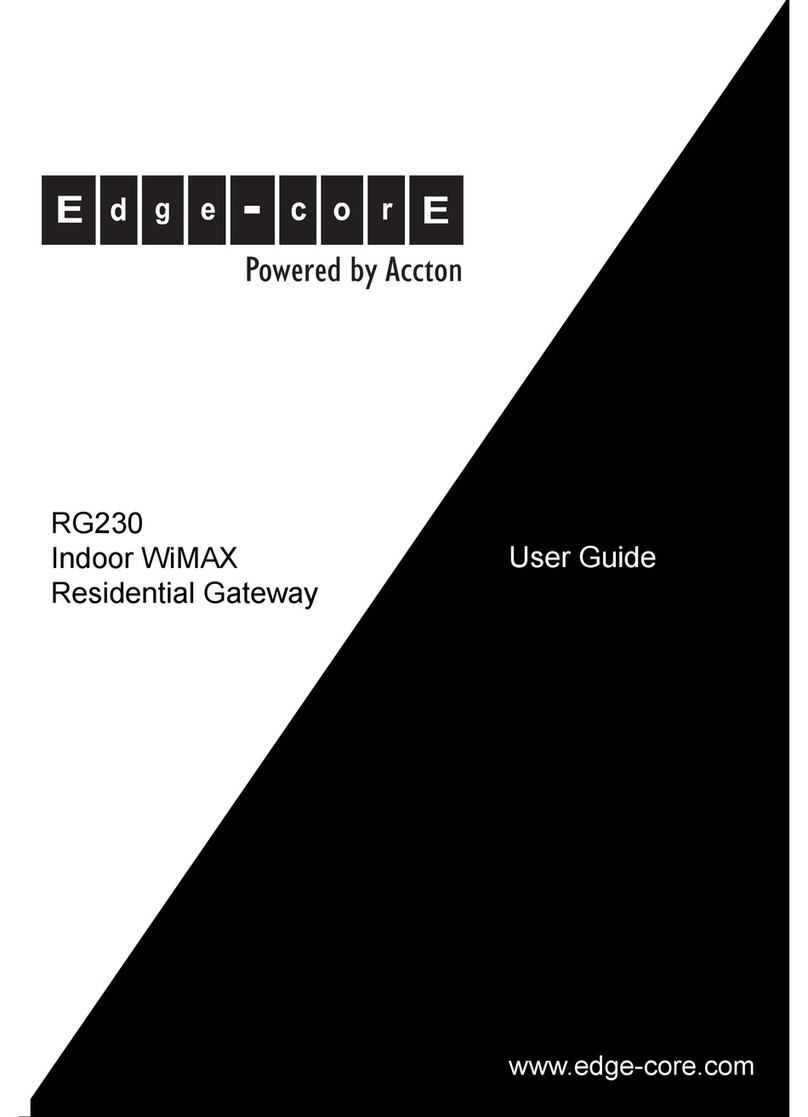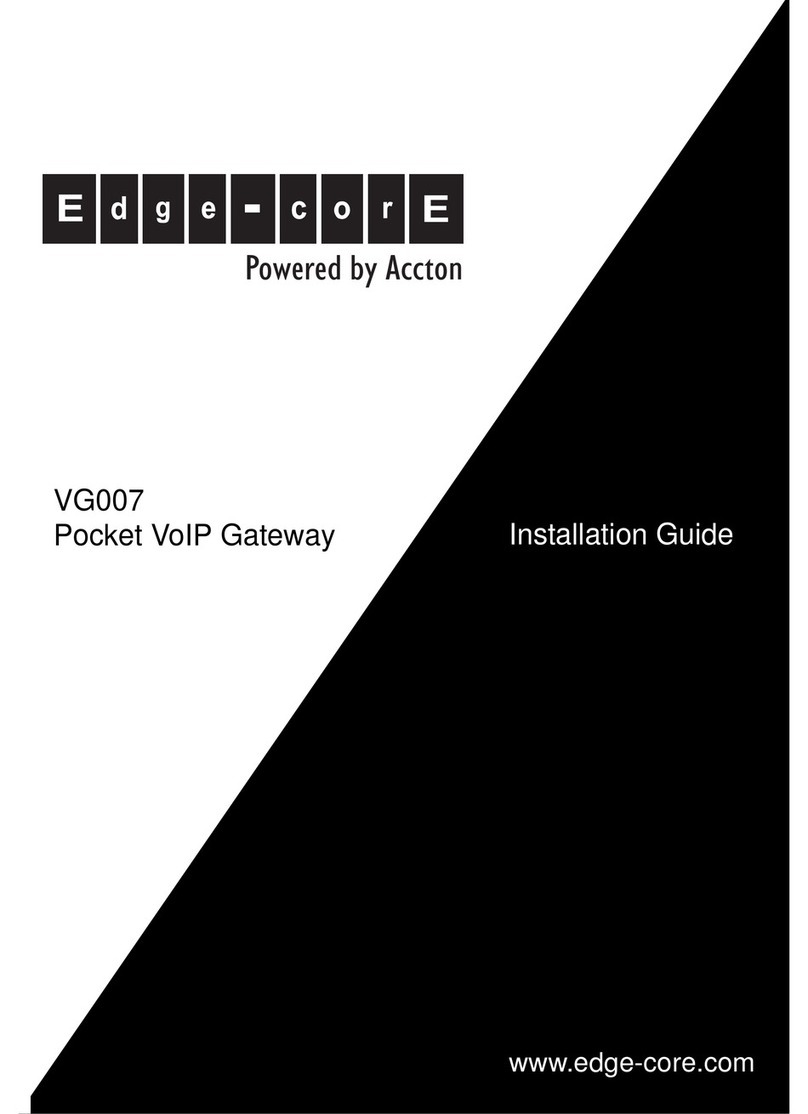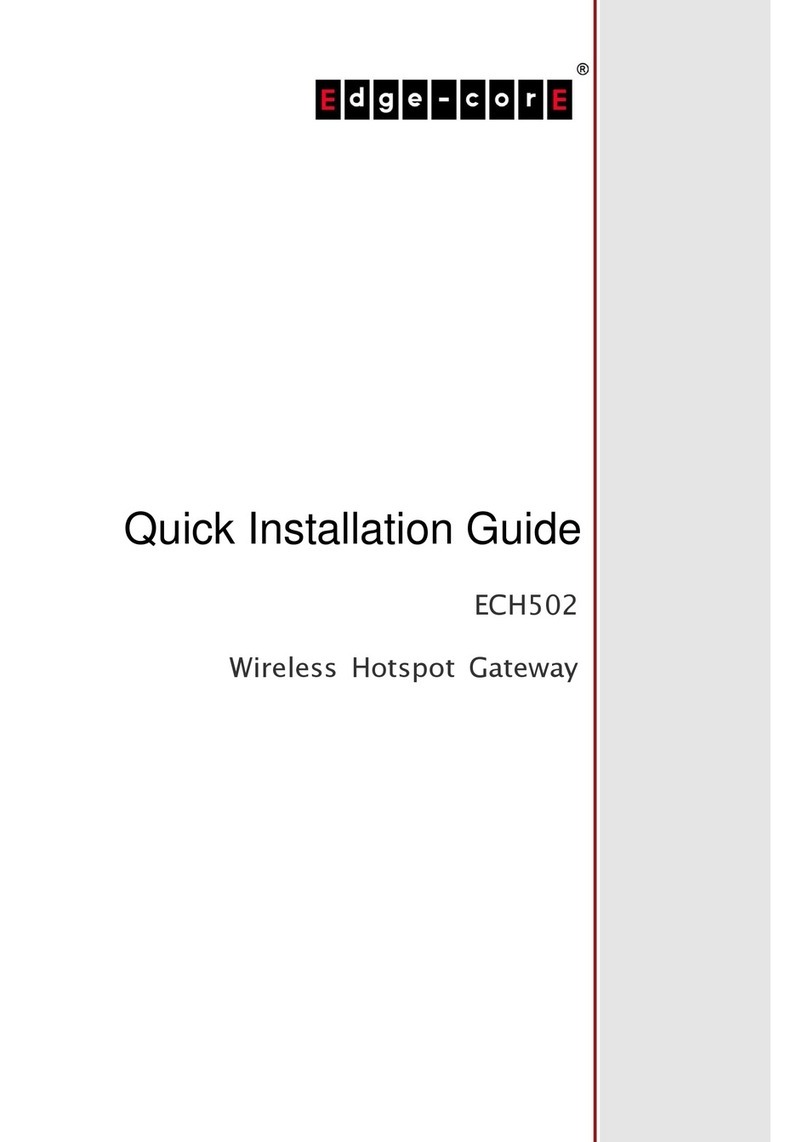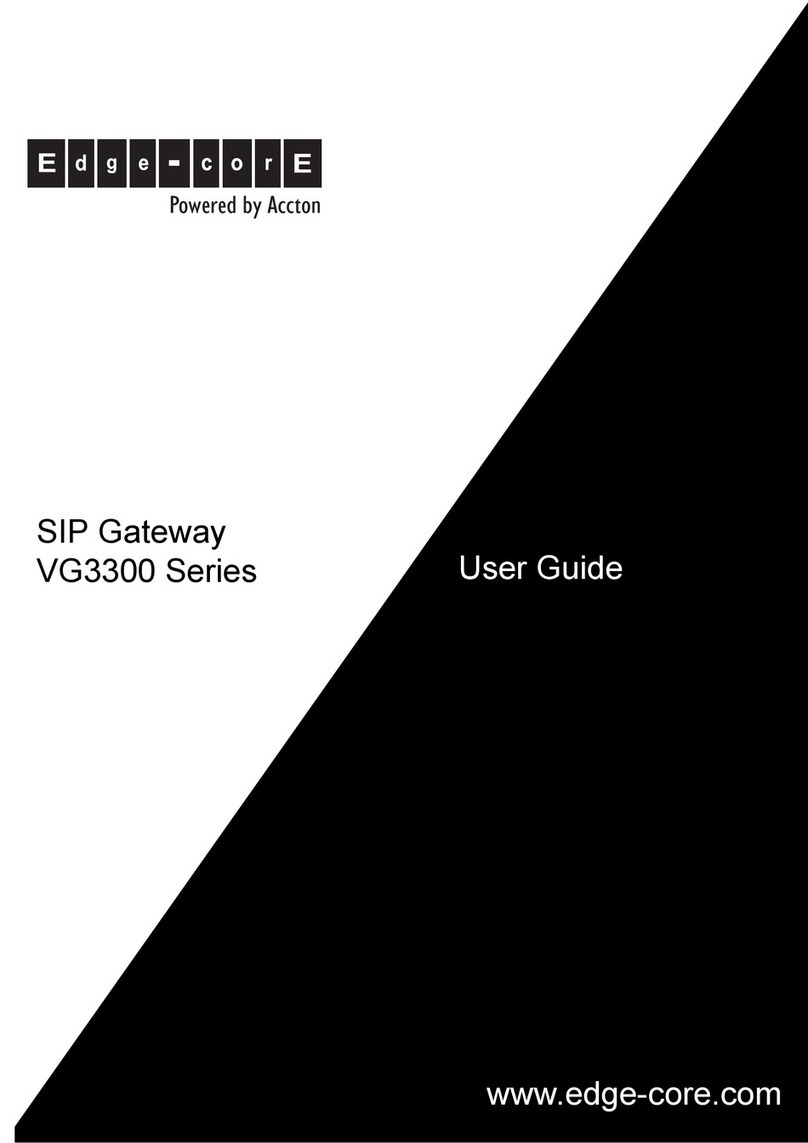viii
Figures
Figure 1-1. Home Page 1-2
Figure 1-2. Main Menu 1-2
Figure 1-3. Manually Setting the Operating Mode 1-4
Figure 2-4. Starting the Setup Wizard 2-1
Figure 2-5. Gateway Settings 2-2
Figure 2-6. Gateway WAN Type 2-2
Figure 2-7. Gateway WAN Type - Cable Modem 2-3
Figure 2-8. Gateway WAN Type - Fixed-IP xDSL 2-3
Figure 2-9. Gateway WAN Type - Dial-Up xDSL 2-4
Figure 2-10. Gateway VoIP Configuration 2-5
Figure 2-11. Wireless Client Settings 2-6
Figure 2-12. Wireless Client Site Survey 2-7
Figure 2-13. Confirm Wireless Client Connection 2-7
Figure 2-14. Wireless Client Connection Status 2-7
Figure 2-15. Setup Wizard VoIP Settings 2-8
Figure 2-16. Access Point Settings 2-9
Figure 2-17. Access Point VoIP Configuration 2-10
Figure 3-1. Gateway Mode Settings 3-1
Figure 3-2. Gateway Mode WAN Type 3-3
Figure 3-3. Gateway Mode DNS Setup 3-4
Figure 3-4. Gateway Mode Dynamic DNS Setup 3-5
Figure 3-5. Gateway Mode LAN Setup 3-6
Figure 3-6. Gateway Mode Virtual Server 3-7
Figure 3-7. Gateway Mode Port Mapping 3-8
Figure 3-8. Gateway Mode DMZ 3-9
Figure 3-9. Gateway Mode Firewall Setting 3-10
Figure 3-10. Gateway Mode Firewall Options 3-11
Figure 3-11. Gateway Mode Client Filter 3-12
Figure 3-12. Gateway Mode MAC Control 3-13
Figure 4-1. Wireless Client Settings 4-1
Figure 4-2. Wireless Client Mode Configuration 4-2
Figure 4-3. Wireless Client Site Survey 4-3
Figure 4-4. Confirm Wireless Client Connection 4-4
Figure 4-5. Wireless Client Connection Status 4-4
Figure 4-6. Wireless Client User Settings 4-5
Figure 4-7. Wireless Client Configuration Tools 4-6
Figure 4-8. Wireless Client System Status 4-7
Figure 4-9. Wireless Client System Log 4-9
Figure 5-1. Access Point Mode Settings 5-1
Figure 6-1. System Settings 6-1
Figure 6-2. Mode Configuration 6-2
Figure 6-3. System Time 6-3