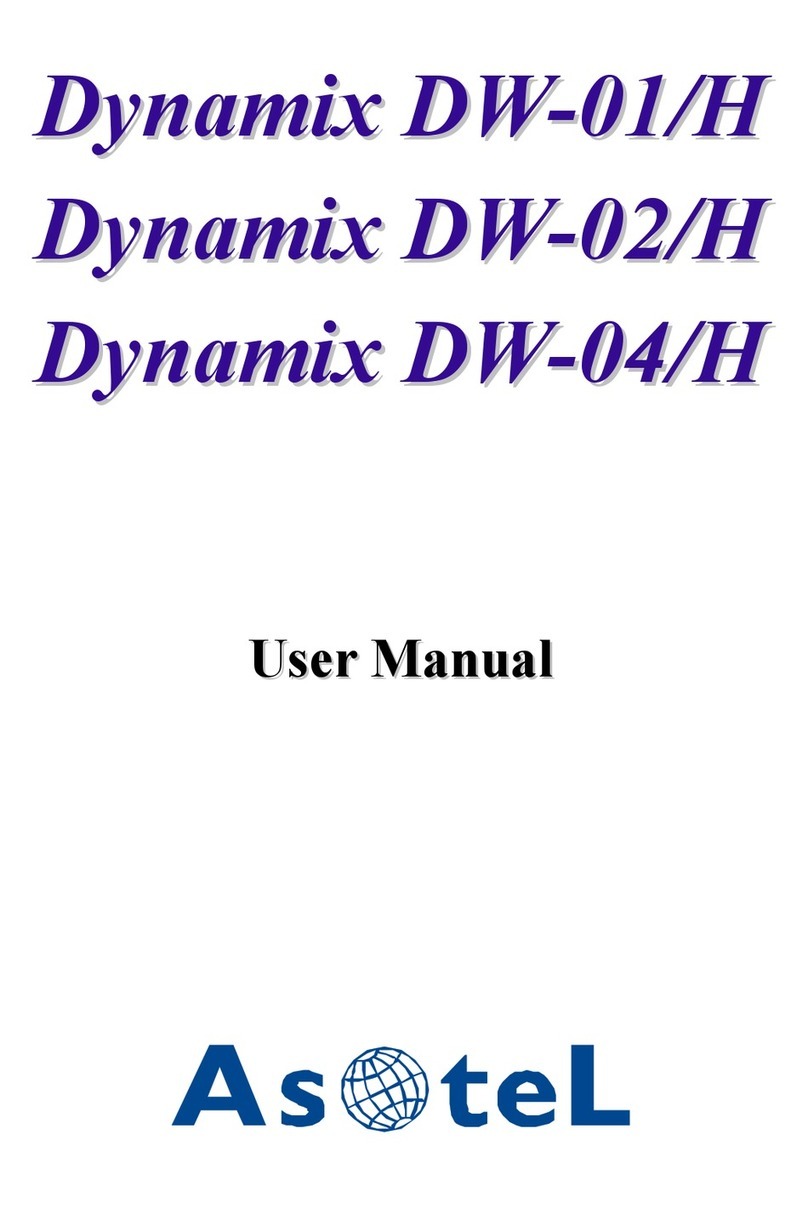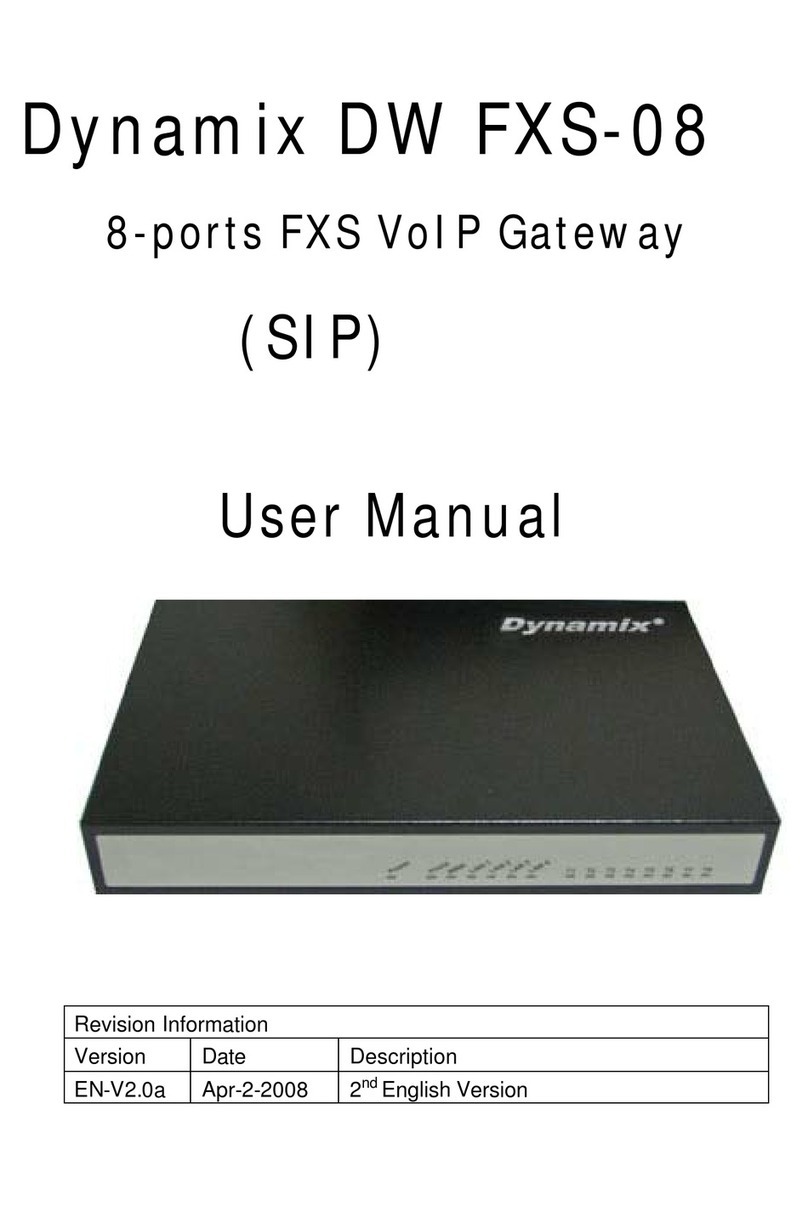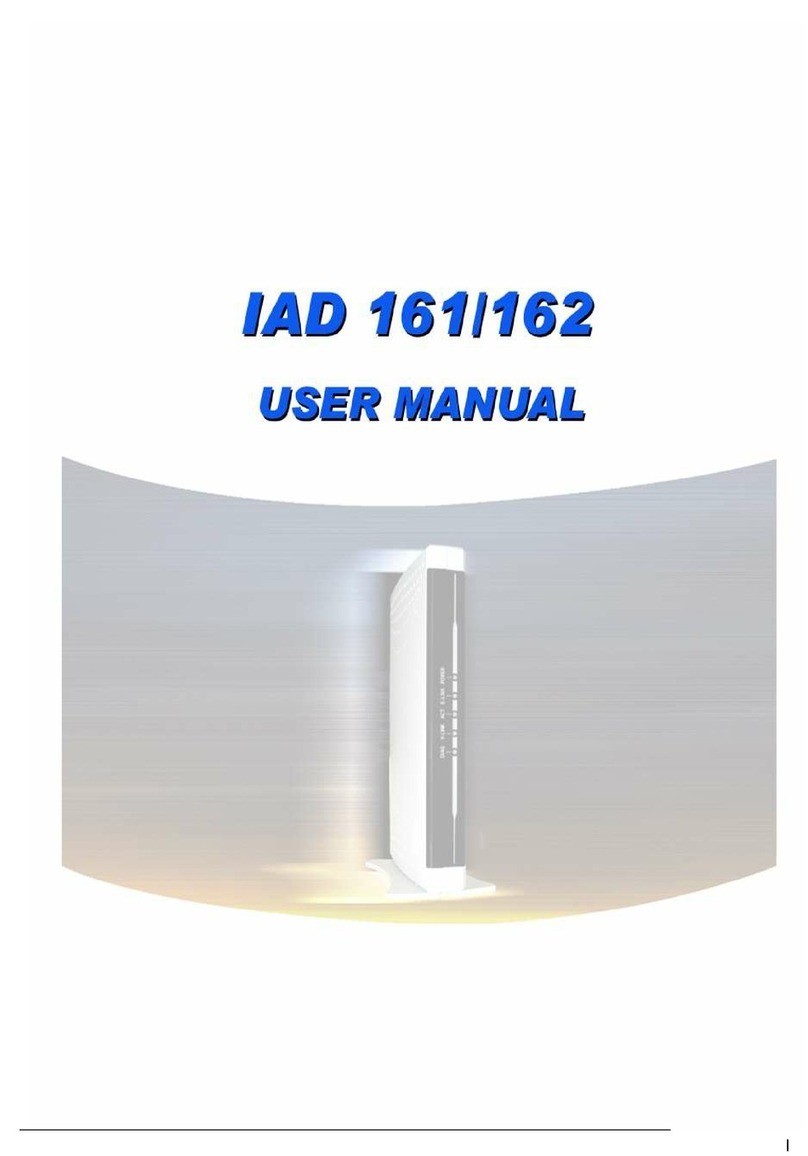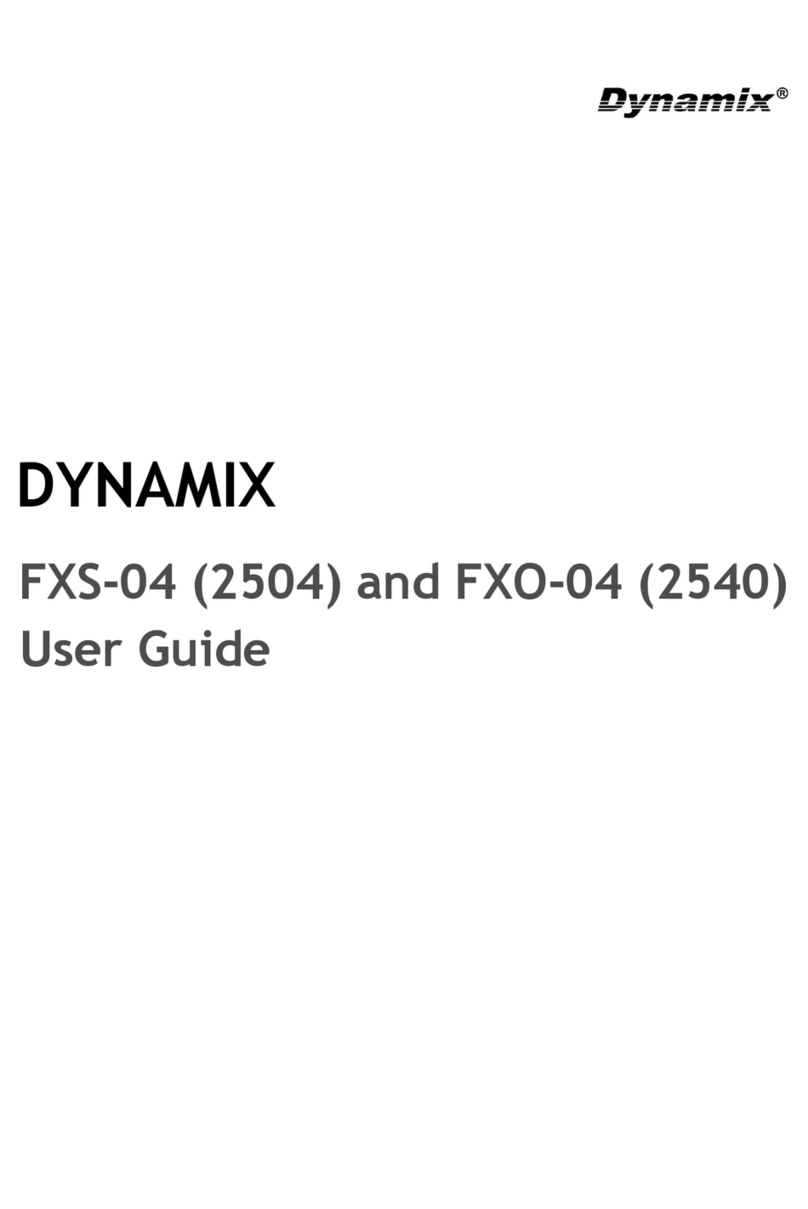Dynamix DW-2/4 FXO SIP Gateway User Manual
STEPS IN CONFIGURATION........................................................................................3
1. START UP.......................................................................................................................4
1.1 INTRODUCTION ......................................................................................................... 4
1.2 FEATURES AND SPECIFICATION.........................................................................................5
1.3 ACCESSORIES AND EQUIPMENT...................................................................................7
1.4 APPEARANCE ............................................................................................................ 8
1.4.1 2 FXO Gateway................................................................................................ 8
1.4.2 4 FXO Gateway................................................................................................ 9
1.4.3 6 FXO Gateway ..........................................................................................10
2. HOW TO SETUP AND CONNECT BASICALLY.................................................12
2.1 SYSTEM REQUIREMENT.............................................................................................12
2.2 IPENVIRONMENT SETTING .......................................................................................13
2.2.1 For Windows 2000/NT......................................................................................13
2.3 NETWORK CONFIGURATIONS IN YOUR GATEWAY...........................................................15
2.3.1 Static ip address............................................................................................17
2.3.2 DHCP mode................................................................................................19
2.3.3 PPPoE mode.............................................................................................. 20
2.4 MAKING A VOIPCALL...................................................................................................21
2.4.1 Configure the gateway into the Peer-to-Peer mode......................................21
2.4.2 Configure the gateway into the Proxy mode ................................................. 24
3. ADVANCED.....................................................................................................................26
3.1 NETWORK CONFIGURATION ........................................................................................27
3.2 SIPCONFIGURATION....................................................................................................29
3.3 SECURITY...................................................................................................................30
3.4 LINE...........................................................................................................................31
3.5 SYSTEM CONFIGURATION............................................................................................32
3.6 VOICE SETTING..........................................................................................................33
3.7 TONE SETTING...........................................................................................................34
3.8 PHONE BOOK CONFIGURATION ...................................................................................35
3.9 PREFIX .......................................................................................................................36
3.10 ROUTING TABLE ...........................................................................................................39
3.10.1 Add a new Routing Table................................................................................40
3.11 FXOPASSWORD .....................................................................................................42
3.12 IPPACKET TOS..........................................................................................................43
3.13 PASSWORD..................................................................................................................44
1