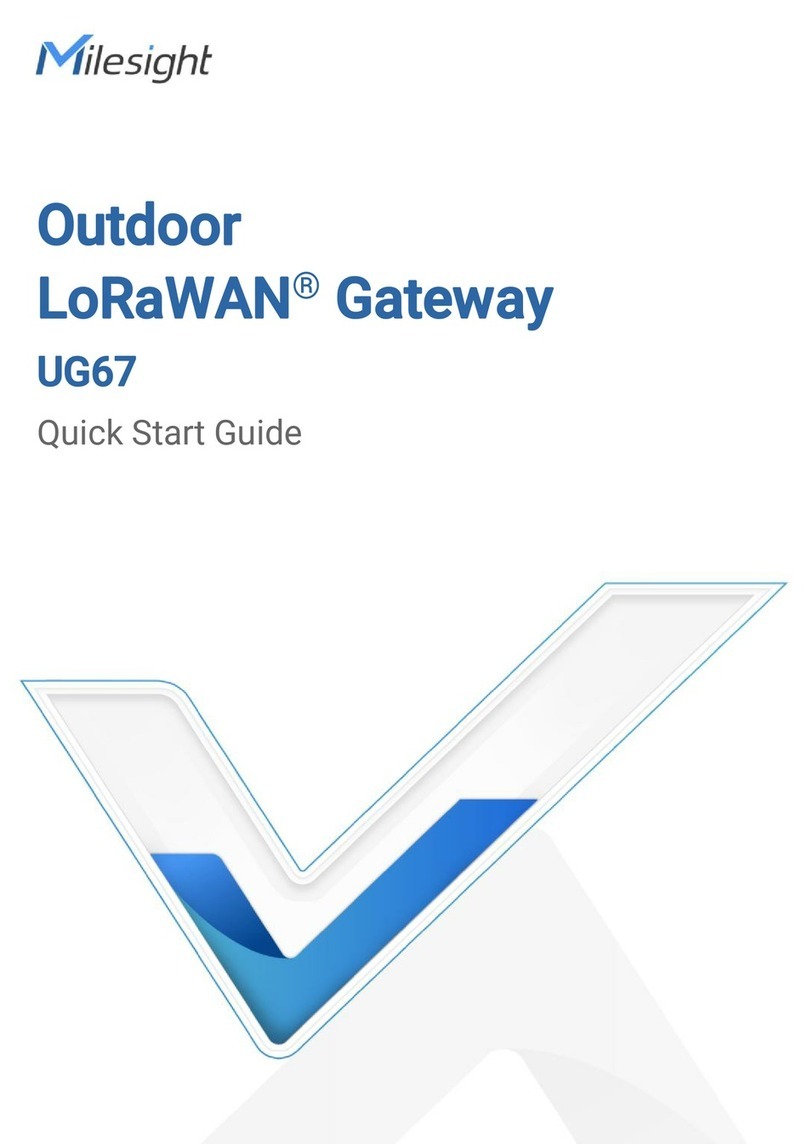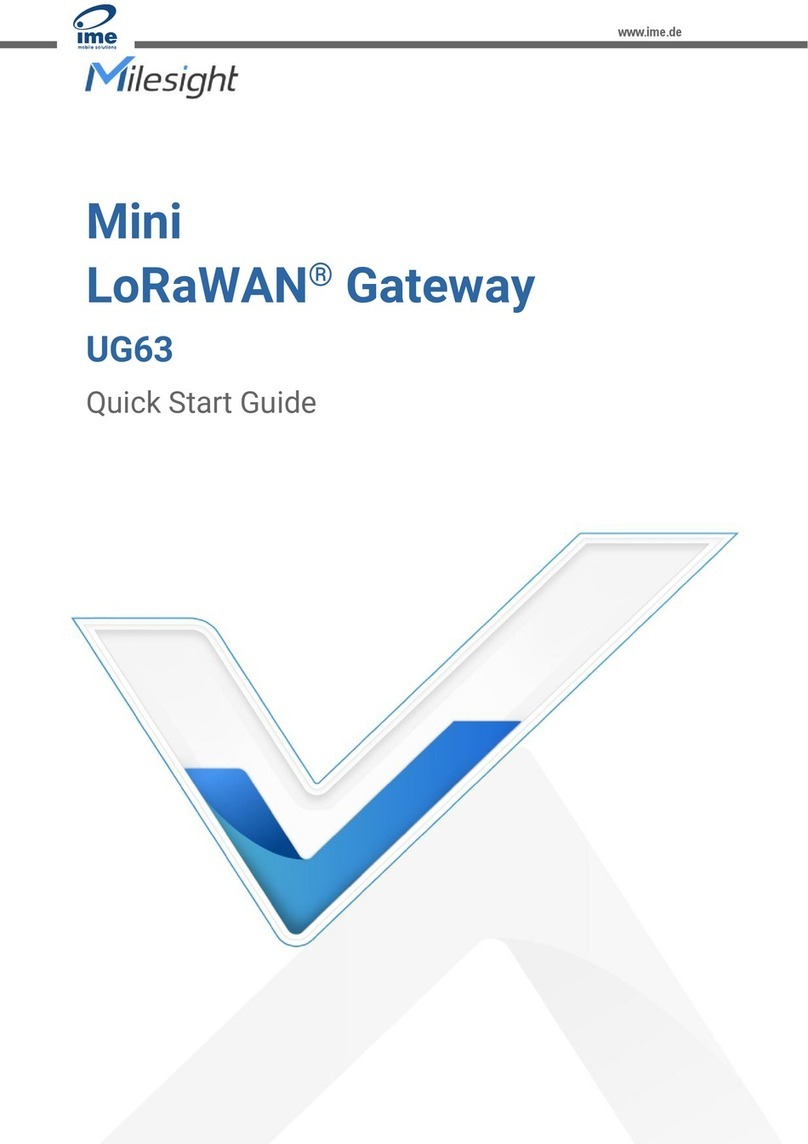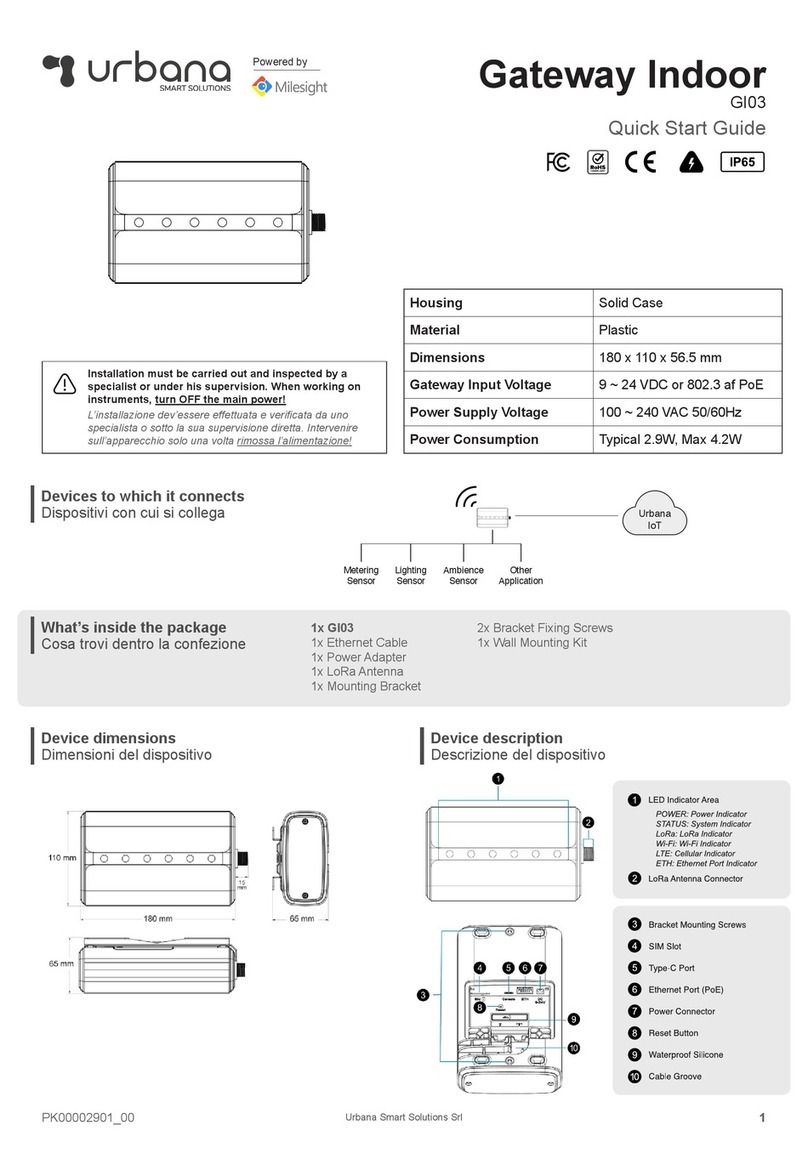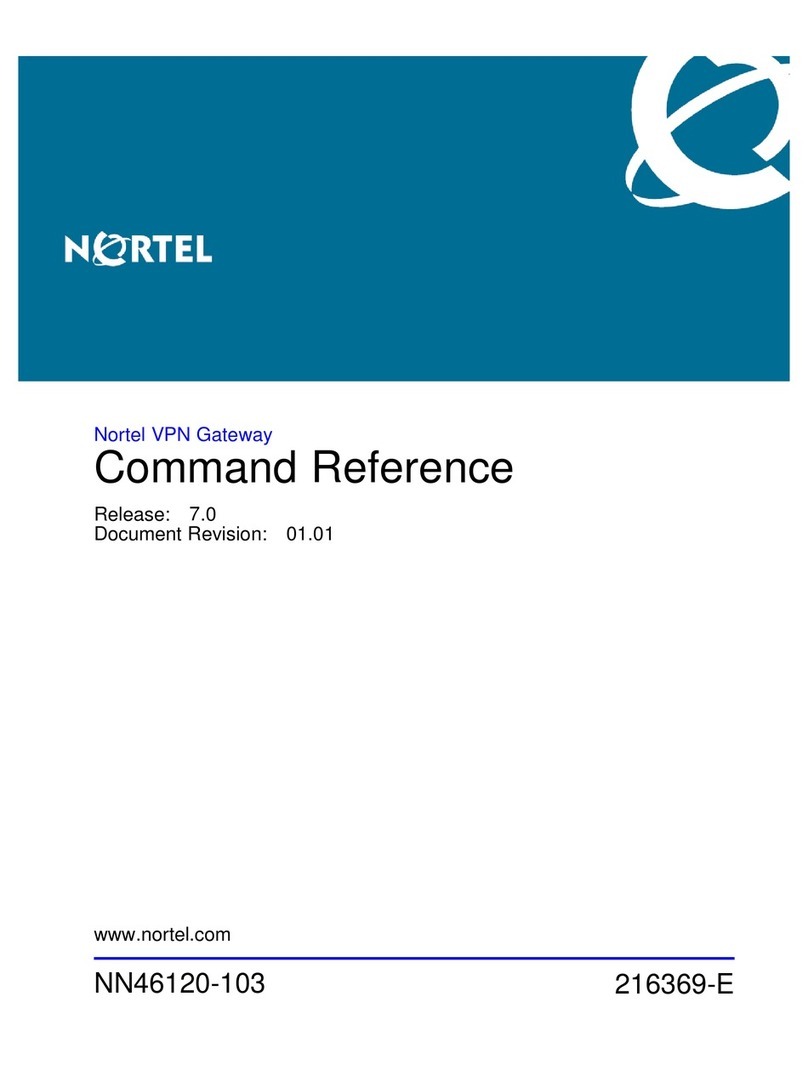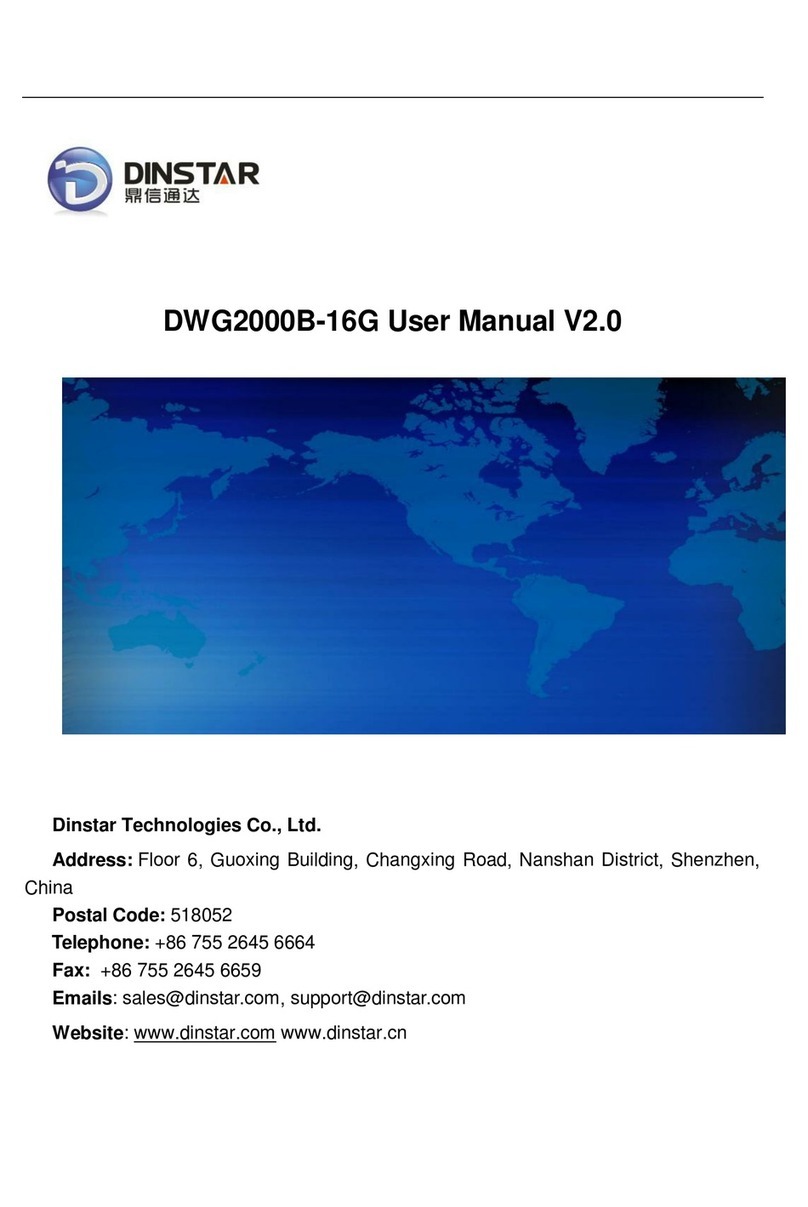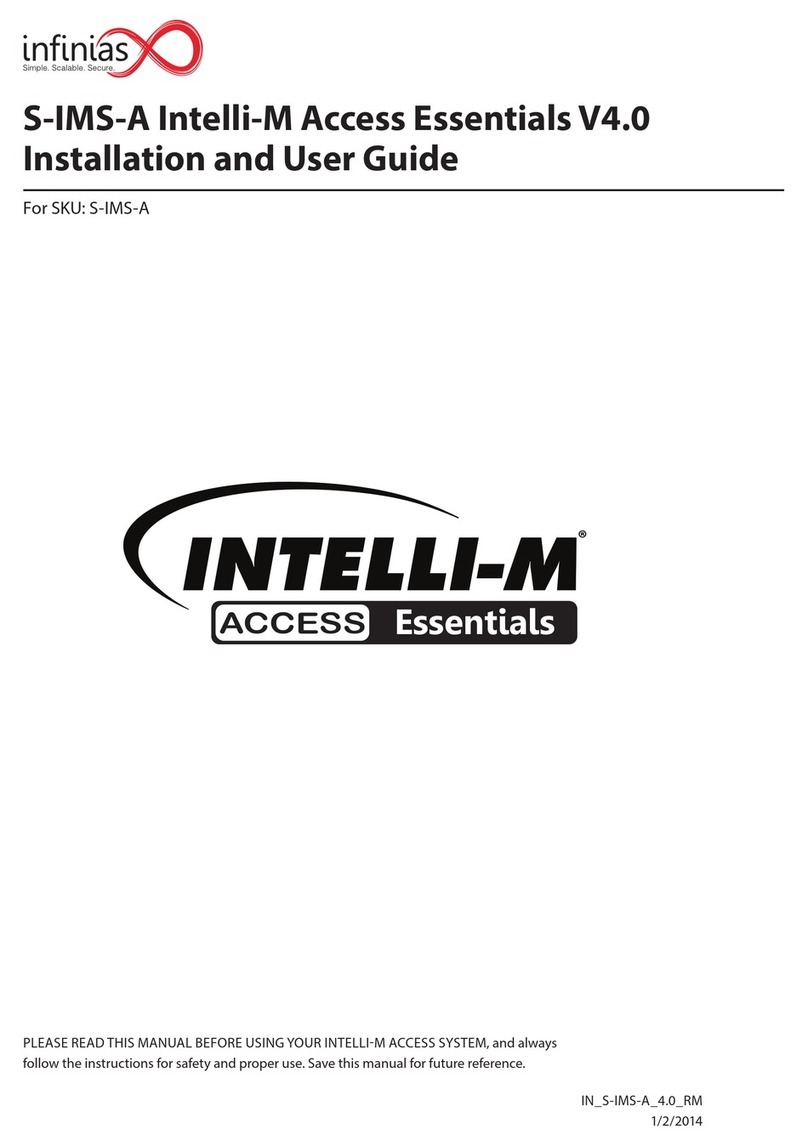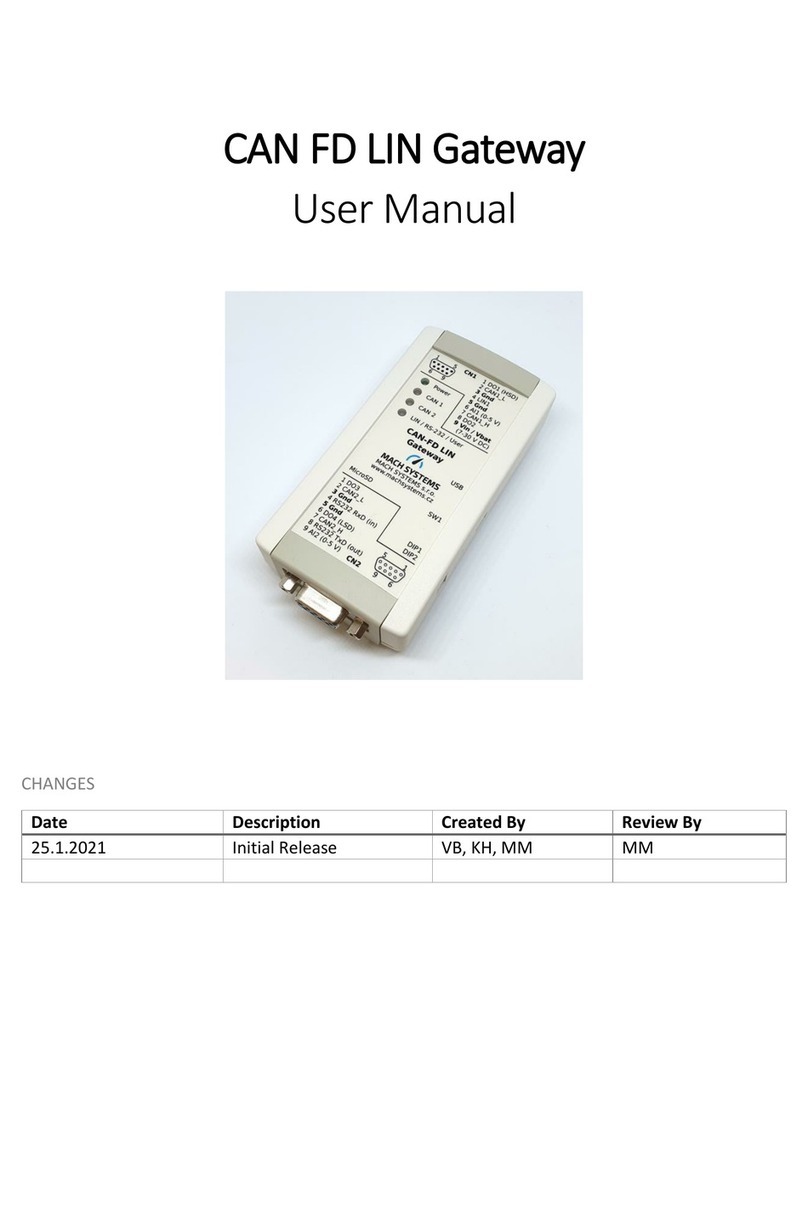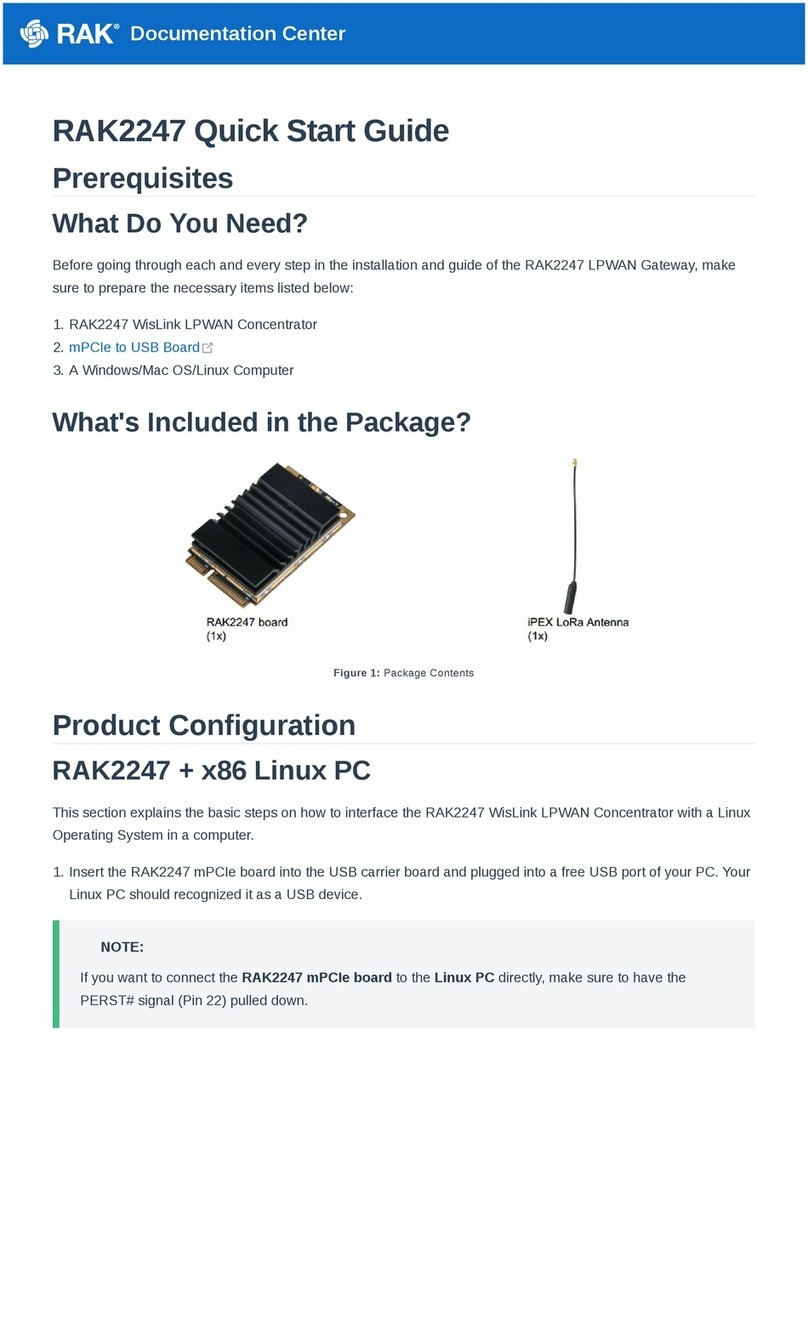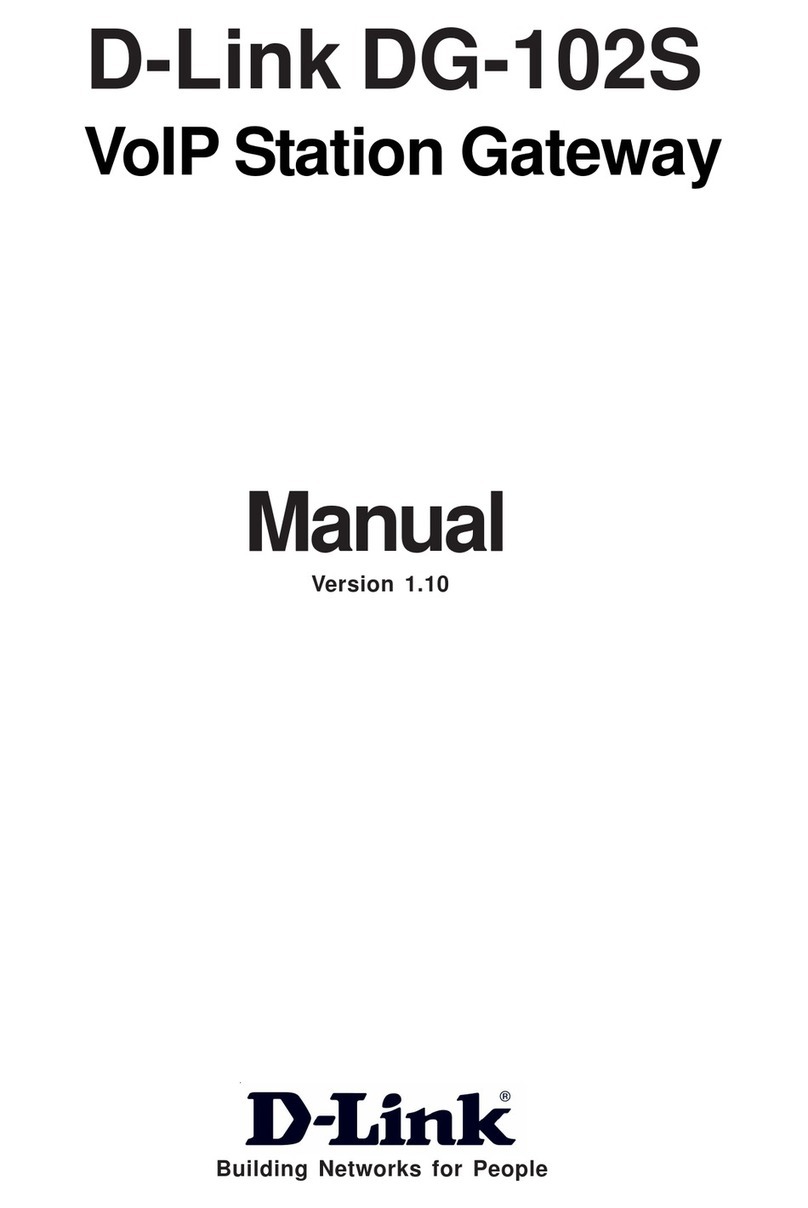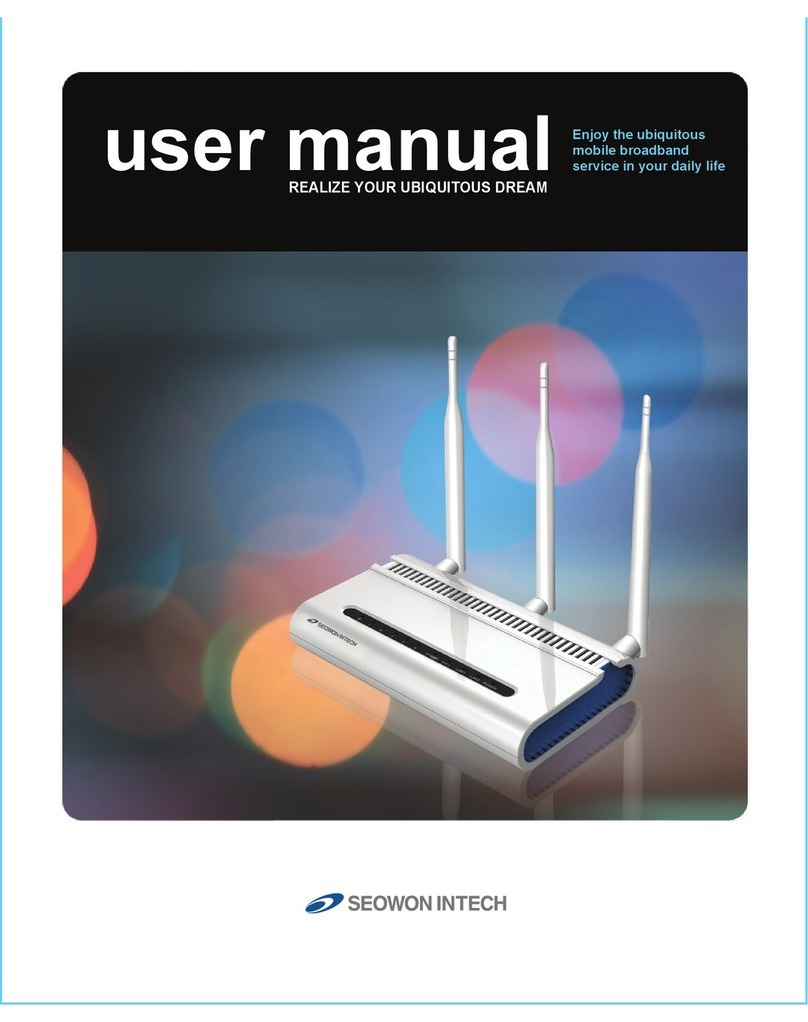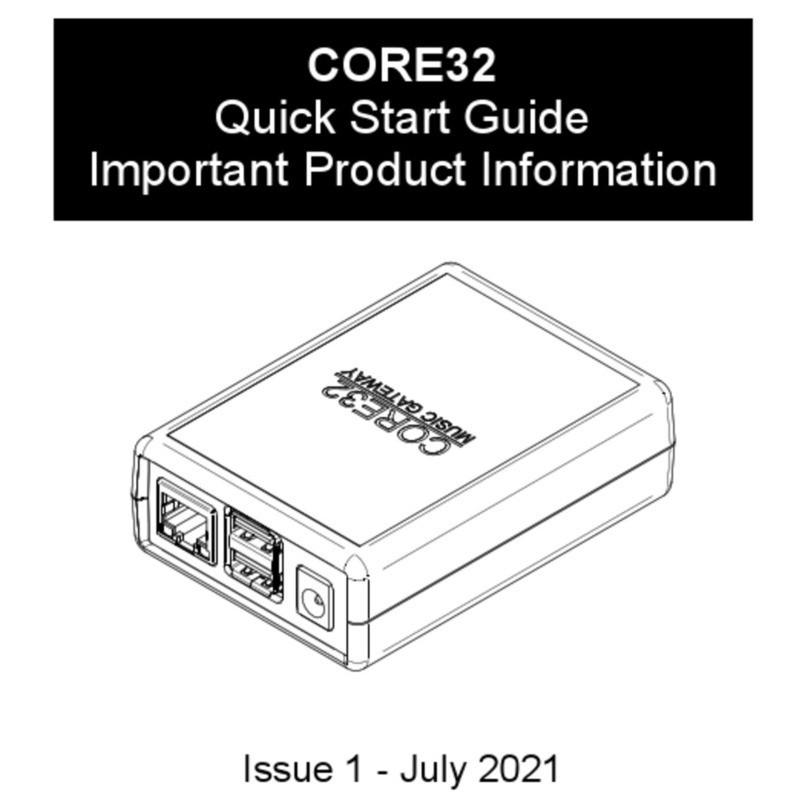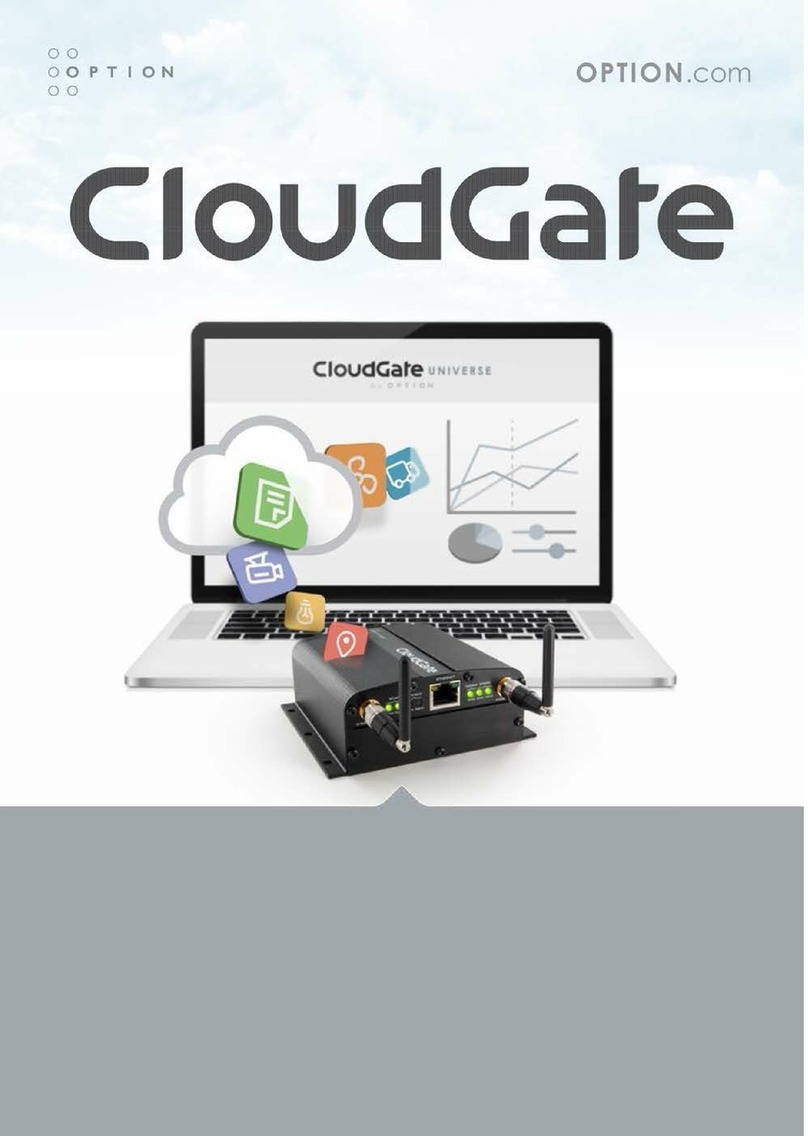Milesight UG65DSS User manual

Milesight IoT
Semi-Industrial
LoRaWAN®Gateway
UG65
Q
uick Start Guide

2
Safety Precautions
Milesight will not shoulder responsibility for any loss or damage resulting from not following the
instructions of this operating guide.
The device must not be modeled in any way.
Do not place the device close to objects with naked flames.
Do not place the device where the temperature is below/above the operating range.
Do not power on the device or connect it to other electrical device when installing.
Check lightning and water protection when used outdoors.
Do not connect or power the equipment using cables that have been damaged.
Related Documents
This Quick Start Guide only explains the installation of Milesight UG65 LoRaWAN®Gateway. For more
functionality and advanced settings, please refer to the relevant documents as below.
Document Description
UG65 Datasheet Datasheet for UG65 LoRaWAN®Gateway.
UG65 User Guide Users can refer to the guide for instruction on how to log in the web GUI, and
how to configure all the settings.
The related documents are available on Milesight website: https://www.milesight-iot.com
Declaration of Conformity
UG65 is in conformity with the essential requirements and other relevant provisions of the CE, FCC, and
RoHS.
For assistance, please contact
Milesight technical support:
Email: iot.support@milesight.com
Tel: 86-592-5085280
Fax: 86-592-5023065
FCC Statement:
Any Changes or modifications not expressly approved by the party responsible for compliance could
void the user’s authority to operate the equipment.
This device complies with part 15 of the FCC Rules. Operation is subject to the following two conditions:
(1) This device may not cause harmful interference, and

www.Milesight.com 3
(2) This device must accept any interference received, including interference that may cause undesired
operation.
Note: This equipment has been tested and found to comply with the limits for a Class B digital device,
pursuant to part 15 of the FCC Rules. These limits are designed to provide reasonable protection
against harmful interference in a residential installation. This equipment generates, uses and can
radiate radio frequency energy and, if not installed and used in accordance with the instructions, may
cause harmful interference to radio communications. However, there is no guarantee that interference
will not occur in a particular installation. If this equipment does cause harmful interference to radio or
television reception, which can be determined by turning the equipment off and on, the user is
encouraged to try to correct the interference by one or more of the following measures:
—Reorient or relocate the receiving antenna.
—Increase the separation between the equipment and receiver.
—Connect the equipment into an outlet on a circuit different from that to which the receiver is
connected.
—Consult the dealer or an experienced radio/TV technician for help.
FCC Radiation Exposure Statement:
This equipment complies with FCC radiation exposure limits set forth for an uncontrolled environment.
This equipment should be installed and operated with minimum distance 20cm between the radiator&
your body. This transmitter must not be co-located or operating in
conjunction with any other antenna or transmitter.
ISED RSS Warning:
This device complies with Innovation, Science and Economic Development Canada licence-exempt RSS
standard(s). Operation is subject to the following two conditions: (1) this device may not cause
interference, and (2) this device must accept any interference, including interference that may cause
undesired operation of the device.
Le présent appareil est conforme aux CNR d'ISED applicables aux appareils radio exempts de licence.
L'exploitation est autorisée aux deux conditions suivantes:
(1) l'appareil ne doit pas produire de brouillage, et
(2) l'utilisateur de l'appareil doit accepter tout brouillage radioélectrique subi, même si le brouillage est
susceptible d'en compromettre le fonctionnement.
ISED RF exposure statement:
This equipment complies with ISED radiation exposure limits set forth for an uncontrolled environment.
This equipment should be installed and operated with minimum distance 20cm between the radiator&
your body. This transmitter must not be co-located or operating in conjunction with any other antenna or

www.Milesight.com 4
transmitter.
Le rayonnement de la classe b repecte ISED fixaient un environnement non contrôlés.Installation et
mise en œuvre de ce matériel devrait avec échangeur distance minimale entre 20 cm ton
corps.Lanceurs ou ne peuvent pas coexister cette antenne ou capteurs avec d’autres.
Revision History
Date Doc Version Description
Aug. 31, 2020 V1.0 Initial version
Nov. 24, 2020 V2.0 Layout replace
May 6, 2021 V2.1 Layout replace

5
Contents
1. Packing List....................................................................................................................................................6
2. Hardware Introduction................................................................................................................................. 7
2.1 Overview...............................................................................................................................................7
2.2 Dimensions (mm)............................................................................................................................... 7
2.3 LED Indicators..................................................................................................................................... 8
2.4 Reset Button........................................................................................................................................ 8
3. Hardware Installation................................................................................................................................... 9
3.1 SIM Card Installation.......................................................................................................................... 9
3.2 Ethernet Cable & Power Cable Installation..................................................................................... 9
3.3 Antenna Installation........................................................................................................................... 9
3.4 Gateway Installation.........................................................................................................................10
3.4.1 Wall Mounting........................................................................................................................ 10
3.4.2 Pole Mounting........................................................................................................................11
4. Login the Web GUI...................................................................................................................................... 12
4.1 Wireless Access................................................................................................................................12
4.2 Wired Access.....................................................................................................................................13
5. Network Connection................................................................................................................................... 15
5.1 Configure the Ethernet Connection................................................................................................15
5.2 Configure the Wi-Fi Connection......................................................................................................15
5.3 Configure the Cellular Connection................................................................................................. 16
6. Packet Forwarder Configuration...............................................................................................................18
7. Network Server Configuration...................................................................................................................20
7.1 Connect UG65 to Milesight IoT Cloud........................................................................................... 20
7.2 Connect UG65 to MQTT/HTTP Server...........................................................................................22

6
1. Packing List
Before you begin to install the UG65 LoRaWAN®Gateway, please check the package contents to verify
that you have received the items below.
Bracket Fixing Screws
Wall Mounting Kits
1 × Warranty Card
1 × Quick Start Guide
1 × LoRa Antenna
(External antenna
version included)
If any of the above items is missing or damaged, please contact your sales representative.
1 × UG65
1 × Ethernet Cable
1 × DC Jack Power Adapter
1 × Mounting Bracket

7
2. Hardware Introduction
2.1 Overview
A. Front Panel
B. Rear Panel
2.2 Dimensions (mm)
1LED Area
POWER: Power Indicator
STATUS: System Indicator
LoRa: LoRa Indicator
Wi-Fi: Wi-Fi Indicator
LTE: Cellular Indicator
ETH: Ethernet Port Indicator
2LoRa Antenna Connector
(only for external antenna version)
3Bracket Mounting Screws
4SIM Slot
5Type-C Port
6Ethernet Port (PoE)
7Power Connector
8Reset Button
9Waterproof Silicone
10 Cable Groove

8
2.3 LED Indicators
LED
Indication
Status
Description
POWER
Power Status
Off
The power is switched off
On
The power is switched on
STATUS
System Status
Blue Light
Static: the system is running properly
Red Light
The system goes wrong
LoRa
LoRa Status
Off
Packet Forwarder mode is running off
Blue Light
Packet Forwarder mode is running well
Wi-Fi
Wi-Fi Status
Off
Wi-Fi is disabled
Blue Light
Wi-Fi is enabled
LTE
Cellular Status
Off
SIM card is registering or fails to register
(or there are no SIM cards inserted)
Blue Light
Blinking slowly: SIM card has been registered
and is ready for dial-up
Blinking rapidly: SIM card has been registered
and is dialing up now
Static: SIM card has been registered and dialed
up successfully
ETH
Ethernet
Port Status
Off
Disconnected
Blue Light
Static: Connected
2.4 Reset Button
Function
Description
STATUS LED
Action
Reset
Static Blue
Press and hold the reset button for more than 5 seconds.
Static Blue →
Rapidly Blinking
Release the button and wait.
Off →Static Blue
The gateway resets to factory default.

9
3. Hardware Installation
3.1 SIM Card Installation
A. Use screwdriver to open the protective cover on the back panel of UG65.
B. Insert the SIM card into the device according to the direction icon on the device.
Note:
If you need to take out the SIM card, press into the SIM card and it will pop up automatically.
UG65 does not support hot plugging (also called hot swapping). please turn off the power before
you insert or take off cards.
3.2 Ethernet Cable & Power Cable Installation
A. Connect the Ethernet cable and power cable to corresponding interfaces.
B. Pass two cables through the waterproof silicone and slid into the grooves.
C. Screw the protective cover back to the device.
UG6x can also be powered by 802.3af standard PoE injector or other PoE devices. If both connected, DC
power is preferred.
Note: When connecting, Ethernet cable of UG65 device side should be installed first, otherwise, PoE
devices or gateway may be damaged.
3.3 Antenna Installation
For external antenna version, rotate the antenna into the antenna connector accordingly.
The external antenna should be installed vertically always on a site with a good signal.

10
Note: Please do not let the front panel of products faces to walls if using embedded LoRa antennas.
3.4 Gateway Installation
UG65 can be mounted to a wall or a pole. Before you start, make sure that your SIM card has been
inserted, your antennas have been attached and all cables have been installed.
3.4.1 Wall Mounting
Preparation: mounting bracket, bracket fixing screws, wall plugs, wall mounting screws and other
required tools.
1. Align the mounting bracket horizontally to the desired position on the wall, use a marker pen to mark
four mounting holes on the wall, and then remove the mounting bracket from the wall.
Note: The connecting lines of adjacent points are at right angles.
2. Drill four holes with a depth of 32 mm by using your drill with a 6 mm drill bit on the positions you
marked previously on the wall.
3. Insert four wall plugs into the holes respectively.
4. Mount the mounting bracket horizontally to the wall by fixing the wall mounting screws into the wall
plugs.
5. Screw the bracket fixing screws to the back panel of device, then hang the device to the mounting
bracket on the wall.

11
3.4.2 Pole Mounting
Preparation: mounting bracket, bracket fixing screws, hose clamp and other required tools.
1. Loosen the hose clamp by turning the locking mechanism counter-clockwise.
2. Straighten out the hose clamp and slide it through the rectangular rings in the mounting bracket,
wrap the hose clamp around the pole.
3. Use a screwdriver to tighten the locking mechanism by turning it clockwise.
4. Screw the bracket fixing screws to the back panel of device, then hang the device to the mounting
bracket on the pole.

12
4. Login the Web GUI
UG65 provides web-based configuration interface for management. If this is the first time you configure
the gateway, please use the default settings below:
ETH IP Address: 192.168.23.150
Wi-Fi IP Address: 192.168.1.1
Wi-Fi SSID: Gateway_******
Username: admin
Password: password
4.1 Wireless Access
A. Enable Wireless Network Connection on your computer and search for access point “Gateway_******”
to connect it.
B. Open a Web browser on your PC (Chrome is recommended) and type in the IP address 192.168.1.1 to
access the web GUI.
C. Enter the username and password, click “Login”.
If you enter the username or password incorrectly more than 5 times, the login page will be
locked for 10 minutes.
D. After logging the web GUI, follow the guide to complete the basic configurations. You can also skip
the instructions. It’s suggested that you change the password for the sake of security.
E. You can view system information and perform configuration of the gateway.

13
4.2 Wired Access
Connect PC to UG65 ETH port through PoE injector. The following steps are based on Windows 10
operating system for your reference.
A. Go to “Control Panel” →“Network and Internet” →“Network and Sharing Center”, then click
“Ethernet” (May have different names).
B. Go to “Properties” →“Internet Protocol Version 4(TCP/IPv4) ”and select “Use the following IP
address”, then assign a static IP manually within the same subnet of the gateway.
C. Open a Web browser on your PC (Chrome is recommended) and type in the IP address 192.168.23.1
50 to access the web GUI.

14
D. Enter the username and password, click “Login”.
If you enter the username or password incorrectly more than 5 times, the login page will be
locked for 10 minutes.
E. After logging the web GUI, follow the guide to complete the basic configurations. You can also skip
the instructions. It’s suggested that you change the password for the sake of security.
F. After guide complete, you can view system information and perform configuration of the gateway.

15
5. Network Connection
This section explains how to connect the gateway to network via WAN connection, Wi-Fi or cellular.
5.1 Configure the Ethernet Connection
A. Go to “Network”→“Interface” →“Port” page to select the connection type and configure Ethernet
port information.
B. Click “Save & Apply” for changes to take effect.
C. Connect Ethernet port of gateway to devices like router or modem.
D. Log in the web GUI via the newly assigned IP address and go to “Status”→“Network” to check
Ethernet port status.
5.2 Configure the Wi-Fi Connection
A. Go to “Network” →“Interface” →“WLAN” and select “Client” mode.
B. Click “Scan” to search for Wi-Fi access point. Select the available one and click “Join Network”.

16
C. Type the key of Wi-Fi.
D. Go to “Status”→”WLAN” to check Wi-Fi status. If it shows “Connected”, it means gateway connects to
Wi-Fi successfully.
5.3 Configure the Cellular Connection
A. Go to “Network” →“Interface” →“Cellular” →“Cellular Setting” page to enable cellular settings.

17
B. Choose relevant network type and fill in SIM card information like APN or PIN code.
C. Click “Save” and “Apply” for changes to take effect.
D. Go to “Status” →“Cellular” page to view the status of the cellular connection. If it shows “Connected”,
it means the SIM has dialed up successfully. On the other hand, you can check the status of LTE
indicator. If it keeps on light statically, it means SIM has dialed up successfully.

18
6. Packet Forwarder Configuration
UG65 has installed multiple packet forwarders including Semtech, Chirpstack-Generic MQTT broker, etc.
This section explains how to connect the gateway to network servers.
Make sure the gateway connects to the network as shown in Section 5.
A. Go to “Packet Forwarder” →“General” page and click to add a network server.
B. Fill in the server information and enable this server.
C. Go to “Packet Forwarder” →“Radio” page to configure antenna type, center frequency and channels.
The channels of the gateway and network server need to be the same.

20
7. Network Server Configuration
UG65 can work as network server and transmit data to Milesight IoT Cloud or other platform via
MQTT/HTTP/HTTPS.
Make sure the gateway connects to the network as shown in Section 5.
7.1 Connect UG65 to Milesight IoT Cloud
A. Go to “Packet Forwarder” →“General” page to enable the embedded network server.
B. Go to “Packet Forwarder” →“Radio” page to select the antenna type, center frequency and channels.
The channels of the gateway and nodes need to be the same.
C. Go to “Network Server” →“General” page to enable the network server and “Milesight IoT Cloud”
mode.
This manual suits for next models
1
Table of contents
Other Milesight Gateway manuals

Milesight
Milesight Urbana GO03 User manual

Milesight
Milesight UG56 User manual

Milesight
Milesight UG65 User manual

Milesight
Milesight LoRaWAN UG6 Series User manual

Milesight
Milesight UG65 User manual

Milesight
Milesight UG63 User manual
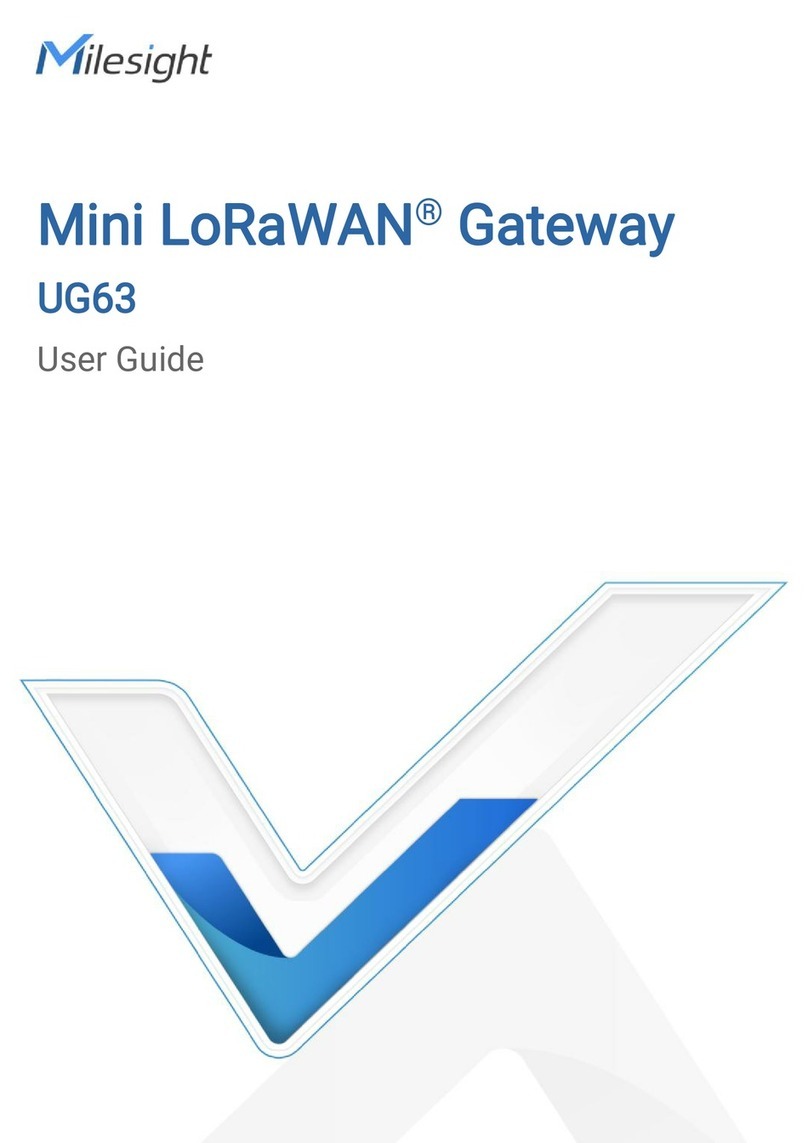
Milesight
Milesight UG63 User manual
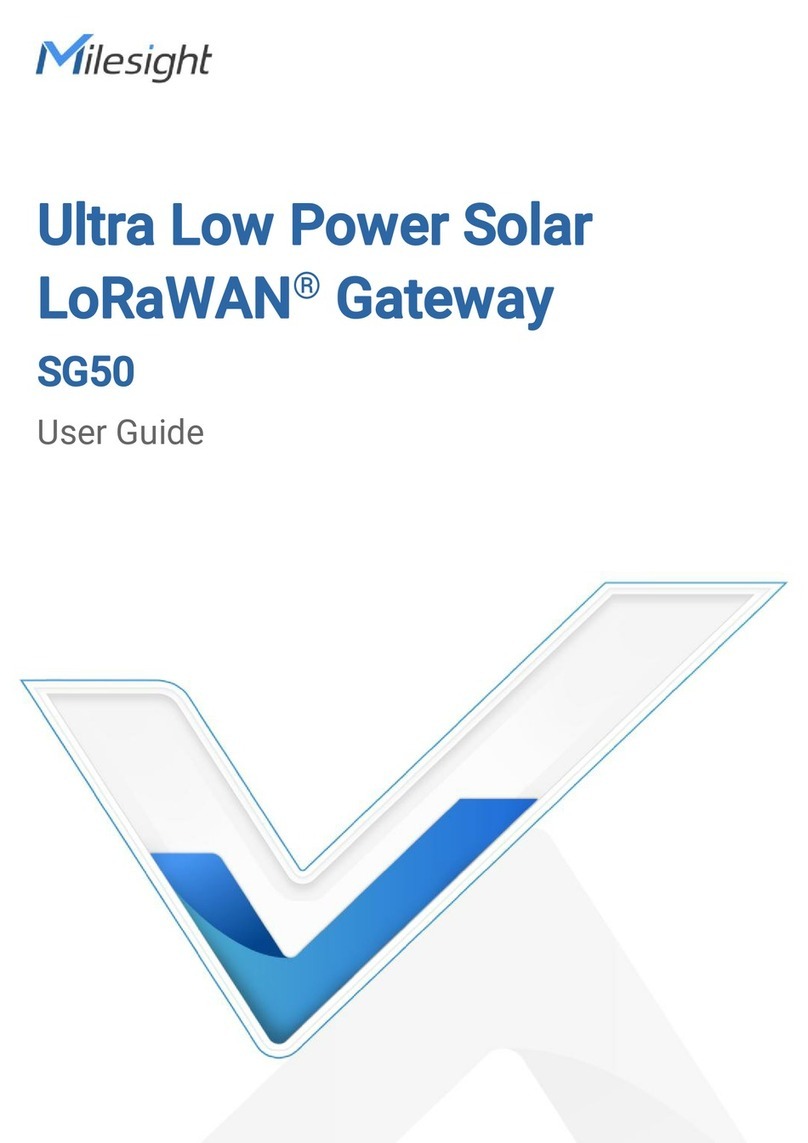
Milesight
Milesight SG50 User manual

Milesight
Milesight UG67 User manual

Milesight
Milesight UG65 User manual