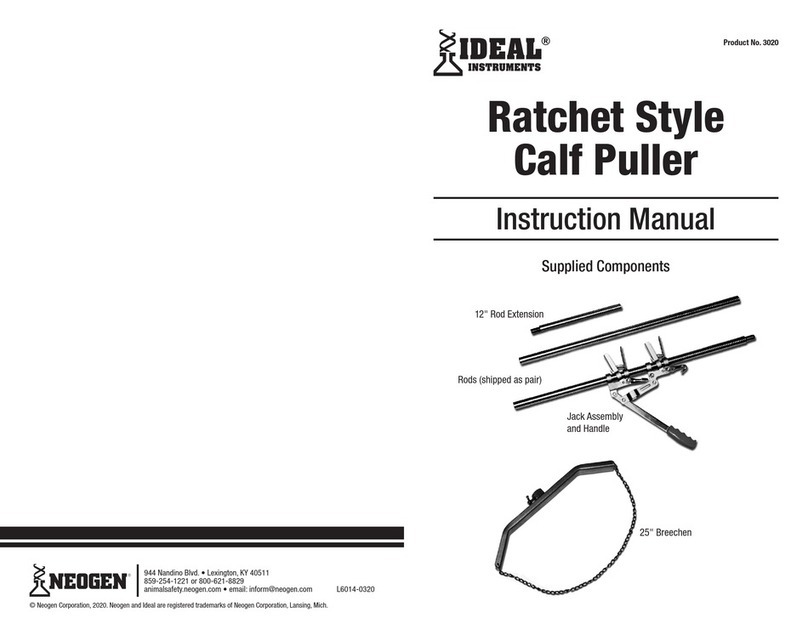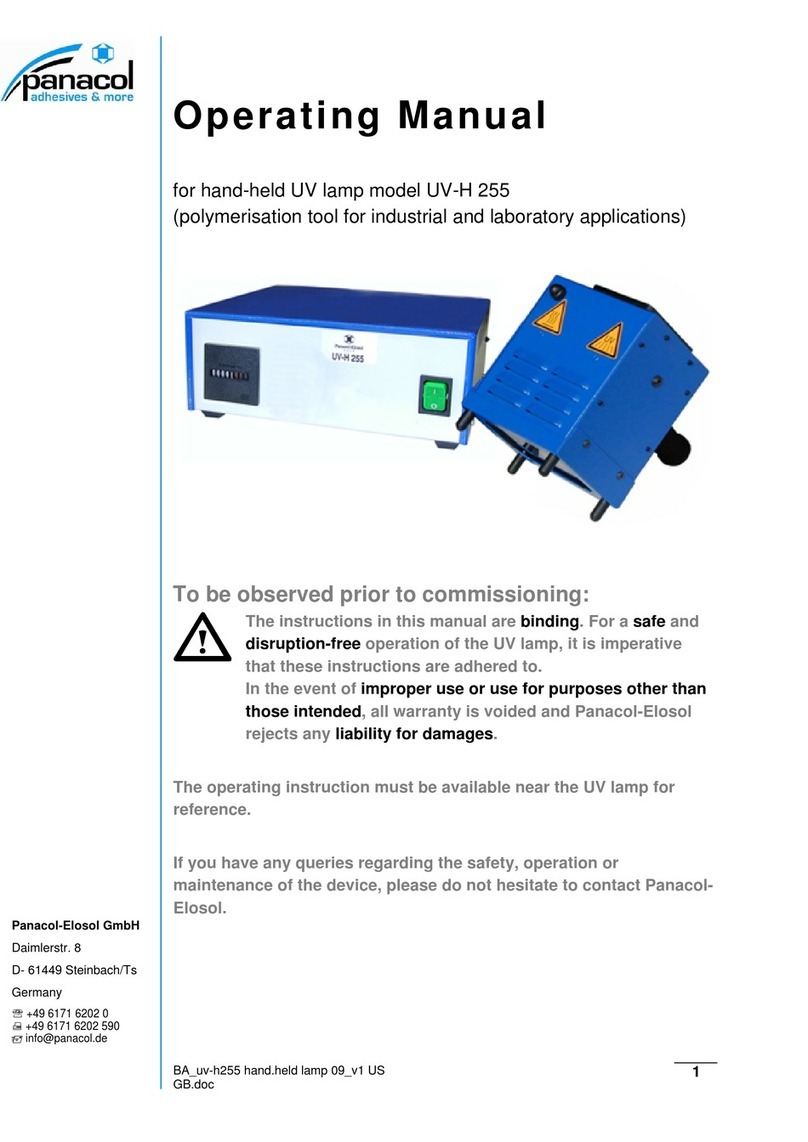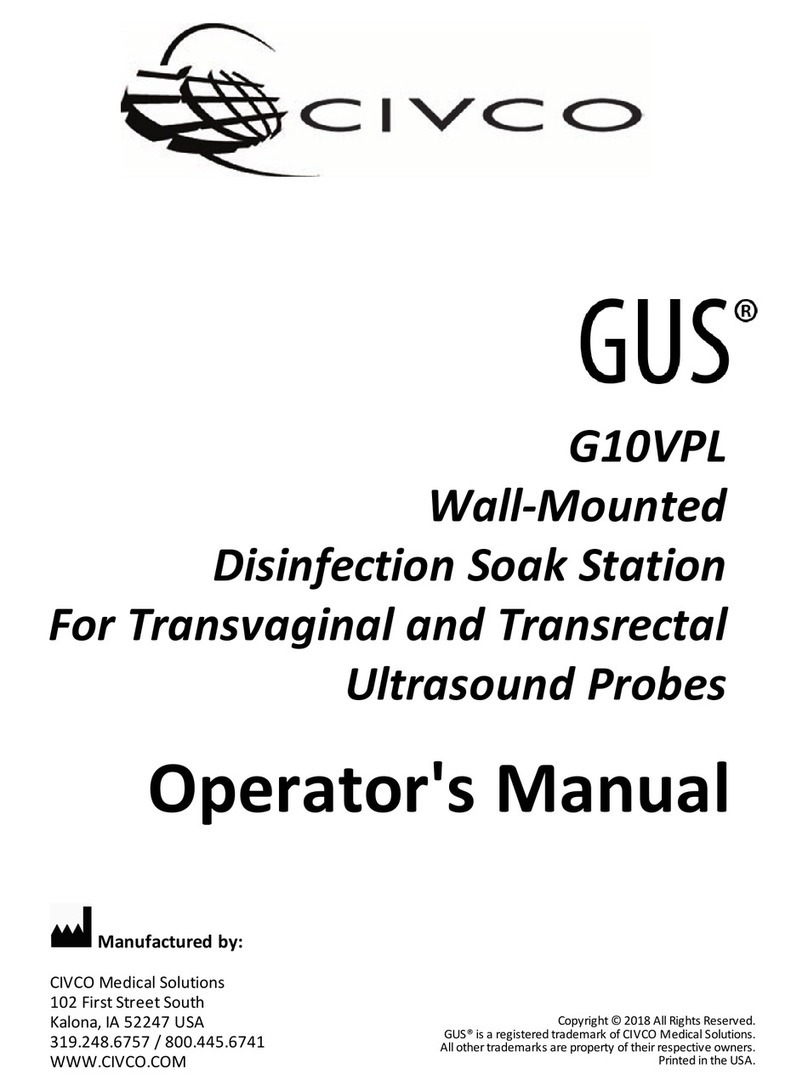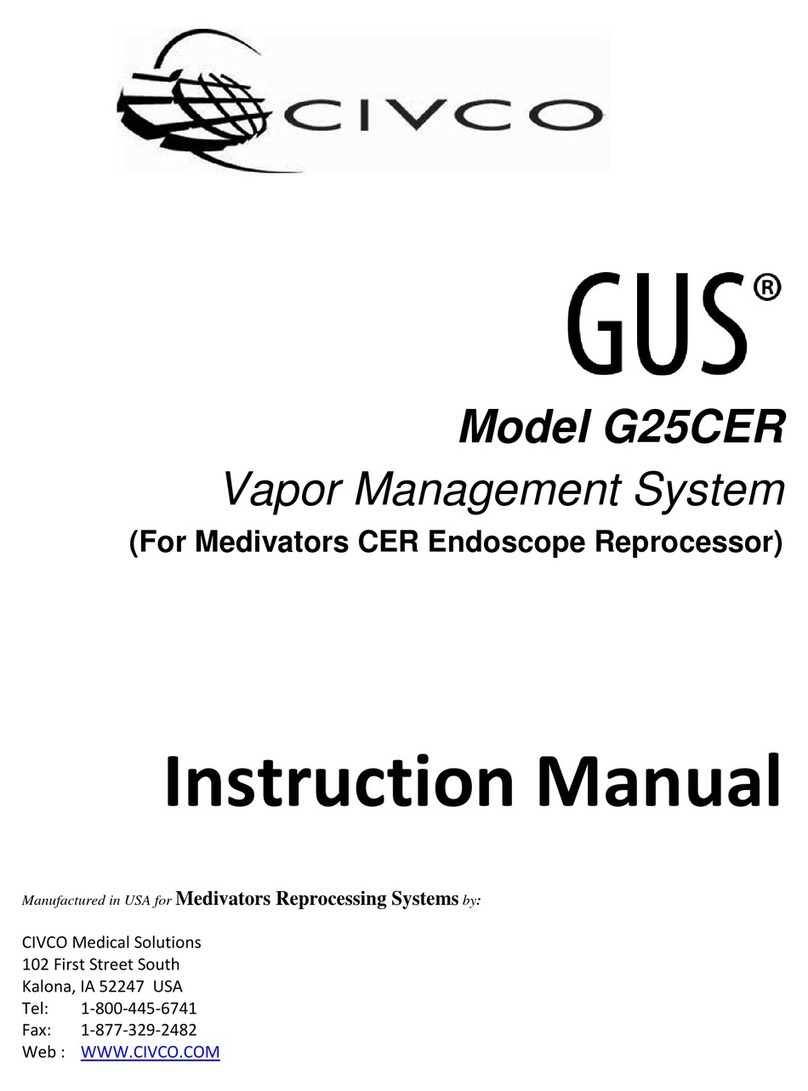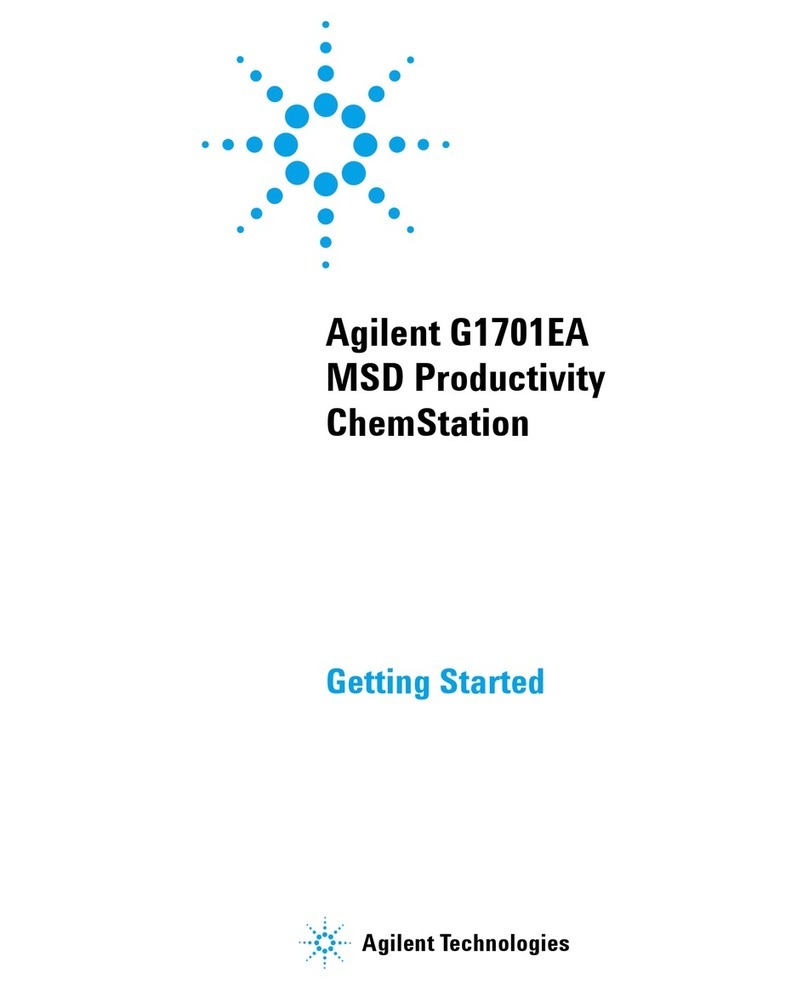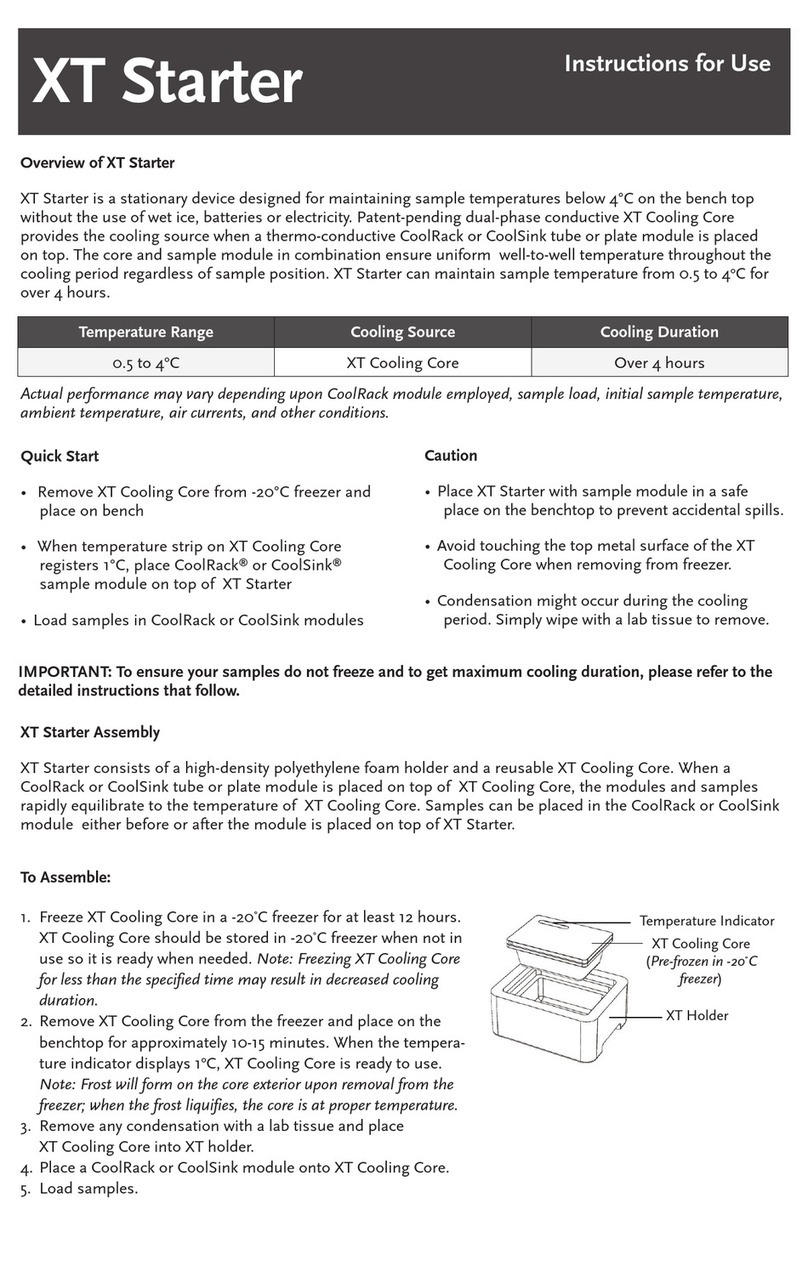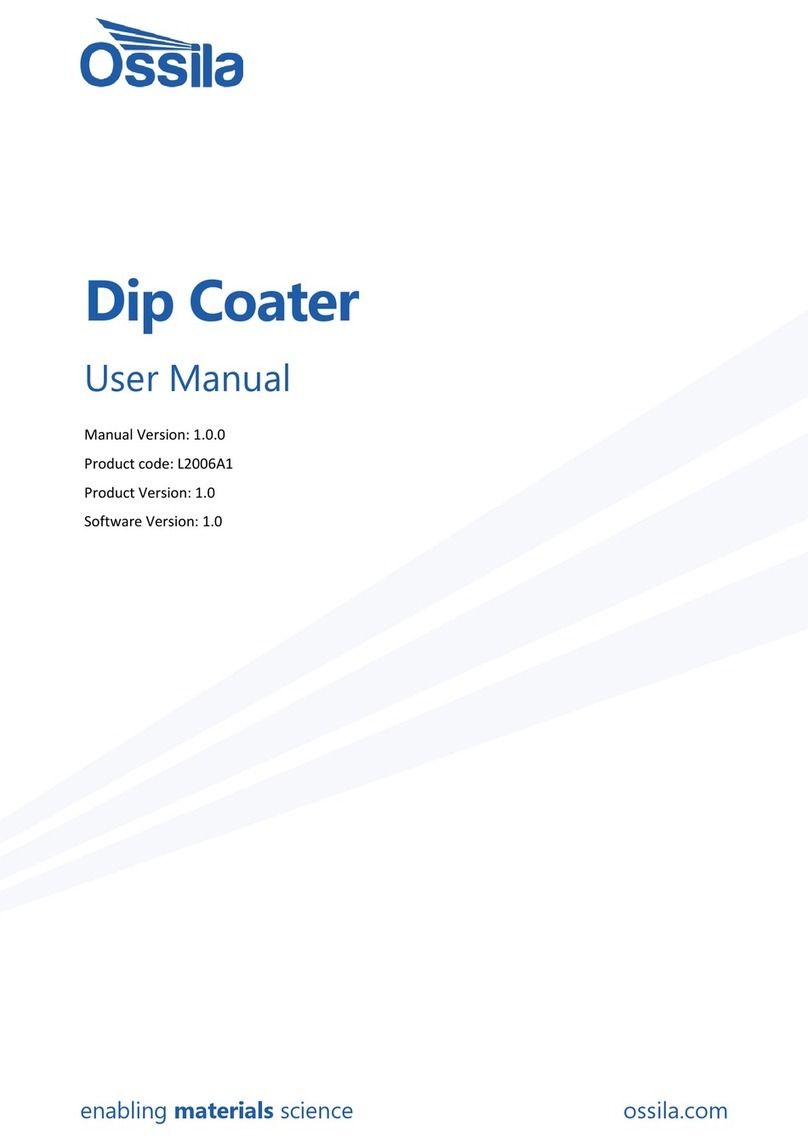Neogen ANSR User manual

1. Introduction ..................................... 2
2. Warnings and limitations.................. 2
3. Materials provided ........................... 2
4. How it works.................................... 2
5. Using ANSR with a computer............ 3
6. ANSR stand-alone operation .......... 10
7. Cleaning and maintenance............. 12
8. Troubleshooting ............................. 12
9. Limited warranty............................ 12
10. Terms and conditions..................... 12
11. ANSR reader specifications............ 13
12. Neogen company profile ................ 14
USER
MANUAL
USER
MANUAL
ANSR reader and software

2User Manual •Neogen ANSR reader and software
10. Keep connected cables clear of work areas. The main socket
outlet is intended to be used with the reader’s external power
pack and should be readily accessible. It is recommended that
the user unplug the reader when not in use.
11. If intended for connection to external equipment, ensure the
interfaces of such equipment are separated from the main
socket by double or reinforced insulation and present no risk of
electrical shock.
3. Materials provided
•Neogen ANSR reader
•Computer with pre-installed software (Windows 7/10)
•Case
•4 power cord plug adapters
•Ethernet cable (if purchased with computer)
•USB cable
•Power cord
4. How it works
The ANSR reader uses two channels of light, referred to as Control
and Test, to analyze samples. Fluorescence is generated by peri-
odically exposing the reagents in the tubes to the Control and Test
wavelengths. The resulting fluorescence is captured by photodiodes,
where it is converted to millivolts as a function of time. Mathematical
algorithms are applied through the software to signal the detection of
target pathogens in the sample.
1. Introduction
This manual describes setup, configuration and operation of a reader
and software for use with the Neogen ANSR®pathogen detection
system.
The incubation function of the reader has been set to maintain a con-
stant temperature of 56 ± 1°C to meet the specific requirements of
the Neogen ANSR pathogen detection system.
This reader has been designed to operate in one of two methods:
1. With a dedicated personal computer and ANSR software package
to track, interpret and analyze assay results.
2. As a stand-alone unit that displays assay results on the reader’s
screen.
The flexibility of the Neogen ANSR pathogen detection system allows
users to evaluate up to 48 samples an hour depending on an indi-
vidual laboratory’s workflow needs.
For more information on the use of the reader, or the Neogen ANSR
pathogen detection system, please contact NeogenTechnical Services
or a Neogen sales representative at 800/234-5333 or 517/372-9200.
2. Warnings and limitations
1. Always operate the instrument on a dry, level surface out of
direct sunlight.
2. Never move the instrument while a test is in progress.
3. To avoid damaging the reader, never place objects on top of it.
4. The heater block in the reader operates at up to 56˚C and may
cause contact burns or damage to materials in contact with
these areas.
5. This instrument is designed only to operate with the provided
power supply plug pack. This module forms part of the system.
Do not operate the system with a different power supply module.
The correct power supply is required to maintain the safety and
electromagnetic compatibility of the system.
6. To avoid electrical shock, do not operate the instrument or the
power supply plug pack if it has been opened, damaged or
exposed to moisture, condensation or rain. The external power
supply plug pack is sealed with no user serviceable parts. Do not
operate this module with any damaged or exposed parts.
7. Do not open or attempt to repair the reader or other accessories.
This instrument does not contain serviceable parts and should
be returned to the supplier for repair. Attempting to service the
instrument also will void the warranty.
8. The real-time clock coin battery included in the equipment is not
a user replaceable item.
9. Only use the instrument for its intended purpose and in
accordance with this manual and warnings. Protection provided
by the equipment may be impaired if the equipment is operated
in a manner contradictory to the instructions and warnings. This
instrument (including power supply) is designed to operate
within the manufacturer’s specifications. Do not exceed the
manufacturer’s specifications when in use.

3
Questions? Call Neogen at 800/234-5333 or 517/372-9200
Turning the reader on and off
To turn the reader on, press the rectangular power button located on
the lower left corner of the reader’s front panel for 2–3 seconds. The
reader will take about 2 minutes to boot.
To turn the reader off, press the power button for 2–3 seconds.
5. Using the ANSR reader with a computer
(remote mode)
5.1 Set up
Setting up the reader depends on the desired usage: with a computer
or stand-alone. If using a computer, ensure the reader is connected
to the laptop before turning on the reader. Once the reader is turned
on, it will heat to its resting temperature. NOTE: The reader’s default
setting is remote mode. To switch a reader previously used for stand-
alone mode to remote mode, see Section 6. The reader is in stand-
alone mode if the touch screen displays three icons upon start up: a
test tube, a set of gears and a magnifying glass.
Remote mode (connected to a computer)
This mode allows the reader to be used with a computer and the
Neogen ANSR software. Results will be displayed on the computer
screen. NOTE: Prior to starting the reader, ensure connected computer
is on and the ANSR software is running.
1. Plug the reader into a power source, using one of the provided
outlet adapters if necessary. NOTE: If the computer is to be con-
nected to a network, do so prior to connecting the reader to the
computer.
2. Using either the provided USB cable or the Ethernet cable, con-
nect the reader to the computer by plugging the cable into the
appropriate port on the back of the reader. Connect the other end
of the cable to the provided laptop. NOTE: If using an Ethernet
cord to connect the reader to the computer, the computer will
not be able to connect to a network via Ethernet.
3. Press the rectangular power button located in the lower left cor-
ner on the reader’s front panel for 2–3 seconds. The reader will
take about 2 minutes to boot.
ANSR reader with case, power cord, USB cable,
Ethernet cable, and alternate plug adapters

4User Manual •Neogen ANSR reader and software
5.2 Installing the software
The ANSR reader software comes pre-installed on the computer pro-
vided in the start up system.
5.3 Using the software
5.3.1 Launching the software
1. Open the reader program by double clicking on the
T16 ISO desktop icon.
2. Before running tests, the computer must be connected to the
reader. To do this, click the Connect icon in the upper right
corner of the software window. Select either USB or Network-
ing, depending on the cable used to connect the reader to the
computer. Select the appropriate choice and hit Connect. The
circle in the upper right corner will turn green and indicate the
reader is connected. NOTE: Users also may use the Locate but-
ton, which is in the Connect menu to ensure the reader is con-
nected. Clicking Locate will cause the reader to emit a beep.
This feature only is available when the reader is connected via a
networking cable.
5.3.2 Software utilities
Open: To open a previously saved file, click Open and select the ap-
propriate .json file. NOTE: The reader does not need to be connected
to the computer in order to use the software.
Print: Allows users to print a summary report and/or tube graphs.
Export: Allows users to export all files associated with the test or only
desired files. Click Export and select which files to export by check-
ing or unchecking boxes located next to the options. Click Export
once all selections are made. See example below.
Save as: Allows the user to select the location where they would like
the data saved.
Support: This button displays a copy of the user manual.
Instrument: This button displays software and firmware version in-
formation.
5.4 Running a test (with computer)
1. Once the reader is set up and connected to the software, tests
can be run. IMPORTANT: Do not open the reader’s lid when the
test is running.
2. To begin a test, click Run and select which test the reader will
perform (e.g., ANSR Salmonella) from the drop-down menu.
3. The screen will read, “Please wait. Setting temperature.” It
also will display the target temperature of 56°C and the instru-
ment’s current temperature. During this time, users may enter a
user name, lot number and sample identification numbers. Us-
ers may manually type in sample identification numbers or may
use the Autofill option, which is activated by entering a sample
ID in the first field and clicking the drop-down arrow. Autofill
then will fill all 16 ID fields with sequential IDs. Numbers also
can be added by copying and pasting fields from Microsoft Excel.
NOTE: If no sample ID is entered, the result will not be displayed.
Also note that user name, lot number and sample IDs cannot be
edited after the test run has started. The sample ID must have a
number at the end to use Autofill.
4. Once the instrument is ready, the window will display, “Instru-
ment ready”. After placing the samples in the reader, press the
Start workflow button near the bottom of the screen to begin
the test. NOTE: For instructions on preparing samples and re-
agents, and on loading them into the reader, see the instructions
that came with the
ANSR test kit. Wait to
add samples until the
reader reaches 56°C.
Ensure the permanent
caps are placed onto
the tubes to avoid
contamination.
5. During the test, the
user can select from
a range of real-time
graphs on the left side
of the program win-
dow. Individual tubes

5
Questions? Call Neogen at 800/234-5333 or 517/372-9200
can be selected along with a total view, which will show the for-
mation of the curve that denotes a negative or a positive result.
6. Once the assay is complete, the software will display an overall
graphical view of the results. See example above.
7. Click Results on the left side of the window to view a graphic
depicting whether the tubes were positive (red), negative (green)
or invalid (yellow). On the left side of the window, users have the
option to click on individual tube tabs for graphs related only to
one sample, all of the graphs together, or temperature data. To
view the Summary report, which contains a summary of the
test results, click Print and check the box for Summary report.
Users also can print the Tube graphs from the Print menu. Once
the desired selections are made, click Print preview to review
the selections, and click Print.
8. The data can be saved to the computer or exported. To export
data, click the Export icon in the toolbar. Select which data files
to export (e.g., the data file, a .csv file for use in Microsoft Excel,
or a graph). NOTE: The data file is the most important and con-
tains results and traceability information. It is saved as a .json
file and only can be opened using the ANSR software. The data
automatically is saved in the Records folder on the computer’s
C: drive (Program files(x86)/Axxin/AxxinT16ISODesktop/
TestResults/Records). The default file name includes the in-
strument ID, date and time. The file extension is .json. This file
type can only be opened using the ANSR software. The user can
use the Save As function to save the file with a specific name
and in a user-specified location.
9. To begin a new test, click New in the toolbar. The software will
autofill the user name and lot number. These may be edited.
NOTE: Ensure data is saved before clicking New.
10. To shut down the reader, click Disconnect in the upper right
corner of the software window. Once the reader is disconnected
from the software, the computer and reader may be shut down.
Running high throughput samples – Two step lysis
(ANSR for Salmonella and ANSR for Listeria)
NOTE: This procedure begins after the 37°C incubation step. See the
ANSR for Salmonella or ANSR for Listeria kit insert for further instruc-
tions.
The ANSR reader can process 32 samples (Listeria) or 48 samples
(Salmonella) an hour by adhering to the following procedure:
1. Follow the procedures for preparing and enriching the samples
in the ANSR kit insert. Ensure the reader is on and heated
to 56°C.
2. Place up to four rows of lysis tubes containing samples in the
80°C heater block for 20 minutes per the kit’s instructions.
3. Transfer the lysed samples from the first row of tubes to reac-
tion tubes 1–8 (from the left) in the reader. Transfer the lysed
samples from the second row of tubes to reaction tubes 9–16
(from middle) in the reader. Follow pipetting, mixing and capping
procedures as listed in the ANSR kit insert.
4. Close the reader’s lid and run the test by pressing Start on the
software screen.
5. Once the 10 or 18 minute assay is complete, save the results to a
desired location. Discard the used reaction and lysis tubes once
results have been obtained. NOTE: After each run of 16 samples,
select New for the next set of 16. The remaining lysis tubes
containing samples may remain in the heater block for up to
60 minutes.
6. Complete the assay with the next two rows of lysis tubes con-
taining samples.
7. Repeat steps 3–6 until all samples have been run.

6User Manual •Neogen ANSR reader and software
5.5 Open Remote List NEW
Open Remote List allows a user to access and download test files
saved on a remote server.
Users can navigate SFTP or FTP servers, and download relevant re-
sults for review. The T8 desktop software supports viewing (and list-
ing) of T8 results only (.csv files).
5.5.1 Add and Remove ‘Open Remote List’ Profiles
To set up a remote connection, click on the Open Remote List button.
From the drop-down list, select New Connection.
When prompted, fill in the remote server’s details in the Add Connec-
tion window.
The following fields must be filled in:
• Address – IP address or domain name of the remote server. eg:
118.168.4.75 or sftp.example.com
• Type – The type of server the user is connecting to. This can be
either SFTP or FTP.
• Port – The port number through which the server can be reached.
•
Destination Directory – The user can explicitly specify which
subdirectory (on the remote server) should be viewed. If this field
is left blank, the root directory of the server will be displayed.
• User Name/ Password – The user’s login credentials for the
remote server.
It’s useful to click on the Test Connection button to confirm the en-
tered details are valid.An error icon will be displayed if the connection
was unsuccessful, along with further details for troubleshooting.
Hovering over the error icon will provide helpful information for trou-
bleshooting
A few common connection errors are:
• Incorrect IP address
• Incorrect server type – the desktop software supports connect-
ing to SFTP/FTP servers
• Incorrect or invalid user login credentials – The user must have
access to the server for results to be listed.
If all fields are valid and correct, Test Connection will indicate that a
connection could be successfully made.
Test Connection was successful. The Open Remote List profile can
now be added.
The user can now add the profile, by clicking the Add button.
Once a profile has been created, the user can add other profiles too,
to browse other desktop servers.
A list of other valid Open Remote List profiles. Each will pull results
from a different server.
To delete a profile, click the red ‘X’ icon as shown below:
5.5.2 Browsing, Viewing and Downloading Results
Once a valid connection has been established, the user can now
browse results on the remote server.

7
Questions? Call Neogen at 800/234-5333 or 517/372-9200
A collection of test result files on the remote server.
The user can navigate up a folder by clicking “Open” on the Parent
Folder. Similarly, clicking “Open” on a subfolder will display that sub-
folder’s contents.
A user can also search for test results using the search field.
The search field will look for matching filenames, and will return a list
of partial matches as well.
Once a relevant result has been located, click on the Load button:
View a result by clicking Load.
The result is loaded into the desktop view:
Viewing a result remotely does not automatically download it. To do
this, click on the “Export” button, and provide a local location for the
file to be saved to.
5.6 Sync Page NEW
The T16-ISO desktop now supports synchronizing test results saved
on the laptop to a remote server. This is known as the “Sync” func-
tion. This Sync is unidirectional; results can only be transmitted to
the server, and not retrieved. Up to two remote Sync profiles can be
configured for use.
A sync profile will look for test records to transfer to the server. It’s
important to note that only results that reside in the Records folder
will be synchronized. By default the records folder is created in C:\
Program Files (x86)\Axxin\Axxin 16 ISO Desktop\TestResults\Records
In addition, the software can also be configured to act as a server,
and receive test results when transmitted by another desktop sync
profile. This is convenient when several instruments are in use, and
it’s necessary to store a copy of all results in one centralized location.
5.6.1 Add an Outgoing Connection
Adding an ‘outgoing connection’ can be thought of as creating an
automatic backup. When an outgoing connection is configured, any
new results will be transmitted to the designated server.
To create a sync profile, click the ‘Add Outgoing Connection’ button.
When prompted, enter the required server details:
The following fields need to be set:
• Address –The address of the remote server.(E.g.: 192.168.10.10
or server.example.com)
• Type – Selected between SFTP and FTP
• Port – The server access port number
• Destination Directory – The location where files will be stored
on the server. (E.g.: MyT16Results will store the results in server.
example.com/MyT16Results)
• User Name/ Password – Authentication credentials for the
server
• Periodic Sync – If enabled, the software will transfer any un-
synced results every 10 minutes to the server. If disabled, the
user must manually initiate the Sync function.

8User Manual •Neogen ANSR reader and software
Click Test Connection to confirm that with a valid username and pass-
word, a connection can be made to the server. If successful, a green
‘success’ icon will be displayed:
If unsuccessful, the software will indicate which field was invalid.
In the above screenshot, the login credentials were incorrect.
Hovering over the red exclamation icon will provide more information
about the error.
5.6.2 Sync Operation (Outgoing Connections)
Two outgoing connection profiles can be configured for use. It’s im-
portant to note that while a test is running, no Sync operations will
be performed.
The \TestResults folder is the ‘root’ folder which the Sync function
will search through to find files. Additionally, the Sync function will
search 3 levels deep through subfolders for other files to transmit. It’s
important to note that test results are saved in \TestResults\Records
by default.
As an example, any files that have been saved in \TestResults\Re-
cords\SubFolder will be transmitted, however, data in \TestResults\
Records\SubFolder\AnotherFolder will be ignored.
NOTE: Sync is restricted to transmitting only .csv files, the main file
format exported/saved by the T8 desktop software. Other files in the
\Records folder (if any) are not transferred.
NOTE: Result files larger than 5Mb will not be transferred. During
normal operation, it is unlikely that a result file larger than 5Mb will
be generated.
Clicking on the ‘Sync Now’ button will force the desktop software to
connect and transmit data to the server.
Clicking on the ‘More’ button will display additional profile options:
• Remove – Will remove the sync profile.
• Edit – This will allow the user to edit the sync parameters for the
profile, as in Figure 61.
• Test Connection – Test the current connection parameters. If
the connection was successful, a green tick icon will be dis-
played next to the test connection button. If unsuccessful, a red
error icon is displayed.
• Enable/Disable Periodic Sync – Toggle between Periodic Sync
being enabled or disabled. Once enabled, the Sync process will
begin immediately to transmit any unsent results.
While files are being transmitted, the sync profile displays the text
‘Running’ and begins counting down the number of files remaining
to be pushed to the server. The user cannot trigger a manual sync
or modify the contents of the sync profile while a Sync is in progress.
Once all files have been successfully pushed to the server, the User
Interface will display ‘Synchronized’. If periodic send is enabled, the
time the last transmission was successful will be displayed along
with the time the next Periodic Sync will happen.
5.6.3 Add Incoming Connection (Server)
The software can be configured as a server, to receive data transmit-
ted by a sync profile (outgoing connection) from another instance of
desktop software on a separate computer.
Click Add Incoming Connection:
The following fields need to be filled out by the user:
• File Storage Path – The location where received results will be
saved.

9
Questions? Call Neogen at 800/234-5333 or 517/372-9200
5.6.4 Sync Server Operation (Incoming Connection)
Once a server is added, the desktop software is now ready to receive
test results.
Only 1 Sync server (Incoming Connection) configuration can be set up
and active at any time. It’s important to note that the sync server will
only run as long as the desktop software is open; if it is closed, any
profiles which are configured to transfer results to it, will be unable
to do so.
A server is set up and running on these IP addresses.
The following pieces of information are displayed to the user:
• The local IP address(es) on which the server can be connected
to. (Note: if attempting to connect from a computer that is not on
a local network, use your global IP address instead.)
• The Connection Type – the server type is SFTP
• Auto-start – Whether the server will automatically start once
the desktop software starts
• Port – the port on which data can be transmitted
• Storage Location – The folder in which received data will be
stored.
• Server state – Online or Offline
• Current Connections – The number of users currently connect-
ed to the server
• Files Received – The total number of files received for the dura-
tion of the server session (i.e.: from the last time the desktop
software was opened).
• Last File Received – The filename of the last file transmitted.
• Start Server on Instrument Startup – If this is checked, the
server will be online and ready to receive files, as soon as the
desktop software is powered up.
• Connection Port – Specify the port number over which results
can be received.
• User management – At least 1 user needs to be created before
a server can be set up. (see section below)
5.6.3.1 Configuring Users
To create a user, enter a user name between 5 and 20 characters.
Enter a password for this user. The password must:
• be between 6 and 20 characters
• contain at least 1 capital letter
• contain at least 1 number
• contain at least 1 non-alphanumeric character (eg: #, $, @)
• not match the username.
Click on “Show Passwords” at the bottom of the panel to simplify
user creation.
To delete a user, click on the red “X” next to their entry.

10 User Manual •Neogen ANSR reader and software
6. ANSR stand-alone operation
6.1 Set up
To operate the reader without the use of a computer or a network
connection, plug the reader into an appropriate power outlet. Turn
the reader on by pressing the rectangular power button located on
the lower left corner of the reader’s front panel for 2–3 seconds.
The reader will take about 2 minutes to boot. Once ready to use, the
screen will display three icons: a test tube (Run test), a magnifying
glass (Search), and gears (Settings).The reader is now ready for use.
6.2 Printer set up
1. Touch the gears (Settings) icon on the Home screen.
2. Touch the down arrow followed by the Printer Set up icon.
3. Using the touch screen key pad, enter the IP address of the de-
sired printer and press the green check mark to confirm.
6.3 Remote mode
To switch from stand-alone operation to operation with a computer
(remote mode), users must ensure remote mode is activated prior to
attaching the reader to a computer. For instructions on how to set up
the reader for use in remote mode, see Section 5.
1. Touch the magnifying glass (Settings) icon on the Home screen.
2. Touch Remote mode. Touch the box in the lower right corner
next to Bootup into remote mode. The next time the reader is
turned on, it will be in remote mode.
6.4 Settings
About this device
This option provides information about the instrument name, ID, ap-
plication version, IP address, MAC address, OS version, kernel version
and light channel information.
1. To access About this device, touch the gears (Settings) icon
on the Home screen.
2. Select About this device. The information will be displayed.
Help info
1. To access Help info, touch the gears (Settings) icon on the
Home screen.
2. Select Help info. The information will be displayed.
Audio
This option allows the user to change the volume of the reader’s tones.
1. To access Audio settings, touch the gears (Settings) icon on
the Home screen.
2. Touch the Audio icon.
3. Use the up and down arrows to adjust the reader’s tones for
the touch screen and for alerts (0–low, 5–high). Press Test to
hear the sound. To confirm the selection, press the green check
mark.
Brightness
This option allows the user to adjust the brightness of the touch screen.
1. To access Brightness settings, touch the gears (Settings) icon
on the Home screen.
2. Touch the Brightness icon.
3. Using the white up and down arrows, adjust the brightness of
the screen to the desired level (30–low, 100–high). The screen
brightness will change as the user touches the arrows. Touch
the green check mark to confirm the selection.
6.5 Administrator settings
Administrator settings are password protected. For the password,
please contact a Neogen Technical Services representative.
Import and export
1. Touch the gears (Settings) icon on the Home screen.
2. Touch the Administrator settings icon. Enter the password and
touch the green check mark to confirm.
3. Select Import and export functions. Plug in a USB drive to the
port located on the back of the reader.
4. Touch the Export test results icon. This will export results as a
.json file that can only be read using the ANSR software.
5. The reader will ask if a copy of the exported results should re-
main on the reader or be deleted. Make the appropriate choice
and touch the green check mark to confirm.
Export data log
This option exports a folder named with .json files (which only can be
opened using ANSR software) and .csv files, which can be opened in
Microsoft Excel.
1. Touch the gears (Settings) icon on the Home screen.
2. Touch the Administrator settings icon. Enter the password
and press the green check mark to confirm.
3. Select Import and export functions. Plug in a USB drive to the
port located on the back of the reader.
4. Select the Export data log icon. The reader will export a folder
containing a .json file and a .csv file.
Import test types
To import a new test type, please contact Neogen Technical Services.
Time and date
This setting allows the user to adjust the date and time on the reader.
1. Touch the gears (Settings) icon on the Home screen.
2. Touch the Administrator settings icon. Enter the password
and press the green check mark to confirm.
3. Select Time and date.
4. Use the touch screen to select the item to be changed (e.g., a.m.
or p.m., the month, the hour) and use the white up and down
arrows to scroll through the options until the desired informa-
tion is reached.
5. Select the green checkmark to save the time and date settings.

11
Questions? Call Neogen at 800/234-5333 or 517/372-9200
Park optics
Selecting Park optics will move the optical head to a position where
it can be removed for service purposes. This option should only be
used by Neogen Technical Services.
Network settings
Network settings allow the user to configure the reader’s Ethernet
connection. Users can choose between DHCP or a static network, en-
ter an IP address and enter a subnet mask.
The default setting is DHCP. To switch to a static IP address:
1. Touch the gears (Settings) icon on the Home screen.
2. Touch the Administrator settings icon. Enter the password
and press the green check mark to confirm.
3. Select Network.
4. Select Static by touching the box next to the word. It will turn
white once selected.
5. Using the touch screen keypad, input the IP address and the
subnet mask.
6. Press the green check mark to save the settings.
Reset to factory default
For Neogen Technical Services use only.
Factory settings
For Neogen Technical Services use only.
6.6 Running a test
Prior to placing the sample in the reader:
1. Touch the test tube (Run test) icon.
2. Touch the Test type icon and select the appropriate test (e.g.,
ANSR for Salmonella). Once the desired choice has been se-
lected, touch the green check mark to confirm or the red Xto
choose a different test.
3. The screen will display the selected test type. Touch the green
check mark to confirm or the red Xto go back and select a dif-
ferent test type.
4. Enter the test name by using the touch screen. Once the name
is input, press the
green check mark to
confirm. NOTE: The bar
code scanner function
is not yet validated.
5. The screen will dis-
play the individual test
tubes. Touch the de-
sired tubes and input
the sample ID using the touch screen. Press the green check
mark to confirm. NOTE: Users also may use the Autofill option
to fill in sample IDs. To do this, enter the sample ID of the first
test tube by using the touch screen. Once the sample ID is
confirmed, touch the blue Autofill button at the bottom center
of the screen. This will autofill the remaining test tube IDs with
sequential numbers from the first tube. This option only is avail-
able when beginning from the first tube. The sample ID must
have a number at the end to use Autofill.
6. Once the reader reach-
es 56°C and the start
button appears, place
the samples into the
reader. NOTE: For in-
structions on preparing
samples and reagents,
and on loading them
into the reader, see the
instructions that came with the ANSR test kit. Ensure the per-
manent caps are placed onto the tubes to avoid contamina-
tion.
7. To begin running the test, press the green Start test arrow on
the touch screen.
8. Once the test has been
completed, the touch
screen will display the
results. To view data
and a graph for a spe-
cific tube, touch the
tube on the screen and
then press the graph
icon in the lower left
corner. To return to the overall results, press the white back
arrow in the lower left corner of the screen.
9. To print results, press the Print icon in the lower right corner of
the touch screen. NOTE: Printing must be set up prior to using
this function. For instructions, see Section 6.2.
6.7 Search
The Search function is marked by a magnifying glass icon
on the Home screen.
View all test results
This function shows the test results of the most recent test run. Users
can use the arrows to see other tests in order of newest to oldest.
1. Touch the magnifying
glass (Search) icon on
the Home screen.
2. Select View all test
results.
3. Use to the arrows to
scroll through the tests
and select the desired
choice.
Search filter
This option allows the user to search by test name, test type, test
number and by sample ID.
1. Touch the magnifying glass (Search) icon on the Home screen.
2. Select Search filter.

12 User Manual •Neogen ANSR reader and software
9. Limited warranty
Neogen Corporation warrants the ANSR product(s) to the original
Customer for a period of one year after date of installation against
defects in material and workmanship and defect arising from fail-
ure to conform to specifications applicable on the date of installation,
and Neogen agrees to correct, either by repair or, at its election, by
replacement, any such defect found on examination to have occurred,
under normal use and service, during such one-year period provided
Neogen Corporation is promptly notified in writing upon discovery of
such defect. All of the product elements in the ANSR product and the
total system are warranted to be new or equivalent to new for the full
product warranty period of one year.
Neogen Corporation shall have no liability for any instrument or part
failure which Neogen determines, at its sole discretion, resulted
from accident, improper installation or site preparation, unauthorized
modification, customer-supplied software or interfacing, inadequate
maintenance, misuse, failure to maintain proper environment, misap-
plication of the product or failure to follow instructions set out in ANSR
product literature.
10. Terms and conditions
For Neogen’s full terms and conditions, please visit www.neogen.
com/Corporate/termsconditions.html.
3. Select the desired search criteria and enter the search
information.
Go to test number
This function allows the user to search by test number.
1. Touch the magnifying glass (Search) icon on the Home screen.
2. Select Search by test number.
3. Input the desired test number and press the green check mark
to search.
7. Cleaning and maintenance
To clean spills or stains on the reader, dampen a lint-free wipe with
isopropyl alcohol or 10% bleach solution. Gently wipe the down read-
er. Do not use any free liquid.
If liquid is spilled into the reader, contact Neogen Technical Services
for assistance by calling 800/234-5333 or 517/372-9200.
8. Troubleshooting
Q: Why won’t the reader and the computer connect?
A: Restart the reader while it is connected to the computer. Ensure
the touch screen on the reader says “remote mode.” Also, check
to make sure the first three numbers of the version software
on the computer match the first three numbers of the firmware
version on the reader, which is located under About this device.
See Section 6.3 for more information.
Q: Why did the reader display an invalid reading?
A: In the reader displays an invalid reading, re-run the sample. This
may occur if the reader’s lid is not properly closed during a test
run or if the run isn’t started quickly after samples have been
added.
Q: Why do error messages appear when I attempt to load test
type files or update the reader firmware using a USB drive?
A: Ensure the USB drive is formatted for a PC and not Mac.
For other questions, please contact Neogen Technical Services.

13
Questions? Call Neogen at 800/234-5333 or 517/372-9200
11. ANSR reader specifications
Number of tubes Configured for up to 16 tubes
Assays Neogen ANSR assays
Measurement technology Fluorescent 3 channel: FAM, HEX and ROX
Color touch screen (3.5”) Simple workflow management
Ease of use: Color icon driver menus and prompts
Communications Cable Ethernet for data transfer
USB port for data export, barcode reader and printer
Mini USB port for laptop connection
Data storage Up to 99 results (configurable)
Power 12 V DC from external AC/DC supplied plug pack
Battery power (optional)
DC voltage fluctuation + 10%
DC current consumption: 12 V DC, 3.0 amps
Dimensions 380 mm (L) x 122 mm (W) x 139 mm (H)
14.0” (L) x 4.8” (W) x 5.4” (H)
Weight 1.95 kg
4.1 lbs
Printers Network printer
Operating environment Indoor use
10–30°C
10–70% relative humidity (noncondensing)
0–2000 m altitude
Pressure: 0.763 bar (2000 m)–1.01 bar (sea level)
Pollution category 2
Minimum light conditions of 100 LUX
Maximum light intensity of 5000 LUX
Storage environment 0–45°C
20–70% relative humidity (noncondensing)
Pressure: 0.763 (2000 m)–1.01 bar(sea level)
0–2000 m altitude
Maximum duration: 1 month (cumulative)

14 User Manual •Neogen ANSR reader and software
Neogen ANSR Molecular Diagnostic for Foodborne Pathogen Detection – limited use label license
SYTO®82
SYTO®82 contained within this product is provided under an intellectual property license from Life Technologies Corporation. The transfer of this product is contingent on the buyer using the purchased product for
in vitro detection and analysis of (i) food, feeds and beverages, including nutraceuticals, (ii) ingredients for food, feeds and beverages, (iii) process samples from food, feed and beverage preparation, distribution
and delivery, and (iv) water from any source for human consumption, all for the purpose of safety and quality assurance. The buyer must not sell or otherwise transfer this product or its components for any other
use, including but not limited to, human in vitro diagnostics, veterinary diagnostics, human identity or paternity testing, human forensics, or in vivo detection of nucleic acid sequences in living persons, animals
or cells. For information on purchasing a license to SYTO®82 for purposes other than food, beverage and water safety and quality assurance, contact Life Technologies Corporation, Cell Analysis Business Unit,
Business Development, 29851 Willow Creek Road, Eugene, OR 97402, Tel: (541) 465-8300. Fax: (541) 335-0354.
Molecular beacon probes
One or more molecular beacon probes contained within this product is sold under license from PHRI Properties and may be used under PHRI Properties patent rights only for tests on food products, feeds, bever-
ages, and water.
NEAR™Technology
This product utilizes the patent pending NEAR isothermal technology and is sold under license from Ionian Technologies, San Diego, CA, and may be used under Ionian Technologies patent rights only for tests
on food, beverage, and water safety.
Axxin Pty. Ltd.
© 2012 Axxin Pty. Ltd. All Rights Reserved.
This software is provided under license and may be used and/or copied only in accordance with the terms of such license.This document is provided as an operational summary to describe the use of the instru-
ment. This document does not describe operation of the specific diagnostic test or provide any input to the requirements, safety or processing of the diagnostic test which is outside of the scope of Axxin Pty Ltd.
Axxin Pty. Ltd. and the Axxin Pty. Ltd. Logo are trademarks of Axxin Pty. Ltd. in Australia and/or other countries.
© Neogen Corporation, 2017. Neogen, ANSR, GeneQuence, Acumedia and Soleris are registered trademarks, and NeoSeek is a trademark of Neogen Corporation. All other brand and product names are trade-
marks or registered trademarks of their respective companies.
Neogen company profile
Founded in 1982, Neogen Corporation (NASDAQ: NEOG) has grown to have a worldwide
presence, with more than 1,600 employees in multiple U.S. and international locations.
Neogen remains firmly committed to the quality standards customers expect and to
consistently meeting those standards.
Neogen’s Food Safety Division develops and markets one-stop solutions to simply, rapidly and accurately detect bacterial pathogens,
mycotoxins, food allergens, genetic modifications, drug and pesticide residues, ruminant by-products and sanitation concerns in food
and animal feed.
Neogen’s testing products are simple and accurate, and supported
by a highly-skilled staff. In addition to the ANSR system, Neogen
also offers additional microbiological solutions:
•NeoSeek™food safety testing
•GeneQuence®DNA hybridization assays
•Lateral flow immunochromatic assays
•Hydrophobic grid membrane filtration
•Neogen Culture Media
•Soleris®rapid microbiological testing system
Contact us
620 Lesher Place •Lansing, MI 48912
800/234-5333 (USA/Canada) or 517/372-9200

15
Questions? Call Neogen at 800/234-5333 or 517/372-9200
__________________________________________________________________________________________
__________________________________________________________________________________________
__________________________________________________________________________________________
__________________________________________________________________________________________
__________________________________________________________________________________________
__________________________________________________________________________________________
__________________________________________________________________________________________
__________________________________________________________________________________________
__________________________________________________________________________________________
__________________________________________________________________________________________
__________________________________________________________________________________________
__________________________________________________________________________________________
__________________________________________________________________________________________
__________________________________________________________________________________________
__________________________________________________________________________________________
__________________________________________________________________________________________
__________________________________________________________________________________________
__________________________________________________________________________________________
__________________________________________________________________________________________
__________________________________________________________________________________________
__________________________________________________________________________________________
__________________________________________________________________________________________
__________________________________________________________________________________________
__________________________________________________________________________________________
__________________________________________________________________________________________

Natural Toxins •Foodborne Bacteria •Food Allergen and Adulteration •Sanitation
Drug Residues •Additional Rapid Tests •Dehydrated Culture Media 16486F
North America
Neogen Headquarters
800/234-5333 (USA/Canada)
foodsafety.neogen.com
Europe, Middle East and Africa
Neogen Europe
+ 44 (0) 1292 525 600
www.neogeneurope.com
Mexico
Neogen Latinoamerica
+52 (55) 5254-8235
www.neogenlac.com
Brazil
Neogen do Brasil
+55 19 3935.3727
www.neogendobrasil.com.br
China
Neogen Bio-Scientific Technology
+86 21 6271 7013
www.neogenchina.com.cn
India
Neogen Food and Animal Security
+91 484 2306598, 2301582
www.neogenindia.com

17
¿Tiene preguntas? Llame al +1 800-234-5333 o +1 517-372-9200
1. Introducción .................................... 18
2. Advertencias y limitaciones ............. 18
3. Materiales incluidos......................... 18
4. Cómo funciona ................................ 19
5. Usando ANSR con una computadora 19
6. Operación independiente de ANSR... 26
7. Limpieza y mantenimiento............... 28
8. Solución de problemas .................... 28
9. Garantía limitada ............................. 29
10. Términos y condiciones................... 29
11. Especificaciones del lector
ANSR............................................... 29
12. Perfil de la compañía Neogen .......... 30
Manual del
usuario
Manual del
usuario
Lector y software ANSR

18 Manual del usuario •Lector y software ANSR
9. Solo utilice el instrumento para su uso previsto y de acuerdo con
este manual y las advertencias. La protección proporcionada
por el equipo puede verse afectada si el equipo es operado de
manera contradictoria a las instrucciones y las advertencias.
Este instrumento (incluyendo el suministro eléctrico) está
diseñado para operar bajo las especificaciones del fabricante.
No exceda las especificaciones del fabricante cuando esté en
uso.
10. Mantenga los cables conectados fuera del área de trabajo. La
tome de corriente principal debe ser usada con el paquete
de suministro eléctrico externo del lector y debe permanecer
fácilmente accesible. Se recomienda que el usuario desenchufe
el lector cuando no esté en uso.
11. Si se conecta a un equipo externo, asegúrese de que las
interfaces de ese equipo están separadas del enchufe principal
por aislamiento doble o reforzado y que presenten riesgo de
choque eléctrico.
3. Materiales incluidos
•Lector ANSR de Neogen
•Computadora con software preinstalado (Windows 7/10)
•Estuche
•4 adaptadores de enchufe del cable de alimentación
•Cable de ethernet (si se adquiere con la computadora)
•Cable USB
•Cable de alimentación
1. Introducción
Este manual describe la instalación, configuración y operación de
un lector y el software para uso con el sistema de detección de
patógenos ANSR®de Neogen.
La función de incubación del lector ha sido ajustada para mantener
una temperatura constante de 56 ± 1°C para satisfacer los
requerimientos específicos del sistema de detección de patógenos
ANSR de Neogen.
Este lector ha sido diseñado para operar en uno de los siguientes dos
métodos:
1. Con una computadora dedicada para uso personal y un programa
informático de ANSR para rastrear, interpretar y analizar los
resultados de la prueba.
2. Como una unidad independiente que muestra los resultados del
ensayo en la pantalla del lector.
La flexibilidad del sistema de detección de patógenos ANSR de
Neogen permite a los usuarios evaluar hasta 48 muestras por
hora dependiendo de las necesidades del flujo de trabajo de cada
laboratorio.
Para más información sobre el uso del lector o del sistema de
detección de patógenos ANSR de Neogen, por favor contacte a los
Servicios Técnicos de Neogen, o a un representante de ventas de
Neogen al +1 800/234-5333 o +1 517/372-9200.
2. Advertencias y limitaciones
1. Siempre opere el instrumento en una superficie nivelada y seca
fuera de la exposición directa de la luz solar.
2. Nunca mueva el instrumento mientras una prueba está en
progreso.
3. Nunca ponga objetos encima del lector para evitar daños.
4. El bloque térmico dentro del lector opera hasta 56°C y puede
causar quemaduras o daños a materiales que entren en contacto
con estas áreas.
5. Este instrumento está diseñado para operar exclusivamente
con el paquete de suministro eléctrico incluido con el equipo.
Este módulo forma una parte del sistema. No opere el
sistema con otro módulo de suministro eléctrico. El suministro
eléctrico adecuado es requerido para mantener la seguridad y
compatibilidad electromagnética del sistema.
6. Para evitar un choque eléctrico, no opere el instrumento o el
paquete de suministro eléctrico si ha sido abierto, dañado
o expuesto a humedad, condensación o lluvia. El paquete de
suministro eléctrico externo debe estar sellado sin piezas
reparables por el usuario. No opere este módulo con piezas
dañadas o expuestas.
7. No abra o intente reparar el lector u otros accesorios. Este
instrumento no contiene piezas reparables y debe ser devuelto
al distribuidor para reparar la unidad. Intentar reparar el
instrumento anulará la garantía.
8. La batería de botón del reloj de tiempo real en el equipo no es un
producto que puede ser reemplazado por el usuario.
Simple.Mejor.Rápido.

19
¿Tiene preguntas? Llame al +1 800-234-5333 o +1 517-372-9200
4. Cómo funciona
El lector ANSR usa dos canales de luz, denominados como Control
y Test, para analizar las muestras. La fluorescencia se genera
exponiendo periódicamente los reactivos en los tubos a las longitudes
de ondas de Control y Test. La fluorescencia resultante se captura por
fotodiodos, donde se convierte en milivoltios en función del tiempo.
El software usa algoritmos matemáticos para señalar la detección de
patógenos objetivos en la muestra.
Encendiendo y apagando el lector
Para encender el lector, presione el botón rectangular de encendido
ubicado en la esquina inferior izquierda del panel frontal del lector
durante 2–3 segundos. El lector arrancará en aproximadamente 2
minutos
Para apagar el lector, mantenga el botón de encendido presionado
durante 2–3 segundos.
5. Usando ANSR con una computadora
(modo remoto)
5.1 Instalación
Lainstalacóndellectordependedelusodeseado:conunacomputadora
o como una unidad independiente. Si utiliza una computadora,
asegúrese que el lector esté conectado a la computadora antes de
encender el lector. Una vez el lector esté encendido, se calentará a
su temperatura de reposo. NOTA: La configuración predeterminada
del lector es el modo remoto. Para cambiar la configuración de un
lector utilizado anteriormente como independiente al modo remoto,
vea la sección 6. El lector está en modo independiente si la pantalla
táctil muestra tres iconos después al inicio: un tubo de ensayo, unos
engranajes y una lupa.
Modo remoto (conectado a una computadora)
Este modo permite usar el lector con una computadora y con
el software de ANSR de Neogen. Los resultados se mostrarán
en la pantalla de la computadora. NOTA: Antes de iniciar el lector,
asegúrese que la computadora que está conectada esté encendida y
que el software de ANSR esté funcionando.
1. Enchufe el lector a una fuente de energía, usando uno de los
adaptadores si es necesario. NOTA: Si la computadora necesita
ser conectada a una red, conéctela antes de conectar el lector a
la misma.
2. Usando el cable USB o el cable de ethernet, conecte el lector a
la computadora enchufando el cable al puerto apropiado en la
parte de atrás del lector. Conecte el otro extremo del cable a la
computadora proporcionada. NOTA: Si usa un cable de ethernet
para conectar el lector a la computadora, ésta no se podrá
conectar a una red por medio de ethernet.
3. Presione el botón rectangular de encendido ubicado en la
esquina inferior izquierda del panel frontal del lector durante 2–3
segundos. El lector arrancará en aproximadamente 2 minutos.
Lector ANSR con estuche, cable de alimentación, cable
USB, cable de ethernet y adaptdores de enchufe.

20 Manual del usuario •Lector y software ANSR
5.2 Instalando el software
El software del lector ANSR viene preinstalado en la computadora
proporcionada en el sistema de inicio.
5.3 Utilizando el software
5.3.1 Iniciando el software
1. Abra el programa del lector haciendo doble clic en el
icono de T16 ISO en la computadora.
2. Antes de realizar pruebas, la computadora debe estar conectada
al lector. Para hacer esto, haga clic en el icono Connect en la
esquina superior derecha de la ventana del software. Elija USB
o Networking, dependiendo en el cable usado para conectar
el lector a la computadora. Elija la opción apropiada y haga
clic en Connect. El círculo en la esquina superior derecha se
volverá verde e indicará que el lector está conectado. NOTA: Los
usuarios también pueden usar el botón Locate, que está en el
menú de Connect para asegurarse que el lector está conectado.
Hacer clic en Locate causará que el lector emita un sonido. Esta
función solo es disponible cuando el lector está conectado por
un cable de ethernet.
5.3.2 Utilidades del software
Open: para abrir un archivo previamente guardado, haga clic en
Open y elija el archivo tipo .json apropiado. NOTA: El lector no tiene
que estar conectado a la computadora para usar el software.
Print: Permite que el usuario imprima un informe resumido y/o los
gráficos de tubos.
Export: Permite que el usuario exporte todos los archivos asociados
con la prueba o solo los archivos deseados. Haga clic en Export y
elija que archivos se van a exportar marcando o desmarcando las
casillas junto a las opciones. Haga clic en Export una vez que haya
elegido todos los archivos. Vea el ejemplo a continuación.
Save as: Permite que el usuario elija donde quiere guardar sus datos.
Support: Este botón abre una copia del manual de usuario.
Instrument: Este botón muestra la información sobre la versión del
software y firmware.
5.4 Ejecutar una prueba (con una computadora)
1. Una vez que el lector esté instalado y conectado al software,
puede empezar a ejecutar pruebas. IMPORTANTE: No abra la
tapa del lector mientras la prueba está en proceso.
2. Para empezar una prueba, haga clic en Run y elija qué análisis el
lector realizará (p. ej., ANSR Salmonella) del menú desplegable.
3. Aparecerá en la pantalla el mensaje “Please wait. Setting
temperature.”. También mostrará la temperatura deseada de
56°C y la temperatura actual del instrumento. Durante este
tiempo, los usuarios pueden ingresar un nombre de usuario,
número de lote y números de identificación de las muestras.
Los usuarios pueden escribir manualmente los números de
identificación de la muestra o pueden usar la opción de Autofill,
que es activada ingresando un número de identificación en el
primer campo y haciendo clic en el menú desplegable. Autofill
llenará todos los 16 campos de identificación con números de
identificación secuenciales. Los números también se pueden
añadir copiando y pegando los campos de Microsoft Excel.
NOTA: Si no se ingresa un número de identificación de la
muestra, no se mostrará el resultado de la muestra. También
tenga en cuenta que el nombre de usuario, número de lote y los
identificadores de las muestras no se pueden editar después
de haber comenzado las pruebas. El identificador de la muestra
debe tener un número al final para usar la opción de Autofill.
4. Una vez que el instrumento esté listo, la ventana mostrará
“Instrument Ready”. Despues de colacar las muestras en el
lector, haga clic en el botón de Start Workflow en la parte
inferior de la pantalla para empezar la prueba. NOTA: Para
instrucciones sobre
como preparar muestras
y reactivos y como
colocarlos en el lector,
vea las instrucciones
suministradas en el kit
de ANSR. Espere que
el lector llegue a 56°C
antes de colocar las
muestras. Asegúrese que
las tapas permanentes
estén puestas en
los tubos para evitar
contaminación.
This manual suits for next models
1
Table of contents
Languages:
Other Neogen Laboratory Equipment manuals