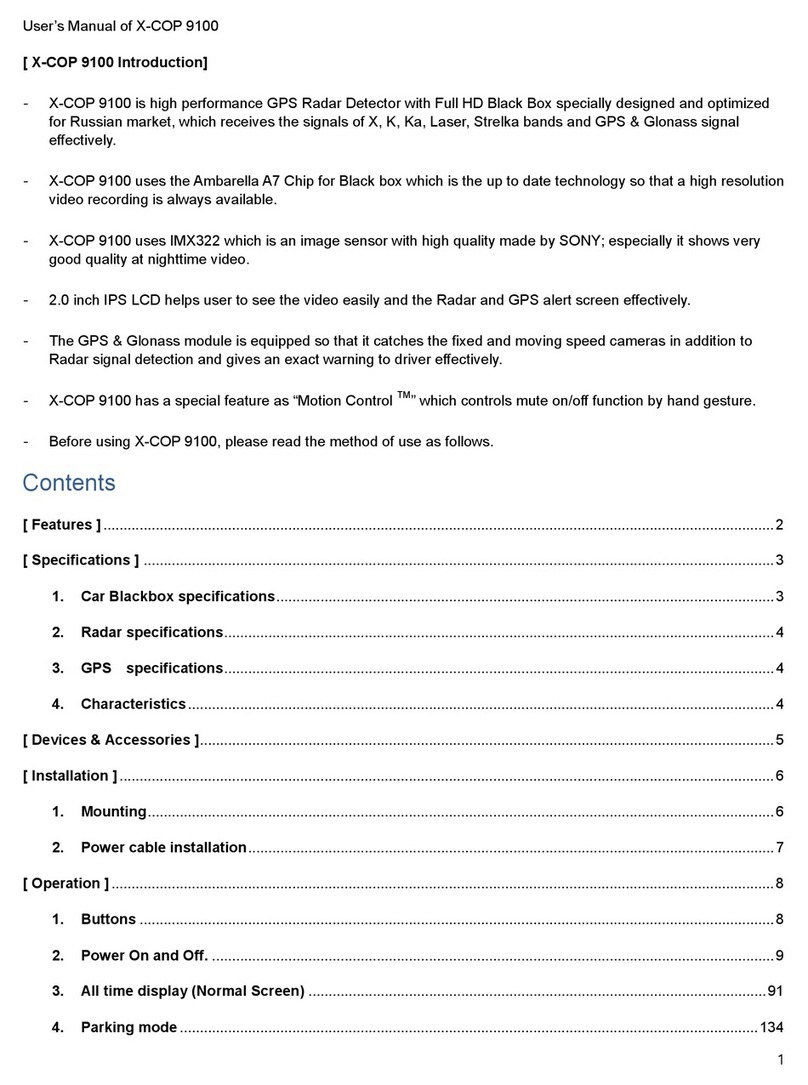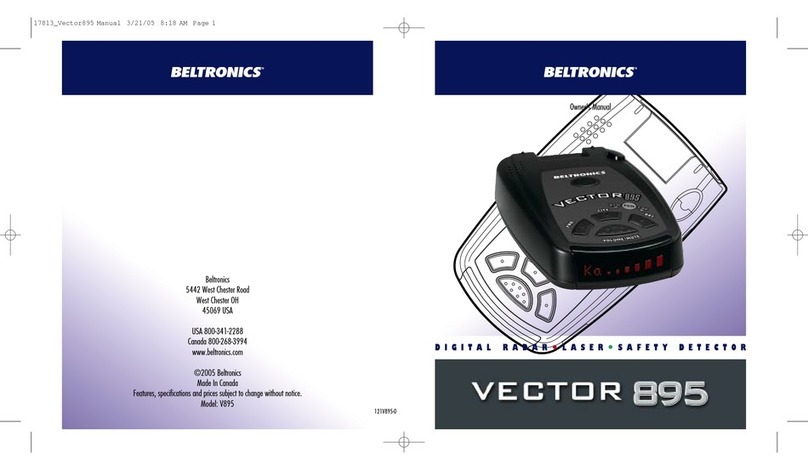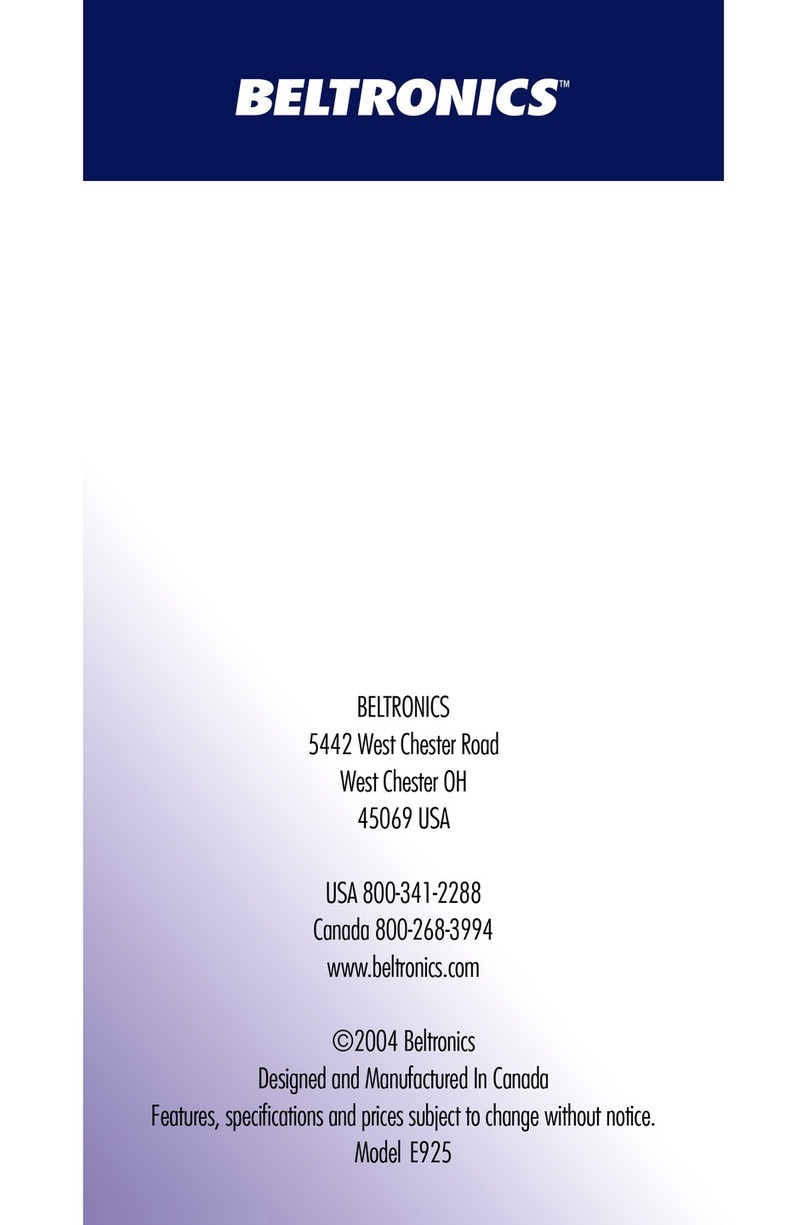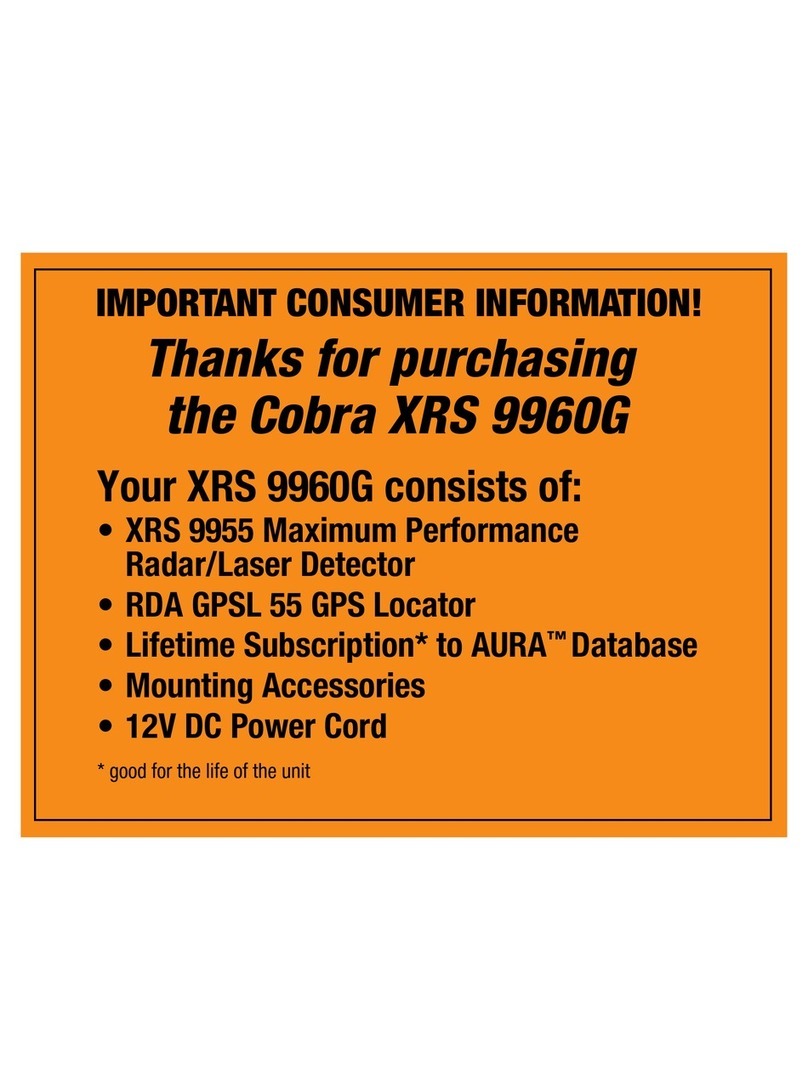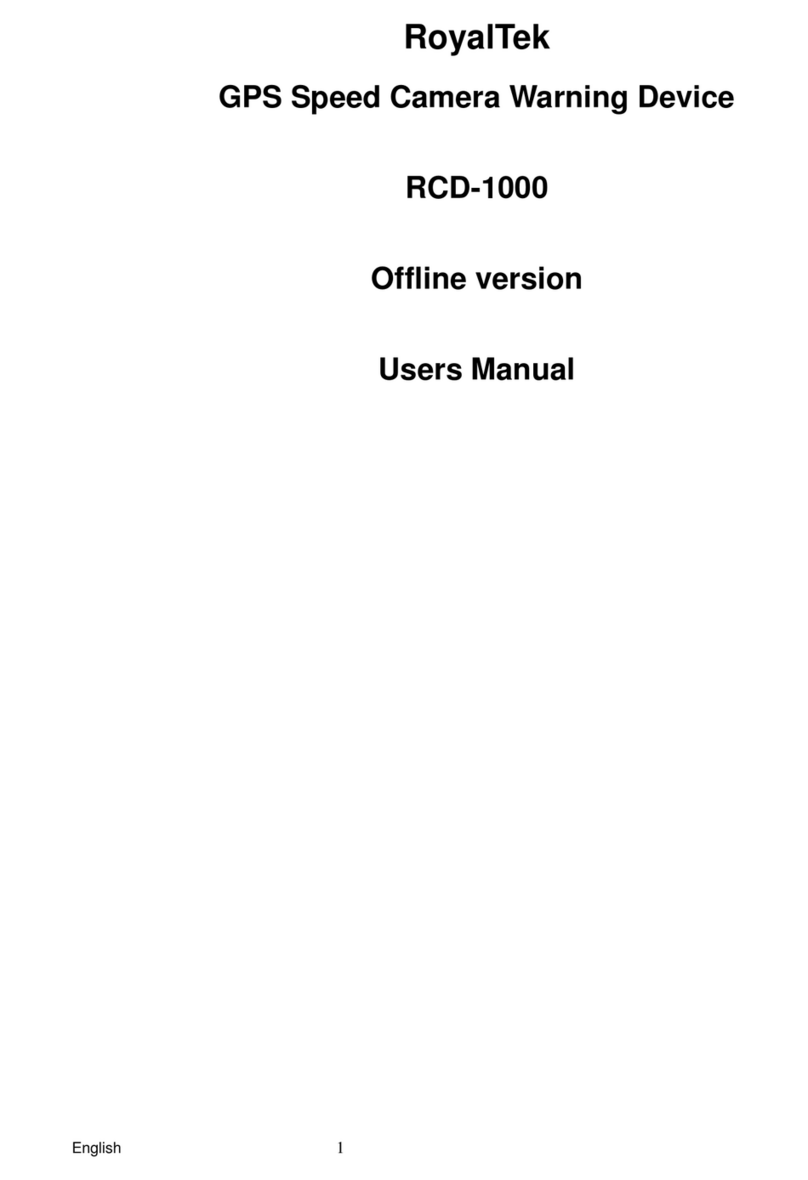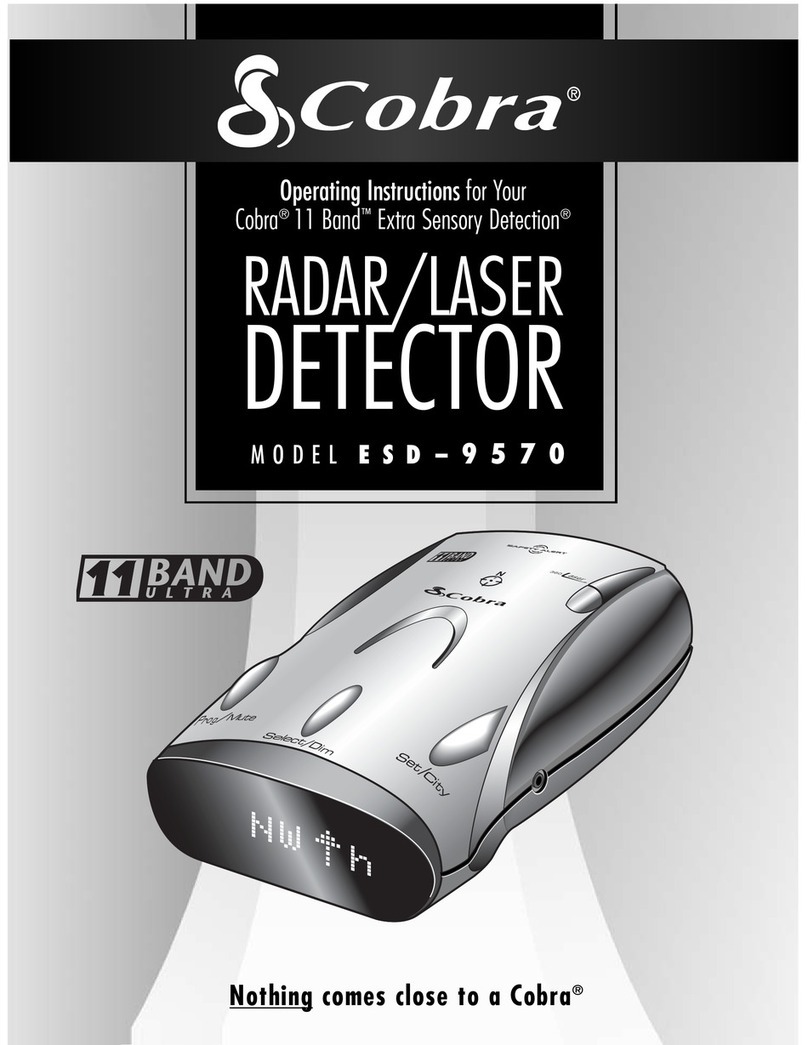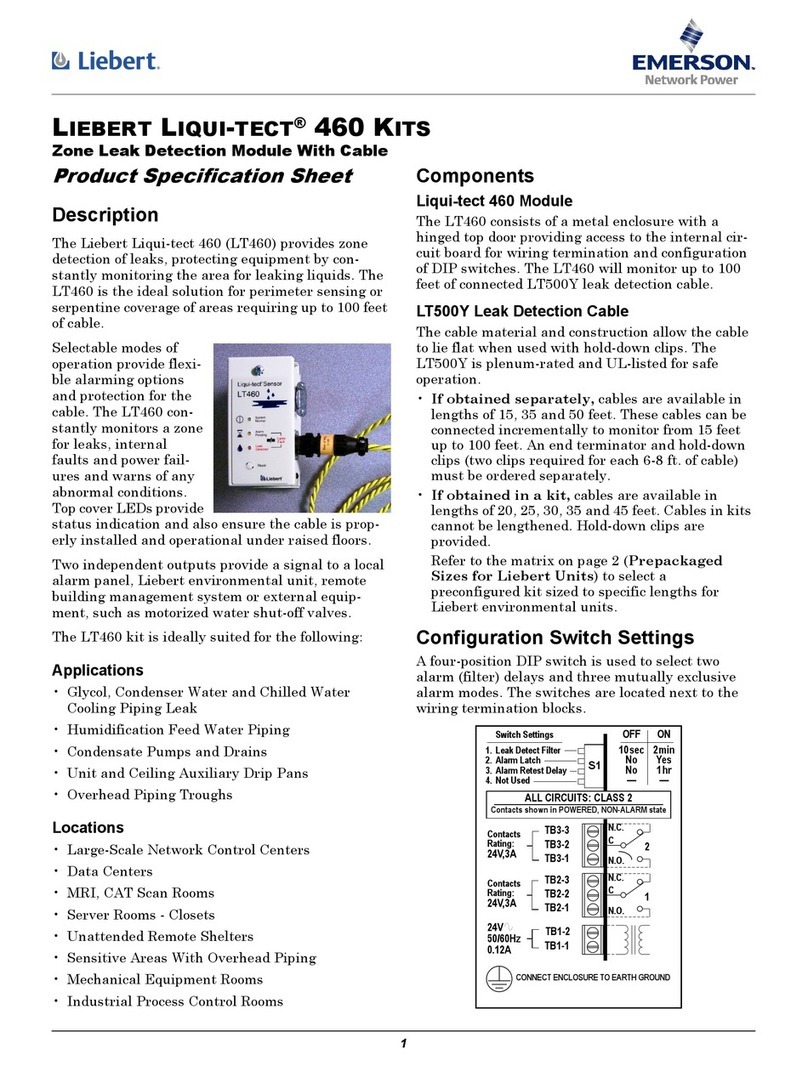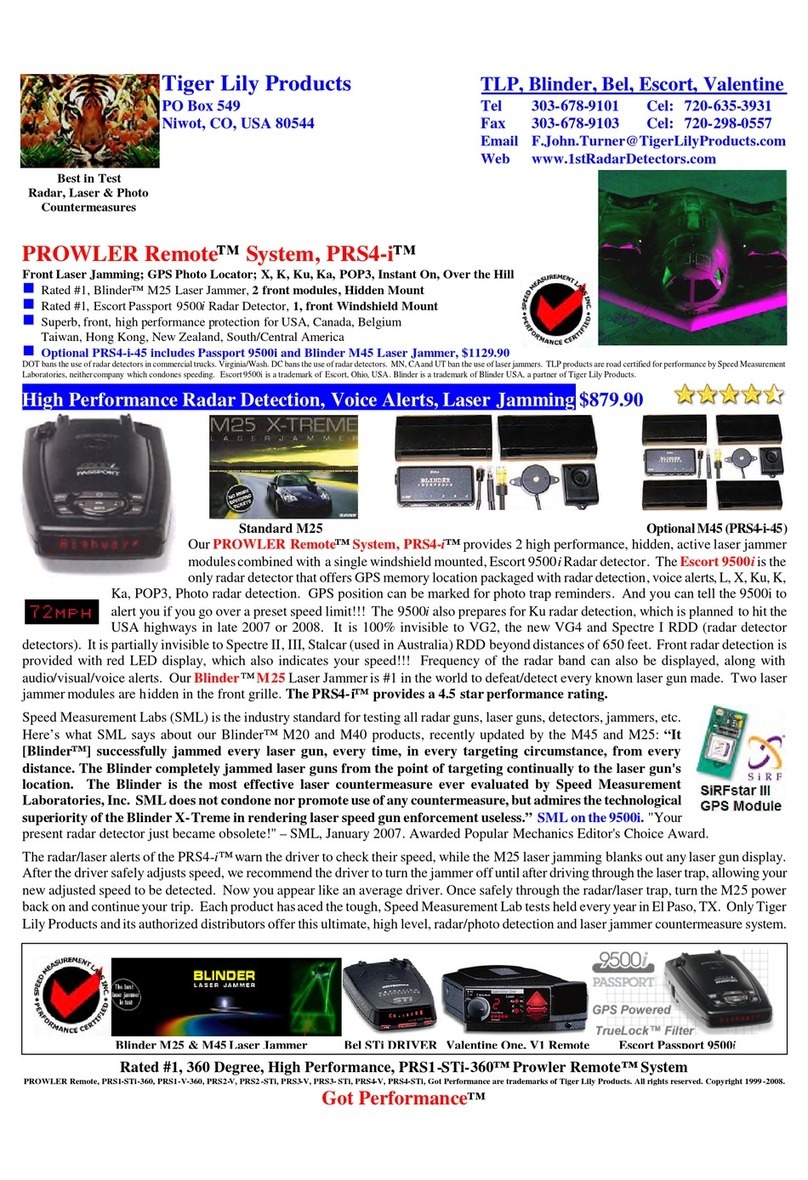Neoline X-COP 9000 User manual

1
User’s Manual of X-COP 9000
[ X-COP 9000 Introduction]
- X-COP 9000 is high performance GPS Radar Detector with Full HD Black Box specially designed and
optimized for Russian market, which receives the signals of X, K, Ka, Laser, Strelka bands and GPS signal
effectively.
- X-COP 9000 uses the Ambarella A7 Chip for Black box which is the up to date technology so that a high
resolution video recording is always available.
- X-COP9000 uses IMX322 which is an image sensor with high quality made by SONY; especially it shows very
good quality at nighttime video.
- 2.0 inch MVA TFT LCD helps user to see the video easily and the Radar and GPS alert screen effectively.
- The GPS module is equipped so that it catches the fixed and moving speed cameras in addition to Radar
signal detection and gives an exact warning to driver effectively.
- Before using X-COP 9000, please read the method of use as follows.
Contents
[ Features ] ...................................................................................................................................................................................................................... 3
[ Specifications ] .......................................................................................................................................................................................................... 4
1. Car Blackbox specifications ................................................................................................................................................................ 4
2. Radar specifications ................................................................................................................................................................................ 4
3. GPS specifications .................................................................................................................................................................................... 5
4. Characteristics ............................................................................................................................................................................................ 5
[ Devices & Accessories ] ....................................................................................................................................................................................... 6
[ Installation ] ................................................................................................................................................................................................................ 7
1. Mounting ....................................................................................................................................................................................................... 7
2. Power cable installation ........................................................................................................................................................................ 8
[ Operation ] .................................................................................................................................................................................................................. 9
1. Buttons ........................................................................................................................................................................................................... 9

2
2. Power On and Off. ................................................................................................................................................................................ 10
3. All times display (Normal Screen) ............................................................................................................................................... 11
4. Parking mode........................................................................................................................................................................................... 14
5. Mute .............................................................................................................................................................................................................. 15
6. Auto mute .................................................................................................................................................................................................. 16
7. Voice On/Off............................................................................................................................................................................................. 16
8. Beep On/Off ............................................................................................................................................................................................. 16
9. Radar band On/Off ............................................................................................................................................................................... 16
10. Firmware upgrade ............................................................................................................................................................................ 16
11. SD card format ................................................................................................................................................................................... 18
12. Radar alert ............................................................................................................................................................................................ 18
13. GPS alert ................................................................................................................................................................................................ 19
14. Setting mode ....................................................................................................................................................................................... 21
15. X-COP Player ....................................................................................................................................................................................... 30

3
[ Features ]
- Full HD Car Black-box with Radar & Laser detection and GPS Alert
- 2.0inch MVA TFT LCD display
- Blue LED indication for recording status
- Full HD Image recording
- Audio recording
- 3 Recording modes(Driving/Event/Manual)
- Support recording at parking mode
- Support Image capture at battery mode
- Support Micro SD Card(SDHC : 2GB ~ 32GB)
- 5 Buttons (Power On/Off Button, Up, Down, Menu, Select Button)
- Electrical Volume Control(9-Levels)
- 3-Axis G-sensor & Motion detection sensor
- Support Russian and English text
- Support video play on LCD display
- Updateable Blackbox Firmware / Database and Radar Firmware
- Support PC Viewer
- Detectable X / K / Ka / Laser / Strelka
- Undetectable by VG-2
- 12V~24V usability

4
[ Specifications ]
1. Car Blackbox specifications
Processor : Ambarella A7LA30
Resolution : 1920*1080 (real Full HD) / 1280*720(HD)
Image Sensor : IMX322LQJ (Sony)
Optical Lens : 57.4º(V) * 108.5º(H) * 129.7º(D), All glass
Display : 2.0 inch MVA TFT LCD (240 * 320 resolution)
Back-up battery : Li-polymer battery (220mA, 5C, 3.7V)
Video format : MP4
Recording frame : 30fps
Driving recording time : recording 1 minute, 2 minute, 3 minute, 5 minute
Event recording time : before 10 seconds ~ after 50 seconds, total 1 minutes
Storage : Micro SD Card (SDHC 2GB ~ 32GB)
3-Axis G-Sensor
2. Radar specifications
Ultra-X and Ultra-K Band
X-Band (10.525GHz +/- 50MHz)
K-Band (24.150GHz +/- 100MHz)
KA-Band (34.70GHz +/- 1300MHz)
Laser Band (800nm ~ 1100nm)
Strelka detection with signal strength level indication (24.150 GHZ)

5
3. GPS specifications
GPS Module : MK-100C (SirF StarIV)
Patch antenna (13mm * 13mm)
Hot start time : < 1 second
Cold start time : < 35 seconds
4. Characteristics
Input voltage : DC 11V ~ 24V
Current consumption : 350mA ~ 450mA
Dimension : 94(L) * 73(W) * 46(H)
Operating Temperature : -20°C ~ 70°C

6
[ Devices & Accessories ]
- The following items are included in the packaging.
① X-COP 9000 unit
② Wind-shield mounting holder with suction-cup
③ Wind-shield mounting holder with 3M Tape - Optional
④ Cigarette power cord (DC12V ~ 24V)
⑤ All times power cable (DC12V ~ 24V) - Optional
⑥ Cord-clip (8PCS)
⑦ Micro SD card (8GB) with Adapter - Optional

7
[ Installation ]
1. Mounting
1.1. Recommended location
- The location at the following picture is recommended for the best video recording. The location is
the almost of the center of windshield and just behind of room mirror but the display needs to be
visible as like the following picture.
1.2. Mounting method
1.2.1. The holder with suction cup
Attach the suction cup of the holder to windshield and then connect the unit as like the following picture.
At this moment, the camera lens must be directed to the front at horizontal position.
1.2.2. The holder with 3M Tape
Please do the same method as the one for the holder with suction cup. However the
adhesiveness of the 3M tape is very strong so that you need to decide the 1st attaching location
carefully.

8
2. Power cable installation
2.1. Cigarette power cord
The following installation of Cigarette power cord is recommended for the cable not to disturb driver’s
vision.
It is helpful to use the cord clips to fix the cable during installation.
2.2. All times power cable
Connect the cable to the fuse box as like the following picture.
How to connect it to fuse box is as follows.
Connect the BATT(+) terminal of the cable to the fuse for brake lamp in fuse box.
Connect the ACC terminal of the cable to the fuse of Cigar Lighter in fuse box.
Connect the GND(-) of the cable to ground of the car.

9
[ Operation ]
1. Buttons
1.1. Power Button
1.1.1. Press and hold Power button for two seconds at power off condition and it becomes power on.
1.1.2. Press and hold Power button for two seconds at power on condition and it becomes power off.
1.2. Up, Down Button
1.2.1. Press these buttons shortly at power on condition (normal screen), they are operated as volume
Up and Down.
1.2.2. Press these buttons shortly at the Menu, they are operated as move buttons.
1.2.3. Press and hold “Up”, “Down” button for two seconds at the Menu, it moves the next page or
the previous page.

10
1.3. Menu Button
1.3.1. Press “Menu” button shortly at power On condition and it enters into the Setting mode.
1.3.2. Press and hold “Menu” button for two seconds at power On condition and it enters into the
quick menu.
1.3.3. Press “Menu” button shortly at the Menu and it comes out from the Menu (Exit).
1.4. Select Button
1.4.1. Press “Select” button shortly at power On condition and it enters into Radar quick menu.
1.4.2. Press “Select” button shortly at the Menu and it is operated as ‘Select’ function.
1.4.3. Press and hold “Select” button for two seconds at power On condition and Manual recording
will be started. It records before 10 seconds ~ after 50 seconds.
1.4.4. Press and hold “Select” button for two seconds at power On (= power cable is not connected)
and the current screen will be captured. This captured screen will be stored at the “Event” folder
of SD card and the image resolution is 1920*1080 pixels.
1.5. RESET Button
X-COP 9000 uses a battery so that there may be a case of system down unexpectedly.
In this case, you can Re-booting by pressing the RESET button.
2. Power On and Off.
2.1. X-COP 9000 will power On when user starts car engine or presses the power button for two seconds
and will show the following start-up image and then become a normal screen as follows.
(LOGO display) (Normal screen)

11
2.2. X-COP 9000 will power Off when user turns off the car engine or presses the power button for two
seconds.
2.3. When user does the power off by pressing Power button, the display will show LOGO and then be off.
3. All times display (Normal Screen)
Frequently using icons and the status of GPS and Recording are indicated on Normal Screen.
3.1. No. ① : Speed display
It shows the current car speed.
3.2. No. ○
2 : GPS status
It shows the GPS connection/disconnection status.
(GPS Connection) (GPS Disconnection)
3.3. No. ○
3 : Time
It shows the current time.

12
3.4. No. ○
4 : City/Highway/Turbo/X-COP mode (operation by Select Button)
( X-COP Icon ) ( City Icon ) (Highway Icon) (Turbo Icon)
3.4.1.1. Turbo mode : Fullest sensitivity
3.4.1.2. Highway mode : Full sensitivity
3.4.1.3. City mode : Sensitivity 20dBm down from Highway mode
3.4.1.4. X-COP mode
0Km ~ 30Km : City Mode & Radar voice and alert sound Off
31Km ~ 60Km : City Mode
61Km ~ 90Km : Highway Mode
91Km ~ : Turbo Mode
3.5. No. ○
5 : Recording Status and battery Status.
It shows the current recording status and display the battery charge level.
3.5.1. Recording status
During recording, the icon is blinking.
(Blinking)
At no recording status, the icon is not blinking.
If there is no SD Card, the icon is not indicated.

13
3.6. Quick Menu (Press and hold “Menu” button for two seconds)
(○
a) (○
b) (○
c) (○
d)
※ Move to each mode (icon) by Up / Down Button
3.6.1. No ○
a : User location Add / Delete
3.6.1.1. User location Add
Press select button and pop up message “Пользовательская зона будет добавлена. Вы
уверены?” will be appeared. And then press again select button “Yes” and the User location will
be added. (400 user locations can be stored as maximum.)
3.6.1.2. User location Delete
During User location alert, press select button and the pop-up message “Пользовательская зона
будет удалена. Вы уверены?” will be appeared. And then press again select button “Yes” and the
user location will be deleted.
3.6.2. No ○
b : Day & Night Mode
(Daytime Mode) (Nighttime Mode)
3.6.2.1 Daytime Mode
User can set the video recording values.
3.6.2.2. Nighttime Mode
No matter what the user’s setting, it’s optimized for the nighttime recording.
(It cannot be set the video recording values.)

14
3.6.3. MIC On / Off
(Mic On) (Mic Off)
3.6.3.1. Mic On - Audio recording On
3.6.3.2. Mic Off - Audio recording Off
3.6.4. Recording ON/OFF
(Recording ON) (Recording OFF)
3.6.4.1. Recording On – Video recording On
3.6.4.2. Recording Off - Video recording Off
3.7. In case there is no SD card.
In case there is no SD card in SD slot, “Please insert SD card” text and Beep will be shown and heard.
4. Parking mode
During parking (or stop) condition, if the unit recognizes any shocks with car or any motion in front of car, it
starts recording automatically
4.1. It enters into the parking mode in the following two cases.
4.1.1. Car engine off (at the condition that all time power is connected)
- When Car Engine is Off, it enters into the parking mode immediately.
- When Car engine is On, it gets out of the parking mode.

15
4.1.2. In case there is no motion for the setting time
- If Car does not move for the setting time, it enters into the parking mode.
- If Car moves, it gets out of the parking mode.
- In case of Parking mode entrance time = 0ff , it does not enter into the parking mode unless
there is a motion.
4.2. Recording time at Parking mode
At Parking mode, when there is any event like any shock or any motion in front of car, the video before
10 seconds and after 50 seconds from the event will be stored at “Event” folder.
4.3. Video resolution and frames at Parking mode
The Video resolution at parking mode will be recorded as you set at Setting mode -> Video settings ->
Resolution.
Resolution to be able to set : 1920*1080 (real Full HD) / 1280*720(HD)
Recording frames: 15fps
4.4. Power saving at Parking mode
When the voltage of car battery becomes lower than 10.8V, X-COP 9000 will be power off even at
parking mode to prevent the car battery from being discharged.
5. Mute
During the Radar or GPS alert, press power button and mute on/off function is operated.
In Mute On, there is no voice alert and beep sound and automatically Mute Off in 4 seconds after finishing
the alert.

16
6. Auto mute
At Auto mute On, the volume level will be decreased 50% in 6 seconds after starting Radar or GPS Alert.
Auto Mute is automatically off in 10 seconds after finishing the alert.
7. Voice On/Off
Voice is heard at Voice On and no voice at Voice Off mode.
8. Beep On/Off
Beep alert sound is heard at Beep On and no beep sound at Beep Off mode.
9. Radar band On/Off
All Radar bands(X, K, Ka, Laser, Strelka) can be set On/Off separately.
9.1. X Band On/Off
9.2. K Band On/Off
9.3. Ka Band On/Off
9.4. Laser Band On/Off
9.5. Strelka On/Off
10. Firmware upgrade
Firmware upgrade can be done by using SD card.
Firmware upgrade order is as follows.
① Download the latest firmware of X-COP 9000 from Neoline homepage.
② Connect SD card to PC.
③ Copy the firmware file and paste it to root directory of SD Card.
- BlackBox
The name of the firmware file must start with ”X-COP9000” and the file format must be “Bin”.
(For example: “X-COP9000(RevM23).bin”)
If the file name and format are not correct, the upgrade is not available.
- Radar
The file name of radar firmware must start with ”X-COP 9000” and finish with ”xxxxxxxx.rd0”.
(For example: “X-COP9000_RD(RevM01).rd0” )
- Database
The file name of the Database file must be “xxxxxx.db.”
(For example: “X-COP Baza_GPS_RU_EU_BY_UA_KZ_AZ_AM_Neoline_08.06.15.db”)

17
④ Remove the updated SD card from the PC and then insert it into the SD slot 1 of X-COP 9000 unit.
⑤ Power On X-COP 9000.
⑥ Press Menu Button Firmware upgrade
Upgrade order (Automatic process): Radar Database BlackBox
Although there is one firmware file among Radar, Database, and BlackBox, Upgrade will be done.
⑦ The screen is changed to the screen for Firmware upgrade and the upgrade starts.
If there is no firmware file, “Файл прошивки не найден” text will be shown on the screen.
⑧ The power of X-COP 9000 will be Off and then On automatically once the Firmware upgrade is
completed.

18
11. SD card format
If you do the SD card format, all data in the SD card memory will be deleted. So, please back-up important
data before formatting.
SD card format process is as follows.
① Press Menu Button Video Settings SD card format and “Карта памяти будет отформатирована.
Вы уверены?” is displayed.
② Press Select button and “Attention! Remove all?” will be pop-up.
③ Press select “Yes” and the format of SD card is completed.
12. Radar alert
The Radar alert display is as follows.
12.1. Band identification
The following each radar band is displayed when any of radar band is detected.
( X Band ) (K Band) (KA Band) (Strelka) (Laser)

19
12.2. Signal strength meter
The received signal is divided from Level-1 to Level-5 according to the strength.
The higher level has shorter beep sound.
The interval of each strength level is as follows.
Level Level-1 Level-2 Level-3 Level-4 Level-5
Interval 1.5 sec 0.9 sec 0.6 sec 0.3 sec 0.15 sec
The Signal strength level will be displayed as like the following picture.
12.3. Voice alert
Voice alert will be announced when the radar signal strength reaches level 3.
The voice for each Radar band is as follows.
12.3.1. Voice message for X or K or Ka or Laser alert
“Speed control”
12.3.2. Voice message for Strelka alertS
“Radar Strelka”
13. GPS alert
The kinds of POI are as follows.
Fixed camera, Redlight camera, Redlight speed camera, Speed camera, Police post, Speed restriction, Ramp,
Dangerous change of the movement direction, Dangerous cross road
13.1. Detection distance
The GPS detection distance of X-COP 9000 is different according to car speed as follows.
Car Speed
Distance
0Km ~ 60Km
600 meters
61Km ~ 70Km
650 meters
71Km ~ 80Km
700 meters
81Km ~ 90Km
750 meters
91Km ~ 100Km
800 meters
101Km ~ 110Km
850 meters
110Km ~
900 meters

20
13.2. Alert operation
13.2.1. X-COP 9000 will give the voice announcement for the detected GPS POI and display the alert
on LCD screen at once.
The Alert display on the LCD screen is composed of the image for each POI, the remaining
distance to the POI, and the speed limit of the road as like the following picture.
13.2.2. Video surveillance alert
In case of Video surveillance alert display, it shows an average speed differently from other types of POI.
It shows the remaining distance up to Camera start point as like the following picture and then
blink the average speed when it passes through the Camera start point.
(Distance display) (Blinking averaging speed)
13.2.3. The voice messages and Displays for various types of POI are as follows.
(“….Km” means the announcement of speed limit.)
POI Display Voice
Strelka
“Radar Strelka” + "… Km"
Red light camera
“Red light camera is ahead”
Red light speed camera “Red light speed camera is ahead”
Speed camera
(Fixed and Photo)
“Speed control” + "… Km"
Table of contents
Other Neoline Radar Detector manuals