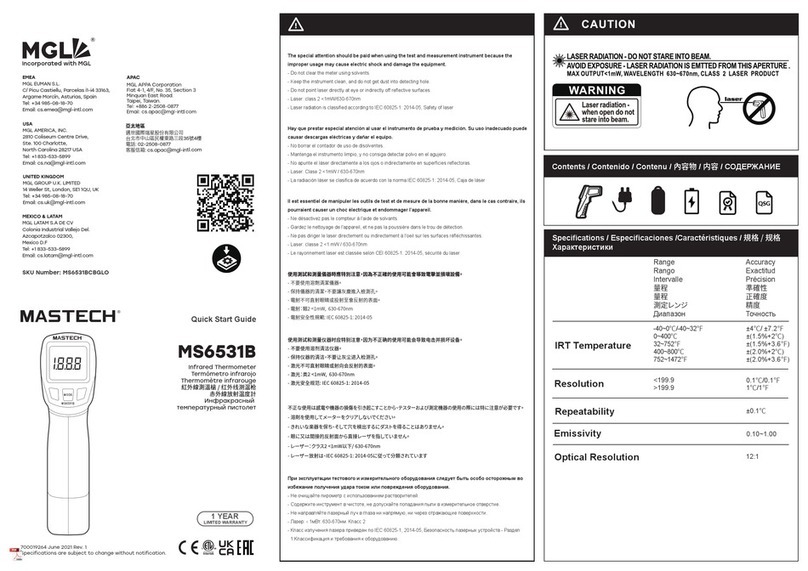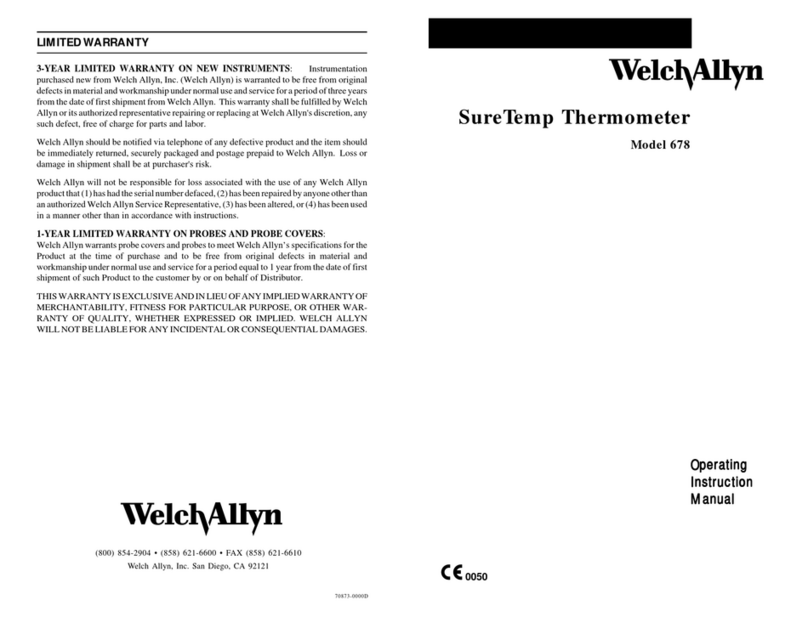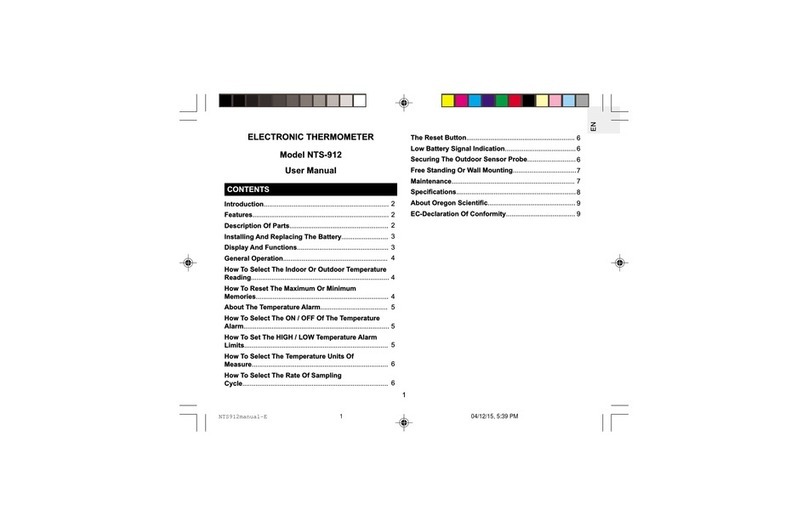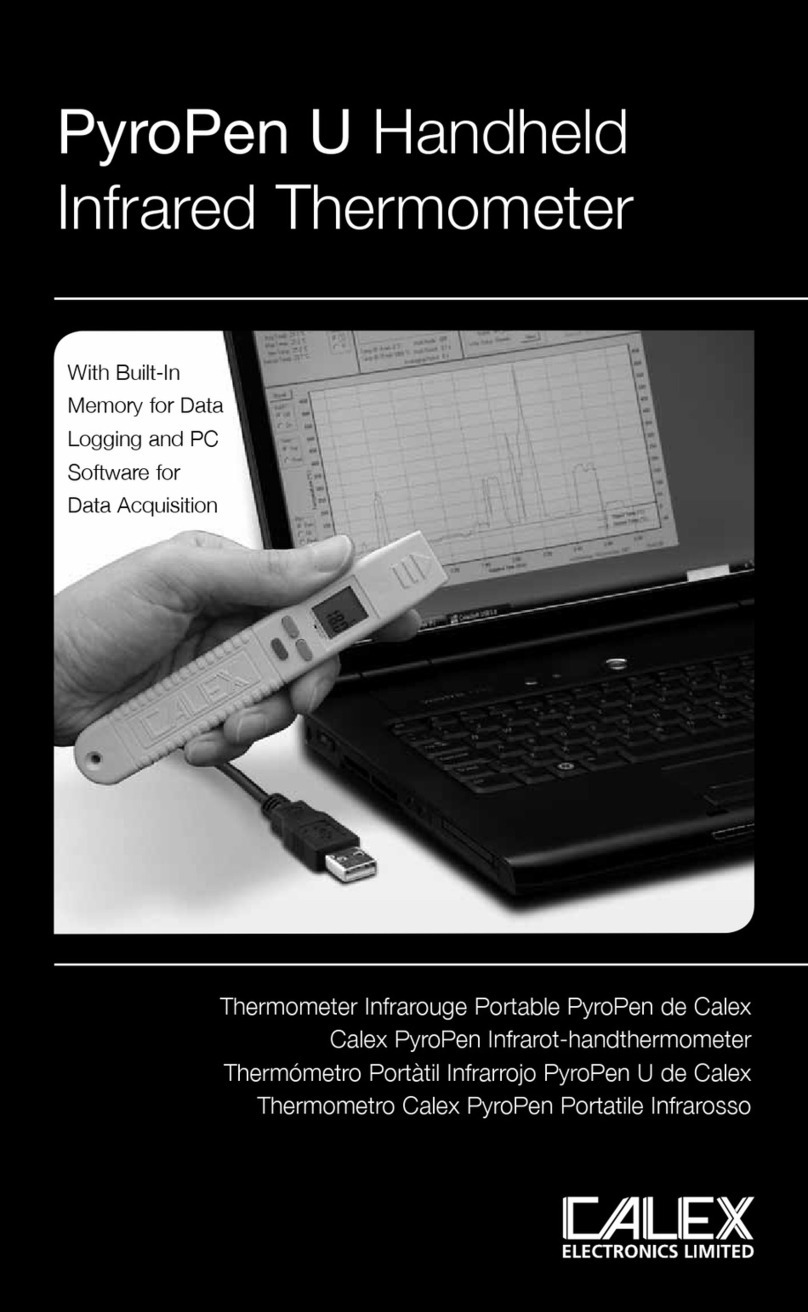NEOPTIX QUALITROL Nomad-Touch User manual

Document no. G1050r04 Copyright Neoptix Canada LP 1
Nomad-Touch™
Portable Fiber Optic Thermometer Instrument
1-Channel System
With QLink Software
Neoptix Canada LP / Qualitrol Company LLC
1415, rue Frank-Carrel, Suite 220
Québec, QC, G1N 4N7
Canada
Tel: 418-687-2500
Fax: 418-687-2524
support@neoptix.com
Proprietary notice:
Details of design and engineering are the exclusive property of Neoptix Canada LP (Neoptix) and are strictly
confidential. The information given herein is subject to change, at any time and without notice.
All rights are reserved. The information in this document may not be reproduced or passed on in any manner
without prior written consent of Neoptix.
Neoptix shall not be liable for technical or editorial errors or omissions contained herein; nor for incidental or
consequential damages resulting from the furnishing, performance, or use of this material.
All trademarks are the property of their respective owners.
Part number: G1050R04 (February 2017)

Document no. G1050r04 Copyright Neoptix Canada LP 2
TABLE OF CONTENTS
1END USER LICENSE & SOFTWARE WARRANTY AGREEMENT................................................................4
1.1NEOPTIX NOMAD-TOUCH AND PROBE WARRANTY NOTICE .......................................................................................7
2INTRODUCTION...........................................................................................................................................................8
2.1NOMAD-TOUCH PRODUCT SPECIFICATIONS..................................................................................................................9
2.2CALIBRATION...............................................................................................................................................................10
2.3TRANSFORMER APPLICATIONS.....................................................................................................................................10
3UNPACKING ................................................................................................................................................................11
4QUICK INTRODUCTION..........................................................................................................................................12
4.1MAKING YOUR FIRST MEASUREMENTS........................................................................................................................12
4.1.1Installing the USB serial driver..........................................................................................................................12
4.1.2Charging the internal battery.............................................................................................................................14
4.1.3Using the Nomad-Touch.....................................................................................................................................14
5NOMAD™ THERMOMETER HARDWARE REFERENCE.............................................................................15
5.1DISPLAY DESCRIPTION.................................................................................................................................................15
5.2TOUCH SCREEN OPERATION.........................................................................................................................................15
5.3THE SETUP MENU .........................................................................................................................................................16
5.4THE ACQUISITION MENU ..............................................................................................................................................17
5.5THE LOGGING MENU ....................................................................................................................................................17
5.6PROBE CONNECTOR......................................................................................................................................................18
6USB COMMUNICATION DESCRIPTION (SERIAL PORT).............................................................................19
6.1RESTRICTIONS ON SERIAL PORT USE..........................................................................................................................19
6.2USING HYPERTERMINAL IN WINDOWS.......................................................................................................................19
6.3SERIAL HELP MENU ......................................................................................................................................................20
6.4DETAILED DESCRIPTION OF USBSERIAL COMMANDS................................................................................................21
6.5INTERPRETATION OF “Y”COMMAND RESULTS............................................................................................................24
6.6TYPICAL TEMPERATURE READING SEQUENCE.............................................................................................................24
7ERROR CODES............................................................................................................................................................25
8QLINK SOFTWARE DESCRIPTION .....................................................................................................................26
8.1INSTALLATION AND INITIAL OPERATION ....................................................................................................................26
8.2WHAT IS NEW IN QLINK...............................................................................................................................................28
8.3OVERVIEW OF QLINK ..................................................................................................................................................28
8.4FIRMWARE UPGRADE PROCEDURE .............................................................................................................................30
8.4.1Upgrade Procedure, with Serial Port................................................................................................................30
8.5ACQUIRE AND DISPLAY TEMPERATURE DATA...........................................................................................................31
8.6LOGGING DATA TO A FILE...........................................................................................................................................32
8.7CONFIGURATION TOOL................................................................................................................................................33
8.7.1Configuration of Snaplog Prefixes.....................................................................................................................34
8.7.2Optical Channel Setting......................................................................................................................................35
8.7.3Offline Configuration Tool.................................................................................................................................35
8.7.4Download Files Tool..........................................................................................................................................36
8.8UPLOAD FILES TOOL....................................................................................................................................................37
8.9SIGNAL QUALITY INFORMATION.................................................................................................................................38
8.10WORKING ON CONFIGURATION FILES,WITH NO LIVE INSTRUMENT .........................................................................38
8.11TROUBLESHOOTING .....................................................................................................................................................39
8.11.1An example of status file.....................................................................................................................................39
9USING TEMPERATURE PROBES..........................................................................................................................41

Document no. G1050r04 Copyright Neoptix Canada LP 3
9.1CAUTION ......................................................................................................................................................................41
9.2DESCRIPTION................................................................................................................................................................41
9.3WARNING.....................................................................................................................................................................42
9.4WORKING WITH CRYOGENIC PROBES..........................................................................................................................42
10INDEX ........................................................................................................................................................................43
Warning
Permanent damage may be done to the thermometer if the power supply connections are not done correctly.
Only approved 5 VDC USB power supply modules should be used to operate this Nomad-Touch. 1 ampere
power supplies are recommended; one such power supply is included with your new unit.
This product does not contain any user-serviceable parts. Although the battery case is user accessible, the
battery itself is not user replaceable. Opening this precision instrument will void its warranty and may disturb
its factory calibration. Always seek servicing from an authorized Neoptix service depot.
To assure cleanliness of the optical connector, keep the protection cap on unused connector at all time.
Fiber optic probes and extension cables are fragile, and will break if the bending radius becomes less than
~1 cm, even temporarily. Probe and extension cable breakages are not covered under the standard Neoptix
warranty. Do not bend the last 1 cm of the probes!
The Neoptix Nomad products are CE marking certified.
This device complies with Part 15 of the FCC Rules. Operation is subject to the following two conditions: (1)
this device may not cause harmful interference, and (2) this device must accept any interference received,
including interference that may cause undesired operation.

Document no. G1050r04 Copyright Neoptix Canada LP 4
1 END USER LICENSE &SOFTWARE WARRANTY AGREEMENT
PLEASE READ THIS SOFTWARE LICENSE CAREFULLY BEFORE DOWNLOADING, INSTALLING OR
USING ANY QUALITROL OR QUALITROL-SUPPLIED SOFTWARE. BY DOWNLOADING OR
INSTALLING THE SOFTWARE, OR USING THE EQUIPMENT THAT CONTAINS THIS SOFTWARE, YOU
ARE CONSENTING TO BE BOUND BY THIS LICENSE.
The following terms govern your use of the Software except to the extent a particular program (a) is the
subject of a separate written agreement with Qualitrol or (b) includes a separate “clickwrap” license
agreement as part of the installation and/or download process. To the extent of a conflict between the
provisions of the foregoing documents, the order of precedence shall be (1) the written agreement, (2) the
clickwrap agreement, and (3) this Software License.
License. Subject to the terms and conditions of and except as otherwise provided in this Agreement,
Qualitrol Systems, Inc. or the Qualitrol Systems, Inc. subsidiary licensing the Software, if sale is not directly
by Qualitrol Systems, Inc. (“Qualitrol”), and its suppliers grant to Customer (“Customer”) a nonexclusive and
non-transferable license to use the specific Qualitrol program modules, feature set(s) or feature(s) for which
Customer has paid the required license fees (the “Software”), in object code form only. In addition, the
foregoing license shall also be subject to the following limitations, as applicable:
• Unless otherwise expressly provided in the documentation, Customer shall use the Software
solely as embedded in, for execution on, or (where the applicable documentation permits
installation on non-Qualitrol equipment) for communication with Qualitrol equipment owned or
leased by Customer
• Customer’s use of the Software shall be limited to use on a single hardware chassis, on a single
central processing unit, as applicable, or use on such greater number of chasses or central
processing units as Customer may have paid Qualitrol the required license fee; and
• Customer’s use of the Software shall also be limited, as applicable and set forth in Customer’s
purchase order or in Qualitrol product catalog, user documentation, or web site, to a maximum
number of (a) seats (i.e. users with access to the installed Software), (b) concurrent users,
sessions, ports, and/or issued and outstanding IP addresses, and/or (c) central processing unit
cycles or instructions per second. Customer’s use of the Software shall also be limited by any
other restrictions set forth in Customer’s purchase order or in Qualitrol product catalog, user
documentation or web site for the Software.
NOTE: For evaluation or beta copies for which Qualitrol does not charge a license fee, the above
requirement to pay a license fee does not apply.
General Limitations. Except as otherwise expressly provided under this Agreement, Customer shall have no
right and Customer specifically agrees not to:
(i) transfer, assign or sublicense its license rights to any other person, or use the Software on
unauthorized or second-hand Qualitrol equipment, and any such attempted transfer, assignment
or sublicense shall be void;
(ii) make error corrections to or otherwise modify or adapt the Software or create derivative works
based upon the Software, or to permit third parties to do the same; or (iii) decompile, decrypt,
reverse engineer, disassemble or otherwise reduce the Software to human readable form to gain
access to trade secrets or confidential information in the Software. To the extent required by
law, at Customer's request, Qualitrol shall provide Customer with the interface information
needed to achieve interoperability between the Software and another independently created

Document no. G1050r04 Copyright Neoptix Canada LP 5
program, on payment of Qualitrol applicable fee. Customer shall observe strict obligations of
confidentiality with respect to such information.
Upgrades and Additional Copies. For purposes of this Agreement, “Software” shall include (and the terms
and conditions of this Agreement shall apply to) any upgrades, updates, bug fixes or modified versions
(collectively, “Upgrades”) or backup copies of the Software licensed or provided to Customer by Qualitrol or
an authorized distributor for which Customer has paid the applicable license fees.
NOTWITHSTANDING ANY OTHER PROVISION OF THIS AGREEMENT: (1) CUSTOMER HAS NO
LICENSE OR RIGHT TO USE ANY SUCH ADDITIONAL COPIES OR UPGRADES UNLESS CUSTOMER,
AT THE TIME OF ACQUIRING SUCH COPY OR UPGRADE, ALREADY HOLDS A VALID LICENSE TO
THE ORIGINAL SOFTWARE AND HAS PAID THE APPLICABLE FEE FOR THE UPGRADE; (2) USE OF
UPGRADES IS LIMITED TO QUALITROL EQUIPMENT FOR WHICH CUSTOMER IS THE ORIGINAL
END USER PURCHASER OR LESSEE OR WHO OTHERWISE HOLDS A VALID LICENSE TO USE THE
SOFTWARE WHICH IS BEING UPGRADED; AND (3) USE OF ADDITIONAL COPIES IS LIMITED TO
BACKUP PURPOSES ONLY.
Proprietary Notices. Customer agrees to maintain and reproduce all copyright and other proprietary notices
on all copies, in any form, of the Software in the same form and manner that such copyright and other
proprietary notices are included on the Software. Except as expressly authorized in this Agreement,
Customer shall not make any copies or duplicates or any Software without the prior written permission of
Qualitrol. Customer may make such backup copies of the Software as may be necessary for Customer’s
lawful use, provided Customer affixes to such copies all copyright, confidentiality, and proprietary notices that
appear on the original.
Protection of Information. Customer agrees that aspects of the Software and associated documentation,
including the specific design and structure of individual programs, constitute trade secrets and/or copyrighted
material of Qualitrol. Customer shall not disclose, provide, or otherwise make available such trade secrets or
copyrighted material in any form to any third party without the prior written consent of Qualitrol. Customer
shall implement reasonable security measures to protect such trade secrets and copyrighted material. Title
to Software and documentation shall remain solely with Qualitrol.
Term and Termination. This License is effective until terminated. Customer may terminate this License at
any time by destroying all copies of Software including any documentation. Customer’s rights under this
License will terminate immediately without notice from Qualitrol if Customer fails to comply with any provision
of this License. Upon termination, Customer must destroy all copies of Software in its possession or control.
Customer Records. Customer grants to Qualitrol and its independent accountants the right to examine
Customer’s books, records and accounts during Customer’s normal business hours to verify compliance with
this Agreement. In the event such audit discloses non-compliance with this Agreement, Customer shall
promptly pay to Qualitrol the appropriate licensee fees.
Export. Software, including technical data, may be subject to U.S. export control laws, including the U.S.
Export Administration Act and its associated regulations, and may be subject to export or import regulations
in other countries. Customer agrees to comply strictly with all such regulations and acknowledges that it has
the responsibility to obtain licenses to export, re-export, or import Software.
U.S. Government End Users. The Software and associated software documentation qualify as “commercial
items,” as that term is defined at 48 C.F.R. 2.101, consisting of “commercial computer software” and
“commercial computer software documentation” as such terms are used in 48 C.F.R. 12.212. Consistent with
48 C.F.R.12.212 and 48 C.F.R. 227.7202-1 through 227.7202-4, Licensee will provide to Government end
user, or, if this Agreement is direct Government end user will acquire, the Software and software
documentation with only those rights set forth herein that apply to nongovernmental customers. Use of this
Software and software documentation constitutes agreement by the government entity that the computer
software and computer software documentation is commercial, and constitutes acceptance of the rights and
restrictions herein.

Document no. G1050r04 Copyright Neoptix Canada LP 6
Limited Warranty. Qualitrol Systems, Inc. or the Qualitrol Systems, Inc. subsidiary licensing the Software, if
sale is not directly by Qualitrol Systems, Inc. (“Qualitrol”) warrants that commencing from the date of delivery
to Customer and continuing for a period of the longer of (a) ninety (90) days or (b) the period set forth in the
Warranty Card accompanying the Product (if any): (a) the media on which the Software is furnished will be
free of defects in materials and workmanship under normal use; and (b) the Software substantially conforms
to its published specifications. The date of shipment of a Product by Qualitrol is set forth on the packaging
material in which the Product is shipped. Except for the foregoing, the Software is provided “AS IS”. This
limited warranty extends only to the Customer who is the original licensee. Customer's sole and exclusive
remedy and the entire liability of Qualitrol and its suppliers under this limited warranty will be, at Qualitrol or its
service center's option, repair, replacement, or refund of the Software if reported (or, upon request, returned)
to the party supplying the Software to Customer, if different than Qualitrol. In no event does Qualitrol warrant
that the Software is error free or that Customer will be able to operate the Software without problems or
interruptions. In addition, due to the continual development of new techniques for intruding upon and
attacking networks, Qualitrol does not warrant that the Software or any equipment, system or network on
which the Software is used will be free of vulnerability to intrusion or attack.
Restrictions. This warranty does not apply if the Product (a) has been altered, except by Qualitrol, (b) has not
been installed, operated, repaired, or maintained in accordance with instructions supplied by Qualitrol, (c) has
been subjected to abnormal physical or electrical stress, misuse, negligence, or accident; or (d) is licensed,
for beta, evaluation, testing or demonstration purposes for which Qualitrol does not receive a payment of
purchase price or license fee.
DISCLAIMER OF WARRANTY. EXCEPT AS SPECIFIED IN THIS WARRANTY, ALL EXPRESS OR
IMPLIED CONDITIONS, REPRESENTATIONS, AND WARRANTIES INCLUDING, WITHOUT LIMITATION,
ANY IMPLIED WARRANTY OR CONDITION OF MERCHANTABILITY, FITNESS FOR A PARTICULAR
PURPOSE, NONINFRINGEMENT, SATISFACTORY QUALITY OR ARISING FROM A COURSE OF
DEALING, LAW, USAGE, OR TRADE PRACTICE, ARE HEREBY EXCLUDED TO THE EXTENT
ALLOWED BY APPLICABLE LAW. TO THE EXTENT AN IMPLIED WARRANTY CANNOT BE
EXCLUDED, SUCH WARRANTY IS LIMITED IN DURATION TO THE WARRANTY PERIOD. BECAUSE
SOME STATES OR JURISDICTIONS DO NOT ALLOW LIMITATIONS ON HOW LONG AN IMPLIED
WARRANTY LASTS, THE ABOVE LIMITATION MAY NOT APPLY TO YOU. THIS WARRANTY GIVES
YOU SPECIFIC LEGAL RIGHTS, AND YOU MAY ALSO HAVE OTHER RIGHTS WHICH VARY FROM
JURISDICTION TO JURISDICTION.
This disclaimer and exclusion shall apply even if the express warranty set forth above fails of its essential
purpose.
Disclaimer of Liabilities. IN NO EVENT WILL QUALITROL OR ITS SUPPLIERS BE LIABLE FOR ANY LOST
REVENUE, PROFIT, OR DATA, OR FOR SPECIAL, INDIRECT, CONSEQUENTIAL, INCIDENTAL, OR
PUNITIVE DAMAGES HOWEVER CAUSED AND REGARDLESS OF THE THEORY OF LIABILITY
ARISING OUT OF THE USE OF OR INABILITY TO USE SOFTWARE EVEN IF QUALITROL OR ITS
SUPPLIERS HAVE BEEN ADVISED OF THE POSSIBILITY OF SUCH DAMAGES.
In no event shall Qualitrol’s or its suppliers’ liability to Customer, whether in contract, tort (including
negligence), or otherwise, exceed the price paid by Customer. The foregoing limitations shall apply even if
the above-stated warranty fails of its essential purpose.
BECAUSE SOME STATES OR JURISDICTIONS DO NOT ALLOW LIMITATION OR EXCLUSION OF
CONSEQUENTIAL OR INCIDENTAL DAMAGES, THE ABOVE LIMITATION MAY NOT APPLY TO YOU.

Document no. G1050r04 Copyright Neoptix Canada LP 7
The Warranty and the Software License shall be governed by and construed in accordance with the laws of
the State of New York, without reference to principles of conflict of laws, provided that for Customers located
in a member state of the European Union, Norway or Switzerland, English law shall apply. The United
Nations Convention on the International Sale of Goods shall not apply. If any portion hereof is found to be
void or unenforceable, the remaining provisions of the Warranty and the Software License shall remain in full
force and effect. Except as expressly provided herein, the Software License constitutes the entire agreement
between the parties with respect to the license of the Software and supersedes any conflicting or additional
terms contained in the purchase order.
If Customer has entered into a contract directly with Qualitrol for supply of the Products subject to this
warranty, the terms of that contract shall supersede any terms of this Warranty or the Warranty Card, or the
Software License, which are inconsistent with that contract. Customer acknowledges that the Internet URL
address and the web pages referred to in this document may be updated by Qualitrol from time to time and
the version in effect at the date of delivery of the Products to the Customer shall apply.
1.1 Neoptix Nomad-Touch and Probe Warranty Notice
Your Nomad-Touch unit is guaranteed (Parts and Workmanship) for one full year from the date of purchase.
Upon written notification of any defect, Neoptix will either repair or replace any faulty product or components
thereof. A Return Authorization Number (RMA) must be obtained from Neoptix Canada LP or authorized
distributor prior to any merchandise return.
Due to the unique nature of the fiber optic probes that are used with this Neoptix Conditioner system, probes
and extension cables are not guaranteed.
When using any electrical appliance, basic safety precautions should be followed, including the following:
Do not operate in wet / damp environments
Do not operate in explosive atmospheres
Keep product surface dry and clean.
Always make sure all electrical installations are made in accordance with local authorities’ regulations and
laws.

Document no. G1050r04 Copyright Neoptix Canada LP 8
2 INTRODUCTION
Congratulations on the purchase of your Nomad-Touchthermometer product! Your new temperature-
sensing instrument will soon allow you to take full advantage of the benefits inherent to fiber optic sensing
technology. It offers accurate and reliable temperature measurements, combined with extraordinary
insensitivity to EMI/RFI, high voltage insulation and disturbance free sensing due to the non-electrical nature
of the sensor element used.
Not only does the Nomad family of products gives access to reliable measurements, but it also offers a
simple user interface that makes the technology easy to use. Moreover, no special calibration is required
when changing the fiber optic sensor elements.
The thermometer is packaged in a small hand-held package, which is ideally suited for portable applications.
This model does not feature an analog output option nor a through RS485 serial port; the Neoptix model
T/Guard-405 is recommended when these options are required.
The standard configuration is offered with a USB interface. In addition, a large color touch LCD graphical
display (QVGA, 320 x 240 pixels) makes it easy to see the temperature, either in Celsius (oC) or in Fahrenheit
(oF), even in dark areas (by activating the back light); menu selections are all made by touching icons on the
display; these standard features are great for laboratory and field applications. Furthermore, a convenient
data-logging feature is included; logging is done directly to an internal 32 MB memory, allowing saving almost
400,000 temperature events.
This newly designed thermometer includes the latest developments in fiber optic temperature measurement
technologies. Most types of GaAs-based probes now available on the market are supported, even probes
manufactured by Neoptix’ competitors. It will also interface with and read marginal probes, or probes with
dirty connectors, and so forth. It will give you years of excellent service.
The QLink software package is an excellent complement to your thermometer.

Document no. G1050r04 Copyright Neoptix Canada LP 9
2.1 Nomad-Touch product specifications
Resolution 0.1 C
Accuracy ± 1 C
Calibrated Temperature
Range -45to 200 C
Usable Temperature
Range -80to 250 C
Number of channel 1
Probe length 1 to 500 meters (and more)
Sensor Dielectric epoxy or silicone tipped optical fiber probes
Any T1 or T2 Neoptix probes
Second calibration supports older Nortech Fibronic Inc. probes
Response time Typically 0.2 to 0.5 second
(Probe and setting configuration dependent)
Sampling rate is ~ 5 Hz
Probe compatibility All Neoptix probes (T1 and T2)
Nortech Fibronic Inc. probes (with built-in special calibration)
Unit User selection of C or F
Data logging feature Internal 32 MB memory for readings and probe performance data
Operating temperature -20 to 50 C, non-condensing
Storage temperature -30 to 50 C
Warning: the battery will degrade quickly at high temperature
Local display Display of temperature readings as well as various user information
Graphical resolution: QVGA 240 x 320 pixels, color
Touch resistive plane
Power 5 VDC (USB port), ~350 mA
Upgradability Main firmware: through USB port
Display: through concealed USB port in battery compartment
Internal batteries Lithium-Ion rechargeable battery
Battery is not user replaceable
Autonomy of up to 5 hours
Size 170L x 118W x 37D mm
Weight 0.7 kg
Standard interface USB connector (type B)
All technical specifications are subject to change without notice.
The following figure gives a description of the various probe configurations that are optionally available from
Neoptix.
General Purpose Probe T1:

Document no. G1050r04 Copyright Neoptix Canada LP 10
General Purpose Probe T2:
ST-ST Coupling:
ST-ST Extension Cable
2.2 Calibration
Your T/Guard thermometer comes factory-calibrated. Experience has shown that re-calibration is not
required over the whole product life; however, if your ISO rules state that an annual re-calibration is required,
then it is your responsibility to comply with those rules. For laboratory applications, a new calibration is
standard every 12 months or whenever performance verification indicates that calibration is necessary; NIST
traceable calibration certificates are available. All calibrations are performed at the factory. Contact your
Neoptix Representative for further information.
2.3 Transformer applications
One of the main applications for the T/Guard product is monitoring temperature of hot spots in power
transformers. Since its inception, Neoptix has developed expertise in this application, and is considered as a
world leader in this field. Sister products of the T/Guard, the T/Guard-2B, T/Guard-Link, T/Guard-408, are
ideal for the power transformer industry. Neoptix publishes a User Guide, called “Probe Installation Guide”,
totally dedicated to the power transformer industry; do not hesitate to ask for your copy if you are working in
this field (Neoptix document # G1009).

Document no. G1050r04 Copyright Neoptix Canada LP 11
3 UNPACKING
Before using your Nomad thermometer, check the box content to be sure all items have been included. Your
package should normally contain:
Nomad-Touch signal conditioner unit
USB power supply module (universal input: 100-240 VAC, 50/60 Hz; output: 5 VDC 1 A).
Short extension cord and mating sleeve (should be used to minimize damages to the connector at the
Nomad interface)
1 m USB cable
Neoptix QLink software package, on the DVD
User manual (this manual) (paper copy not included, supplied as a PDF document on the DVD)
Calibration Certificate.
Options:
Fiber optic temperature sensor probes
Fiber optic extension cables
Fiber optic couplings and feedthroughs
Carrying case, for Nomad and accessories.
Make sure all listed items have been received and are in good condition. Note any evidence of rough
handling in transit; immediately report any damage to the shipping agent. Should a part be missing or
damaged, please contact your distributor immediately. Returns must be made with the original packaging,
accompanied by an authorization number (RMA). Your distributor will provide you with information
concerning the return of merchandise.
The carrier will not honour damage claims unless all shipping material is saved for inspection. After
examining and removing contents, save packing material and carton in the event reshipment becomes
necessary.

Document no. G1050r04 Copyright Neoptix Canada LP 12
4 QUICK INTRODUCTION
The best way to familiarize yourself with your new Nomad is, of course, to use it! This chapter shows you to
prepare your unit and do some initial measurements. The detailed instructions are given in the next Chapter.
Your new Nomad comes calibrated and ready to use. This figure shows the main view of the Nomad, along
with the top and bottom views.
4.1 Making your first measurements
4.1.1 Installing the USB serial driver
WARNING: It is highly recommended to install the USB driver in your PC BEFORE you
connect the Nomad-Touch to it. You will find the driver on the Internet and on the DVD that
comes with this Nomad. This section explains how to install this driver.
You will find the driver on the DVD; you can also download it from the Internet from this site:
http://www.ftdichip.com/Drivers/CDM/CDM%20v2.10.00%20WHQL%20Certified.exe. The procedure is as
follows (assuming the download is done on the Internet):
USB
p
or
t
Battery port
(do not open)
ST connector

Document no. G1050r04 Copyright Neoptix Canada LP 13
Save the file on your C: hard disk, or on a local disk of your choice.
Click the file name (in Windows Explorer) to execute it.
The installation will proceed, first with this window, click Extract:
Then the installation proper will proceed, click Next:
Finally, you get this information. Click Finish.

Document no. G1050r04 Copyright Neoptix Canada LP 14
You can now connect your Nomad-Touch to this PC. In case of problems, Section 8.11 includes some hints
about possible solutions to common problems.
4.1.2 Charging the internal battery
Before using the unit, you will need to connect it to a suitable USB power source; with the included 1 A power
module, you should wait about 5 hours to fully charge the internal battery.
If you connect it to a PC USB port, a full charge may be as long as 10 to 15 hours. It will take longer if the unit
is on during the charging process and also much longer if the FTDI serial driver has not been installed on that
PC (see previous section on how to install the serial driver).
4.1.3 Using the Nomad-Touch
To make your first temperature measurement, do as follows:
Remove the dust cap on the optical connector of the Nomad (located on the top of the Nomad).
Remove the dust cap on the probe connector.
Insert the connector from your probe into the sensor connector of the Nomad. Make sure the two
mating parts are properly aligned and twist the connector clockwise to fasten it securely. Note: Do
not apply force on this connector!
Turn your Nomad on by pressing for at least one second. After a few seconds, a “splash”
screen with the some software version information will be displayed. Then the temperature is
immediately displayed, along with the date and time, and probe performance data. This is shown
here:
Place the sensor tip on a warmer surface (such as your hand): you can observe the temperature
variation on the display.
You can power it down by pressing again this key, for a minimum of one second: .

Document no. G1050r04 Copyright Neoptix Canada LP 15
5 NOMAD™THERMOMETER HARDWARE REFERENCE
5.1 Display description
The display is organized in 5 logical horizontal regions:
The top portion gives general information to the user about the unit current status, such as battery
condition, USB connection status, and time and date.
Then you have the temperature number, in Celsius or Fahrenheit.
Immediately below the temperature, you get some information about your probe optical performance.
See section 6.5 for a discussion on probe performance.
The next portion gives information about temperature logging. Logging can occur in two ways: 1)
snap logging which is manual, and 2) automated logging done at regular time interval.
The bottom portion shows four icons that can be invoked to further configure your thermometer, or to
give you access to more advanced menus.
The display is illustrated below: Date, and other information
Temperature, in oC or oF
Probe signal strength information
Logging information, including a button
to snap a log entry (in snap mode)
Configuration icons.
The Nomad-Touch front panel includes an on/off button, with a red LED on indicator. Furthermore, a status
USB LED gives the following information:
Off: The Nomad is not connected to any USB supply.
Yellow-green: The unit is connected to a USB 5 VDC power supply, and the battery is being
charged.
Green: The unit is connected to a USB power supply, and the battery is fully charged.
Note: This LED gives a status on the 5 VDC power supply. It does not give a status about any software link to
a PC.
5.2 Touch screen operation
The touch screen is very simple to use. The touch technology used for the Nomad-Touch is resistive touch
layer. This means that the menu selection can be done by anything that can apply a small pressure on the
display surface; this pressure can be applied by naked fingers, gloves, stilettos, etc. You can select the
“Power” icon to change the operation of the display, such as brightness and backlight. The “Power” icon gives
you the following display variations:

Document no. G1050r04 Copyright Neoptix Canada LP 16
From this screen, you can optimize the battery use parameters (when connected and not connected to USB).
Note: “-” means “never”.
DIMMED SCREEN: Number of minutes after which the screen will be dimmed.
STANDBY: Number of minutes after which the screen is turned off.
SHUT DOWN: Number of minutes after which the Nomad-Touch is turned off.
Each sub-menu has a “help” button that gives more information about the various parameters.
5.3 The setup menu
This menu allows for setting the date and time. It can also be invoked to reset all parameters to the factory
defaults, as well as clearing the temperature logging memory.
The details of these parameters are here:
DATE: Enter today’s date.
TIME: Enter current time. Time can be entered and displayed in 12h or 24h format.
RESET: Factory defaults and Log memory. This action requires a confirmation.
oPress the appropriate area on the screen for a minimum of 1 second, and then a message
requesting confirmation will appear.
RESET: Log memory. This action requires a confirmation.
oPress the appropriate area on the screen for a minim of 1 second, and then a message
requesting confirmation will appear. This delete operation may take a few minutes.
oLog temperature files can also be erased using the QLink tool; see QLink information below.

Document no. G1050r04 Copyright Neoptix Canada LP 17
5.4 The acquisition menu
This menu can be selected by pressing the “Acquisition” icon from the main window. The following screen
then appears:
Here you have access to the following parameters:
UNIT: Celsius or Fahrenheit
WTUNE: It is suggested to turn on this parameter, unless very fast measurements are to be done.
This makes the system more sensitive, at the cost of speed.
GSKIP: A value of 5 is suggested. This represents the number of readings the thermometer will do
before abdicating.
PROBE TYPE: Select Nortech Fibronic Inc. to read old probes.
OFFSET: This allows modifying the calibration by adding this offset to the read value. The offset
must be within ±20 degrees.
Information: If you select Nortech Fibronic probes or an offset, there will be a note informing you in the main
window.
5.5 The logging menu
Your Nomad-Touch includes a very useful temperature-logging feature. The logged data is internally stored
as binary files. The files consist of up to 65,000 lines of data, each line representing the temperature for the
single channel along with a date-time stamp, the probe name (prefix and sequential number 00 to 99), and
probe optical performance data. This means that the 32 MB total space can accommodate a total of 6 such
files. This represents a grand total of 390,000 lines, or about 7.5 years of data if the sampling rate is 1 sample
per 10 minutes. Once all 6 files have been filled up, the oldest file is deleted without any warning and
replaced by a new one. These 6 files can be downloaded using the QLink software.
The logging files can be deleted via
The logging parameters can be controlled from the 2 windows shown below; the one on the left illustrates the
case where the “snap” mode is active, while the one on the right illustrates the logging done automatically at
regular time intervals.

Document no. G1050r04 Copyright Neoptix Canada LP 18
The parameters available from these screens are:
MODE: Auto means that logging will be done at fixed time intervals. Snap means “manual” logging; a
sample is saved when the SNAP (on the main screen) button is pressed.
RATE: Logging rate from adjustable from 1 second to 61 minutes.
SNAP DEFAULT PREFIX NAME: Prefix that will be used to identify probes when testing in snap
mode. This prefix will be followed by 2 numbers that would normally identify the probe then currently
tested. QLink allows you to manage the prefixes; 15 prefixes are supported.)
oThe prefix name and the 2-digit number are saved with the logged temperature data when
the snap button is pressed.
OPEN LOG VIEWER: Allows you to review the temperature data logged in internal memory. Data
can be selected by 1) the cursor, for coarse selection; and 2) the left and right arrows, for fine
selection. The log viewer screen looks like this:
Note that the cursor ( ) is not displayed when the log memory contains less than 11 entries.
File name conventions:
1- The current log file is always named temperatures.tem
2- When the current file is full, it is archived with the same name but by adding to it a prefix that
corresponds to the date and time at the time of closing this file.
5.6 Probe connector
This ST connector mates to a Neoptix temperature probe. It will also work fine with older Nortech Fibronic
Inc. probes, as long as the appropriate calibration selection is made.

Document no. G1050r04 Copyright Neoptix Canada LP 19
6 USB COMMUNICATION DESCRIPTION (SERIAL PORT)
You can communicate with your Nomad-Touch thermometer via the standard USB link. This first protocol
implementation on this Nomad is an emulation of a serial port.
VERY IMPORTANT: Before you connect it for the first time to a PC, you must install a driver in this PC. The
procedure to do this is outlined in Section 4.1.1.
Recommendation: The use of QLink software is highly recommended as an alternative to the serial
command protocol described in this chapter; for more information on QLink, see chapter 8.
Your Nomad-Touch should now be ready for use with software’s such as:
QLink
HyperTerminal1, or Tera-Term; this is described below..
Take note of the serial port information given when the driver is installed (COM8 in the above example); you
may need this information to connect to the above mentioned software packages.
6.1 Restrictions on Serial Port Use
The use of serial port may occasionally cause some problems. Some of them are:
When you connect multiple Nomad-Touch’s to your PC, the serial port Windows logic will always
generate a different COM port number, a new one every time you connect a new instrument. After a
while, this may result in a COM port that has an assigned number which is very high (for example,
QLink requires that the port number be 32 or less). If this is the case, you will need to overwrite older
COM ports that you do not use anymore; a COM port number can be reassigned in Device Manager.
If your PC does not find a driver automatically, you should use the one that is on the DVD included
with the instrument.
6.2 Using HyperTerminal in Windows
Hyper Terminal is a standard Windows program that can be easily used to exercise your Nomad
thermometer. To use Hyper Terminal, you first set its properties as follows:
1- In the “Connection Description” window, enter a name that suits you, such as “Neoptix-Nomad”. Click
OK.
2- In the next window, “Connect To”, select COM1 (or another COM port, if you are planning to use
another port than COM1) in the box called “Connect using”. Click OK.
3- Then the COM1 Properties window will come up. As indicated above and as shown in the figure at
right, set the port parameters to 9600 Baud, 1 Stop-Bit and No-Parity. Click OK.
4- You are ready to go. Type “h e” to test your setup (see below). Warning: the characters that you
enter are not echoed to you!
1Vista, Win-7, -8 and -10 Windows users: HyperTerminal is not included with Vista and subsequent Windows
versions. However, an equivalent program (HTPE) can be downloaded (for a fee) at the following website:
http://www.hilgraeve.com/htpe/download.html. Tera Term (freeware) has also given good results; see
http://ttssh2.sourceforge.jp/ .

Document no. G1050r04 Copyright Neoptix Canada LP 20
6.3 Serial help menu
The following is the menu as displayed by the instrument when sending the “h” command. Note that the USB
interface can also be used to upgrade the thermometer controlling firmware, without opening the
thermometer case. Instructions to perform an upgrade are normally sent with the upgrade program; a PC
compatible computer will be required to perform such upgrade.
Nomad-1 Description
baud:nnnn
batt?
c:xxxxx
Set baud rate to ‘nnnn’ bit per second, valid rates are:
9600, 115200 or 921000 (remember to reconnect)
Battery information
Clean up (delete) log file xxxxx (use command “l” to list files)
f[j]
format Set point adjustment on channel to [j]
Erase all log files
gskip[i] Skip up to i (0 to 9) marginal read cycles
h
i Help menu (this screen)
Get factory and status information
l List log files
logging[i] Logging+ to enable logging, logging- to disable. Note: to use snap,
logging- must be selected
n+[i] Select calibration type (n+e for Neoptix, n+o for Nortech-F)
rd Read date and time
rr Read logging rate
resetoff Reset temperature offset to zero
Table of contents