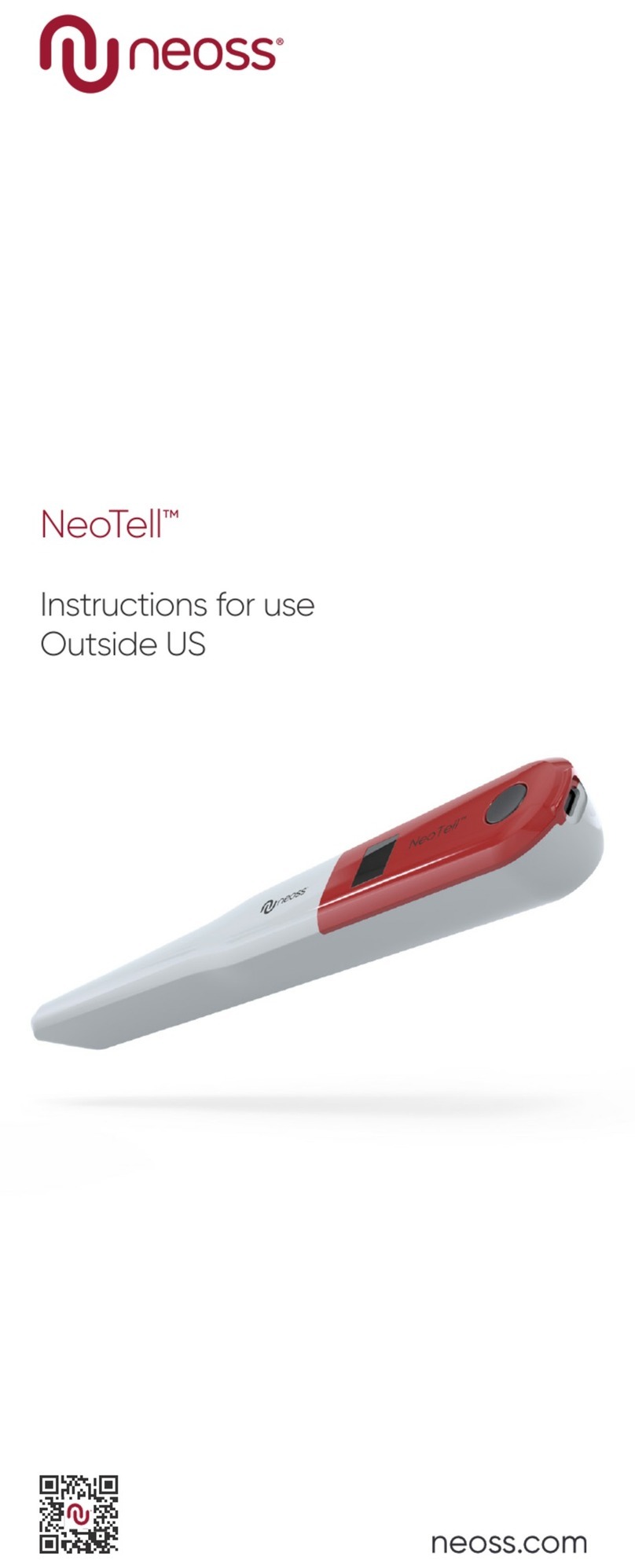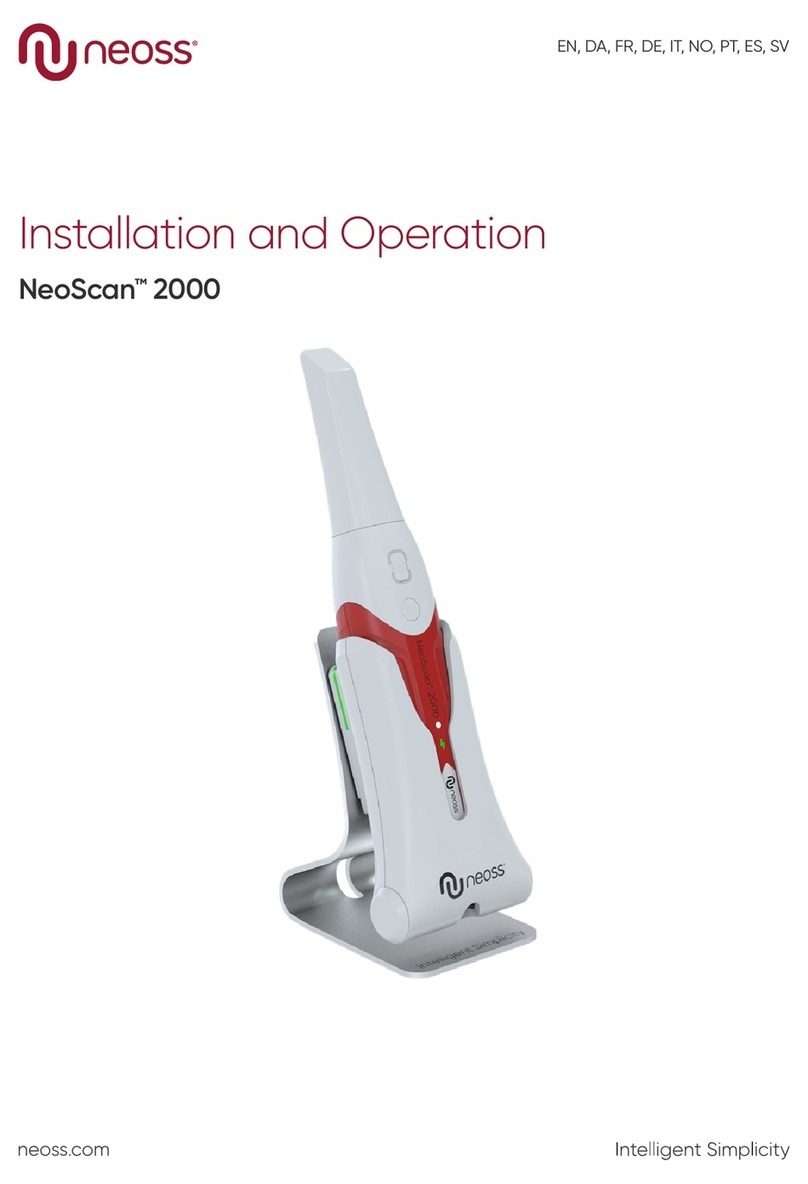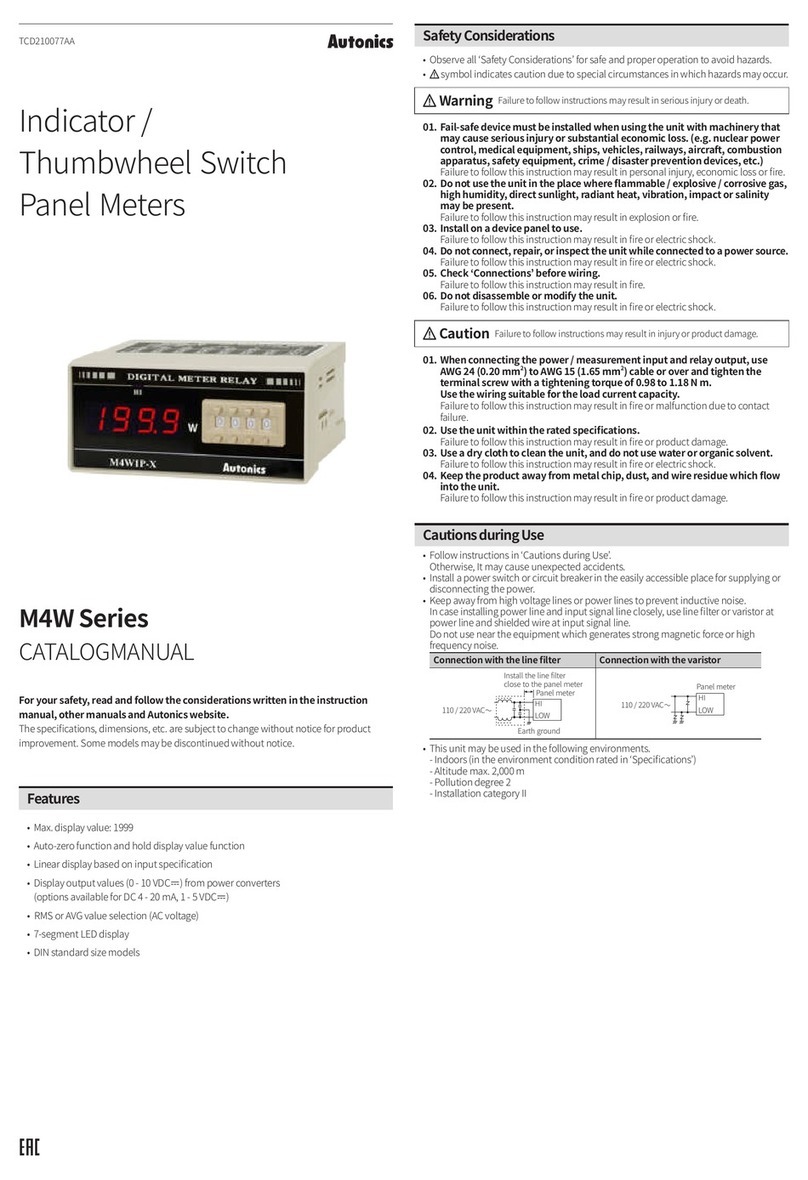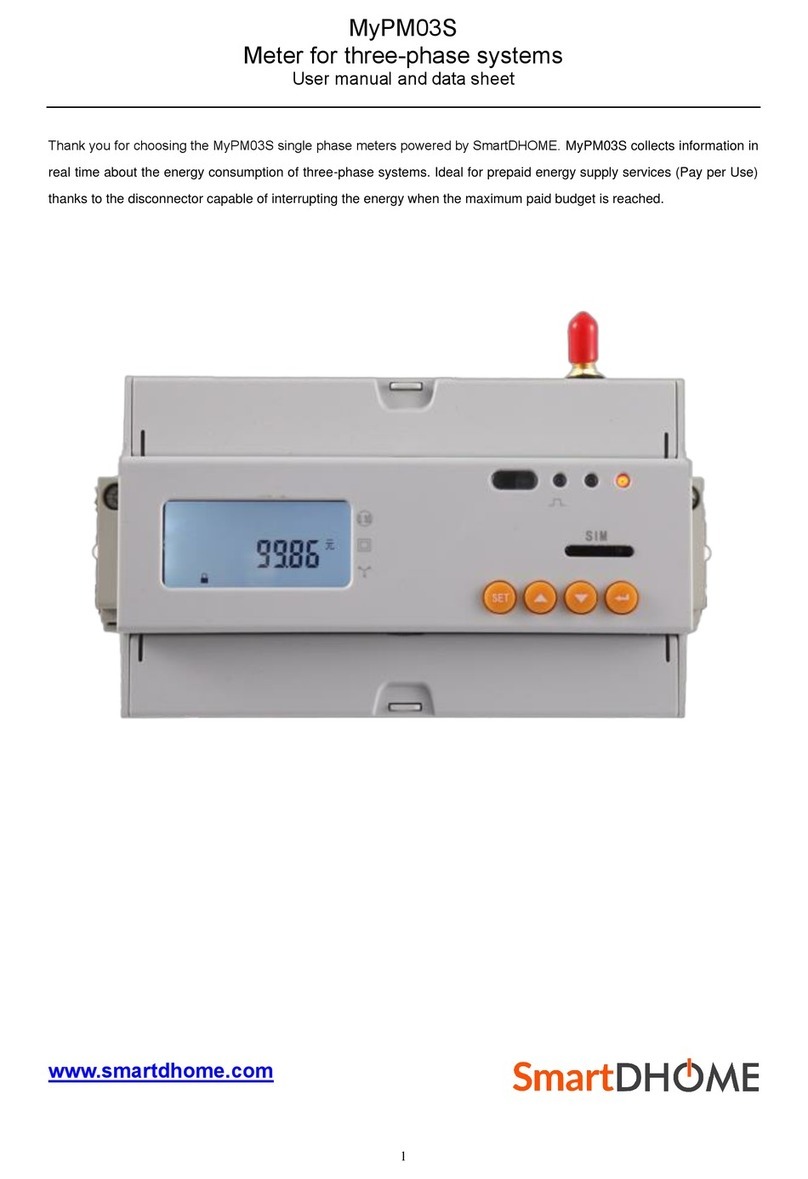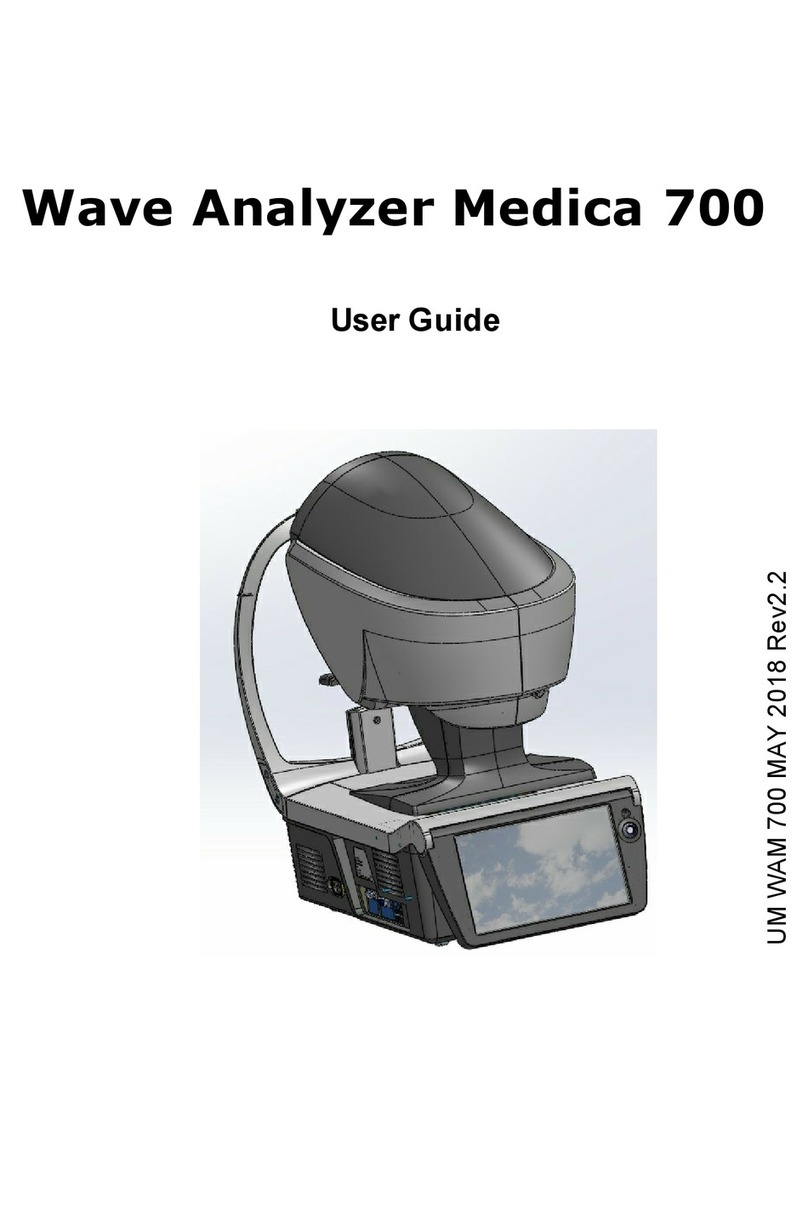Neoss NeoScan 1000 User manual

Customer support
For support, please visit our webpage:
neoss.com/neoscan1000
Email support
UK: neoscan.support.uk@neoss.com
US: neoscan.support.us@neoss.com
DE: neoscan.support.de@neoss.com
IT: neoscan.support.it@neoss.com
SE: neoscan.support.se@neoss.com
NO: neoscan.support.no@neoss.com
ES: neoscan.support.es@neoss.com
FR: neoscan.support.fr@neoss.com
DK: neoscan.support.dk@neoss.com
NL: neoscan.support.nl@neoss.com
Other: neoscan.support@neoss.com

NeoScan 1000 Installation and Operation Manual 3
ENGLISH
Notice
The information in this document is subject to change.
Neither Neoss AB nor Neoss Ltd or any of its subsidiaries
shall be liable for errors contained herein or for
incidental damages in conjunction with the furnishing,
performance, or use of this material. No part of this
publication may be reproduced without the permission
of the manufacturer.
All trademarks and registered trademarks are the
property of their respective holders.
The NeoScan 1000 is intended for professional use only.
U.S. Federal law restricts this device to sale by or on the
order of a dentist.
Manual Name: NeoScan 1000 User Manual: Installation
and Operation
Part Number: 15101
Revision: 1
Date: 2023-09
Customer support
UK: neoscan.support.uk@neoss.com
US: neoscan.support.us@neoss.com
Other: neoscan.support@neoss.com
NeoScan™ 1000

4
Contents
NeoScan 1000 Installation and Operation Manual // Contents
1. Safety information 5
Conventions in this guide 5
2. NeoScan 1000 Overview 5
NeoScan 1000 Components 5
Status indicator overview 6
NeoScan 1000 holder overview 6
NeoScan 1000 packing list 6
3. NeoScan 1000 Software Overview 7
Computer system requirements 7
NeoPro interface overview 7
Toolbar overview 7
Toolbar overview - continued 9
Option menu overview 10
Import/Export Scan Data overview 10
Scan History dialog overview 10
Preference dialog overview 10
About dialog overview 12
4. Setting up the scanner 13
Setting up the scanner 13
Using the scanner holder 14
Installing the desktop holder 14
Installing the wall mount holder 15
5. Getting started 16
Accessing the NeoPro user interface 16
Audio prompts 17
Preparing the teeth 17
Preparing the scanner 17
Starting scanning 18
Scanning approach 18
Scanning protocol 18
6. Acquiring a 3D model using the common scan workflow 19
Scanning the upper and lower jaw 19
Scanning the buccal bite registration 21
Refining and checking the 3D model 22
Completing and saving the 3D model 23
7. Acquiring a 3D model using the scan body workflow 23
Scanning the upper and lower jaw 24
Scanning the buccal bite registration 25
Marking the implant areas 26
Installing and scanning the scan body 27
Refining and checking the 3D model 28
Completing and saving the 3D model 29
8. Acquiring a 3D model using the preparation workflow 30
Import the scanned data before preparing 30
Scan the preparation areas 31
Refining and checking the 3D model 33
Completing and Saving the 3D Model 34
9. Maintenance 35
Cleaning, disinfecting, sterilizing 35
10. Troubleshooting 36
NeoScan 1000 troubleshooting instructions 36

5
ENGLISH
NeoScan 1000 Installation and Operation Manual
1. Safety information
Conventions in this guide
The following special messages emphasize information or indicate potential risks to personnel or equipment.
WARNING: Warns you to avoid injury to yourself or others by following the
safety instructions precisely.
Note: Alerts you to a condition that might cause serious damage.
Important: Alerts you to condition that might cause problems.
Tip: Provides extra information and hints.
2. NeoScan 1000 Overview
NeoScan 1000 is designed to acquire 3D models in the followings:
• Upper jaw
• Lower jaw
• Buccal bite registration
NeoScan 1000 Components
NeoScan 1000 consists of the following parts:
1. Reusable tip
2. Start / stop scan button
Press once to start scanning
Press again to stop scanning
3. Mode indicators
Upper jaw scan mode
Lower jaw scan mode
Buccal bite registration mode
4. Mode button & status indicator
Press this button to switch between dierent modes.
5. USB cable
6. USB connector

NeoScan 1000 Installation and Operation Manual6
Status indicator overview
The relationship between the status of the scanner and the status indicator is as follows:
Scanner Status Status Indicator
Power o O
Connected Solid blue
Startup Flashing
Sleep Breathing light
NeoScan 1000 holder overview
Place the scanner in the holder when you are not using it.
The scanner goes into sleep mode when put into the holder or left idle for
10 seconds. To use it again, take it out of the holder or pick it up and press
any button on the scanner.
The scanner will automatically shut down if it is idle for more than 10
minutes. If you need to use it again, press any button on the scanner, or
take it out of the holder.
NeoScan 1000 packing list
Part Quantity
Scanner handpiece 1
Reusable tip 4
Holder set 1
Screw pack for holder 1
NeoScan 1000 user manual: Installation and operation 1
NeoScan 1000 user manual: Safety, regulatory and
technical specifications
1

NeoScan 1000 Installation and Operation Manual 7
ENGLISH
3. NeoScan 1000 Software Overview
Computer system requirements
For the computer system requirements, see the NeoScan 1000 User Manual: Safety, Regulatory and Technical
Specifications.
It is MANDATORY to check that your computer system configuration is
compatible with the computer system requirements for the NeoScan
1000 software.
NeoScan 1000 interface overview
The NeoScan 1000 scanner operates with NeoPro software. The NeoPro interface enables you to acquire 3D
models in two ways:
• Partial arch scan: Several teeth in the preparation area on both the upper and lower jaws, and buccal bite
registration.
• Full arch scan: Upper jaw, lower jaw, and buccal bite registration
1. Acquisition Step: Displays the current step in the acquisition process.
2. Jaw/Bite Switch: Enables you to select the upper jaw, lower jaw, or buccal bite registration.
3. Image Toolbar: Enables you to select and manage 3D images.
4. Workflow Toolbar: Enables you to choose general scan, preparation scan and scan body scan.
5. 3D Model Display Screen: Displays the 3D model created from the scan.
6. Video Preview Screen: Displays live video when scanning, or the scanner status when not scanning.
7. Scanning Time: Displays the total scanning duration of the current case.
8. Display Toolbar: Enables you to change how the 3D model is displayed.
9. Option Menu: Access the system configuration and version information.
10. NeoConnect Service: You can view the cloud service status.
11. Login Menu: Enables you to log in, switch users and access NeoConnect.

NeoScan 1000 Installation and Operation Manual8
Toolbar overview
Acquisition Step Toolbar
Scan button: Enables you to scan the upper
and lower arch, and the buccal bite
registration.
Refine button: Refines the acquired 3D model,
and enables you to use various tools to check
the refined results.
Finish button: complete the case information
and save the scan results.
Jaw/Bite Switch Toolbar
Upper Jaw button: Acquires a 3D model of
the upper jaw.
Lower Jaw button: Acquires a 3D image of
the lower jaw.
Buccal Bite Registration button: Acquires a
3D image of the bite.
Switch Upper/Lower Jaw button: Changes the
acquisition mode from upper to lower or vice
versa, if you accidentally scan teeth on the
wrong jaw.
Image Toolbar
Cut button: Draw a curve to delete
unnecessary data.
Undo last cut
Return to the upper level tool (icon
on the left)
Lock button: Enables you to select and lock
an area on the model to prevent it from being
updated by additional scanning.
Unlock the last locked area
Return to the upper level tool (icon
on the left)
Mark tooth button: Mark one or more
preparation / implant areas.
Delete marked teeth
Return to the up-level toolbar (icon
on the left)
Delete button: Delete all models from the
current case.
Quadrant Snapshot button: Displays a
preview of five 2D images showing dierent
views of the model.
Transparency button: Set the transparency of
the scanned model.
Undercut check button: View the undercut
areas on the surface of the preparation.
Occlusion analysis button: Analyze the
occlusion space.

NeoScan 1000 Installation and Operation Manual 9
ENGLISH
Workflow Toolbar
Common Scan button: Enables you to acquire
a 3D model of the upper jaw, lower jaw, and
the buccal bite.
Config Scan button: Edit acquisition type.
Add preparation scan button: Add a
preparation scan step.
Add scan body button: Add a scan body
scan step.
Preparation button: Activate the preparation
scan.
Scan body button: Activate the scan body
scan.
Option Menu
Option menu button: Enables you to access
Import/Export scan data, Scan history,
Preference and About dialogs.
Scanner Status Icons
Scanner is not connected
Scanner is connecting
Scanner is overheating
Scanner is in sleep mode
Scanner is in the holder
Scanner tip is not detected
Scanner is in pause state
Display Toolbar
True Color button: When selected, displays the
3D model in the actual color of the patient’s
hard and soft tissues. When deselected,
displays the 3D model in monochrome.
Zoom fit button: Scales the 3D model to the
best size to fit the display region.
View orientation button: Displays a list of
views.
Front view
Back view
Left view
Right view
Top view
Bottom view
Return to the up-level toolbar
(icon on the right)
Snapshot button: Takes a snapshot of the 3D
model as it appears on your screen.
Intraoral Camera button: Enables you to select
2D intraoral images.
Toolbar overview - continued

NeoScan 1000 Installation and Operation Manual10
Option menu overview
Import/Export Scan Data overview
The import/export scan data menus allow users to export the current scan data to a specified folder, and import
it later to continue scanning or perform other operations.
If you need to continue scanning after importing the previously saved
scan data, you must ensure that the scan data is acquired by the same
scanner currently connected, otherwise you will not be able to perform
subsequent scans on the imported data.
Scan History dialog overview
The Scan History dialog allows users to import automatically saved scan history data. Based on dierent user
settings, the scan history data is retained for up to 30 days. In the scan history dialog, you can search data by ID
or name. To import or manage the selected record, right-click the entry, and then select "Open", "Lock/Unlock" or
"Delete".
Open: Import the selected scan history data.
Lock/Unlock: Lock or unlock the selected scan history. The locked scan history records will not be cleared after the
storage period expires.
Delete: Delete the selected scan history data.
If you need to continue scanning after importing the previously saved
scan data, you must ensure that the scan data is acquired by the same
scanner currently connected, otherwise you will not be able to perform
subsequent scans on the imported data.
Preference dialog overview
The Preferences dialog enables you to select the software and scanner settings.
• Language: Select the user interface language.
• Tooth numbering system: Select the FDI/ISO or Universal as the tooth numbering system.
• Automatically update software and firmware: When selected, the software will automatically prompt of new
versions.
• Show patient information dialog on startup: When selected, the patient information dialog will pop up when
NeoPro opens.
• Show instructions: When selected, the software will show tutorial animation.

NeoScan 1000 Installation and Operation Manual 11
ENGLISH
• Implant cut out diameter: Set the diameter of the automatic cut out areas in implant mode, it is recommended
to choose a value slightly larger than the diameter of the scan body used.
• Preparation cut out diameter: Set the diameter of the automatic cut out areas in preparation scan mode, it is
recommended to choose a value slightly larger than the preparation diameter.
• Bite adjustment: Set whether to adjust the bite result to avoid intersection.
• Hole highlight color: Fill the holes in the model with the specified color after refining.
• Enable remote control: When selected, the scanned 3D model can be rotated by rotating the scanner after the
scanning is stopped.
• Enable scanning sound: When selected, a sound will be continuously played when you are successfully scanning
(if your computer does not have speakers, this option will not take eect).
• Enable warning sound: When selected, a warning sound will be played if the scanning duration exceeds the
recommended thresholds, a strong light is detected, or the scanning performance is declined (if your computer
does not have speakers, this option will not take eect).
• Color scheme: Select the color scheme of the user interface.
• UI element size: Select the size of interface icons to adapt to dierent screen resolutions.
• Monochrome color: Select the color when displaying the 3D model in monochrome.
• Jaw/Bite switch: Select the style of jaw/bite switch.

NeoScan 1000 Installation and Operation Manual12
• Save bite data: When selected, save the bite images to separate files.
• Automatically save scan history: When selected, scan history is automatically saved when the software is
closed. When this option is enabled, the user can customize the number of days and the path to save the scan
history.
• Create support file: Export software and firmware logs.
About dialog overview
The About dialog displays software version, firmware version and scanner serial number information.
Example
NeoPro

NeoScan 1000 Installation and Operation Manual 13
ENGLISH
4. Setting up the scanner
Setting up the scanner
To set up the scanner, follow these steps:
1. Visit www.neoss.com and download the installation file and user manual according to the product model.
2. Double-click the software installation file SetupNeoPro_x.x.x.x.exe (where x.x.x.x represents the internal version
number of the NeoPro software)
3. Choose a language from the drop-down list and click Ok to install
4. Follow the instructions on the screen to complete the installation
5. Firmly slide one of the tips onto the end of the scanner.
6. Insert the USB connector of the scanner to any USB 3.0 port on the computer
Make sure the scanner is connected to the USB 3.0 port.
If connected to a USB 2.0 port, the scanner may not work properly.
7. The scanner will automatically turn on, the status indicator flashes slowly, and then enters the sleep state,
waiting for connection.
When the scanner is connected to NeoPro, the indicator stays in
solid blue.

NeoScan 1000 Installation and Operation Manual14
Using the scanner holder
The holder can function either as a desktop holder or a wall mount holder.
Installing the desktop holder
To use the holder as a desktop holder, follow these steps:
• Select a clean surface area
• Place the base of the desktop holder on the desktop, and fix the holder bracket on the base with screws.
• Choose an appropriate length and fix the USB cable to the end of the base of the desktop holder.
• Place the scanner on the desktop holder as shown.

NeoScan 1000 Installation and Operation Manual 15
ENGLISH
Installing the wall mount holder
To use the holder as a wall mount holder, follow these steps:
Method 1
• Select an area that you can access easily.
• Insert screws through the holes in the holder bracket to ax it to a solid surface.
Method 2
• Place the base of the holder on the desktop, and fix the holder bracket on the base with screws.
• Select an area that you can access easily.
• Fix the screws to a solid surface.
• Hang the holder to the screws through the holes on the back of the holder base.
If the holder is not properly installed, there is a risk that the holder can
fall o the wall, resulting in damage to the scanner.

NeoScan 1000 Installation and Operation Manual16
5. Getting started
Accessing the NeoPro user interface
To access the NeoPro user interface, follow these steps:
1. Double-click the icon from your desktop.
2. In the NeoPro window, click Login in the title bar to display the login window.
3. Click the "Sign up" button to register the organization, and complete the email verification.
4. Type your Neoss NeoConnect account information in the username and password fields, Click the Log in button.
5. The Patient Information dialog box will pop up.
6. Do one of the following:
• Enter patient information and tooth number information, and click OK.
• Click Skip and continue without patient information.
7. If the scanner is not activated, the device activation dialog will be displayed. Follow the instructions on the
screen to complete device activation.
8. Click the Option menu button and select Preferences
9. Customize the configuration options.
You can now start acquiring 3D models.

NeoScan 1000 Installation and Operation Manual 17
ENGLISH
Audio prompts
• Scanning sound
When the Enable scanning sound option is enabled, your computer will play a continuous sound when you are
successfully scanning. If the sound stops, it means the scan has stopped. If you need to continue, please return
to the previous scanning area until the scanner resumes scanning and your computer plays a continuous sound.
When a bite registration relationship is successfully scanned, your computer will also play a short sound.
• Warning sound
If the cumulative scanning time of the current case exceeds the recommended threshold and your computer
may not be able to maintain the peak scanning performance, your computer will play a short warning sound (if
your computer does not have speakers, this option will not take eect).
To enable the audio prompts, your computer must have speakers.
Preparing the teeth
• If there is a preparation area, retract the gingiva by gingival restriction cords. And extract the cords just before
scanning the preparation.
• Before starting the scan, dry the teeth thoroughly.
• During the scan, re-dry the teeth moderately.
Preparing the scanner
The reusable tip attached to the scanner provides sanitary shield for patients. Always disinfect the body of the
scanner and perform high-level disinfection or sterilization on the reusable tip after each use.
Scanner tips received from the manufacturer are NOT sterilized. You must
sterilize the tips before the first use.
For detailed information on cleaning, disinfection and sterilization, please
refer to the NeoScan 1000 User Manual: Safety, Regulatory and Technical
Specifications.
Avoid any liquid from leaking into the air outlet near the tip mount or the
air inlet at the rear of the scanner (see the figure below), otherwise the
scanner may be damaged.

NeoScan 1000 Installation and Operation Manual18
To prepare the scanner, follow these steps:
• Make sure the lens window at the base of the scanner is clean by wiping it with a moist, lint-free cloth or lens
tissue.
• Slide the tip onto the scanner as shown below.
Starting scanning
To start scanning, place the tip of the scanner on the surface of the tooth to stabilize the scanner and press the
Start Scan button. Wait until a 3D image appears on the 3D model display screen, and then slowly move it along
the arch at 0-5mm from the teeth.
During the scanning process, adjust the surgical light to keep the light
away from the patient’s mouth to avoid interference with the scanner.
Scanning approach
The recommended scanning method is to start with a molar, since it has greater details for easier identification.
Change the scanning angle to less than 60 degrees during scanning to allow the surfaces to overlap, if the
overlap is too small, the alignment may be lost.
Scanning protocol
The recommended scanning protocol consisting of 3 sweeps: occlusal, lingual and buccal to ensure good data
coverage of all surfaces.
It is recommended to start the first sweep from the occlusal surface, you should start with the first molar. The
second sweep can scan both the lingual and buccal sides, and the third scan covers the opposite side of the
second sweep.

NeoScan 1000 Installation and Operation Manual 19
ENGLISH
6. Acquiring a 3D model using
the common scan workflow
The common scan workflow (default workflow) allows you to scan either a partial or full arch. For either type of
scan, you should scan upper jaw, lower jaw, and buccal bite registration. Once this basic information has been
scanned, other scan types (such as scan body scanning) can be used to acquire other information.
For example, use a general scanning workflow to scan a 3D model for orthodontics. Scan the complete dental arch
to create a 3D model. The user should scan the upper jaw, lower jaw, and buccal bite registration, as well as
images of a few millimeters of gum tissue in the lingual and buccal scans. The software will combine these images
to create a 3D model, which can then be uploaded to NeoConnect or saved locally.
In some cases, you can acquire 3D models of a single arch (partial or full)
and not obtain a buccal bite registration (for example, if there are no
teeth in the opposing arch), but it is recommended that you acquire both
arches and a buccal bite registration when possible.
To acquire a 3D model, follow these steps:
• Scanning the upper and lower jaw.
• Scan the buccal bite registration.
• Refine and check the 3D model.
• Complete and save the 3D model.
Scanning the upper and lower jaw
To scan a 3D model of the upper and lower jaw, follow these steps:
• Dry the teeth thoroughly before starting an acquisition.
• On the NeoPro interface, select the Upper Jaw acquisition mode
OR
Press the mode button on the scanner to select the upper jaw scan mode .
• Place the tip of the scanner on the surface of the tooth to stabilize the scanner and press the Start Scan button.
Wait until a 3D image appears on the 3D model display screen, and then slowly move it along the arch at
0-5mm from the teeth. The image will be automatically scanned and displayed on the 3D model display area.

NeoScan 1000 Installation and Operation Manual20
• Slowly move the tip of the scanner along the occlusal surface to scan the remaining teeth in the arch.
The holes on the 3D model will be displayed in the color specified by the
user. It is recommended to scan these areas until the holes disappear.
• When the occlusal surface scan is complete, scan the lingual or buccal surface of the teeth in the arch.
• When the lingual or buccal scan is completed, scan the opposite side of the arch.
Re-dry the teeth as appropriate throughout the acquisition process.
If you need to remove soft-tissue artifacts, mismatches, or unwanted views during the acquisition, click the
Cut tool, then draw a curve that covers the region to be removed on the 3D model. If necessary, rescan
the area to fill the holes.
You can click and hold the middle mouse button to rotate the 3D model
when using tools such as Cut , Lock and Mark tooth.
Table of contents
Languages:
Other Neoss Measuring Instrument manuals
Popular Measuring Instrument manuals by other brands
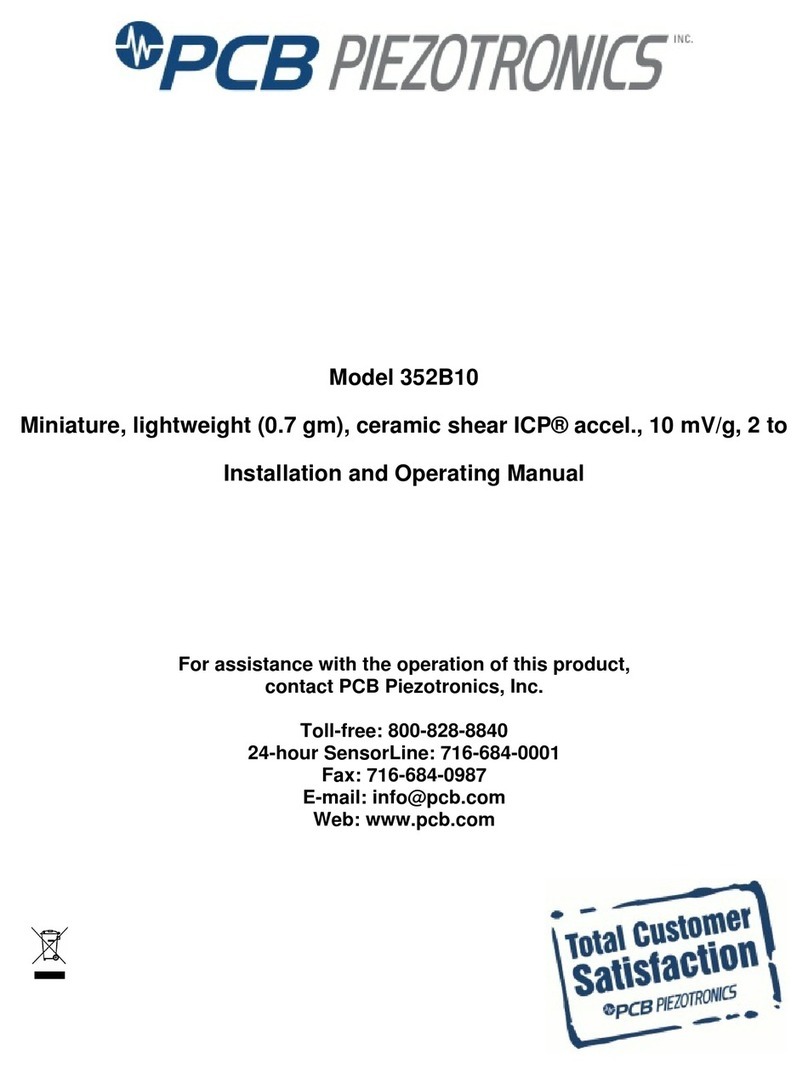
PCB Piezotronics
PCB Piezotronics ICP 352B10 Installation and operating manual

ATP Electronics
ATP Electronics AET-931 user manual

Levenhuk
Levenhuk Ermenrich Reel SLR540 user manual

QSOURCES
QSOURCES Infra-Qsources Qohm User instruction

Siko
Siko AP10 installation instructions
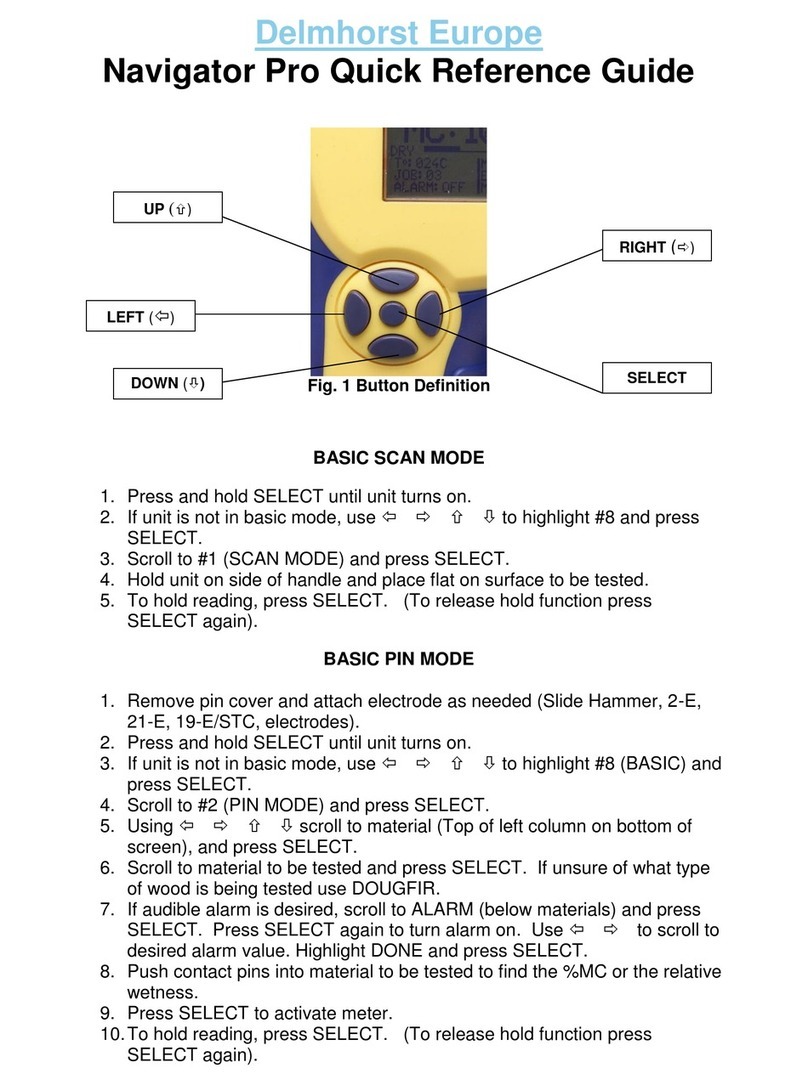
Delmhorst Instrument Co
Delmhorst Instrument Co Navigator Pro Quick reference guide
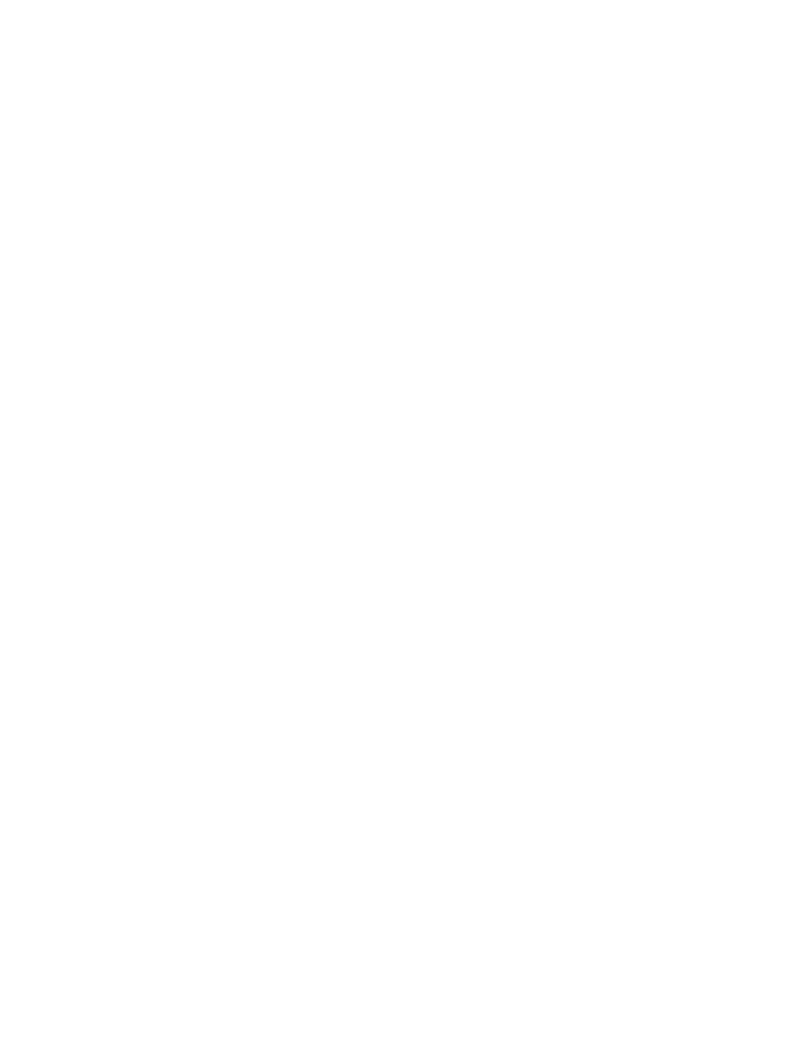
SIGLENT TECHNOLOGIES
SIGLENT TECHNOLOGIES SPA-900 Series user manual

EMH metering
EMH metering LZQJ-SGM operating instructions
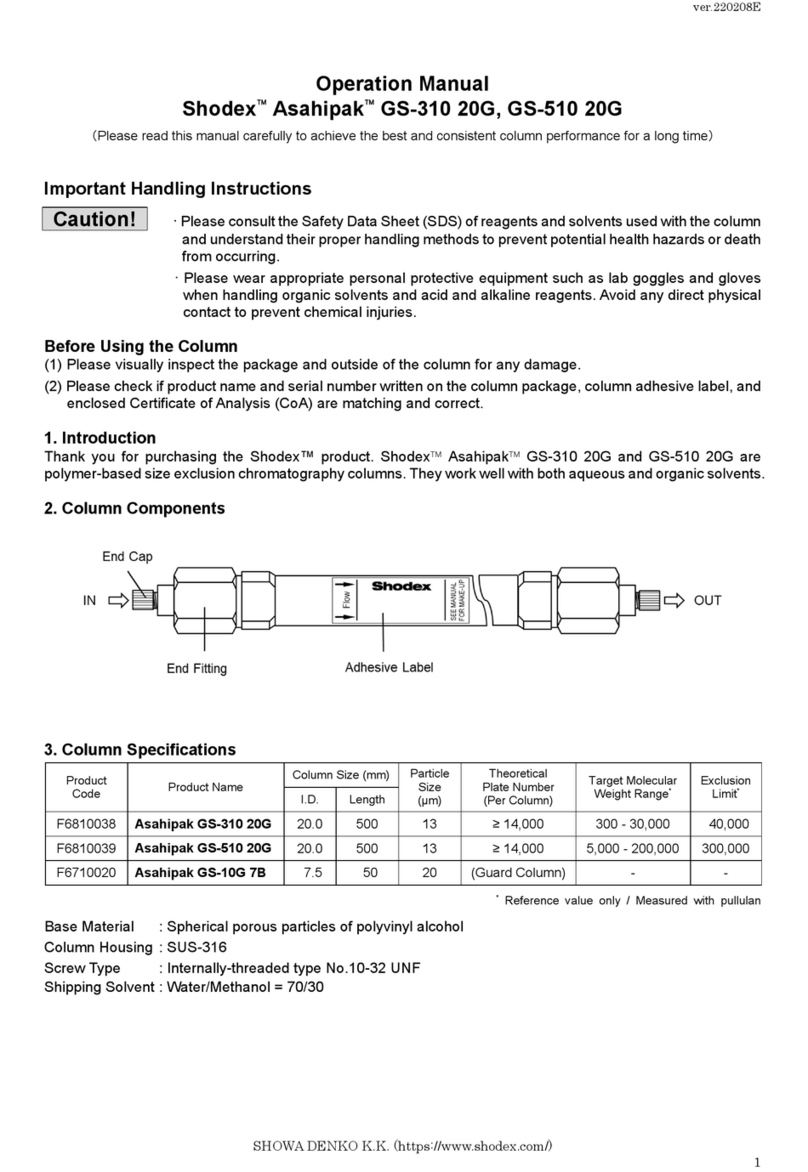
Shodex
Shodex Asahipak GS-310 20G Operation manual

Testboy
Testboy Profi III LED operating instructions

Hioki
Hioki MR8847A manual

Thermo Scientific
Thermo Scientific RadEye G20-ER operating instructions