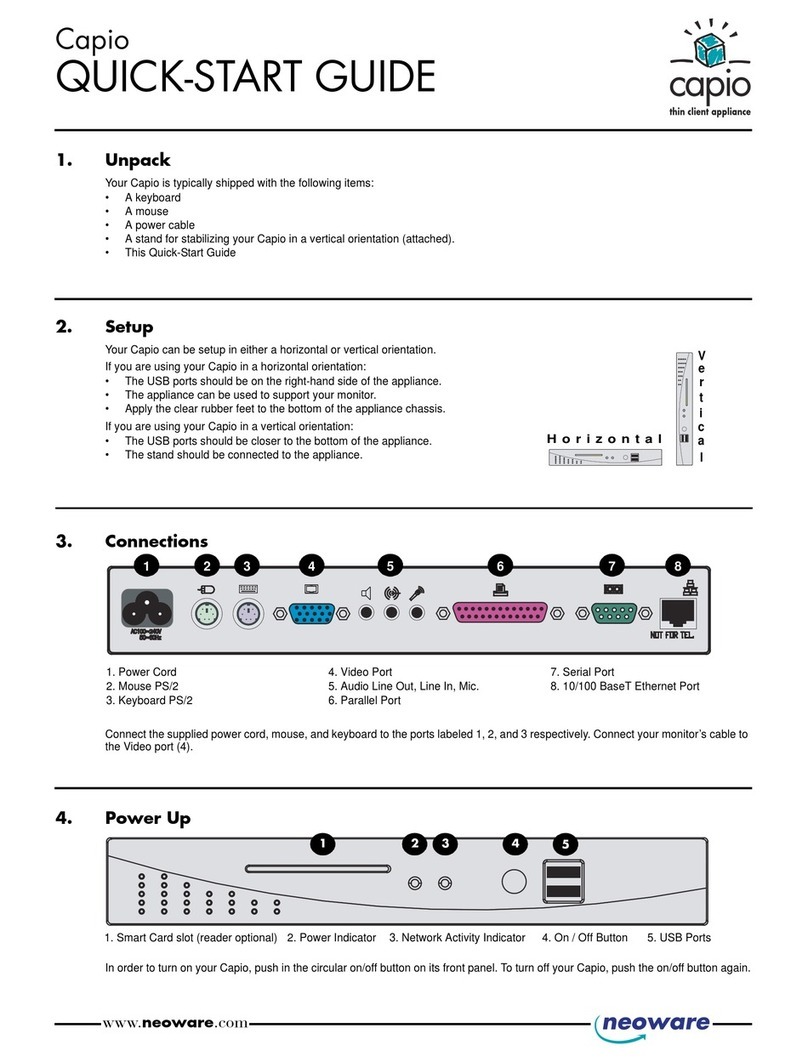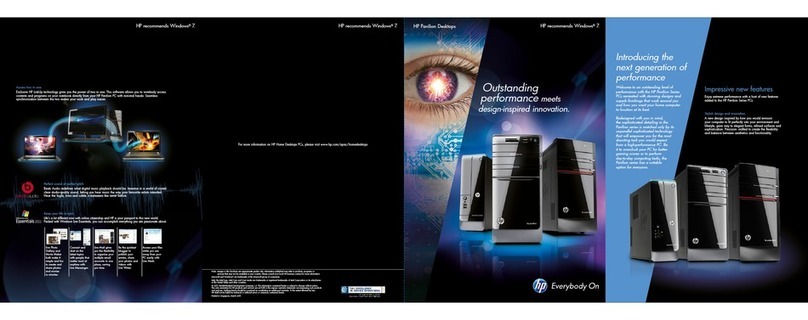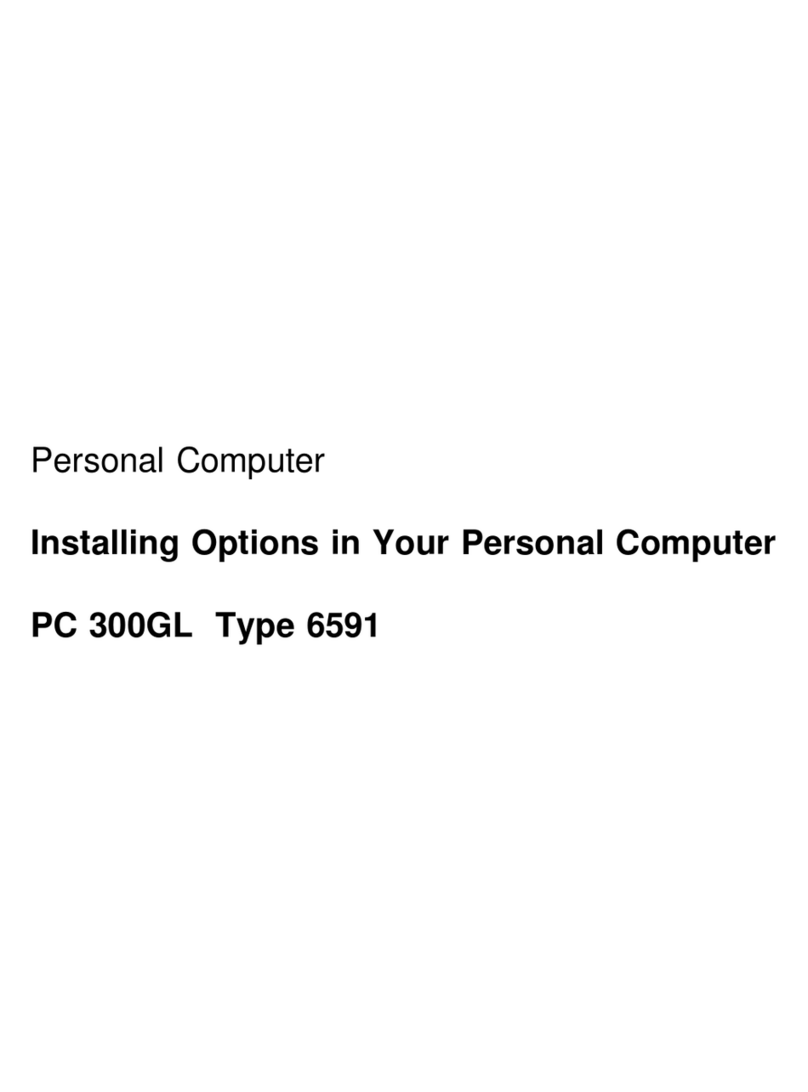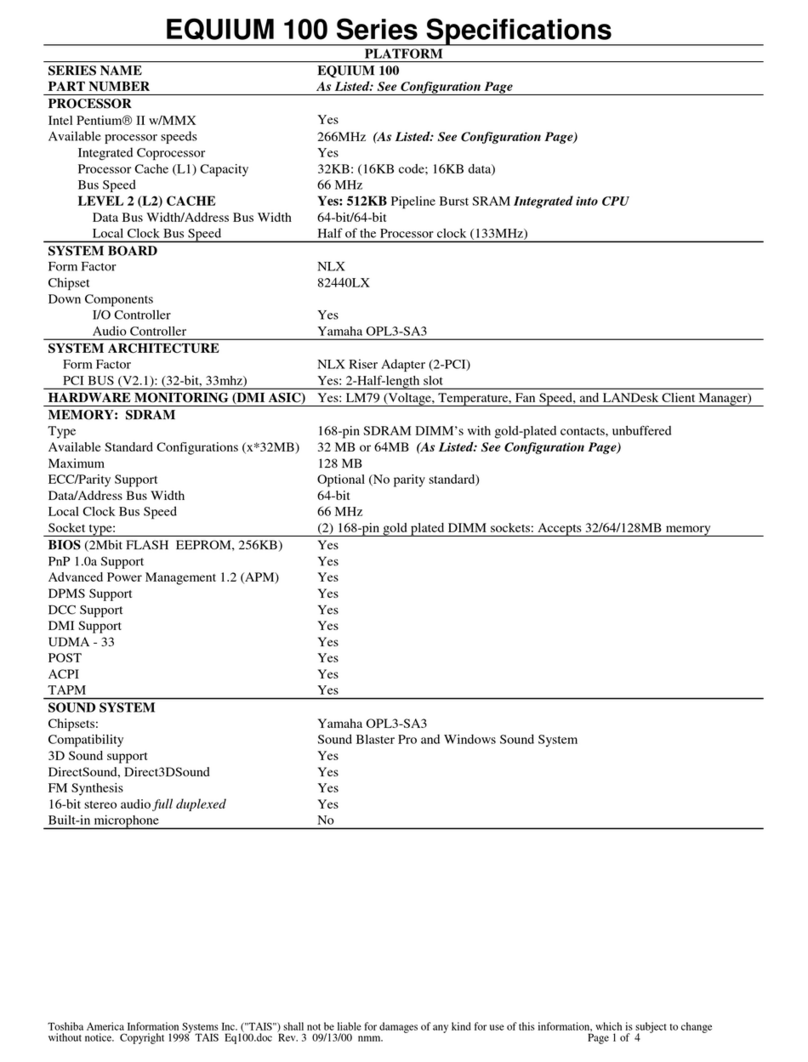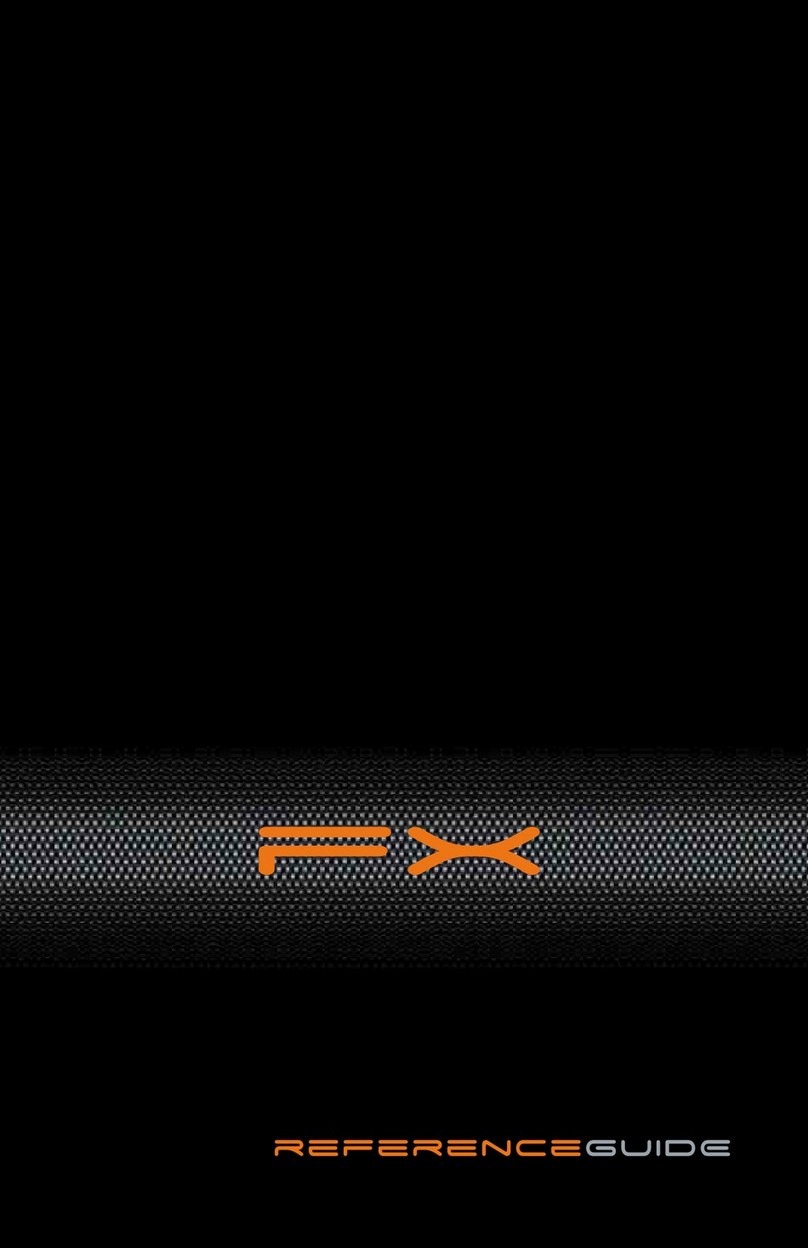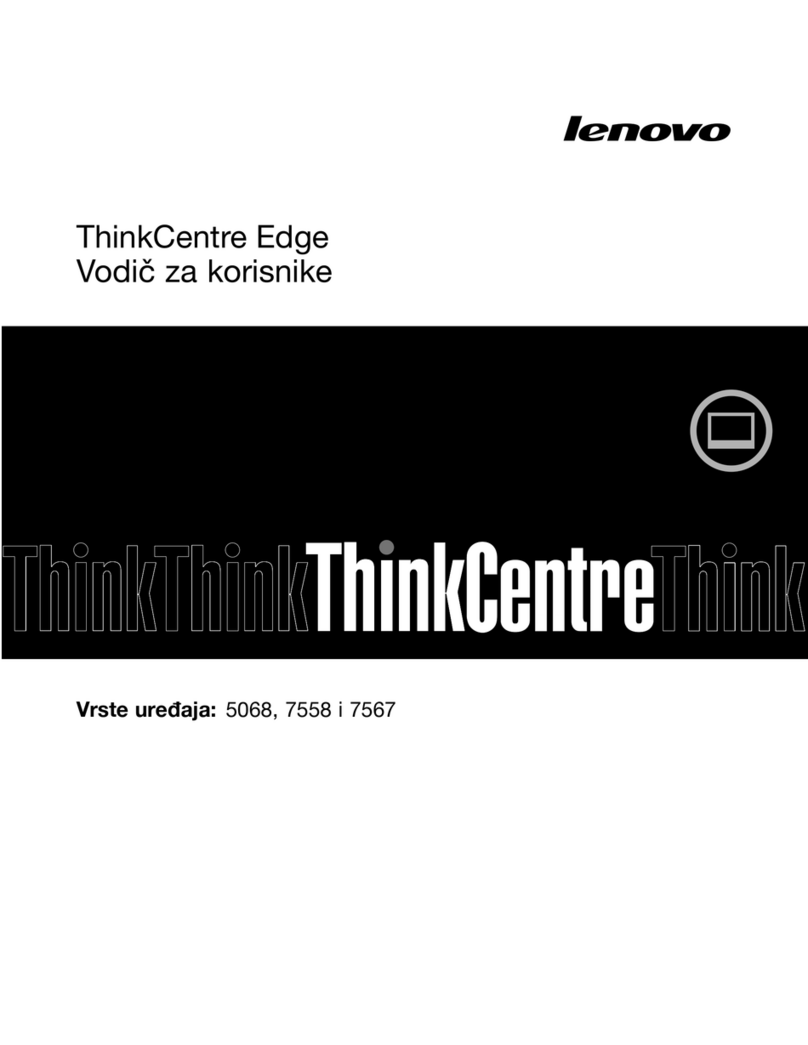Neoware eon 5000 Series User manual

i

ii
© 2001 by Neoware Systems, Inc.
400 Feheley Drive
King of Prussia, PA 19406
610.277.8300
E-mail: info@neoware.com
Please check Neoware’s Web site for the most recent version of this document:
http://www.neoware.com
This manual is copyrighted by Neoware Systems, Inc. All rights are reserved. This docu-
ment may not, in whole or in part, be copied, photocopied, reproduced, translated, or
reduced to any electronic medium or machine-readable form without prior consent, in writ-
ing, from Neoware Systems, Inc.
Neoware and Eon are trademarks of Neoware Systems, Inc. Windows and Microsoft are
registered trademarks of Microsoft Corporation. MetaFrame, WinFrame, and ICA are reg-
istered trademarks of Citrix Systems, Inc. Other trademarks used in this manual are the
property of their respective owners.
Disclaimer: The information provided in this manual is intended for instructional purposes
only and is subject to change without notice. Neoware Systems, Inc., accepts no responsi-
bility or liability for errors, omissions, or misleading information that may be contained in
this manual.
Production note: This manual was entirely designed, written, edited, and illustrated on
Neoware information appliance computers using Neoware’s embedded software.
10.5.2001
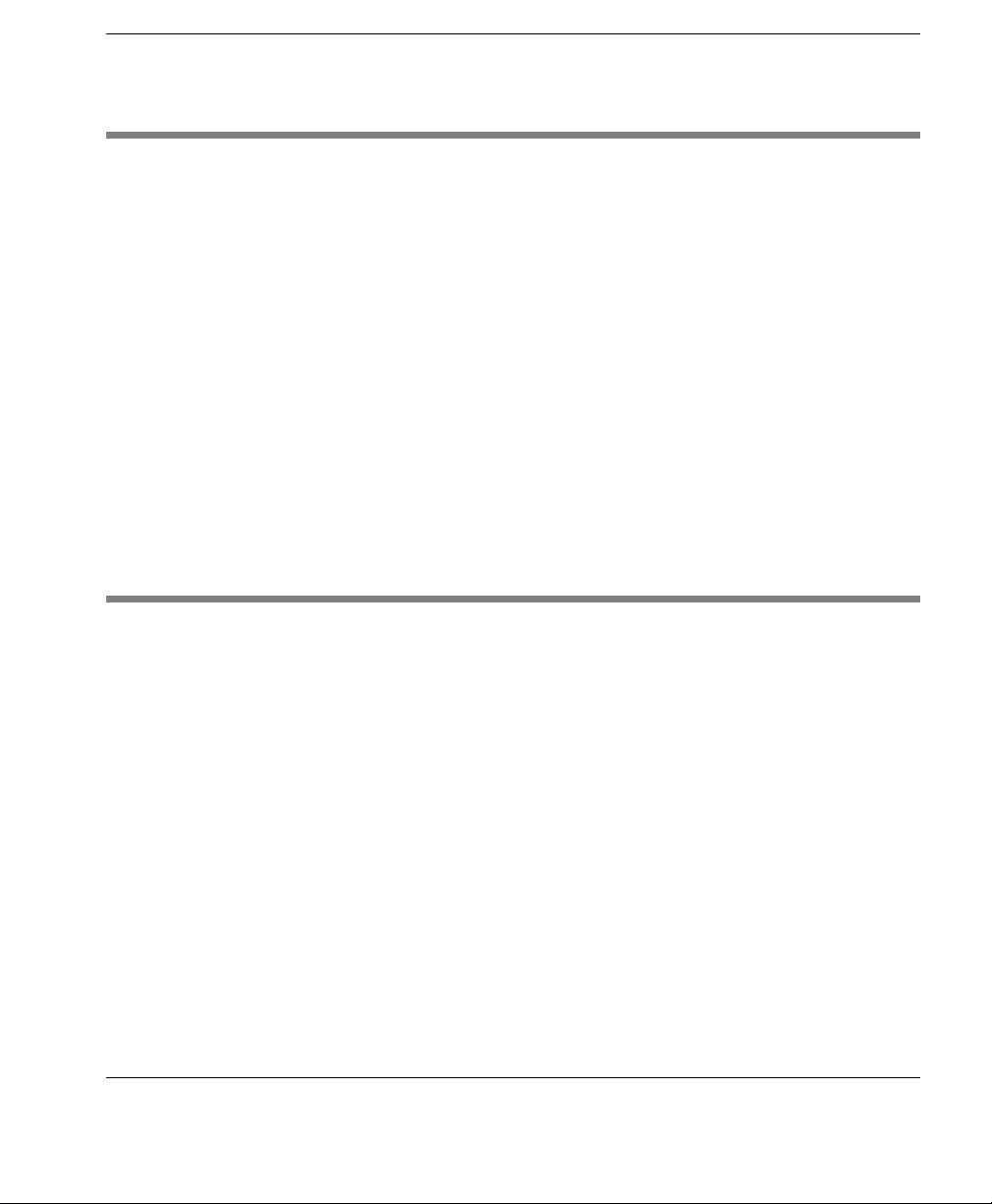
FCC regulatory and safety information iii
FCC regulatory and safety information
Regulatory information Federal Communications Commission (FCC) (USA only)
Federal Communications Commission Radio Frequency Interference Statement
WARNING: This equipment has been tested and found to comply with the limits for a Class B digital device, pursuant to
Part 15 of the FCC Rules. These limits are designed to provide reasonable protection against harmful interference in a resi-
dential installation. This equipment generates, uses, and can radiate radio frequency energy and, if not installed and used in
accordance with the instructions, may cause harmful interference to radio communications. However, there is no guarantee
that interference will not occur in a particular installation. If this equipment does cause harmful interference to radio or tele-
vision reception, which can be determined by turning the equipment off and on, the user is encouraged to correct the interfer-
ence by one or more of the following measures:
•reorient or relocate the receiving antenna.
•increase the separation between the equipment and the receiver.
•connect the equipment into an outlet that is on a circuit different from the receiver.
•consult the dealer or an experienced radio/TV technician for help.
Neoware’s system RFI and Radiated Immunity tests were conducted with Neoware-supported peripheral devices and
Neoware-shielded cables, such as those you receive with your system. Changes or modifications not expressly approved by
Neoware could void the user's authority to operate the equipment. To comply with the limits for an FCC Class B computing
device, always use shielded signal cables and the shielded power cord supplied with this unit.
Neoware Hardware Warranty
Neoware Systems, Inc. (Neoware) warrants each Neoware hardware product to be free of material hardware defects for 12
months from the date of shipment to the original customer, and will, at its option, repair or replace any such defect according
to the terms of this limited warranty, and Neoware’s liability under this warranty shall be limited to such repair or replace-
ment. Monitors sold by Neoware are warranted directly by and through the monitor manufacturers, not by Neoware.
Under this warranty, Neoware will repair or, at its option, replace any defective hardware or hardware components. Nor-
mally, Neoware will not ship replacement equipment until the defective hardware or hardware component is received (freight
prepaid by customer) at the Neoware factory or service depot. Neoware, at its option, may ship replacement equipment prior
to receipt of the defective equipment. The model and serial number of the equipment must be furnished by the customer at
the time of request for warranty service. A Return Authorization Number must be obtained from the Neoware Service
Department prior to returning the hardware to the factory.
This warranty shall be invalid if, in Neoware’s sole judgment, the hardware or hardware component has been subjected to
misuse, abuse, neglect, accident, acts of God, external electrical fault, power surges or failure, damage occurred in shipment,
or from improper service or modification by anyone other than a Neoware authorized service center. This warranty shall also
be invalid if the serial number has been removed, defaced or altered in any way. This limited warranty does not cover other
manufacturers computer hardware, components, accessories or expansion items unless authorized by Neoware.
The sole and exclusive remedy, under this limited warranty, shall be the repair or replacement of defective parts as provided
above. Under no circumstances shall Neoware be liable, under any legal theory, tort, contract or otherwise, in any way for
damages, including but not limited to, any loss or inaccuracy of data, business or profits, or any other direct or indirect spe-
cial, incidental, or consequential damages arising from the use of this product. In no event will Neoware be liable for any
damages in excess of the amount Neoware received from you for the purchase of the hardware product, even if Neoware
shall have been informed of the possibility of such damages, or for any claim by any other party.
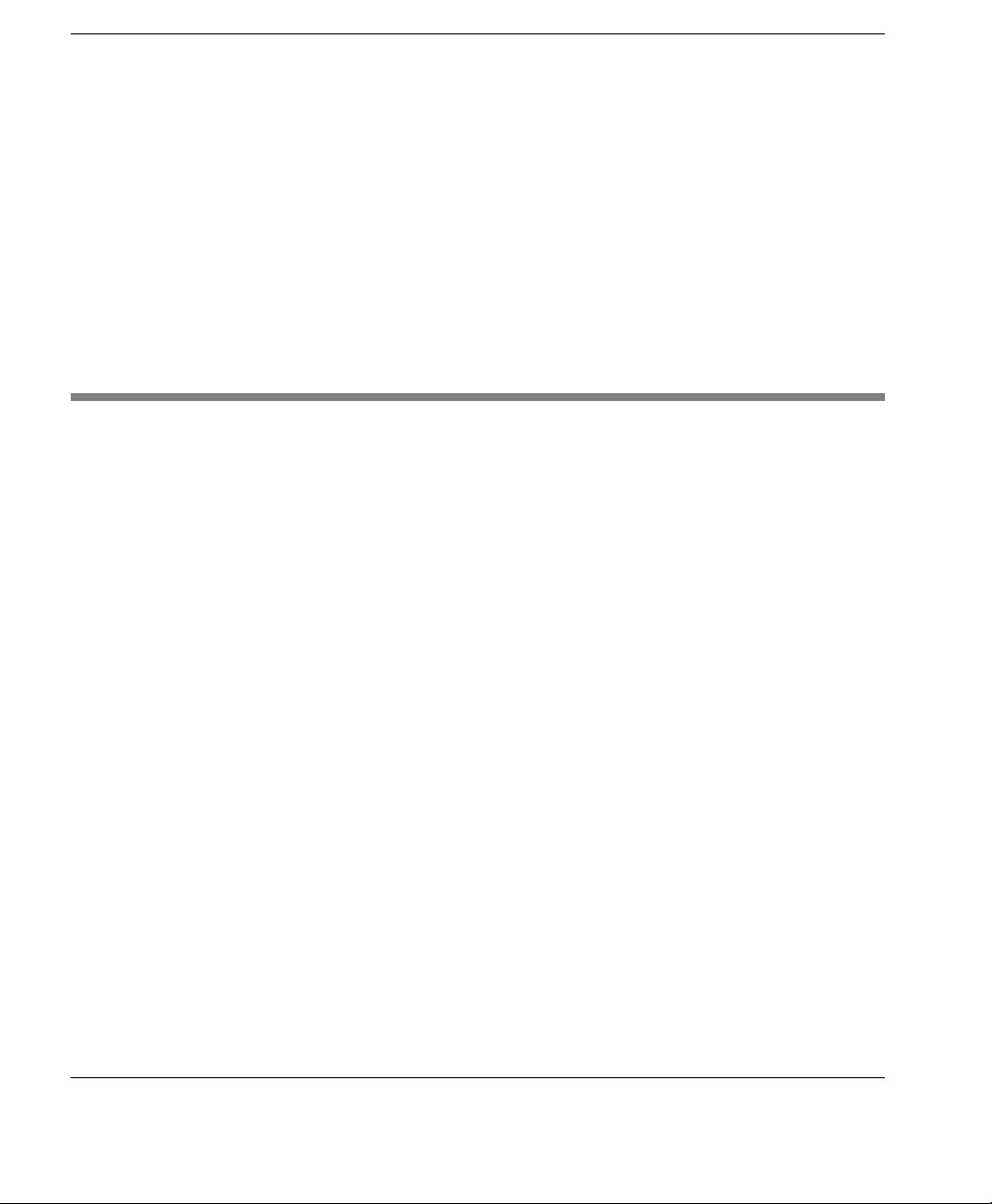
iv Microsoft Software License
Some states do not allow the exclusion or limitation of incidental or consequential damages so in this case the above exclu-
sion may not apply to you.
There are no express warranties other than those on the face hereof and described above. Except for the foregoing warranties,
Neoware does not warrant the merchantability or fitness for a particular purpose of the products or performance or non-
infringement thereof, and does not make any warranty, express or implied, with respect to the products or anything else.
Neoware has not authorized anyone to make any representation or warranty other than as provided above.
Some states do not allow limitations on how long an implied warranty lasts so in this case theabove limitation may not apply
to you.
This limited warranty applies to this Neoware hardware. However, the procedure for obtaining service may vary outside the
Continental United States. Contact Neoware for such warranty service information.
This warranty gives you specific legal rights and you may have other rights that vary from state to state.
Microsoft Software License
MICROSOFTWINDOWSOPERATING SYSTEMS FOR WINDOWS-BASED TERMINAL DEVICES
IMPORTANT—READ CAREFULLY: This End User License Agreement (“EULA”) is a legal agreement between
you (either an individual or a single entity) and the manufacturer (“Manufacturer”) of the special purpose computing
device (“SYSTEM”) you acquired which includes certain Microsoft software product(s) installed on the SYSTEM
and/or included in the SYSTEM package (“SOFTWARE”). The SOFTWARE includes computer software, the associ-
ated media, any printed materials, and any “online” or electronic documentation. By installing, copying or otherwise
using the SOFTWARE, you agree to be bound by the terms of this EULA. If you do not agree to the terms of this
EULA, Manufacturer and Microsoft Licensing, Inc. (“MS”) are unwilling to license the SOFTWARE to you. In such
event, you may not use or copy the SOFTWARE, and you should promptly contact Manufacturer for instructions on
return of the unused product(s) for a refund.
You have acquired an Eon computing appliance that includes software licensed by Neoware Systems, Inc. from Microsoft
Licensing Inc. or its affiliates (“MS”). Those installed software products of MS origin, as well as associated media, printed
materials, and “online” or electronic documentation (“SOFTWARE”) are protected by international intellectual property laws
and treaties. The SOFTWARE is licensed, not sold. All rights reserved.
IF YOU DO NOT AGREE TO THIS END USER LICENSE AGREEMENT (“EULA”), DO NOT USE THE DEVICE OR
COPY THE SOFTWARE. INSTEAD, PROMPTLY CONTACT NEOWARE SYSTEMS, INC. FOR INSTRUCTIONS ON
RETURN OF THE UNUSED DEVICE(S) FOR A REFUND. ANY USE OF THE SOFTWARE, INCLUDING BUT NOT
LIMITED TO USE ON THE DEVICE, WILL CONSTITUTE YOUR AGREEMENT TO THIS EULA (OR RATIFICA-
TION OF ANY PREVIOUS CONSENT).
GRANT OF SOFTWARE LICENSE. This EULA grants you the following license:
•You may use the SOFTWARE only on the DEVICE.
•NOT FAULT TOLERANT. THE SOFTWARE IS NOT FAULT TOLERANT. NEOWARE SYSTEMS, INC. HAS
INDEPENDENTLY DETERMINED HOW TO USE THE SOFTWARE IN THE DEVICE, AND MS HAS RELIED
UPON NEOWARE SYSTEMS, INC. TO CONDUCT SUFFICIENT TESTING TO DETERMINE THAT THE SOFT-
WARE IS SUITABLE FOR SUCH USE.
•NO WARRANTIES FOR THE SOFTWARE. THE SOFTWARE is provided “AS IS” and with all faults. THE
ENTIRE RISK AS TO SATISFACTORY QUALITY, PERFORMANCE, ACCURACY, AND EFFORT
(INCLUDING LACK OF NEGLIGENCE) IS WITH YOU. ALSO, THERE IS NO WARRANTY AGAINST

Microsoft Software License v
INTERFERENCE WITH YOUR ENJOYMENT OF THE SOFTWARE OR AGAINST INFRINGEMENT. IF
YOU HAVE RECEIVED ANY WARRANTIES REGARDING THE DEVICE OR THE SOFTWARE, THOSE WAR-
RANTIES DO NOT ORIGINATE FROM, AND ARE NOT BINDING ON, MS.
•Note on Java Support. The SOFTWARE may contain support for programs written in Java technology. Java technol-
ogy is not fault tolerant and is not designed, manufactured, or intended for use or resale as online control equipment in
hazardous environments requiring fail-safe performance, such as in the operation of nuclear facilities, aircraft navigation
or communication systems, air traffic control, direct life support machines, or weapons systems, in which the failure of
Java technology could lead directly to death, personal injury, or severe physical or environmental damage. Sun Micro-
systems, Inc. has contractually obligated MS to make this disclaimer.
•No Liability for Certain Damages. EXCEPT AS PROHIBITED BY LAW, MS SHALL HAVE NO LIABILITY
FOR ANY INDIRECT, SPECIAL, CONSEQUENTIAL, OR INCIDENTAL DAMAGES ARISING FROM OR
IN CONNECTION WITH THE USE OR PERFORMANCE OF THE SOFTWARE. THIS LIMITATION
SHALL APPLY EVEN IF ANY REMEDY FAILS OF ITS ESSENTIAL PURPOSE. IN NO EVENT SHALL MS
BE LIABLE FOR ANY AMOUNT IN EXCESS OF U.S. TWO HUNDRED FIFTY DOLLARS (U.S.$250.00).
•Limitations on Reverse Engineering, Decompilation, and Disassembly. You may not reverse engineer, decompile, or
disassemble the SOFTWARE, except and only to the extent that such activity is expressly permitted by applicable law
notwithstanding this limitation.
•SOFTWARE TRANSFER ALLOWED BUT WITH RESTRICTIONS. You may permanently transfer rights under
this EULA only as part of a permanent sale or transfer of the Device, and only if the recipient agrees to this EULA. If the
SOFTWARE is an upgrade, any transfer must also include all prior versions of the SOFTWARE.
•EXPORT RESTRICTIONS. You acknowledge that SOFTWARE is of US-origin. You agree to comply with all applica-
ble international and national laws that apply to the SOFTWARE, including the U.S. Export AdministrationRegulations,
as well as end-user, end-use, and country destination restrictions issued by U.S. and other governments. For additional
information on exporting SOFTWARE, see http://www.microsoft.com/exporting/.
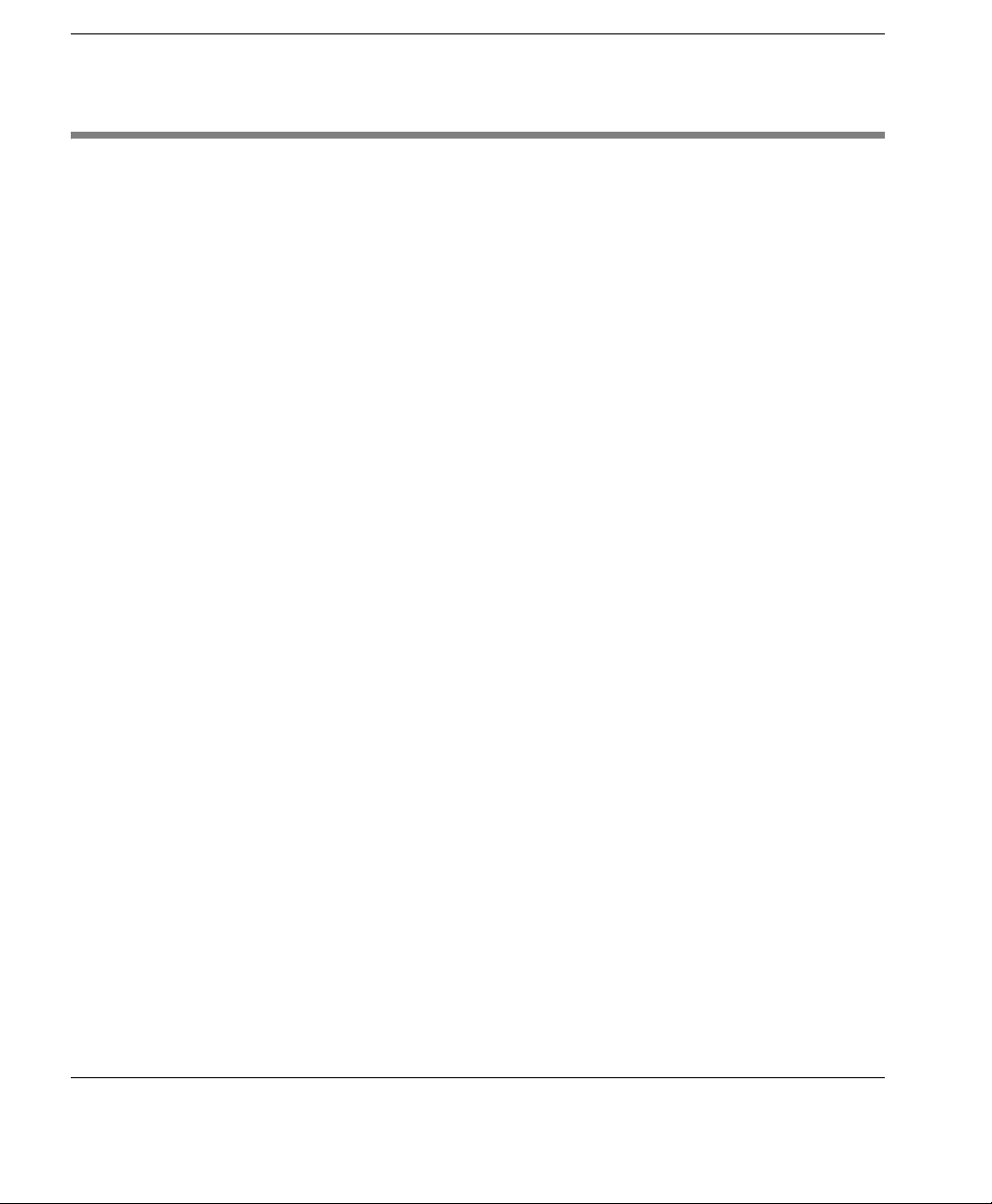
vi Safety Instructions
Safety Instructions
Please read these safety instruction carefully and keep this user’s manual for later refer-
ence.
1. Before removing the outer case from the Eon always disconnect the AC power cord to pre-
vent the possibility of dangerous electrical shock.
2. Before cleaning, disconnect the Eon from AC power. Do not use liquid or sprayed cleaning
products to clean the unit. Instead, use a moistened sheet or cloth for cleaning.
3. Be sure not to expose the Eon from excessive humidity.
4. Be sure to install the Eon on a secure surface. A falling Eon could cause injury.
5. Place the power cord in such a way to avoid people stepping on it. Do not place anything
over the power cord.
6. Be sure to note all cautions and warnings on the Eon.
7. If the Eon is not used for a long period of time, disconnect the AC power to avoid damage
caused by voltage transients.
8. Never pour any liquid into any Eon openings: This could cause fire or electrical shock.
9. If one of the following situation occurs, be sure to get the Eon checked by a qualified ser-
vice technician:
a. The power cord or plug is damaged.
b. Liquid penetrates the Eon case.
c. The Eon is exposed to moisture.
d. The Eon does not work well or you cannot get it to work according to the user’s man-
ual.
e. The Eon has been dropped or damaged.
f. If the Eon has obvious signs of breakage.
10.The Eon should be stored and used only in temperature and humidity controlled environ-
ments. Storing Eons below -20°C (-4°F) or above 60°C (140°F) may cause damage.
11. The sound pressure level at the operators position according to IEC 704-1:1982 is equal or
less to 70dB(A).
12.The input power cord shall be minimum H05VV-F, 3G, 0.75mm², rate minimum 6A.
13.The Eon should be used only where ambient air temperatures are maintained below 40°C.

vii
FCC regulatory and safety information iii
Neoware Hardware Warranty iii
Microsoft Software License iv
Safety Instructions vi
Introduction 9
Overview 9
Purpose and intended readers 9
Organization 9
What is an Eon 5000? 10
Getting More Information 11
The Internet 11
Technical support 11
CHAPTER 1 Setting up Your Eon 13
Unpacking Your Eon 13
Packaging contents 13
Connecting the Components 15
Back panel connectors 15
Connecting the cables 16
Connecting peripheral devices 16
Using the Front Panel 18
Using the indicators and connectors 18
Arranging Your Work Area 19
Getting comfortable 19
CHAPTER 2 Logging On 21
Preconfigured Logon Accounts 21
Neoware Default Logon Accounts 21
Logging On Using the Default Logon Accounts 21
Auto Logon 22

viii
Domain Logon 23
CHAPTER 3 Applications 27
Pre-installed Software Applications 27
Software Applications 27
Citrix Program Neighborhood 27
Microsoft’s Client Connection Manager 28
Microsoft’s Internet Explorer 5.5 29
Pericom teemTalk 30
Microsoft’s Java Virtual Machine (JVM) 30
Adobe Acrobat Reader Plug-In 31
Macromedia Flash Plug-In 31
Microsoft’s Windows Media Player 31
CHAPTER 4 Technical Notes 33
Storage Configuration 33
Flash Disk 33
Temporary RAM Disk 33
Mapping Network Drives . . . . . . . . . . . . . . . . . . . . . . . . . . . 34
Roaming Profiles 34
Task Manager 34
Remote Management and Configuration 35
ezRemote Manager 35

9
Eon 5000 Series User Manual
Introduction
This introduction describes the purpose and structure of this man-
ual, as well as other sources of information.
Overview
Purpose and
intended readers This manual explains how to use Eonsthat are powered by
Neoware Software incorporating the MicrosoftWindowsNT
Embedded 4.0 (NTe) operating system. It’s intended for adminis-
trators, and evaluators.
Organization It is recommended that you read the chapters of this manual in
order. The main topics covered are:
•Unpacking and setting up your Eon.
•Logging on to your appliance and configuring Logon accounts.
•Details of the Pre-Installed Software Applications on your
appliance.
•Technical notes
This manual does not explain how to use the Windows desktop or
Windows-based applications. To learn how to use them, read their
documentation.

Introduction
10 Overview
What is an Eon
5000? Using a Neoware Eon 5000 lets you harness the power of
Microsoft’s Windows NT Embedded in a smart, customizable, man-
ageable appliance without a hard drive, fan or other moving parts
providing silent operation.
The Eon 5000 is based on Microsoft's industry-standard NTe operat-
ing system. You can customize Eon 5000 to fit virtually any comput-
ing environment. In addition Neoware has added its ezFeatures
which include:
•ezManage - Full remote management capabilities built into every
version of Neoware software. Whether through the use of ezRemote
Manager, or through the use of standard management software like
CA Unicenter, or Tivoli, customers can update and configure
Neoware appliances without ever visiting the desktop. Using
Neoware’s ezRemote Manager software provides administrators
with complete central management including device discovery, asset
management, remote configuration, remote updates, and additional
software components via our ezSnap technology. Also, using ezRe-
mote Manager, we provide the capability to clone appliances. This
allows the administrator to copy a custom configuration from one
Eon 5000 to another, or to thousands.
•ezSecure - ezSecure refers to the ability of system administrators to
completely lock down Neoware software from unauthorized user
intervention. On the Eon 5000 this is accomplished by creating spe-
cific user logon accounts with limited access to the operating system
configuration.
•ezSnap - This feature allows users to add new functionality, update
existing software, or modify configurations in their Neoware appli-
ances without having to upload or download a software image. As a
result of this feature, administrators can use ezRemote Manager to
selectively run scripts or update client software on a single Neoware
appliance or hundreds of Neoware appliances simultaneously.
•ezCompress - This feature refers to the way Neoware compresses
normally large operating systems to fit in the right-sized appliance.
The Eon 5000 can connect to servers running Microsoft Windows
2000 Server (as well as Advanced Server and Datacenter Server ver-
sions), Microsoft Windows NT Server, Terminal Server Edition

Introduction
Getting More Information 11
(TSE), and to servers that are running Citrix MetaFrame, Win-
Frame, or Citrix Device Services (CDS). Using the Pericom termi-
nal emulation suite, you can also connect to mainframes and
minicomputers. Your Eon 5000 also comes fully configured to run
serial and parallel devices, and includes a PCI/ISA slot for expand-
ability. These features allow you to connect printers, modems, bar
code scanners, and other peripheral devices to your Eon.
Eons aren’t difficult to use. If you know how to use a personal com-
puter, or even if you don’t, you can use an Eon.
Getting More Information
The Internet Current and archival information about Neoware products, including
the latest software updates, is available at:
http://www.neoware.com
In addition, this user manual and other Neoware documentation are
available at the Neoware Web site for browsing or downloading.
Technical support For technical support regarding Neoware products, call Neoware at
610.277.8300 or send an e-mail message to support@neoware.com.
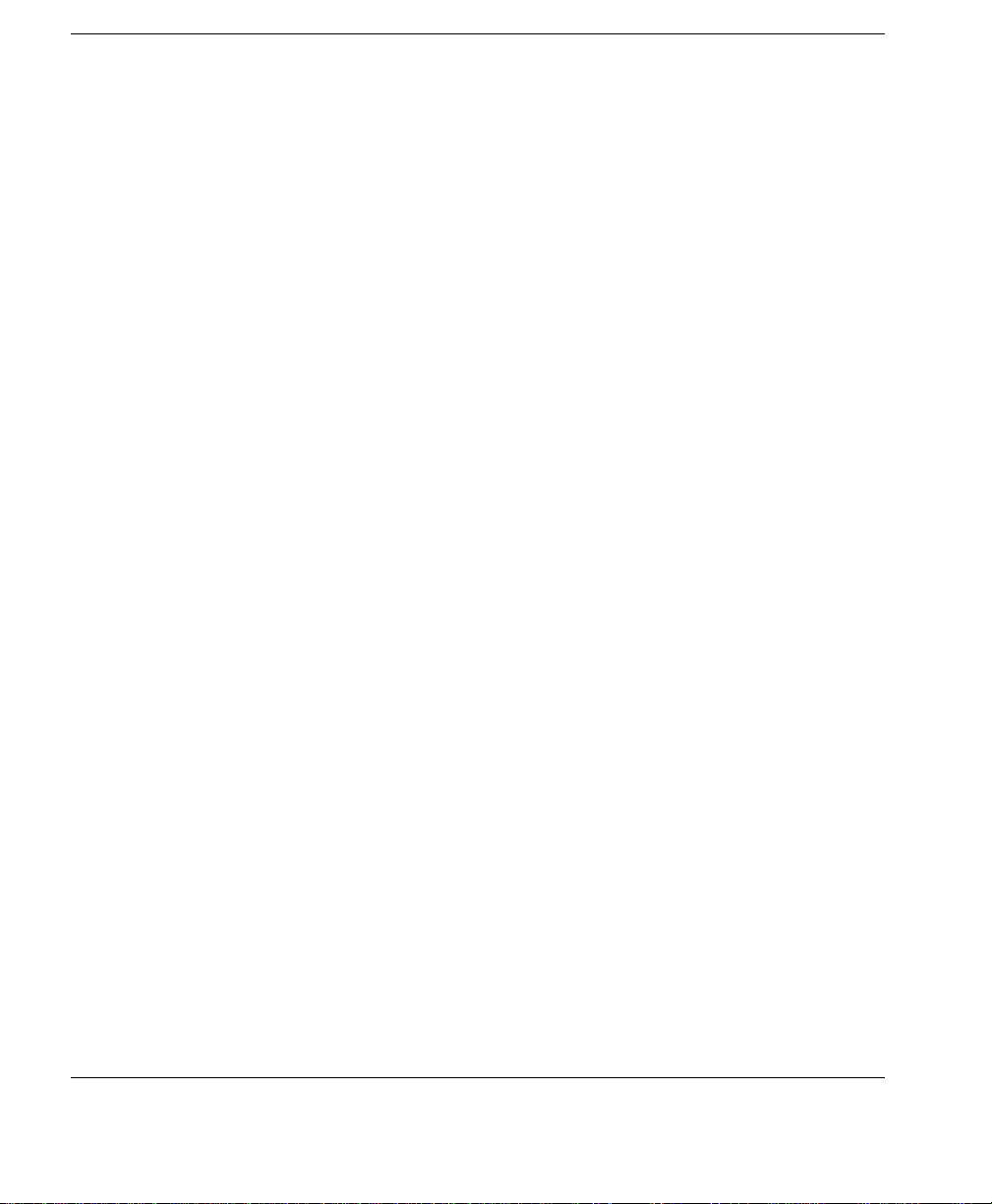
Introduction
12 Getting More Information
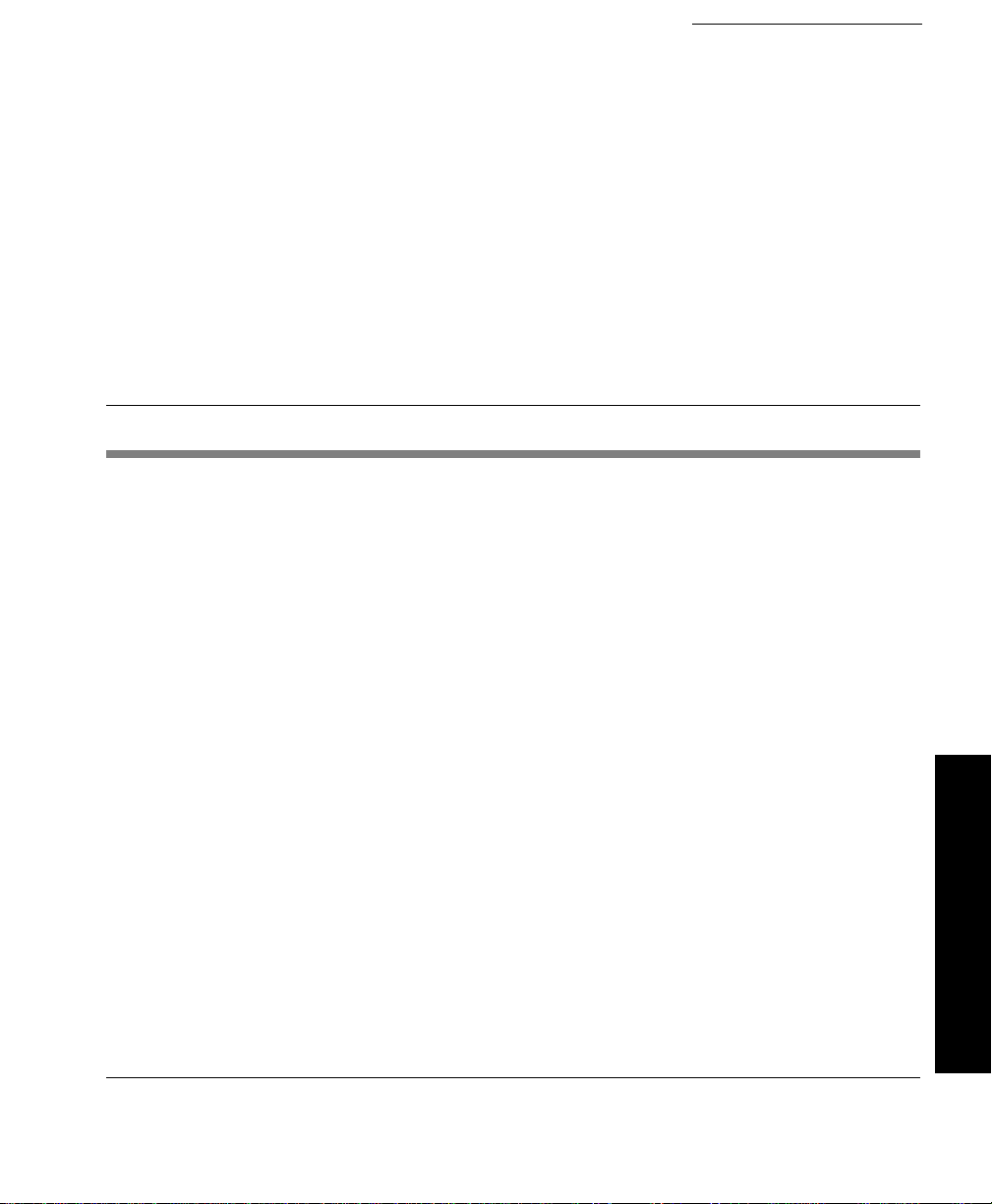
13
Setup
Eon 5000 Series User Manual
CHAPTER 1 Setting up Your
Eon
This chapter describes how to unpack and set up your Eon.
Unpacking Your Eon
Packaging contents Your Eon typically is shipped in cartons containing these items.
Depending on the shipping configuration, one or more of the items
may be contained in separate shipping cartons (such as Eon’s mon-
itor, keyboard, and mouse):
Eon
•A keyboard with cable attached.
•A mouse with cable attached.
•A power cable.
•A stand for stabilizing your Eon in a vertical orientation.
•Neoware Eon Family Quick-Start Guide.
Monitor
•A monitor power cable (attached to some monitors).
•A monitor video cable (attached to most monitors).
•A tilt/swivel base, attached or unattached.
To unpack your Eon, open the cartons carefully, remove the com-
ponents, and save the packing materials in case you need to repack
them.
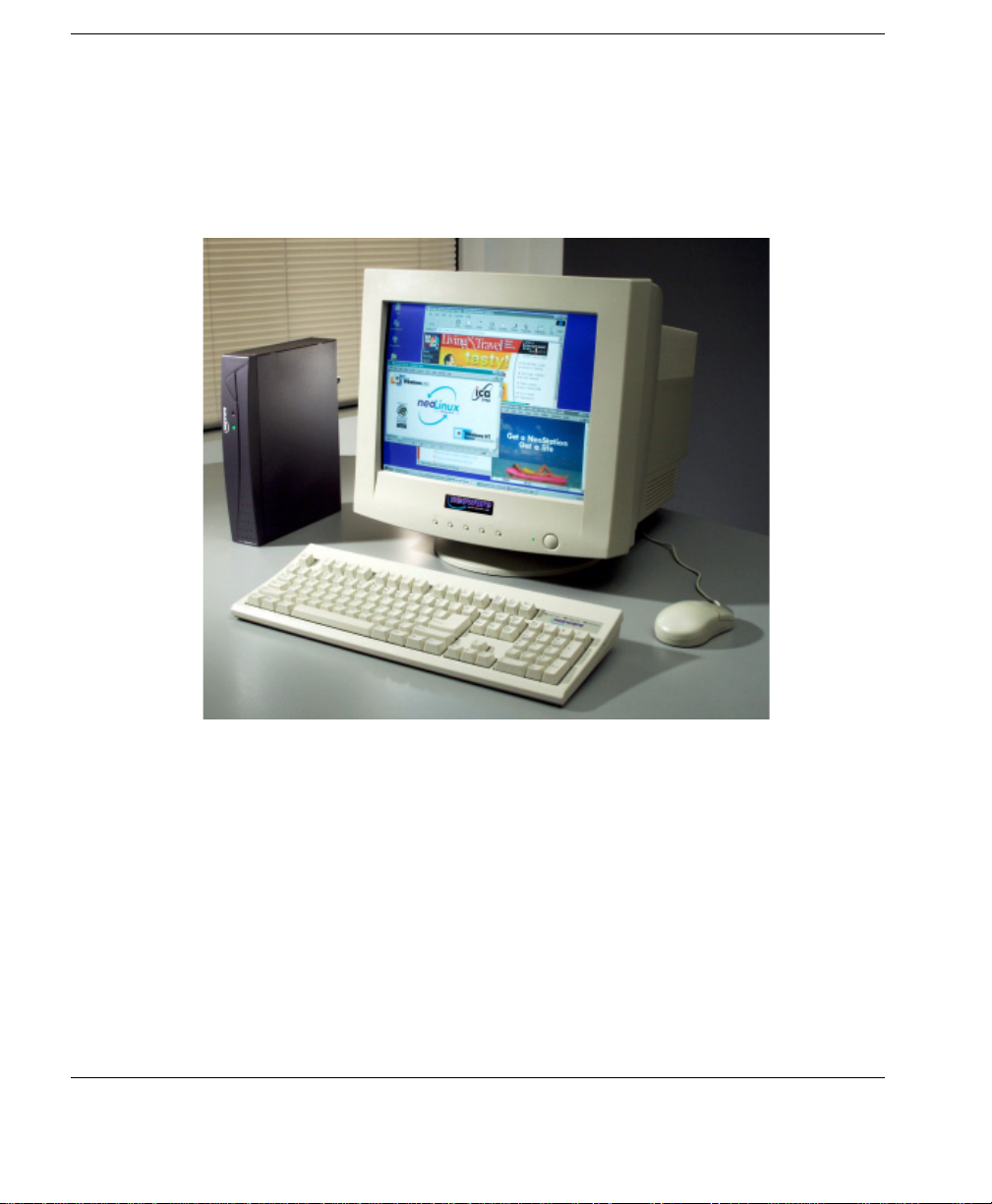
Setting up Your Eon
14 Unpacking Your Eon
Eon with a 17-inch monitor

Setting up Your Eon
Connecting the Components 15
Setup
Connecting the Components
Back panel
connectors This diagram shows the back panel of Eon series models.
•MOUSE is a PS/2-type mouse port.
•KB is a PS/2-type keyboard port.
•LAN is an RJ-45 jack. The Eon automatically detects and con-
nects to either 10BaseT or 100BaseT (twisted-pair) Ethernet.
•PARALLEL is a standard DB-25 parallel port for local printers.
•COM 1 and COM 2 are DB-9, RS-232 ports for peripheral
devices such as modems, personal digital assistants (PDAs), and
bar code scanners.
•USB ports (two Type A USB ports)
Note: USB is not currently supported by Windows NT Embed-
ded Version 4.0.
•MIC is a 3.5 mm microphone jack.
•L-IN is a 3.5 mm line audio input jack.
•L-OUT is a 3.5 mm audio output jack.
•CRT is a standard DB-15, high-density, VGA-type monitor con-
nector.
Eon back panel
Power Serial
Ports
USB
Ports
Parallel
Port
Ethernet
10/100
Keyboard
Mouse
Audio
Monitor
FYI
The serial and parallel
ports can be used with
ICA and terminal emula-
tion connections.
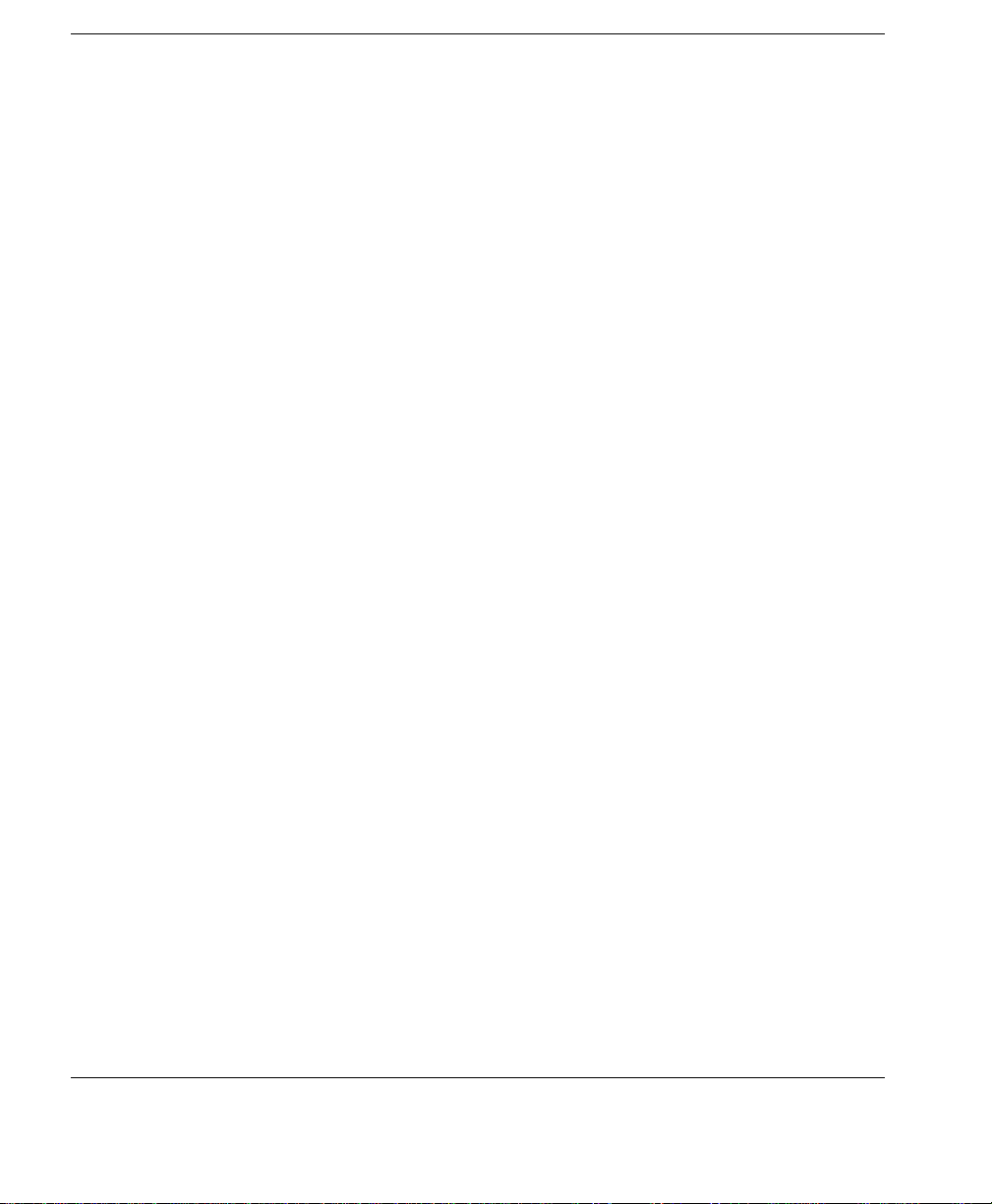
Setting up Your Eon
16 Connecting the Components
•The internal power supply connects through the supplied power
cable. It automatically detects and accepts either 120 VAC or 240
VAC line voltage.
Connecting the
cables
14 Arrange your Eon and monitor in your work area.
Eon models are designed to be placed underneath your monitor
(with the monitor stand placed on the side of the Eon) or beside
the monitor (in a vertical orientation with or without using the
included stand for increased stability).
15 Connect the monitor power cable to a power source.
16 Connect the power cord into the socket. Make sure the Eon is
powered off.
17 Connect the keyboard cable to the KB port.
18 Connect the mouse cable to the MOUSE port.
19 Connect the monitor video cable to the CRT port.
Don’t overtighten the screws. The video cable connection to the
monitor varies. Some monitors have attached video cables.
20 Connect a twisted-pair, 10BaseT or 100BaseT Ethernet cable
into the LAN jack.
This RJ-45 jack looks like a telephone jack.
Connecting
peripheral devices You can connect a modem, printer, bar code scanner, and other
peripheral devices to your Eon.
1If your Eon is turned on, log off all its open connections, and
then turn off the Eon.
2If you have a local printer, connect its cable to the PARAL-
LEL port. You can also attach local serial printers to either serial
port: COM 1 or COM 2.
3If you have an external modem, bar code scanner, or other
serial device, connect its cable to a serial port (COM 1 or
COM 2).

Setting up Your Eon
Connecting the Components 17
Setup
4Turn on your Eon and then the peripheral device.
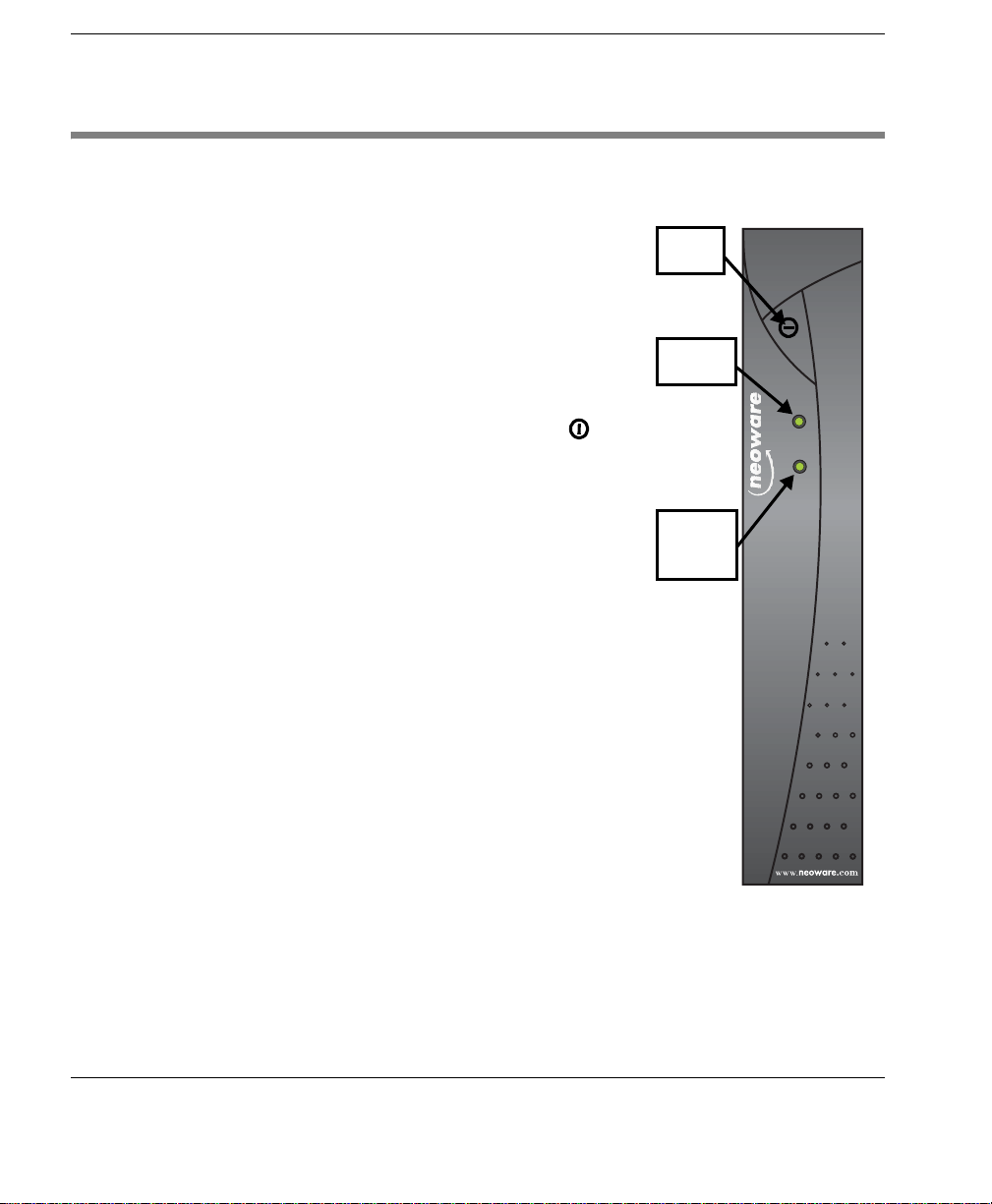
Setting up Your Eon
18 Using the Front Panel
Using the Front Panel
Using the indicators
and connectors Here are the indicators and connectors on the Eon front panel.
•The network activity indicator.
•The power indicator lights when
your Eon is powered on.
•To turn on your Eon,
push in the triangular on/off
switch on its front panel.
•To turn off your Eon, push the
on/off switch again.
On/off
switch
Network
activity
Power
indicator
indicator
Eon front panel

Setting up Your Eon
Arranging Your Work Area 19
Setup
Arranging Your Work Area
Getting comfortable These tips will help reduce eye strain and body fatigue when using
your Eon:
•Adjust your chair seat level so that your feet are flat on the floor,
your legs form a right angle with the floor, your knees are free of
the chair seat, and your lower back is fully supported.
•Adjust the chair height so the keyboard and mouse are at elbow
height so your wrists are straight and supported.
•Maintain a neutral neck posture with the top of the monitor no
higher than your eye level.
•Adjust the monitor and lighting to reduce glare on the screen and
to place the monitor at a correct distance for your vision.
•Take periodic breaksto stretch your arms and wrists and rest your
eyes.

Setting up Your Eon
20 Arranging Your Work Area
This manual suits for next models
4
Table of contents
Other Neoware Desktop manuals