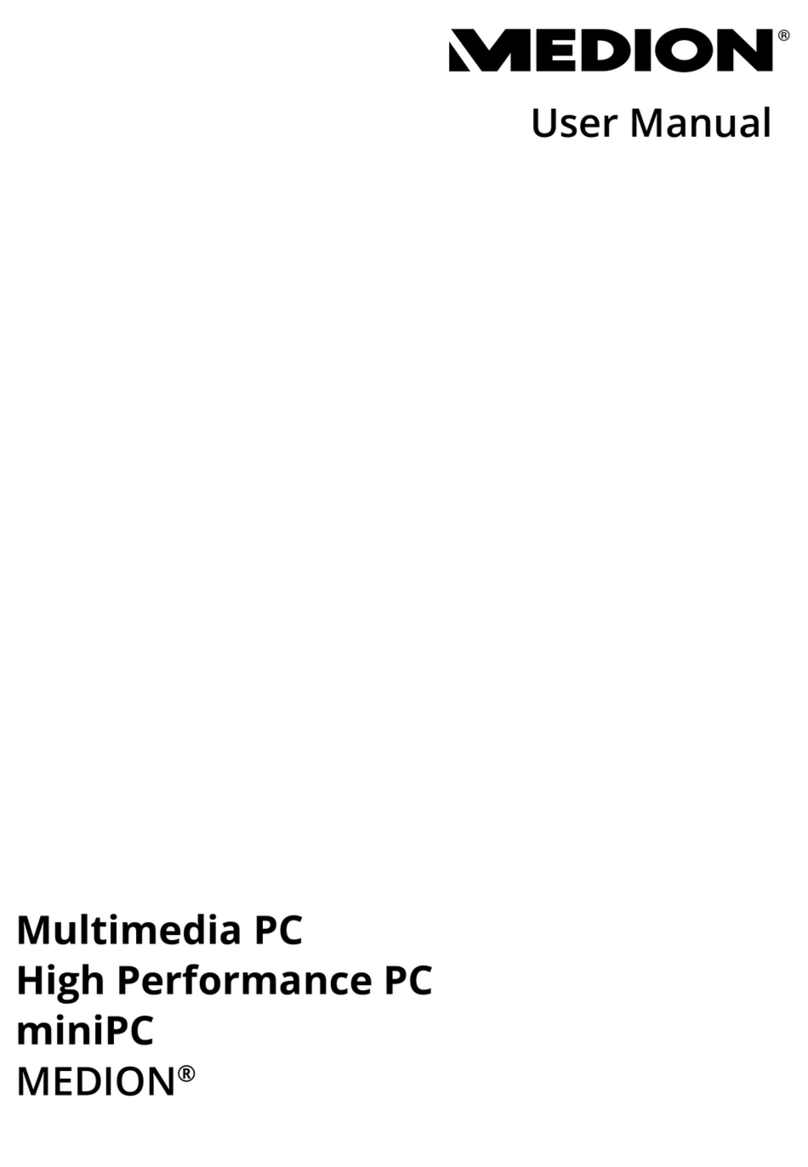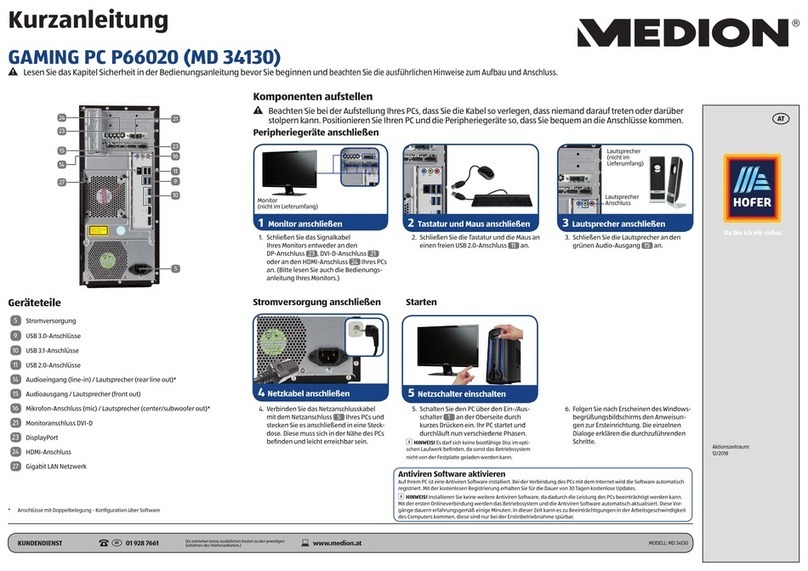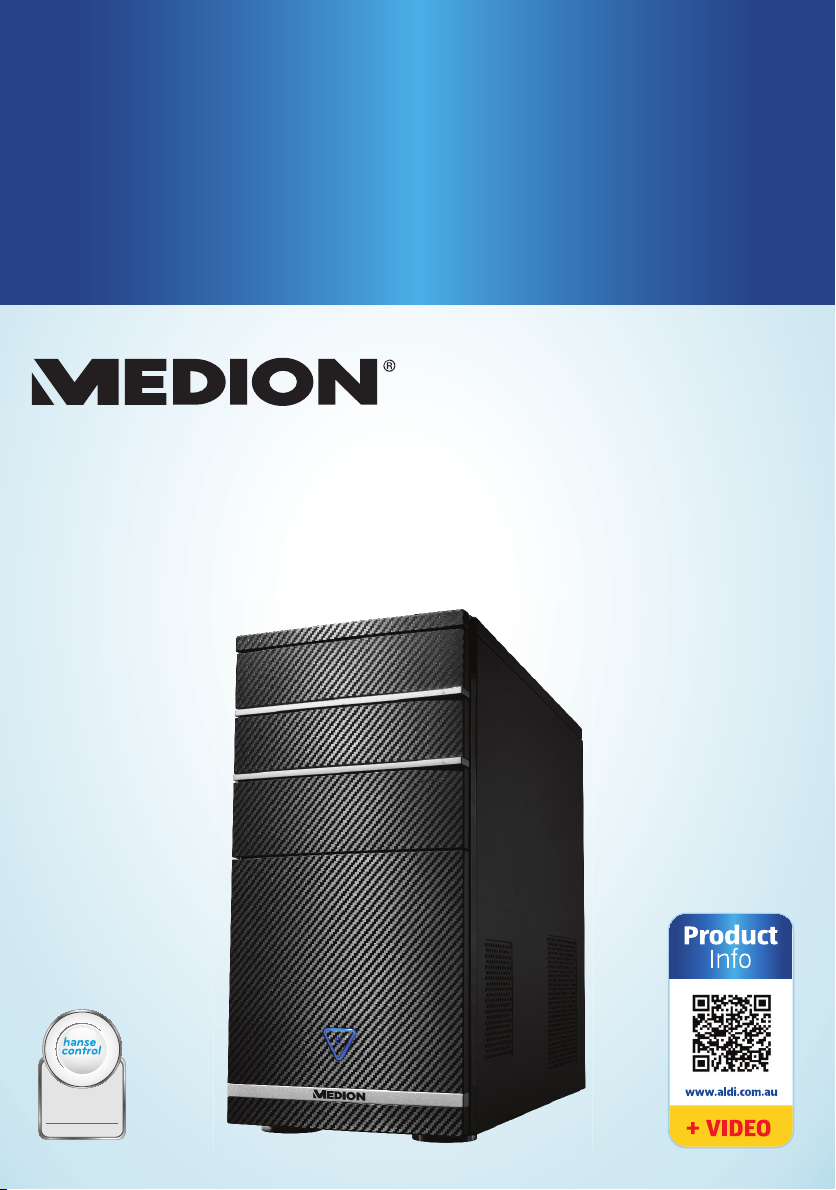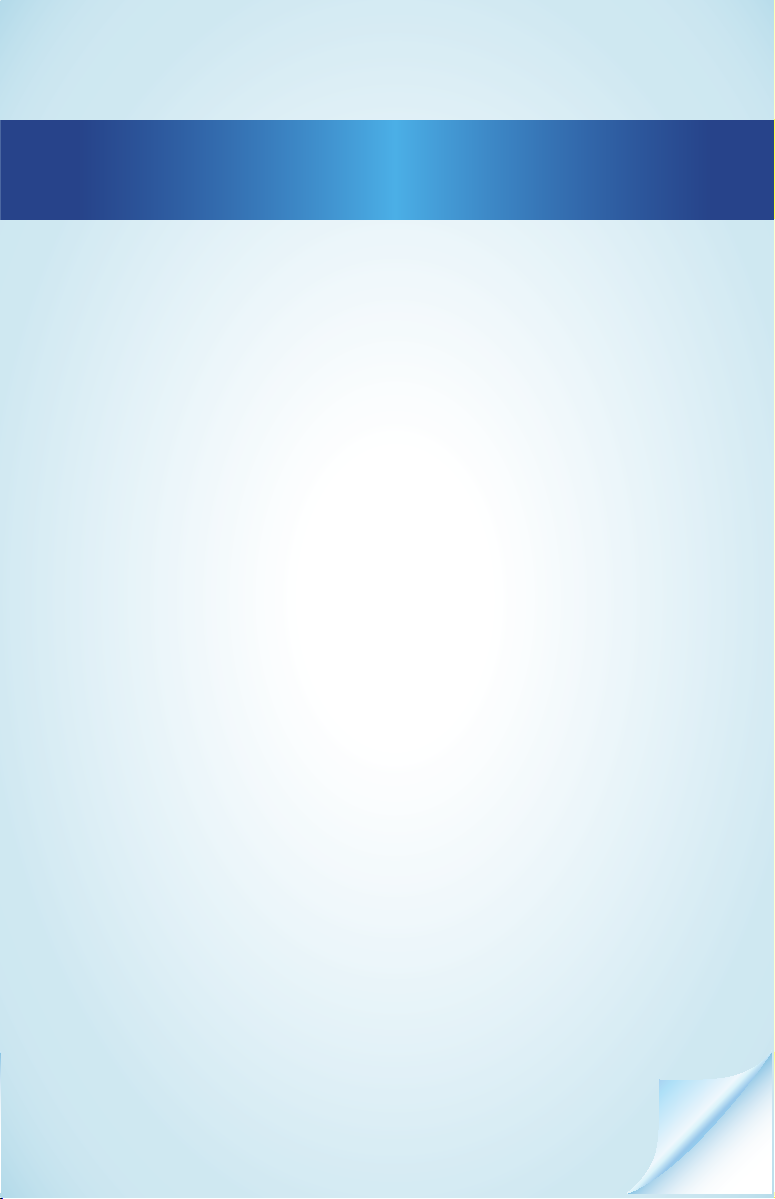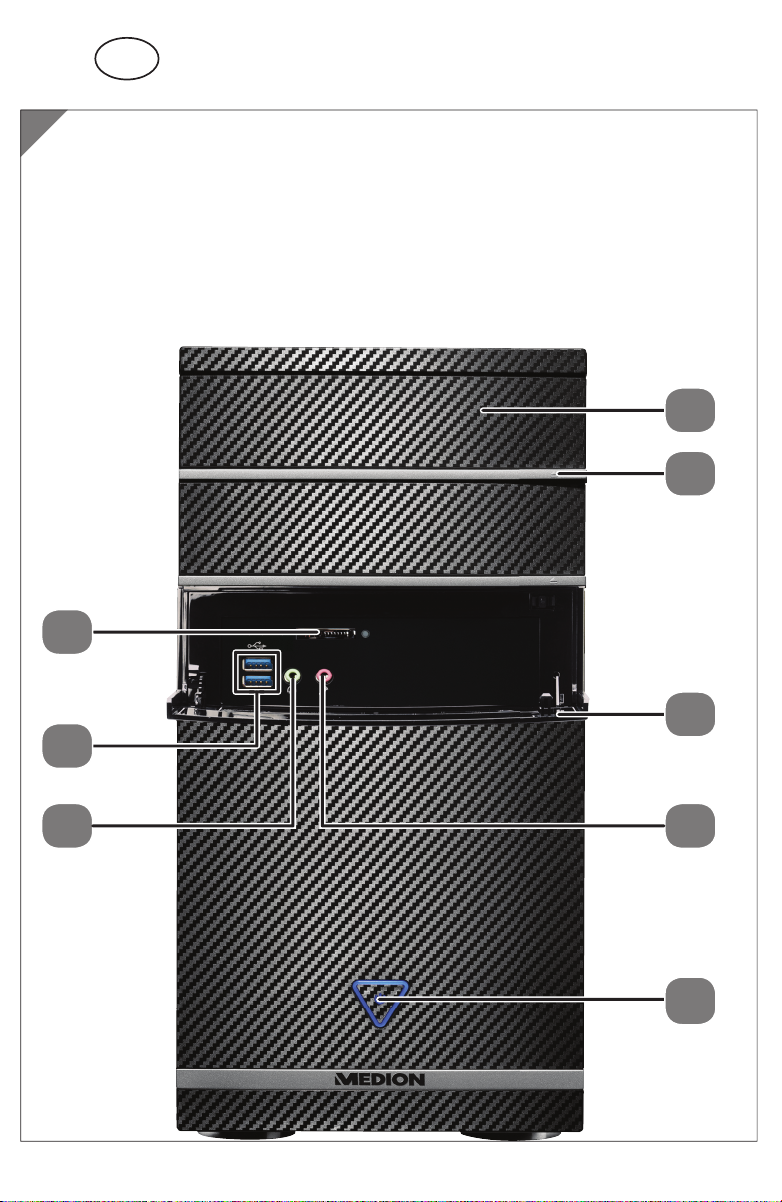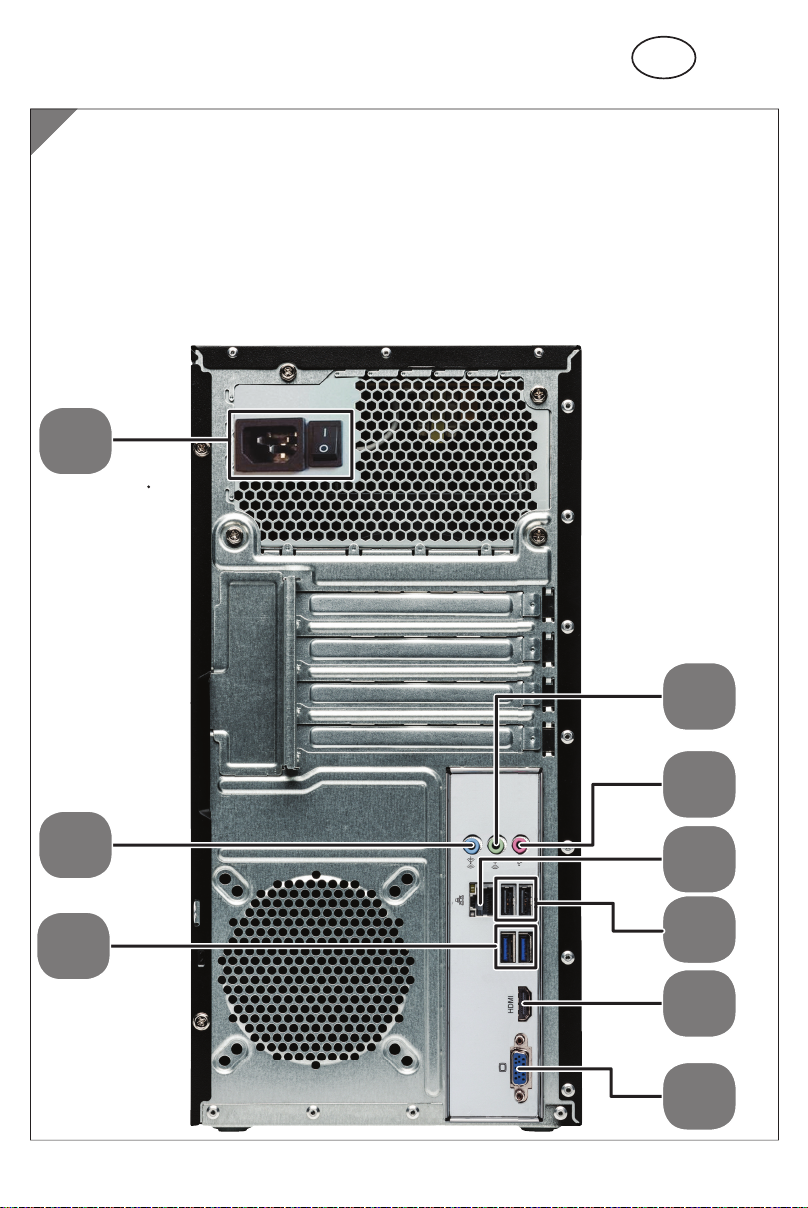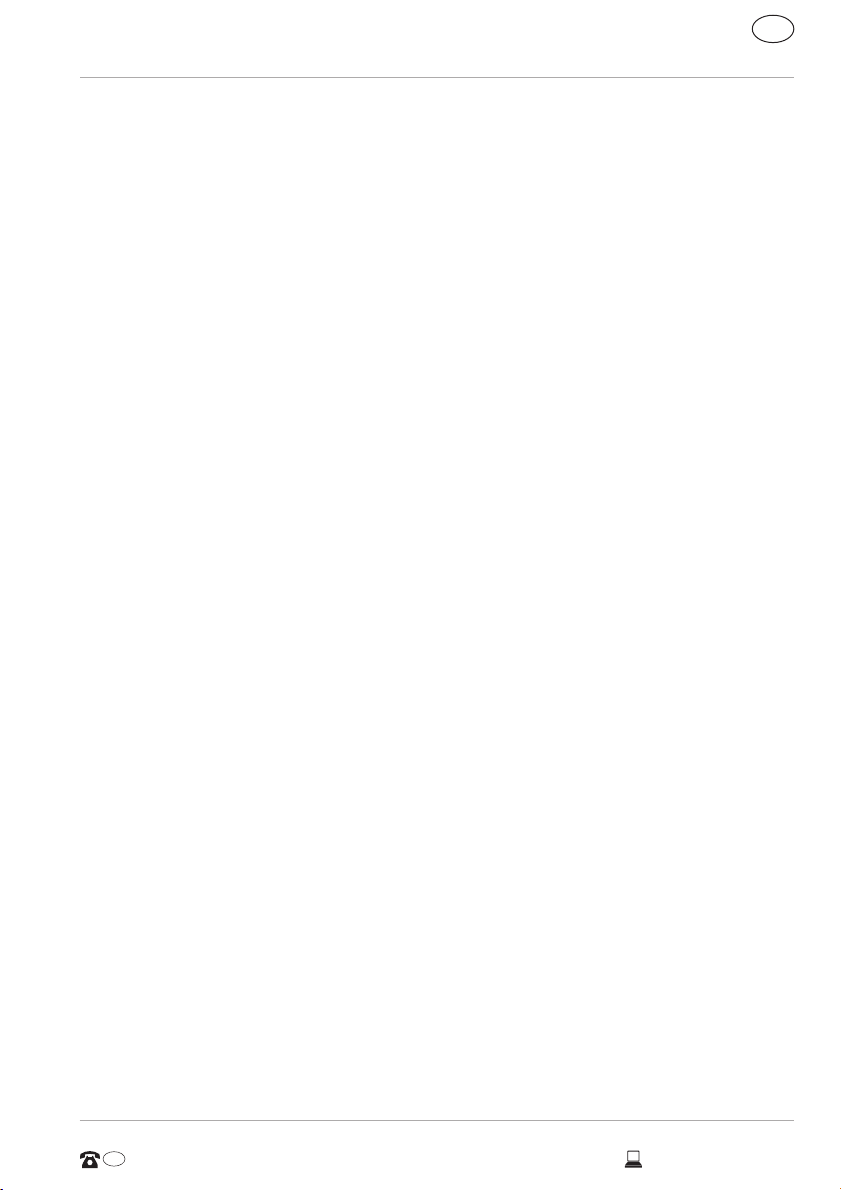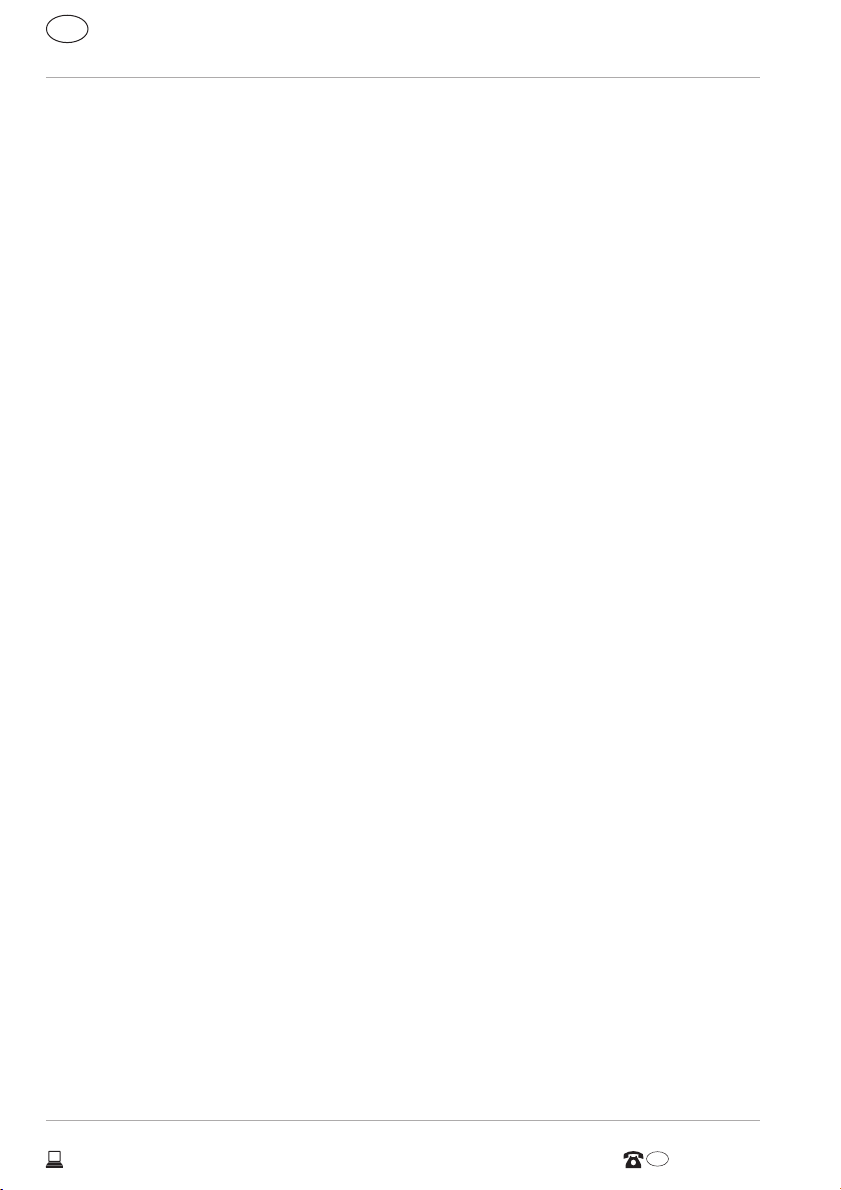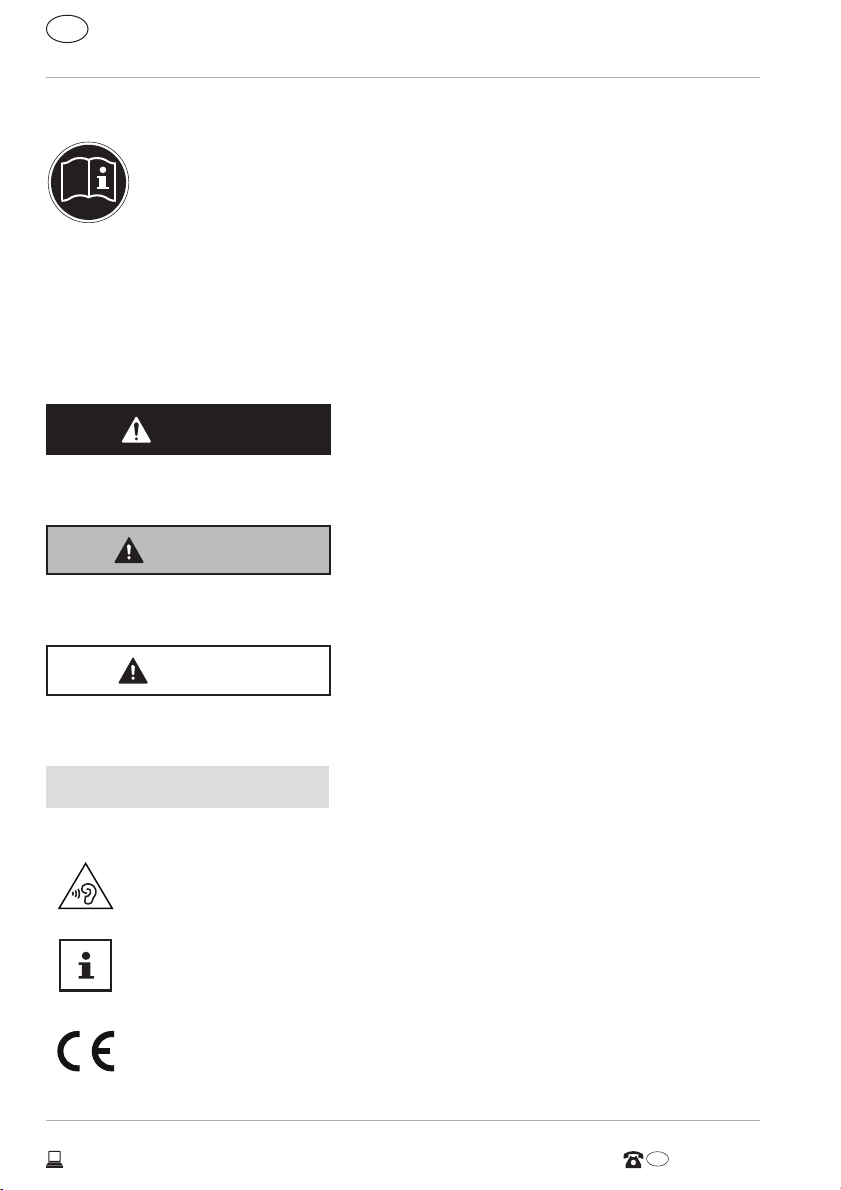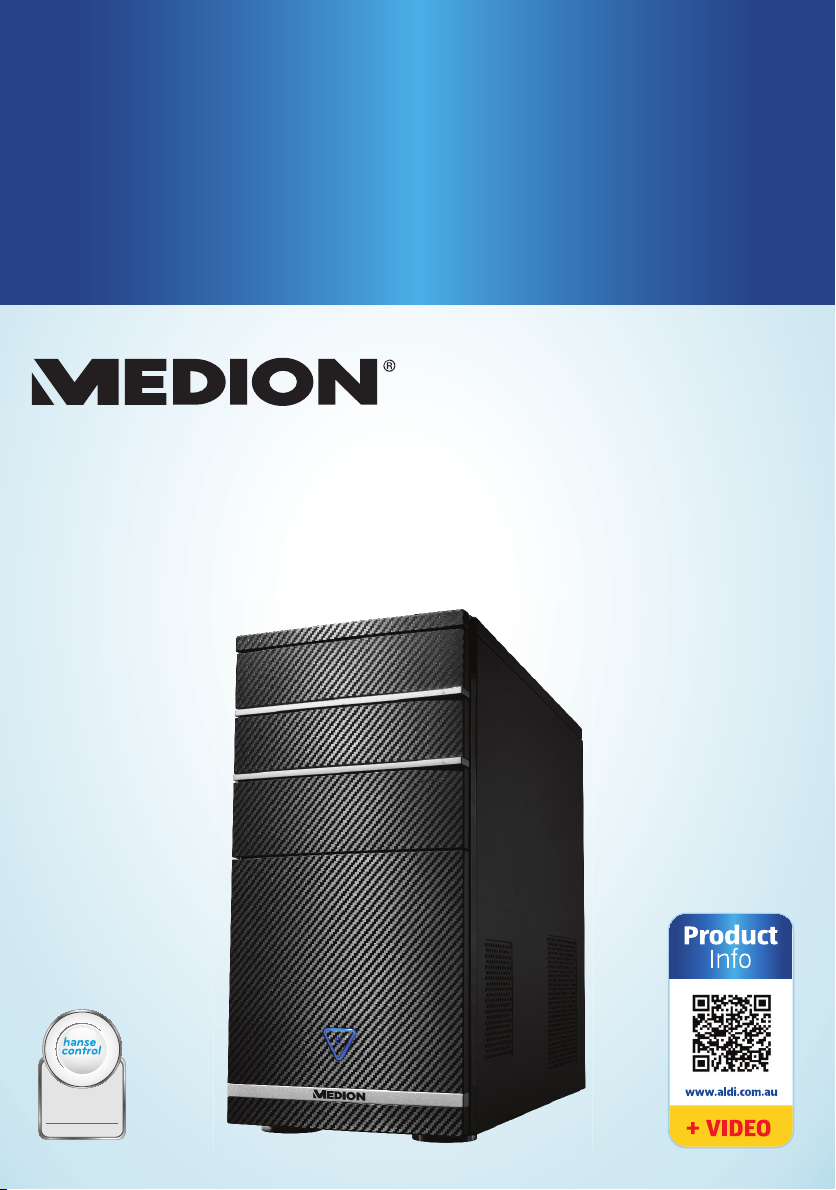
Dok./Rev.-Nr. 8324 EN ALDI AUS Cover MSN 2006 0783 RC4
Overview ..................................................................................... 4
Device parts................................................................................. 6
About these operating instructions..........................................10
Safety information .....................................................................12
Package contents.......................................................................15
Setting up the PC........................................................................16
Connecting..................................................................................19
Starting up for the first time..................................................... 24
Mouse......................................................................................... 26
Keyboard ................................................................................... 26
Hard drive.................................................................................. 27
Optical drive .............................................................................. 30
Card reader................................................................................ 32
Graphics system ........................................................................ 33
Sound system ............................................................................ 33
USB connection.......................................................................... 34
Network operation ................................................................... 34
Settings...................................................................................... 36
FAQ - Frequently Asked Questions ........................................... 38
Customer service ....................................................................... 39
Transport ....................................................................................41
Cleaning and care ......................................................................41
Upgrading/modifying and repair .............................................41
Recycling and disposal ............................................................. 43
Legal Notice ...............................................................................44
Index .......................................................................................... 45
Warranty Details........................................................................ 47
Repair and Refurbished Goods or Parts Notice .......................48
Warranty Certificate .................................................................. 49
Contents
MULTIMEDIA PC
MEDION® AKOYA® P4120 D
QR codes take you where you want to go
quickly and easily
Whether you require product information, spare parts or accessories, details on
warranties or aftersales services, or if you want to watch a product
demonstration video, our QR codes will take you there in no time at all.
What is a QR code?
A QR code (QR = Quick Response) is a type of matrix that can be read with a
smartphone camera and that contains a link to a website or contact details, for
example.
Advantage:You do not need to manually enter a website address or contact
details.
How it works
To scan the QR code, all you need is a smartphone with QR code reader software
and an internet connection*.
This type of software can be downloaded for free from your smartphone’s app
store.
Try it out now
Just scan the QR code with your smartphone and find out more
about the Aldi product you have purchased.*
Your Aldi Service Portal
All details mentioned above can also be found in the Aldi Service
Portal at www.aldi.com.au.
* Depending on your tariff plan you may be charged for the connection.
ID: #05007
m
y
h
a
n
s
e
c
o
n
t
r
o
l
.
c
o
m
M
A
N
U
A
L
D
E
V
E
L
O
P
E
D
I
N
G
E
R
M
A
N
Y
User-friendly
Manual
User Manual
Made in China
MEDION AG
AM ZEHNTHOF 77
45307 ESSEN
GERMANY
www.medion.de
AUS
YEARS
WARRANTY
AFTER SALES SUPPORT
www.medion.com.au1300 884 987
MODEL: MD 8324 PRODUCT CODE: 92975 09/2015
AUS
8324 EN ALDI AUS Cover MSN 2006 0783 RC4.indd 1-58324 EN ALDI AUS Cover MSN 2006 0783 RC4.indd 1-5 28.07.2015 13:43:2328.07.2015 13:43:23