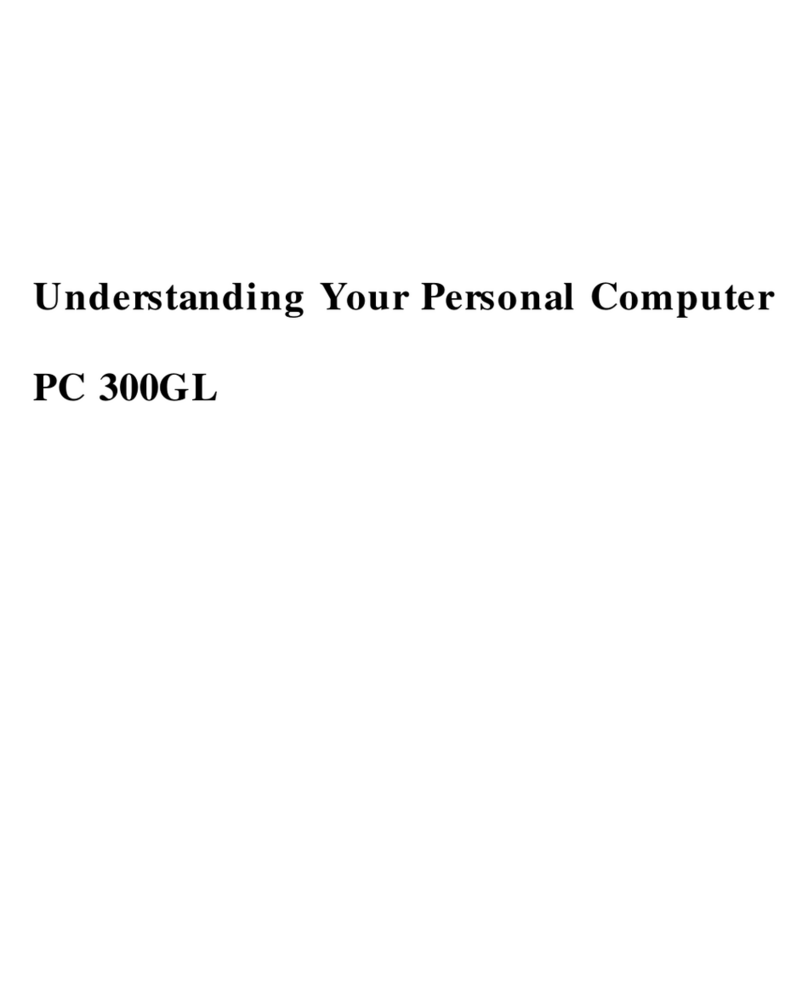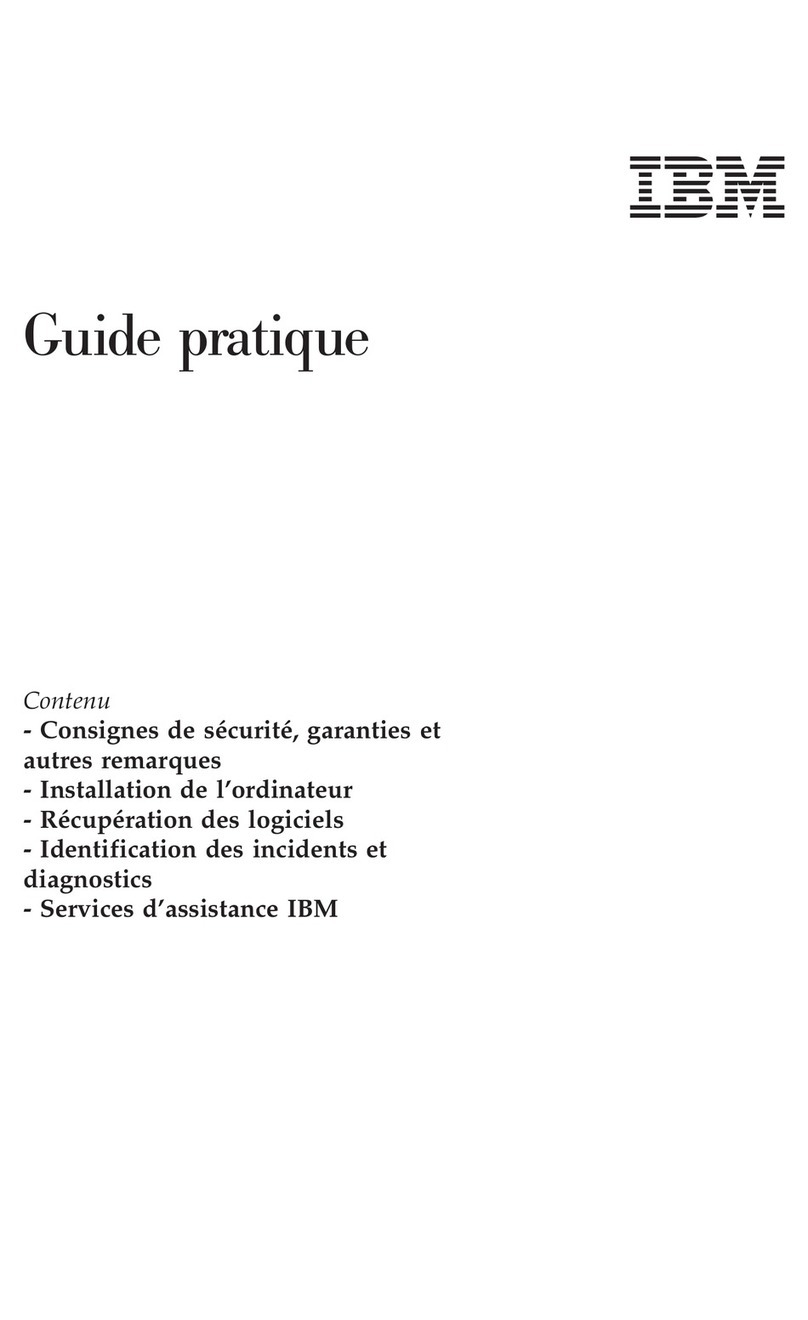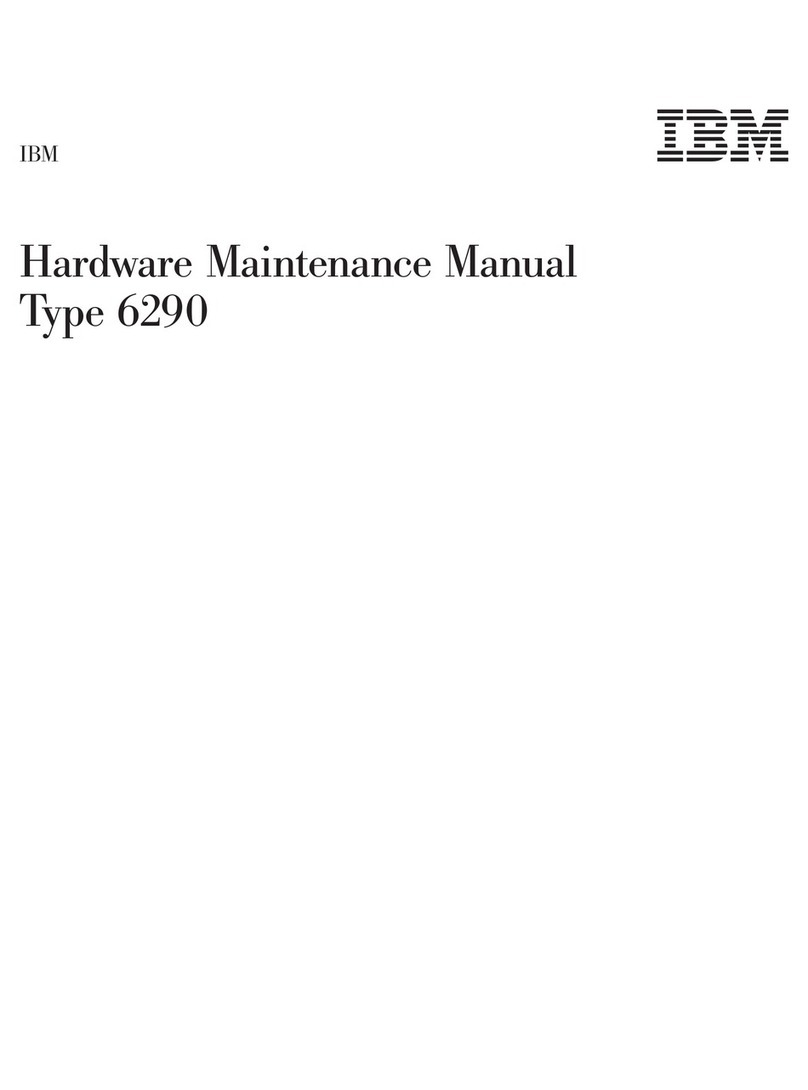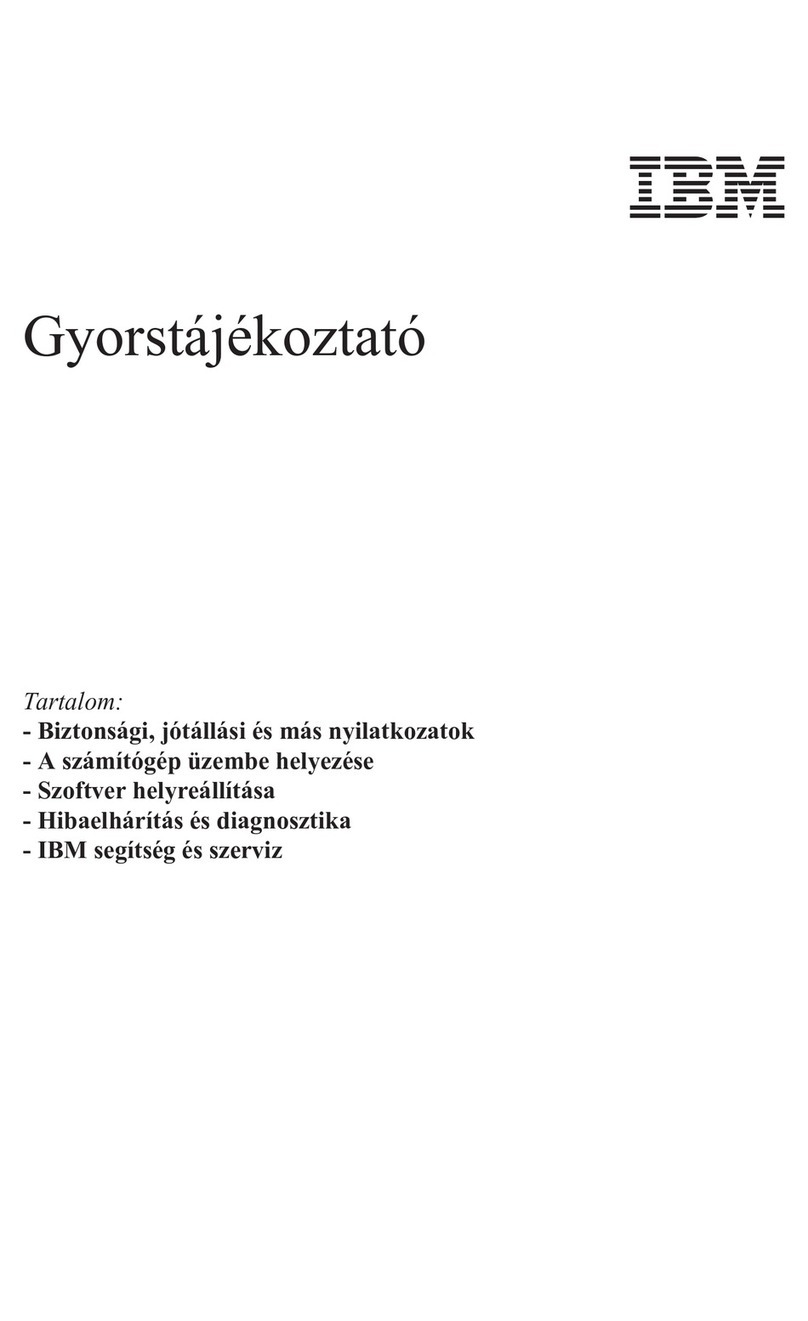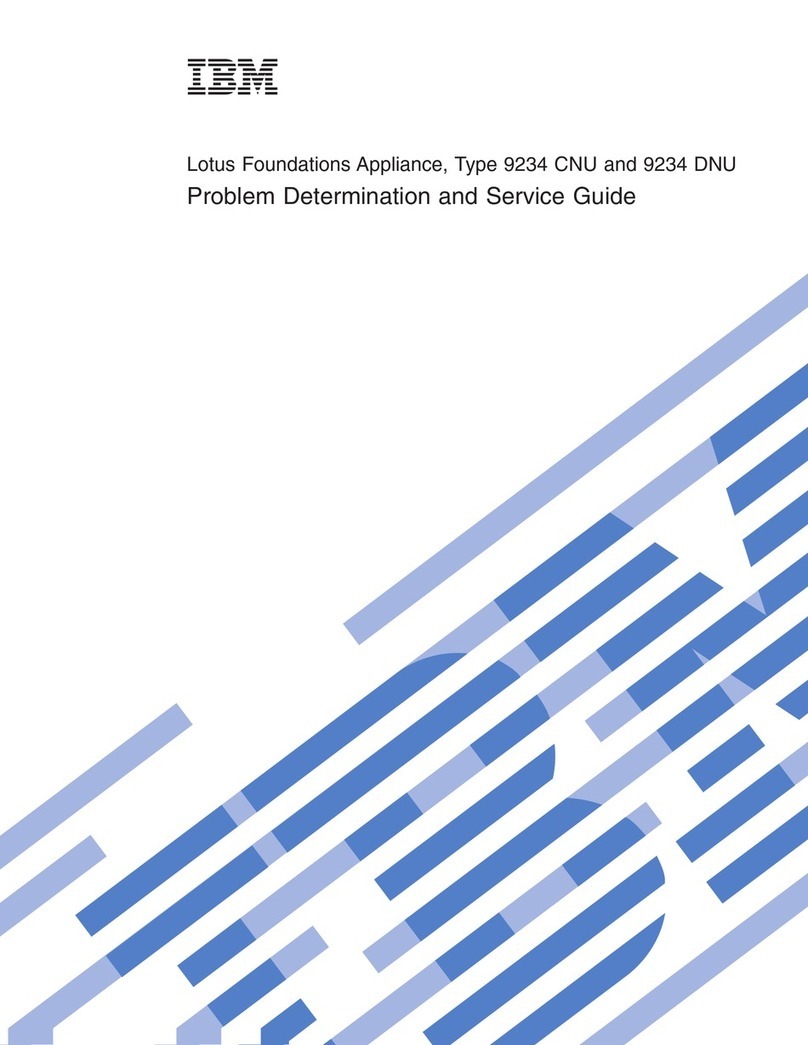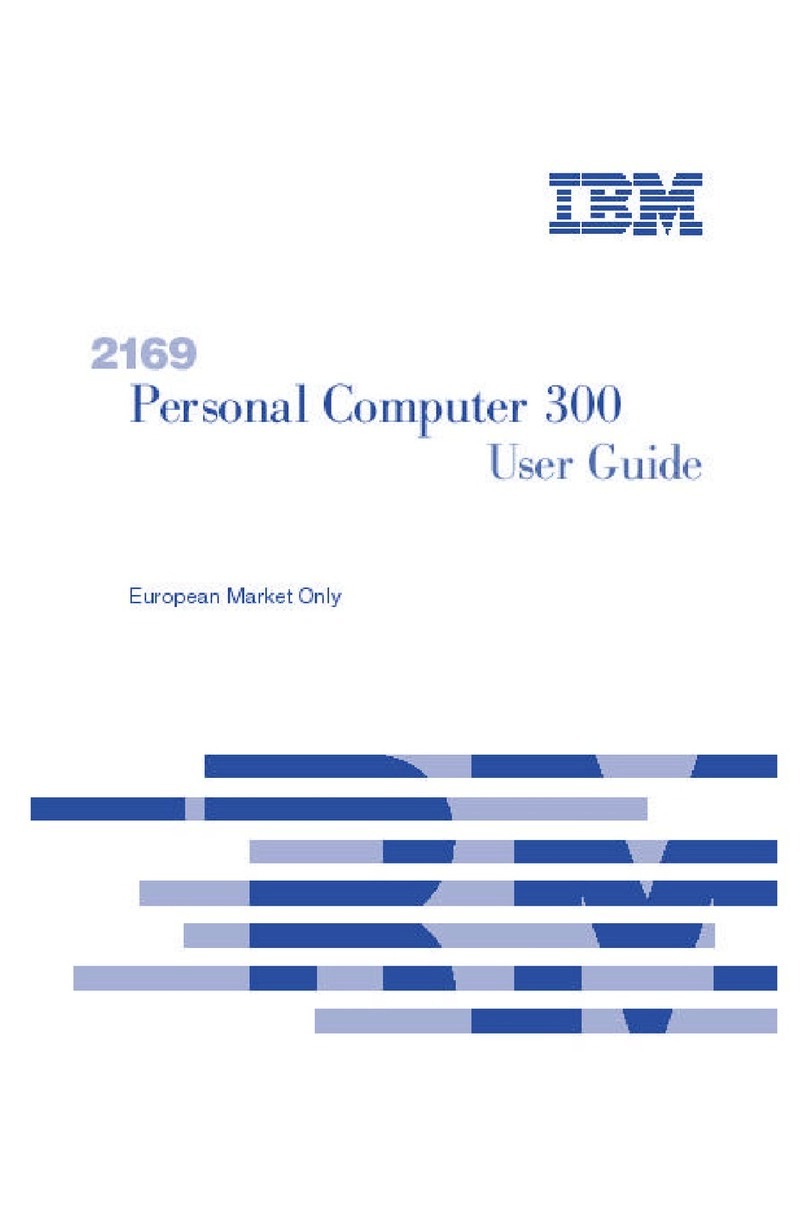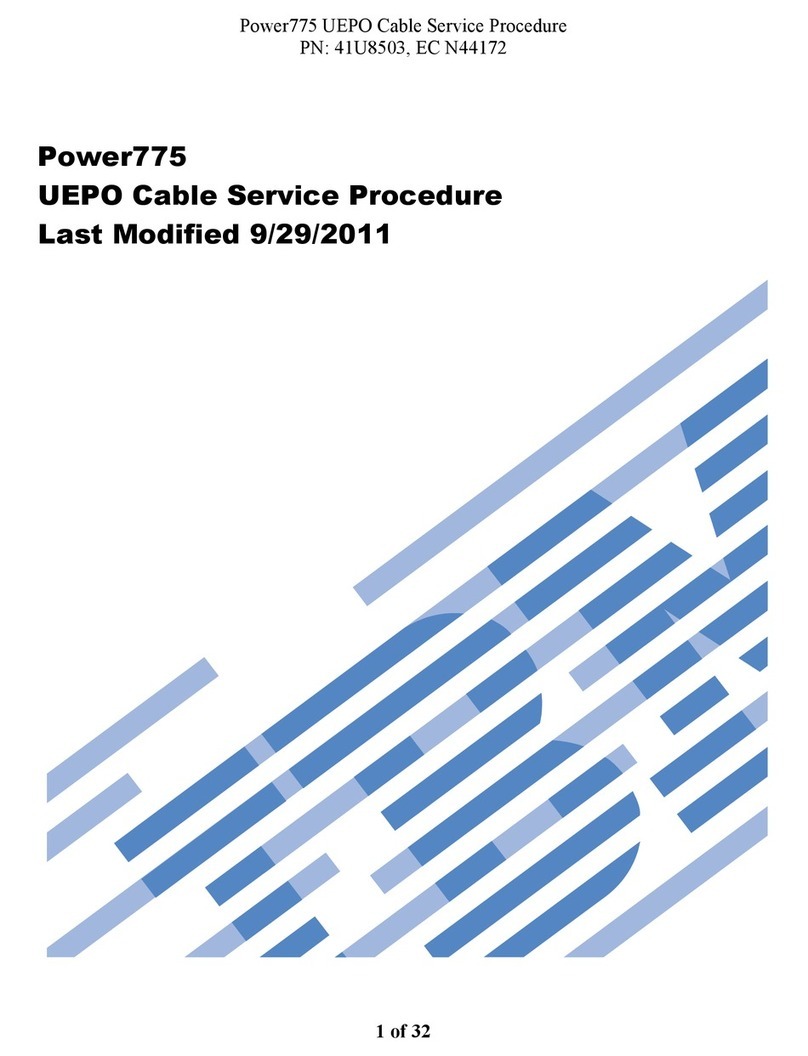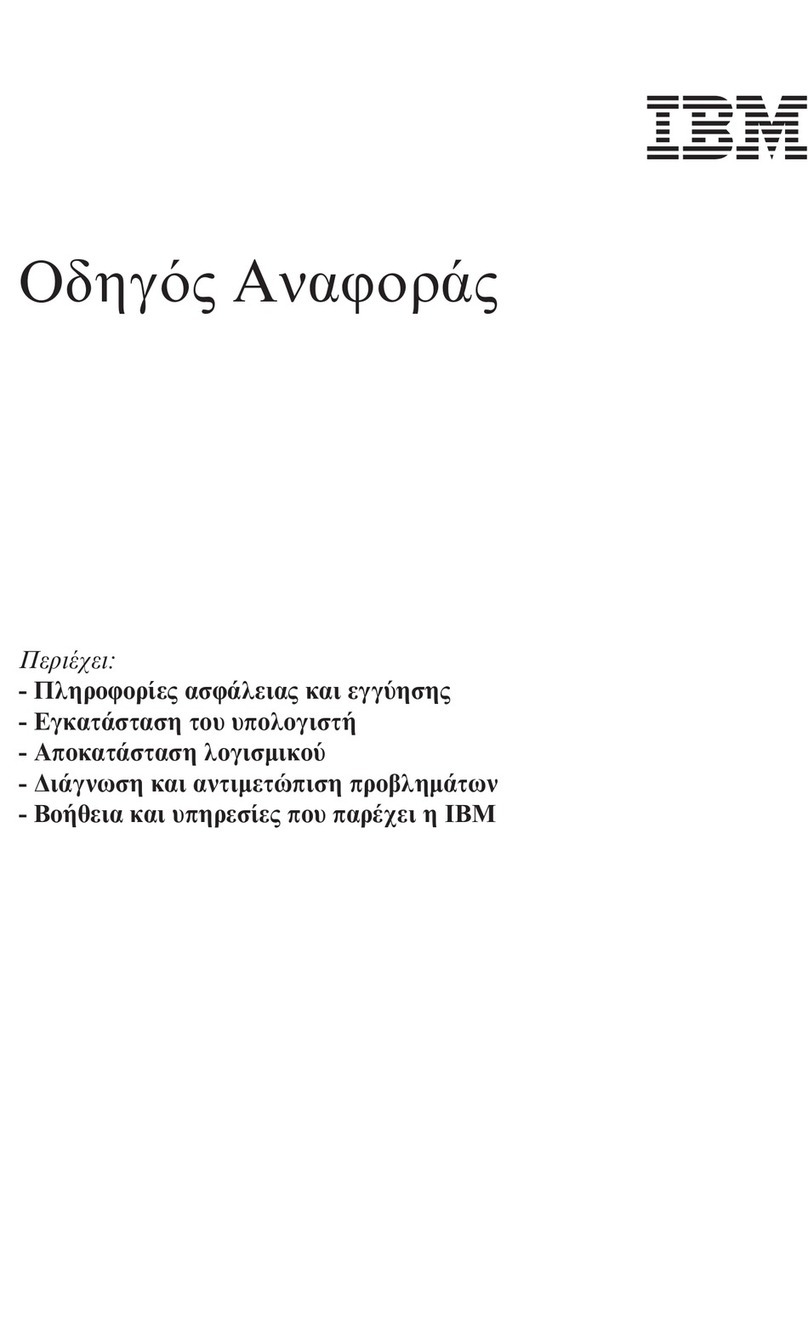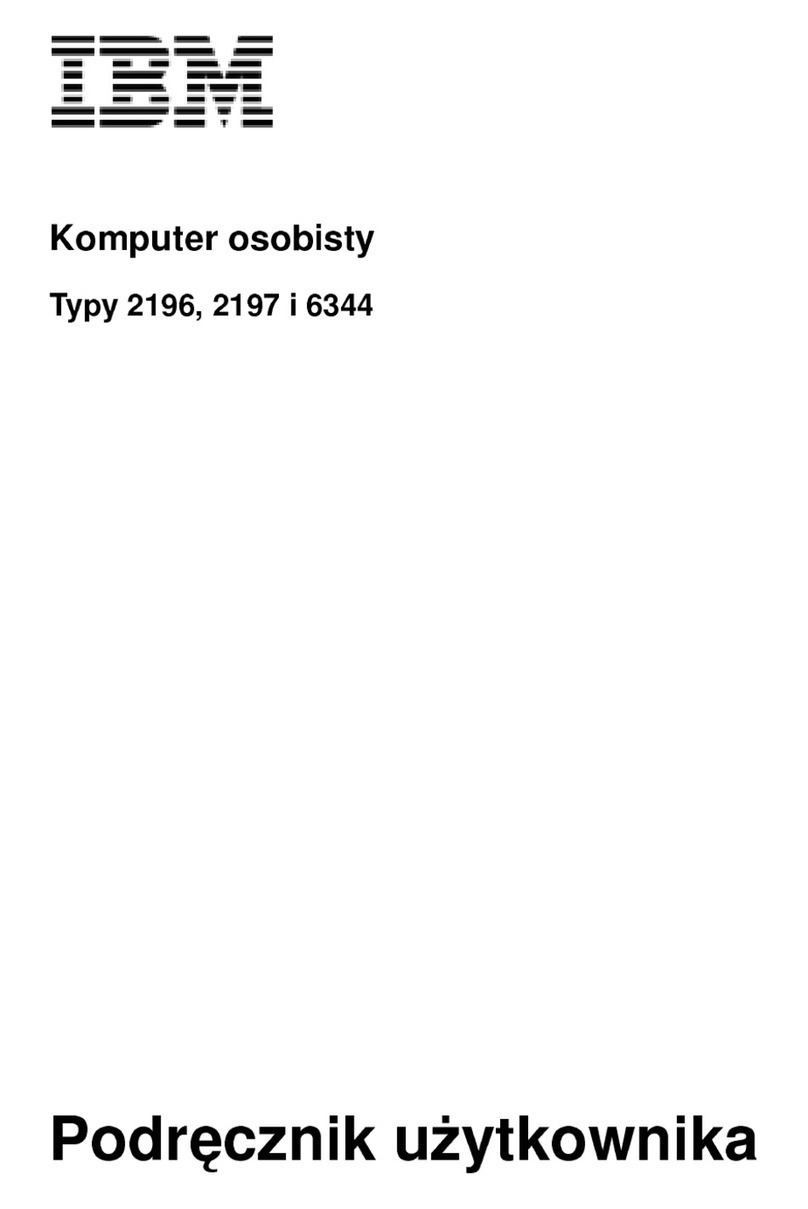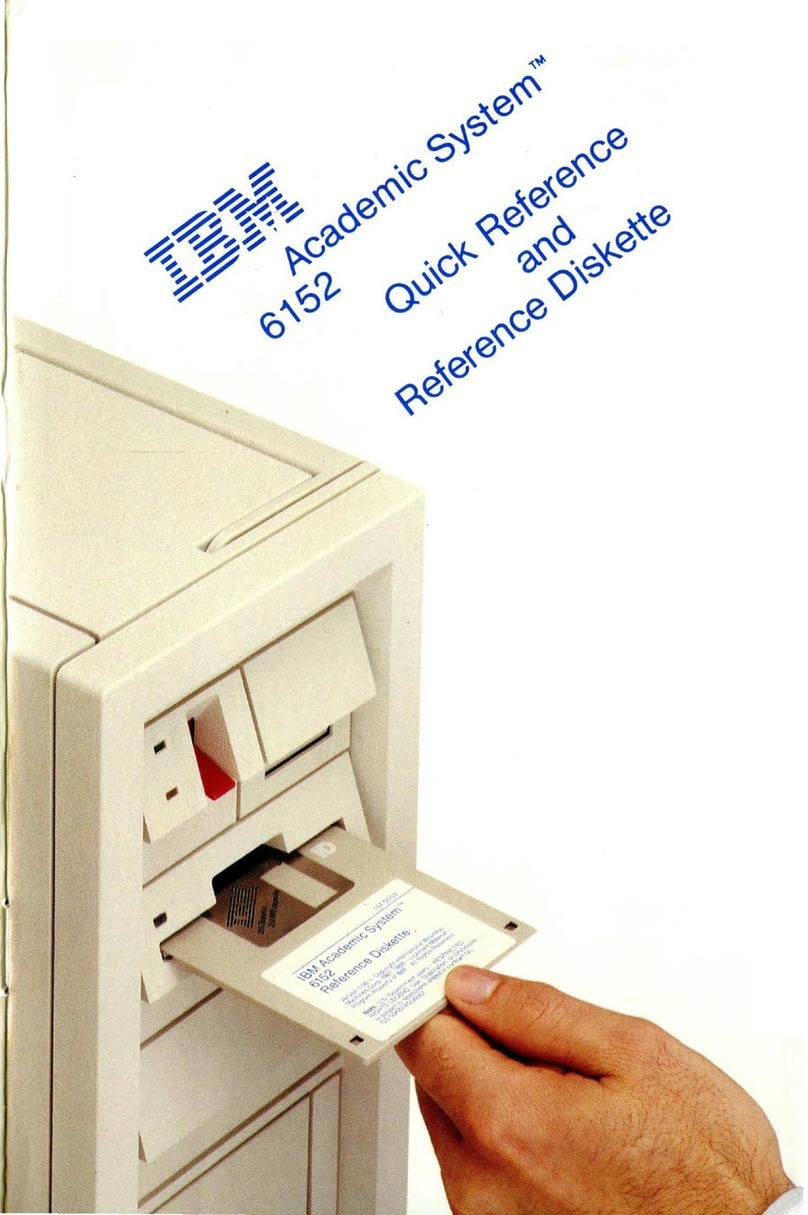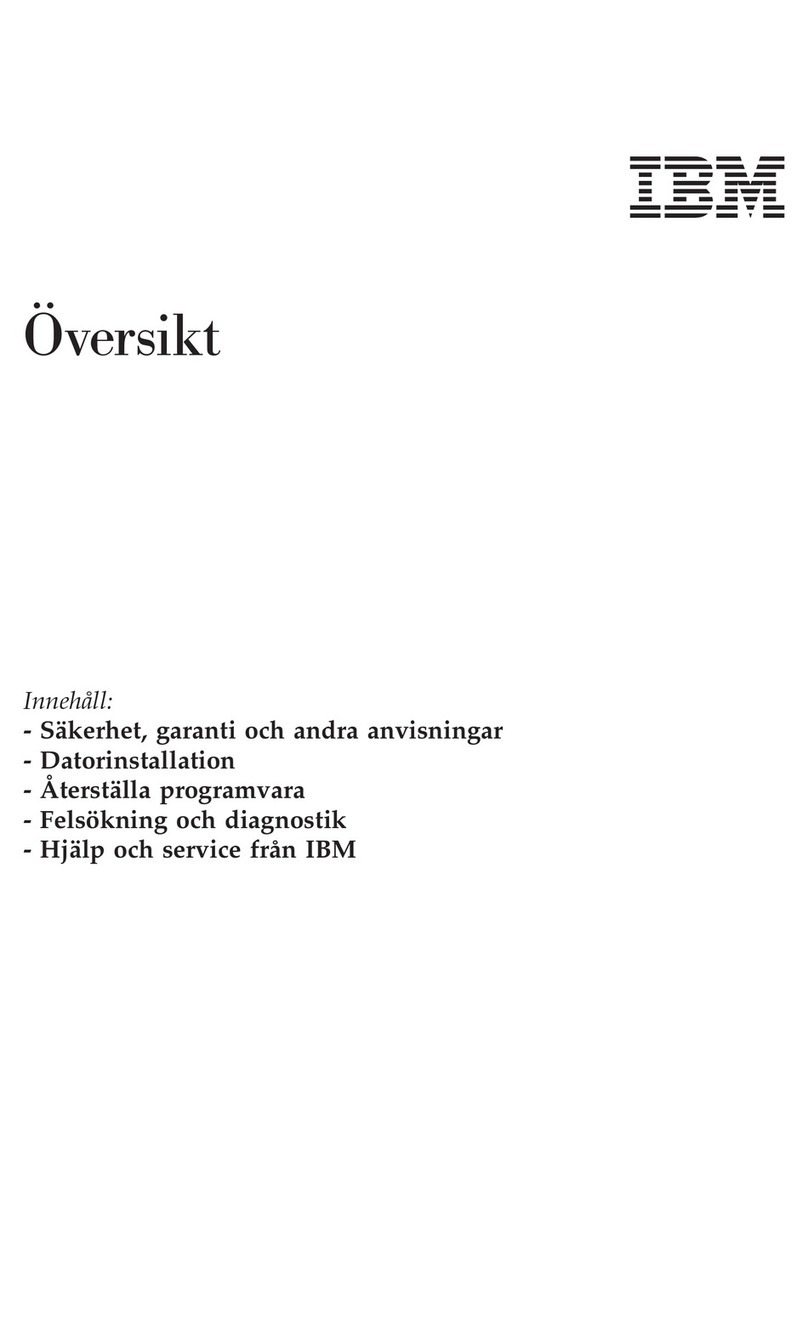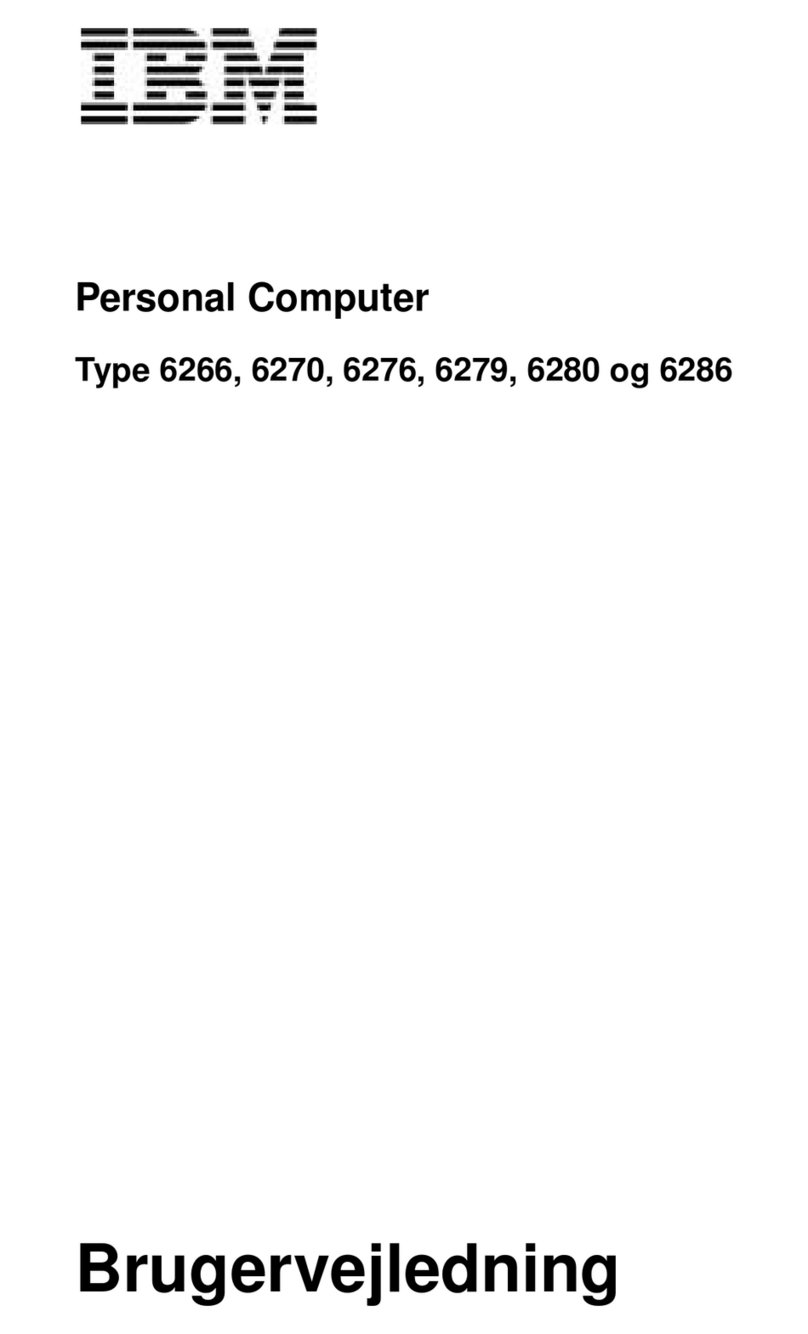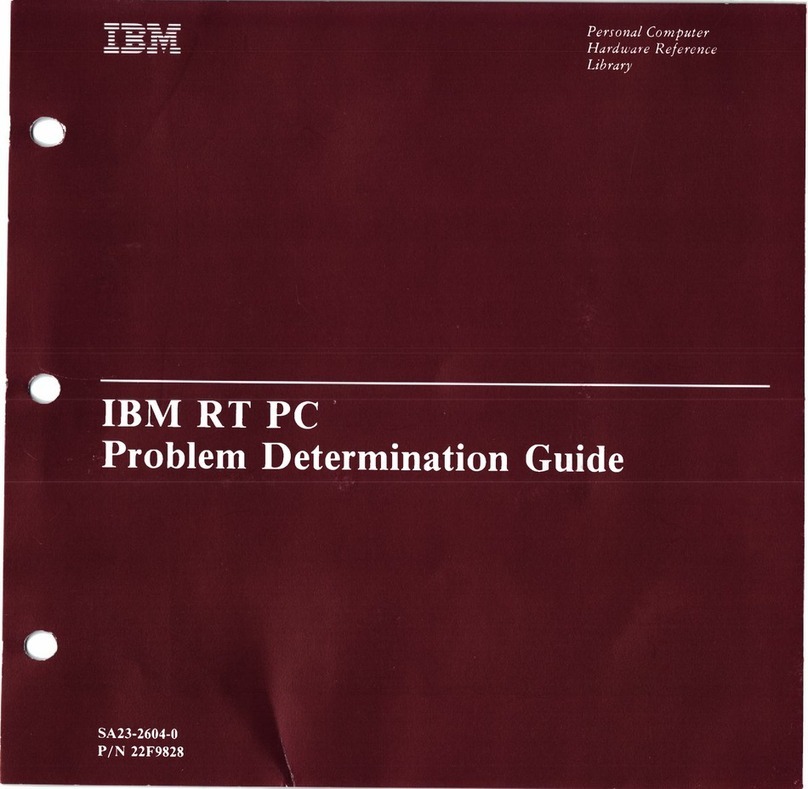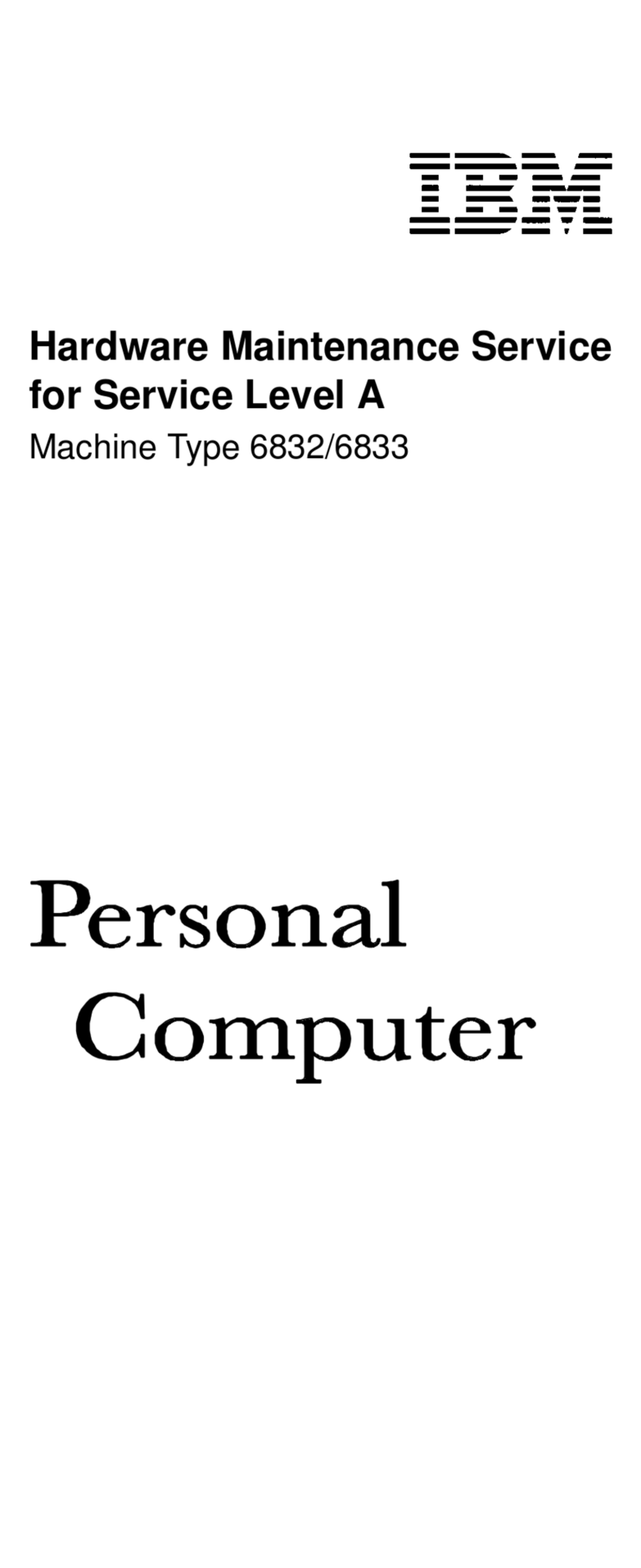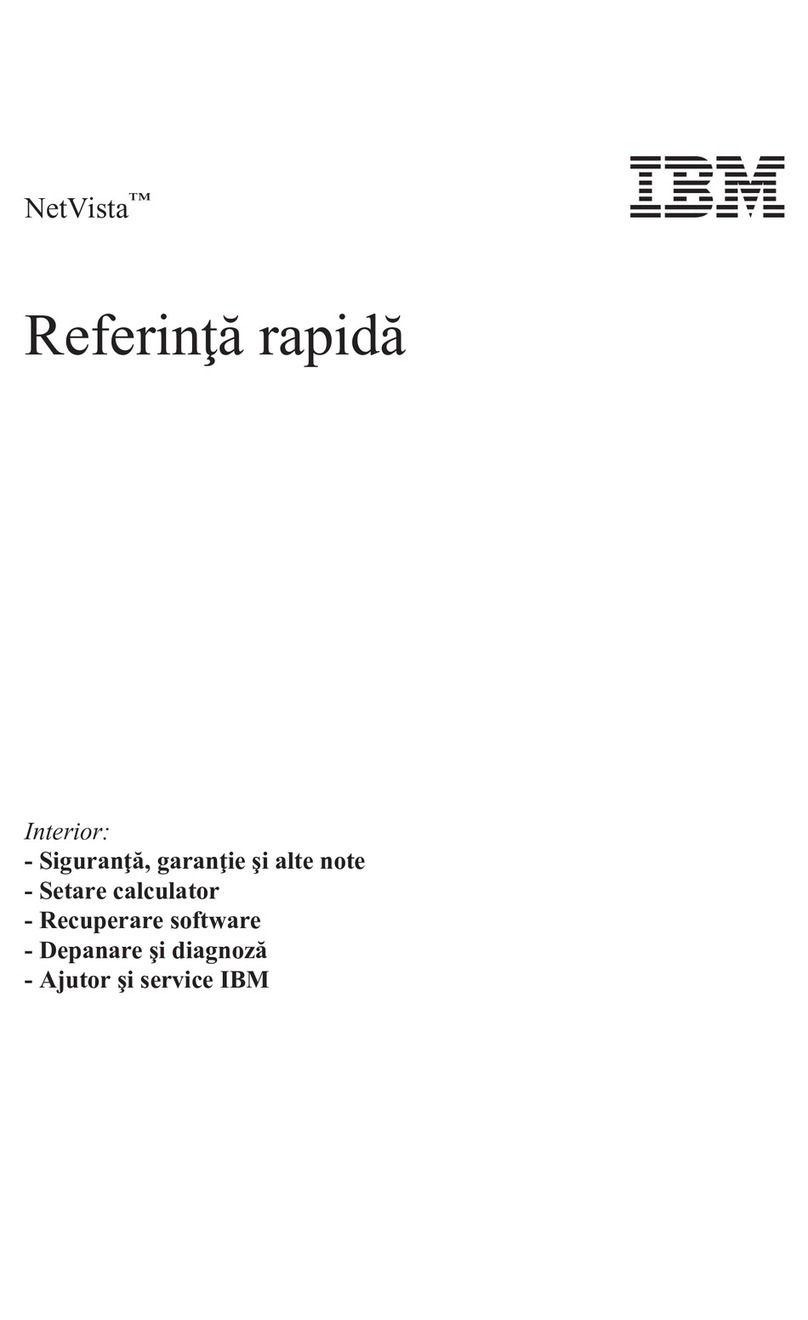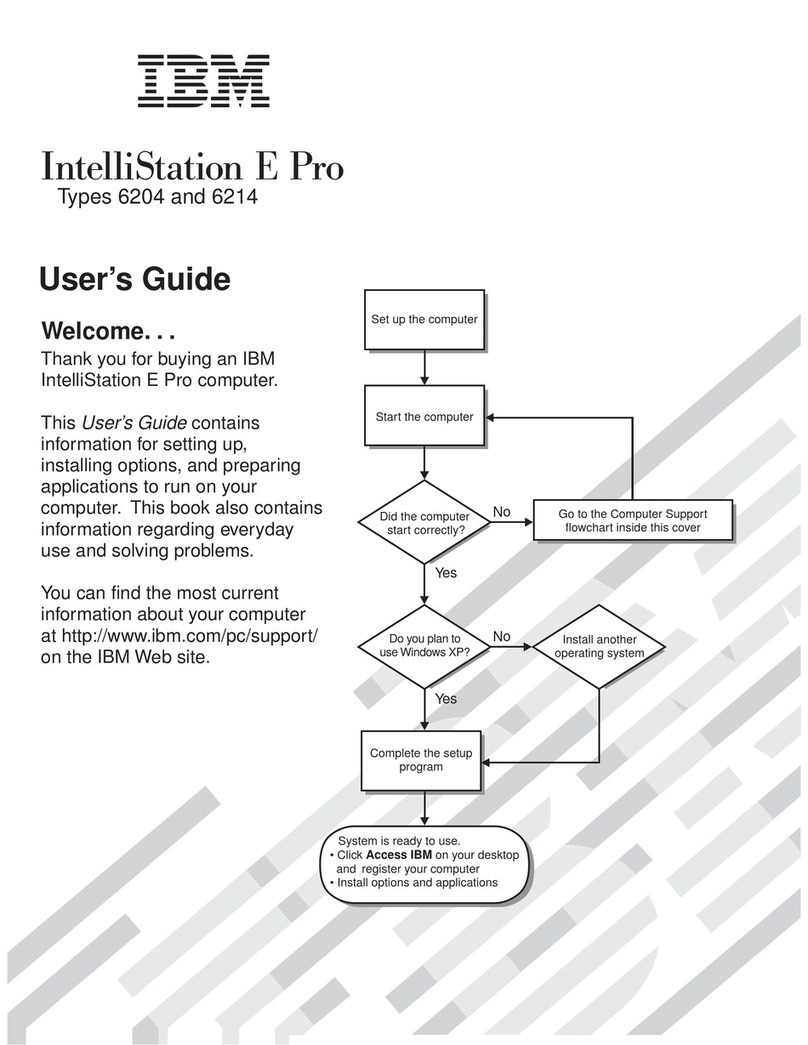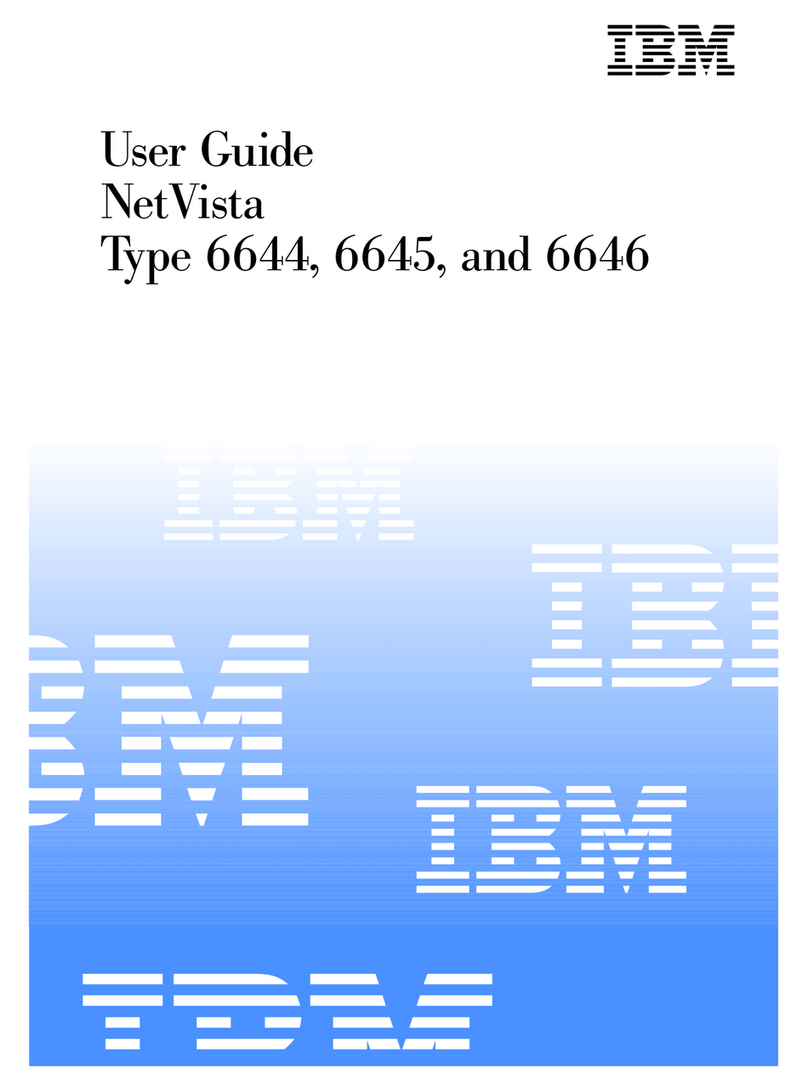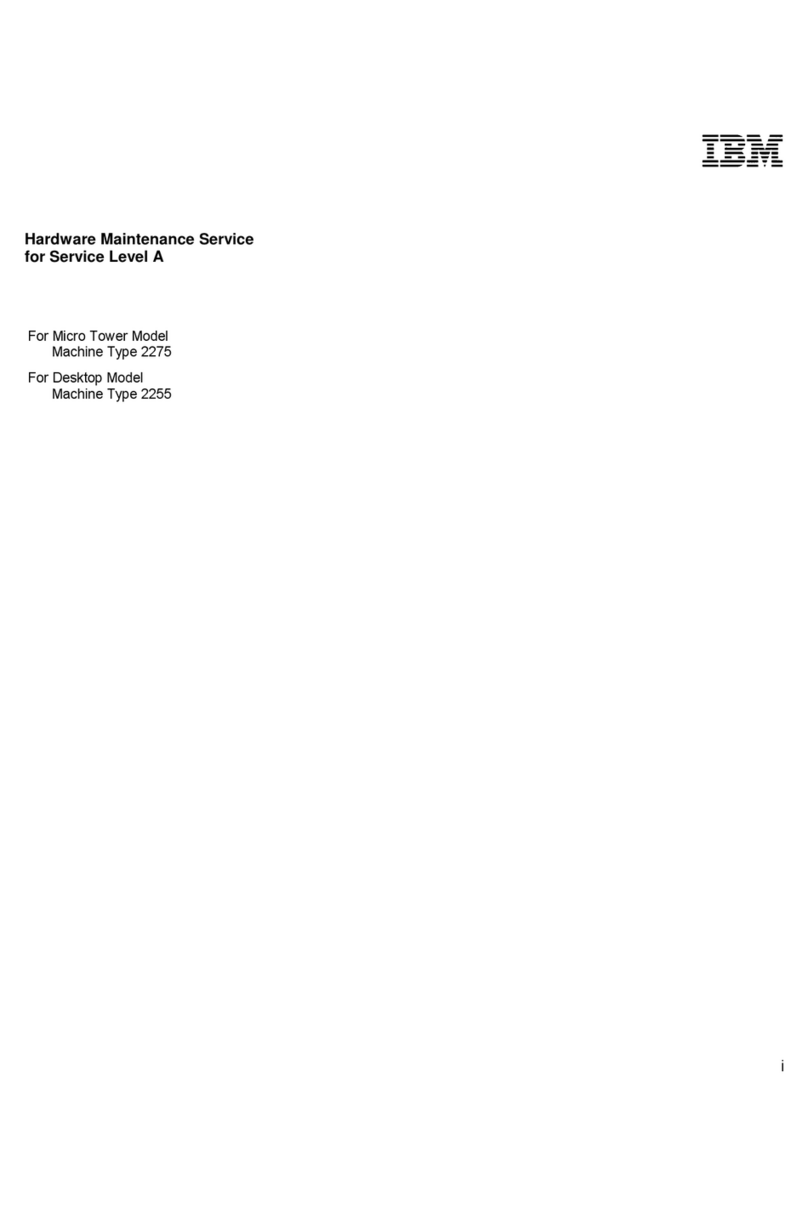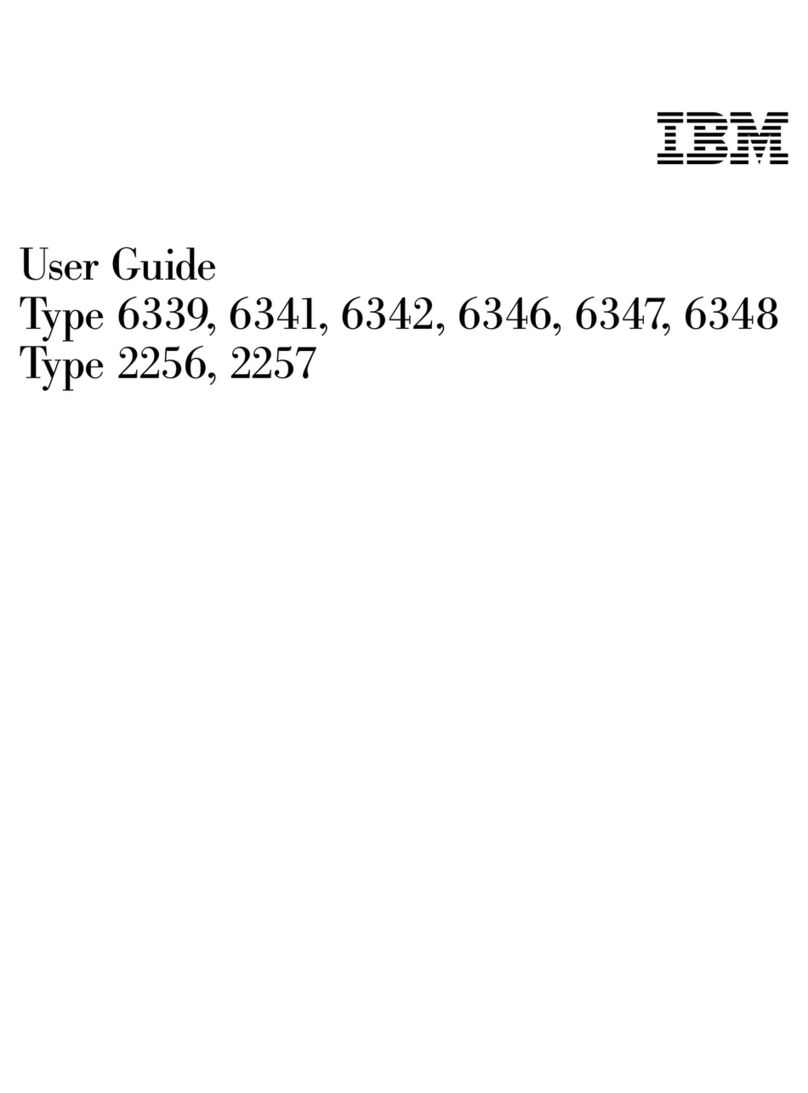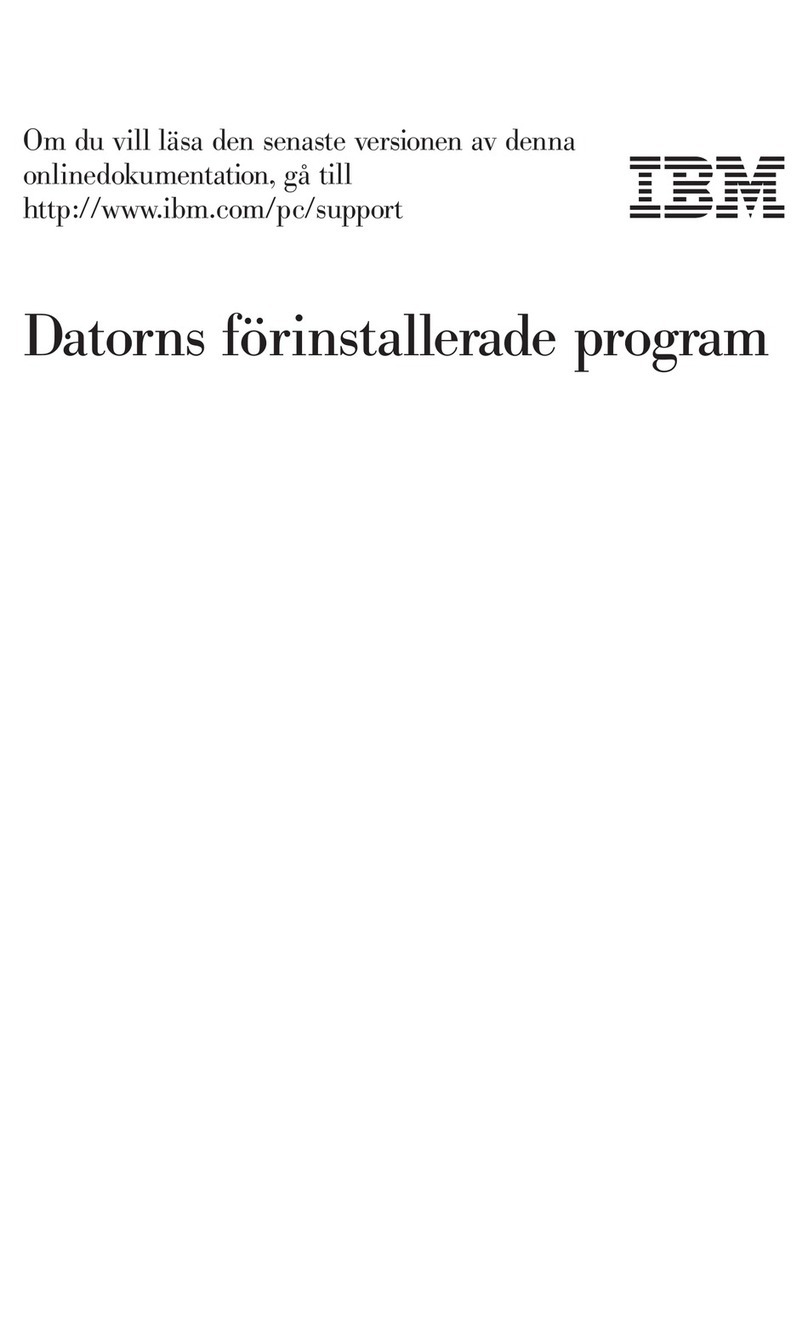Contents
Safety Information . . . . . . . . . . . . . . . . . . . . . . . . . . . . . . . . . . . . . v
Laser Compliance Statement ................................ vi
Lithium Battery Notice .................................. vii
About This Book ..................................... viii
How This Book Is Organized ............................... ix
Related Publications . . . . . . . . . . . . . . . . . . . . . . . . . . . . . . . . . . . . . x
Chapter 1. Overview . . . . . . . . . . . . . . . . . . . . . . . . . . . . . . . . . . . . 1
Available Options and Features .............................. 2
Tools Required . . . . . . . . . . . . . . . . . . . . . . . . . . . . . . . . . . . . . . . . 3
Electrical Safety . . . . . . . . . . . . . . . . . . . . . . . . . . . . . . . . . . . . . . . 4
Handling Static-Sensitive Devices ............................ 5
Chapter 2. Preparing to Install and Remove Options ................ 6
Disconnecting Cables and Removing the Side Cover ................. 6
Locating Components . . . . . . . . . . . . . . . . . . . . . . . . . . . . . . . . . . . . 8
Internal View . . . . . . . . . . . . . . . . . . . . . . . . . . . . . . . . . . . . . . . 8
External View . . . . . . . . . . . . . . . . . . . . . . . . . . . . . . . . . . . . . . . 9
Input/Output Connectors . . . . . . . . . . . . . . . . . . . . . . . . . . . . . . . 10
Chapter 3. Working with Options on the System Board .............. 11
Accessing the System Board ................................ 12
Identifying Parts on the System Board .......................... 12
Working with System Memory .............................. 13
Memory Configuration . . . . . . . . . . . . . . . . . . . . . . . . . . . . . . . . . 14
Installing a Memory Module .............................. 15
Removing a Memory Module ............................. 17
Replacing a Microprocessor ................................ 19
Chapter 4. Working with Adapters ........................... 23
Adapters and the Riser Card ............................... 24
Adapter Configuration . . . . . . . . . . . . . . . . . . . . . . . . . . . . . . . . . . . 26
Plug and Play Adapters ................................. 26
Legacy Adapters . . . . . . . . . . . . . . . . . . . . . . . . . . . . . . . . . . . . . 27
Installing Adapters . . . . . . . . . . . . . . . . . . . . . . . . . . . . . . . . . . . . . 28
Removing Adapters . . . . . . . . . . . . . . . . . . . . . . . . . . . . . . . . . . . . . 31
Removing and Replacing the System Board ...................... 33
Removing and Replacing the Bottom Cover ..................... 38
Removing and Replacing the Fan ........................... 40
Copyright IBM Corp. 1998 iii