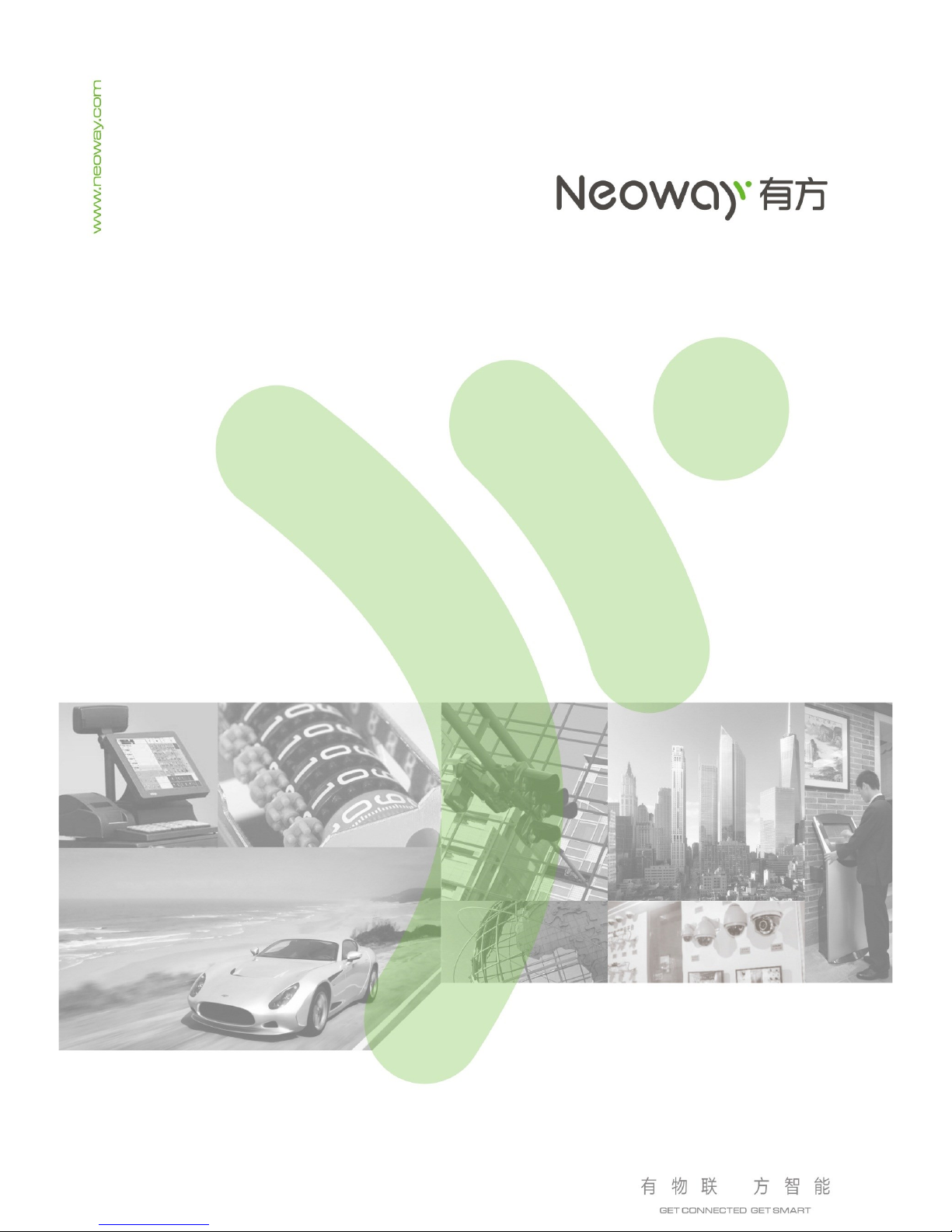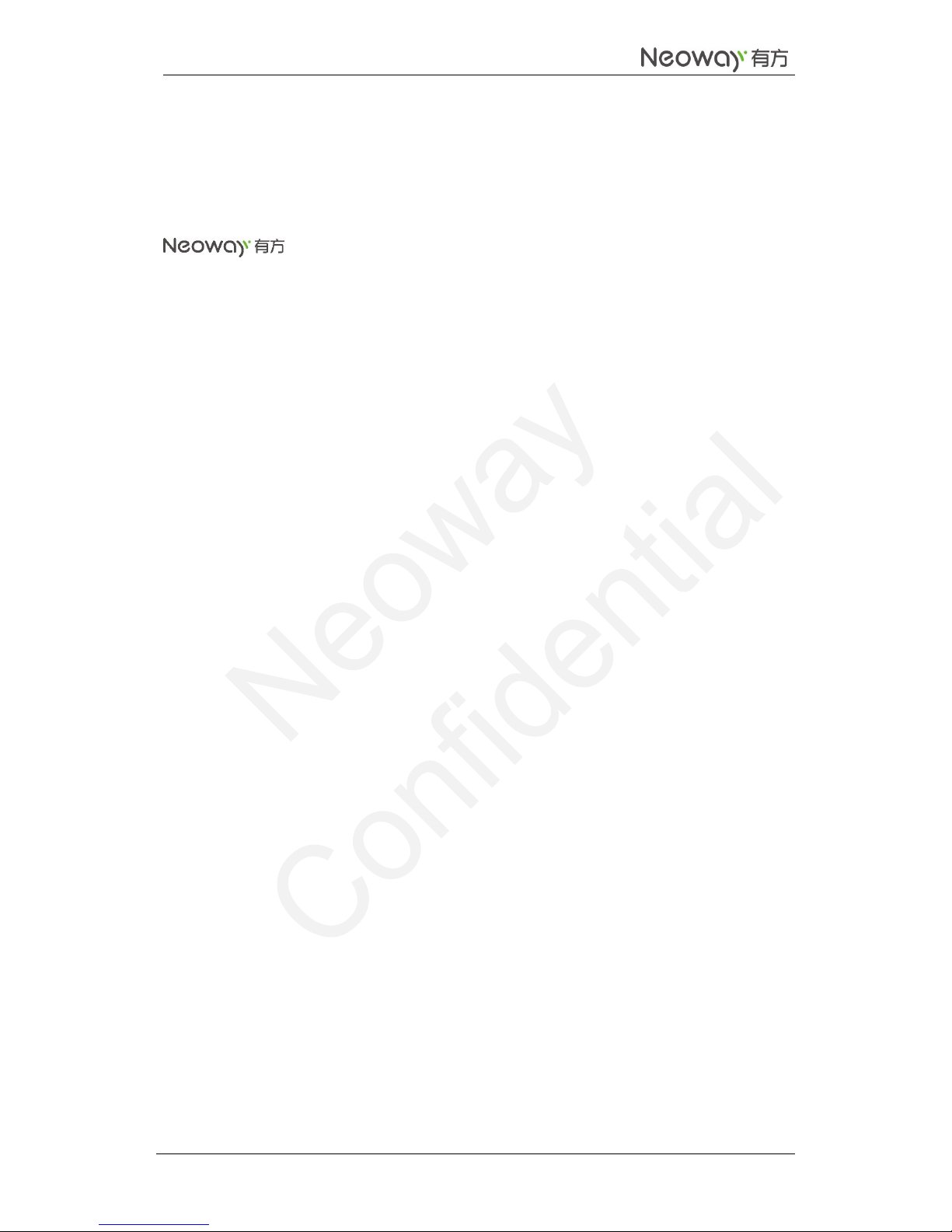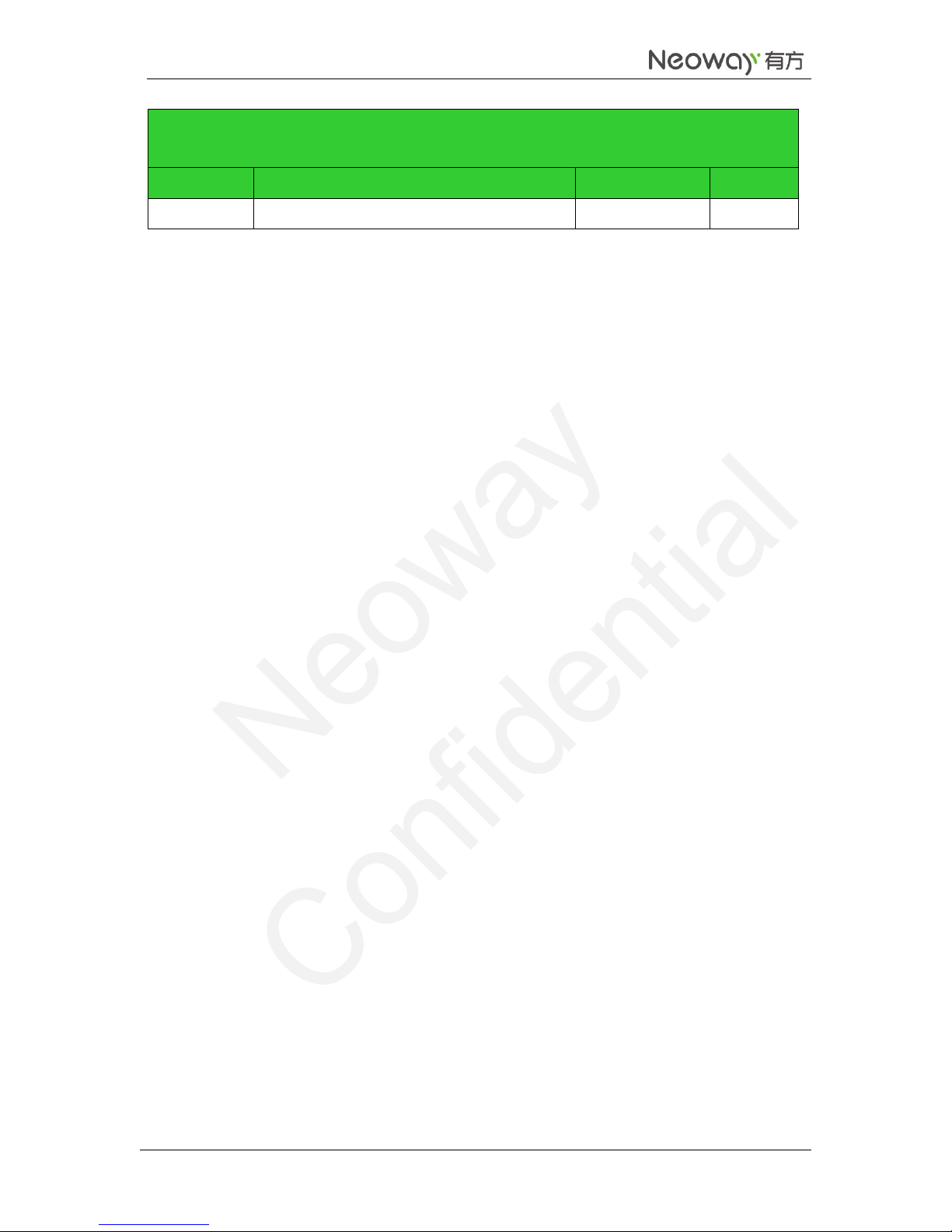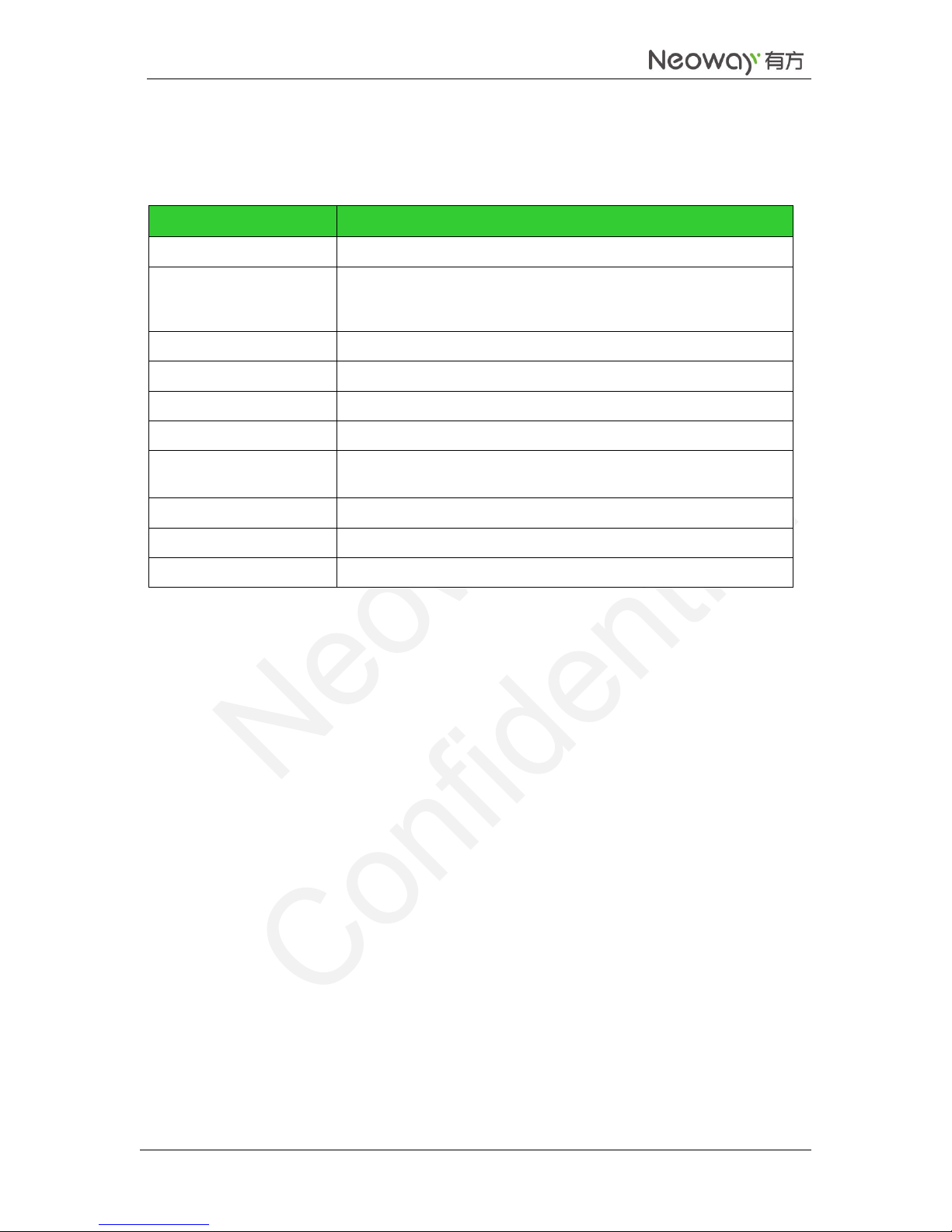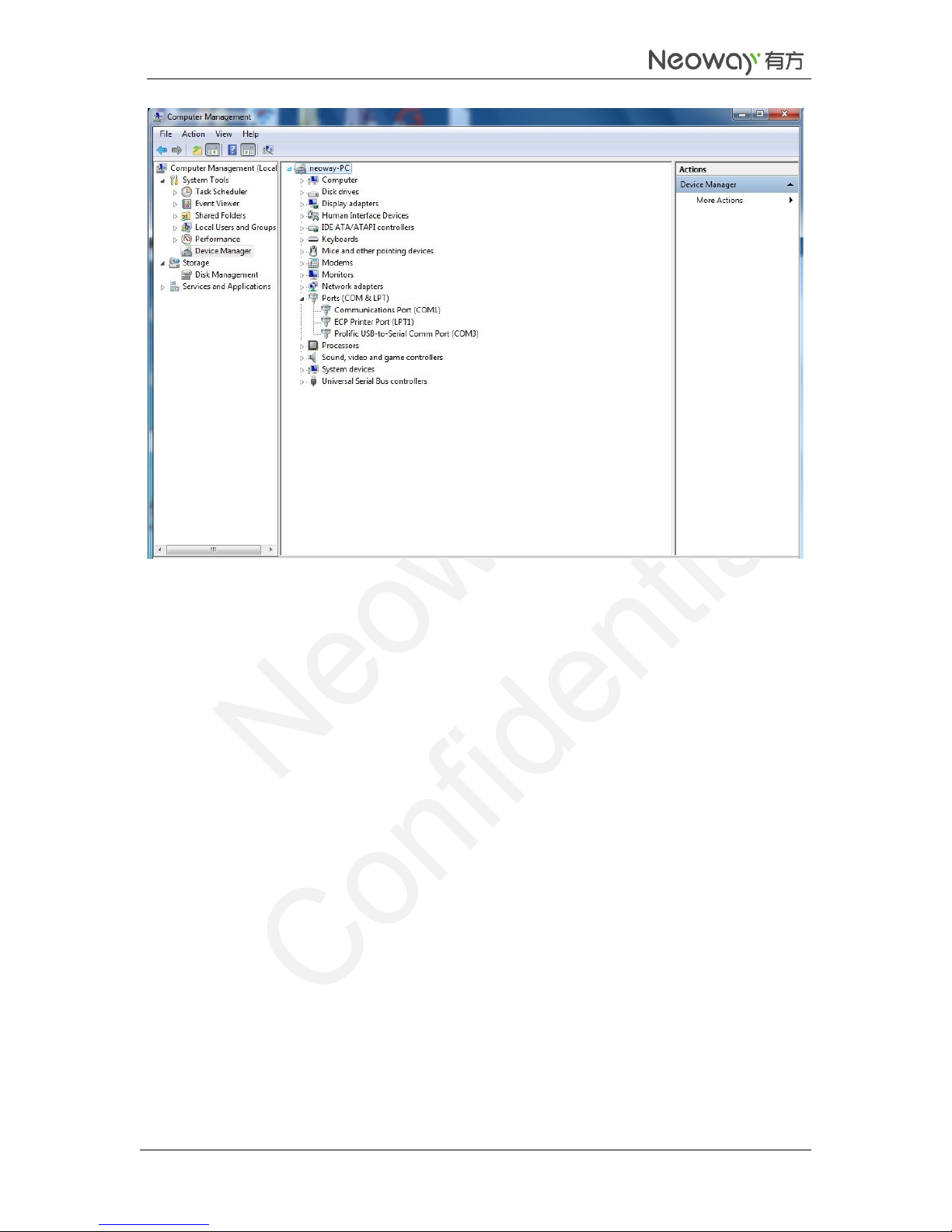Copyright
Copyright © 2017 Neoway Technology Co., Ltd. All right is reserved.
No part of this document may be reproduced or transmitted in any form or by any means without
prior written consent of Neoway Technology Co., Ltd.
is the trademark of Neoway Technology Co., Ltd.
All other trademarks and trade names mentioned in this document are the property of their respective
holders.
Remarks
This document provides guide for users to use the N20 demo board.
This document is intended for system engineers (SEs), development engineers, and test engineers.
The information in this document is subject to change without notice due to product version update
or other reasons.
Every effort has been made in preparation of this document to ensure accuracy of the contents, but all
statements, information, and recommendations in this document do not constitute a warranty of any
kind, express or implied.
Neoway provides customers complete technical support. If you have any question, please contact
your account manager or email to
Website: http://www.neoway.com