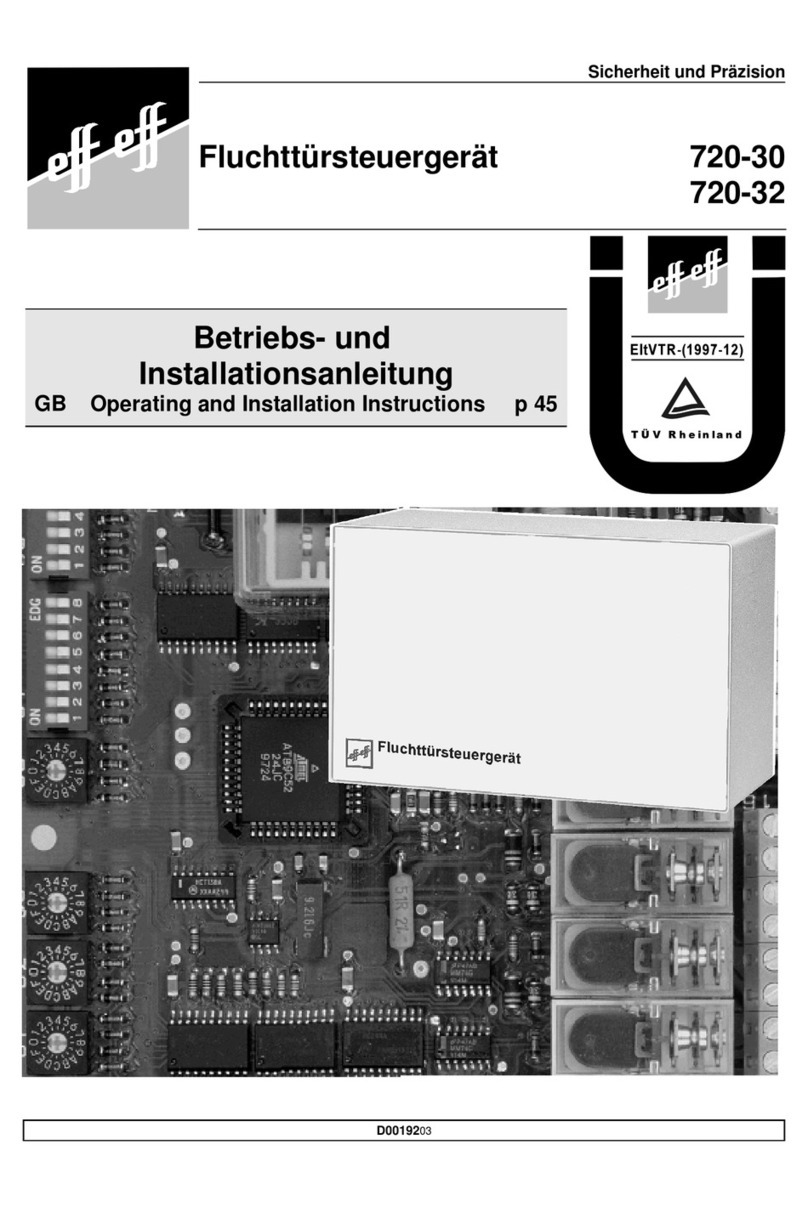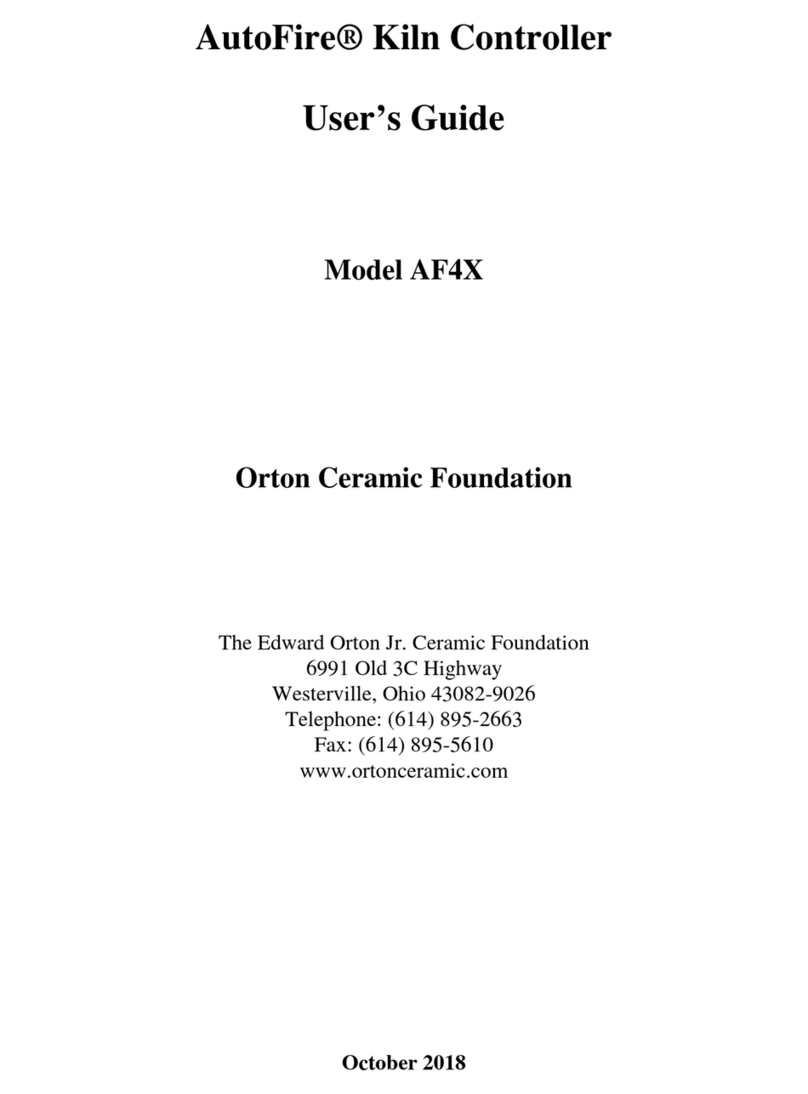Ness M1-G User manual

M1 & M1-G Cross Platform Controller
USER’S GUIDE
This manual describes operation using KP1,
KP2, KP3 keypads. The M1 Navigator touch
screen keypad is covered separately.
REV2

M1 Cross Platform Control - User Guide
Page 2
Congratulation on purchasing one of the most advanced security systems on the market.
This system consists of a main control unit, one or more keypads, and various contact
sensors and detectors. The control unit is generally placed in an out of sight location
such as a closet, utility room, etc. It houses the main electronics and a backup battery
for standby power. Ordinarily, there is no reason for anyone except the installer or ser-
vice personnel to have access to the control unit.
Keypads are the primary user interface, and they display the current system status using
their LCD screen and LED lights. Keypads also produce audible feedback at appropri-
ate times. Generally speaking, a keypad is installed adjacent to any primary entry/exit
door(s).
THIS MANUAL IS PROVIDED TO ACQUAINT YOU WITH THE OPERATION OF THE
SYSTEM AND HELP YOU BECOME PROFICIENT WITH IT’S OPERATION. ALL
USERS SHOULD READ AND FOLLOW THE INSTRUCTIONS AND CAUTIONS
IN THIS MANUAL. FAILURE TO DO SO COULD RESULT IN THE SYSTEM
NOT WORKING PROPERLY. KEEP THIS MANUAL IN AN EASY TO ACCESS
LOCATION. READ AND FOLLOW THESE INSTRUCTIONS CAREFULLY. IF YOU
DO NOT UNDERSTAND ANY PORTION OF THIS MANUAL OR IF YOU HAVE ANY
QUESTIONS ABOUT YOUR SYSTEM, CONTACT THE INSTALLING COMPANY FOR
ASSISTANCE.
PLEASE BE AWARE OF THE FOLLOWING:
The level of security obtained is directly related to two major factors.
1. The quantity, quality, and placement of sensors attached to this system.
2. The knowledge and operating skills that you have of the system, including but not
limited to the weekly testing of the complete system.
Important notes when preparing a security/safety plan for your home or business:
1. This system is an electronic device and like any electronic device is subject to
failure or malfunction.
2. This system will not work without power.
3. This system should be tested weekly.
4. Audible warning devices will need to be loud enough, wired correctly, and properly
placed to provide adequate notication of an alarm event.
5. Smoke and heat detectors may not detect smoke and heat in all situations.
6. Only qualied security professionals should install and maintain this system.
7. It may be possible to arm this system WITHOUT the backup battery connected or
with less than an adequate charge. Weekly testing of the system with AC Power
removed should be performed to verify that the battery is connected and adequately
charged.
8. Care should be taken after testing to make certain that AC Power is restored.

M1 Cross Platform Control - User Guide
Page 3
CONTENTS
Understanding The Keypad...............................................................................4
System Notes ....................................................................................................6
Operating The System.......................................................................................7
User Codes .............................................................................................................. 7
Checking the Ready Status...................................................................................... 7
Arming in the “Away” Mode ..................................................................................... 8
Arming in the “Vacation” Mode ................................................................................ 8
Arming in the “Stay” Mode........................................................................................ 8
Auto Stay Arming ..................................................................................................... 9
Using the Quick Arm ................................................................................................ 9
Changing Stay Modes While Armed......................................................................... 9
Bypassing Zones.................................................................................................... 10
Quick Bypassing of Violated Zones........................................................................ 10
Disarming and Resetting the System ......................................................................11
Alarm Acknowledgments ........................................................................................ 12
Troubles.................................................................................................................. 12
Chime Mode, Turning On and Off .......................................................................... 13
Keypad Menus.................................................................................................14
Menu 1-View/Control Automation Functions .......................................................... 14
Menu 2-Reset Smoke Detectors ............................................................................ 16
Menu 3-Walk Test Area (zones) ............................................................................. 17
Menu 4-View History Log ....................................................................................... 17
Menu 5-View (Zone) Status.................................................................................... 18
Menu 6-Change User Codes.................................................................................. 18
Menu 7-Automation Custom Settings..................................................................... 19
Menu 8-System Settings ........................................................................................ 19
Operation by Telephone ..................................................................................21
Fire Safety & Maintenance ..............................................................................23
Silencing a Fire Alarm ............................................................................................ 23
Resetting Smoke Detectors.................................................................................... 23
Acknowledge/Reset an Alarm ................................................................................ 23
Household Fire Safety Audit................................................................................... 23
Emergency Evacuation Plans..........................................................................24
System Testing ................................................................................................25
FCC Statements (Part 15 & 68).......................................................................26
Glossary ..........................................................................................................27

M1 Cross Platform Control - User Guide
Page 4
Understanding The Keypad
Ready Light - This light will be ON when all burglar zones are secure and the system
is OK for arming. If this light is OFF, one or more zones are violated (not secure). For
maximum security, all zones should be secured before the system is armed. If this light
is FLASHING, it indicates that the system may be Force armed. Refer to the last para-
graph under “Checking the Ready Status on page 7 for more information.
Armed Light- This light will be ON when the system is armed. The mode of arm will be
indicated by the LCD display and the Exit or Stay lighted pushbuttons. This light will be
OFF when the system is disarmed.
Exit Key - This is a lighted key. When the Armed light is ON and this Exit light is ON,
the system is armed in Away (not occupied) mode. All perimeter sensors and interior
motions will be active.
Stay Key - This is a lighted key. When the Armed Light is ON and this Stay light is ON,
the system is armed in Stay (occupied) mode. Only perimeter doors and windows will
be active. Interior motions will not be active.
Chime Key - This is a lighted key. When the Chime Light is ON, a tone or announce-
ment will be heard when certain zone(s) are opened. If OFF the chime mode is off.
Bypass Key - When the Bypass Light is ON, one or more zones have been excluded or
bypassed. If OFF”, no zones are bypassed.
* Key - This key serves as a clear or reset key. If an error is made while entering digits,
pressing this key clears the error. Three presses is a master clear.
# Key - This key is currently a duplicate of the Bypass key.
MENU Key - This key is used to access the extended user menus.
Function Keys F1 thru F6 - Each key is independently programmable and lighted.
The activation as well as the lighting is programmed by the installer for special events or
conditions such as Fire, Police, or Medical emergency activation. However, these keys
may also be used for non-alarm type applications such as: gate or door openers, lights,
irrigation controls, etc. Activation may be programmed for single or double press, which
helps prevent accidental activation. If double press is programmed, it will also be pos-
sible to activate the key by pressing and holding it for at least 2 seconds.
See explanation of Emergency Activation Keys on opposite page.

M1 Cross Platform Control - User Guide
Page 5
Fire - If enabled, this key activates the local re alarm audibles and reports the alarm to
a central monitoring center, if monitoring is included as part of the system. This type of
activation is generally programmed for double press or press and hold for 2 seconds.
Police - If enabled, this key activates either a silent or audible police/holdup alarm,
depending on how the installer programmed it. It can also send a report to a central
monitoring center, if monitoring is included as part of the system. This type of activation
is generally programmed for double press or press and hold for 2 seconds.
Medical - If enabled, this key activates a medical alarm condition and sends a report to
a central monitoring center, if monitoring is included as part of the system. This type of
activation is commonly programmed for double press or press and hold for 2 seconds.
Note: As there are several keypad models available; your keypad may differ in
appearance and have different keys to the model shown here.
The MENU key may be labelled the ELK key on some keypads.

M1 Cross Platform Control - User Guide
Page 6
System Notes
Central Monitoring Station: _______________________________ Acct. # ______
Installation Company: _______________________________________________
Exit Delay 1 Timer in seconds: _______ Exit Delay 2 Timer: _______
Entry Delay 1 Timer in seconds: _______ Entry Delay 2 Timer: _______
Burglary Alarm (Audible) Cutoff Timer in minutes: _______
Fire Alarm (Audible) Cutoff Timer in minutes: _______
User Code Digits 4 digits ____ or 6 digits ____
F1 Key Function: _______________________ Single Press? Y or N Silent? Y or N
F2 Key Function: _______________________ Single Press? Y or N Silent? Y or N
F3 Key Function: _______________________ Single Press? Y or N Silent? Y or N
F4 Key Function: _______________________ Single Press? Y or N Silent? Y or N
F5 Key Function: _______________________ SinglePress? Y or N Silent? Y or N
F6 Key Function: _______________________ SinglePress? Y or N Silent? Y or N

M1 Cross Platform Control - User Guide
Page 7
Operating The System
Read this entire section before attempting to operate the system.
User Codes
<> User Codes are required for arming, disarming, and to authorize certain features
of your system. User codes can be either 4 or 6 digits (refer to System Notes).
<> If a mistake is made while entering a user code, press the asterisk key and enter
the code again.
<> To prevent someone from hunting for a code the system can be set to temporarily
lockout the keypad after repeated incorrect codes. Consult your installer or
installation record sheet for the number of incorrect attempts allowed.
Checking the Ready Status
<> When the Ready light is off, one or more zones are violated. The display will show
“Not Ready x Zn” where the x represents the number of violated zones. The system
cannot be armed until you secure or bypass the violated zone(s).
<> To identify violated zones, press the UP arrow key repeatedly to view each zone
by name and number. If a zone is programmed as bypassable, you may bypass it
(permanently exclude it) for the immediate arming cycle by pressing the Bypass key
+ zone number + the Bypass key again. The display will show “Ready w/Bypass”
once the system is ready to be armed. The Bypass key may require the entering
of a user code with an appropriate authority. NOTE: Zones not programmed as
bypassable must be secured before the system can be armed.
<> When the Ready light is on steady the alarm system is ready to be armed. The
display will show “Ready to Arm”.
<> If the Ready light is ashing, it indicates the system can be armed even though
one or zones are violated. This only occurs if the violated zones are programmed
as force-armable. Arming will temporarily exclude these violated zones from the
system. If a force armed zone becomes secure while the system is armed, it will
automatically become live, meaning that it can activate an alarm if violated. This
feature is handy for a garage door. The system can be armed while the door is up.
After backing out of the garage and closing the door, the garage door will become
normal and it will be re-included into service.

M1 Cross Platform Control - User Guide
Page 8
Arming in the “Away” Mode
Away mode arming is the highest arm level, intended for use when the prem-
ises is unoccupied. Both perimeter and interior zones will be armed.
The Ready light must be on or ashing for the alarm system to be armed.
Secure all protected doors and windows.
1. Enter a User code.
2. The Armed and Exit lights will illuminate and the exit tone will start.
4. Leave the premises during the exit delay.
5. At the end of the exit delay the alarm system will be armed Away.
During the last 10 seconds of the exit delay time the exit tone will beat faster
to warn you that the time is about to expire. If you feel that you will be unable
to get out and close the exit door in time we recommend that you return to the
keypad, disarm, and rearm.
Arming in the “Vacation” Mode
Vacation mode is a second level of Away mode. It can be used to activate
energy saving automation features when the building will not be occupied for
an extended period of time. After arming, pressing the Exit button at any time
during the exit delay time to change the armed mode to vacation.
Arming in the “Stay” Mode
Stay mode arming is intended for use when the premises is occupied. All
perimeter doors and windows are armed, and all interior zones are excluded.
Secure all protected doors and windows.
1. Enter a User code.
2. The Armed and Exit lights will illuminate and the exit tone will start.
3. Press the Stay key. The key will light up. All interior zones will be
excluded and the exit tone will be silenced. Delayed entry/exit zones
will still be delayed.
4. (Option, may not be enabled) Additional presses of the Stay key may
allow scrolling to different modes of Stay arming if enabled by your
installer. Additional modes are Stay Instant, Stay Night, and Stay Night
Instant.

M1 Cross Platform Control - User Guide
Page 9
Auto Stay Arming
(Optional) If this feature was enabled by your installer, it will automatically
change the arm mode from Away to Stay if you none of the perimeter delayed
doors are opened during the exit delay countdown time.
Secure all protected doors and windows.
1. Enter a User code.
2. The Exit key will light and the exit tone will start.
3. As long as you don’t open or exit through any delayed doors, the Stay
light will come on and the Exit light will go off at the end of the exit
delay time. The system is now armed in the Stay mode.
Using the Quick Arm
(Optional) If this feature was enabled by your installer, it will allow arming in
either the Away or Stay modes without having to enter your user code. For
security reasons however, a user code is always required to disarm.
Secure all protected doors and windows.
1. Press the Exit or Stay key.
2. The Armed and mode light (Exit or Stay) will illuminate just as if you
had entered your user code.
Changing Stay Modes While Armed
(Optional) If this feature was enabled by your installer, it permits various levels
of Stay mode arming to be enabled (scrolled) without having to rst disarm the
system. The additional Stay mode arming levels may include: Instant, Stay
Night, and Stay Night Instant.
1. Press the Exit or Stay key.
2. The Armed and mode light (Exit or Stay) will illuminate just as if you
had entered your user code.

M1 Cross Platform Control - User Guide
Page 10
Bypassing Zones
(Optional) Manual bypassing of a zone will exclude it from the system for the
immediate arming period. * [see notes below] Once the system is armed,
zone(s) that are bypassed will not be able to activate an alarm. The bypass
will remain in effect until: a) the zone bypass is cancelled, or b) the system is
disarmed. The Bypass key will be lighted whenever a zone is bypassed.
To bypass a zone:
1. Press the Bypass key.
2. Enter the number of the zone you wish to bypass.
3. Press the Bypass key again.
4. The Bypass light will light up if the bypass is accepted. However, if
the zone is non-bypassable an error tone will be heard.
Quick Bypassing of Violated Zones
(Optional) The Quick Bypass feature allows you to bypass all violated zones
with a minimum number of keystrokes. * [see notes below]
To quick bypass any violated zones:
1. Press the Bypass key.
2. Enter 999
3. Press the Bypass key again.
4. If the quick bypass is accepted the Bypass light will be illuminated.
However, if any of the zones were non-bypassable an error tone will
be heard.
* Only zones that have been programmed as bypassable can be bypassed.
* Bypassing may additionally require a user code that has been enabled with
the user bypass option.

M1 Cross Platform Control - User Guide
Page 11
Disarming and Resetting the System
After entering the premises through one of the assigned Entry delayed zones,
the keypad will sound a continuous entry delay tone. The keypad will display
a count-up of the programmed entry delay time. Refer to the System Notes for
the amount of entry time available.
Disarming
1. Proceed directly to the keypad.
2. Enter a valid user code.
3. The entry delay tone should stop.
4. When the Armed light turns off the alarm system is disarmed.
If a valid user code is not entered before the entry delay time expires, an
alarm will occur. If this should occur proceed as follows:
Disarming and Silencing After an Alarm
1. Proceed directly to the keypad.
2. The display will show the alarm type and rst zone that tripped.
3. Enter your user code.
4. The entry delay tone should stop.
5. When the Armed light turns off the alarm system is disarmed.
After an alarm has been silenced by a valid user code, the display
will continue to show the alarm type and zone until a valid user code
is entered a second time. This “Acknowledgment” is designed so
that the user sees what caused the alarm after things are quieted.
Disarming and Silencing During an Alarm
1. Proceed directly to the keypad.
2. The keypad display will show the type of alarm.
3. Enter a user code.
4. The keypad entry tone and the alarm siren/bell will stop.
5. When the Armed light turns off the alarm system is disarmed.
6. If you are certain the alarm was accidental, contact the Central
Monitoring Center to avoid a false dispatch of the authorities.

M1 Cross Platform Control - User Guide
Page 12
Alarm Acknowledgments
After an alarm has been silenced by a valid user code, the display will con-
tinue to show the alarm type and zone until a valid user code is entered a
second time. This “Acknowledgment” is designed so that the user sees what
caused the alarm after things are quieted. To reset (clear) the display the
alarm must be acknowledged using the following procedure:
To acknowledge the alarm and reset the system:
1. Enter a user code.
2. The alarm/condition will clear from the keypad display.
Troubles
There are many different types of trouble conditions that can be annunciated
by the system including the following:
Trouble Conditions
AC Power Failure
Low Backup Battery
Telephone Line Fault
Fire Alarm Trouble
Missing Keypad, Expander (Zone or Output)
Communications Fail
Troubles are annunciated by an intermittent beeping from the keypad and a
display of the Trouble condition(s). The beeping may be silenced by press-
ing the asterisk * key but the trouble must be acknowledged before any other
keypad operation may continue.
Acknowledging a Trouble condition:
1. Enter a user code.
2. Until the trouble condition is resolved, the keypad will momentarily
ash the condition along with the normal keypad information. If a new
Trouble should occur, the keypad beeping will resume.

M1 Cross Platform Control - User Guide
Page 13
Chime Mode, Turning On and Off
Chime is a function which can provide an audible alert whenever certain
doors, windows, or other selected zones are violated. The ideal application
is for annunciating whenever someone enters or leaves the premises through
a normal doorway. However, it can also be used to annunciate abnormal ac-
cess to and restricted areas. There are four different selections for the Chime
feature, Tone, Voice, Tone/Voice, and Off.
When the Chime mode is On, the Chime key will be lighted.
To turn the Chime mode Off:
1. Press the Chime key one time.
If the Chime mode is off, the Chime key will be dark (not-lighted).
To turn the Chime mode On:
1. Press the Chime key one time to select the Chime Tone mode.
2. Pressing the Chime key a second time within ~30 seconds of the last
press will select the Chime Voice mode.
3. Pressing the Chime key a third time within ~30 seconds of the last
press will select the Chime Tone/Voice mode.
4. Pressing the Chime key a fourth time within ~30 seconds of the last
press will once again turn the Chime mode Off.
Only your installer has be ability to program which doors, windows,
etc. (zones) will be included in the Chime mode.

M1 Cross Platform Control - User Guide
Page 14
Keypad Menus
This section explains the use of the most commonly used keypad menus. For
additional instruction, consult the installation company. To reach the keypad
menus press the center navigation key labeled “MENU”. A user code may be
required depending on how the control is programmed. The four arrow keys
around the MENU key are used to scroll, backup, etc. For example, press the
UP arrow key will step to menu 2. Entering a number from 1 to 9 will jump
directly to that menu. Press the RIGHT arrow key to select a menu.
Menu 1-View/Control Automation Functions
Allows operation of many powerful automation capabilities such as: activation
of individual or group lights, irrigation sprinklers, pumps, gates, etc. There are
6 sub menus: Tasks, Lighting, Outputs, Temperature Sensor, Keypad Tem-
perature, and Thermostat Temperature.
1. Press the MENU key and enter a user code if required.
2. Press the RIGHT arrow key to select menu 1.
3. The rst of 6 sub menus; “1-TASKS” will be displayed. Each press of
the UP arrow key will scroll through the other sub menus.
4. When the desired menu displays, press the RIGHT arrow to select.
1-TASKS Can simplify or automate one or more events or actions associ-
ated with an otherwise manual task. Example: “Water the Lawn” could turn on
sprinklers for a time period. The state of each task can be viewed and turned
On or Off. “Welcome Home” could turn on one or more lights to a level of On,
Off, Dim, etc. so that a room will look warm and inviting.
To view the state of a TASK, or to control it:
1. Starting from the “View/Control Automation Functions” menu, locate
the Tasks screen and press the RIGHT arrow key to select.
2. Use the UP or DOWN keys to scroll through the list of available tasks,
viewing the state of each one as it displays. To jump directly to a
specic task, enter it’s 2 digit number. (see note on next page)
3. Press the # key to toggle the state of a displayed task. E.G.: If the
state is On, pressing # will turn it Off.
4. To backup or select another sub menu press the MENU key. To exit
out completely from the user menus press the * key.
2-LIGHTING Provides the ability to view and control lights or appliance type

M1 Cross Platform Control - User Guide
Page 15
devices. Each lighting device must be programmed and installed before it can
actually do anything. An example of a lighting device is: “Porch Light”, which
could be a powerline carrier lamp module or switch controlled independently
from this lighting menu, or from the inclusion in a programmed task.
To view the state of a LIGHTING device, or to control it:
1. Starting from the “View/Control Automation Functions” menu, locate
the Lighting screen and press the RIGHT arrow key to select.
2. Use the UP or DOWN keys to scroll through the available lighting
devices and view their current state. To jump directly to a specic
lighting device, enter it’s 3 digit number. (see note on next page)
3. Press the # key to toggle the state of a displayed lighting device. E.G.:
If the state is On, pressing # will turn it Off.
4. To backup or select another sub menu press the MENU key. To exit
out completely from the user menus press the * key.
3-OUTPUTS Provides the ability to view and control individual outputs. An
output may be a relay used to signal or switch a device On or Off. Outputs
are not necessarily a physical form. Outputs must rst be assigned and
programmed by the installer before you can utilize them in this menu. A relay
might be used to control a Pool pump motor. When this output is On the pump
would be running. When the output is Off the pump would be off.
To view the state of an OUTPUT, or to control it:
1. Starting from the “View/Control Automation Functions” menu, locate
the Outputs screen and press the RIGHT arrow key to select.
2. Use the UP or DOWN arrow keys to scroll through the list of available
outputs and view their current state. To jump directly to a specic
output, enter it’s 3 digit number. (see note below)
3. Press the # key to toggle the state of a displayed output. E.G.: If the
state is On, pressing # will turn it Off.
4. Press MENU to backup or select another sub menu. Press * to exit.
4-TEMPERATURE SENSORS Provide the ability to read remote temperature
sensors, if installed. Press the RIGHT arrow key to select this menu, then
press the UP or DOWN arrow keys to scroll through the list of available sen-
sors. To jump directly to a particular sensor enter it’s two digit number. The
current temperature will be displayed. Press the * key to exit.
5-KEYPAD TEMPERATURE SENSORS Provides the ability to read the
inside temperature sensors in any M1KP keypad. Press the RIGHT arrow key

M1 Cross Platform Control - User Guide
Page 16
to select this menu, then press the UP or DOWN arrow keys to scroll through
the list of available keypads. To jump directly to a particular keypad enter it’s
two digit number. The current temperature at the keypad will display. Press
the * key to exit.
6-THERMOSTATS If HVAC thermostats are connected their current tem-
perature may be read from this menu. Press the RIGHT arrow key to select
this menu, then press the UP or DOWN arrow keys to scroll through the list of
available thermostats. To jump directly to a particular thermostat enter it’s two
digit number. The current temperature is displayed. Press the * key to exit.
NOTE: To reduce scroll time, the keypad only displays the entities:
Tasks, Lights, Outputs, Temperature Sensors, Keypads, and Thermo-
stats which are installed, programmed, and selected to “show” on the
keypad. This is done by the installer and can be changed as new equip-
ment is added. It is also possible to enter a 2 or 3 digit number and
jump to ANY entity, even those NOT selected to “show”.
Menu 2-Reset Smoke Detectors
This is used to reset latched smoke detectors following a Fire alarm trip. When
a Smoke Detector causes an alarm it’s output circuitry will latch ON to provide
a visual identication. IMPORTANT: It will be necessary to reset the smoke
detector circuitry following an alarm in order for any subsequent Fire alarms to
be detected.
1. Press the MENU key. Enter a user code if prompted.
2. Use the UP or DOWN arrow keys to nd “2-Reset Smoke Detectors”.
3. Press the RIGHT arrow key to select this menu.
4. The keypad will display “5 Seconds Smoke Output Reset”.
5. Two beeps from the keypad indicates that the reset is complete. The
keypad will automatically return to the main display.

M1 Cross Platform Control - User Guide
Page 17
Menu 3-Walk Test Area (zones)
Permits a local test of all zones assigned to the system/area. No alarms or
troubles are reported during a walk test.
To perform a walk test:
1. Press the MENU key. Enter a user code if prompted.
2. Press the UP arrow key to nd: “3-Walk Test.”
3. Press the RIGHT arrow key to start the test.
4. The keypad will display: 000of016 Tested
A1-Violate Zones
The top right hand number is the active zones on the system. The left
hand number is the number of zones that have tested.
5. Proceed to walk the building and trip every zone. As each zone is
tripped it’s name will appear on the bottom line of the display.
6. Continue walk testing until each zone is tested as indicated by the top
left hand number being the same as the number to it’s right.
7. When nished press the * key to exit back to the main display.
Menu 4-View History Log
The history log stores the most recent system activity with a time date stamp.
To view the event history log:
1. Press the MENU key. Enter a user code if prompted.
2. Press the UP arrow key to nd: “4-View History Log.”
3. Press the RIGHT arrow key to select this menu.
4. The keypad will display: L001:xx/yy hr:mn
<event desc> 00#A$
xx/yy = month & date hr:mn = hour & min.
00# = zone or user code A$ = area or partition.
6. Press the UP arrow to scroll to earlier events. To locate an earlier
event try entering a 3 digit number to jump around in the log.
7. To backup or select another sub menu press the MENU key. To exit
out completely from the user menus press the * key.

M1 Cross Platform Control - User Guide
Page 18
Menu 5-View (Zone) Status
This allows a comprehensive viewing of the status for all area zones
1. Press the MENU key. Enter a user code if prompted.
2. Use the UP or DOWN arrow keys to nd “Menu 5-View Status”.
3. Press the RIGHT arrow key to select this menu.
4. The rst zone is displayed with it’s current status and name. Press
the UP arrow key for the next zone or press the DOWN arrow key for
the previous zone. To jump directly to a particular zone enter it’s three
digit number.. I.E.: To jump to zone 16 enter “016”.
5. When done, press the * key to exit back to the menu selections.
Menu 6-Change User Codes
A Master Level User Code is required to change User Codes.
1. Press the MENU key. You must enter a Master Level User Code.
2. Press the UP arrow key to nd: Menu 6-Change User Codes.
3. Press the RIGHT arrow key to select this menu and use the UP arrow
to locate a user OR enter 3 digits to jump to a specic user.
5. The keypad will display: 001:Sel Chg
{name of User}
6. To change the code press the RIGHT arrow and enter the new code
digits. Codes are either 4 or 6 digits in length, depending on how the
installer set up the programming. Refer to the System Notes.
7. If the code is accepted the keypad beeps 3 times. If a long error tone
is heard the keypad will display: “Code Not Authorized”. Press the
RIGHT arrow to “Redo” and repeat step 6 using different digits.
8. To change or edit a name press the RIGHT arrow key followed by the
DOWN arrow key. The cursor starts in the lower left corner. Select
each letter using number keys 1 thru 9. E.G.: Each press of the 5
key will produce: J, then K, then L, and then 5. To move to the next
letter press the RIGHT arrow. For a space press the Chime key. To
delete a character press the Bypass key. For upper case press the
UP arrow then select a letter. For lower case press the DOWN arrow.
When nished, press MENU key to save the name.
9. To back up to another user or to select another menu press the MENU
key until the correct display is shown.
10. To exit all the way back to the main display press the * key.

M1 Cross Platform Control - User Guide
Page 19
Menu 7-Automation Custom Settings
(Requires Master Level User Code) The installer can assign certain automa-
tion functions with the capability to change or modify their start date (mm/dd),
start time (hr:mn), or time duration (00000 secs) settings from this menu. This
menu displays a text description of the function along with it’s current setting.
1. Press the MENU key and enter a Master Level user code.
2. Press the UP arrow to nd: “7-Automation Custom Settings”
3. Press the RIGHT arrow key to select this menu.
4. The keypad will display: US01:=hr:mnTIME
<description>
5. To select another available function press the UP arrow.
6. To change the displayed value, press the RIGHT arrow and enter the
number of digits according to the displayed format.
7. To backup or select another sub menu press the MENU key. To exit
all the way back to the main display press the * key.
Menu 8-System Settings
(Requires a Master Level User Code) With the exception of “Set Sys Clock”,
this menu is primarily used by a service technician. It has 8 sub-menus.
81-SET SYS CLOCK (24 hr. format) Enter a number from 1 to 7 for the Day.
ie:1=Sun, 2=Mon, etc. Move to Month/Day/Year with the RIGHT arrow and
enter 2 digits for month, 2 for date, and 2 for year. The cursor will move to
Hour/Min. Enter 2 digits for hour and 2 for minutes using military format. If a
mistake is made, press the RIGHT or LEFT arrow to edit. When done, press
the MENU key to save. To exit from user menus press the * key.
82-OUT1 VOICE ADJUST VOLUME There are 8 volume level settings for
the internal speakers (Output 1) on non-alarm messages. MAY BE LOUD!!
83-KEYPAD ADJUSTMENTS There are 3 keypad adjustments: Beep Tone,
Volume, and Backlight Level.
Option 1: Set Keypad Beep Tone There are 9 settings (0-8).
Option 2: Set Keypress Beep Volume There are 7 levels (1-7) plus Off (0).
Option 3: Set Backlight Level There are 9 backlight levels (1-9) plus Off (0).
The keypad dims to this setting after 30 seconds of key press activity.

M1 Cross Platform Control - User Guide
Page 20
84-SYSTEM TESTS Allows Battery Test, LCD Test, & Communicator Test.
Option 1: Battery Test Places the battery under load for 30 seconds. Battery
voltage and system current will be displayed. If the voltage falls below 12.2V,
a Low Battery trouble will occur. Replace the battery and repeat test to clear..
Option 2: LCD Test Briey turns on all the keypad’s display pixels.
Option 3: Communicator Test There are 3 sub-options:
- Silent Test: Sends a communicator test using the rst phone number that is
programmed with a test code. The test aborts if no telephone numbers are
programmed with a test code. No noise or tones will be heard.
- Audible Test: Same as Silent Test except the dialing and communicator
tones will be heard over the internal speaker(s) for the Installer’s benet.
- Monitor (Buttset) mode: This causes the internal speakers to activate dur-
ing any subsequent communicator activity. It cancels itself at midnight or
can be manually cancelled by pressing the * key three times in a row.
IMPORTANT: NEVER TEST THE COMMUNICATOR WITHOUT FIRST
NOTIFYING THE MONITORING STATION!
85-CONNECT RP REMOTE PROGRAM Do Not Use except under guidance
of the installation company. There are two options:
Option 1: Pickup on Existing Call The system picks up the phone line and take
over an established voice connection for a quick programming change.
Option 2: Dial out to Remote Computer The system picks up the phone line
and dials the remote computer. It must be set to expect the call.
86-SYSTEM DIAGNOSTICS This is expressly for use by a service techni-
cian. There are four options:
Option 1: Data Bus Errors Display the device type and any error retries ac-
cumulated since the last power-up.
Option 2: System Voltage/Current Displays the system’s voltage and approx.
current draw from the power supply.
Option 3: Zone Voltage Displays the voltage and digital level of a zone, in-
cluding the low and high thresholds.
Option 4:Last On Hook Telephone Displays the telephone line voltage during
the last on-hook state.
87-CUSTOM MESSAGE RECORD The installer can assign up to 10 custom
recordable messages to be used with the telephone voice remote and/or dial-
er. Detailed instructions are contained in the installation manual. Consult your
installer for specic instructions on what messages (if any) may be recorded
and for the step by step instructions to record them.
This manual suits for next models
1
Table of contents
Popular Controllers manuals by other brands
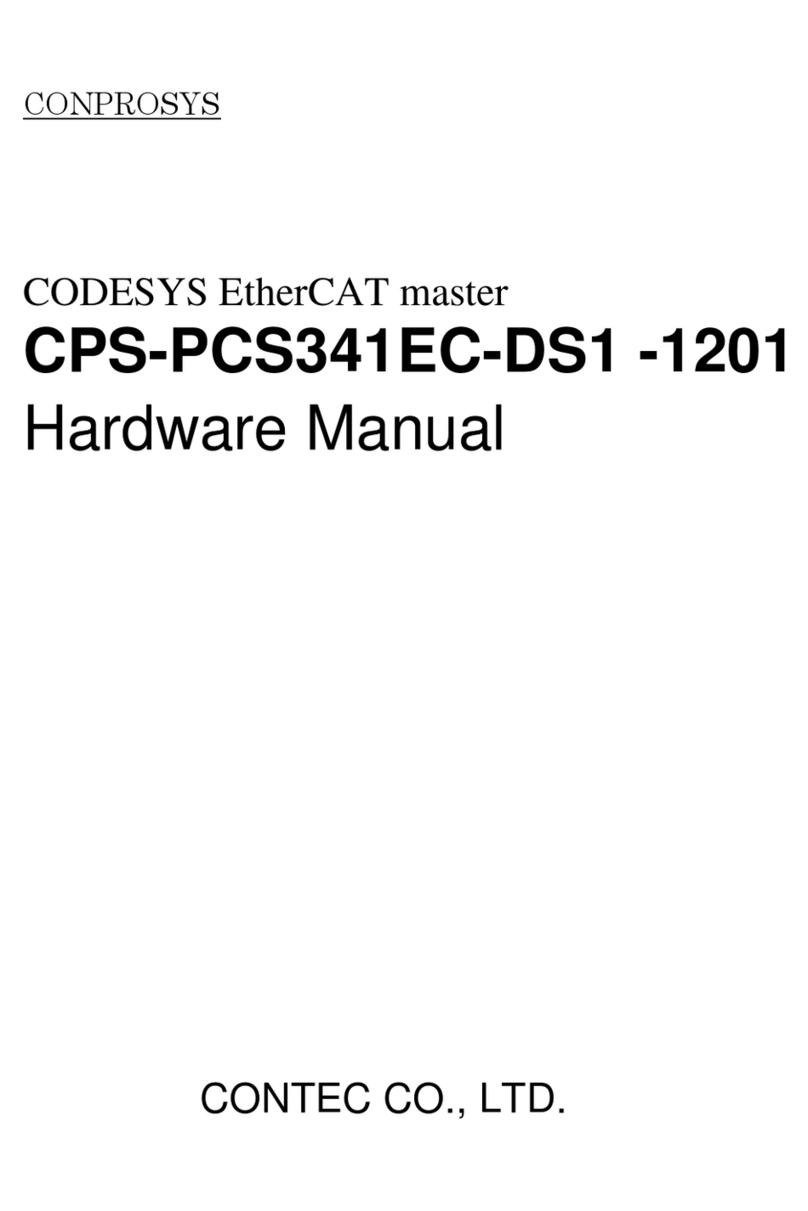
Contec
Contec CPS-PCS341EC-DS1-1201 Hardware manual
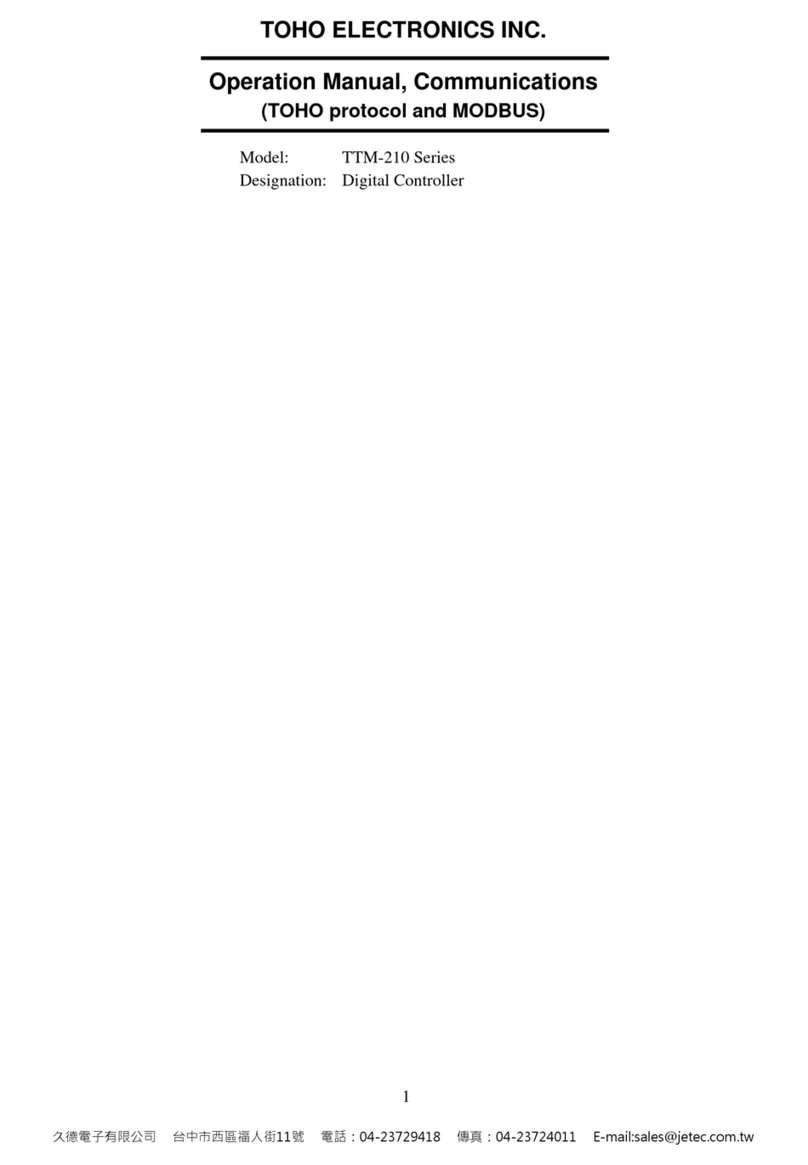
Toho Electronics
Toho Electronics TTM-210 Series Operation Manual, Communications

Horizont
Horizont turbomax AN800 instruction manual
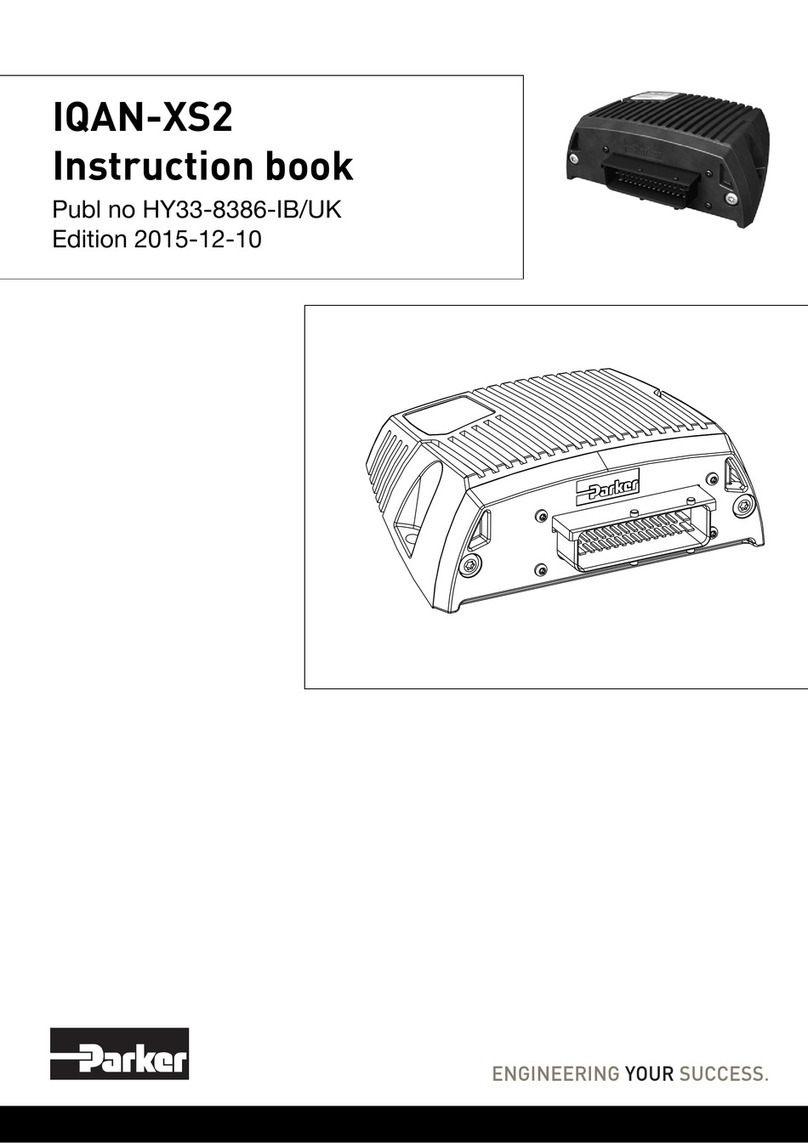
Parker
Parker IQAN-XS2 Instruction book
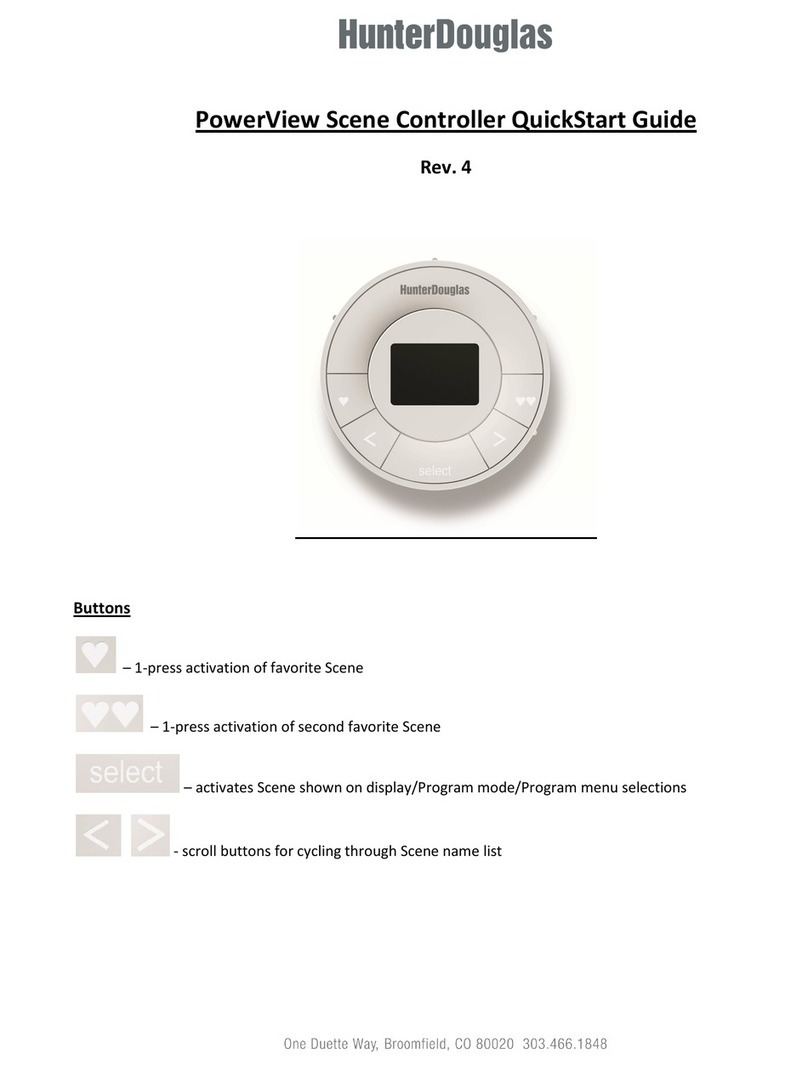
HunterDouglas
HunterDouglas PowerView quick start guide

Emerson
Emerson iPro Series Installing and operating instructions