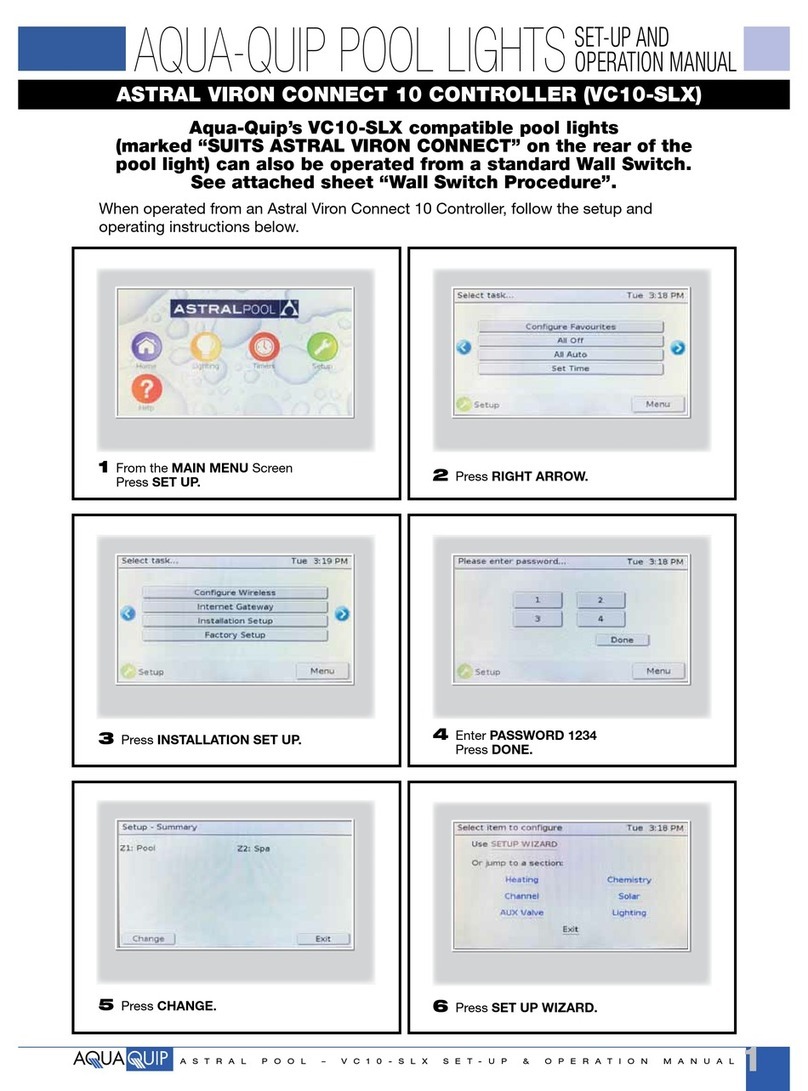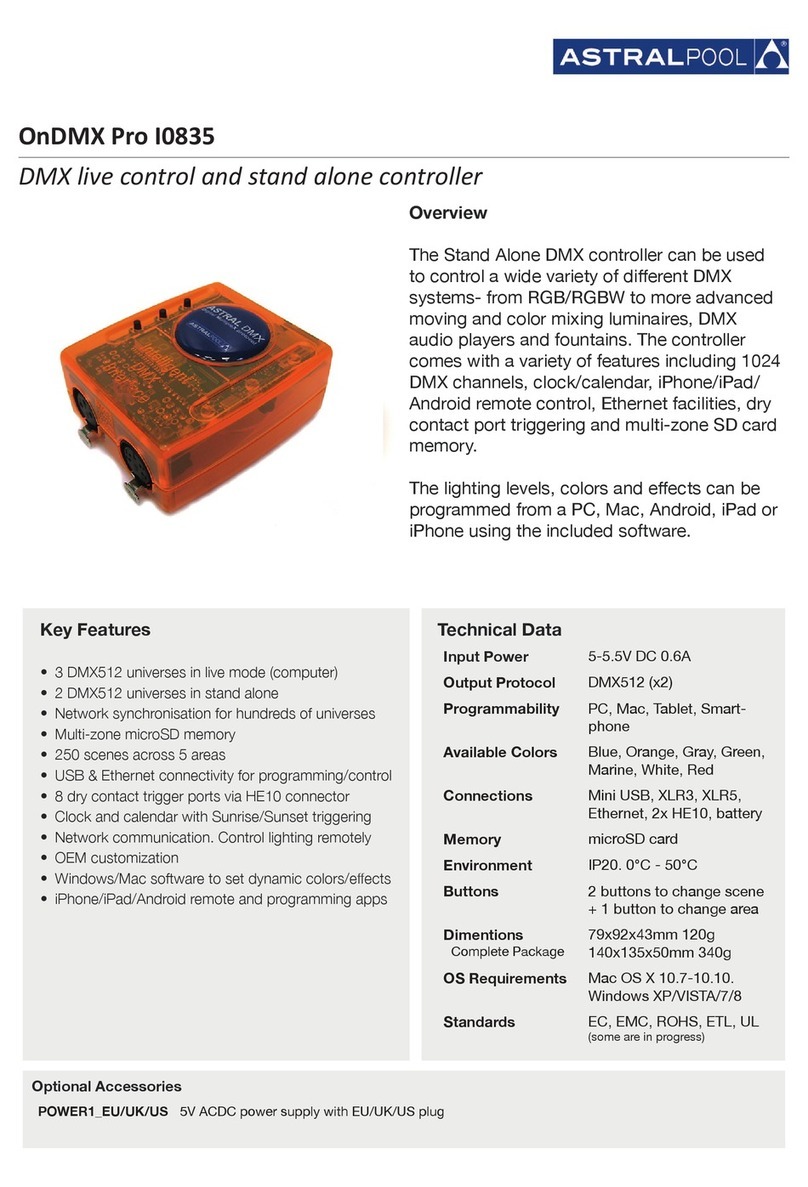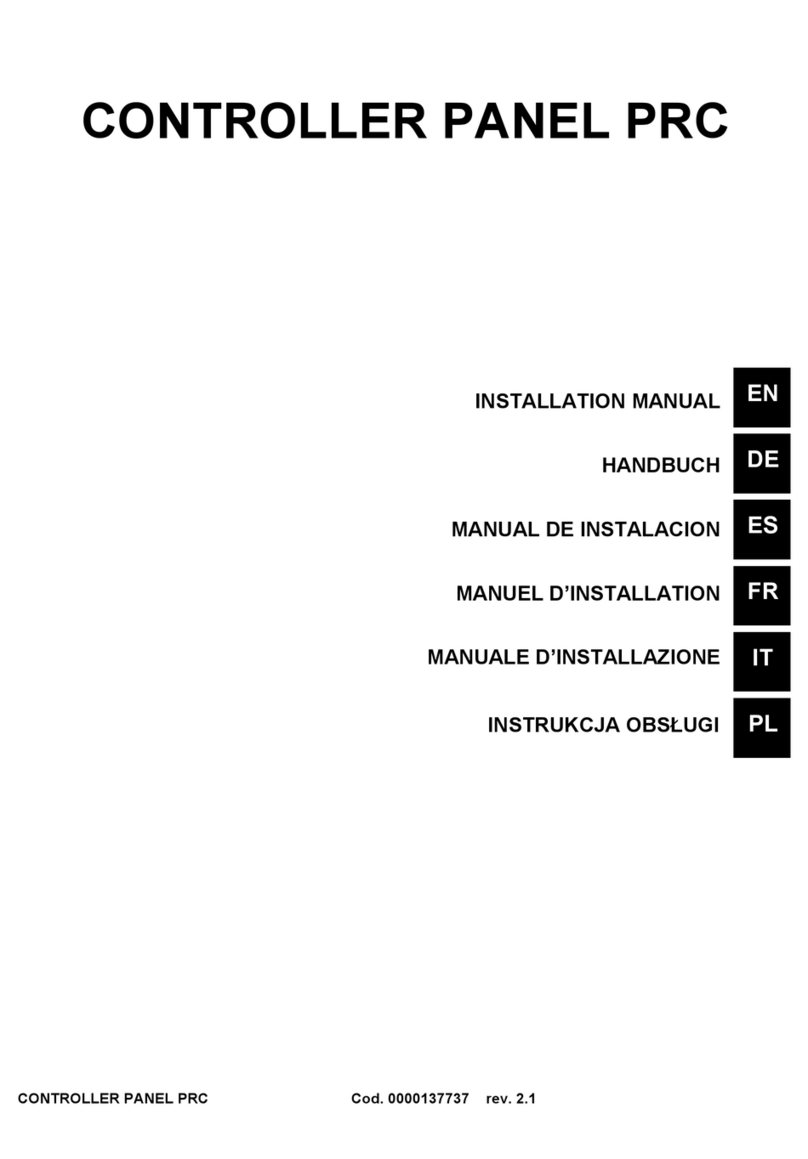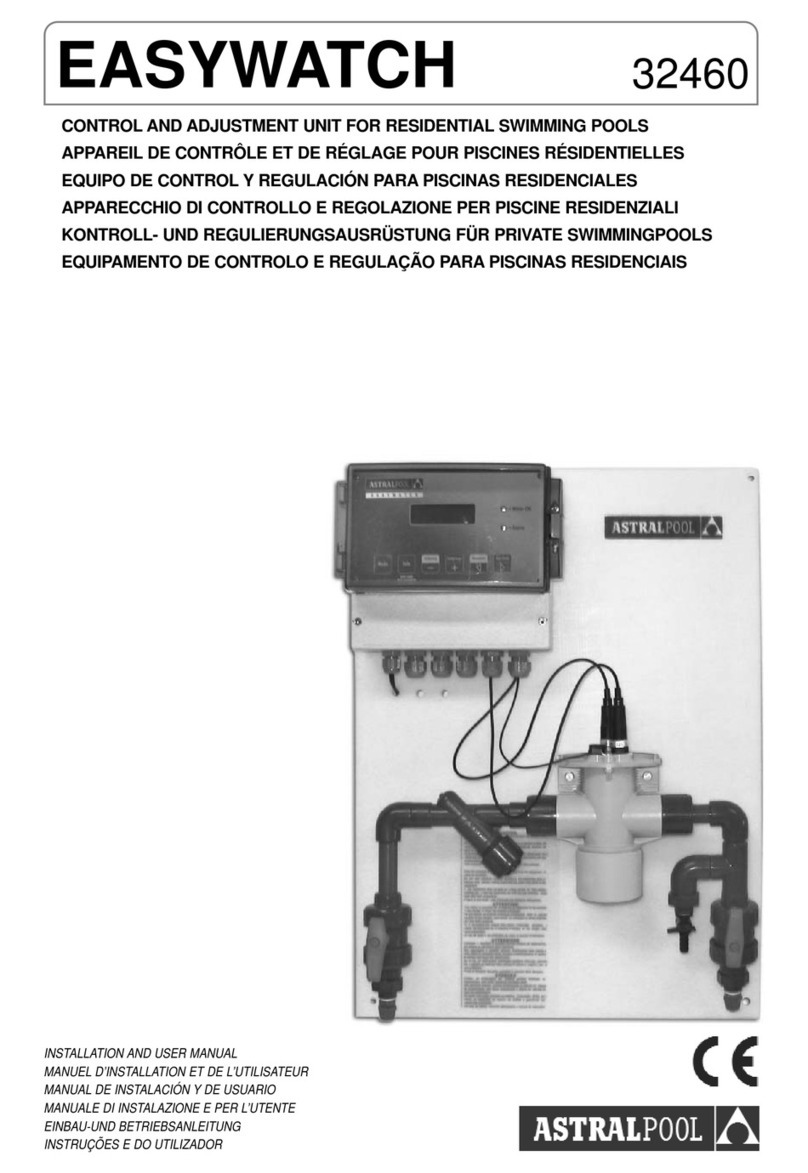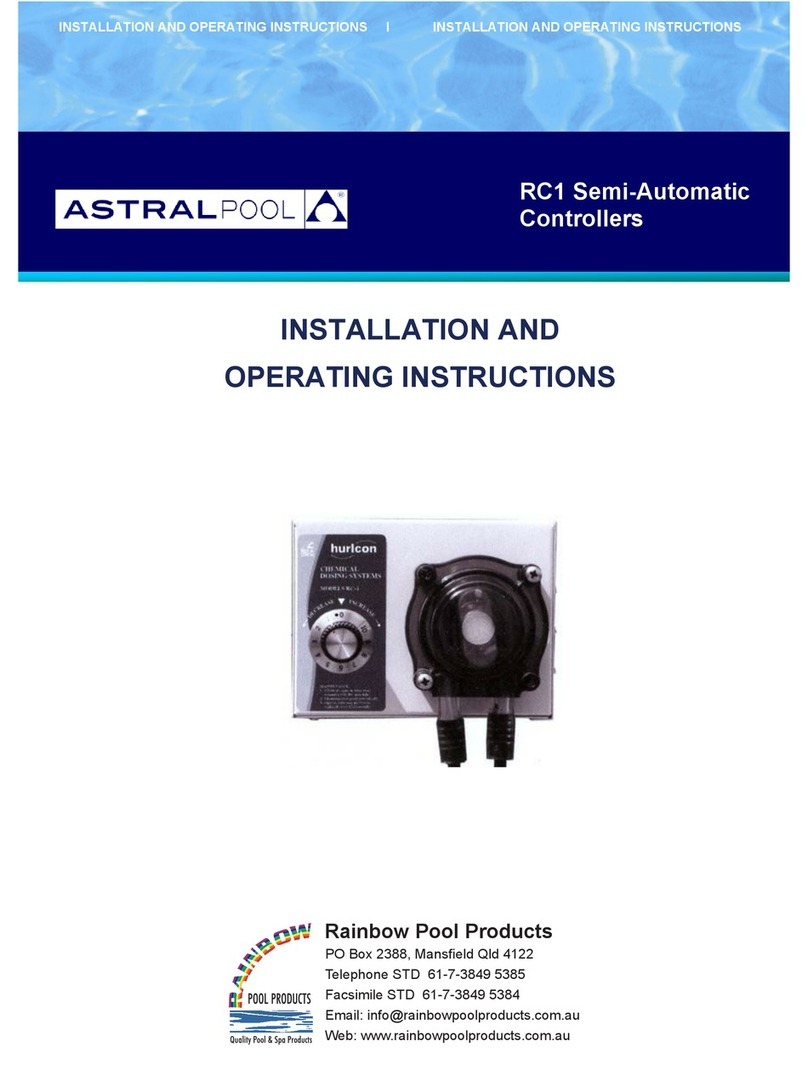Inst.419 Astral Pool Connect LITE+ Instructions V08-20
4.3 Connecting a Connect LITE to a Connect LITE+ system
If more than 4 lights are required, a Connect LITE can be connected into a Connect LITE+ system.
The Connect LITE is plugged into a separate 240 VAC outlet (Not one of the Connect LITE+’s outlets) and an
RJ12 data cable is connected between the Connect LITE and the Connect LITE+.
The lights that are connected to the Connect LITE can operate in either Lighting Zone 1 or Lighting Zone 2
depending on the DIP Switch setup of the Connect LITE. (See also Connect LITE installation Instructions).
Up to 4 Connect LITE’s can be connected to a Connect LITE+, giving a total of 20 Lights. All of these lights can be
in the same Zone, or they can be spread across both zones.
4.4 Connecting a Touch Screen to a Connect LITE+ system
The Connect LITE+ can be controlled by an AstralPool Touchscreen.
If a Touchscreen is connected into the system, then the Touchscreen will take over control of the system. i.e. Use
the Touchscreens In-built Timers to control the system and control the Connect LITE+ through the RJ12 cable.
The Touchscreen should be set up as 4 Channels and 1 or 2 Zones for Lighting.
If a Viron or EQ chlorinator is used, it should be set to “Timer Not Enabled”, “G4 System Installed” etc and Channel
1 on the Touchscreen should be set to “Filter Pump”. (Channels 2& 3 are then set to control the two 240VAC
outlets in the Connect LITE+ and Channel 4 should be configured as “Unused”)
NB. There are a number of Touchscreen options that are not available on a Connect LITE+ system such as No
Solar Control, No Valve control and no Customisable Switches. Other features such as Heating can be included in
a Connect LITE+ system.
4.5 Connecting a “Touchscreen Transceiver” or “Cable Free Extender” to a
Connect LITE+ system
If a Touchscreen or an Internet Gateway is required in the system and an RJ12 cable can’t be run to it, a
“Touchscreen Transceiver” or “Cable Free Extender” (Part # 10016) can be utilised. Follow section 4.2 above to
determine the Network ID of your Connect LITE+ and then on the Touchscreen press “Set up”, then “Configure
Wireless”. Enter Code 1,2,3,4 and then press “Install Transceivers” and then “Install Fixed Transceivers”, press
“Next” and then use the keypad to enter the Connect LITE+’s Network ID.
The “Touchscreen Transceiver” or “Cable Free Extender” then needs to be connected to the Touchscreen via an
RJ12 cable to transfer the Network ID. Once it is connected, press “Next” and the code will be transferred.
The Touchscreen on screen instructions can then be followed to test the Transceiver.
4.6 Connecting an “Internet Gateway” to a Connect LITE+ system
An Internet Gateway can be connected to a Connect LITE+ system. An RJ12 cable needs to be run to the Internet
Gateway and then the Internet Gateway can connect to the Internet via a WiFi or Ethernet Connection to enable
control of your Connect LITE+ from your Smart Phone or Tablet.
The installation of the Internet Gateway is a simple three stage process. Follow these instructions carefully and
you will have instant access to control your Connect LITE+, no matter where you are: in your house, on the way
home from work, or on the way to your holiday home.
Stage 1: install the hardware and connect to your home Wi-Fi or internet Router.
Stage 2: register your pool owner’s details and any other authorised users at www.connectmypool.com
Stage 3: Download the ConnectMyPool App from the Apple App store or Android Play Store
Stage 1 –Installing the hardware and connecting to your home Wi-Fi or Internet Router.
The most common way of connecting the ‘Internet Gateway’ (Part # 10030) to the internet via a home Wi-Fi
connection is shown below. Wherever possible though, it is always recommended to connect via Ethernet cable.
Use of a “Touchscreen Transceiver” or “Cable Free Extender” (Part # 10016) are recommended for retrofitting
control system to existing pool system, or where cable installation is impossible. If area is known to have poor Wi-
Fi or reception quality, then Ethernet installation is highly recommended.
In all cases the internet connection must be permanently connected to a broadband internet service. (The Internet
Gateway cannot be connected via a mobile ‘hotspot’ or similar).
Prior to commencing the installation, the location of the home Wi-Fi transmitter (or host computer if using an
Ethernet connection) must be determined along with the Wi-Fi Network name and Wi-Fi Password or Passcode.