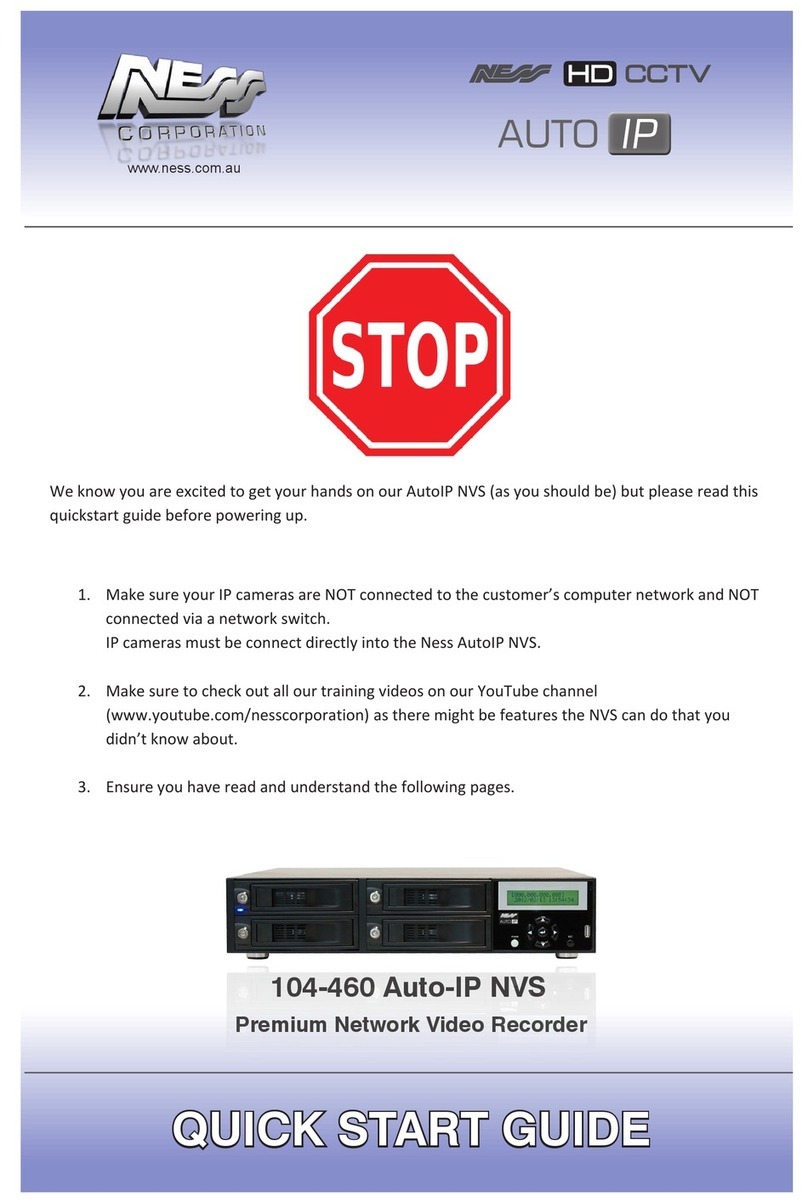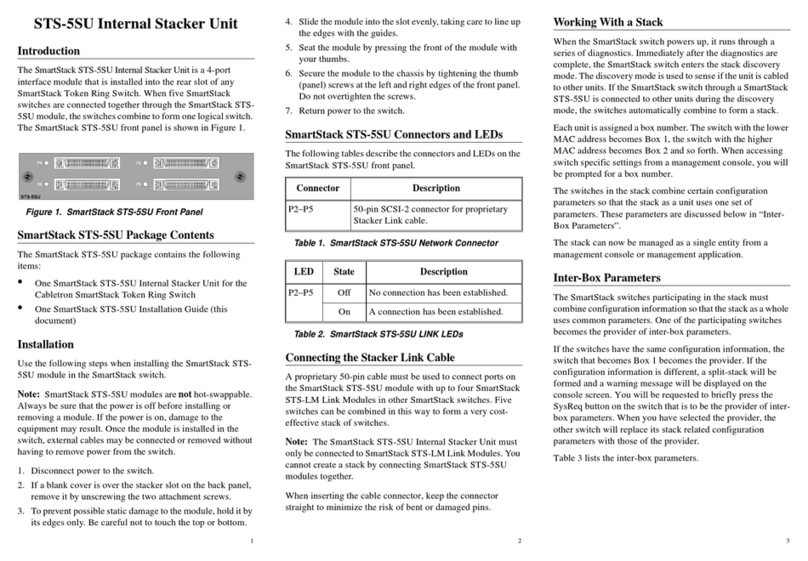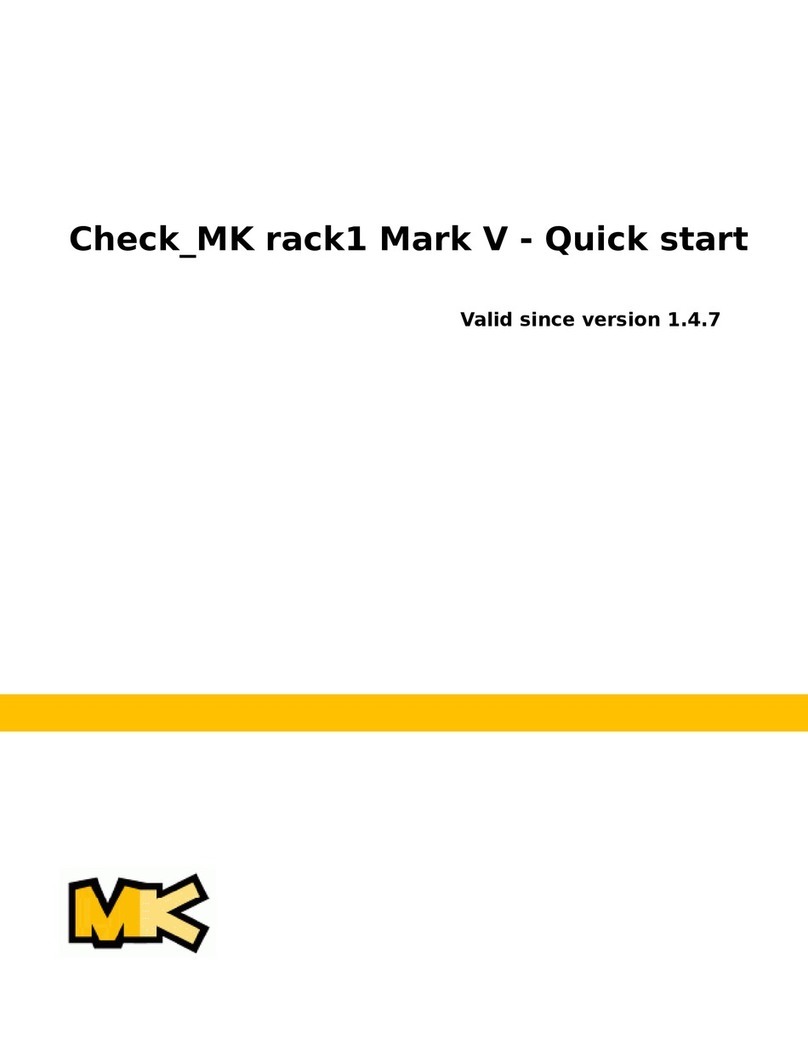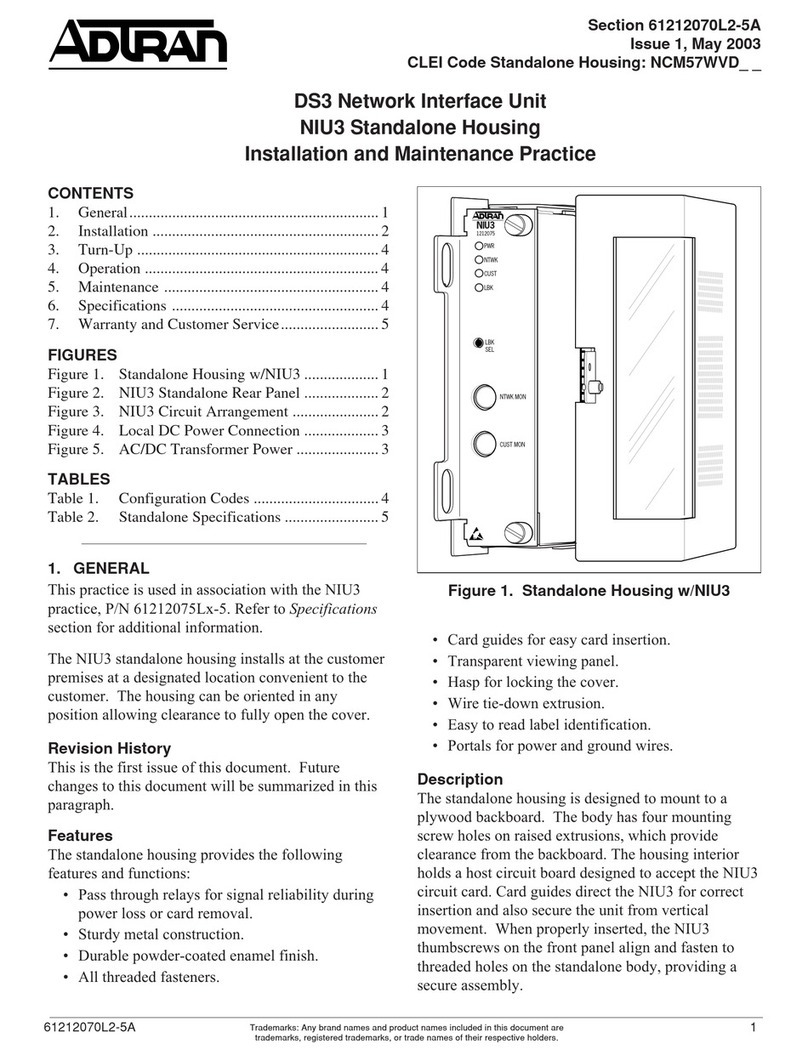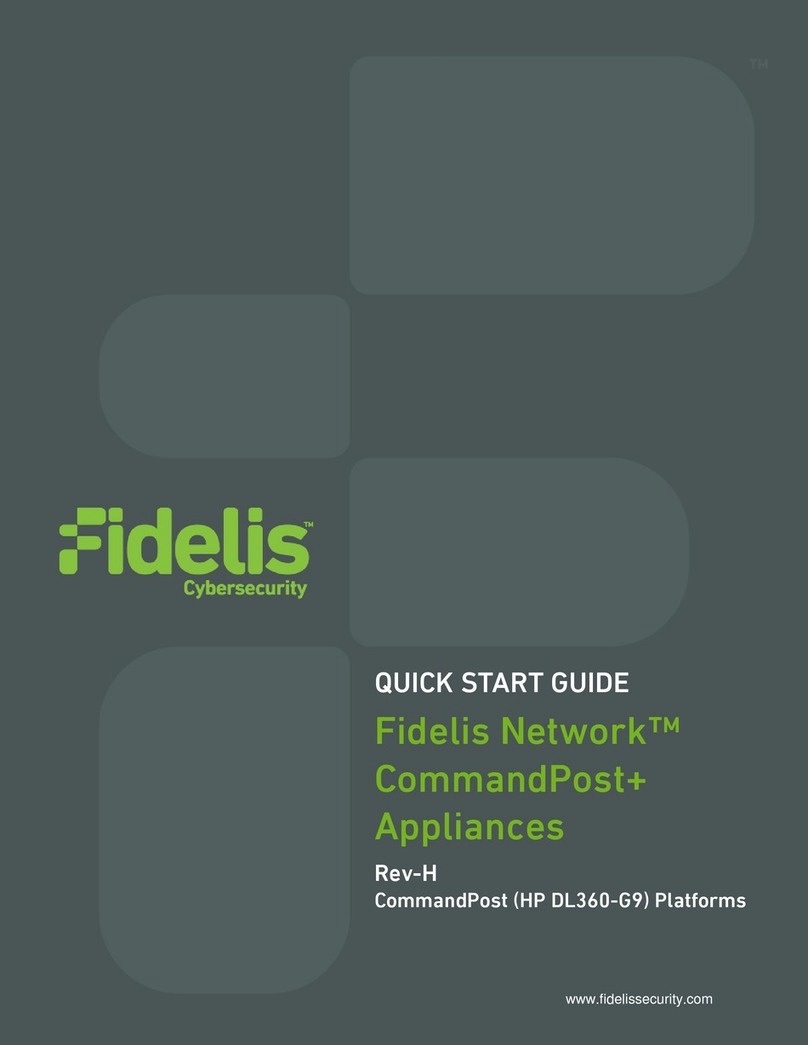Ness Auto IP NVR User manual

Ness Auto IP NVR Quick setup Guide 1
Ness Auto IP NVR
Setup Guide
Package Content
Inspect the packaging carton. Make sure the Ness Auto IP NVR is properly delivered. Remove all
items from the box and make sure the box contains the following items.
Ness Auto IP NVR
SATA Cable
Remote C
ontroller
Power Cord
Mounting Kit Software CD-CMS User’s Manual
Front Panel
1 Channels
1. In Live and Playback modes, press any key to view the corresponding
video in full-screen.
2. In input interface, 1~10 can be used for direct input of numbers 0~9.
3. In Dome Camera Control mode, 1 is for entering the Set/ Go preset
menu; 11~16 is for quick access of preset points 1~6.
2 Direction Keys
1. In Zoom mode, these keys function as normal direction keys.
2. In the OSD setup menu, the direction keys are used to move the
cursor to previous or next fields. To change the value in the selected
field, press UP / DOWN keys.
3 Network LED It lights up when network is connected. In addition, it blinks when data is
being transmitted via the network.
4 Record LED It blinks when videos are being recorded.
5 Alarm LED It lights up when an alarm is triggered.
6 Power Switch 1. Press this switch to power on the NVR. The LED will be lighten up.
2. Press and hold this key to quick shutdown the NVR. The LED will blink
when the power source is still available.
7 Shuttle/ Jog This is used to control playback operations.
8 USB 2.0 Ports The USB 2.0 ports allow users to connect an external USB device to the
unit, such as a USB ThumbDrive
®
or a USB mouse.
9 COPY This key is also used for marking time in quick video export function.
10 DOME Press this key to enter Dome Camera Control mode.

2 Ness Auto IP NVR Quick setup Guide
11 MODE Press this key to view in full-screen or multiple window modes.
12 PLAY Press once to start the playback of recorded video. Press again to exit.
13 FREEZE Press this key to freeze the current viewing screen.
14 SEQ Press this key to start automatic sequence display of cameras.
15 SEARCH Press this key to search recorded video by date/time or event.
16 MENU Press this key to enter the OSD setup menu.
17 ESC Press this key to cancel or exit from certain control mode.
18 ZOOM/ENTER
1. In OSD menu or selection interface, press these key to make the
selection or save settings.
2. In live full-screen viewing mode, press this key to view a 2× zoom
image; press it again to return.
Rear Panel
1 PoE Switch Reset This is for reset of the PoE switch.
2 LED Indication
Each IP camera has two corresponding LEDs:
1. The lightened orange LED represents the IP camera is connected
and power is supplied via PoE. When the LED is off, either the
power is separately connected or the IP camera is not connected.
2. The blinking green LEDs represents data transmission goes from
the IP cameras to the NVS. When the LED is not on, that means
the IP camera is not connected.
3 Backplane This LED will blink to indicate there is data transmission between the
PoE board and the Main board.
4 PoE Ports The optional PoE ports offer direct connections to four IP cameras.
The IP cameras can be “plug and play” if the function is enabled in the
OSD menu.
5 Power Jack Connect the power supply cord shipped with the NVR. Use of other
power supply cords may cause overloading.
6 Main Monitor
Audio Out A RCA connector is provided to output audio associated with the main
monitor.
7 Main Monitor
(Digital Output) A digital output connector is provided for connection to a displaying
device that transfers data digitally to show the best video quality.
8 Main Monitor
(VGA) A VGA output connector is offered for connecting to a VGA main
monitor.
9 Alarm I/O &
RS-485 The NVR provides alarm I/O and RS-485 ports that offer users the
flexibility required to connect the unit to other devices. Refer

Ness Auto IP NVR Quick setup Guide Page 3
10 LAN 10/100/1000M
(RJ-45)
The
NVR
is capable of networking and it allows the videos to be
viewed over the LAN network or the Internet by using the Internet
Explorer.
11 e-SATA Port Users can connect an e-SATA storage device via this port.
12 USB 2.0 Port The USB 2.0 port locates on the rear panel is for users to connect
external USB devices to the unit, such as ThumbDrive
®
or a USB
mouse.
NOTE: Currently, the “plug and play” function is only supported for specific models. Please
contact the supplier for more information. Furthermore, the IP address of the IP cameras has
to be set to default or static before connecting to the NVR. Otherwise the NVR will not be
able to recognize the existence of the IP cameras.
Pin Definition of Alarm I/O & RS-485:
Pin
Definition Pin
Definition Pin
Definition Pin
Definition
1 RS485 D+ 6 Normal Open A 11 Alarm In 1 16 Alarm In 6
2 RS485 D− 7 Ground 12 Alarm In 2 17 Alarm In 7
3 Ground 8 Normal Close B 13 Alarm In 3 18 Alarm In 8
4 Normal Close A 9 Common Node B 14 Alarm In 4 19 N/A
5 Common Node A 10 Normal Open B 15 Alarm In 5 20 N/A
Power On the NVR
Please follow the proper power on procedures to avoid damaging the NVR.
•Connect all necessary components, e.g. monitor and cameras, before power on the NVR.
•Check the type of power source before plugging in the power cord to the NVR. The acceptable
power input is between AC110V ~ AC240V.
•Press the power switch on the front panel to power on the NVR.
Select Viewing Mode:
•Press MODE button repeatedly to select preferred display mode. The available viewing modes
are full-screen, 4-windows and 9-windows. Refer to the User’s Manual for more detail.
•Press FREEZE to pause the current viewing image.

4 Ness Auto IP NVR Quick setup Guide
Basic Setup
Enter the OSD main menu and setup some basic configuration of the NVR. The basic configuration
can be set via either the NVR or NVRRemote, the remote software.
Enter OSD Main Menu:
•Press MENU to enter the OSD main menu.
•Select the administrator account “admin”to login. Enter the preset password “1234”.
•It is strongly suggested to change the password to prevent unauthorized access.
Date / Time Setting:
Follow steps below to setup date/time before the recording starts. Refer to the User’s Manual for
advanced setup of Time Sync function.
•Select <Date/Time> in System Setup menu.
•Select the date and time using LEFT/RIGHT keys; then adjust the value using UP/DOWN keys.
•The new date and time settings take effect after the changes are confirmed.
Language Setting:
If users wish to change language of the NVR system, follow the steps below.
•Select <Language> in System Setup menu and press ENTER.
•Press the UP/DOWN keys to select the desired language.
Network Setup
Configure the LAN setup for the NVR to properly function with Ethernet connection. The default ID
of the Ness Auto IP NVR must be changed to avoid network conflicts.
•From OSD main menu, select <System Setup> <Network Setup>, set the <LAN Select>
item to <LAN> or <PPPoE> according to the network application, and enter <LAN Setup>.
•For DHCP users, set the DHCP to <ON>. The IP address, Netmask, Gateway and DNS settings
are retrieved from network servers. DHCP is dynamic that the settings change from time to time.
•For Non-DHCP users, set the DHCP to <OFF>. IP address, Netmask, Gateway and DNS
settings must be set. Please obtain the information from the network service provider.
•To change the IP address, Netmask, Gateway and DNS value, press UP/DOWN keys to move
the cursor to the item. Use LEFT/RIGHT keys to access each section of the value and press
ENTER, then change the value using UP/DOWN keys.
•PPPoE users must set the <PPPoE Account>, <PPPoE Password> and <PPPoE Max Idle>
as well.
•When the settings are complete, press ENTER to confirm and save the settings; or ESC to
abort.

Ness Auto IP NVR Quick setup Guide Page 5
Dome Camera Control
Dome Camera Connection:
Refer to the following figure. Connect the dome camera to any of the NVR’s PoE port via a CAT5
cable. The PoE ports supply a total of 100W power source, with each port limited to 30W at most. If
the connecting dome camera requires power exceeding the limited power source, please connect
an additional power source.
NOTE: The 100W power is shared by all ports, but not equally shared. For example, if the
first three ports used up to each port’s maximum 30W and the fourth port used 10W, the
remaining ports will not have power supply. Instead, they will just be network connection
ports.
Control Buttons in Dome Camera Control Mode:
1 Set / Go Preset 5 Iris Open 9 Zoom Out
2 Go Presets 1~6 6 Iris Close 10 Zoom In
3 Pan / Tilt 7 Focus Far 11 ESC
4 Enter Dome Camera
Control Mode 8 Focus Near 12 Enter / Auto

6 Ness Auto IP NVR Quick setup Guide
Basic Playback Operation
Search By Time:
•Press SEARCH to enter the Search menu.
•Move the cursor to “From” and press ENTER will start playing recorded video from the specified
“From” time.
•Move the cursor to “End” and press ENTER will start playing recorded video from the specified
“End” time.
•Move the cursor to “Select” and press LEFT/RIGHT to choose date/ time. Press ENTER and
adjust the values by UP/DOWN keys. Press ENTER again to confirm or press ESC to abort.
•Move the cursor to <Begin Playback> and press ENTER to start playing back recorded video of
the selected time. Press PLAY/STOP again to return to live video.
NOTE: If there is no available recorded video that matches the specified time and date,
the unit starts to playback from the next available video.
Calendar Search:
•Press SEARCH to enter the Search menu.
•Move the cursor to <Calendar Search> and press ENTER. A calendar will show up.
•Select any date shown in underlined font, which means recording data are available. The table
shown on the left will display available videos of each channel within the selected date.
•The videos are classified into four categories: Normal, Motion, Alarm In and Video Loss,
shown as four different tabs on the top.
•Then select a preferred time from the time bar. Alternatively, specify the values of date/ hour/
minute/ second under <Select> on the right.
•The <From> and <End> buttons allows users to playback video from the beginning or end of
the database.
•Select <Begin Playback> and press ENTER to start playing back selected video.

Ness Auto IP NVR Quick setup Guide Page 7
Search by Event:
•Press SEARCH to enter the Search menu.
•To search event video that was recorded on a specific camera, use LEFT/RIGHT keys to move
the cursor and press ENTER to select or de-select a channel.
•Move the cursor to <Event List> and press ENTER to list the event video of the selected
channels.
•The list displays each event by date, time, triggered camera and alarm type. The latest recorded
event video will be listed on the top. To exit the event list, press ESC.
•Use UP/DOWN keys to scroll through the Event List. Press the buttons at below to go to
previous/next pages. Press ENTER to playback the selected event record.
NOTE: The event list displays only the first 1024 events; as some events are deleted,
others are displayed.
Playback Controls:
Button Description
LEFT The button is for rewinding the recorded video while playing back. Press the button
repeatedly to increase the speed of reverse playback by 1×, 2×, 4×, 8×, 16×, or 32×.
RIGHT The button is used to play the recorded video fast forward. Press the button
repeatedly to increase the speed of forward playback by 1×, 2×, 4×, 8×, 16×, or 32×.
FREEZE Press FREEZE to pause the playback video. When the recorded video is paused,
press LEFT/RIGHT to resume playback video single step reverse/forward
respectively. Press FREEZE again to continue playing video.
PLAY Press to start the playback or to stop playing back video and return to live mode.

8 Ness Auto IP NVR Quick setup Guide
NVR Status Bar Icons
Icons that will be displayed in the status bar are listed in the following table with their descriptions.
Item
Icon Description Item
Icon Description
1
Main Monitor 14
Quick Export
2
Call Monitor 15
Stamp A
3
Monitor Active / Inactive 16
Stamp B
4
Sequence 17
Lock
5
Record 18
Disk Error
6
Event Record 19
Disk Full
7
Freeze @ Live Mode 20
Disk Overheat
8
Dome Camera Control 21
No Disk
9
Zoom 22
Disk Almost Full
10
Forward Playback Speed:
1x, 2x,
4x, 8x,
16x, 32x
23
HDD Usage
11
Pause @ Playback mode 24
Guest
12
Backward Playback Speed:
1x, 2x,
4x, 8x,
16x, 32x
25
User’s Authority Level
13
End of Video

Ness Auto IP NVR Quick setup Guide Page 9
Connect the NVR via the Remote Software
Setup Requirements:
•Make sure the PC is connected to the Internet.
•Obtain IP address of the Ness Auto IP NVR .To check the NVR’s IP address, press MENU on
the front panel and select <System Setup> <Network Setup> <LAN Setup> <IP> to
check the IP.
NOTE: Make sure the IP address of the NVR is not set to “192.168.50.xxx”. Otherwise
network conflict will occur against the default IP of the built-in PoE hub.
Changing Internet Setting:
•Start the IE; select <Tools> from the main menu of the browser, then <Internet Options> and
then click the <Security> tab.
•Select <Trusted Sites> and click <Sites> to specify its security setting.
•Uncheck “Require server verification (https:) for all sites in this zone”. Type the IP address of the
unit in field and click <Add> to add this website to the zone.
•In the Security Level area, click <Custom Level>. Under <ActiveX controls and plug-ins>, set
all items to <Enable> or <Prompt>.
•Click <OK> to accept the settings and close the <Security Settings> screen.
Using the Remote Software:
•Start the IE and enter the IP address of the Ness Auto IP NVR in the address bar.
•The ActiveX controls and plug-ins dialog will show up twice for confirmation; click <YES> to
accept ActiveX plug-ins. The NVRRemote plug-ins will be downloaded and installed on the PC
automatically when the connection is successfully made.
NOTE: Do not enter any leading “0” characters in the address, for example,
“192.068.080.006” should be entered “192.68.80.6”.
NOTE: If the default trigger port 80 is changed into another one, take port 81 for example,
users should enter the IP address as “192.68.80.6:81”.
•Version verification starts automatically to verify whether NVRRemote was installed. This
process may take up to 30 seconds.
•When the software is completely downloaded and installed, the Login Screen is displayed.
•Enter username and password. The default username and password is admin and 1234.

10 Ness Auto IP NVR Quick setup Guide
The following picture shows the display window of the NVRRemote:
Refer to the table below for brief description of functional items:
Item
Description Item
Description
1 Instant Recording 10 Setup Menu
2 Deflicker On/Off at Playback 11 Search Event List
3 Smoothen the Image 12 Capture Snapshot
4 Audio On/Off 13 4:3 Viewing Aspect
5 2-way Audio Talk 14 HDD Health Status
6 Select Camera 15 Playback Control
7 Display Mode 16 Select Picture Size
8 View Live Camera 17 Bandwidth – Normal/Dual Stream
9 Playback Video 18 Download NVRPlayer
For more information on NVRRemote, see User’s Manual.

Ness Auto IP NVR Quick setup Guide Page 11
NVRRemote Playback
Playback Remote Video:
•Click <Play> on the main window toolbar, and then <Remote Playback> tab.
•The <From> and <To> on top of the screen display the date and time from which recorded video
is available for playback.
•Choose <Playback> in <Select> field for playback recorded video.
•Select the date and time of the segment to play back from the <Start> field. Users can change
the date and time either by typing desired numbers directly or using the arrow buttons.
•Click <OK> to start the playback, or click <Close> to abort.
Playback Local *.drv File:
•Click <Play> on the main window toolbar, and then <Local Playback> tab.
•Click <Open> and the file selection screen is displayed. Select the *.drv video file to playback
and click <OK>.
•Click <OK> to start the playback, or click <Cancel> to abort.
•View the video playback using the Playback controls.
•To end the playback, click <Live> to return to live video.
Playback Local *.avi Files:
•Start the windows media player or other media player from <Start> menu (or any other possible
access).
•Select <File> and then <Open>.
•Select the wanted *.avi file, and click <Open>.
NOTE: The *.avi files for each channel are stored separately. Therefore the video can be
played back in single channel, full screen mode only.
Playback Event Video:
•Click SEARCH on the main window toolbar. The Event List appears.
•Scroll through the Event List and highlight the interested events.
•Double-click on the desired event to view the event video.
Playback Controls:

12 Ness Auto IP NVR Quick setup Guide
Corporation Pty Ltd
Head Office:
Ness Security Products Pty Ltd
ABN 28 069 984 372
Ph +61 2 8825 9222 Fax +61 2 9674 2520
Sydney
Ph 02 8825 9222 Fax 02 9674 2520
Melbourne
Ph 03 9875 6400 Fax 03 9875 6422
Brisbane
Ph 07 3399 4910 Fax 07 3217 9711
Perth
Ph 08 9328 2511 Fax 08 9227 7073
Adelaide
Ph 08 8152 0000 Fax 08 8152 0100
www.nesscorporation.com
Other manuals for Auto IP NVR
1
Table of contents
Other Ness Network Hardware manuals
Popular Network Hardware manuals by other brands

Ametek
Ametek CDN 118A Series operating manual
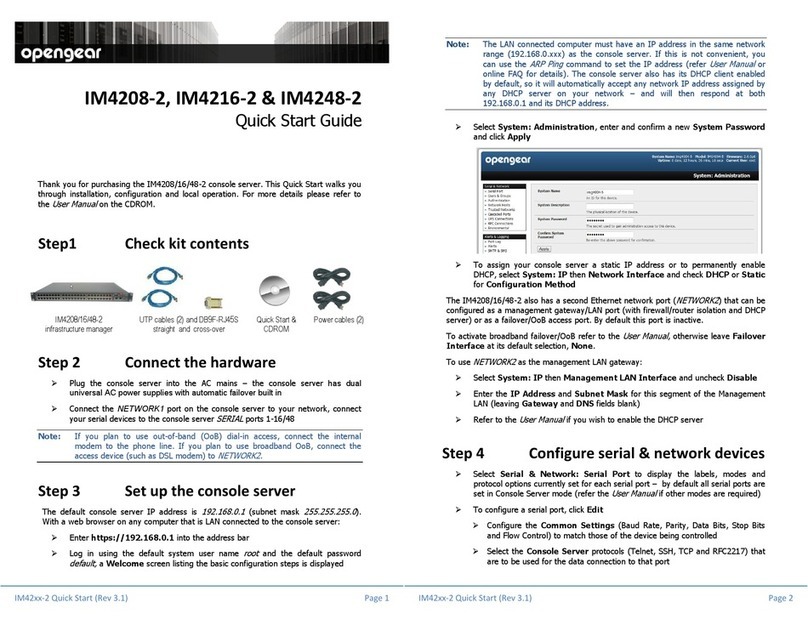
Opengear
Opengear IM4208-2 quick start guide

VibroSystM
VibroSystM STATE-200 installation manual
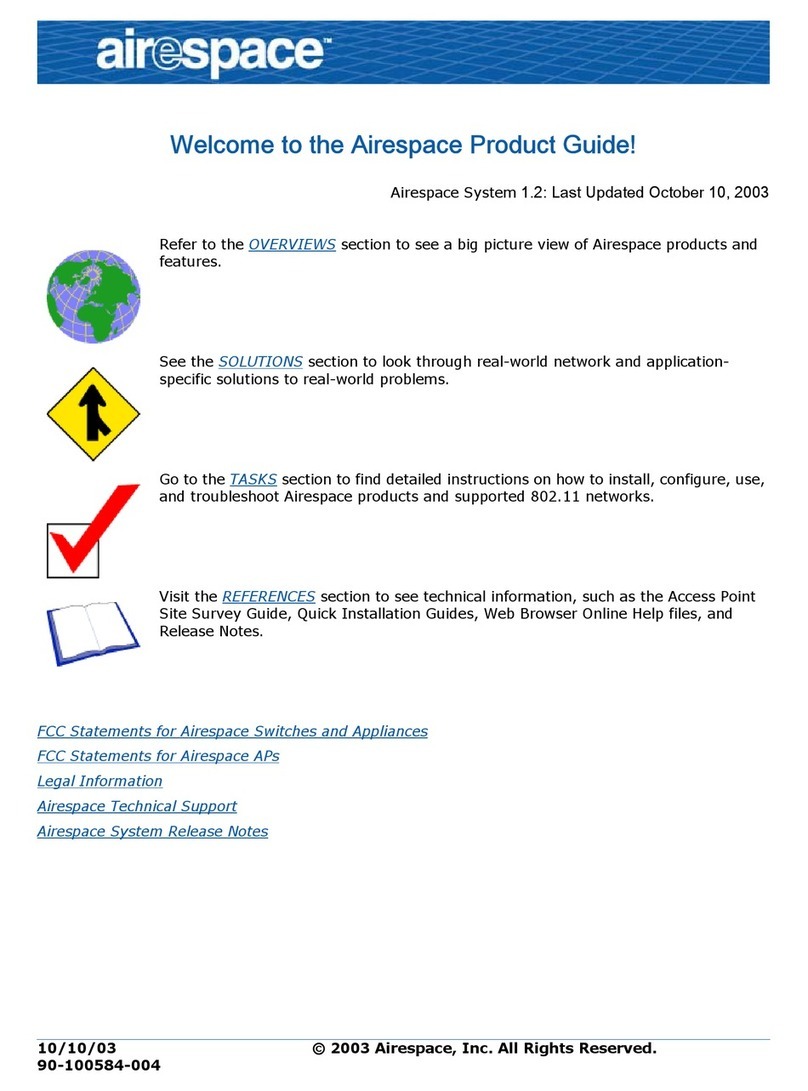
Airespace
Airespace AS-4012 Product guide

Paradyne
Paradyne Hotwire 7996 Quick installation instructions
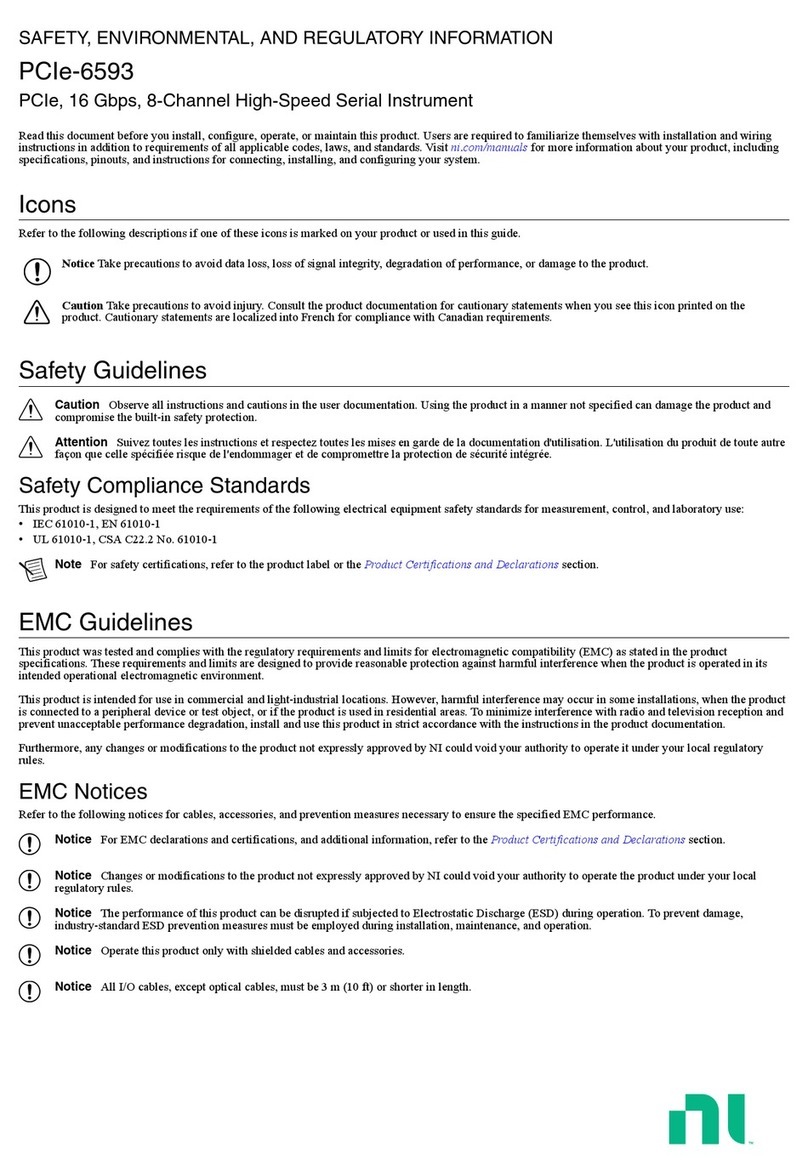
NI
NI PCIe-6593 SAFETY, ENVIRONMENTAL, AND REGULATORY INFORMATION

AMX
AMX NetLinx NXC Series Operation/reference guide
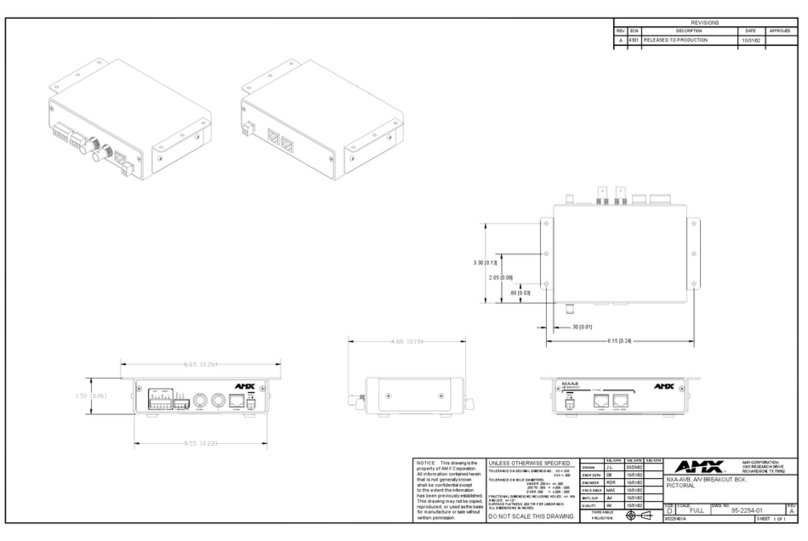
AMX
AMX NXA-AVB Dimensional drawing
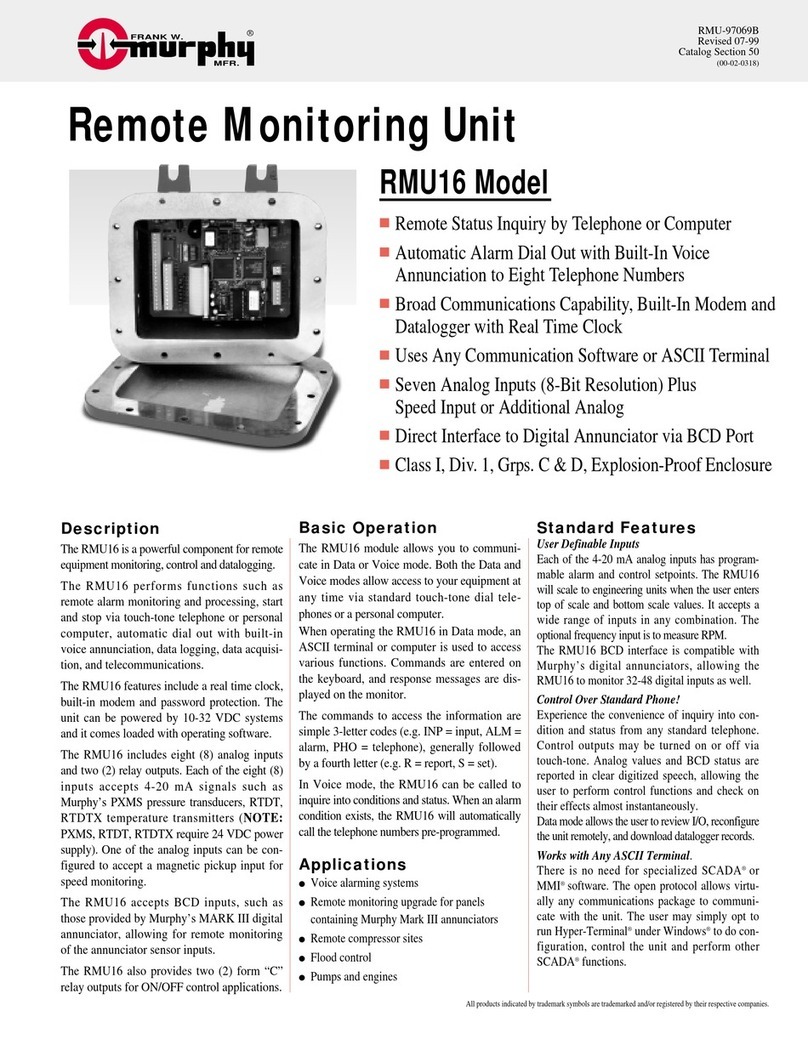
Murphy
Murphy RMU16 Specifications
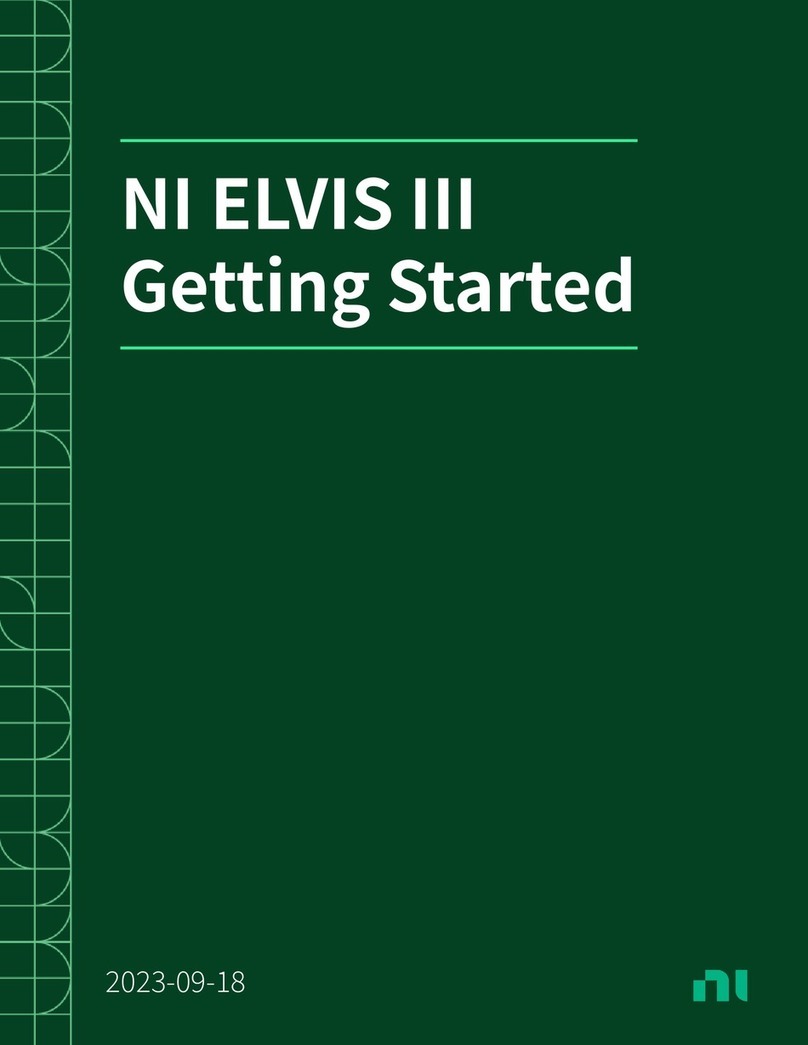
National Instruments
National Instruments NI ELVIS III Getting started
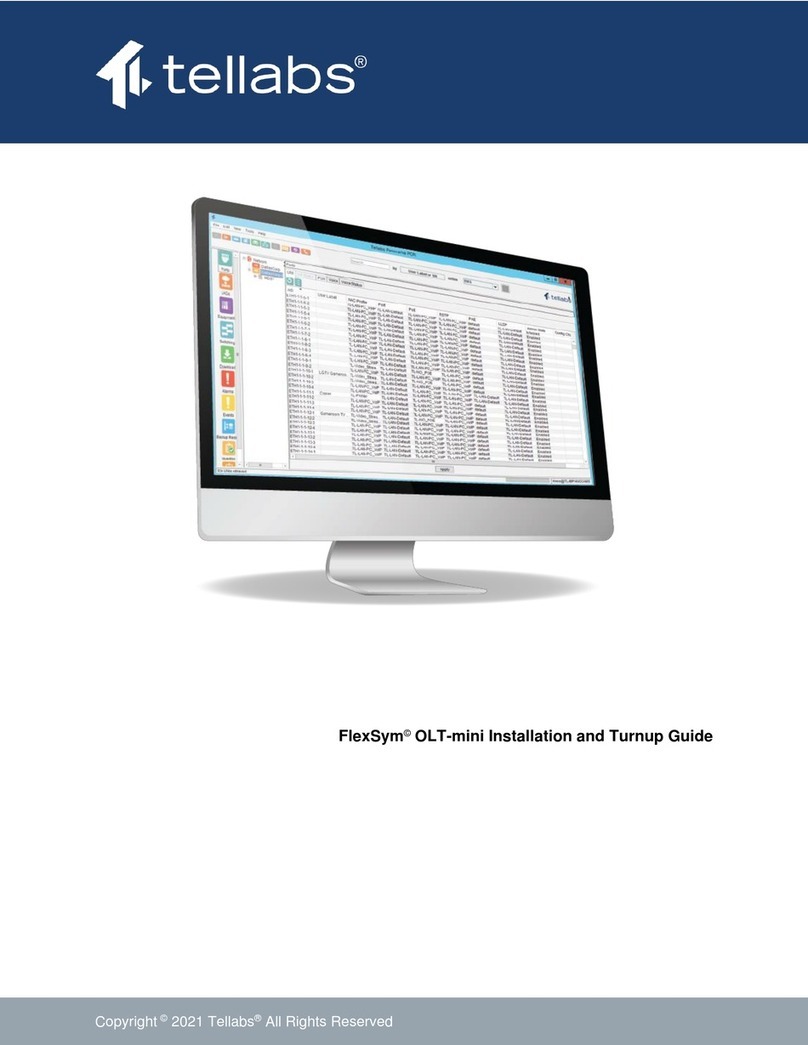
Tellabs
Tellabs FlexSym OLT-mini Installation and guide
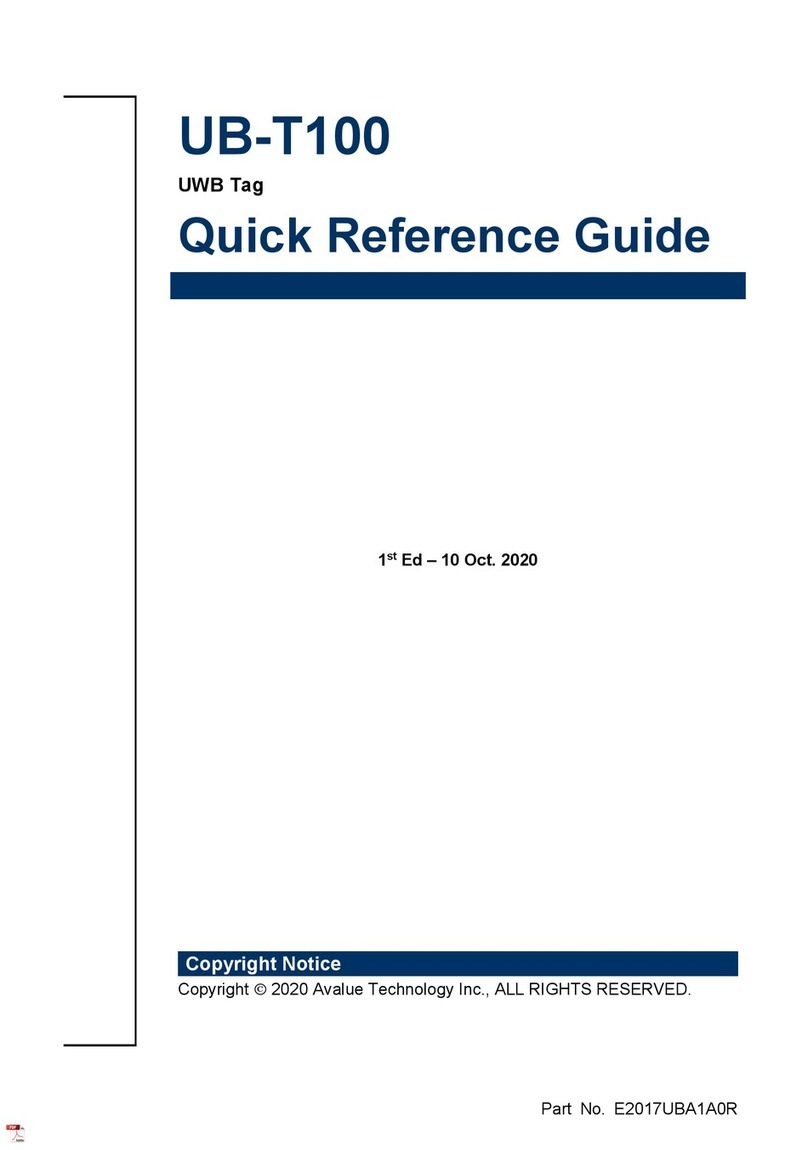
Avalue Technology
Avalue Technology UB-T100 Quick reference guide