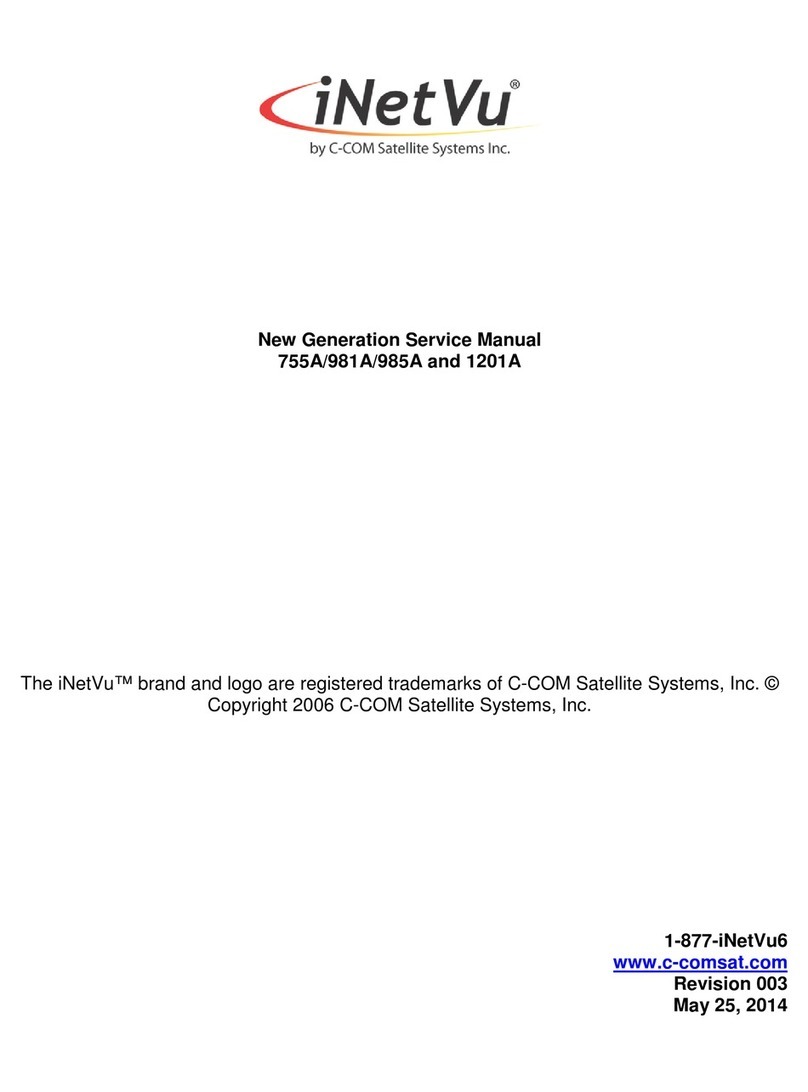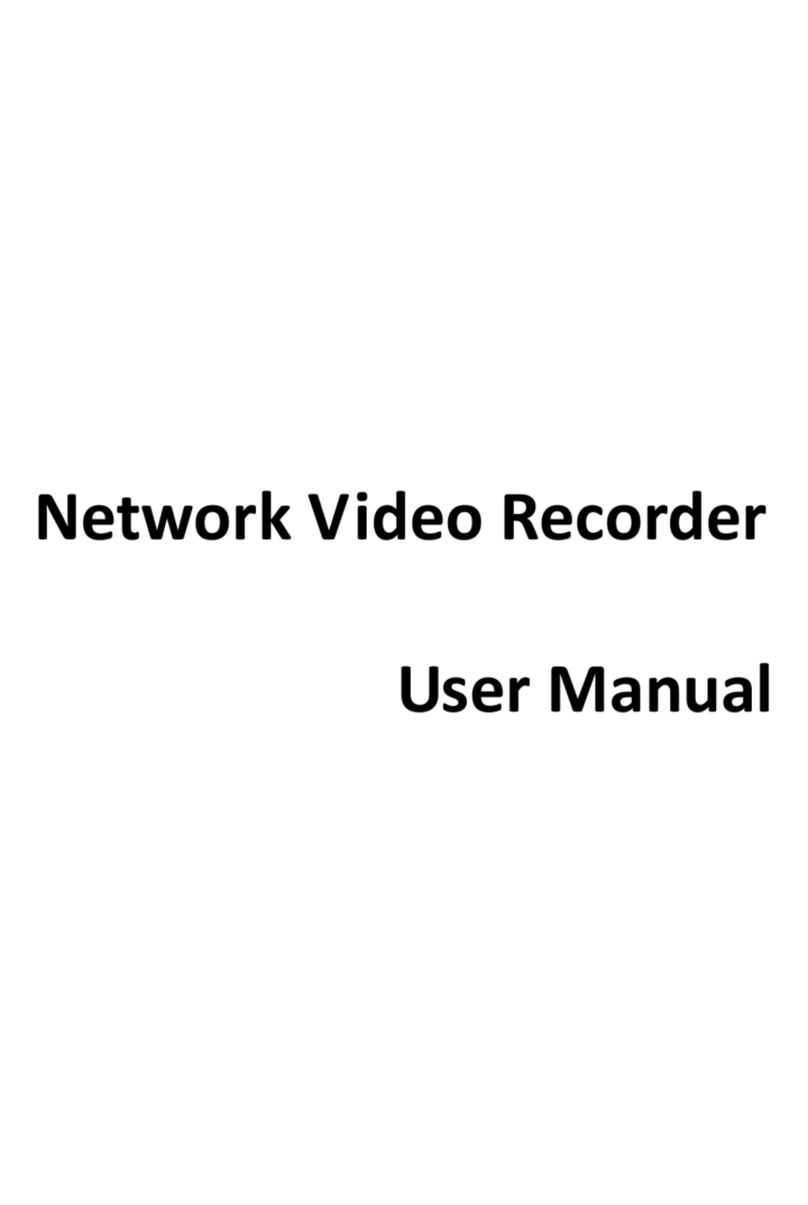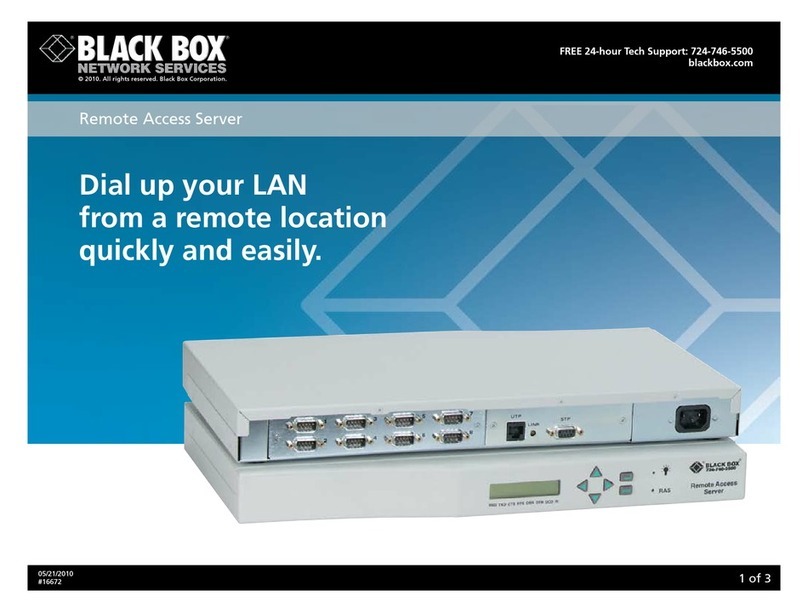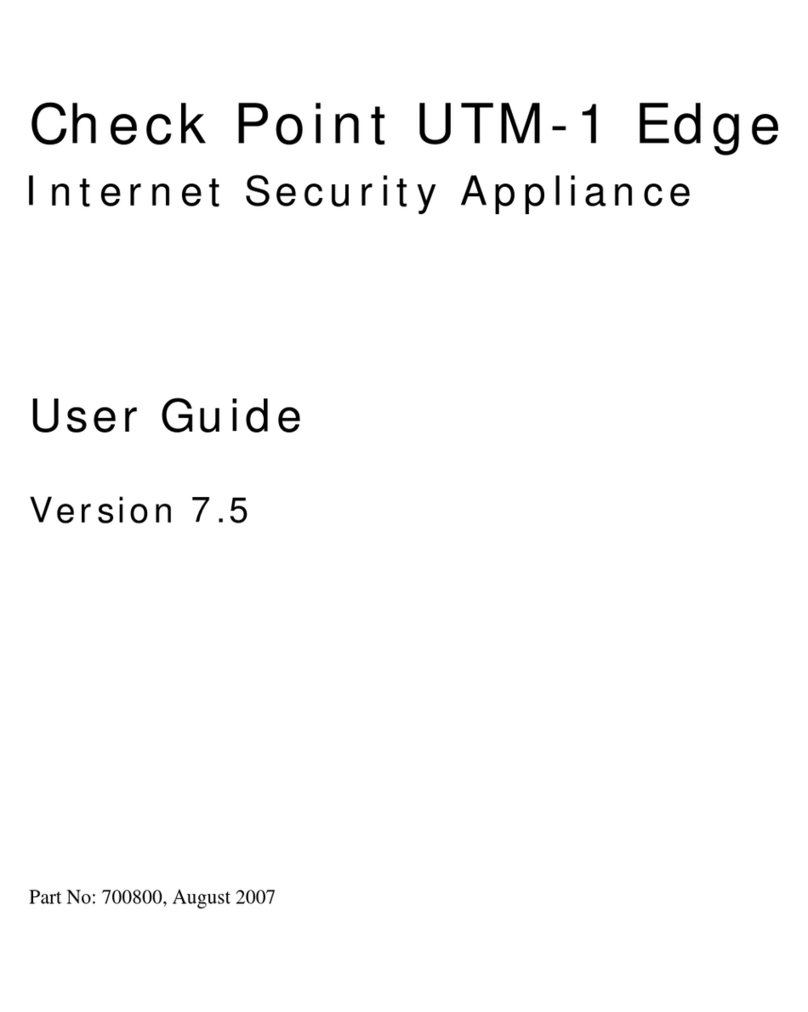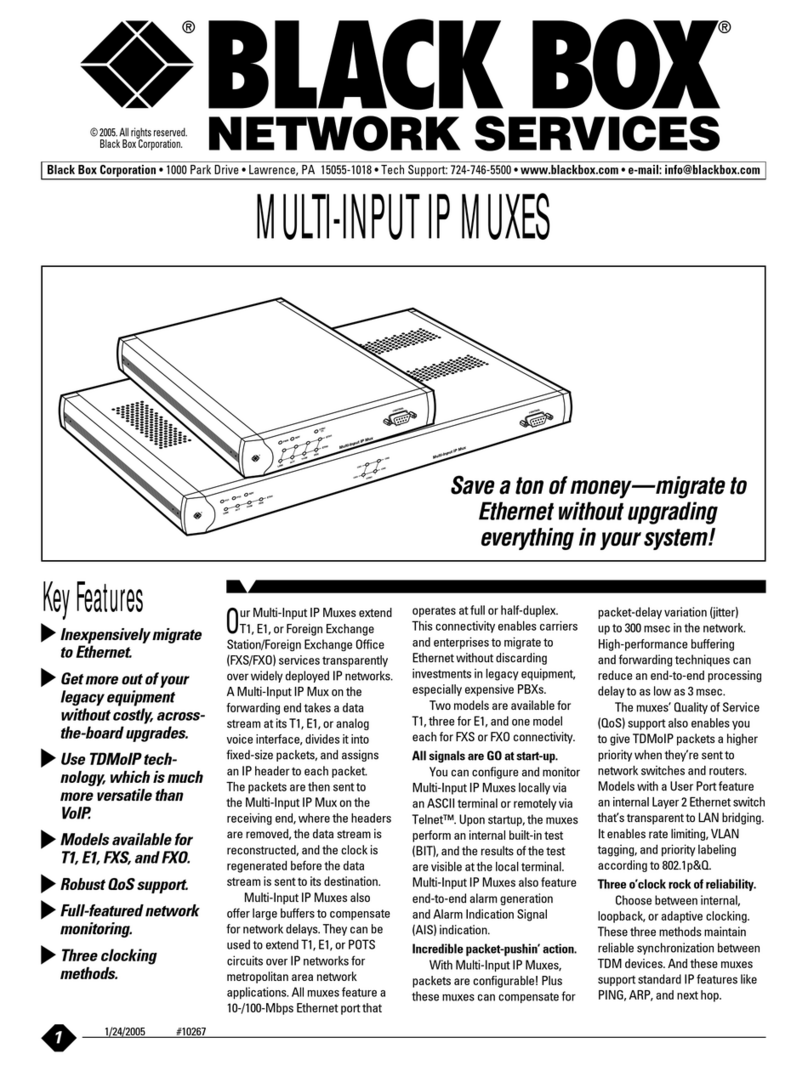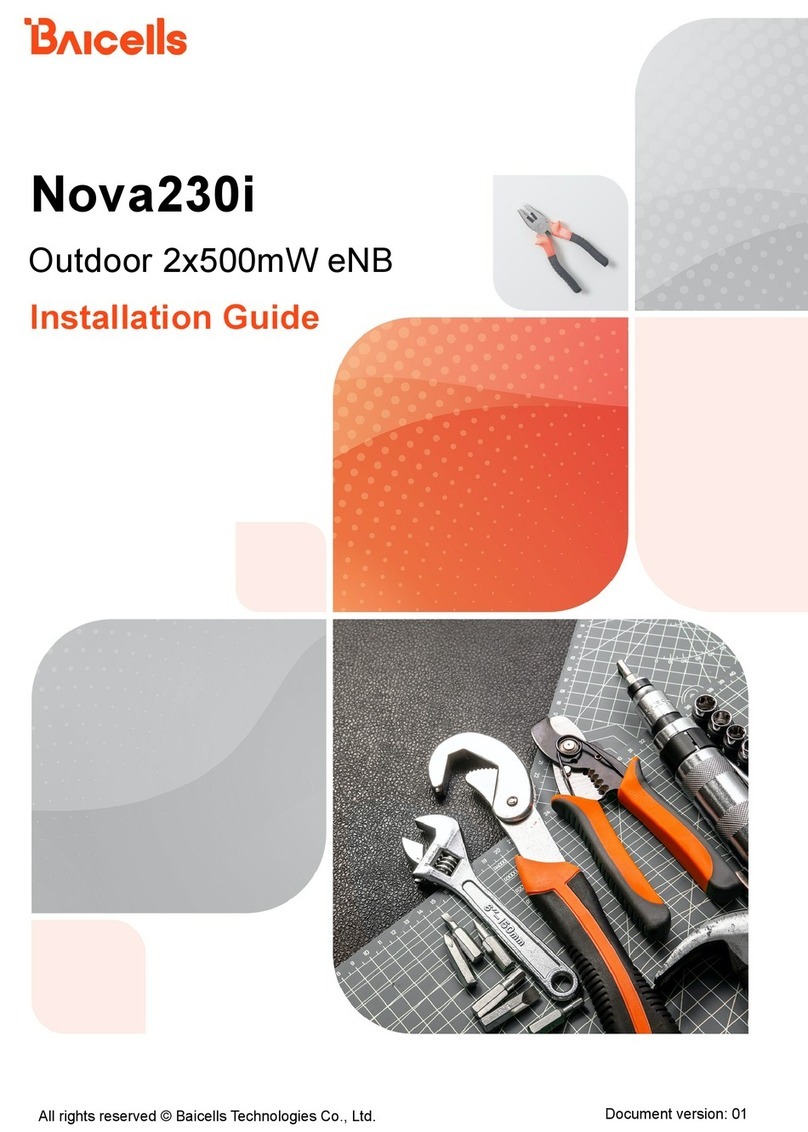Fidelis CommandPost+ User manual

www.fidelissecurity.com
QUICK START GUIDE
Fidelis Network™
CommandPost+
Appliances
Rev-H
CommandPost (HP DL360-G9) Platforms

QUICK START GUIDE
Fidelis Network™ CommandPost Appliances
www.fidelissecurity.com©Fidelis Cybersecurity
2
1. System Overview
The Fidelis CommandPost+ appliance is the central component for command and control of Fidelis
Network components. With CommandPost+, you create and edit sensor policies, craft metadata
analytics and automation, and view alerts from connected sensor and Collector components.
Figure 1: Fidelis Network: CommandPost+ Appliance (Rev-H)
2. Documentation & References
Fidelis Network product documentation, appliance specifications, and instructions can be found at
http://fidelisssecurity.com/customer-support/login or through the icon in the CommandPost GUI.
Appliance Default Passwords
System
Account
Default Password
SSH / Appliance Console
fidelis
fidelispass
CommandPost GUI
admin root
ILO
administrator
(printed on label, top of server)
Technical Support
For all technical support related to this product, check with your site administrator to determine
support contract details. For support of your product, contact your reseller. If you have a direct
support contract with Fidelis Cybersecurity, contact the Fidelis Cybersecurity support team at:
•Phone: +1 301.652.7190
•Toll-free in the US: 1.800.652.4020 – Use the customer support option.
•Email: support@fidelissecurity.com
•Web: http://www.fidelissecurity.com/customer-support/login

QUICK START GUIDE
Fidelis Network™ CommandPost Appliances
www.fidelissecurity.com©Fidelis Cybersecurity
3
CommandPost Setup Checklist
Check
Fidelis Network Sensor – Appliance Requirements
Appropriate rack space, power, and cooling (Appendix B)
Rack tools, rails, and connectors
Keyboard and video monitor / KVM switch for temporary appliance setup
Power cables — two per appliance, appropriate for power source and region
Ethernet cables (cat5 and optical) for Admin and iLO ports (Section 3)
Network switches with enough physical ports (Section 4)
Optical transceivers for switches
Logical network information: IP addresses, hostnames (Section 5, Appendix A)
3. CommandPost: Network Port and Cabling Requirements
Each appliance must be connected to the various networks with appropriate cables and (in some
cases) transceivers). The tables below describe the physical connection and cable type associated
with each port on the appliance.
CommandPost Appliance
Port Label
Physical Connection Type (default)
Cable Type (minimum)
Admin
GbE RJ45 (copper) Cat 5 patch cable
ILO GbE RJ45 (copper) Cat 5 patch cable
Figure 2: CommandPost+ Rear Port Assignments (Rev-H)

QUICK START GUIDE
Fidelis Network™ CommandPost Appliances
www.fidelissecurity.com©Fidelis Cybersecurity
4
4. CommandPost Networking Environment
The CommandPost+ appliances use the Admin network for service and inter-node communication,
and offer the IPMI/ILO interface for optional out-of-band management of the appliance.
Use the tables below to identify the count and type of switch ports necessary to support the number
of appliances for your deployment.
Admin Network
The Admin Network connects CommandPost to the Fidelis Network sensors, Collectors, and
Sandbox components.
Appliance
Switch Port Type
Qty.
CommandPost+
GbE RJ45 (copper)
ILO / IPMI Network
Optional network for remote/out-of-band server administration.
Appliance
Switch Port Type
Qty.
CommandPost+
GbE RJ45 (copper)
5. Appliance — Logical Network Configuration
Each physical connection must be assigned logical network information. Build a table of the logical
information for each appliance (sample below) that you can reference during configuration. You will
reference this table multiple times during the cluster setup. Appendix A has a worksheet you may
use.
Sample Network Configuration Table
Network Setting
Assignments
Interface: Admin/eth0 iLO/IMM
Hostname (FQDN)
commandpost1.organization.net.
Static IP Address 10.1.2.3 10.2.3.4
Subnet Mask 255.255.255.0 255.255.255.0
Gateway 10.1.2.1
Proxy Server 10.5.6.7
DNS Servers 8.8.4.4, 8.8.8.8
NTP Servers 0.pool1.ntp.org.
Time Zone UTC (+0)

QUICK START GUIDE
Fidelis Network™ CommandPost Appliances
www.fidelissecurity.com©Fidelis Cybersecurity
5
6. Appliance Installation
Rack Installation
Install each appliance in an location with necessary power and cooling.
Power
Connect power cables to the power supplies in the back of the appliance.
Network Cabling
Using the connectors and cables described in sections 3 and 4, begin to connect the appliances to
the networks.
Cable the CommandPost+ appliance(s) to the switches:
1. Connect Admin (eth0) port to the ADMIN switch port.
2. Connect the iLO port to the ADMIN (or ILO) switch port (optional).
7. Appliance Network Configuration
1. Power on the Appliance(s).
2. Connect to the component CLI using one of the following methods:
−Via SSH: Directly attach an Ethernet
cable from a client system such as a
laptop to the Admin/eth0 port on the
appliance. The default IP address is
192.168.42.11/24. Assign a static IP
from the same subnet to the network
interface on the client system and
connect to the appliance using SSH.
−Via KVM Console: Connect a keyboard
and monitor to the appliance.
For Fidelis Network appliances version 8.3.4
or later, the screen on the right is displayed:

QUICK START GUIDE
Fidelis Network™ CommandPost Appliances
www.fidelissecurity.com©Fidelis Cybersecurity
6
3. If you see the screen above, perform the following steps to apply the software. Otherwise
skip to step 4.
a. With [Perform Initial Install or Factory Reset] selected, press Enter.
b. Use the Up and Down arrow keys to select
“CommandPost”, and press Enter.
The system displays a screen with the
message “Congratulations, your CentOS
installation is complete.”
c. Press Reboot.
4. Use these credentials at the login prompt:
−user: fidelis
−default password: fidelispass
5. From the command line, run: sudo /FSS/bin/setup
You will be prompted for the SU (fidelis) password
6. Within Setup, select Network Settings.
7. Configure the network parameters for the system and each active network interface.
a. Use the Network Configuration table you prepared earlier.
b. When complete, return to the top menu.
8. When complete, select [OK] to leave Setup.
9. From command line, reboot the system: sudo /fss/bin/shutdown.pl --user admin --reboot
8. Fidelis Licensing — “Air Gap” and “No Feedback”
Installations
If your Fidelis Network products are deployed with “Air Gap” or “No Feedback” licenses, you must
install them with a license key. The CommandPost GUI shows the Host ID for the Fidelis Network
hardware, the current license key, and the expiration date. To access the License page:
1. Log into the CommandPost.
2. Click System / Components / Console / Config.
3. Click the License tab.
If your license key shows <no license> or <invalid>. Refer to Request a License for more
information.

QUICK START GUIDE
Fidelis Network™ CommandPost Appliances
www.fidelissecurity.com©Fidelis Cybersecurity
7
Request a License
1. Click Request License or click the Host ID to start an email to license@fidelissecurity.com
that includes the product type, serial number, and Host ID.
2. Include in the body of the email:
−contact name and phone number
−organization name and site location
Fidelis Cybersecurity will respond within one business day with a license key.
Enter a License Key
After receiving a response to a license request:
1. Copy the license key exactly into the License Key box.
2. Click Save.
When complete, Fidelis CommandPost+ is operational and ready for additional Fidelis Network
components.
Appendix A: Network Configuration Worksheet
CommandPost+
Network Setting
Assignments
Interface: Admin/eth0 iLO/IMM
Hostname (FQDN)
Static IP Address
Subnet Mask
Gateway
Proxy Server
DNS Servers
NTP Servers
Time Zone

QUICK START GUIDE
Fidelis Network™ CommandPost Appliances
www.fidelissecurity.com©Fidelis Cybersecurity
8
Appendix B: System Specifications
CommandPost+
(Rev-H)
CommandPost+
(Rev-G)
Form Factor
1U rack-mount chassis, SFF
1U rack-mount chassis, SFF
CPU
Dual Intel Xeon v3
8-core 2.6 Ghz
2x Intel Xeon v2
6-core 2.6 Ghz
Memory
96 GB
ECC DDR4 2133Mhz
96 GB
ECC DDR3 1600Mhz
Storage Capacity &
Configuration
3 TB
6x HDD, RAID-5
3 TB
6x HDD, RAID-5
Network Adapters (Default
Config)
4x 1GbE 4x 1GbE
Out of Band Management Integrated Lights Out Management (ILO)
Integrated Management
Module II (IMM2)
Power Supply
Dual hot-swap
800W High Efficiency
AC power supplies
Dual hot-swap
550W High Efficiency
AC power supplies
Dimensions
H: 4.32 cm (1.7 in)
W: 43.47 cm (17.1 in)
D: 69.85 cm (27.5 in)
W: 440 mm (17.3 in)
D: 734 mm (28.9 in)
H: 43 mm (1.7 in)
Weight (appx.)
15.6 kg (35.5 lb)
15.6 kg (35.5 lb)
Operating Temperature
10° to 35°C (50° to
95°F) at sea level
5°C to 40°C (41°F to 104°F)
Altitude: 0 to 915 m (3,000 ft)
QSC_Fidelis_CP_20170524
Table of contents
Other Fidelis Network Hardware manuals
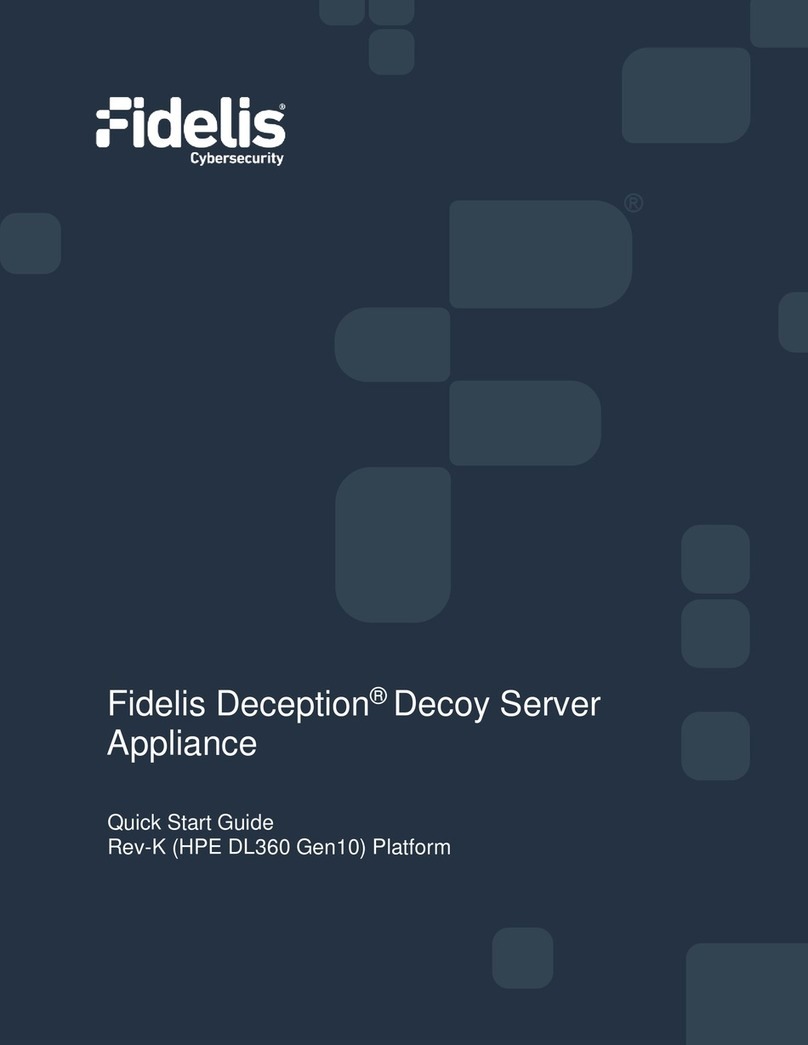
Fidelis
Fidelis Deception Decoy Server FDH-1000-C User manual

Fidelis
Fidelis Collector Controller 10G User manual
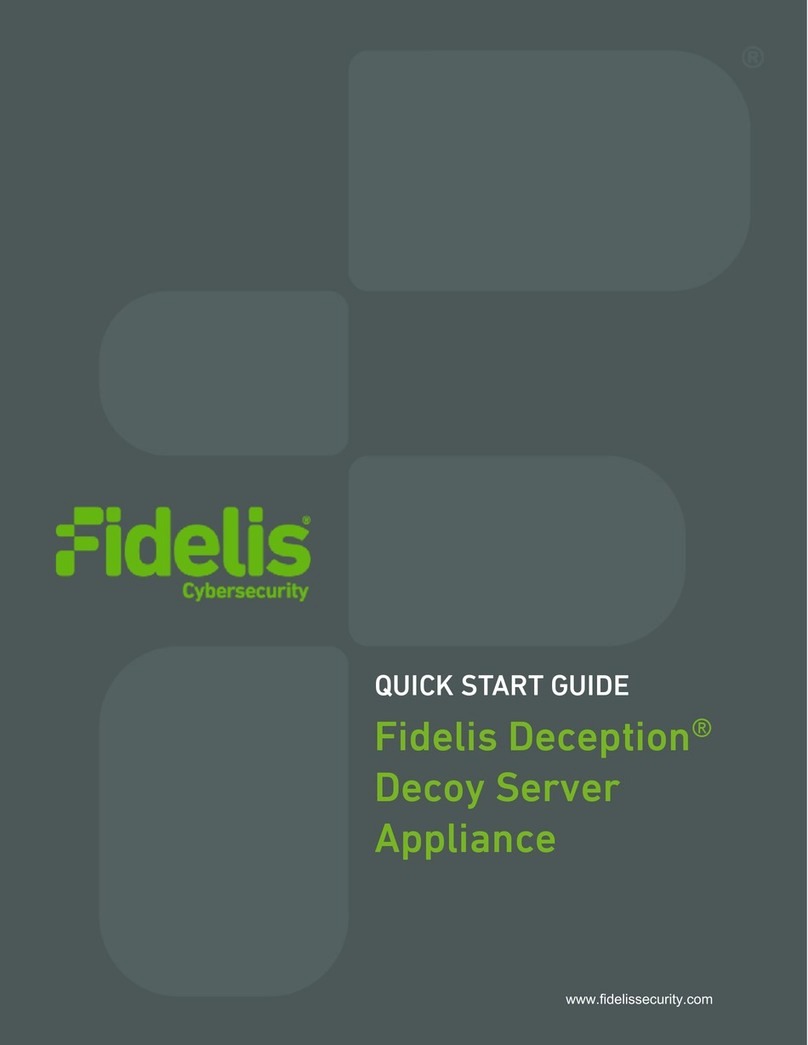
Fidelis
Fidelis FDH-3000 User manual
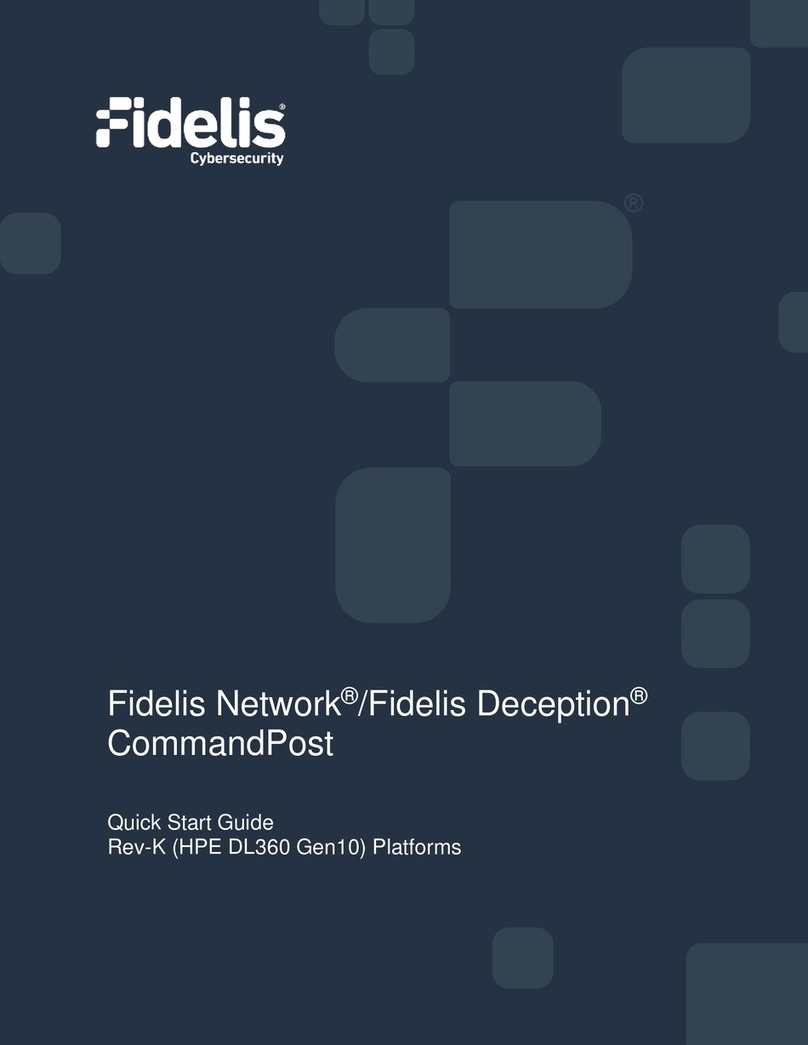
Fidelis
Fidelis Network CommandPost User manual

Fidelis
Fidelis Network Collector SA User manual
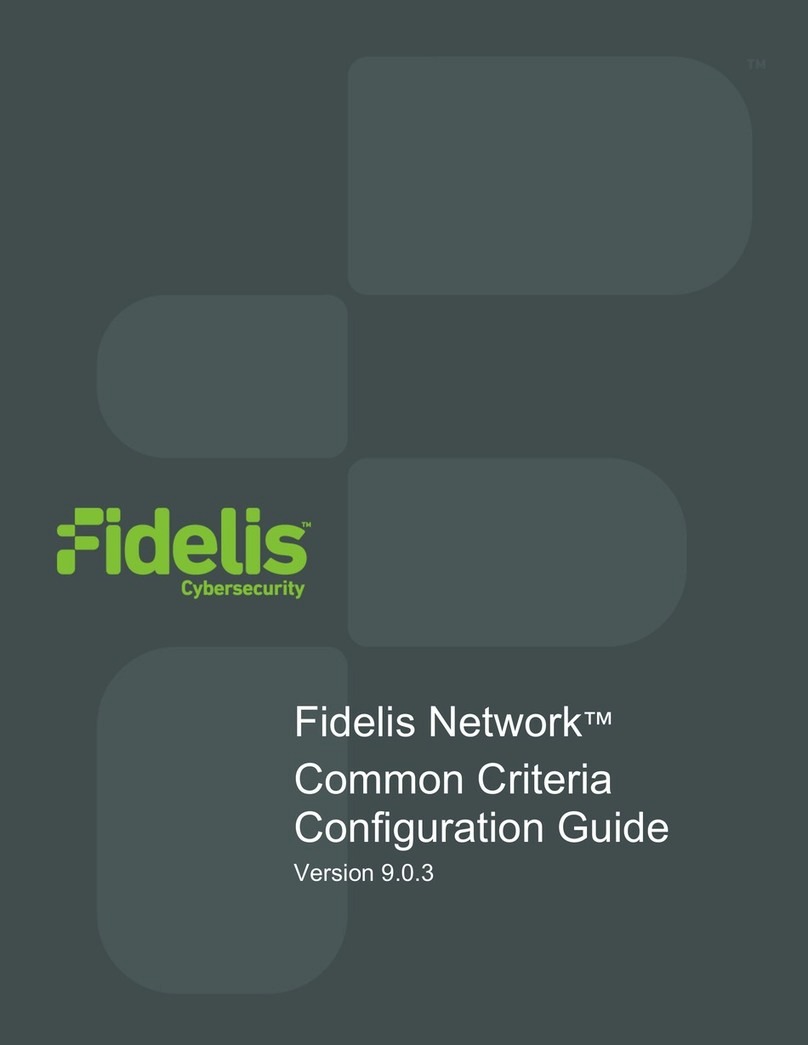
Fidelis
Fidelis Common Criteria User manual

Fidelis
Fidelis Network Collector SA Rev-1 Series User manual
Popular Network Hardware manuals by other brands
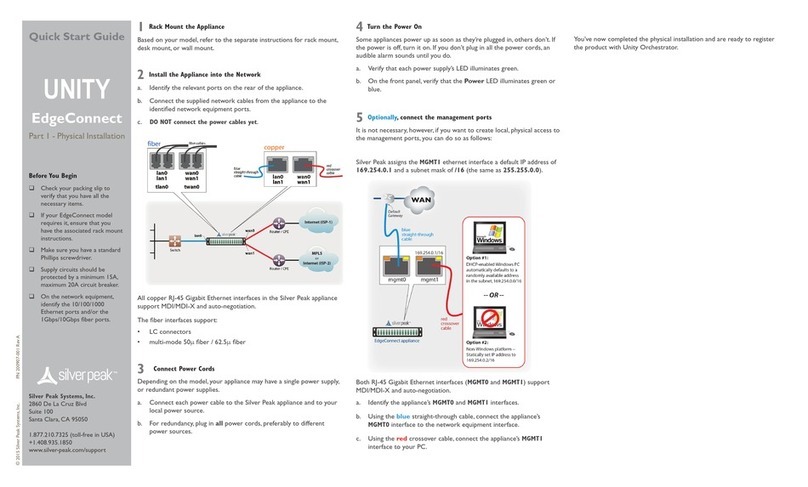
Silver Peak
Silver Peak UNITY EdgeConnect quick start guide
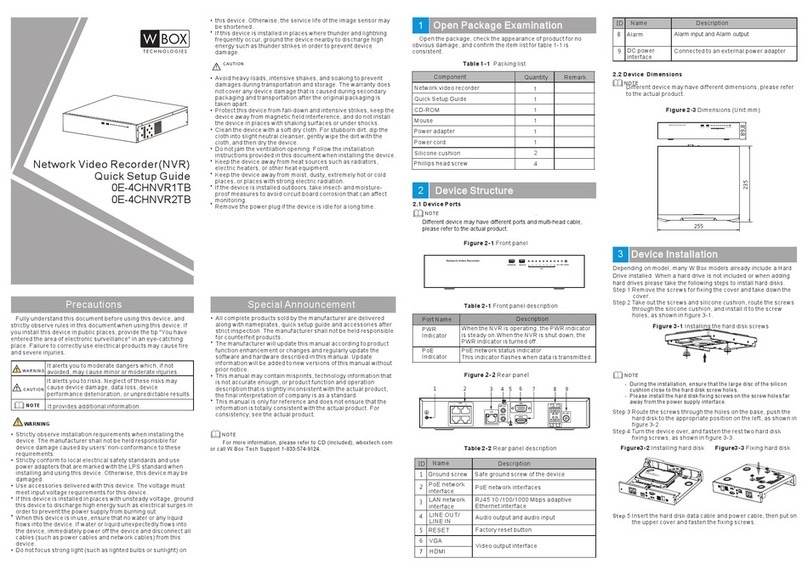
W Box Technologies
W Box Technologies 0E-4CHNVR2TB Quick setup guide
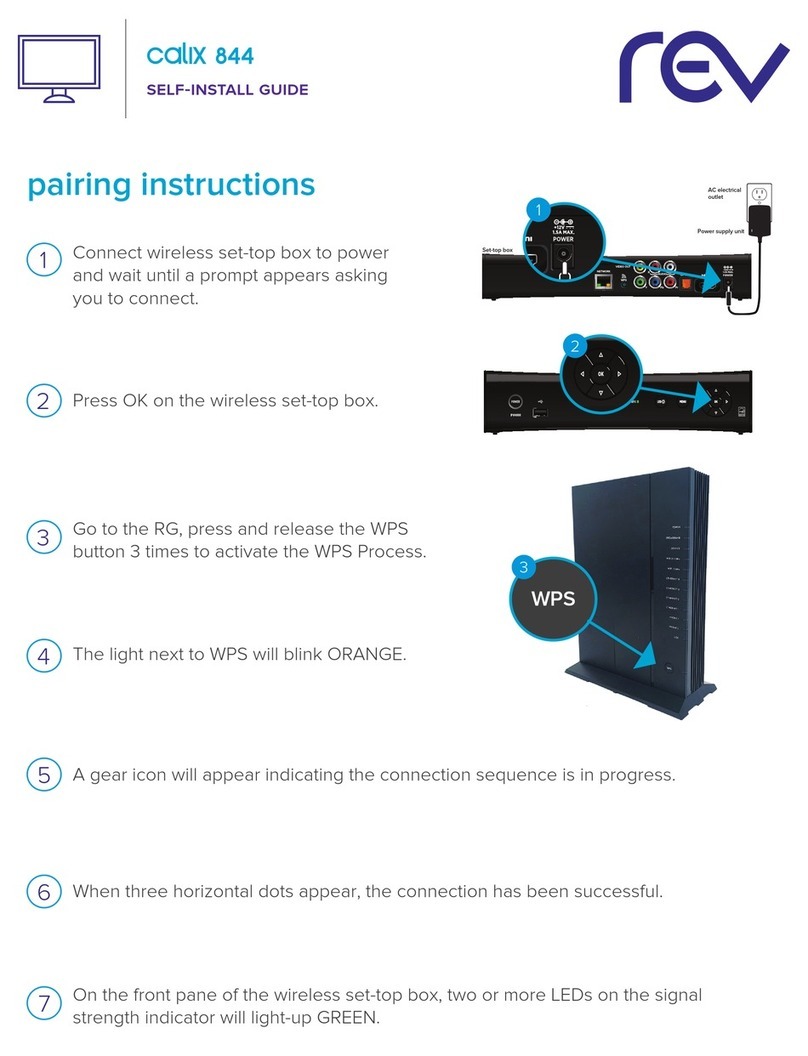
REV
REV calix 844 Self-install guide

ICRealtime
ICRealtime Network Video Recorder user manual
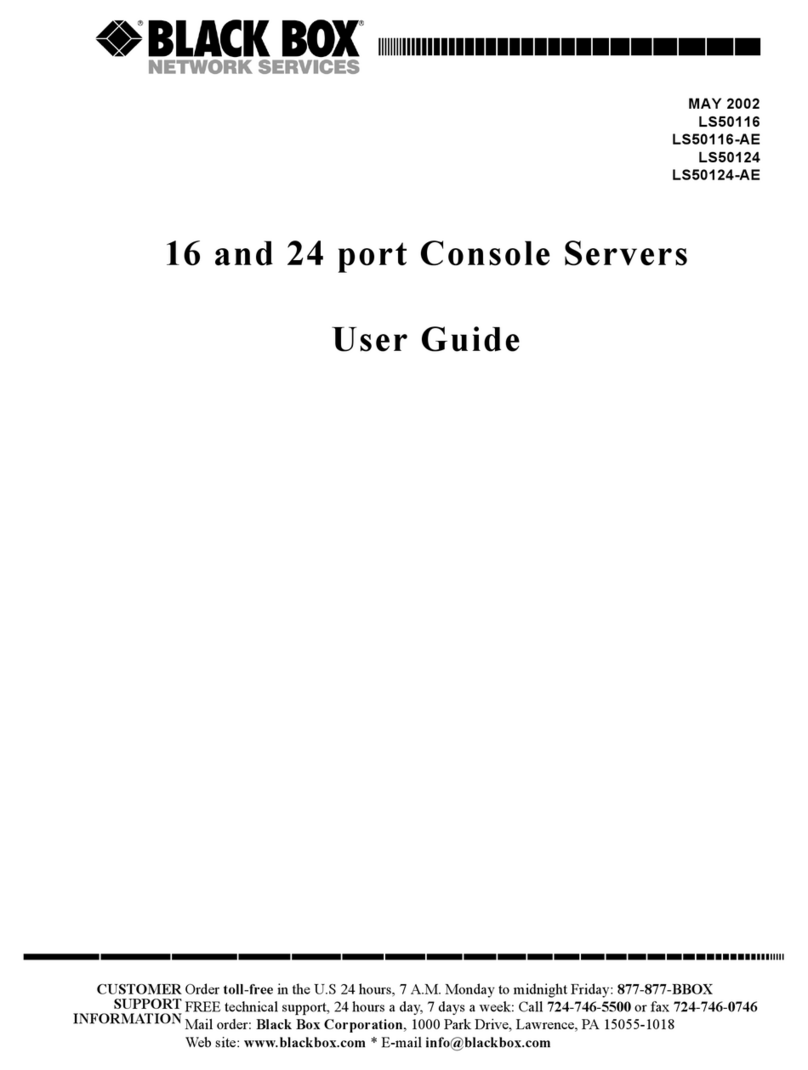
Black Box
Black Box 16-Port Rackmount 10/100 user guide

I-Tech
I-Tech ASKW2400SX Quick installation guide