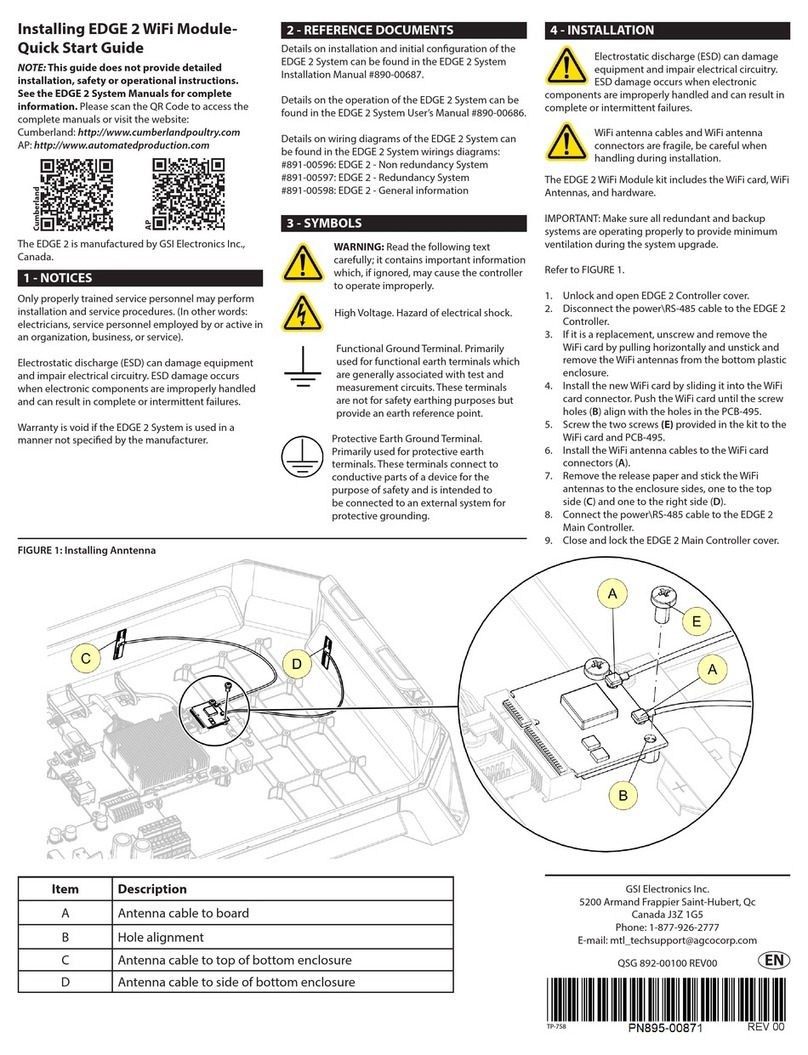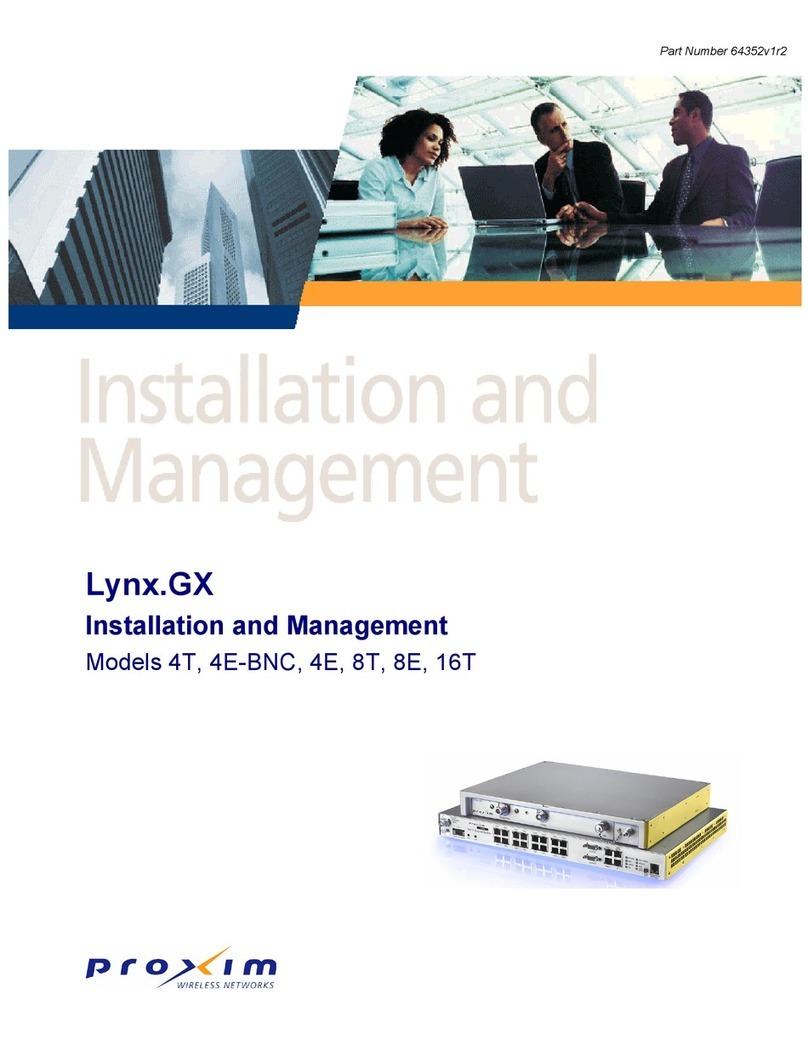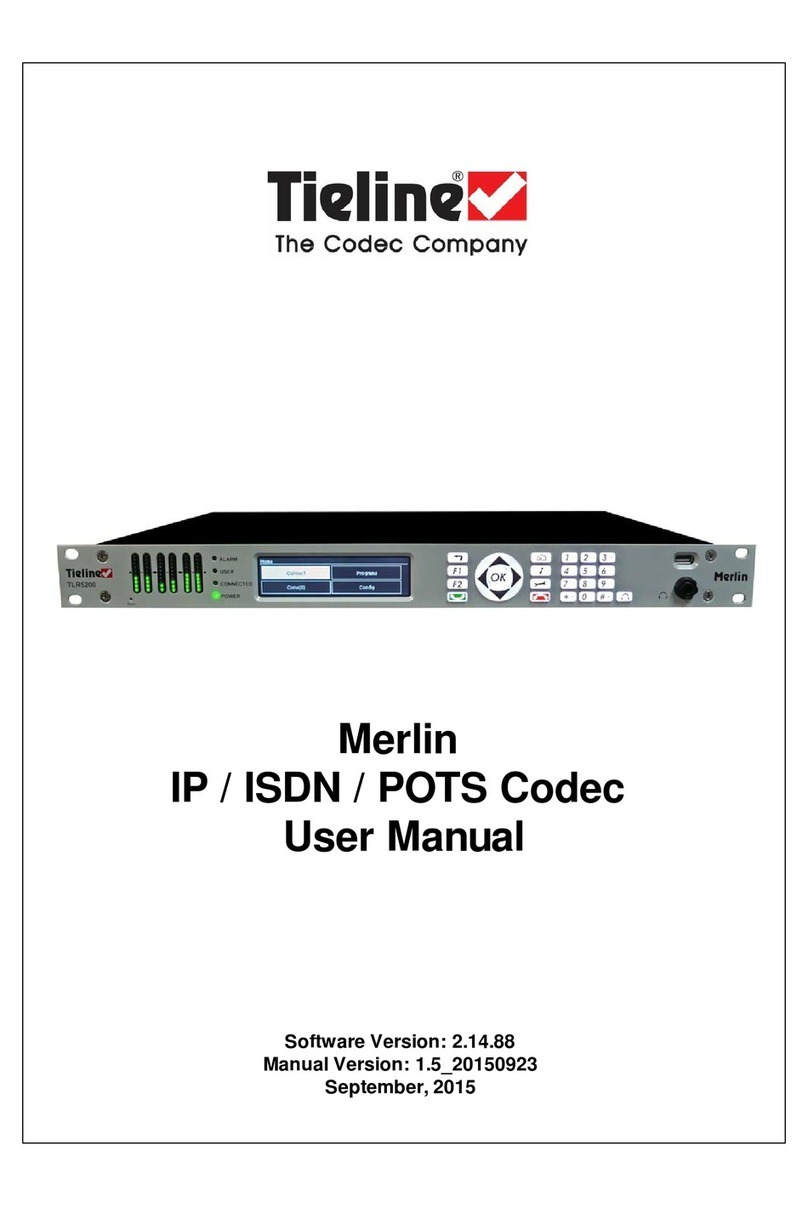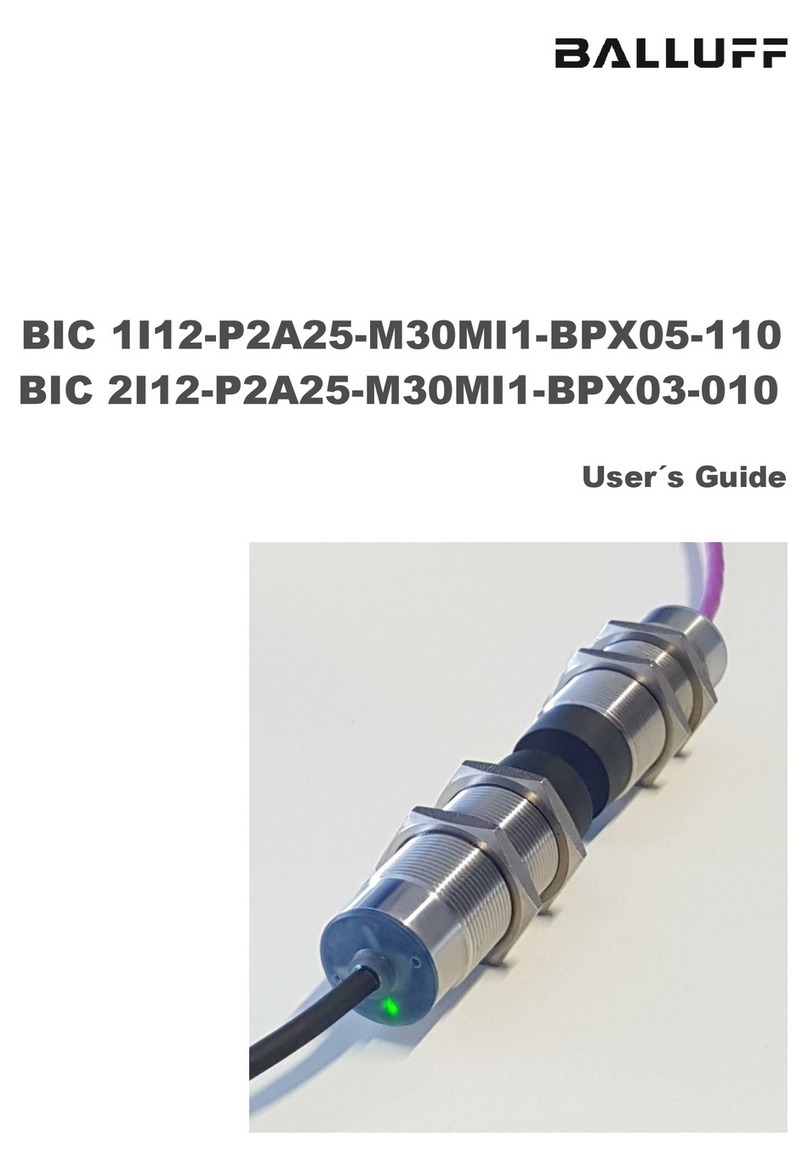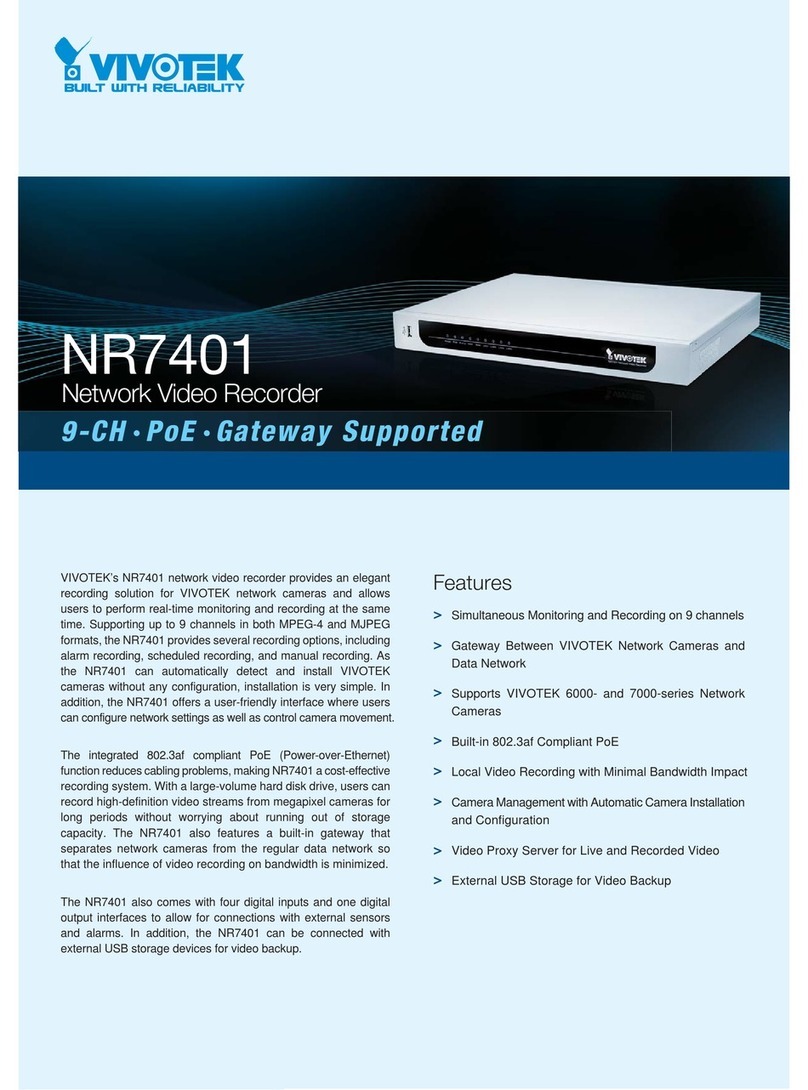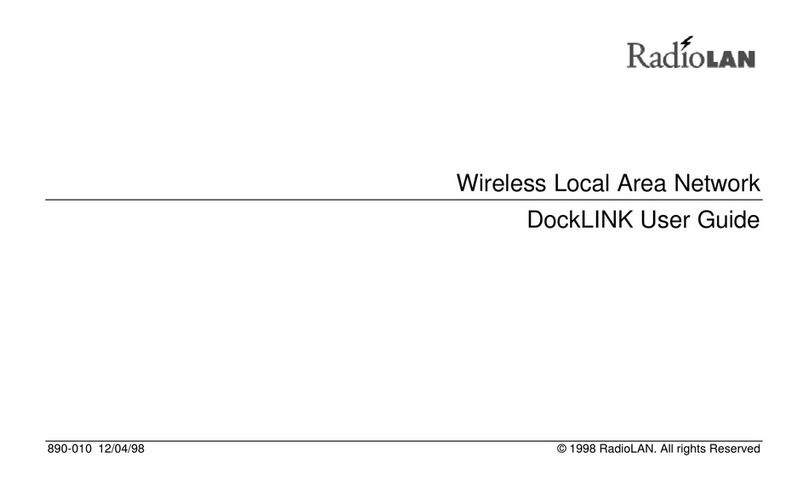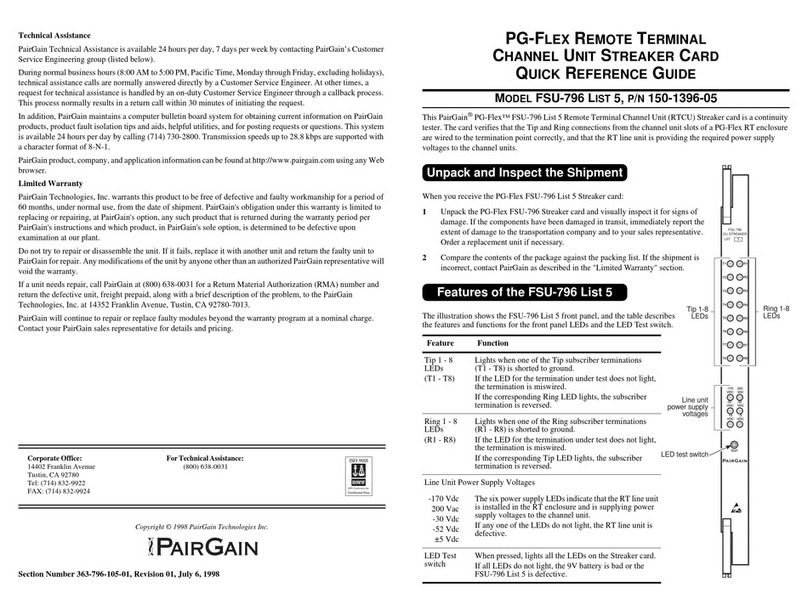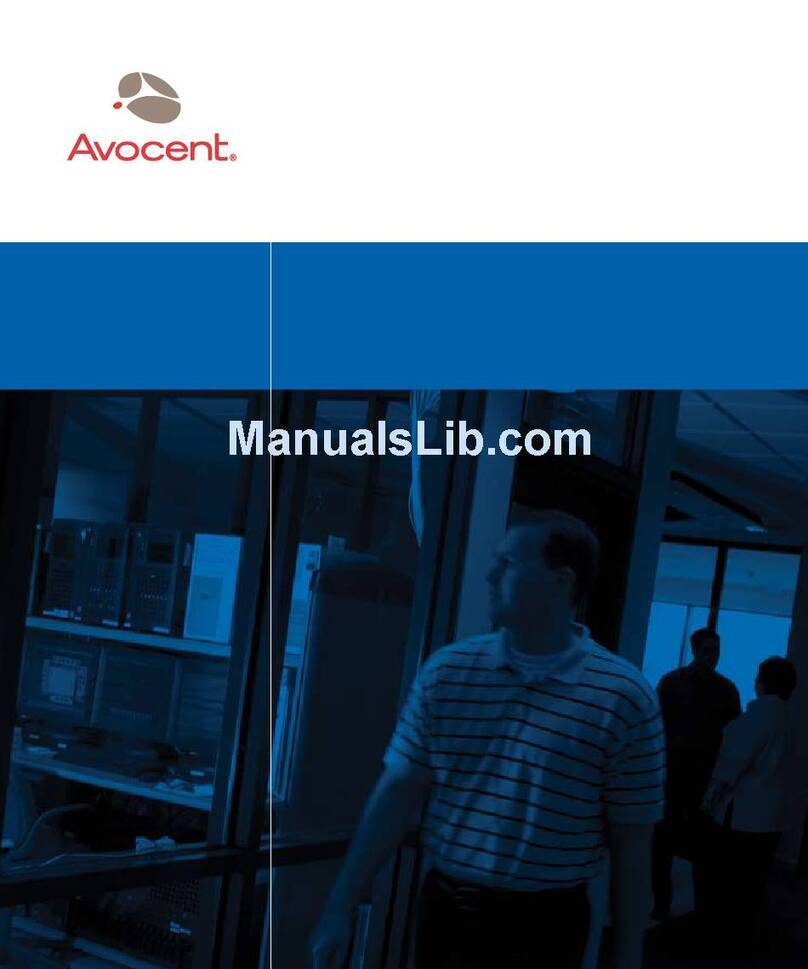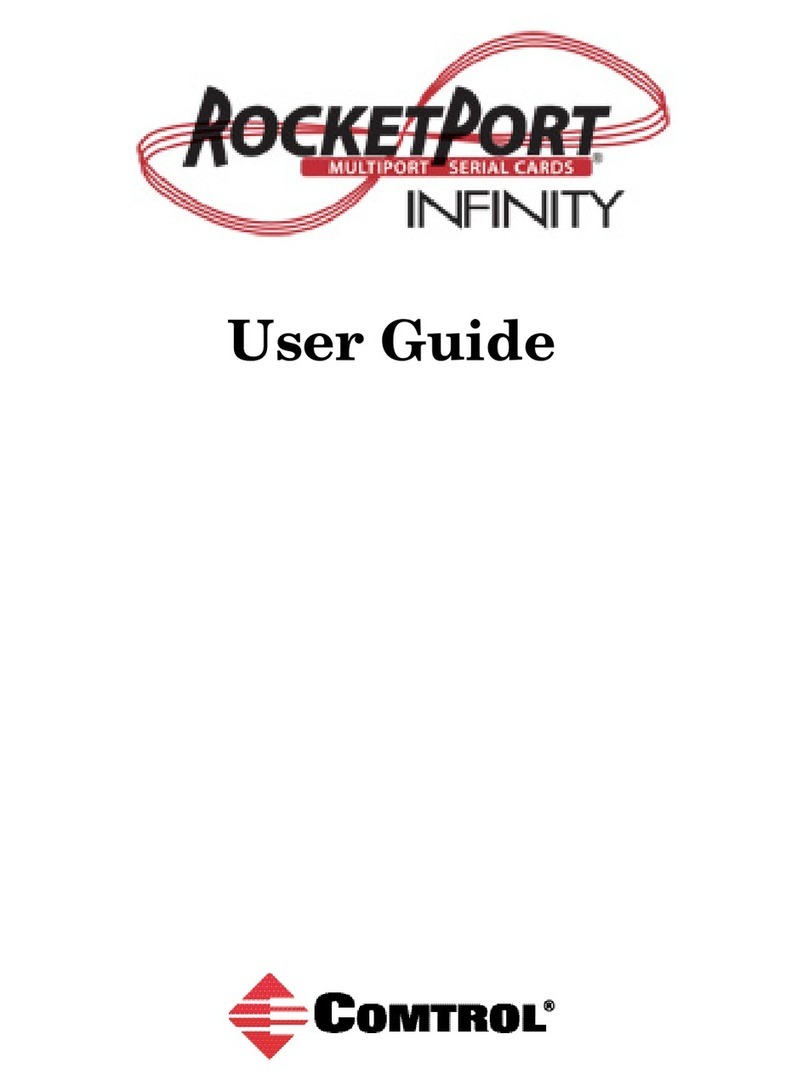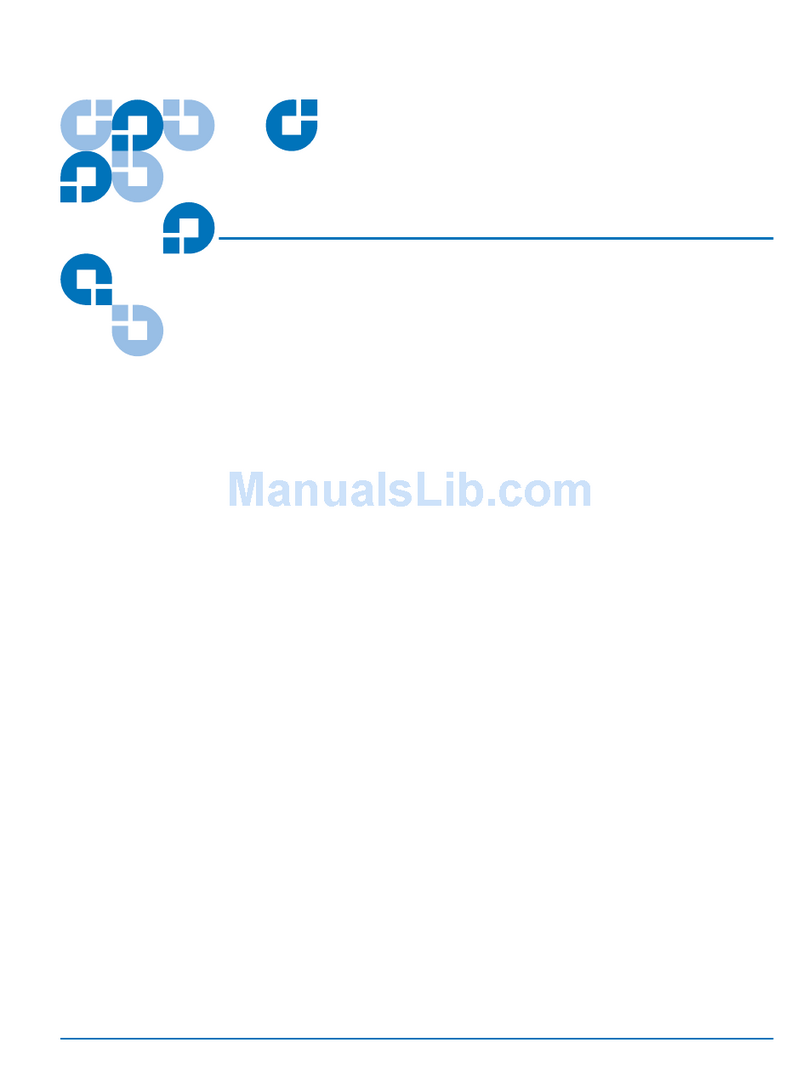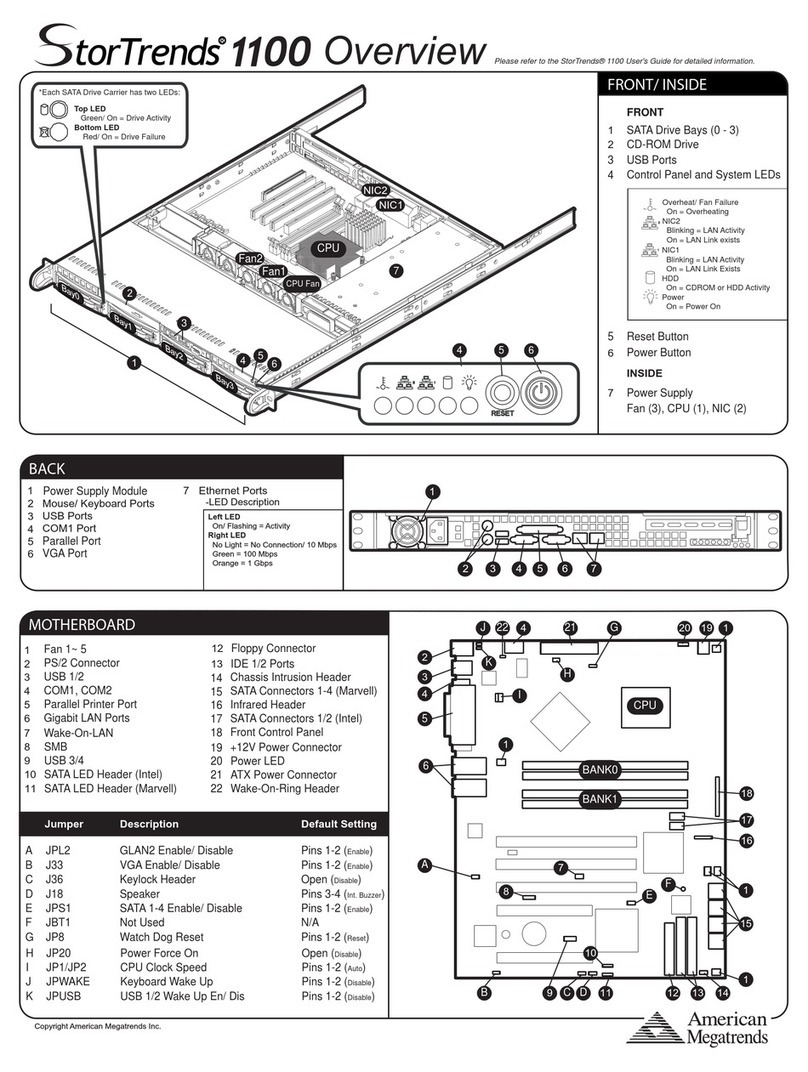Tellabs FlexSym OLT-mini User manual

Copyright ©2021 Tellabs®All Rights Reserved
FlexSym©OLT-mini Installation and Turnup Guide

FlexSym©OLT-mini Installation and Turnup Guide
Page 2 of 35
Tellabs®Information
Copyright
Copyright ©2021 Tellabs Enterprise, Inc. All rights reserved.
The information in this publication is proprietary to Tellabs Enterprise, Inc.
No part of this publication may be used, disclosed, reproduced, adapted, translated, stored in a
retrieval system, or transmitted in any form or by any means, electronic or mechanical, for any
purpose, without the written permission of Tellabs Enterprise, Inc. Although every precaution
has been taken in the preparation of this publication, Tellabs Enterprise, Inc. assumes no (i)
responsibility for errors or omissions contained herein or (ii) liability for any damages resulting
from the use of information contained herein. Information in this publication is subject to change
without notice.
Trademarks
The following trademarks and service marks are owned by Tellabs Operations, Inc. or its
affiliates in the United States and/or other countries: TELLABS®, TELLABS and T symbol®,
T symbol®.
Any other company or product names may be trademarks of their respective companies.
Proprietary
This document is the property of Tellabs Enterprise, Inc. and contains confidential and
proprietary information owned by Tellabs Enterprise, Inc. Any copying, use, or disclosure of the
contents of this document, without the written permission of Tellabs Enterprise, Inc., is strictly
prohibited.

FlexSym©OLT-mini Installation and Turnup Guide
Page 3 of 35
Table of Contents
Tellabs®Information ......................................................................................................... 2
Copyright.....................................................................................................................................2
Trademarks.................................................................................................................................2
Proprietary..................................................................................................................................2
Tellabs®FlexSym OLT-mini Installation and Turnup Guide........................................ 4
Description..................................................................................................................................5
Site Preparation..........................................................................................................................7
Safety Precautions...................................................................................................................10
Installation ................................................................................................................................12
OLT Turnup...............................................................................................................................19
Add OLT to Panorama PON....................................................................................................26
Add ONT....................................................................................................................................31
Contact Us ................................................................................................................................35

FlexSym©OLT-mini Installation and Turnup Guide
Page 4 of 35
Tellabs®FlexSym OLT-mini Installation and Turnup
Guide
This document provides instructions to install and turnup the Tellabs® FlexSym OLT-
mini optical line terminal.
Document Revisions
Revision
Date
Notes
Revision A
Jul 2021
•Initial Release of Document
Related Documentation
N/A

FlexSym©OLT-mini Installation and Turnup Guide
Page 5 of 35
Description
The Tellabs FlexSym® OLT-mini is a small line size outdoor OLT with industrial temp
ratings. This OLT is designed to be utilized for small installations without temperature
control.
The OLT-mini supports the following features:
•2x PON Ports: The OLT-mini supports 2x PON ports. The ports can be either GPON or
XGS-PON. The PON modes cannot be mixed.
•4x 10/1 SFP+ Ports: The OLT-mini supports 4x OLT PON ports, typically intended to be
daisy chained to support the full bandwidth either East or West in an RSTP Switched
ring. The OLT uplinks are totally non blocking and can deliver the full bandwidth of the
10G PONs upstream or downstream.
•μUSB Interface: The OLT-mini provides a μUSB interface for turnup and debugging. The
OLT-mini supports turnup via a copper Ethernet interface as well.
•Industrial Temp Rating: The OLT-mini comes with a weathertight enclosure which
supports an operating range of -40C to +55C.

FlexSym©OLT-mini Installation and Turnup Guide
Page 6 of 35
•AC or DC Powering Options: The OLT-mini can be installed with AC power or DC
power input options. Additionally dual AC or DC power inputs are supported for high
availability solutions.
•Wall Mount:Supports standard mounting bracket for mounting of the OLT-mini on
walls or backboards.
•SSHv2 CLI Interface: The standard Tellabs CLI interface is supported for turn up and
debugging of the unit.
•Standard Panorama PON Interface: The Tellabs Panorama PON software will manage
the OLT-mini using the standard GUI and web interfaces.

FlexSym©OLT-mini Installation and Turnup Guide
Page 7 of 35
Site Preparation
•Tools Required
•OLT Part Numbers for Ordering
•OLT Laser Part Numbers
•OLT-mini Power Requirements
•OLT-mini Environmental Specifications
Tools Required
Installation of the OLT-mini will require the following tools:
•Laptop Computer: A laptop computer is required for turnup of the OLT-mini and
proper configuration of the uplink interfaces.
•μUSB Cable: If connecting to the OLT-mini using the μUSB interface, you will
need a standard USB3 to μUSB cable. The OLT-mini has a built in μUSB to serial
converter, so nothing other than the cable is needed for turnup via this interface.
You will need a terminal program to access the serial interface of the OLT-mini if you
use the μUSB interface. Teraterm and putty are good open source options. Teraterm is
used for the examples in this document.
•Copper SFP Module: If connecting to the OLT-mini using SSHv2, you will need a
copper SFP module to install into one of the OLT uplink ports.
You will need an SSHv2 terminal program if using SSHv2 to access the CLI and
configure the OLT-mini Turnup parameters. Teraterm and putty are good open source
options.
•Power Wiring: If using DC wiring, 20 AWG wiring or better is recommended.
•Uplink Lasers: Ensure you have purchased the appropriate Tellabs supported
Modules shown in the "OLT Laser Part Numbers" table shown below.
•M6 or 7/32" Allen Wrench: The enclosure is opened using either an M6 or
7/32" Allen wrench.

FlexSym©OLT-mini Installation and Turnup Guide
Page 8 of 35
OLT Part Numbers for Ordering
OLT Mini Part
Numbers
OLT Description
Comments
81.11S-OLTM-AC
FlexSym® OLT-mini, 2 PON, 4 Uplink, 120V AC
powered, optional DC power
Redundant power supply. DC
input option.
OLT Laser Part Numbers
Laser modules for the PONs and Uplinks must be purchased seperately. The OLT-mini
comes equipped with no laser modules.
Both PON lasers in the OLT-mini must be of the same type, i.e. both GPON, or both
XGS-PON.
OLT Laser Part
Number
Laser Description
Distance
Connector
Comments
0410-0471
850nm 10G SR SFP+
400m MMF
2xLC
Short Range MMF 10G Laser
0410-0470
1310nm 10G LR SFP+
10km SMF
2xLC
Long Range 10km 10G Laser
128211
850nm 1G SX SFP
550m MMF
2xLC
Short Range 1G Laser
81.11T-S1GB40KM-R6
1310 1G LR SFP
40km SMF
2xLC
Long Range 1G Laser
C.11T-S1GBELX1131S
1310 1G LR SFP
10km SMF
2xLC
Long Range 1G Wideband Laser
C11T-S1GBER450030
Copper1G SFP
100m
RJ45
Copper 1G SFP
81.11T-XFPGPON-IT
Tellabs GPON Laser
20km
1xSC UPC(blue)
2.5/1.25G Bidi GPON Laser
81.11T-XFPXGSPON
Tellabs XGS-PON Laser
20km
1xSC UPC(blue)
10G/10G Bidi XGS-PON Laser

FlexSym©OLT-mini Installation and Turnup Guide
Page 9 of 35
OLT-mini Power Requirements
The OLT-mini has the following AC power requirements when powered by AC:
AC Power Specifications
Value
Comments
AC Input Voltage
100-240VAC
AC Input Line Frequency
50-60Hz (nominal)
AC Current Rating
.7 A @ 100VAC, .3 A @ 240VAC
Max AC Input Power
72 W
The OLT-mini has the following DC power requirements when powered by DC:
DC Power Specifications
Value
Comment
DC Input Voltage
43-57DC
DC Current Rating
1.2 A @ 54VDC
DC Power
65 W
OLT-mini Environmental Specifications
Environmental Specifications
Value
Comments
Dimensions
13.5 x 6.25 x 14 in (343 x 159 x 356 mm)
Certifications
Operating Temperature Range
-40C to +55C (-40F to 131F)
Operating Humidity
5 to 95% non condensing

FlexSym©OLT-mini Installation and Turnup Guide
Page 10 of 35
Safety Precautions
Product Disposal Symbol
The Waste Electrical and Electronic Equipment (WEEE) symbol will accompany specific
products that must be collected and disposed of separately from household waste. The
black bar under the symbol signifies the product was placed on the market after August
13, 2005.
Items such as integrated batteries can be disposed of along with the product; they will
be separated at recycling centers. By participating in the separate collection of identified
products, you will help with the correct disposal of these items and contribute to the
ongoing protection of our environment and human health.
Safety Precautions
•Read this manual, in its entirety, prior to installing the device.
•Observe all warnings and cautions mentioned in this manual.
•Keep the device dry, ventilated, and clean.
•During severe weather conditions, unplug all electrical connections to the device
to protect against lightning surges.
•Keep the ventilation openings clean to ensure proper airflow and prolong the life
of the device.
•Do not open the device. There are no user-serviceable parts in the device.

FlexSym©OLT-mini Installation and Turnup Guide
Page 11 of 35
Product installation should only be performed by trained service personnel.
Do not bend the fiber optic cable to a diameter smaller than 7.5cm/3 inches. Doing so
may damage the fiber or prevent the signal from passing through properly.
Laser Safety
DANGER!Personnel handling fiber optic cables must be trained for laser safety.
DANGER!Optical Fibers emit invisible laser radiation. Avoid direct exposure to the
beam. Never look into the end of a Fiber or into a Fiber connector on a cable or a
device. Permanent eye damage or blindness can occur quickly from laser radiation.
Electrical Safety
DANGER!Do not open the enclosure unless directed to do so by Tellabs technical
support. Doing so is dangerous and voids the warranty.
•Check that the DC power supply polarity is correct. The ONT will not be damaged
by reversed polarity but will not operate until the polarity is corrected.
•Do not install electrical equipment in wet or damp conditions.
•Ensure that the power source for the system is adequately rated to assure safe
operation and provides current overload protection.
•Do not allow anything to rest on the power cable, and do not place this product
where people can stand or walk on the power cable.

FlexSym©OLT-mini Installation and Turnup Guide
Page 12 of 35
Installation
•Mounting the OLT-mini
•Power Wiring and Grounding
•Optical Module Installation
•Powering up the OLT-mini
•LED Behavior
The following steps should be followed for installation of the OLT-mini:
•Mount the OLT-mini
•Install Power Wiring and Grounding
•Install Optical Modules
•Power up the OLT-mini
Mounting the OLT-mini

FlexSym©OLT-mini Installation and Turnup Guide
Page 13 of 35
The OLT-mini comes with a pre-installed mounting plate that has 4 slotted mounting
holes. The OLT-mini is mounted using 4x 1/4" screws to a backboard or wall of a type
appropriate for the material the OLT is being mounted on. The screws must be adequate
for the OLT-mini's 29.2 pounds. In warmer locations, mounting the OLT-mini in shade
will lower the max temperatures and extend the life of the product.
Power Wiring and Grounding
The OLT-mini power is brought in via the conduit openings and wired to the power
termination blocks on the door of the unit. The unit can be wired for either AC or DC
power. If a DC input from an external rectifier is being used, the AC inputs and wiring
can be ignored.
The wiring is defined in the diagram below:

FlexSym©OLT-mini Installation and Turnup Guide
Page 14 of 35
A ground lug is provided on the bottom of the unit. This should be connected to a
proper earth ground.
Optical Module Installation
Optical Modules must be installed into the OLT-mini. To access the optical modules,
remove the access door from the enclosure.
Remove the two screws as shown below to remove the access door:
The modules can now be slid into and out of the enclosure. Port numbering conventions
are shown below.

FlexSym©OLT-mini Installation and Turnup Guide
Page 15 of 35
The optical modules used should be selected from the modules listed in the site
preparation section of this document.
Both PON modules must be of the same PON type, i.e. both GPON or XGS-PON.
GPON and XGS-PON modules cannot be mixed in the OLT-mini.
The fibers should then be routed into the enclosure via one of the two conduit holes
and routed to the appropriate modules. Labeling of fibers is recommended to aid in
future fiber maintenance. Two fiber slack spools are provided for excess fiber storage
within the enclosure as shown below.

FlexSym©OLT-mini Installation and Turnup Guide
Page 16 of 35
The PON fibers must be single mode SC/UPC.
The uplink fibers are typically LC/UPC and must match the module type (MMF or SMF).
Once the modules are all installed and the fibers routed, replace the Optical Module
Access Door to ensure a weather tight seal of the enclosure.

FlexSym©OLT-mini Installation and Turnup Guide
Page 17 of 35
Powering up the OLT-mini
Once the power and fiber routing is completed, apply power to the OLT. The OLT-mini
will begin displaying LED indications to provide information on the health of the unit.
The device is labeled to indicate the position of each link and its associated LEDs.

FlexSym©OLT-mini Installation and Turnup Guide
Page 18 of 35
LED Behavior
LED
Indications
Comments
FAIL
Red Solid
Board has failed power up self test or has detected a hardware fault and must
be replaced.
Red Blink
Board hardware Initializing and performing Power On Self Test
Dark
Power is off or board is in normal state.
ACTV
Green Solid
The board is up an operating normally.
Green Blink
Fast
The board is initializing.
Green Blink
Slow
The board is performing software download.
Dark
If both ACTV and FAIL are dark the power is off.
PON
LNK
Green Solid
All configured ONTs are ranged on the PON and there are no unexpected
ONTs.
Amber Solid
At least one configured ONT is failed with LOP-LOS or one or more
unexpected ONTs are present on the PON.
Red Solid
All configured ONTs are failed on the PON.
Dark
There are no configured ONTs on the PON or the PON is disabled.
PON
LOS
Green Solid
All ONTs upstream are above the SD threshold and no ONTs are LOS. Missing
or Unexpected ONTs are not reflected in this LED.
Amber Solid
One or more Ranged ONTs are above the SD BER threshold or one or more are
failed.
Red Solid
All configured ONTs are above the SD BER threshold or failed.

FlexSym©OLT-mini Installation and Turnup Guide
Page 19 of 35
OLT Turnup
•OLT-mini Initial Configuration
•Connecting to the OLT-mini
•Connect via μUSB
•Connect via SSHv2
•Turning up the OLT-mini
OLT-mini Initial Configuration
As shipped, the OLT-mini is configured to facilitate quick and easy out of box setup and
testing. This setup is designed to minimize the effort required to establish initial
connectivity. Once connectivity to the OLT-mini is established, it can be configured to
conform to the current network deployment.
Initial Configuration
Setting
Value
Comments
IP Address
192.168.0.10
Change OLT IP once it is manageable to a valid address
within the install environment.
Default VLAN
100 (untagged)
The default configuration makes the uplink untagged to
make it as easy to turn up as possible. The default
management VLAN is 100 but can be changed to any
value. When fully deployed a tagged VLAN is
recommended to ensure seperation of management
and user traffic and to comply with best security
practices.
Uplink
Configuration
All Uplinks in NET1 LAG
Use EMS or turn up to change to the site configuration.
Uplink Speed
Autodetect 10G/1G based on
module.
First module installed will default the uplink LAG speed
and all modules that match will be enabled to pass
traffic.

FlexSym©OLT-mini Installation and Turnup Guide
Page 20 of 35
Connecting to the OLT-mini
Connect via μUSB
The OLT-mini is equipped with an embedded μUSB (microUSB) to serial port interface
which provides direct access to the Command Line Interface (CLI) found on all Tellabs
OLTs. To use this interface, attach a cable from the OLT μUSB port to a USB2 or USB3
port on a PC.
Once the cable is connected, open a serial terminal program (TeraTerm, putty,
HyperTerminal, etc.) Typically, a serial port for the connection is automatically created.
Select the correct port and login to the OLT-mini CLI interface to begin the turnup
process.
Connect via SSHv2
The OLT-mini is shipped with the default IP address 192.168.0.10. When an SFP is
installed into any uplink port, this IP address can be used to access the OLT CLI using an
untagged SSHv2 connection. It is recommended that the default IP address be changed
to avoid a conflict with the next unit turned up. Additionally, the management uplink
should be configured as tagged. Tagging the management VLAN isolates management
traffic from user traffic and reduces exposure to security risks.
Turning up the OLT-mini
Once connectivity has been established, the user will have access to the OLT CLI. The CLI
is used to perform the initial configuration (or turnup) of the OLT-mini. After turnup, the
OLT-mini can be added to and managed by the Panorama PON graphical user interface.
To turnup the OLT-mini, perform the following steps:
•Wait for the system ready message to display and then press ENTER.
###############################
# #
# System Ready #
# #
# YOU MAY LOGIN. #
# #
###############################
Table of contents
Other Tellabs Network Hardware manuals
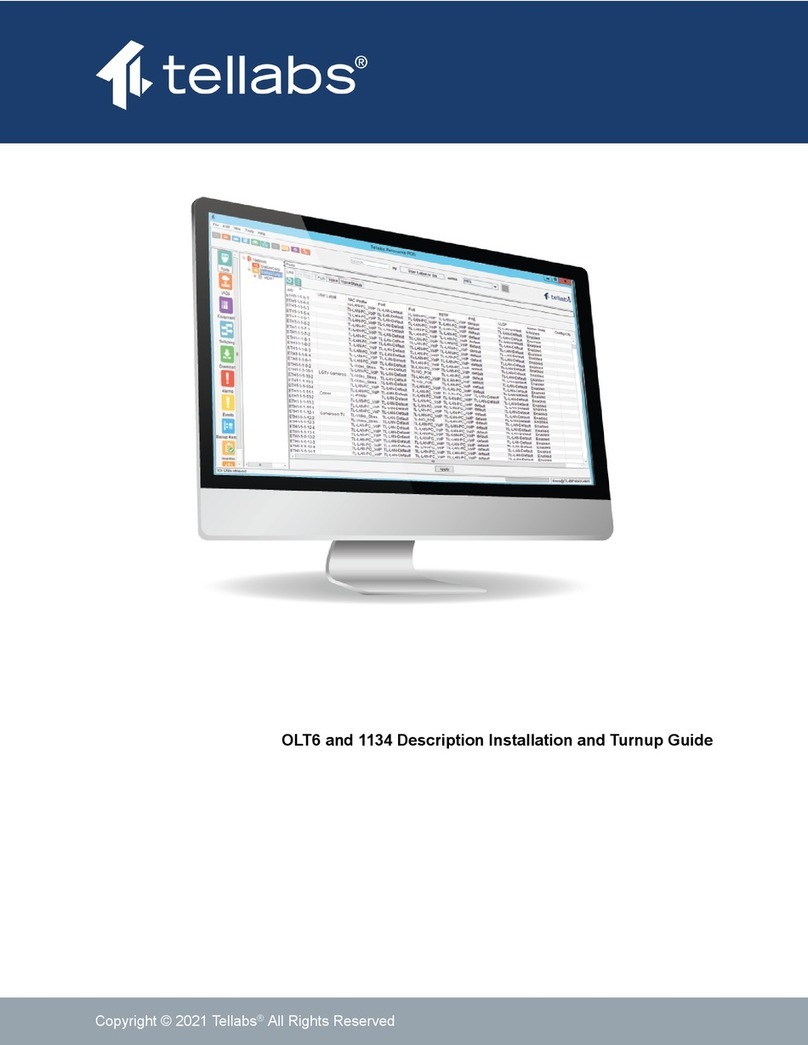
Tellabs
Tellabs FlexSym OLT6 User manual

Tellabs
Tellabs 8820 MSR User guide
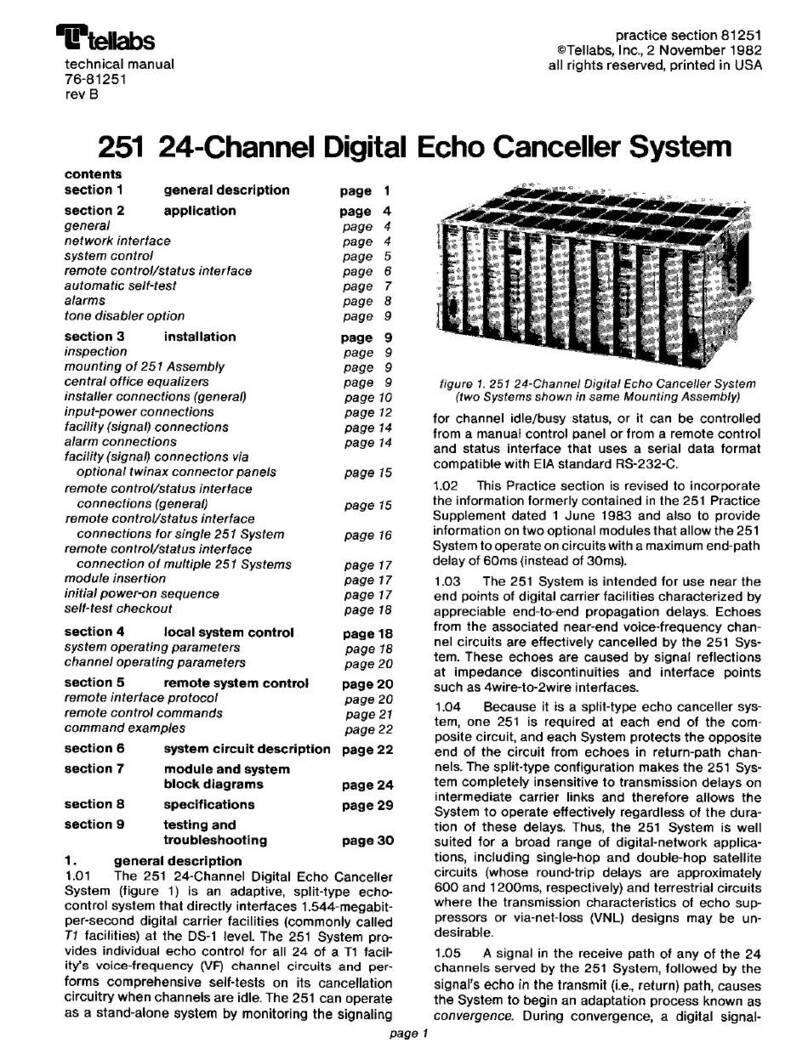
Tellabs
Tellabs 251 User manual
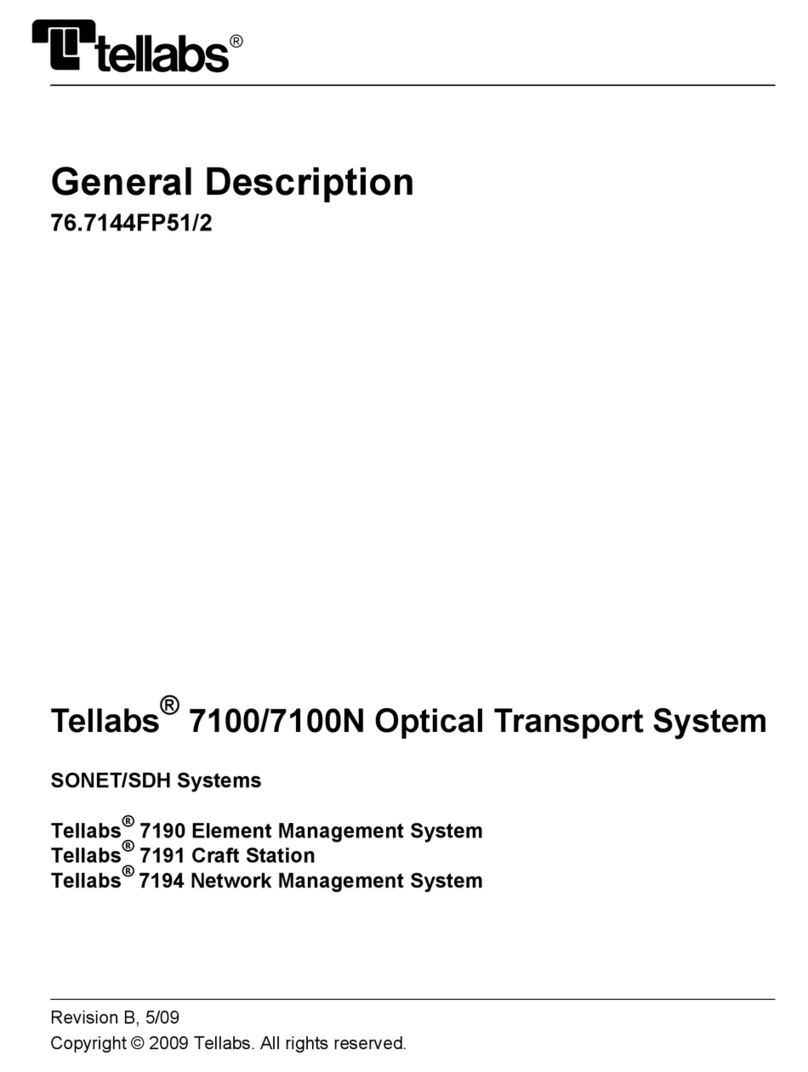
Tellabs
Tellabs 7100 Operating and maintenance instructions
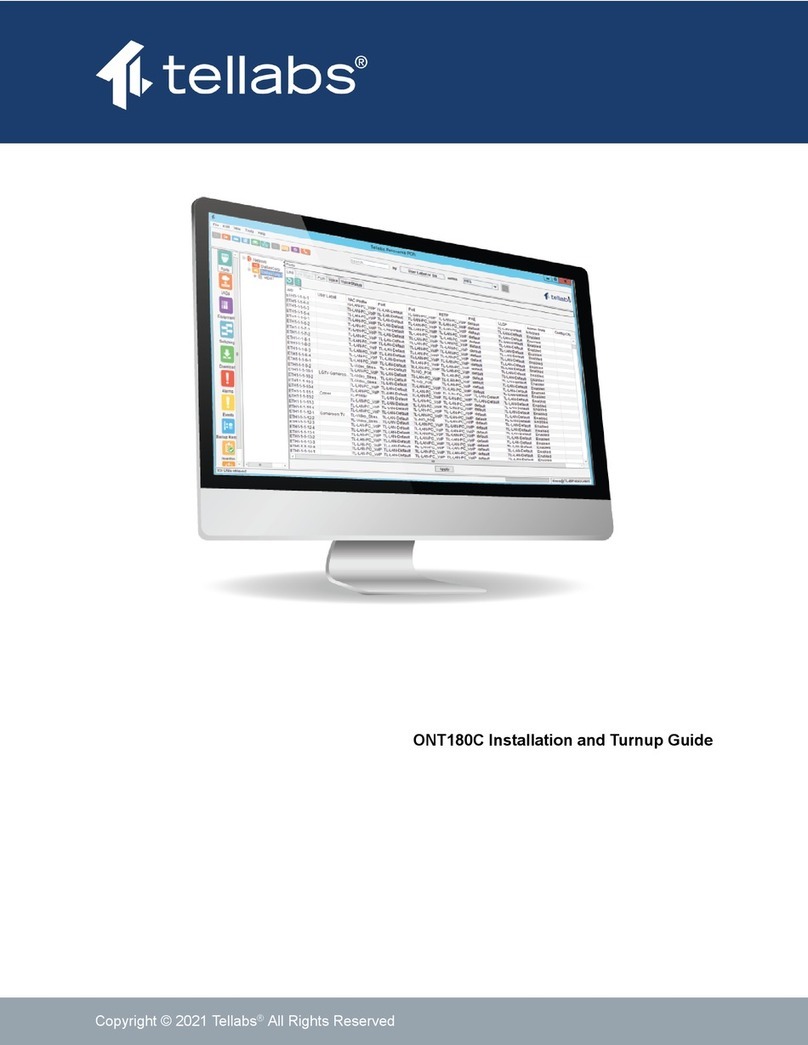
Tellabs
Tellabs ONT180C User manual
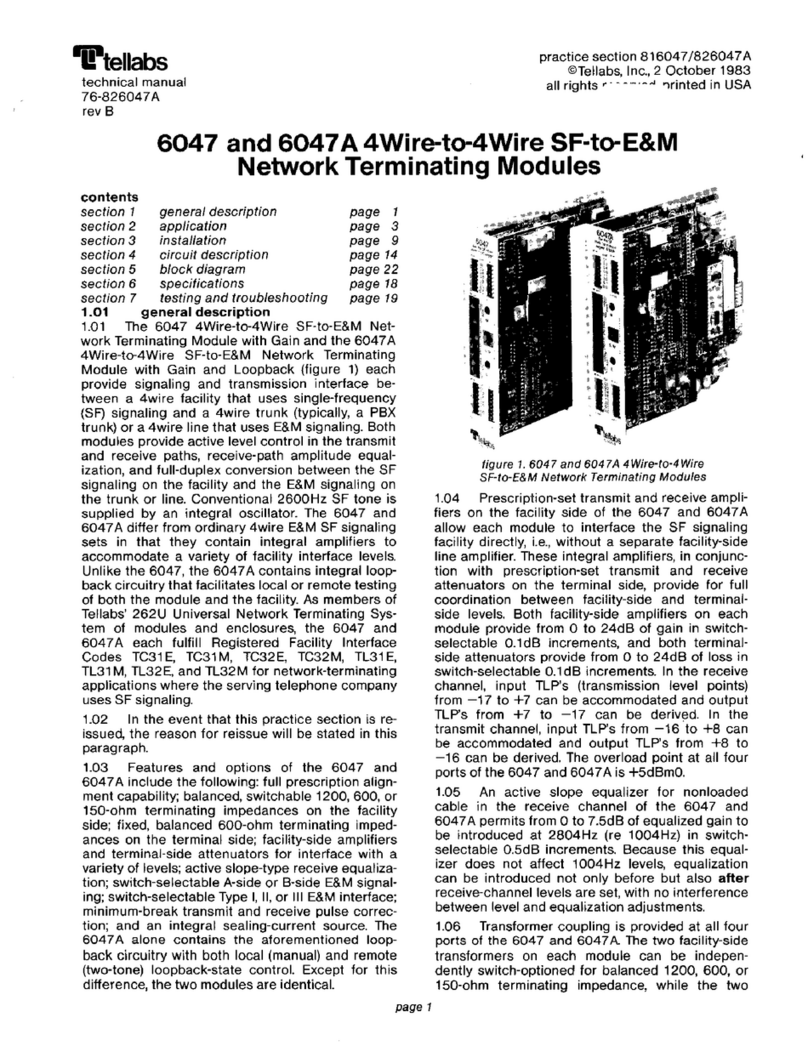
Tellabs
Tellabs 6047 User manual
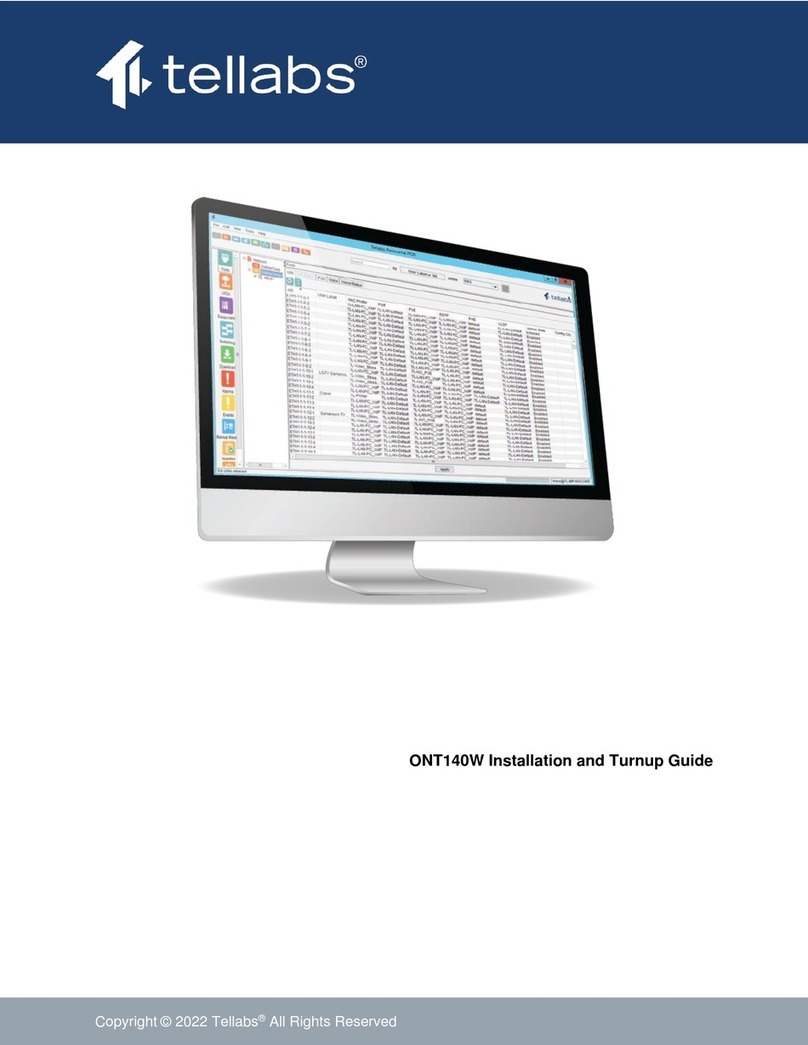
Tellabs
Tellabs 100 Series User manual

Tellabs
Tellabs 263DC User manual
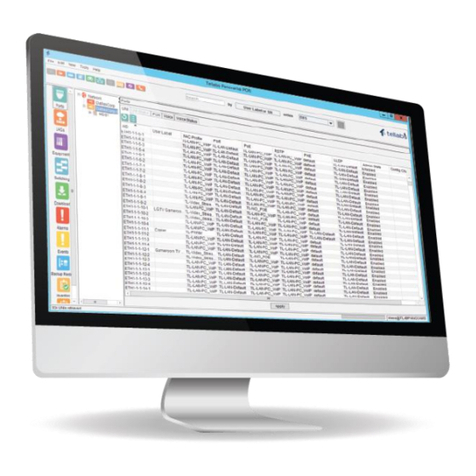
Tellabs
Tellabs FlexSym ONT205 User manual