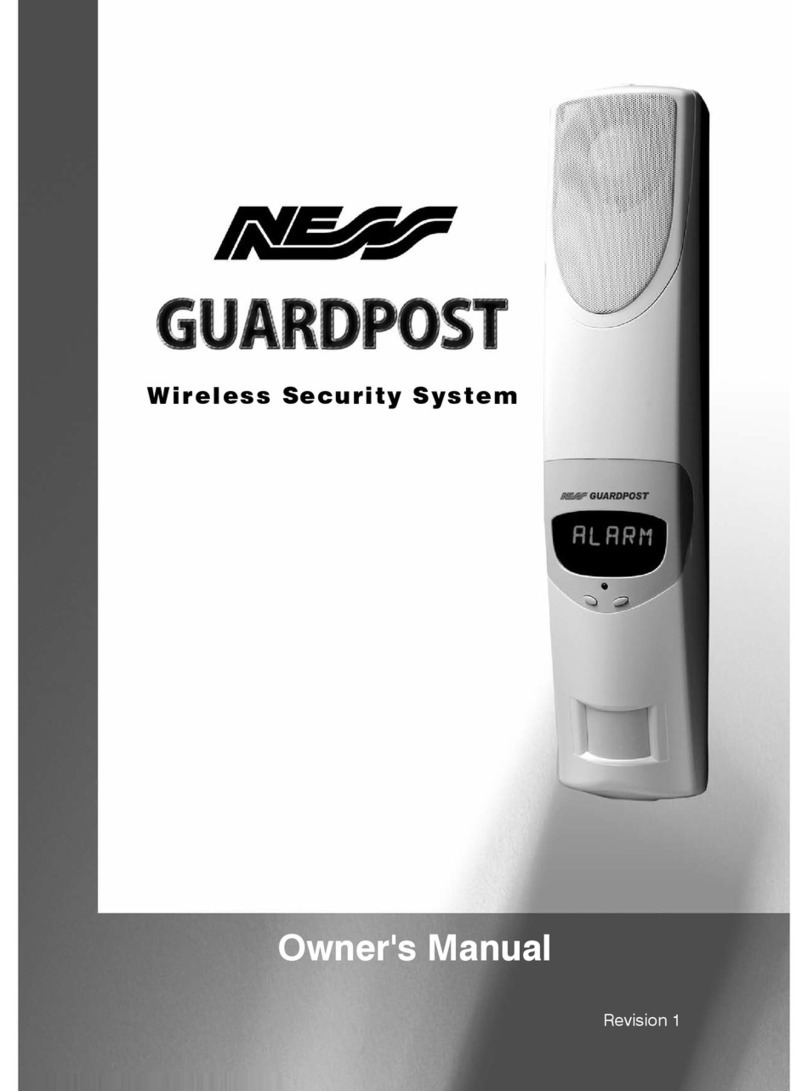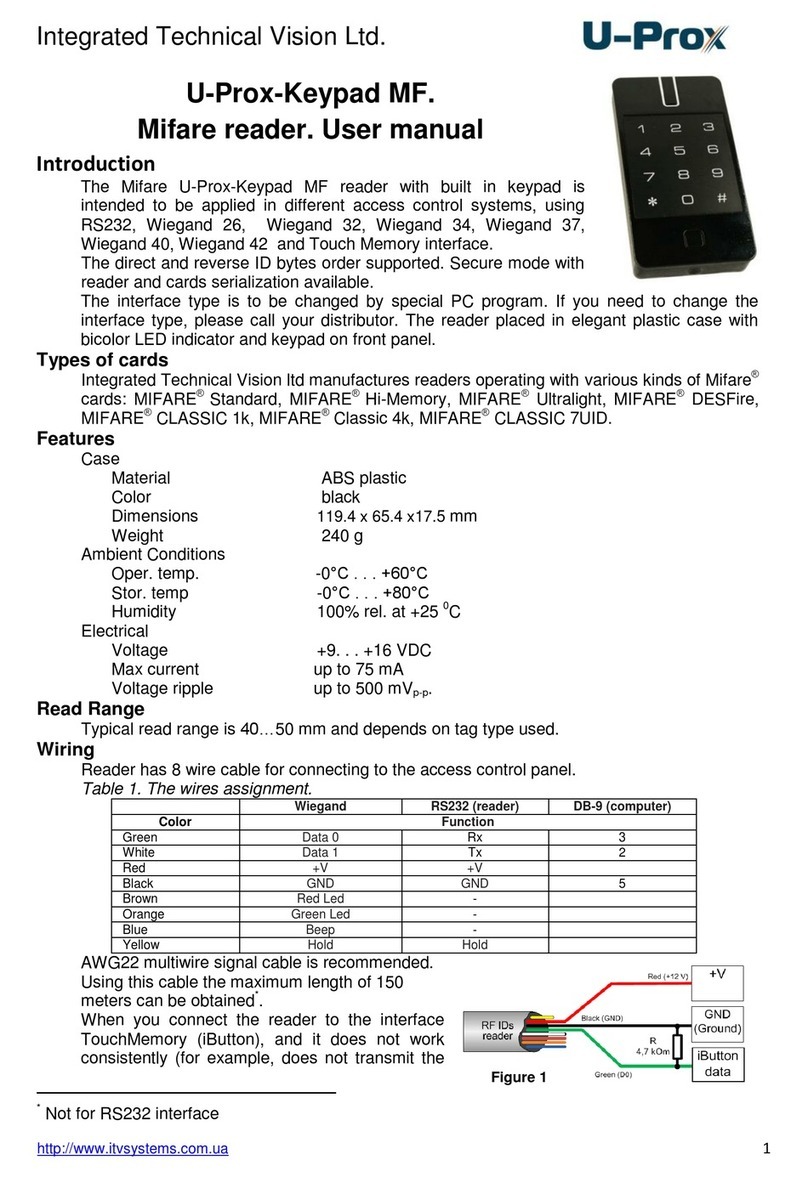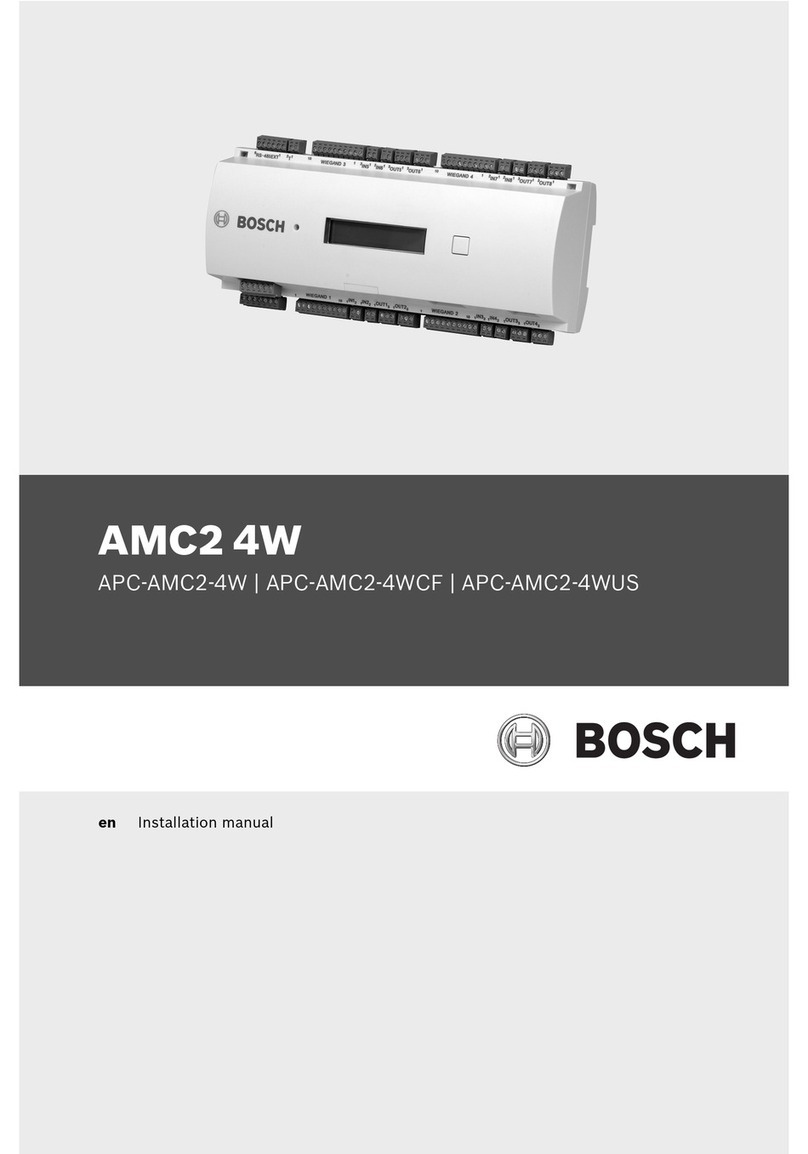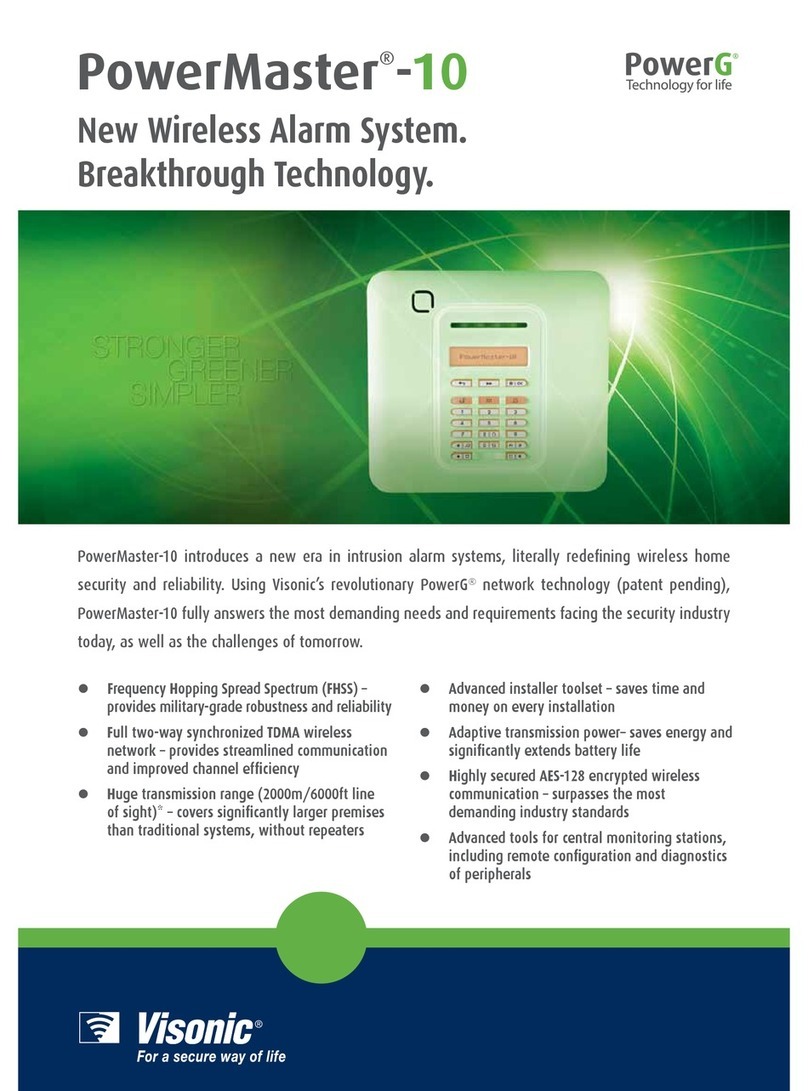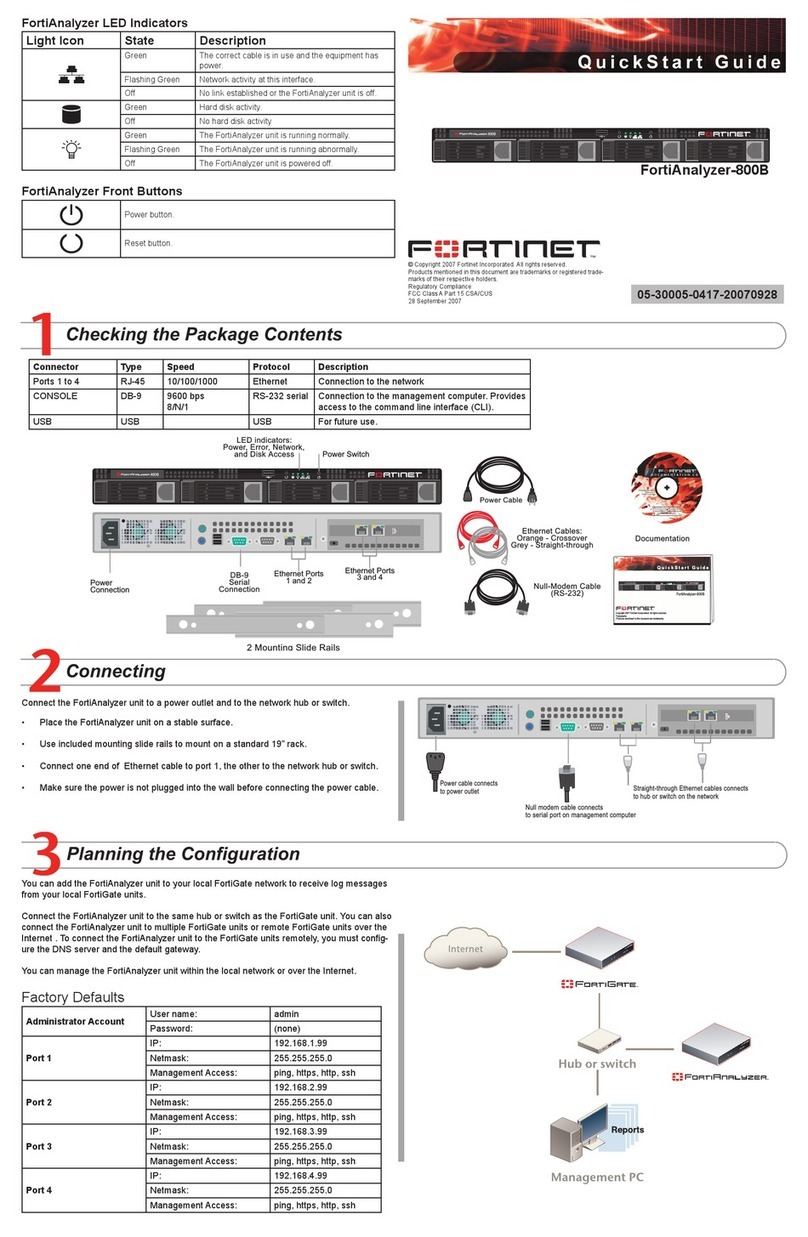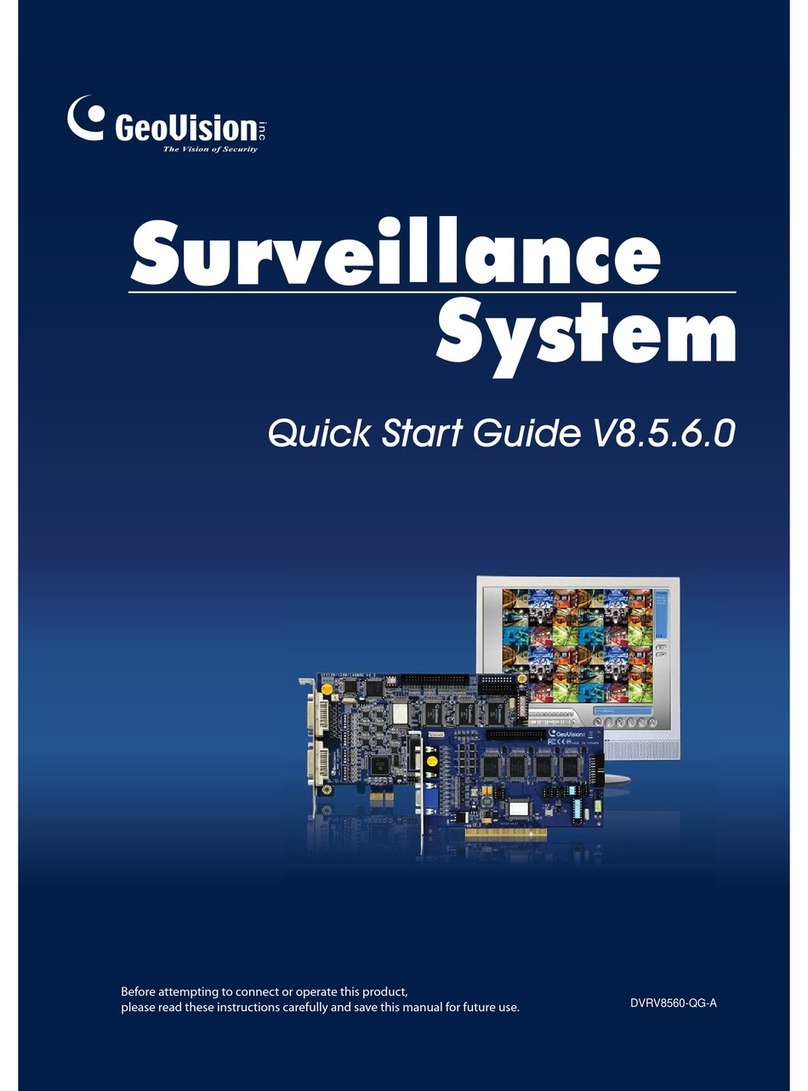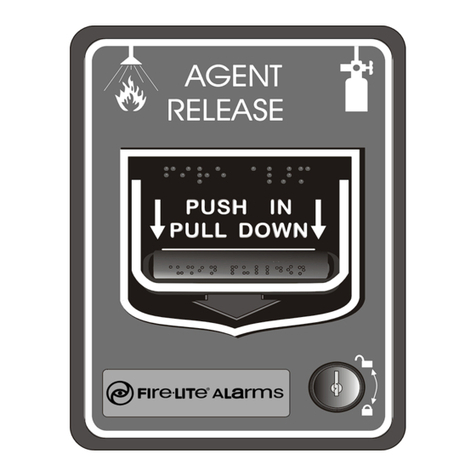Ness 5000 Series User manual

5000 Series Dialler
Page 1
NESS 5000 SERIES DIALLER
INSTALLATION MANUAL
This manual is designed to provide the installation instructions on the NESS SECURITY
PRODUCT'S 5000 SERIES Dialler. For complete details on the warranty or the 5000 SERIES
products. please refer to our conditions of sale.
NESS SECURITY PRODUCTS
4/167 Prospect Hwy.
Seven Hills. 2147
N.S.W. Australia
Head Office. SYDNEY Phone: (02) 8825 9222
BRISBANE Phone: (07) 3343 7744
MELBOURNE Phone: (03) 9878 1022
PERTH Phone: (08) 9328 2511
Copyright by NESS SECURITY PRODUCTS, July 1987.
DESIGN CONCEPTS
The 5000 SERIES Dialler is totally unique in that 2 separate
diallers share the one Circuit board and telephone line. It is not simply
one dialler with two Client Account Numbers, but 2 separate, individually
programmable diallers sharing the same hardware.
With this unique design and the many other features built into the
5000 SERIES Dialler, NESS has been able to provide you with a product
capable of meeting the diverse needs of virtually all installations. In
addition, it provides a simple means of overcoming, at no extra cost, the
8 alarm channel limitation of most Central Station equipment. Some of
the unique capabilities of this Dialler are explained below.
EXTRA TELEPHONE NUMBER: The Primary and Secondary telephone
numbers are basically designed for reporting to the Main and Back-up
receivers of a Central Station. An Extra telephone number, which may
be programmed by the client, has been provided for added flexibility. By
setting option 4 of P35E, the Extra number will be used in addition to
the Primary/Secondary numbers. If both options 0 and 4 of P35E are
set, then only the Extra telephone number it used for either or both
Diallers as required.
POCKET PAGER: To indicate an alarm via a 'beeper' type pocket pager,
the Dialler only has to call a number and wait for a special
Acknowledge tone. It does not have to send any alarm reports. This
facility is available via option 5 of P36E.
COMMAND TONE: An optional Tone Generator may be purchased to
remotely control certain aspects of the Dialler (if so programmed).
To use the facility, call the Dialler and when it answers, put the Tone
Generator near the mouthpiece and press its button. The Dialler will
respond with a series of beeps depending on the options selected.

5000 Series Dialler
Page 2
DIALLERS: The enormous flexibility of the Dialler can be seen from a few of the
possible combinations described below.
1. Call the Primary number and, if no Acknowledge tone, call the
Secondary number (ie. the Back-up receiver).
2. Call the Primary number and then repeat all alarms to the Secondary number.
3. As in (1) or (2) and then repeat the alarms to the Extra number as well.
If no Acknowledge tone is received, this will be in Audible format
if so programmed, or it could be a pocket pager.
4. Split the 22 possible alarm reports between the 2 Diallers so that
more than 8 can be reported by the use of 2 client account numbers.
5. Send all alarm reports to both Diallers but only enable the Extra
number on Dialler #2.
6. Use Dialler #1 to send 8 alarm reports plus 15 Client l.D.'s (one
client account number) and then use Dialler #2 to send another 8
alarm reports via a second account number.
INSTALLATION
The 5000 SERIES Dialler board is designed to plug into the 8 Zone Control Panel.
It cannot be used in conjunction with the 4 Zone Control Panel.
To install the Dialler, remove the Control Panel board from the housing,
clip the Dialler into the third or fourth slot, connect the 13-way ribbon cable
between the dialler and the control panel. Then re-install the Control Panel board.
If a Zone Expander is being installed also, the Dialler must be fitted to the third slot.
TESTING
To test the Dialler after installation, exit from Program mode, Arm the Control Panel,
create one or more alarms and then check what data was received by the Monitoring
Station. The LINE/EXPAND indicator will turn on when the Dialler seizes the line.
At the end of the call, it will turn off if the call was successful, or flash rapidly if the
Kiss-off tone was not received.
A line fault will always result in the LINE/EXPAND indicator flashing
slowly until the fault is corrected.
INPUTS
The telephone line plugs into the socket in the top left-hand corner of the Dialler board.
NOTE: The 5000 SERIES Dialler uses a Mode 5 connection and not Mode 3.
However, the Mode 5 connection will work into any existing Mode 3 socket.

5000 Series Dialler
Page 3
OUTPUTS
Four plug-in screw terminals on the right-hand side of the Dialler
provide the following outputs
COMMON (-ve)
LISTEN output
AUXILIARY Output (of Dialler)
12 volt Output
Connect any speaker between the LISTEN and COMMON terminals to listen
in to the telephone line when the Dialler is making a call. This simple
procedure can be of tremendous assistance during fault finding.
The Dialler's own AUXILIARY Output is an open-collector Output
capable of sinking 300mA.
Via the 13-way ribbon cable, the Dialler drives the LINE/EXPAND
indicator on the Control Panel. This Dialler output is available for
connection to remote equipment at the LINE LED INPUT/OUTPUT
terminal on the Control Panel (centre of right-hand side).
The 13 Molex pins on the right-hand side of the Dialler are only provided
for test purposes during production.
EARTH
For maximum protection against lightning, it is strongly recommended
that the earth lug of the Dialler should be used by connecting it to the
Earth lug of the Control Panel.
In lightning prone areas, Telecom will provide, on request and free
of charge, lightning arrestors for additional protection of the telephone line.

5000 Series Dialler
Page 4
PROGRAMMING
Programming the Dialler is virtually identical to programming the
Control Panel - simply plug the Dialler in and use the Installation
options on the following pages. However, for security reasons, the Dialler
contains an optional Installer Access Code to protect the Central Station
information. If this code has not been programmed, then all of the
options are available to any installer for review and change.
If the Installer Access Code has been programmed, then only the
P30E and P98E options are available for use without the code. To use
any of the remaining options, you must first enter the code ie. in
Installer Program mode, press:
P Code E
If the code is valid, the Dialler will respond with 3 beeps and the
LINE/EXPAND indicator will turn on. This indicator will remain on
until the use of a programming option which does not belong to the Dialler.
Each time you enter the Installer Program mode, you must use the
Installer Access Code as above.
During programming, numeric values are displayed via the 8 ZONE
indicators, the 9 (BATTERY) and the 0 (MAINS) indicators. For your
convenience, single digit values remain displayed while multi-digit values
are flashed Out.
During the programming of the telephone numbers, it is occasionally
necessary to enter a special PAUSE digit. To do so, press and hold the
E button for at least 1 second. For example to programme a telephone
number commencing with 0 'PAUSE' 4, press 0, long E, 4 etc.
During the telephone number display, the PAUSE digit is represented by
the TAMPER/SATELLITE indicator.
NOTE: each PAUSE = 2.5 seconds
The programming data for the Dialler is stored in a special memory
on Exit from the Installation Programming mode. Thus if data is changed
and the power is turned off before Exit from this mode, then the new
data will be lost.
A number of the Installation Programming options are duplicated for
the second Dialler and are accessed by adding 100 to the corresponding Dialler #1 option, eg.
P34E = Dialler #1 client account number.
Pl34E = Dialler #2 client account number.
The options belonging to Dialler #2 are identified in the option's
title which is also underlined.

5000 Series Dialler
Page 5
SOFTWARE DATE, INSTALLER PROGRAM ACCESS CODE.
P30E Code E Code E
Pressing P30E will display the release date (month and year only)
of the Software version currently installed in the Dialler.
To program your secret Installer Access Code, enter it twice as shown above
(ie. after the display of the date). The only constraint for this code is that
it must always be 4 digits in length. For security reasons, it is not displayed
at any time.
See page 4 regarding the use of this Installer Access Code. There
is no default value for this code; ie. it is blank.
SET ALL OPTIONS to DEFAULT VALUES.
P98E
Press P98E at any time in Installer Program mode to clear the Installer Access Code,
the telephone numbers and the Client Account Number, as well
as set all the other programming options to their default values.
Note : If you need to reprogram the Dialler and do not know the
Installer Access Code, you must use P98E to clear everything
as above before you can gain access to the programme options.
PRIMARY TELEPHONE NUMBER.
P31E Telephone no. E
The Primary Telephone number may be up to 18 digits in length. If
it is necessary to dial out through a PABX, you may need a PAUSE
within the telephone number to slow down the dialling. To create a
PAUSE, see page 4. The default telephone number is a single digit 0.
SECONDARY TELEPHONE NUMBER.
P32E Telephone no. E
The Secondary Telephone number may be up to 18 digits in length and
defaults to 0.
EXTRA TELEPHONE NUMBER.
P33E Telephone no. E
The Extra Telephone number may be up to 18 digits in length and
defaults to 0.
DIALLER #1 and #2 CLIENT ACCOUNT NUMBERS.
P34E number E
Enter the 4 digit Client Account Number as above. There are no
other restrictions on what this number can be. The default is 0.

5000 Series Dialler
Page 6
DIALLER #1 and #2 REPORTING.
P35E option E
0 = Do not use the Primary and Secondary telephone numbers at all
(ie. only the Extra number can be used).
1 = Alternate calls between Primary and Secondary telephone numbers
if no Acknowledge tone is received. Note: if no Acknowledge tone
is received for either number, then no transmission will be made.
2 = Use Primary number for half of the calls and then if no
Acknowledge tone is received, use the Secondary number for
the remainder of the calls.
3 = Transmit to the Primary number and when complete, REPEAT all the
data to the Secondary number. Note: this will only occur a successful if
transmission was made to the Primary telephone number within 5 calls.
Only one of the above options is allowed and the default is 1.
4 = Allow the Extra telephone number to be used
5 = Disable the Test (Status) Reports when the Dialler Auto-Answers (see P44E).
Options 4 and 5 may be chosen in addition to the other options.
DIALLER #1 and #2 TRANSMISSION FORMAT.
P36E option E
1 = If no acknowledge tone is received, transmit in the NESS Audible format.
2 = If transmitting in Low Speed format, old alarms which are
still active are to be included in the transmission.
3 = If a high speed acknowledge tone is received, transmit using
the Ademco Extended format.
4 = Invert 8/9 for Open/Close in Low speed format.
5 = If an acknowledge tone is received from a 'beeper' type pocket pager system
do not transmit any alarm reports.
None, one or all of the above options may be chosen and the default is none.
The Dialler always transmits in the format identified by the
Acknowledge tone but this may be modified by the above.

5000 Series Dialler
Page 7
TYPE of DIALLING.
P37E option E
1 = Use Decadic or Touch-Tone dialling depending on the type of
dial-tone received. (First call only).
2 = Use Decadic dialling only.
3 = Use Touch-Tone dialling only.
4 = Use Touch-Tone dialling only and dial using Telecom
Australia's EASY DIAL facility.
Only one of the above options is allowed and the default is 1.
5 = Dial as above even if a Dial tone is not received.
6 = Use New Zealand style Decadic pulses.
Options 5 and 6 may be chosen in addition to the other options.
7 = Only transmit in Ademco Extended Format
TIME to WAIT for ACKNOWLEDGE TONE BEFORE REDIAL.
P38E time E
This option defaults to 15 seconds and should rarely need to be changed.
It may be set from 10 to 25 seconds.
MAXIMUM NUMBER of DIAL-OUT ATTEMPTS.
P39E number E
This option defaults to 6 dial attempts (the maximum allowed by Telecom Australia)
and should rarely need to be changed. It may be set from 1 to 6 attempts.
OUTPUT CONTROL and INDICATION OPTIONS.
P40E option E
1 = Trigger the siren/strobe for the Reset time on a Line Fault.
2 = Trigger the siren/strobe for the Reset time on no Kiss-off.
Note: triggering is via the Keyswitch/Panic input of the Panel.
3 = When the Kiss-off tone is received. beep the siren 3 times.
4 = When the Kiss-off is received. turn the strobe on for 3 seconds.
5 = Turn the LINE/EXPAND indicator on during a call (page 2).
6 = Allow the client to program the Medical Alarm (P53E).
7 = Allow the client to program the Extra number (P33E).
8 = Trigger the siren/strobe for the reset time on a line fault only when armed.
(Must be used with function 1. ie. With 1 and 8 lights on, line fault will
cause an alarm only when armed.)
None, one or all of the above options may be chosen and the default is option 5.

5000 Series Dialler
Page 8
AUXILIARY OUTPUT DRIVE.
P41E option E
0 = No Auxiliary drive
1 = Turn 0utput ON when a Line Fault is detected.
2 = Turn output ON when a Kiss-off tone is not received.
3 = Turn output ON when a Kiss-off tone is received.
4 = Turn output ON when a Command tone is received. If this option and Arm via
Command Tone (P44E) are both selected, then receipt of the tone
will operate both the Auxiliary output and Arm the panel simultaneously.
5 = Turn output ON when the panel is Disarmed.
Only one of the above drive options is allowed and the default is 0.
6 = Output follows the drive condition.
7 = Output toggles on each occurrence of the drive condition.
8 = Output will Pulse on each occurrence of the drive condition.
Only one of the options 6, 7 and 5 is allowed in addition to one
of the other options.
TIME DELAY BEFORE PULSING the AUXILIARY OUTPUT ON.
P 42 E time E
The Auxiliary output may be delayed by this preset time if the option 8 (Pulse)
is chosen in P41E above. The default time is 0 seconds but it may be
set from 0 seconds to 120 minutes as follows
0 to 100 = 0 to 100 seconds.
101 to 220 = 1 to 120 minutes.
TIME PERIOD of the AUXILIARY OUTPUT PULSE.
P 43 E time E
The Auxiliary output will stay on for this preset time if option 8(Pulse)
is chosen in P4lE above. The default time is 1 second but it may be set
from 0 seconds to 120 minutes in the same manner as P42E.

5000 Series Dialler
Page 9
RING-DETECT and TEST CALL OPTIONS.
P 44 E option E
1 = Enable Auto-Test calls when Armed
2 = Enable Auto-Test calls when Disarmed
3 = Enable Call-Back calls when Armed.
4 = Enable Call-Back calla when Disarmed.
5 = Enable Auto-Answer capability when Armed.
6 = Enable Auto-Answer capability when Disarmed.
7 = Enable the panel to be Armed on receipt of the Command tone. If already Armed,
the tone will be ignored unless it has been programmed to drive the Auxiliary
output as well. (See P41E option 4).
None, one or all of the above options may be chosen and the default is none.
Select both options 1 and 2 to enable Auto-Test calls always.
TIME BETWEEN AUTOMATIC TEST CALLS.
P 45 E time E
Automatic Test Calls are identified as such at the Central Station and are used to check
the integrity of the Dialler and the telephone line. To use the facility the Test alarm
(P62E) must be enabled by assigning it a channel number.
Then set the time between Test Calls using this option.
This time defaults to 168 hours but may be set from half-hourly to 250 hours.
A conversion table of hours to days is shown below.
0 = half-hourly 24 = 1 day 120 = 5 days
1 = 1 hour 48 = 2 days 144 = 6 days
2 = 2 hours 72 = 3 days 168 = 7 days
9 = 9 hours 96 = 4 days 240 = 10 days
TIME REMAINING BEFORE FIRSI' TEST CALL.
P 46 E time E
After installation, set this time to position the first Automatic Test Call at the required time.
This option defaults to 0 hours but may be set from 1 to 250 hours.
The time commences on Exit from installation Programme mode.
DOUBLE RINGS NEEDED FOR CALL-BACK.
P 47 E number E
This option defines the number of double rings needed to make the Dialler Call-Back,
ie. to make it send a Test Call immediately and hence before the time defined in P45E.
The number may be set from 1 to 13 and the default is 3 double rings.

5000 Series Dialler
Page 10
DOUBLE RINGS NEEDED FOR AUTO-ANSWER.
P 48 E number E
This option defines the number of double rings needed to make the Dialler Auto-Answer,
ie. to answer an incoming call. The number may be set from 1 to 15.
The default is 3 double rings
ABORT TIME DELAY for DELAYED DIALLING
P 52 E time E
This Option defaults to 10 seconds but may be set from 1 second to 120 minutes
in the same manner as P42E. To make use of the delay on an alarm,
the ABORT feature must be selected for that alarm.
MEDICAL ALARM TIME DELAY.
P 53 E time E
This option defaults to 0 seconds which means that Medical Alarms from the panel
(1 E) are sent immediately if enabled in the Dialler(P65E).
When the time is other than 0, then alarms are only sent by the Dialler if the
Medical Alarms are NOT received within that time. For example, if the time
is 24 hours then an alarm will be sent if the client does not press 1 E
on the panel every 24 hours. The time may be set from 1 to 250
which represents 0.1 to 250 hours. In this situation, an immediate alarm can
still be sent by pressing l E twice within a 6 minute period.
DIALLER #1 and #2 ALARM REPORTING.
P xx E channel E value E
The 8 Zone Control Panel produces the following 22 alarms which must be assigned
to the 9 channels allowed in a transmission to a Central Monitoring Station.
The channel number can be from 0 to 9 and the current selection
for an alarm is shown via the 8 ZONE indicators, the 9 (BATTERY)
and the 0 (MAINS) indicators. Only one channel may be selected for an
alarm at any one time.
One or more of the three special features explained below may be selected
for each alarm and the current selection is shown via the indicators as follows:
Function Indicator Option
ABORT TIME Arm/Monitor 11
RESTORE Alarm/Memory 12
MULTIPLE REPORTS Zone Excluded 13
Thus to set Zone 1 alarm to channel 6 and select all of the three special features,
press the buttons:
P71E 6E 11E 12E 13E
Ie. P 71 E channel E abort E restore E multiple E

5000 Series Dialler
Page 11
The following three features may be used to modify, for each alarm, the basic
transmission procedure to a Central Station.
ABORT TIME: Delay dialling until after this time. If the Control Panel, or the input
is reset during the Abort Time, the alarm is cancelled and no dialling takes place.
RESTORE: When a alarm becomes sealed, a restoral transmission is sent to the Central
Station.
MULTIPLE REPORTS: Each time an alarm occurs, a transmission will be sent
to the Central Station.
The three special features are COMMON to both Diallers but may be changed
while in the programme option for either one.
For example, P71E12E sets the Restore option for zone 1 on both Diallers,
while P171El2E would then reset the option for both Diallers.
The 22 alarms and their corresponding programming options are as follows:
P57E = Arm/Disarm (Open/Close) P66E = Keypad Fire alarm
P58E = Control Panel fail P67E = Keypad Panic alarm
P59E = Battery Fail P68E = Keyswitch Panic alarm
P60E = Satellite Battery fail P69E = Duress alarm
P61E = Mains fail P7OE = Zone Excluded (isolated)
P62E = Test
P63E = Tamper alarm P7lE = Zone 1 alarm
P64E = Keypad Code alarm to to
P65E = Keypad Medical alarm P78E = Zone 11 alarm
If you wish to disable one of the 22 alarms so that it will never be reported,
then enter a channel number of 98, which will blank all the channel
indicators ie. 1 to 0.
For example, to disable Zone 1 so that it never reports, press the buttons:
P 71 E 9 8 E
If you wish to use the Satellite Battery alarm, you must enable it in P60E
by setting its channel to any value (0 to 9). Once enabled, it is automatically
combined with the main Battery Fail alarm (P59E) and sent with the
channel number assigned to P59E.
To ensure correct alarm transmission in the various formats, certain
alarms MUST BE SET to specific channels as defined in the following
table. An *indicates that any channel number may be used.
Low Speed High Speed Extended H/S
P57E = Arm/Disarm 8 8 9
PS9E = Battery Fail * 0 9
P6iE = Mains Fail * * 9
P62E = Test * 9 9
P70E = Zone Excluded * * 9
Extended high Speed format allows 15 Client ID.'s to be sent via one Client Account Number.
The Dialler uses this feature and hence if Extended format is selected, the 15 ID.'S are
transmitted automatically Via Dialler #1. If Low Speed or High Speed formats
are being used, then it is not possible to transmit any Client I.D's at this stage.

5000 Series Dialler
Page 12
INSTALLATION PROGRAMMING OPTIONS
SUMMARY
Default value
none P3OE code E code E = Installer Access Code
- P98E = Set all options to default
o P3lE telephone no.E = Primary telephone no.
o P32E telephone no.E = Secondary telephone no.
o P33E telephone no.E = Extra telephone no.
o # P34E number E = Dialler #1 Client Account no.
Alternate # P35E option E = Dialler #1 Reporting options
automatic # P36E option E = Dialler #1 Transmission format
automatic P37E option E = Type of dialling
15 seconds P38E time E = Time to wait for Acknowledge tone
6 P39E number E = Number of dial out attempts
option 5 P4OE number E = Output control and indication options.
none P41E option E = Auxiliary output drive
o seconds P42E time E = Time before Auxiliary output pulse
1 second P43E time E = Time period of Auxiliary output pulse
none P44E option E = Ring-Detect and Test-Call options
168 hours P45E time E = Time between automatic Test-Calls
o hours P46E time E = Time before first Test-Call
3 P47E number E = Double rings for Call-Back
S P48E number E = Double rings for Auto-Answer
10 seconds P52E time E = Abort Time Delay
o seconds P53E time E = Time delay for Medical alarm
none # P57E channel E value E = Arm I Disarm (Open/Close)
none # P55E channel E value E = Control Panel fail
none # P59E channel E value E = Battery fail
none # P60E channel E value E = Satellite Battery fail
none # P61E channel E value E = Mains fail
none # P62E channel E value E = Test
none # P63E channel E value E = Tamper alarm
none # P64E channel E value E = Keypad Code alarm
none # P65E channel E value E = Keypad Medical alarm
none # P66E channel E value E = Keypad Fire alarm
none # P67E channel E value E = Keypad Panic alarm
none # P68E channel E value E = Keyswitch Panic alarm
none # P69E channel E value E = Duress alarm
none # P7OEchannel E value E = Zone Excluded (partial Seal)
none # P71E channel E value E = Zone 1 alarm
to to
none # P78E channel E value E = Zone 8 alarm
# indicates those options applicable to Dialler #2. Add 100 to the above option number

5000 Series Dialler
Page 13
INSTRUCTION MANUAL
DIALLER OPERATION
If you have a 5000 SERIES Dialler fitted to your 8 ZONE Control Panel, you are provided
with many additional features as well as the capability to transmit alarms
to a Central Monitoring station. This manual is designed to provide instructions
on those Dialler features which may be under your control.
It should be read in conjunction with the main 5000 SERIES Instruction Manual.
REGULAR CALLS
To ensure the integrity of your security, the Dialler will be installed to make regular calls
to your Central Monitoring Station. For industrial and commercial premises, this will
normally happen twice a day; when the Control Panel is Disarmed and again
when Armed. Alternatively, regular TEST calls can be sent from once every half hour
to once a week. The latter is often used for domestic premises. Your security installer
will advise you on the appropriate timing of the TEST calls for your premises.
LINE/EXPAND INDICATOR
The LINE/EXPAND indicator is shared between the Dialler and the Zone Expander
since each only uses it for a short time. Normally the indicator will be off.
When the Dialler seizes the telephone line to make a call, the indicator will turn on.
At the end of a successful call, the indicator will turn off.
An unsuccessful call will leave the indicator flashing rapidly until the next call.
In certain high-security applications, the installer may inhibit the above operation
of the LINE/EXPAND indicator (but not the fault indications described below).
Every few seconds, the Dialler checks the telephone line for the existence of any
"faults" (eg. the cutting of the telephone cable). Whenever a fault is detected,
the LINE/EXPAND indicator will flash slowly until the problem is corrected.
Should the LINE/EXPAND indicator flash very rapidly then either the Dialler
or the Zone Expander is faulty and should be repaired as soon as possible.
OPTIONAL FEATURES
Your installer can provide one or more of the following simple
features, if required, to help you maintain maximum security.
Operate the siren and strobe on detection of a telephone line fault.
Operate the siren and strobe after an unsuccessful series of calls to
the Central Monitoring Station.
Indicate a successful call to a Central Monitoring Station by beeping
the siren 3 times (used when Arming).
Indicate a successful call to a Central Monitoring Station by
operating the strobe for 3 seconds (used when Arming).
Operate the Dialler's AUXILIARY output on detection of a line
fault, after a successful call or after an unsuccessful call.

5000 Series Dialler
Page 14
REMOTE CONTROL/STATUS REPORT
An optional REMOTE CONTROL device may be purchased to either Arm the Control Panel
via the Dialler or to operate the Dialler's AUXILIARY output from a remote location.
These features can only be enabled by your installer.
To use the unique Remote Control features, ring your Dialler and wait for it to answer as
follows:
1 long beep = Control Panel DISARMED Auxiliary output OFF.
7 short beeps = Control Panel ARMED Auxiliary output ON.
You then have 5 seconds to place the Remote Control device near the mouthpiece of the
telephone and press the button to send a special tone to the Dialler. Once this tone is
received, the Dialler will respond again with the above beeps to indicate the new status of the
Control Panel or the Auxiliary output.
If you do not hang up within the next 5 seconds, the Dialler will provide a simple Status
report of the zone(s) in alarm. This report consists of a 3 digit Dialler Identification plus 1
digit to indicate the zone in alarm. Thus if the Dialler Identification is 642 and zone 3
had alarmed, then the report will be 6423, ie.
6 beeps, pause, 4 beeps, pause, 2 beeps, pause, 3 beeps.
A second zone in alarm results in the Dialler ID being repeated, ie. the report would be 6423
followed by 6428 if both zones 3 and 8 had alarmed.
MEDICAL, FIRE, PANIC
Pressing the buttons 3 E will send a Panic (normally personal attack) alarm.
If required, this can be made to be silent for hold-up applications.
Pressing the buttons 2 E can send a Separate alarm to indicate Fire.
An optional RADIO PANIC BUTTON is available.
Pressing the buttons 1 E can send a separate alarm to indicate a Medical panic.
Alternatively, it can be arranged to automatically send a Medical alarm
if the buttons are not pressed within a preset time. For example, if the time
is 24 hours then an alarm will be sent if you do not press l E on the panel
every 24 hours. In this case, pressing l E twice within a 6 minute period
will send an alarm immediately.
Programming the Dialler is virtually identical to programming the Control Panel
with one exception. During the programming of the telephone numbers,
it is occasionally necessary to enter a special PAUSE digit.
To do so, press and hold the E button for at least I second. For example,
to programme a telephone number commencing with
0, 'PAUSE', 4, press 0, long E, 4 etc. During the telephone number display,
the PAUSE digit is represented by the TAMPER/SATELLITE indicator.
NOTE: each PAUSE = 2.5 seconds.

5000 Series Dialler
Page 15
EXTRA CODES
The Dialler provides 11 extra codes which can be used in exactly the same manner
as the first four of the Control Panel. To programme say, Code 5 to be 446,
first enter the PROGRAM mode and then press the buttons;
P 0 5 E 4 4 6 E 4 E 6 E
Similarly, to programme Code 15, press the buttons;
P 0 1 5 E code E code E
Note the leading 0 for the option number of these codes.
EXTRA TELEPHONE NUMBER
An extra telephone number has been provided for your use if so required.
Using this number, it is possible to have the Dialler ring the Central Monitoring Station
and then to ring you at home. It can even give you an audible status report
to tell you whether the Control Panel is Armed or Disarmed
and what zones have alarmed. Alternatively the number can be used
to call a 'beeper' type pocket pager to tell you that an alarm has occurred.
Your installer will advise you of exactly how the Dialler can be used to meet your needs.
If necessary, the installer can allow you to change this extra telephone number,
which can be up to 18 digits in length, including any PAUSE digits mentioned above.
To program the number to be l2345678,
first enter Program mode and then press the buttons:
P 33 E 1 2 3 4 5 6 7 8 E
MEDICAL ALARM TIME DELAY
This option defaults to 0 seconds which means that Medical Alarms from the panel (1E)
are sent immediately. When the time is other than 0, then alarms are only sent
by the Dialler if the Medical Alarms are NOT received within that time
which may be Set from 1 to 250 which represents 0.1 to 25.0 hours.
Thus to programme the time to be 24 hours, first enter Program mode
and then press the buttons:
P 20 E 240 E
NOTE: Do not forget to change the time to 0 when you go on holidays.
AUTHORISATION
TELECOM AUSTRALIA- INSTRUCT1ONS TO CUSTOMER
Apparatus - Type: 5OOOD (5000 Series Dialler/Communicator)
Authorisation No. C87/3/94
Other manuals for 5000 Series
2
Other Ness Security System manuals

Ness
Ness PRO-LD User manual

Ness
Ness Guardpost User manual

Ness
Ness SecurityGuard III User manual

Ness
Ness Lux Quick start guide

Ness
Ness Radio Siren Quick start guide

Ness
Ness LUX Quick start guide
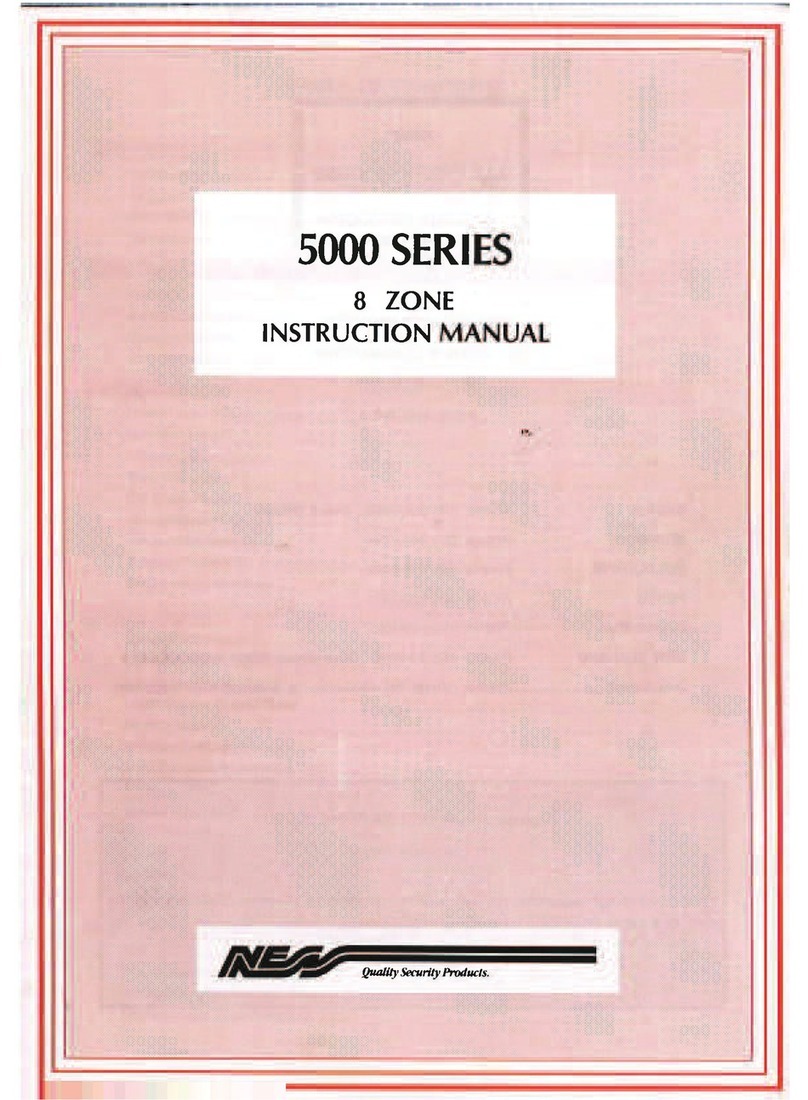
Ness
Ness 5000 Series User manual

Ness
Ness Guardpost Assembly instructions

Ness
Ness Guardpost User manual

Ness
Ness SmartLiving 505 Assembly instructions
Popular Security System manuals by other brands

ZÖLLNER
ZÖLLNER ZBG 110 Operating instruction

Essence
Essence WeR@Home Quick setup guide
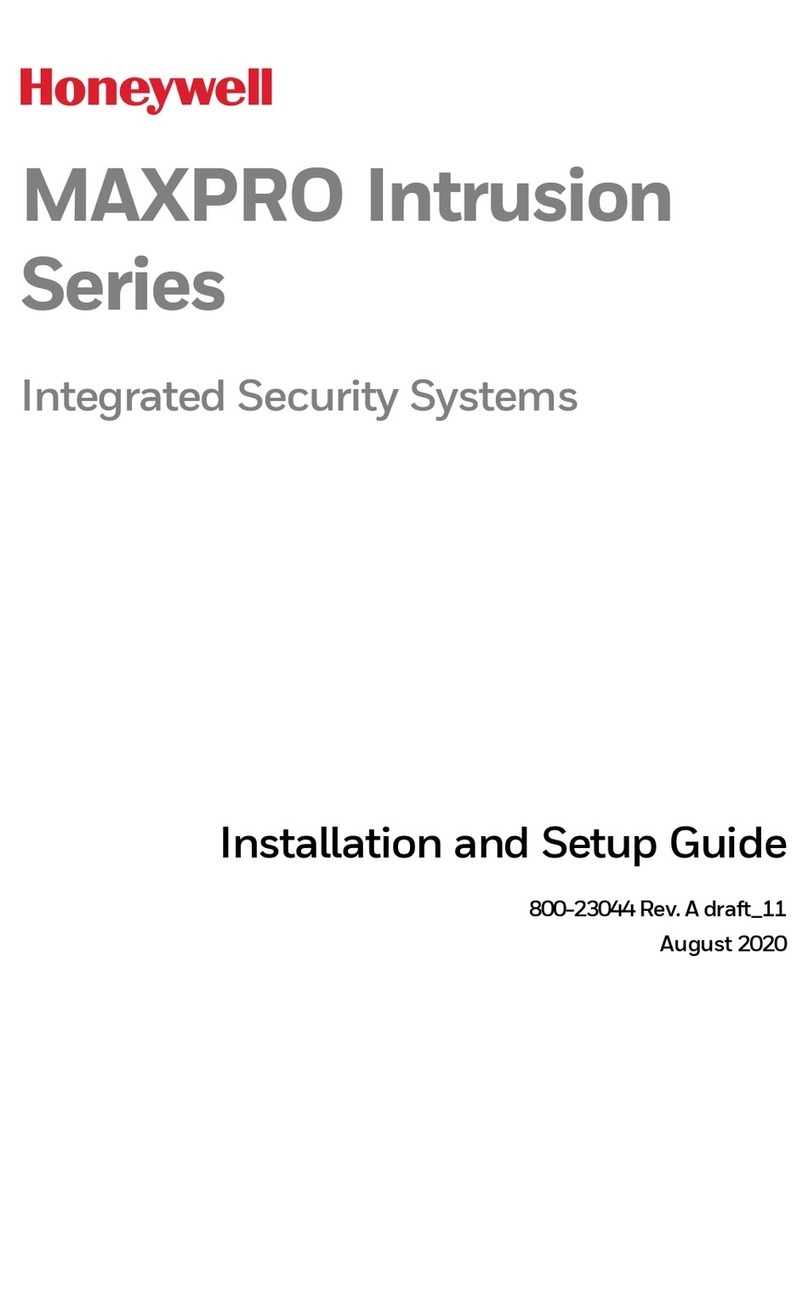
Honeywell
Honeywell MAXPRO MPIP2000U Series Installation and setup guide
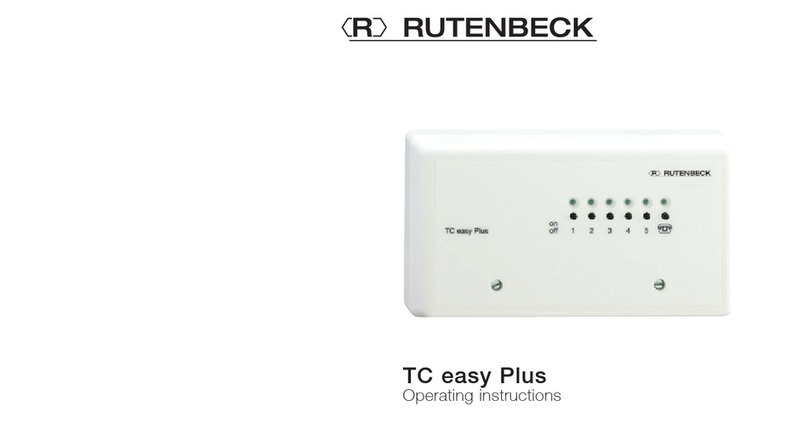
Rutenbeck
Rutenbeck TC Easy Plus operating instructions
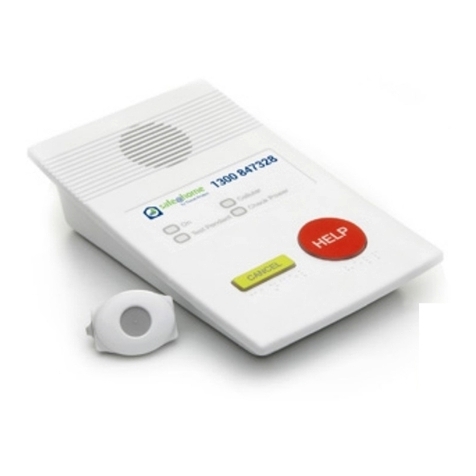
Threat Protect
Threat Protect safe@home quick start guide
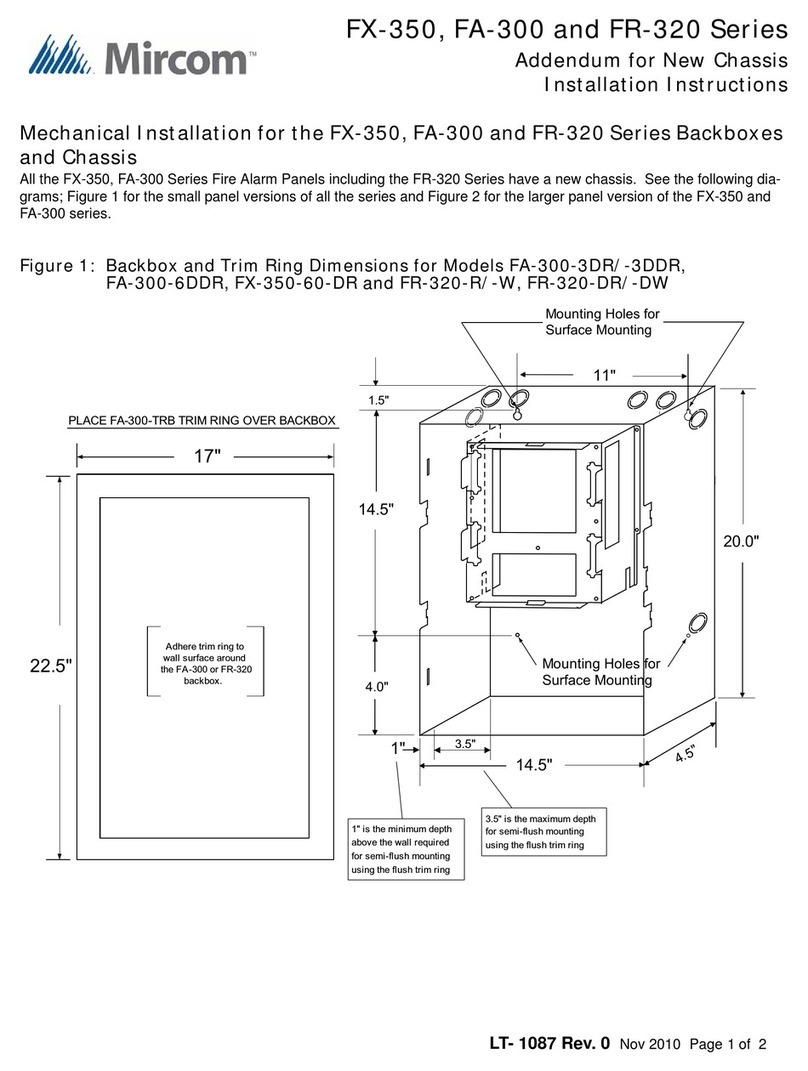
Mircom
Mircom FA-300-6DDR installation instructions