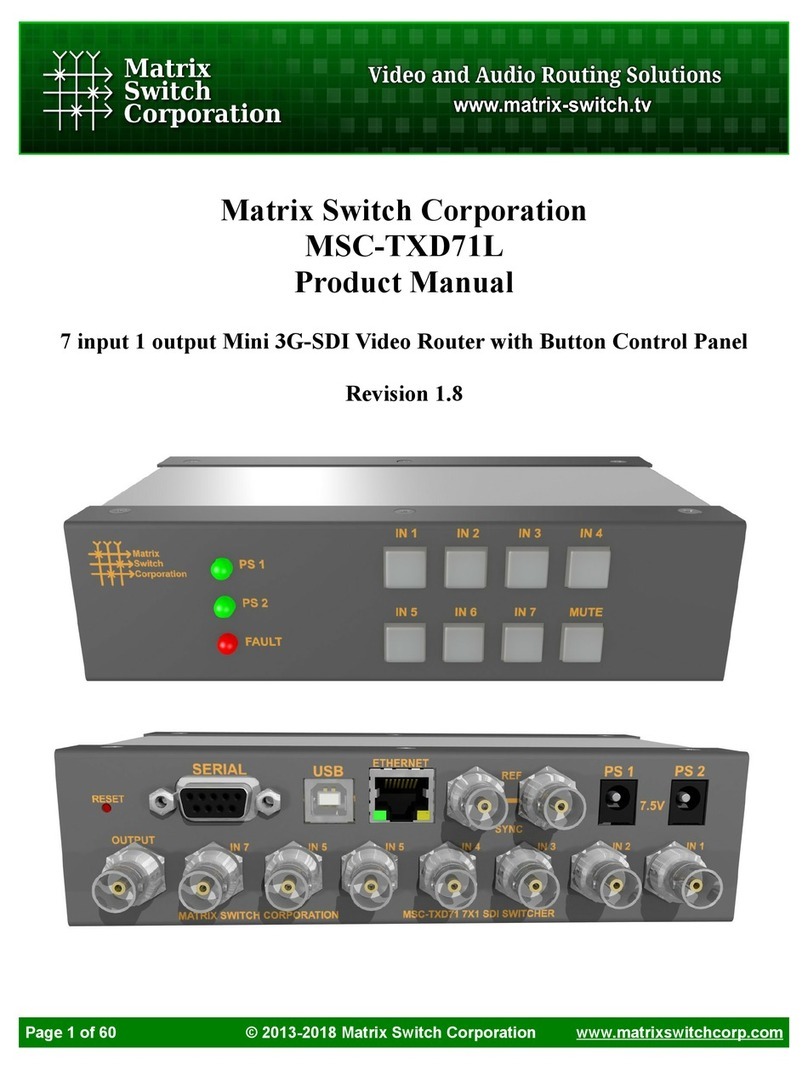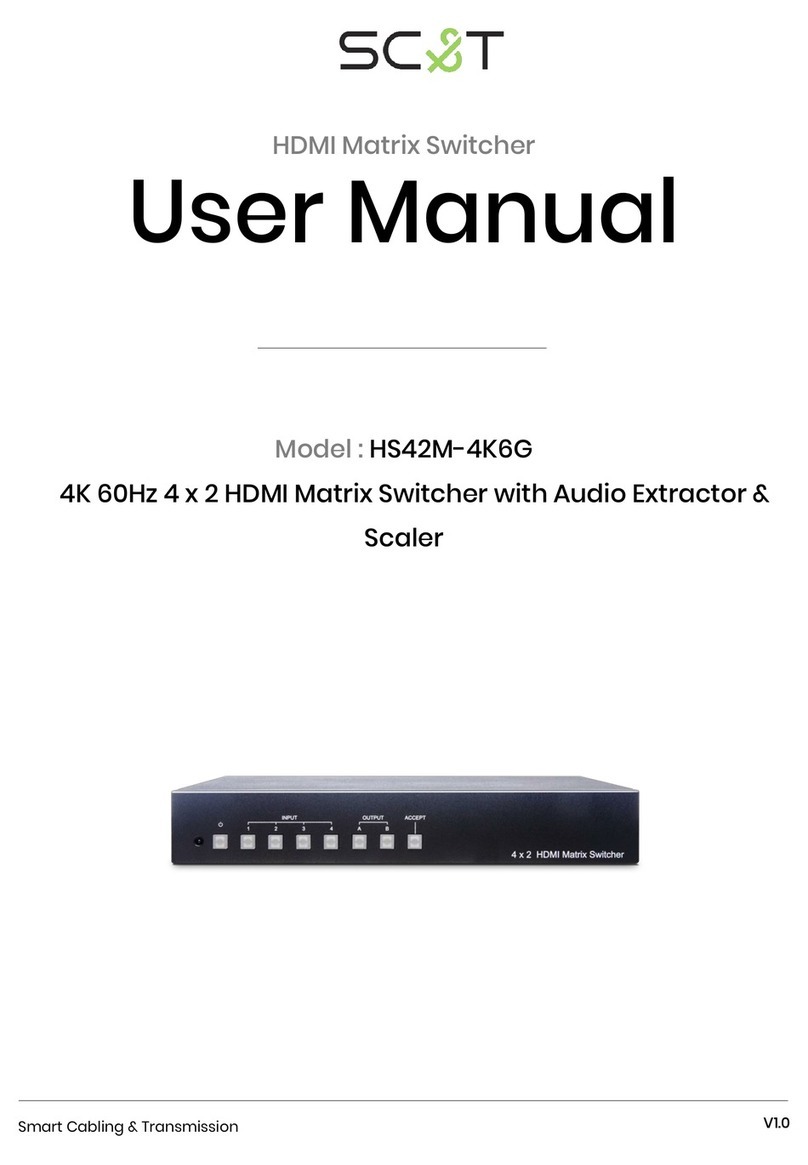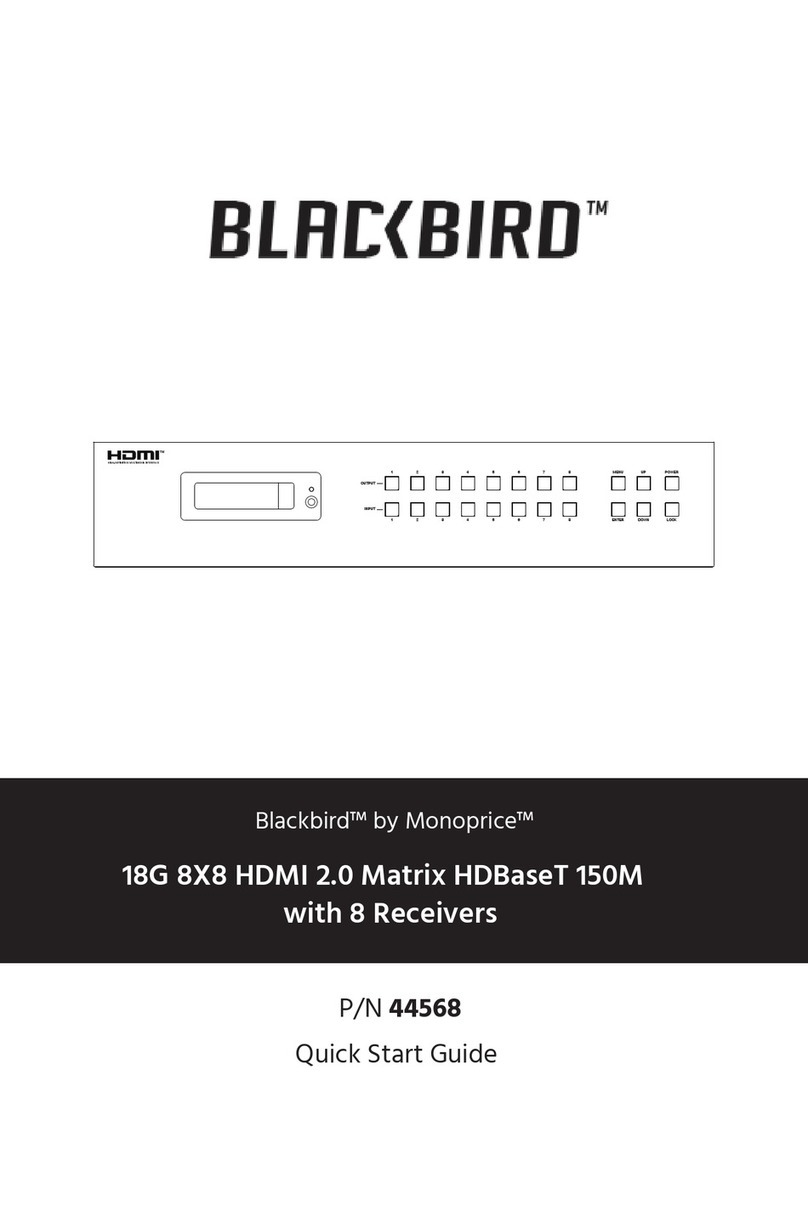Net Optics ISWCU3S2x8 User manual

User Guide for
2xN 10/100/1000 Span Port iMatrix Switch™
Model ISWCU3S2x8, ISWCU3S2x16, ISWCU3S2x32
Doc. PUB ISWCU3S2U Rev. 2, 07/06

PLEASE READ THESE LEGAL NOTICES CAREFULLY.
By using a Net Optics Switch you agree to the terms and conditions of usage set forth by Net Optics,
Inc.
No licenses, express or implied, are granted with respect to any of the technology described in this
manual. Net Optics retains all intellectual property rights associated with the technology described in this
manual. This manual is intended to assist with installing Net Optics products into your network.
Trademarks and Copyrights
© 2006 by Net Optics, Inc. Net Optics® is a registered trademark of Net Optics, Inc. SpyderSwitch is a
trademark of Net Optics, Inc. Additional company and product names may be trademarks or registered
trademarks of the individual companies and are respectfully acknowledged.
Additional Information
Net Optics, Inc. reserves the right to make changes in specications and other information contained
in this document without prior notice. Every effort has been made to ensure that the information in this
document is accurate.

2xN 10/100/1000 Span Port iMatrix Switch
Contents
Chapter 1
Introduction
Overview.......................................................1
KeyFeatures....................................................2
UnpackingandInspection..........................................2
AboutthisGuide.................................................3
InstallationPlanning..............................................3
ProductDiagrams................................................4
LEDIndicators..................................................4
Chapter 2
Installing the iMatrix Switch
Overview.......................................................5
InstallationPlanning..............................................5
Conguring the iMatrix Switch .....................................6
Using the Command Line Interface (CLI) . . . . . . . . . . . . . . . . . . . . . . . . . . . . . 6
ConnectingtoSwitchSpanPorts...................................10
Connecting to the Monitoring Device................................10
Connecting the Management Port...................................11
Daisy Chaining iMatrix Switches ...................................12

2xN 10/100/1000 Span Port iMatrix Switch
Chapter 3
Using iMatrix Switch Web Manager
Overview......................................................15
Accessing Web Manager..........................................15
ViewingSwitchStatus ...........................................17
SwitchControl .................................................17
Conguring the iMatrix Switch ....................................18
Message Board .................................................18
Chapter 4
Using System Manager
Overview......................................................19
Installing System Manager ........................................19
Exploring System Manager........................................23
CreatingaGroup................................................24
DeletingaGroup................................................25
Adding iMatrix Switches .........................................25
Deleting an iMatrix Switch........................................28
Conguring an iMatrix Switch .....................................28
Viewing iMatrix Switch Information ................................29
Modifying an iMatrix Switch ......................................31
ControllingSwitchConnections....................................32
EnteringPortNamesandNotes....................................34

2xN 10/100/1000 Span Port iMatrix Switch
Appendix A
Specications and Models
Specications ..................................................35
Appendix B
Command Line Interface

1
2xN 10/100/1000 Span Port iMatrix Switch
Chapter 1
Introduction
Overview
Net Optics 2xN 10/100/1000 Span Port iMatrix Switches enhance LAN vis-
ibility by providing access across multiple 10/100/1000 Span ports for one or
two distributed analyzers. The physical layer connections through the iMatrix
Switch eliminate the need to reconnect and recongure analyzers for each new
monitoring task. This exibility instantly improves ease of use and return on
investment.
The 2xN 10/100/1000 Span iMatrix Switch supports simultaneous passive
monitoring of any two Span ports connected to the iMatrix Switch, each with
a separate distributed analyzer.
Scalable Deployment
Double or triple Span port coverage by daisy chaining iMatrix Switches. The
Daisy Chain option allows a single distributed device to manage up to three
iMatrix Switches and 96 Span ports. Models with 2x8, 2x16, and 2x32 Span
port densities are available.
Remote Control
The iMatrix Switch Web Manager and iMatrix Switch System Manager allow
you to remotely set IP parameters and change which link is monitored with a
click of your mouse. The Web Manager is browser-based interface accessible
from any PC with a browser and access to the iMatrix Switch’s IP address.
The iMatrix Switch System Manager is SNMP-based.
Reliability
For extra uptime protection, Net Optics iMatrix Switches offer redundant
power connections. Should the primary power source fail, the iMatrix Switch
automatically switches to the backup power source. Power LEDs on the front
of the iMatrix Switch indicate the current power source.

2
2xN 10/100/1000 Span Port iMatrix Switch
Key Features
Passive, Secure Technology
Provides complete cross-link visibility at 10/100/1000 Mbps without data
stream interference or introducing a point of failure
Daisy chain iMatrix Switches for doubled or tripled coverage
Redundant power ensures monitoring uptime
Ease of Use
Remote management software provides control over which Span ports are
being monitored
LED indicators on the iMatrix Switch allow for quick status checks
Front-mounted network connectors for easy installation and operation
Flexible design with removable feet allows for either rack-mount or stand-
alone use
Tested and compatible with all major manufacturers’ monitoring devices,
including protocol analyzers, probes, and intrusion detection/prevention
systems
Support
Net Optics offers free technical support throughout the lifetime of your
purchase. Our technical support team is available from 8 am to 5 pm Pacic
Time, Monday through Friday at +1 (408) 737-7777 and via email at
at www.netoptics.com.
Unpacking and Inspection
Carefully unpack the 10/100/1000 Span Port iMatrix Switch and check for
damaged or missing parts. The iMatrix Switch ships with the following:
2XN 10/100/1000 Span Port iMatrix Switch
Two power cords
One RS232 cable
Five straight-through CAT5e cables
Two Mini-DIN cables
2xN 10/100/1000 Span Port iMatrix Switch User Guide
One software CD
Pads for surface mounting
Brackets and fasteners for rack mounting
•
•
•
•
•
•
•
•
•
•
•
•
•
•
•
•
•
•

3
2xN 10/100/1000 Span Port iMatrix Switch
You may have also ordered an extended warranty. Carefully check the pack-
ing slip against parts received. If any part is missing or damaged, contact Net
Optics Customer Service immediately.
About this Guide
This Guide provides you all the information you need to congure and operate
the 2xN 10/100/1000 Span Port iMatrix Switch. Please read the entire Guide
before attempting to install or operate the iMatrix Switch.
The following models are covered in this Guide.
Part Number Description
ISW-CU3-S2X8 2X8 10/100/1000 Span Port iMatrix Switch
ISW-CU3-S2X16 2X16 10/100/1000 Span Port iMatrix Switch
ISW-CU3-S2X32 2X32 10/100/1000 Span Port iMatrix Switch

4
2xN 10/100/1000 Span Port iMatrix Switch
Product Diagrams
Figure 1: Front Panel ISW-CU3-S2X8
Figure 2: Front Panel ISW-CU3-S2X16
Figure 3: Front Panel ISW-CU3-S2X32
Figure 4: Rear Panel
LED Indicators
Link/Activity Indicator: If a good link is established, the LED illuminates a
steady green. If there is current activity on this link, the LED ashes.
10/100/1000 Indicator: If the Port is set to 10 Mbps, the LED will illuminate
orange. If the Port is set to 100 Mbps, the LED will illuminate yellow. If the
Port is set to 1000 Mbps, the LED will illuminate green.
Main and Redundant Power: If the Tap is deployed with both power sup-
plies, both LEDs illuminate when the Tap is connected to power. An off power
LED indicates that the corresponding power supply is not functioning or not
connected.
11 12
13 15 1614
910
3 4
5 7 86
12
Span Port
2x16 GigaBit Span Port Switch
1
Daisy ChainDaisy Chain
2
Monitor 2Monitor 1
Control Ports
DIP Switch
Remote Interface
Port
Power Plug
Rubber Feet
(removable)
Rubber Feet
(removable)
Daisy Chain
Control Ports
Power Plug
CONTROL PORT 2CONTROL PORT 1
OFF
1 3 4 5 6 7 82
2x16 10/100/1000 Span Port Switch
1
Daisy ChainDaisy Chain
2
Monitor 2Monitor 1
®
13 15 1614 21 23 2422 29 31 32305 7 86
Span Port
11 12
910 19 20
17 18 27 28
25 26
3 4
12
3 4
5 7 86
12
2x8 10/100/1000 Span Port Switch
1
Daisy ChainDaisy Chain
2
Monitor 2Monitor 1

5
2xN 10/100/1000 Span Port iMatrix Switch
Chapter 2
Installing the iMatrix Switch
Overview
The procedure for installing the iMatrix Switch follows these basic steps:
Plan the installation
Congure IP parameters
Mount the iMatrix Switch
Connect the Management Port
Connect to the Span ports
Connect to the monitoring devices
Apply power to the iMatrix Switch
Check the installation
Installation Planning
There are two methods for connecting your iMatrix Switch to monitoring
devices. To determine which method best suits your application, please take a
moment to review the features listed below.
Single iMatrix Switch Mode
• A single iMatrix Switch controlled from the CLI or remote interfaces.
Daisy Chaining Mode
Allows up to three iMatrix Switches to be controlled through a iMatrix
Switch designated as the Controller.
Remote Access
The remote access feature requires that you assign an IP address to the
iMatrix Switch. If you are daisy chaining iMatrix Switches, you only need an
IP address for the Controller iMatrix Switch. You may also wish to assign a
netmask.
If you plan to remotely access and control the iMatrix Switch over WAN, you
can also set a gateway and IP address where you plan to use System Manager
or other SNMP management tool.
•
•
•
•
•
•
•
•
•

6
2xN 10/100/1000 Span Port iMatrix Switch
Conguring the iMatrix Switch
The iMatrix Switch is congured with default values that allow you to install
the iMatrix Switch and then modify parameters from Web Manager or SNMP
Manager.
The defaults values are:
IP Address: 10.60.0.123
Netmask: 255.255.0.0
Monitor Port 1: Gigabit
Monitor Port 2: Gigabit
CLI username: netoptics
CLI password: netoptics
You can set all parameters, check status, and view statistics from the Com-
mand Line Interface. You can change most settings later from one of the
remote interfaces.
Using the Command Line Interface (CLI)
All conguration and control options are accessible from the iMatrix Switch's
Command Line Interface. You must set a new username and password, IP
address for the iMatrix Switch, and the port speeds. Other parameters are
optional and dependent on your installation.
For security reasons, some parameters can only be set with the CLI.
Use these commands to:
Set CLI username and password
Enable or disable the remote interfaces
Turn character echo to the terminal emulation software on or off
If you wish to disable the Management Port and remote interfaces, you can do
so from the CLI using the Display command.
To access the iMatrix Switch CLI:
1. Make sure power to the iMatrix Switch is off.
2. Connect a PC with terminal emulation software, such as HyperTerminal, to
the iMatrix Switch Control Port 2 using the RS232 cable supplied with the
iMatrix Switch.
•
•
•

7
2xN 10/100/1000 Span Port iMatrix Switch
Figure 5: Connecting to the CLI
3. Launch terminal emulation software and set the communication parameters
to:
19200 baud
8 data bits
No parity
1 stop bit
No ow control
4. Connect power to the iMatrix Switch. The CLI banner and login prompt
appears.
Figure 6: Login and Password Prompts
5. At the login prompt, type netoptics and press Enter.
6. At the password prompt, type netoptics and press Enter. The NetOp-
tics: prompt appears.
To change the username and password:
1. Change the username by typing the following command:
set username <username>
where <username> is your new username.
*************************************
* Net Optics Command Line Interface *
*************************************
Login:
Password:
DB9 Control Port 2
To COM port on monitoring device or computer
CONTROL PORT 2CONTROL PORT 1
OFF
1 3 4 5 6 7 82

8
2xN 10/100/1000 Span Port iMatrix Switch
2. Change the password by typing the following command:
set password <password>
where <password> is your new password.
3. Record the username and password in a secure location.
To set the iMatrix Switch IP address:
1. Type set ip <ip address> where <ip address> is the IP address you are
assigning to the iMatrix Switch and press Enter.
For example, typing set ip 10.60.0.100 sets the iMatrix Switch IP address
to 10.60.0.100.
To display current settings:
1. Type show set and press Enter. The CLI displays the current setting simi-
lar to the example in Figure 7.
Figure 7: Show Set Command Example
To disable the remote interfaces:
1. Type show display to view the current setting. The default value is
Display: ON.
2. Type display and press Enter. Access to the iMatrix Switch from remote
interfaces will be blocked.
3. To restore the display and remote intefaces, type display and press Enter.
show set
IP Address: 10.50.0.100
Netmask: 255.0.0.0
Manager: 10.10.1.40
Gateway: 10.60.0.118
HW Version: REV 1.00
SW Version: REV 1.00
Port 1 Parameters: Gigabit
Port 2 Parameters: Gigabit

9
2xN 10/100/1000 Span Port iMatrix Switch
To use the Help command:
1. Type Help at the NetOptics: prompt. The list of help topics is dis-
played.
Figure 8: iMatrix Switch CLI Help Menu
2. To view the syntax for changing the iMatrix Switch’s conguration param-
eters, type help set and press Enter.
3. To view the syntax for other commands, type help followed by the com-
mand. For more information on CLI commands, see Appendix B.
NetOptics: help
*************************************
* Net Optics Command Line Interface *
*************************************
Usage: “help”
<variable>:
set - Configure various options.
reset - Reset options.
switch - Switch control commands.
show - show current configuration and
status.
echo - Turn on or off echoing of
characters.
display- Toggle to enable/disable network
- accessibility.
help - This help screen.

10
2xN 10/100/1000 Span Port iMatrix Switch
Connecting to Switch Span Ports
1. Connect Span Port 1 of the iMatrix Switch to the appropriate Span port on
your switch using a CAT5e straight-through cable.
2. Repeat Step 1 for each additional network switch Span port you wish to
monitor.
Figure 9: Connecting Span Ports
Connecting to the Monitoring Device
You need to connect the iMatrix Switch to input ports (NICs) of the monitor
device and connect the Control Port to a COM port on the monitoring device
or the computer from which you are accessing the CLI.
1. Verify that the DIP switch positions (located on the rear of the unit) are set
as shown in Figure 10 below.
Figure 10: DIP Switch Settings for Single iMatrix Switch (Controller)
Note:________________________________________________________________
DIP switches 3 through 8 must remain in the ON position.
______________________________________________________________________
AUTO
NEGOTIATE
ON
OFF
NOTE: To activate, push buttons UP.
(This diagram shows all segments
in the OFF position)
ON
OFF
10
100
HD
FD
10
100
HD
FD
10
100
HD
FD
RESERVED
A CB
1 3 4 5 6 7 82
/.
Span Port
11 12
13 15 1614
910 19 20
21 23 2422
17 18 27 28
29 31 3230
25 26
3 4
5 7 86
12
2x32 GigaBit Span Port Switch
1
Daisy ChainDaisy Chain
2
Monitor 2Monitor1
To switch Span Port
To switch Span Port

11
2xN 10/100/1000 Span Port iMatrix Switch
2. Connect a CAT5e cable to the iMatrix Switch Monitor Port 1 and the input
port of the monitoring device.
3. Repeat Step 3 to connect a second CAT5e cable to Monitor Port 2 of the
iMatrix Switch.
Figure 11: Connecting Monitor Ports
4. Supply power to the iMatrix Switch using the power cords included with
the unit. Verify that the Power LEDs illuminate.
Connecting the Management Port
In order to access the remote interfaces, you must connect the Management
Port to a network switch or hub as shown in Figure 12.
Figure 12: Connecting the Management Port
To network switch or hub
CONTROL PORT 2CONTROL PORT 1
OFF
1 3 4 5 6 7 82
Span Port
11 12
13 15 1614
910 19 20
21 23 2422
17 18 27 28
29 31 3230
25 26
3 4
5 7 86
12
2x32 GigaBit Span Port Switch
1
Daisy ChainDaisy Chain
2
Monitor 2Monitor1
To monitoring device NIC 1
To monitoring device NIC 2

12
2xN 10/100/1000 Span Port iMatrix Switch
Daisy Chaining iMatrix Switches
You have the option of connecting as many as three switches together for
control by a single monitoring device or computer. It does not matter if you
are connecting both monitoring ports to one device or two separate devices.
In a daisy-chain conguration, one iMatrix Switch serves as the Controller
to one or two Client iMatrix Switches. The Controller/Client relationship is
set with the DIP switches on the rear of the iMatrix Switch. iMatrix Switches
are set to function as a Controller by default. Network trafc is passed from
the Clients to the Controller and control is sent through the Controller to the
Clients.
The basic steps to daisy chaining iMatrix Switches are:
1. Connect the Controller iMatrix Switch as described in the previous sec-
tions.
2. Connect the Controller and Client Control Ports.
3. Connect the Controller and Client Monitor Ports.
4. Connect the additional Span Ports.
To daisy chain iMatrix Switches:
1. Congure and install the Controller iMatrix Switch as described in the
preceeding sections.
2. Choose the iMatrix Switch you will use as Client 1 and set the DIP switch
positions (located on rear of unit) as shown in Figure 13. If you are install-
ing a third switch, set the DIP switch as shown in Figure 13 for Client 2.
3. Connect a CAT5e cable between the Daisy Chain Ports of iMatrix Switch
1 and the Monitor Ports of iMatrix Switch 2. If connecting a third iMatrix
Switch, connect a CAT5e cable between the Daisy Chain Ports of iMatrix
Switch 2 and the Monitor Ports of iMatrix Switch 3 (see Figure 13).

13
2xN 10/100/1000 Span Port iMatrix Switch
Figure 13: Connecting Daisy Chained Monitor Ports
4. Connect the supplied Mini-DIN cable between daisy chaining Port OUT
of the Controller iMatrix Switch and daisy chaining Port IN of iMatrix
Switch Client 1.
If you are installing a third iMatrix Switch, connect the supplied Mini-DIN
cable between daisy chaining Port OUT of iMatrix Switch 2 and daisy
chaining Port IN of iMatrix Switch 3 (see Figure 14).
Span Port
11 12
13 15 1614
910 19 20
21 23 2422
17 18 27 28
29 31 3230
25 26
3 4
5 7 86
12
2x32 GigaBit Span Port Switch
1
Daisy ChainDaisy Chain
2
Monitor 2Monitor 1
To monitoring device NIC 1
To monitoring device NIC 2
Span Port
11 12
13 15 1614
910 19 20
21 23 2422
17 18 27 28
29 31 3230
25 26
3 4
5 7 86
12
2x32 GigaBit Span Port Switch
1
Daisy ChainDaisy Chain
2
Monitor 2Monitor 1
Span Port
11 12
13 15 1614
910 19 20
21 23 2422
17 18 27 28
29 31 3230
25 26
3 4
5 7 86
12
2x32 GigaBit Span Port Switch
1
Daisy ChainDaisy Chain
2
Monitor 2Monitor 1
iMatrix Switch Client 2
iMatrix Switch Client 1
Controller iMatrix Switch
OFF
1 3 4 5 6 7 82
Controller DIP Switch Settings
OFF
1 3 4 5 6 7 82
Client 1 DIP Switch Settings
OFF
1 3 4 5 6 7 82
Client 2 DIP Switch Settings

14
2xN 10/100/1000 Span Port iMatrix Switch
Figure 14: Connecting the Daisy Chain Control Ports
5. Supply power to the iMatrix Switch using the power cords included with
the unit. Verify that the Power LEDs illuminate.
CONTROL PORT 2CONTROL PORT 1
OFF
1 3 4 5 6 7 82
CONTROL PORT 2CONTROL PORT 1
OFF
1 3 4 5 6 7 82
CONTROL PORT 2CONTROL PORT 1
OFF
1 3 4 5 6 7 82

2xN 10/100/1000 Span Port iMatrix Switch
15
Chapter 3
Using iMatrix Switch Web Manager
Overview
This chapter describes how to monitor and control individual iMatrix Switches
using Web Manager. The following topics are covered:
Accessing Web Manager
Status
Control
Conguration
The iMatrix Switch has built-in support for remote control from any computer with
an Internet browser and access to the iMatrix Switch’s IP address. Web Manager
is the browser-based interface that allows you to change settings, view status, and
retrieve data remotely.
Note:____________________________________________________________________
To access Web Manager, the Display option in the CLI must be set to ON. For
more information, see Using the Command Line Interface on page 8.
__________________________________________________________________________
Accessing Web Manager
Web Manager is a browser-based interface that provides access to an iMatrix
Switch that has an IP address accessible from the computer running Web Manager.
Web Manager supports all common browsers.
To access Web Manager:
1. Open an Internet browser on your computer.
2. Enter the iMatrix Switch’s IP address in the URL box and press Enter. The
default IP address is 10.60.0.123. The Web Manager page appears as shown in
Figure 15.
•
•
•
•
This manual suits for next models
2
Table of contents
Popular Matrix Switcher manuals by other brands
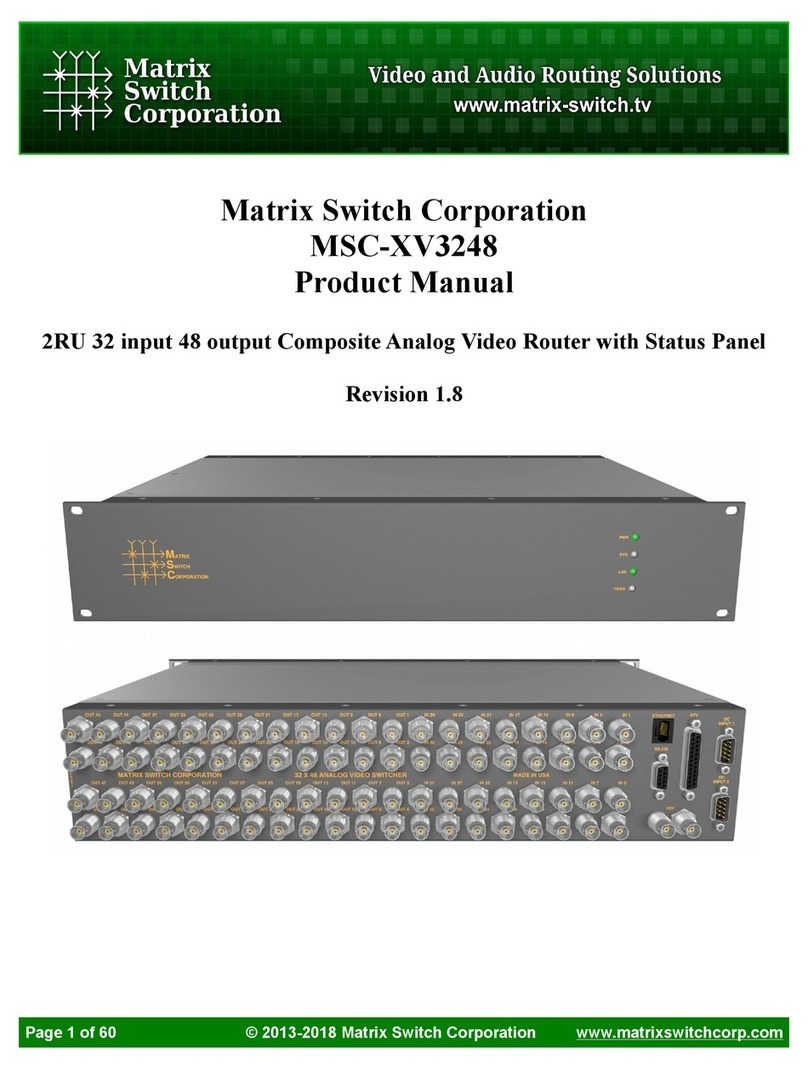
Matrix Switch Corporation
Matrix Switch Corporation MSC-XV3248 product manual
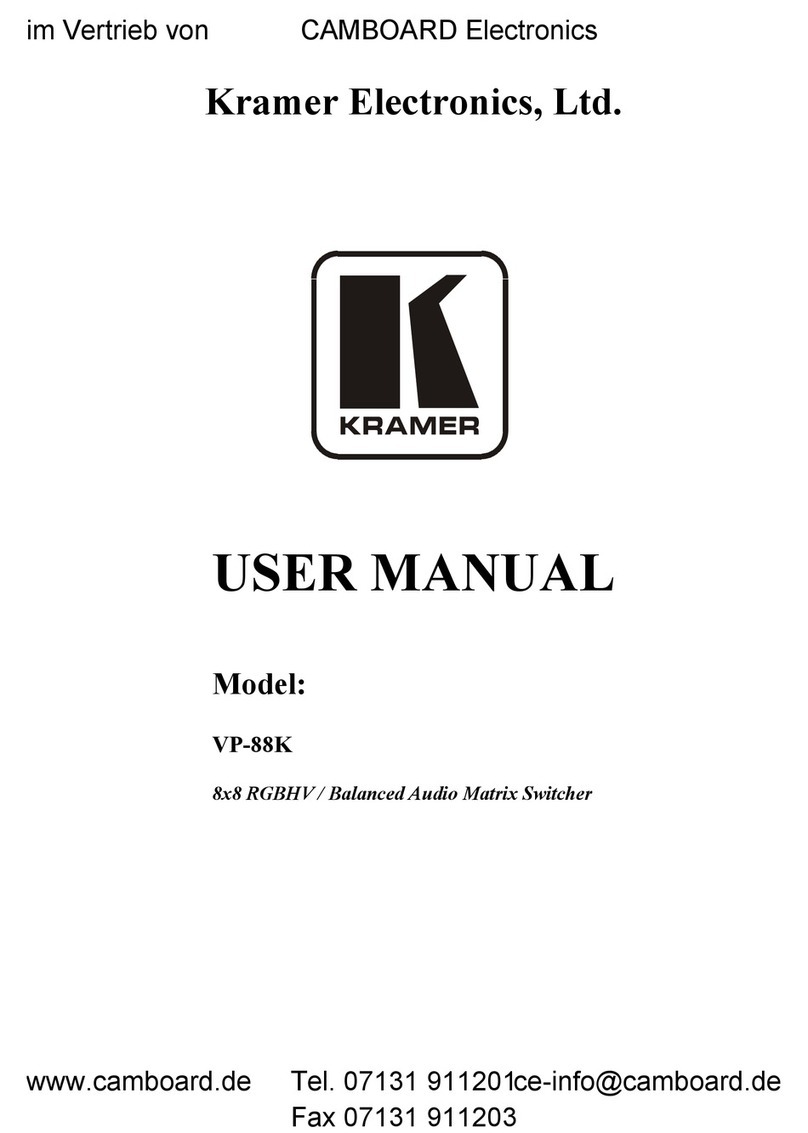
Kramer
Kramer VP-88K user manual
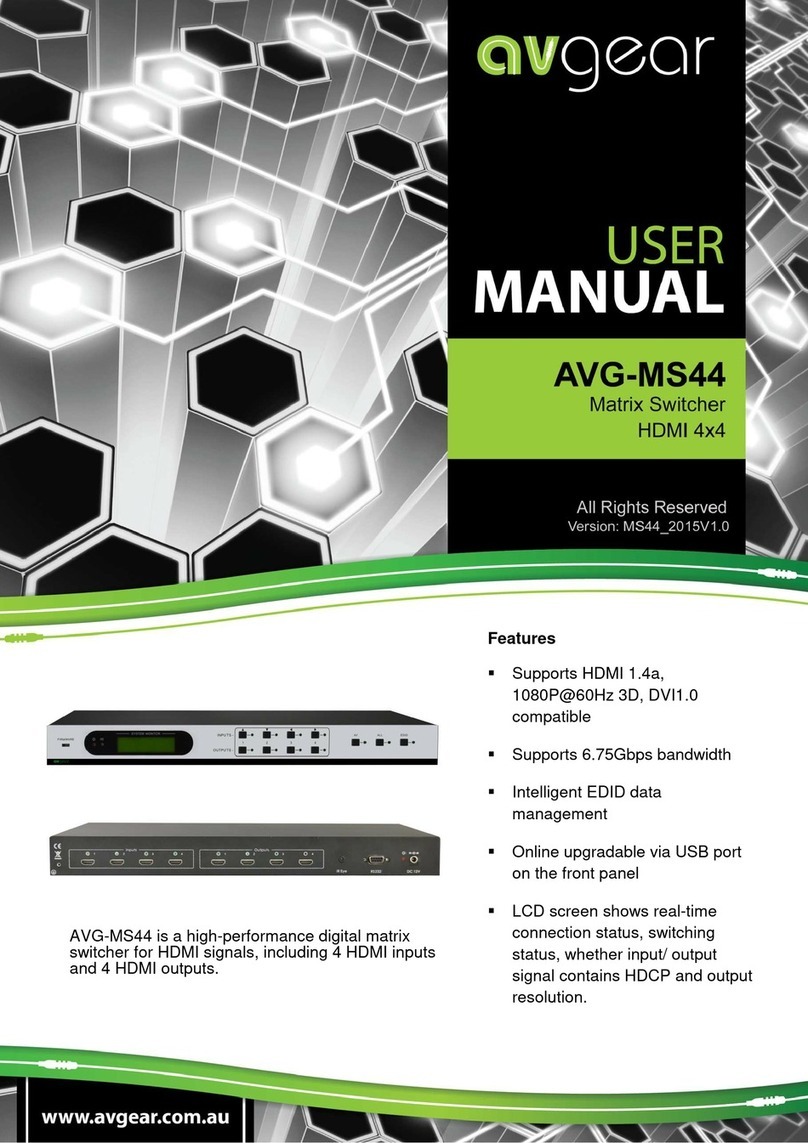
AVGear
AVGear AVG-MS44 user manual

Kramer
Kramer VP-778 quick start guide
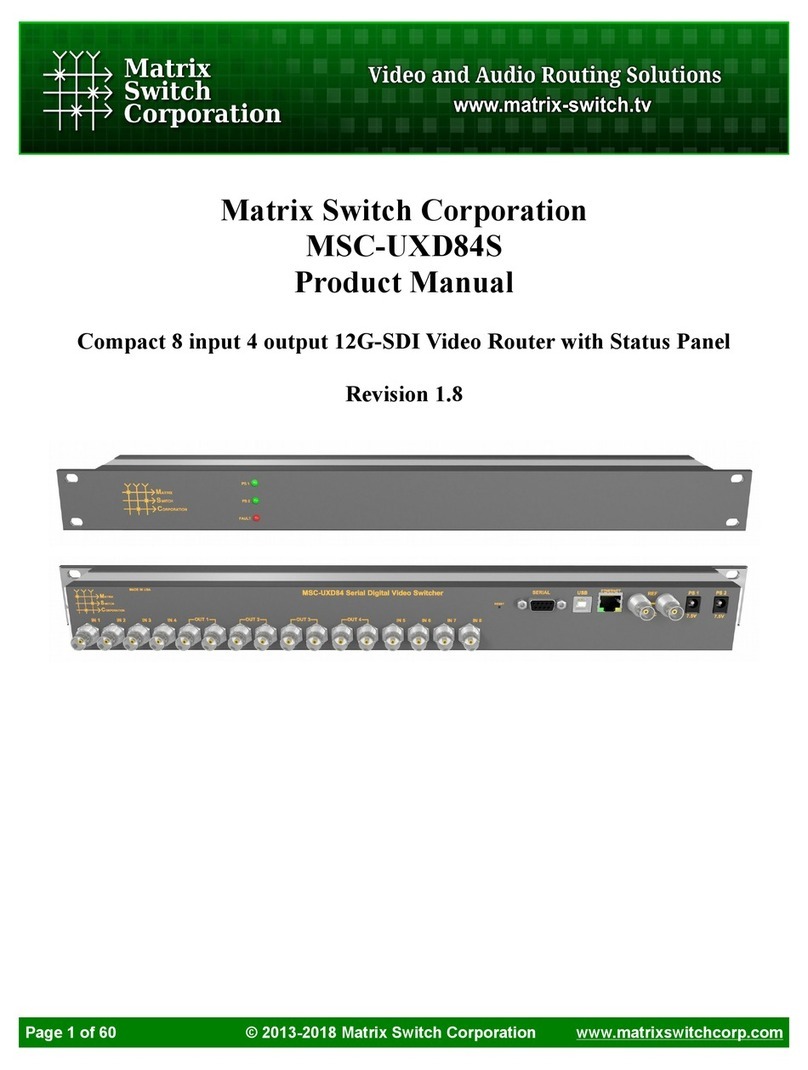
Matrix Switch Corporation
Matrix Switch Corporation MSC-UXD84S product manual

Atlona
Atlona AT-HDR-H2H-88MA installation guide