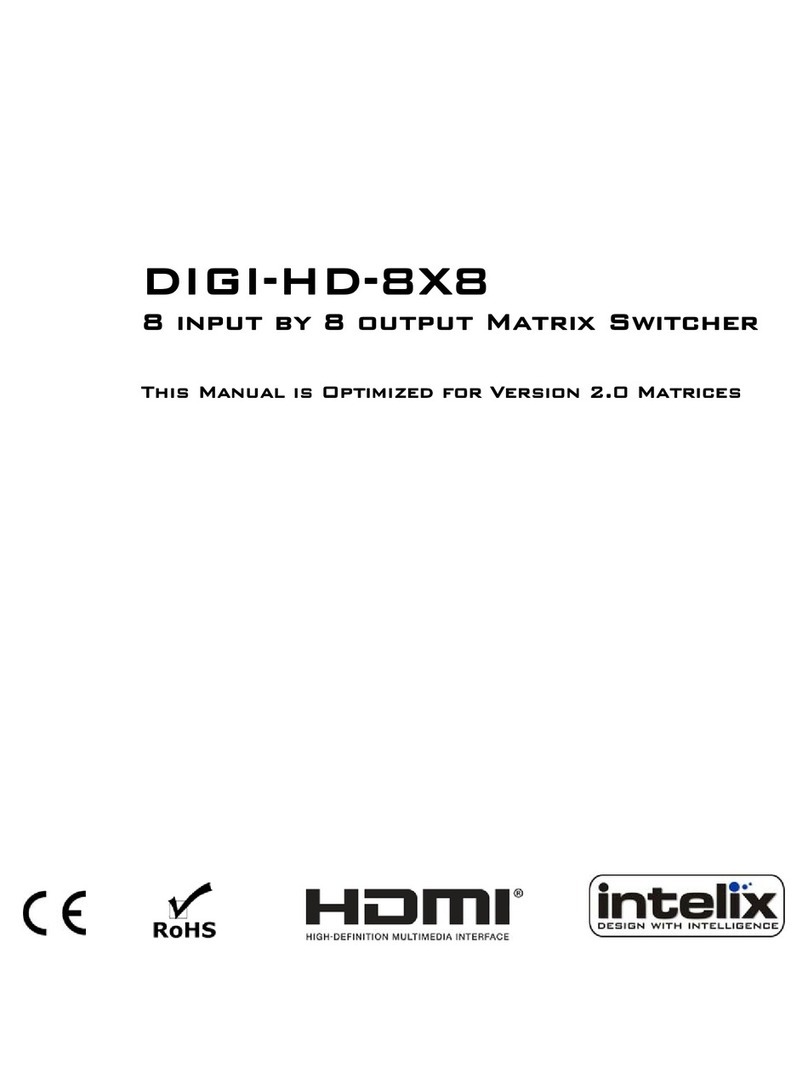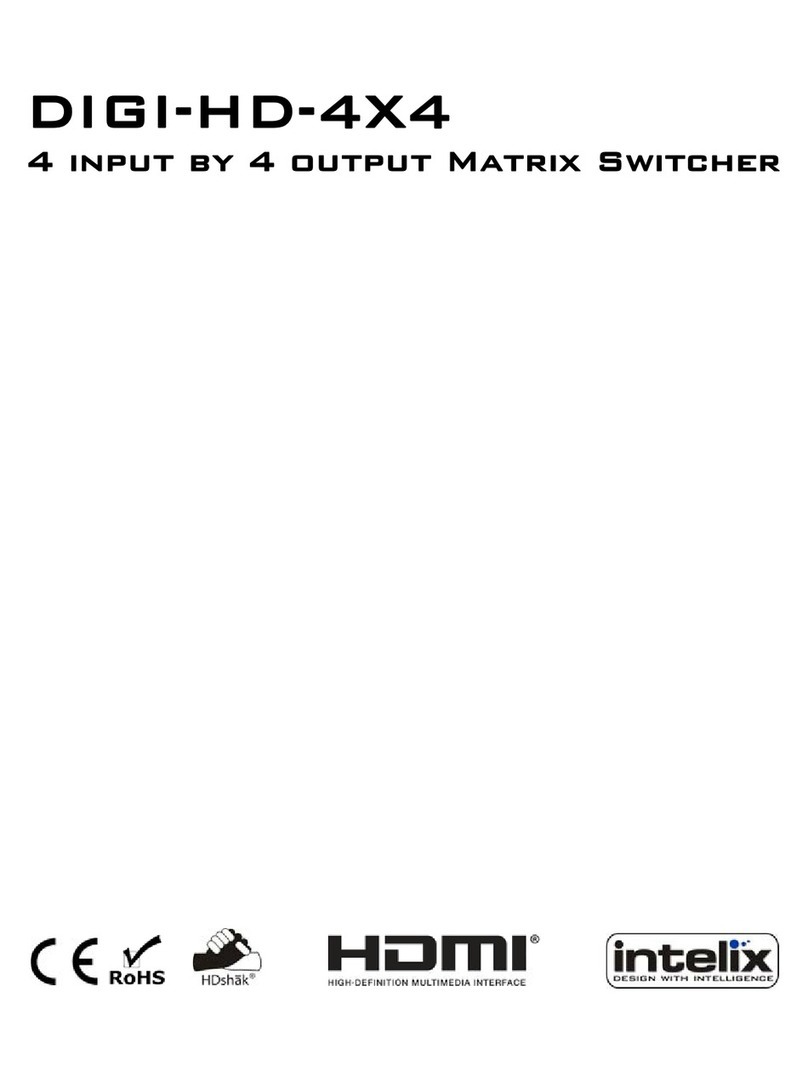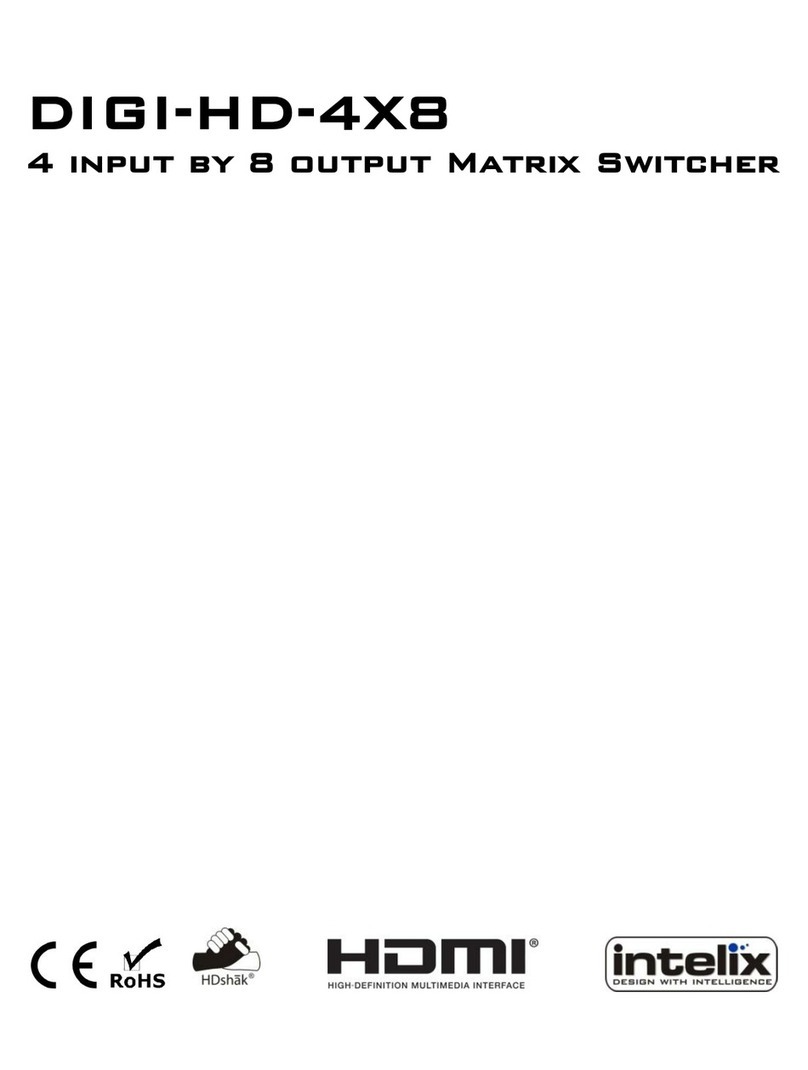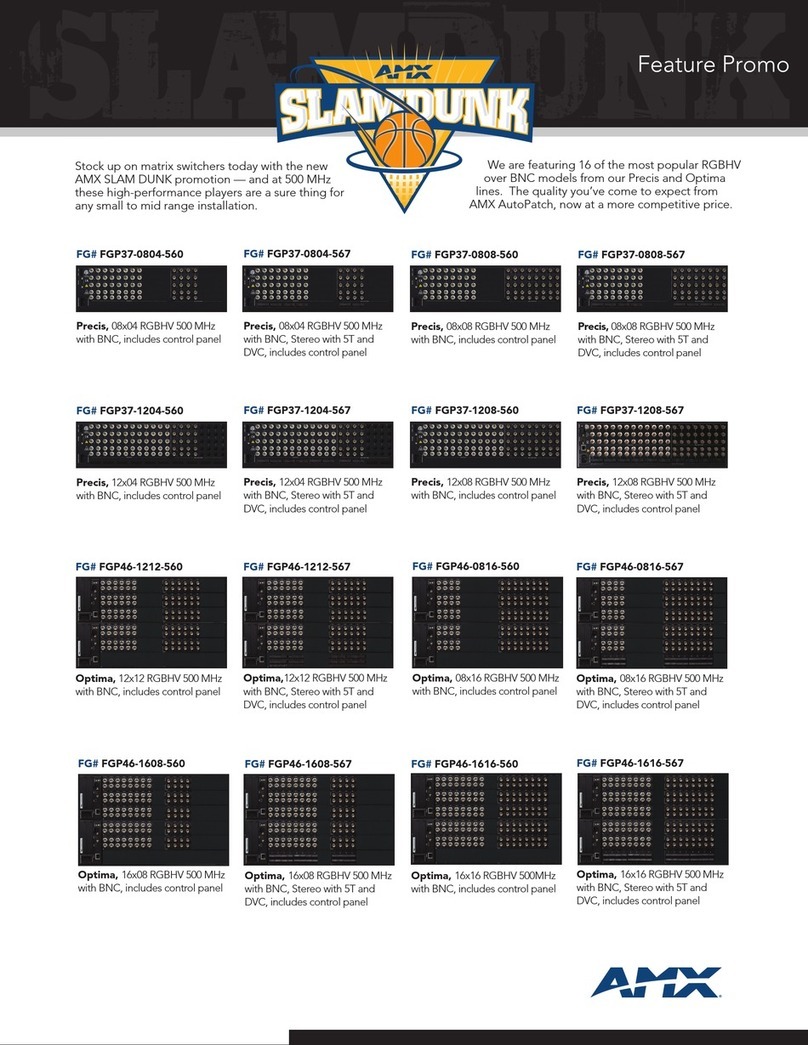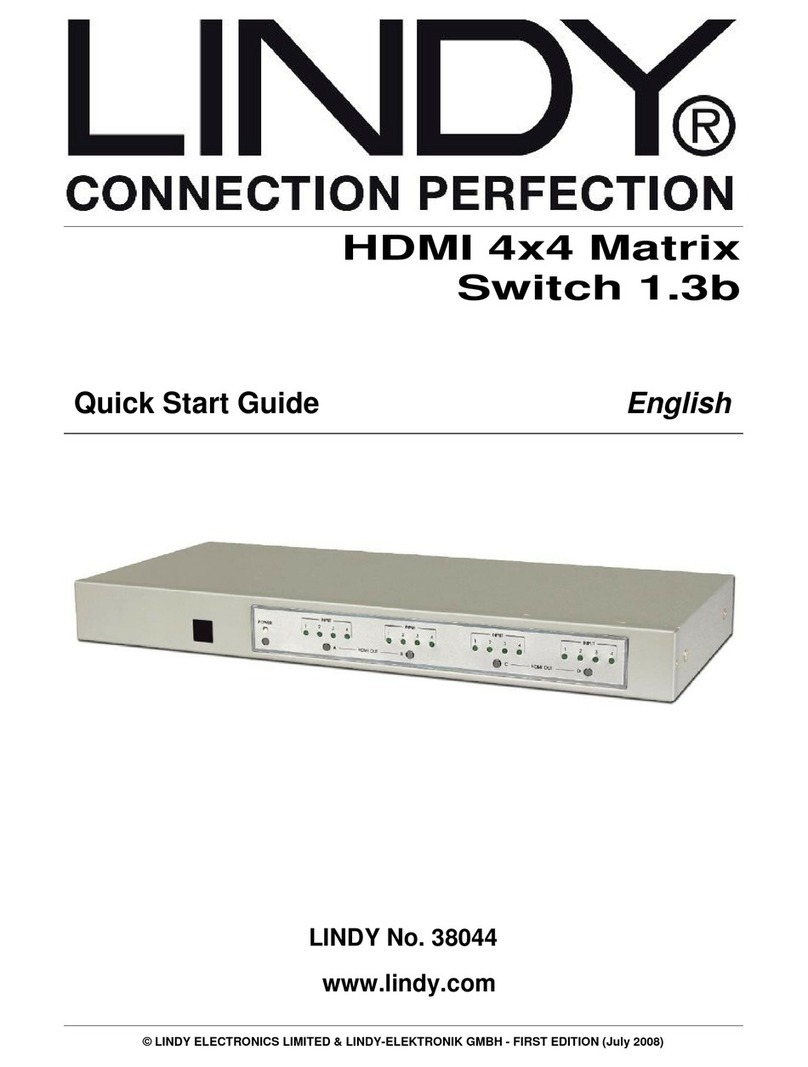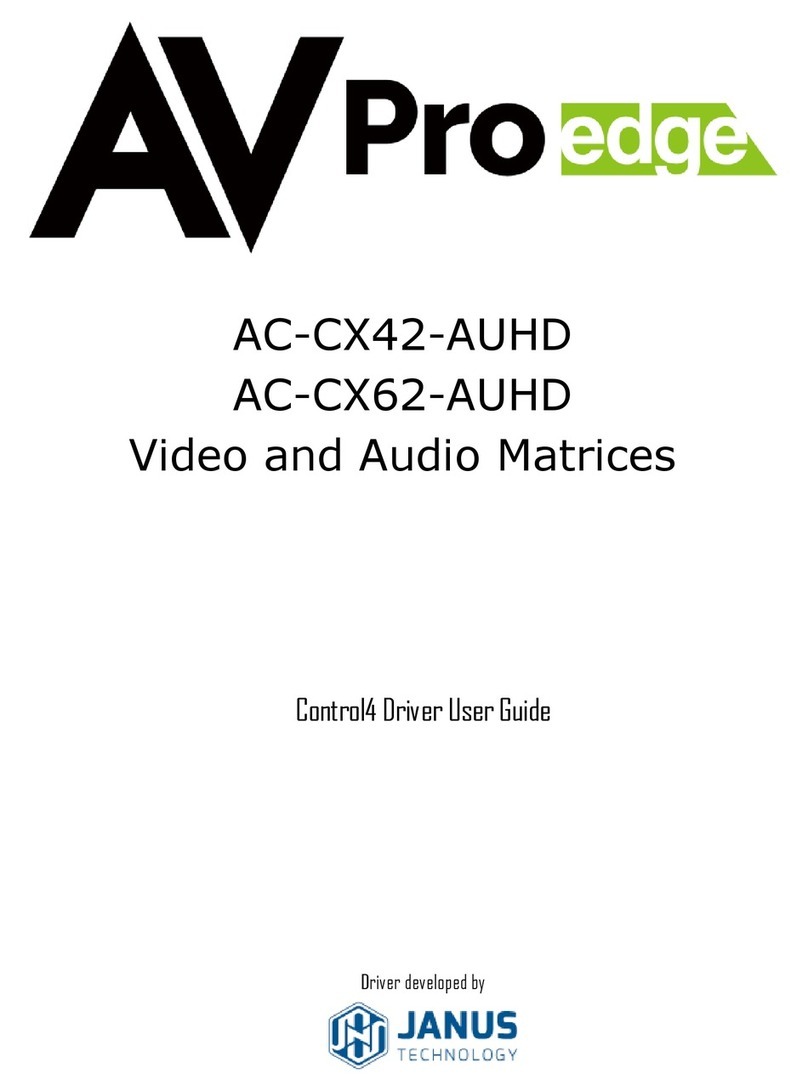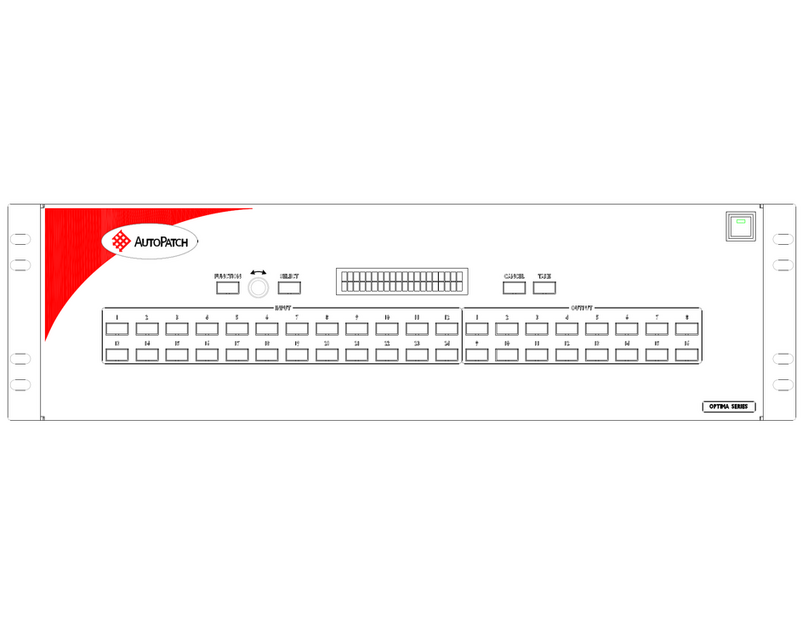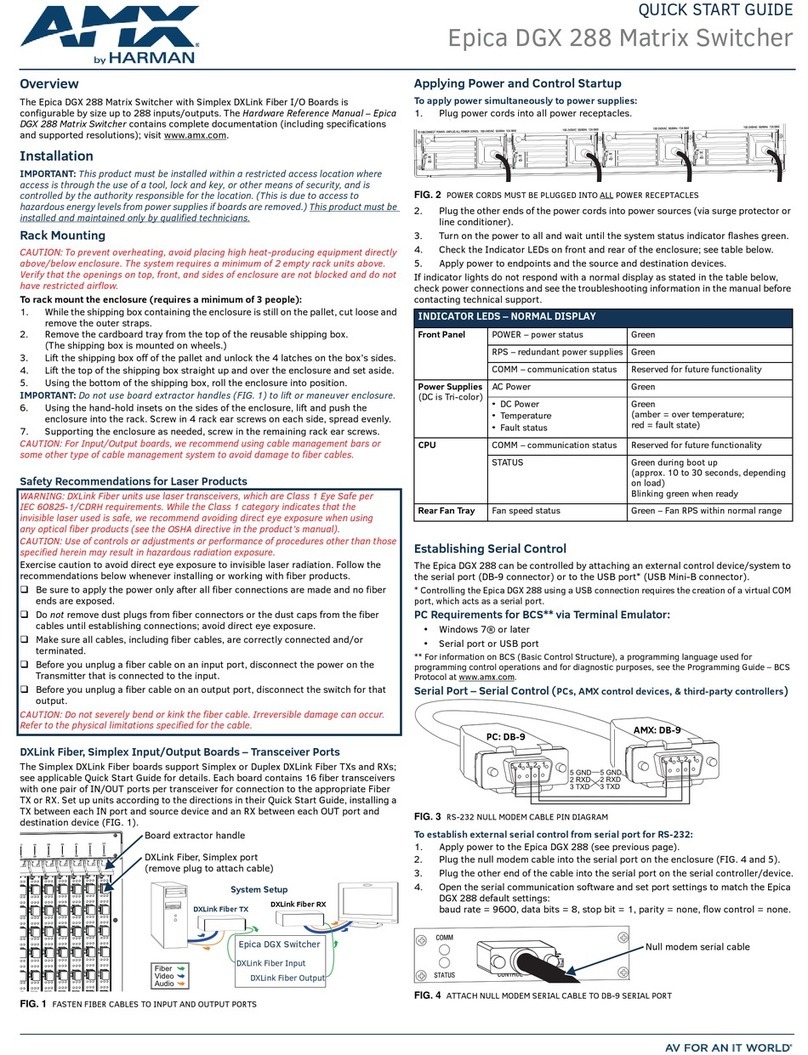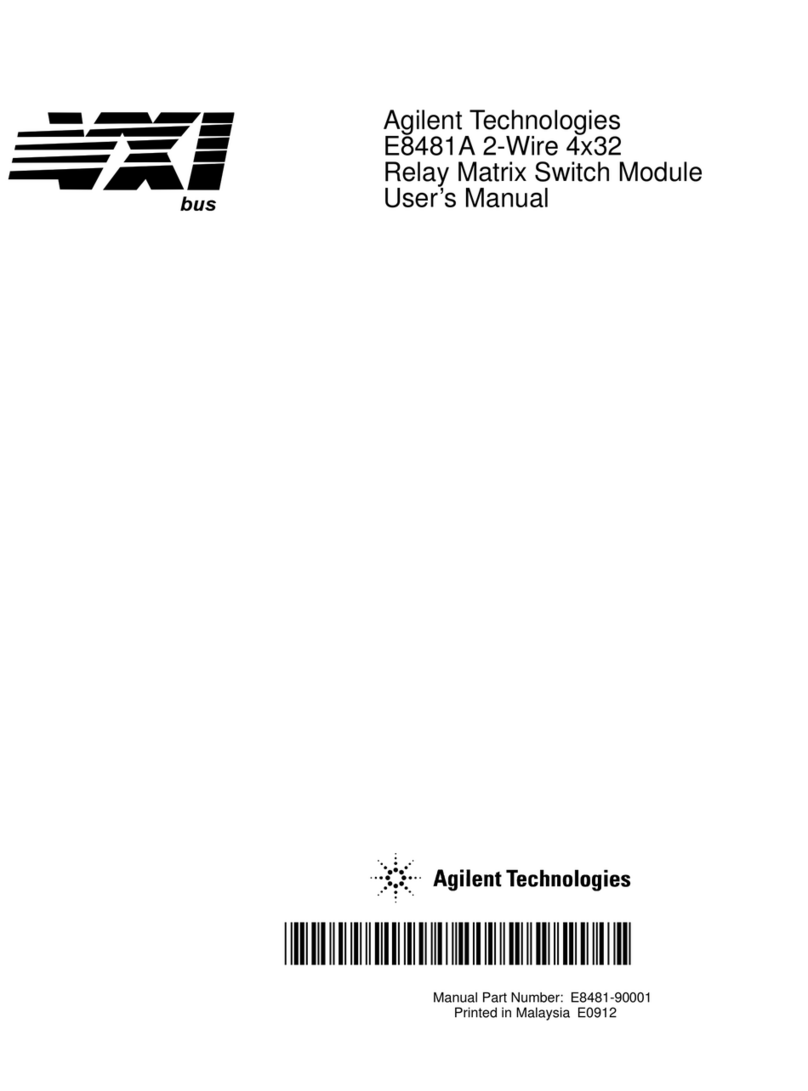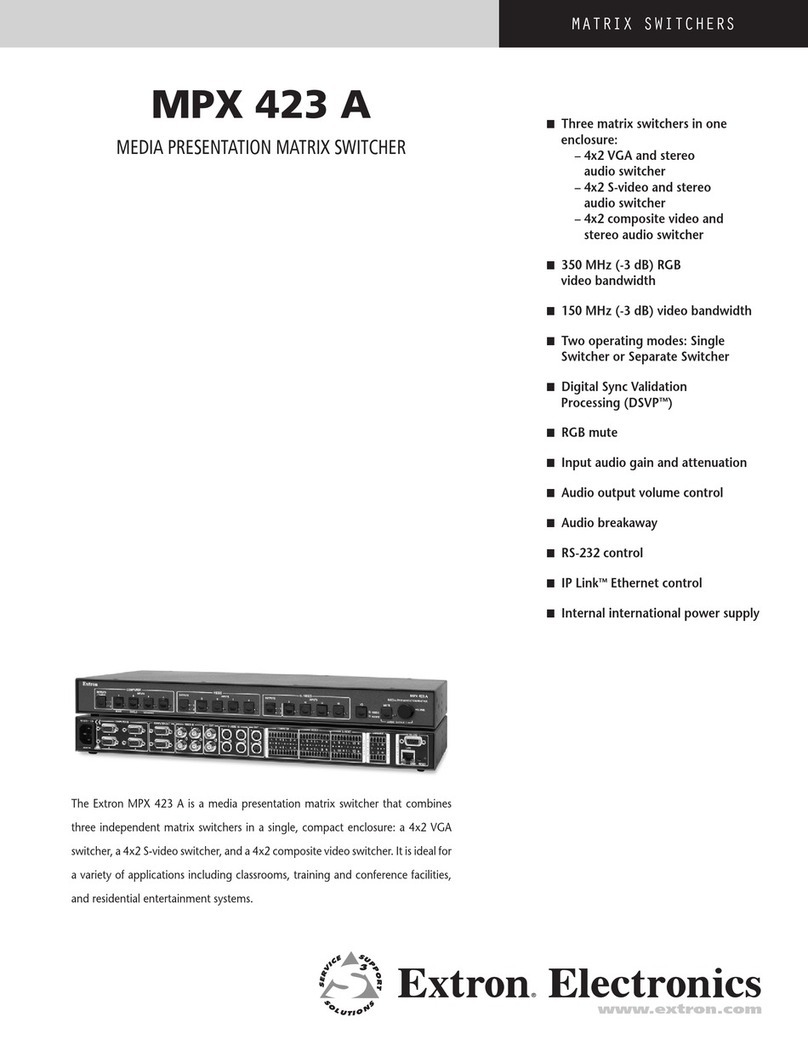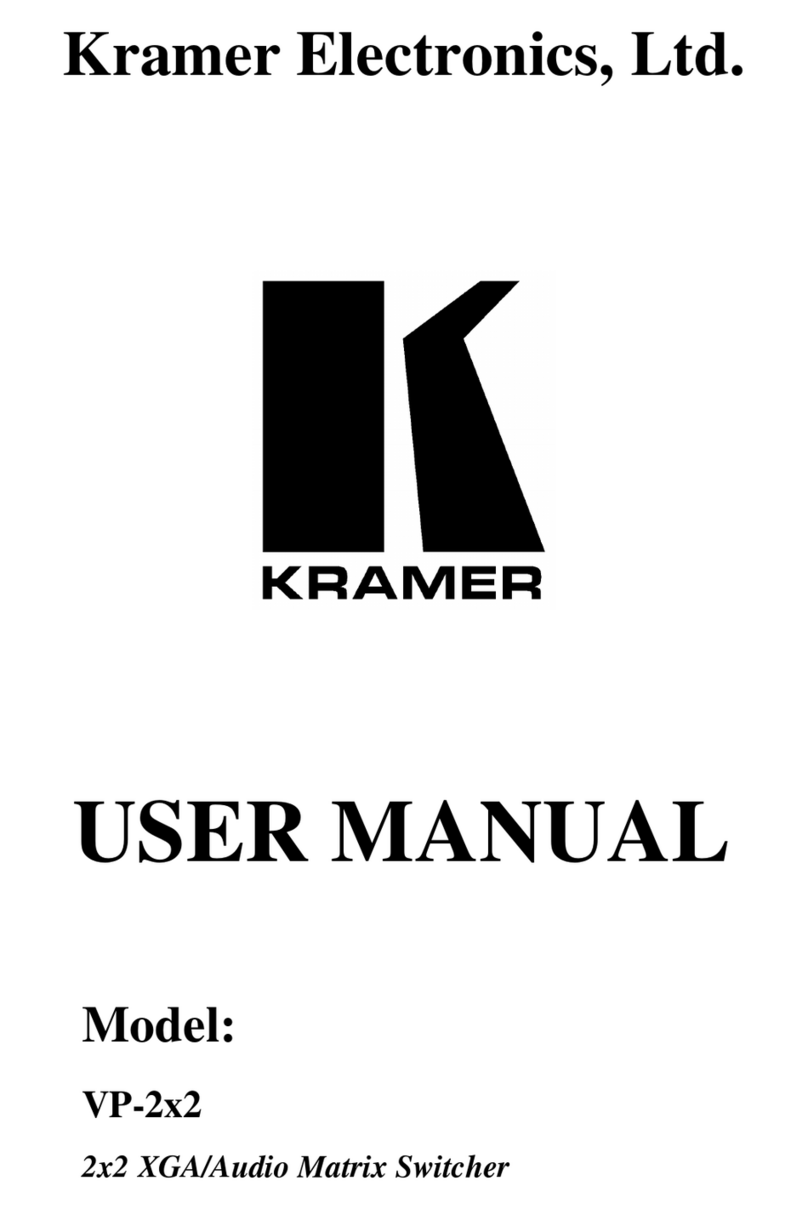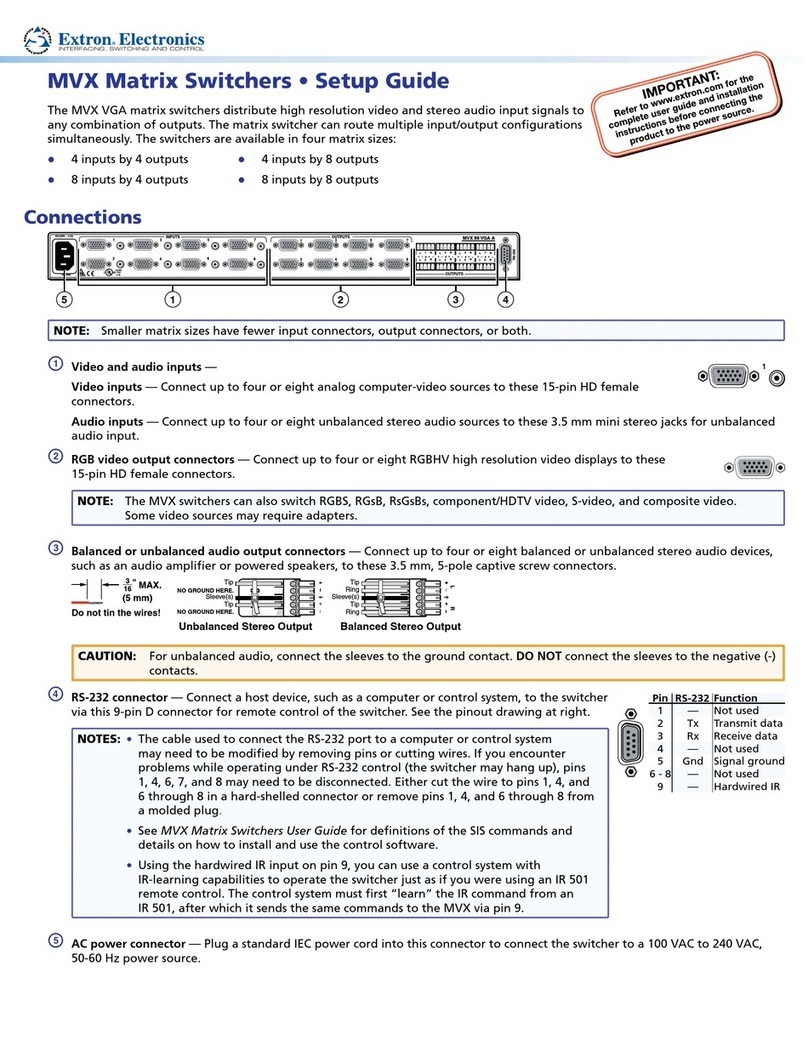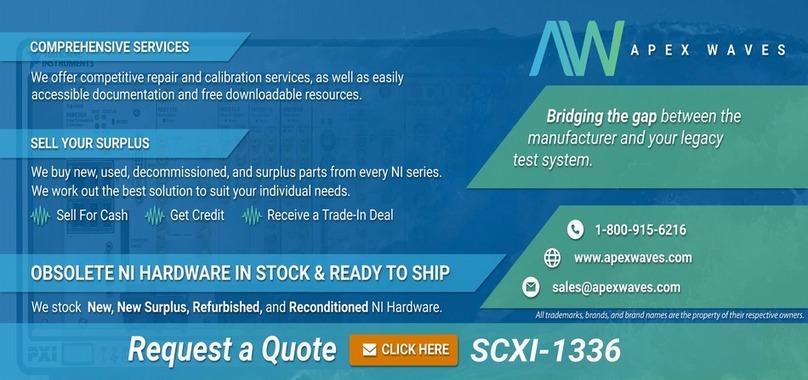Intelix INT-88HDX Operating instructions

11675 Ridgeline Dr.
Colorado Springs, CO
80921
Rev 160408 Toll-Free: 800-530-8998
Fax: 719-260-0075
supportlibav@libav.com
1 2 3 4
INPUTS
OUTPUTS
5 6 7 8 EDIDALL
ENTERCLEAR
FIRMWARE
MENU
HDMI 2 HDMI 1
HDMI 4 HDMI 3
HDMI 6 HDMI 5
HDMI 8
HDBaseT
HDBaseT
HDBaseT
HDBaseT
HDBaseT
HDBaseT
HDBaseT
HDBaseT
HDMI 7
HDMI
HDMI
HDMI
HDMI
INPUT INPUT INPUT INPUT OUTPUT 1 OUTPUT 2 OUTPUT 3 OUTPUT 4 OUTPUT 5 OUTPUT 6 OUTPUT 7 OUTPUT 8
IR ALL IN
TCP/IP RS232
IR EYE
IR OUT
1 2 3 4 5 6 7 8
1 2 3 4 5 6 7 8
IR OUT IR OUT IR OUT IR OUT
RS232 AUDIO RS232 AUDIO RS232 AUDIO RS232 AUDIO RS232 AUDIO RS232 AUDIO RS232 AUDIO RS232 AUDIO
IR OUT IR OUT IR OUT IR OUT IR OUT IR OUT IR OUT
TX RX
TX RX
L R
L R
L R
L R
L R
L R
L R
L R
TX RX
TX RX
TX RX
TX RX
TX RX
TX RX
INT-88HDX Installaon and
Operaon Guide

INT-88HDX Installaon Guide
2
1. Read these instrucons – All the safety and operang instrucons should be read before this product is operated.
2. Keep these instrucons – The safety and operang instrucons should be retained for future reference.
3. Heed all warnings – All warnings on the appliance and in the operang instrucons should be adhered to.
4. Follow all instrucons – All operang and use instrucons should be followed.
5. Do not use this apparatus near water – The appliance should not be used near water or moisture – for example, in a wet
basement or near a swimming pool, and the like.
6. Clean only with a dry cloth.
7. Do not block any venlaon openings. Install in accordance with the manufacturer’s instrucons.
8. Do not install near any heat sources such as radiators, heat registers, stoves, or other apparatus (including ampliers)
that produce heat.
9. Do not defeat the safety purpose of the polarized plug. A polarized plug has two blades with one wider than the other.
The wide blade or the third prong is provided for your safety. If the provided plug does not t into your outlet, consult an
electrician for replacement of the obsolete outlet.
10. Protect the power cord from being walked on or pinched parcularly at the plugs, convenience receptacles, and at the
point where it exits from the apparatus.
11. Only use aachments/accessories specied by the manufacturer.
12. Use only with the cart, stand, tripod, bracket, or table specied by the manufacturer, or sold with the
apparatus. When a cart or rack is used, use cauon when moving the cart/ apparatus combinaon to avoid injury
from p-over.
13. Unplug the apparatus during lighng storms or when unused for long periods of me.
14. Refer all servicing to qualied service personnel. Servicing is required when the apparatus has been damaged in any
way, such as; the power-supply cord or plug is damaged, liquid has been spilt or objects have fallen into the apparatus, the
apparatus has been exposed to rain or moisture, does not operate normally, or has been dropped.
15. CAUTION: Servicing instrucons are for use by qualied service personnel only. To reduce the risk of electric shock, do
not perform any servicing other than that contained in the operang instrucons unless you are qualied to do so.
16. Do not install this equipment in a conned or built-in space such as a book case or similar unit. The equipment must
remain in well venlaon condions. Venlaon should not be impeded by covering the venlaon openings with items
such as newspaper, table-cloths, curtains etc.
17. WARNING: Only use aachments/accessories (such as the baery etc.) specied or provided by the manufacturer.
18. WARNING: Refer to the informaon on the underside of the enclosure for electrical and safety informaon before
installing or operang the apparatus.
19. WARNING: To reduce the risk of re or electric shock do not expose this apparatus to rain or moisture. The apparatus
shall not be exposed to dripping or splashing and objects lled with liquids, such as vases, shall not be placed on apparatus.
20. CAUTION: Danger of explosion if baery is incorrectly replaced. Replace only with the same or equivalent type.
21. WARNING: The baery shall not be exposed to excessive heat such as sunshine, re or the like.
22. WARNING: The all-pole mains switch located on rear panel is used as the disconnect device, the switch shall remain
readily operable.
23. WARNING: DO NOT INGEST BATTERY. CHEMICAL BURN HAZARD.
24. Keep new and used baeries away from children. If the baery compartment does not close securely, stop using the
product and keep it away from children.
25. If you think baeries might have been swallowed or placed inside any part of the body, seek immediate medical
aenon.
Important Safety Instrucons

INT-88HDX Installaon Guide
3
26. When the apparatus is not in use or during its relocaon, take care of the power cord and plugs; e.g. e up the power
cord with cable e or similar. The e must be free from sharp edges and the like that might cause abrasion of the power
cord. When put into use again ensure the power cord and plugs are not damaged. If any damage is found the power cord
and plugs should be replaced by items either specied by the manufacturer or that have same characteriscs as the original
items.
27. This lightning ash with arrowhead symbol within an equilateral triangle is intended to alert the user to the
presence of non-insulated “dangerous voltage” within the product’s enclosure that may be of sucient magnitude to
constute a risk of electric shock.
28. WARNING: To reduce the risk of electric shock, do not remove cover (or back) as there are no user-serviceable parts
inside. Refer servicing to qualied personnel.
29. The exclamaon point within an equilateral triangle is intended to alert the user to the presence of important
operang and maintenance instrucons in the literature accompanying the appliance.
30. Protecve earthing terminal. The apparatus should be connected to a mains socket outlet with a protecve
earthing connecon.
31. CAUTION: To prevent electric shock hazard, replace grille. (CSA 60065, clause 5.3A)
CAUTION
RISK OF ELECTRIC SHOCK
DO NOT OPEN
ATTENTION: RISQUE DE CHOC ELECTRIQUE - NE PAS OUVRIR

INT-88HDX Installaon Guide
4
Table of Contents
Important Safety Instrucons ����������������������������������������������������������������������������������������������������������������������������2
Product Overview����������������������������������������������������������������������������������������������������������������������������������������������6
Package Contents ����������������������������������������������������������������������������������������������������������������������������������������������6
Front and Rear Panels����������������������������������������������������������������������������������������������������������������������������������������7
Front Panel���������������������������������������������������������������������������������������������������������������������������������������������������������� 7
Rear Panel����������������������������������������������������������������������������������������������������������������������������������������������������������� 8
IR Remote����������������������������������������������������������������������������������������������������������������������������������������������������������9
Control Roung Diagrams �������������������������������������������������������������������������������������������������������������������������������10
IR Roung���������������������������������������������������������������������������������������������������������������������������������������������������������� 10
RS232 and TCP/IP to RS232 Roung������������������������������������������������������������������������������������������������������������������ 10
Installaon Instrucons�����������������������������������������������������������������������������������������������������������������������������������11
Quick Start �������������������������������������������������������������������������������������������������������������������������������������������������������� 11
Mount the Matrix ��������������������������������������������������������������������������������������������������������������������������������������������� 11
Shelf Mounng Instrucons ....................................................................................................................... 11
Rack Mounng Instrucons........................................................................................................................ 11
Connect Ground ������������������������������������������������������������������������������������������������������������������������������������������������ 11
HDBaseT Cabling Requirements������������������������������������������������������������������������������������������������������������������������ 11
Connect Sources������������������������������������������������������������������������������������������������������������������������������������������������ 12
Connect Displays����������������������������������������������������������������������������������������������������������������������������������������������� 12
HDMI Outputs ............................................................................................................................................ 12
HDBaseT Outputs ....................................................................................................................................... 12
Connect Audio Outputs ������������������������������������������������������������������������������������������������������������������������������������� 12
Unbalanced Audio Wiring .......................................................................................................................... 12
Coaxial Digital Audio................................................................................................................................... 12
Connect IR Control �������������������������������������������������������������������������������������������������������������������������������������������� 13
Remote Display Control via IR .................................................................................................................... 13
Global Control via IR................................................................................................................................... 13
Concealed Matrix Control via IR................................................................................................................. 13
Connect RS232 Control�������������������������������������������������������������������������������������������������������������������������������������� 14
Matrix Control via RS232............................................................................................................................ 14
Remote RS232 Control via Tunneling ......................................................................................................... 14
Remote RS232 Control via RS232 Roung.................................................................................................. 14
Connect TCP/IP (Ethernet) Control �������������������������������������������������������������������������������������������������������������������� 15
Matrix Control via TCP/IP (Ethernet) .......................................................................................................... 15
Router Connecon ..................................................................................................................................... 15
Crossover Cable Connecon....................................................................................................................... 15
Web Browser Control ................................................................................................................................. 16
Remote RS232 Control via TCP/IP Roung ................................................................................................. 16
Apply Power ������������������������������������������������������������������������������������������������������������������������������������������������������ 16
LCD Panel Boot-up Informaon������������������������������������������������������������������������������������������������������������������������� 16
Basic Front Panel and IR Remote Operaon�����������������������������������������������������������������������������������������������������17
Basic Roung ���������������������������������������������������������������������������������������������������������������������������������������������������� 17
Advanced Roung ��������������������������������������������������������������������������������������������������������������������������������������������� 17
One to Many Outputs................................................................................................................................. 17
One to All Outputs...................................................................................................................................... 17
IR Remote Operaon����������������������������������������������������������������������������������������������������������������������������������������� 18

INT-88HDX Installaon Guide
5
Web Browser Control���������������������������������������������������������������������������������������������������������������������������������������19
User Login ��������������������������������������������������������������������������������������������������������������������������������������������������������� 19
Matrix Roung - User���������������������������������������������������������������������������������������������������������������������������������������� 19
Administrator Login ������������������������������������������������������������������������������������������������������������������������������������������ 20
Matrix Roung - Administrator������������������������������������������������������������������������������������������������������������������������� 20
RS232 and TCP/IP Control ��������������������������������������������������������������������������������������������������������������������������������21
Roung Commands������������������������������������������������������������������������������������������������������������������������������������������� 21
Preset Commands ��������������������������������������������������������������������������������������������������������������������������������������������� 22
Power Management ����������������������������������������������������������������������������������������������������������������������������������������� 22
Advanced Front Panel and IR Remote Operaon����������������������������������������������������������������������������������������������23
EDID Management�������������������������������������������������������������������������������������������������������������������������������������������� 23
Copy EDID from Output to Input ................................................................................................................ 23
Copy EDID from Output to Input ................................................................................................................ 23
System Query ���������������������������������������������������������������������������������������������������������������������������������������������������� 24
IR Remote Operaon����������������������������������������������������������������������������������������������������������������������������������������� 25
EDID Sengs���������������������������������������������������������������������������������������������������������������������������������������������������26
Full EDID Copy��������������������������������������������������������������������������������������������������������������������������������������������������� 26
Hybrid EDID Copy���������������������������������������������������������������������������������������������������������������������������������������������� 26
Input HDCP Sengs�����������������������������������������������������������������������������������������������������������������������������������������26
Web Browser Conguraon�����������������������������������������������������������������������������������������������������������������������������27
User Tab ������������������������������������������������������������������������������������������������������������������������������������������������������������ 27
Interface Tab ����������������������������������������������������������������������������������������������������������������������������������������������������� 27
HDCP and EDID Conguraon Tab�������������������������������������������������������������������������������������������������������������������� 28
Network Tab (IP Address)���������������������������������������������������������������������������������������������������������������������������������� 28
RS232 and TCP/IP Conguraon ����������������������������������������������������������������������������������������������������������������������29
Front Panel Lock������������������������������������������������������������������������������������������������������������������������������������������������ 29
HDBaseT and HDMI Audio Output�������������������������������������������������������������������������������������������������������������������� 29
Messaging via HDBaseT������������������������������������������������������������������������������������������������������������������������������������ 29
Immediate RS232 Roung to HDBaseT ������������������������������������������������������������������������������������������������������������� 29
Power On RS232 Roung to HDBaseT��������������������������������������������������������������������������������������������������������������� 30
Power O RS232 Roung to HDBaseT��������������������������������������������������������������������������������������������������������������� 30
Factory Reset����������������������������������������������������������������������������������������������������������������������������������������������������� 30
RS232 and TCP/IP System Query ����������������������������������������������������������������������������������������������������������������������31
Roung Queries ������������������������������������������������������������������������������������������������������������������������������������������������ 31
Signal Status Queries ���������������������������������������������������������������������������������������������������������������������������������������� 31
Matrix Status Queries ��������������������������������������������������������������������������������������������������������������������������������������� 32
Display Control Queries������������������������������������������������������������������������������������������������������������������������������������� 32
Troubleshoong ����������������������������������������������������������������������������������������������������������������������������������������������33
Matrix does not power on��������������������������������������������������������������������������������������������������������������������������������� 33
Cannot view 4K (UHD) content ������������������������������������������������������������������������������������������������������������������������� 33
Cannot hear surround sound audio ������������������������������������������������������������������������������������������������������������������ 33
No video from HDBaseT output ������������������������������������������������������������������������������������������������������������������������ 33
Technical Specicaons �����������������������������������������������������������������������������������������������������������������������������������34

INT-88HDX Installaon Guide
6
The Intelix INT-88HDX is an eight input by eight output HDBaseT/HDMI matrix switcher with HDCP 2.2 and 4K/30
video support. The matrix features advanced EDID and HDCP handling, including the ability to turn input HDCP
compliance ON and OFF to ensure maximum funconality with a wide range of sources.
The INT-88HDX features HDBaseT twisted pair extension for each output, and simultaneous HDMI on the rst
three outputs, allowing the same signal to be routed to the HDMI connector and a remote desnaon with an
HDBaseT receiver. The HDBaseT ports support up to 4K/30 HDMI video with audio, bidireconal wide-band IR,
matrix control via IR, RS232 tunneling, and HDCP (1.4 and 2.2) up to 100 meters (328 feet). Each HDBaseT output
port supplies power to the aached extender, eliminang the need for a power supply at the display end. Each
output features analog stereo audio de-embedding and coaxial mulchannel audio de-embedding for connecon
to ampliers or DSPs.
The INT-88HDX can be controlled via front panel buons, front panel IR, external IR, remote IR through HDBaseT
extenders, RS232, and Ethernet. The matrix includes a simple IR remote control to allow IR switching. This IR
remote control can be learned into universal remotes and IR based control systems. An IR All In port is provided,
which allow one IR connecon to control all four remote displays.
The matrix also features a full command set for RS232 and Ethernet control with third party control systems, plus
control via a web browser. RS232 commands to remote displays can either be tunneled directly to the displays or
be embedded in the control stream through the matrix from both the RS232 and Ethernet control ports, which will
reduce the number of serial ports required for the control system.
Product Overview
Package Contents
Please verify the following items are in the shipping box prior to installaon of the INT-88HDX.
INT-88HDX Matrix Switcher
Rack Ears with Screws - 2 ea
Shelf Feet with Screws - 4 ea
US Power Cable
RS232 Cable
Removable 3-pole Terminal Blocks (installed on matrix) - 12 ea
Infrared Receiver
Infrared Remote Control
AAA Baeries - 2 ea

INT-88HDX Installaon Guide
7
Front and Rear Panels
Front Panel
1 2 3 4
INPUTS
OUTPUTS
5 6 7 8 EDIDALL
ENTERCLEAR
FIRMWARE
MENU
12 3 456
7 8 9 10
1. Micro USB port for rmware updang
2. Power indicator LED
3. LCD screen
4. Input select and LCD navigaon buons
5. All buon – routes selected input to all outputs
6. EDID buon – change EDID sengs for inputs
7. IR receiver for matrix control via IR remote
8. Output select buons
9. Clear buon – cancels current roung selecon before change is applied
10. Enter buon – conrms route changes and applies new route; enter status menu

INT-88HDX Installaon Guide
8
Rear Panel
HDMI 2 HDMI 1
HDMI 4 HDMI 3
HDMI 6 HDMI 5
HDMI 8
HDBaseT
HDBaseT
HDBaseT
HDBaseT
HDBaseT
HDBaseT
HDBaseT
HDBaseT
HDMI 7
HDMI
HDMI
HDMI
HDMI
INPUT INPUT INPUT INPUT OUTPUT 1 OUTPUT 2 OUTPUT 3 OUTPUT 4 OUTPUT 5 OUTPUT 6 OUTPUT 7 OUTPUT 8
IR ALL IN
TCP/IP RS232
IR EYE
IR OUT
1 2 3 4 5 6 7 8
1 2 3 4 5 6 7 8
IR OUT IR OUT IR OUT IR IN
RS232 AUDIO RS232 AUDIO RS232 AUDIO RS232 AUDIO RS232 AUDIO RS232 AUDIO RS232 AUDIO RS232 AUDIO
IR IN IR IN IR IN IR IN IR IN IR IN IR IN
TX RX
TX RX
L R
L R
L R
L R
L R
L R
L R
L R
TX RX
TX RX
TX RX
TX RX
TX RX
TX RX
A B C D
E F GH
A. IR output ports for each source device
B. IR input ports for each HDBaseT output
C. RS232 control input
D. AC power input
E. HDMI inputs
F. Output Zone
i. HDBaseT outputs with PoH support
ii. HDMI outputs (1, 2, 3 and 4 only)
iii. RS232 input for each HDBaseT output
iv. Unbalanced analog audio output ports
G. TCP/IP (Ethernet) control input; also allows control via web browser; IR input for matrix when front
is covered or matrix is located in a concealed locaon (IR EYE); IR input to send IR commands to all
remote HDBaseT devices simultaneously (IR ALL IN)
H. Ground screw

INT-88HDX Installaon Guide
9
IR Remote
The included IR remote performs all of the funcons available on the front panel of the INT-88HDX. Please see
page 17 for informaon on controlling the matrix from the front panel and the IR remote.
The remote control requires two AAA baeries, which are included.
INPUTS
Standby
21
53 4
86 7
ALL EDID CLEAR
ENTER
OUTPUTS 21
53 4
86 7
1
2
3
4
1. Standby buon
2. Input selecon buons
3. Funcon buons
4. Output selecon buons

INT-88HDX Installaon Guide
10
Control Roung Diagrams
IR Roung
RS232 and TCP/IP to RS232 Roung
IR bridge 1 IR bridge 8
IR All In
Out 1 IR In Out 8 IR In
HDBT Out 1 HDBT Out 8
RS232 bridge 1
RS232 bridge 0
9600 baud
RS232 bridge 8
TCP/IP to UART
RS232 InTCP/IP In
Out 1 RS232 Out 8 RS232
HDBT Out 1 HDBT Out 8

INT-88HDX Installaon Guide
11
Installaon Instrucons
Quick Start
Mount the Matrix
Shelf Mounng Instrucons
1. Mount the matrix
2. Connect ground (oponal)
3. Connect sources
4. Connect displays
5. Connect audio (oponal)
6. Connect control (oponal)
7. Apply power
At least two inches of free air space is required on both sides of the INT-88HDX for proper side venlaon. Avoid
mounng the INT-88HDX near a power amplier or any other source of signicant heat.
Aach the supplied shelf feet to the boom of the INT-88HDX matrix.
Connect Ground
A ground screw is located on the boom right rear of the matrix to help eliminate stac shock during installaon
of the matrix. Connect a wire from the matrix to an earth ground.
HDBaseT Cabling Requirements
For all HDBaseT cabling, the EIA/TIA-568B crimp paern must be used on Category 5e or greater cable. In
areas with large amounts of electromagnec (EM) or radio frequency (RF) interference, a shielded variety of
Category 5e or greater cable is recommended with shielded connectors on both ends of the selected cable.
TIA/EIA-568B
Orange/White
Orange
Green/White
Blue
Blue/White
Green
Brown/White
Brown
Pin 1
Pin 2
Pin 3
Pin 4
Pin 5
Pin 6
Pin 7
Pin 8
1 8
The HDBaseT ports provide 15 was of Power over Ethernet to 48 volt based HDBaseT devices, which eliminates
the need for a power supply with a compable HDBaseT device. All Intelix branded HDBaseT receivers that
accept remote power are compable with the INT-88HDX.
Rack Mounng Instrucons
Locate the two screws on each side of the INT-88HDX closest to the front panel. Remove the four screws on the
sides of the matrix closest to the front panel. These screws will not be used to mount the rack ears to the matrix.
Aach the supplied rack ears to the sides of the INT-88HDX matrix. The matrix requires two rack units (2 RU) of
space. It is recommended that you leave an empty rack space above and below the INT-88HDX for addional
cooling.

INT-88HDX Installaon Guide
12
Connect Sources
Connect the source devices to HDMI inputs using HDMI cables that are less than or equal to 5 meters in length.
For source devices that are further away, an HDMI extension device will be required to complete the connecon.
Connect Audio Outputs
L
R
L+
L
R
R+
INT-88HDX Audio
Device
Unbalanced Audio Connection
Unbalanced Audio Wiring
Coaxial Digital Audio
Using the included removable 3-pole terminal blocks, make a cable to interface between the audio device and the
INT-88HDX as shown in the drawing above. Consult the documentaon for the audio device to idenfy the le, le
ground, right, and right ground audio signals.
Insert the removable 3-pole terminal block to the appropriate output zone terminal.
Connect a high quality 75 ohm coaxial digital audio cable between the audio device and the appropriate output
zone port on the INT-88HDX.
Connect Displays
HDMI Outputs
HDBaseT Outputs
Connect the display devices to HDMI outputs using HDMI cables that are less than or equal to 5 meters in length.
For display devices that are further away, it is highly recommended to ulize the HDBaseT outputs.
Connect the HDBaseT receiver to the display per the manufacturer’s instrucons. Connect the HDBaseT cable to
the matrix and the HDBaseT receiver.

INT-88HDX Installaon Guide
13
Connect IR Control
The INT-88HDX features IR input connecons for the remote devices connected to the HDBaseT inputs, IR input
connecons for the remote displays connected to the HDBaseT outputs, an IR input connecon to control all
remote HDBaseT devices, and an IR input connecon to control the matrix. For remote displays that require IR
control, Intelix recommends using the DIGI-HD60C-R or DIGI-HDX-R.
Only use the included IR receiver or the IR-AC IR adapter cable (sold separately) with the INT-88HDX4. The IR
adapter cables allow third party controllers to connect directly to the IR input ports of the INT-88HDX. If addion
IR receivers are required, the DIGIB-EYE is a compable substute. Third party 12V DC IR components are not
compable with the INT-88HDX.
Remote Display Control via IR
Global Control via IR
An IR signal passed directly from the matrix locaon or from a third party control system can provide control of the
display device through the HDBaseT connecon.
Insert a compable IR receiver into the IR input port (IR IN) of the matrix for the display device to control.
An IR signal passed directly from the matrix locaon or from a third party control system can provide control of all
display devices through the HDBaseT connecons.
Insert a compable IR receiver into the IR input port (IR ALL IN) of the matrix to control all remote devices.
Concealed Matrix Control via IR
When the INT-88HDX is installed in an equipment rack or other concealed locaon, access to the front panel for
normal IR control may be dicult. The IR EYE input allows the IR remote to control the matrix.
Insert a compable IR receiver into the IR input port (IR EYE) of the matrix.

INT-88HDX Installaon Guide
14
Connect RS232 Control
In addion to tradional RS232 control, the INT-88HDX has an advanced RS232 control mechanism which allows
RS232 tunneling and roung through the HDBaseT output port to control remote devices. Intelix recommends
using the DIGI-HD60C-R or DIGI-HDX-R for installaons which require RS232 extension.
See page 21 for all available control commands for the INT-88HDX.
Matrix Control via RS232
Remote RS232 Control via Tunneling
The RS232 control port requires a standard straight-through serial cable for operaon. The default sengs for the
RS232 port are:
• 9600 baud
• 8 Data Bits
• 1 Stop Bit
• Parity = none
Connect a standard straight-through serial cable with DE9 connector between the RS232 port on the INT-88HDX
and the controller.
Discrete control of remote display devices is possible by connecng an RS232 output of a control system to the
3-pole terminal block on the output of the matrix. A compable HDBaseT with control receiver is required to pass
the control signals to the display devices, such as the DIGI-HD60C-R or DIGI-HDX-R.
To use the RS232 extension capabilies of the INT-88HDX, connect the TX, ground, and RX control signal wires to
the removable 3-pole terminal block. Consult the manual of the control device(s) to determine which pins the TX/
RX signals are carried on. Be sure to always connect TX to RX and RX to TX.
Tx
Rx
RXD
GND
TXD
INT-88HDXController
Rx
Tx
TXD
GND
RXD
DIGI-HD60C-R Display
Insert the removable three-pole terminal block into the RS232 tunneling port for the output zone which requires
remote RS232 control.
Remote RS232 Control via RS232 Roung
The INT-88HDX has the logic to pass RS232 commands to remote devices through the DE9 RS232 port. If the
remote display uses a baud rate other than 9600 baud, please use the RS232 tunneling opon in order to receive
device status queries.
Please see page 29 for more informaon on how to program the controller in order to implement this feature
in an installaon.

INT-88HDX Installaon Guide
15
Connect TCP/IP (Ethernet) Control
The INT-88HDX may be controlled via Ethernet with a third party control system or through a web browser interface.
Addionally, the INT-88HDX has an advanced RS232 control mechanism which will transmit RS232 commands
through the HDBaseT output port to control remote devices with a simple command string.
See page 21 for all available control commands for the INT-88HDX.
The TCP/IP port requires a standard straight-through Category 5 or
greater cable with the TIA/EIA-568B crimp paern for operaon.
The default sengs for the TCP/IP port are:
IP address: 192.168.0.178
Port: 8080
TIA/EIA-568B
Orange/White
Orange
Green/White
Blue
Blue/White
Green
Brown/White
Brown
Pin 1
Pin 2
Pin 3
Pin 4
Pin 5
Pin 6
Pin 7
Pin 8
1 8
Matrix Control via TCP/IP (Ethernet)
Connect the Ethernet cable between to the matrix and a router with a straight-through cable or between the
matrix and a computer with a crossover cable.
Router Connecon
1. Congure the router to use the same IP range as the matrix, such as 192.168.0.1.
2. Connect the computer to the router.
3. Connect the INT-88HDX to the router
Crossover Cable Connecon
1. Congure the computer to use the same network prex as the IP address assigned to the matrix. For example,
the IP address of the matrix is 192.168.0.178. Set the computer to use a stac IP address within the same
network range, such as 192.168.0.42.
2. Connect the network crossover cable to the computer and to the TCP/IP port on the INT-88HDX.
TIA/EIA-568A
Green/White
Green
Orange/White
Blue
Blue/White
Orange
Brown/White
Brown
Pin 1
Pin 2
Pin 3
Pin 4
Pin 5
Pin 6
Pin 7
Pin 8
TIA/EIA-568B
Orange/White
Orange
Green/White
Blue
Blue/White
Green
Brown/White
Brown
Pin 1
Pin 2
Pin 3
Pin 4
Pin 5
Pin 6
Pin 7
Pin 8
Crossover Cable Pinout 1 81 8

INT-88HDX Installaon Guide
16
Web Browser Control
The INT-88HDX includes a web portal to allow control of the matrix via a standard web browser. The IP address
is the same address that is used for TCP/IP control. See page 19 for detailed informaon regarding the web
browser interface, including customizaon.
Remote RS232 Control via TCP/IP Roung
The INT-88HDX has the logic to pass RS232 commands to remote devices through the TCP/IP port. If the remote
display uses a baud rate other than 9600 baud, please use the RS232 tunneling opon in order to receive device
status queries.
Please see page 29 for more informaon on how to program the controller in order to implement this feature
in an installaon.
Apply Power
Connect the IEC power cable into the power input on the rear of the matrix.
Press the power on side (|) of the power switch to apply power.
LCD Panel Boot-up Informaon
While the matrix is boong up, the front LCD panel will show the IP address of the matrix and the current version
of rmware. Aer ve seconds, it will show Intelix INT-88HDX. The backlight will go dark aer ve seconds.
See page 27 on how to customize the informaon displayed on the LCD panel.

INT-88HDX Installaon Guide
17
Basic Front Panel and IR Remote Operaon
Basic Roung
Seng a route using the front panel of the matrix will route the input signal to the selected output.
To set a route using the front panel of the INT-88HDX:
1. Press the desired input buon (source).
2. Press the desired output buon (display).
3. Press the TAKE buon. All the selected buons will ash then go dark indicang a roung change.
Advanced Roung
To route video and audio from input 3 to all outputs:
1. Press input 3.
2. Press ALL.
3. Press ENTER.
To route video and audio from input 2 to outputs 1 and 4:
1. Press input 2.
2. Press output 1, then output 4.
3. Press ENTER.
One to Many Outputs
One to All Outputs

INT-88HDX Installaon Guide
18
IR Remote Operaon
The buon funcons on the IR remote are idencal to the buons on the front panel of the INT-88HDX.
The Standby buon will send the matrix to a low power state. Pressing the Standby buon a second me will
restore the INT-88HDX to full power.
INPUTS
Standby
21
53 4
86 7
ALL EDID CLEAR
ENTER
OUTPUTS 21
53 4
86 7

INT-88HDX Installaon Guide
19
Web Browser Control
User Login
Matrix Roung - User
Open a web browser and go to the IP address of the INT-88HDX. The default IP address is 192.168.0.178.
Type user in the Username eld.
Enter the password to gain control of the matrix. The default password is “user”.
Press the Enter key on your keyboard or tablet to go to the matrix control screen.
Click the input to output route and the buon will turn green once the route has been changed.
INT-88HDX
Username:
Password:
Login
INT-88HDX
Output
Input
Output1 Output2 Output3 Output4 Output5 Output6 Output7 Output8
Input2
Input1
Input3
Input4
Input5
Input6
Input6
Input6

INT-88HDX Installaon Guide
20
Administrator Login
Matrix Roung - Administrator
Open a web browser and go to the IP address of the INT-88HDX. The default IP address is 192.168.0.178.
Type admin in the Username eld.
Enter the password to gain control of the matrix. The default password is “admin”.
Press the Enter key on your keyboard or tablet to go to the matrix control screen.
Click the input to output route and the buon will turn green once the route has been changed.
INT-88HDX
Username:
Password:
Login
INT-88HDX
Main User Interface Configuration Network
Output
Input
Output1 Output2 Output3 Output4 Output5 Output6 Output7 Output8
Input2
Input1
Input3
Input4
Input5
Input6
Input6
Input6
Table of contents
Other Intelix Matrix Switcher manuals
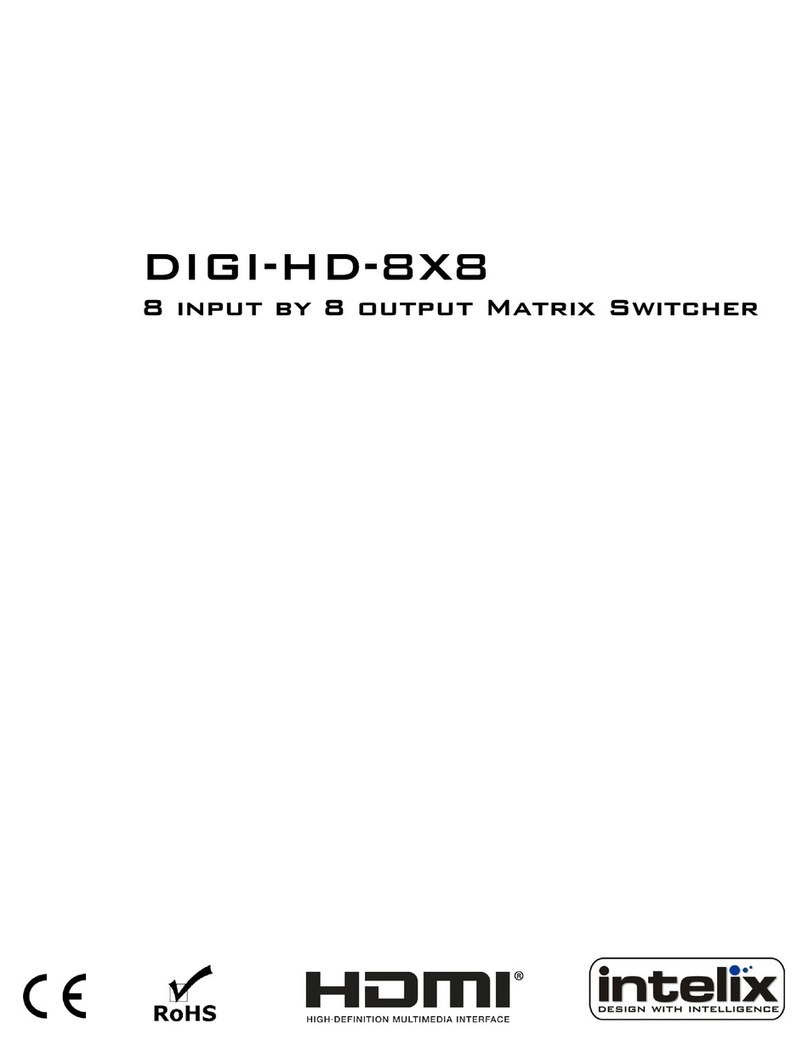
Intelix
Intelix DIGI-HD-8X8 User manual

Intelix
Intelix DIGI-VGASD-8X8e User manual
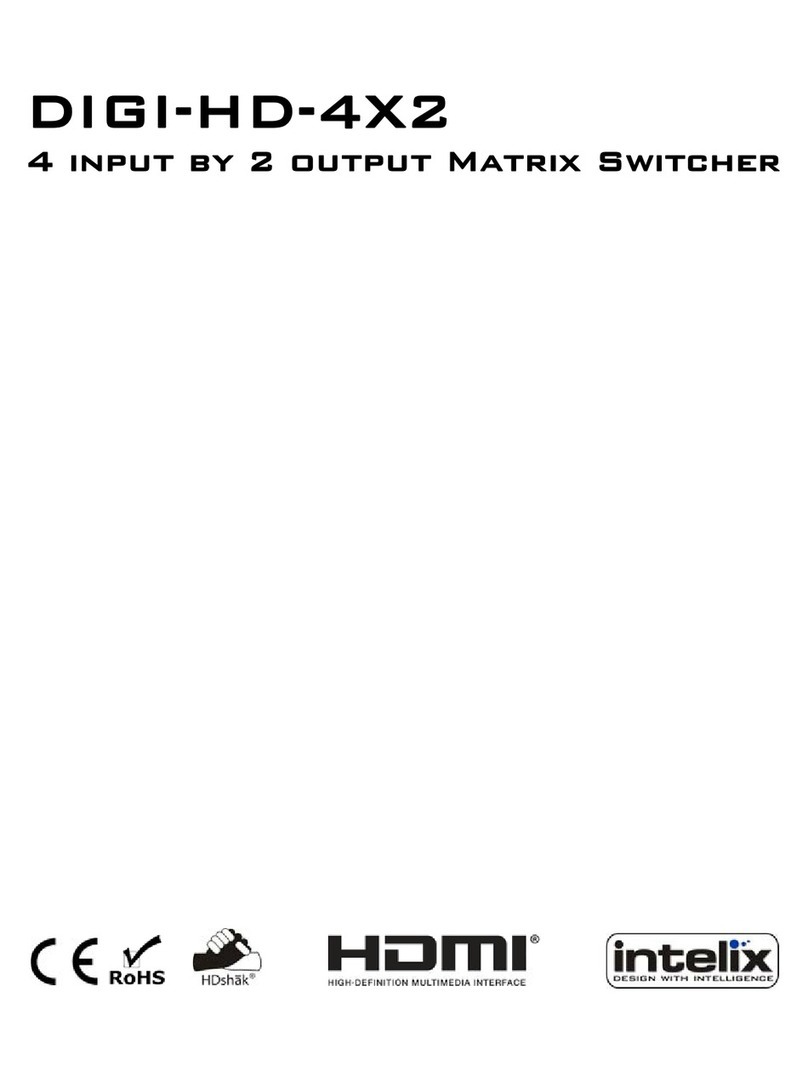
Intelix
Intelix DIGI-HD-4X2 User manual
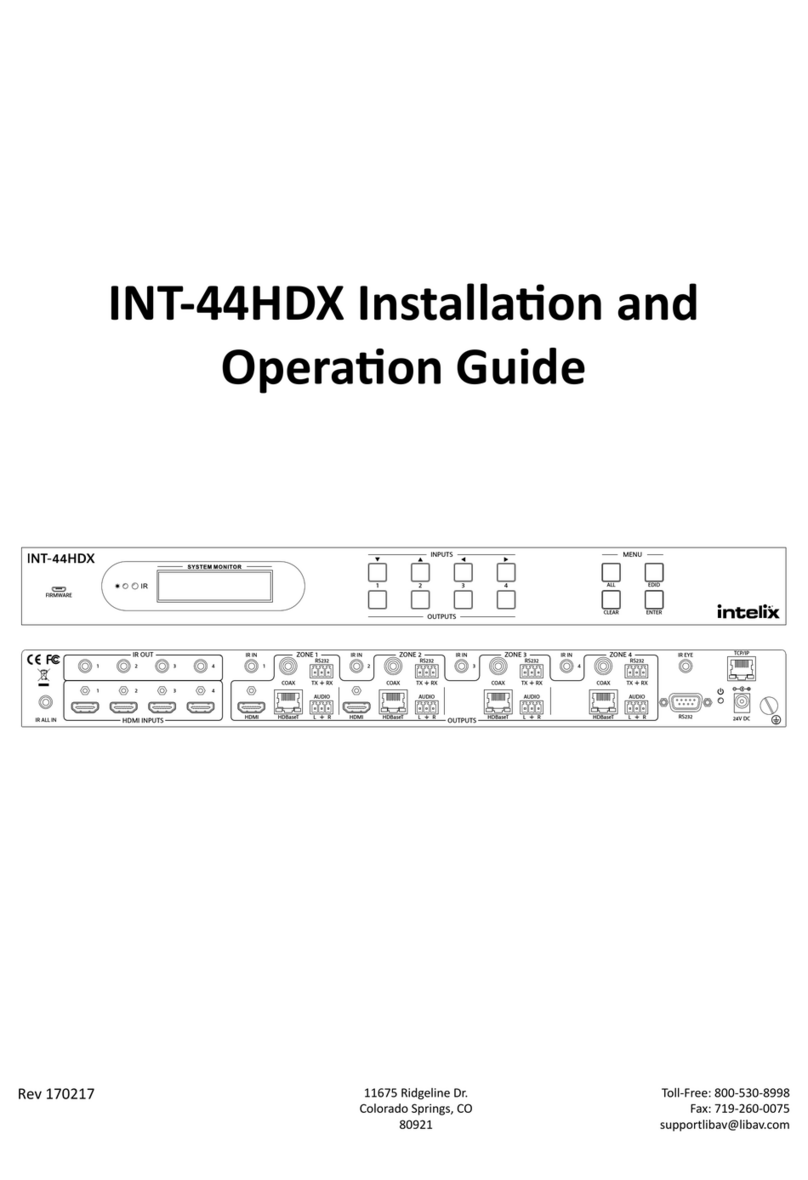
Intelix
Intelix INT-44HDX-BSTK Operating instructions

Intelix
Intelix DIGI-HDMI-4X4 User manual

Intelix
Intelix FLX-88 Operating instructions
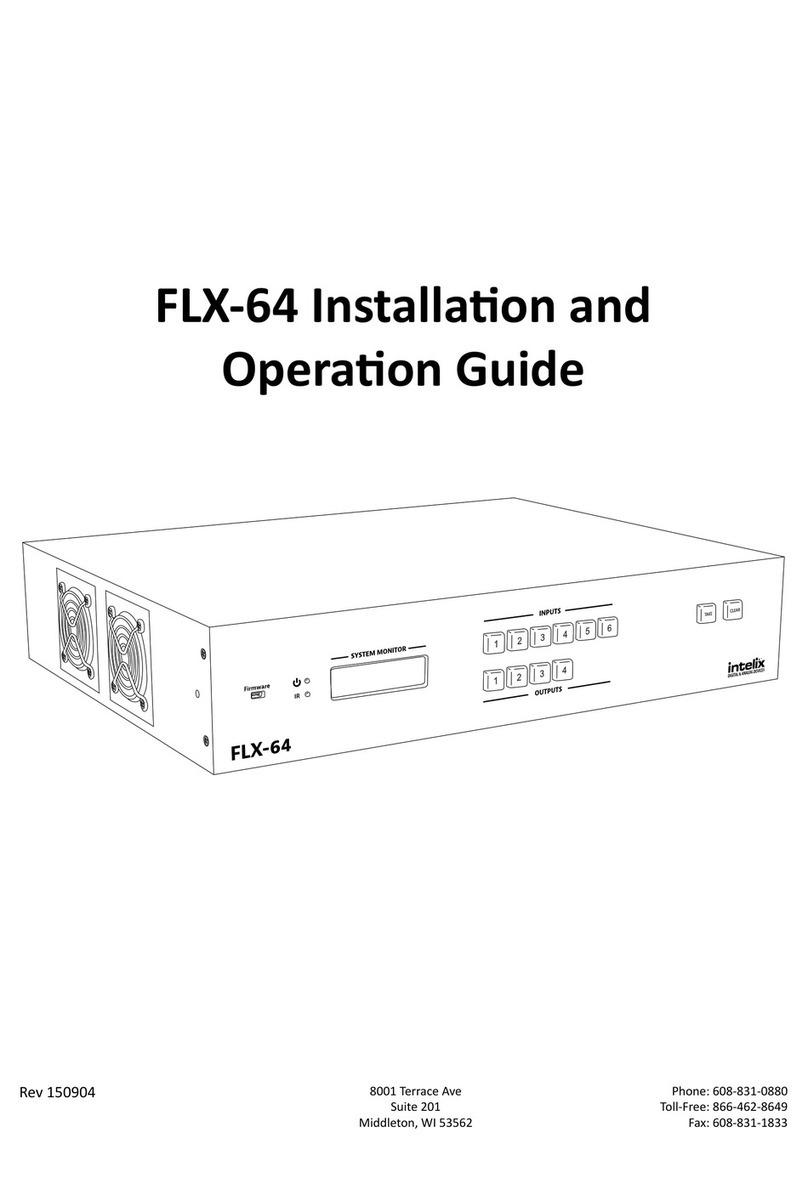
Intelix
Intelix FLX-64 Operating instructions

Intelix
Intelix INT-44HDX Operating instructions

Intelix
Intelix FLX-3232 Operating instructions

Intelix
Intelix FLX-44 Operating instructions