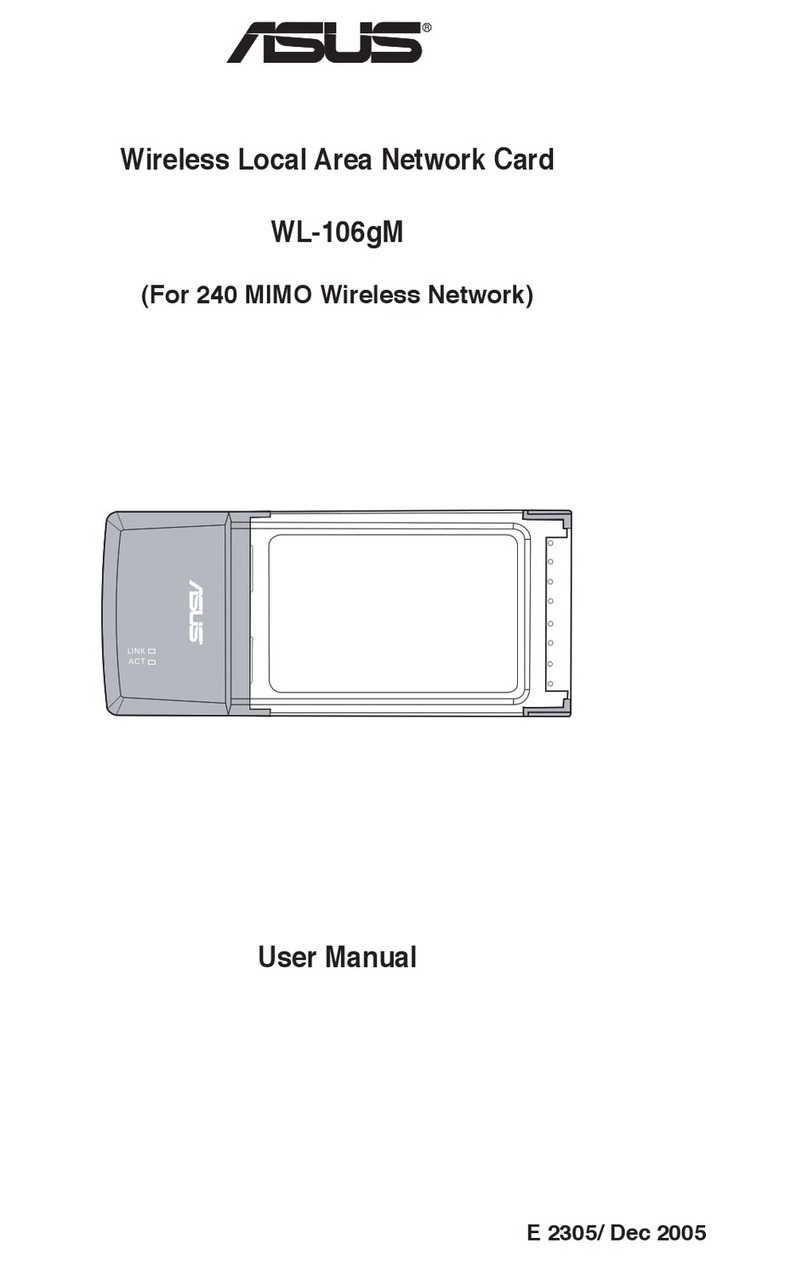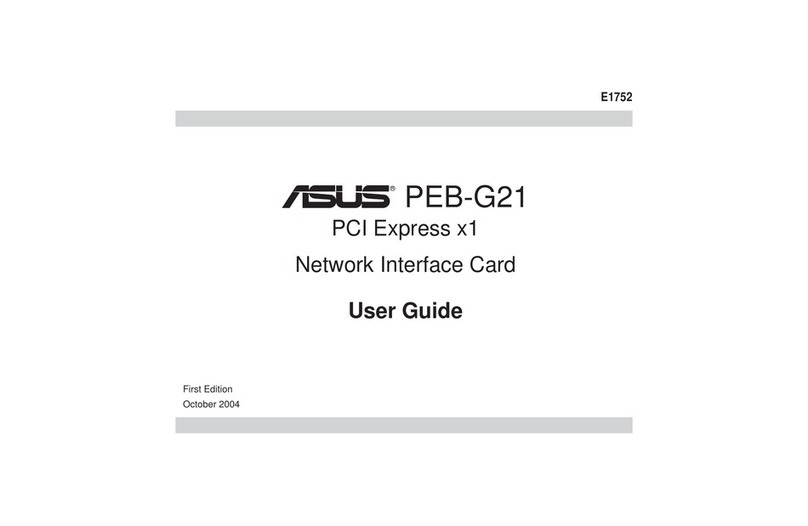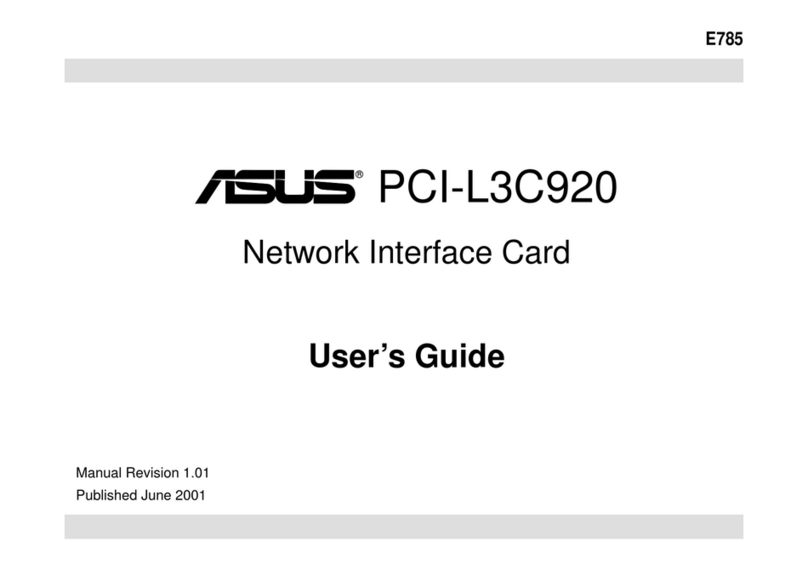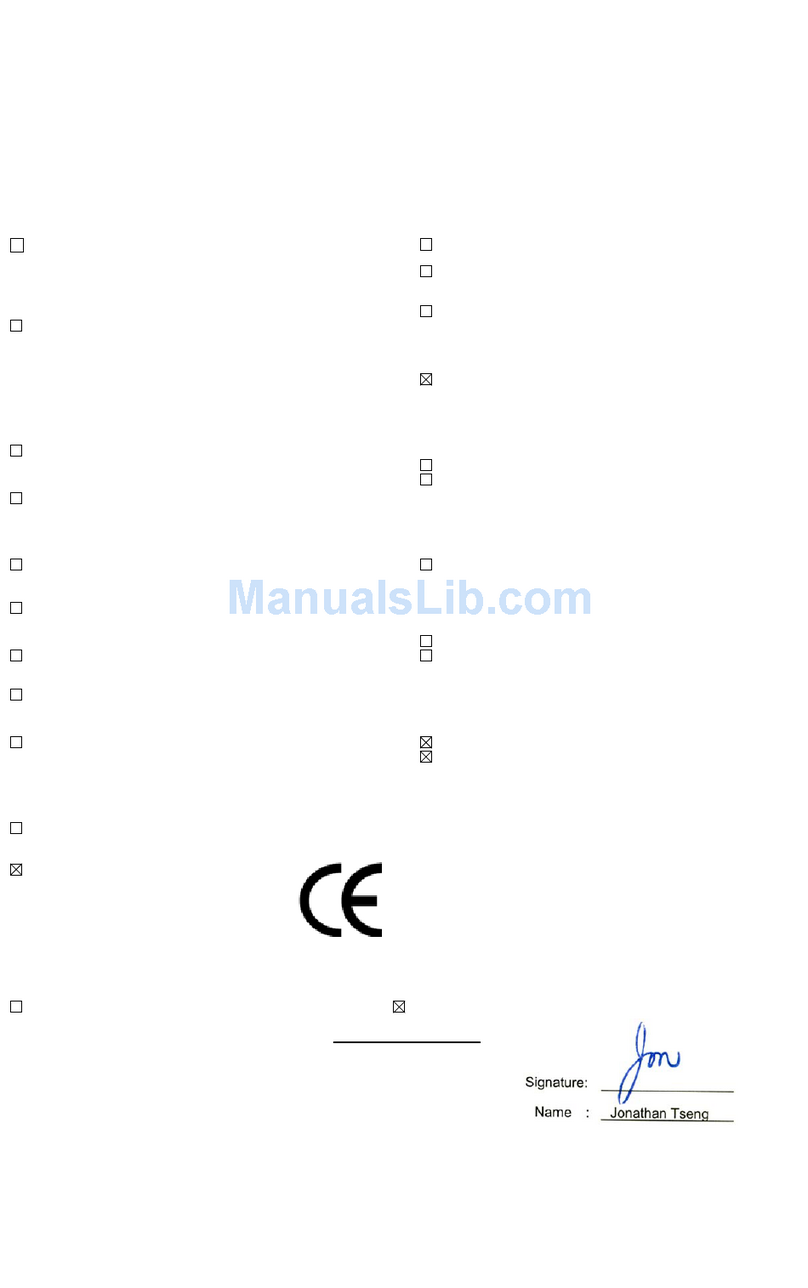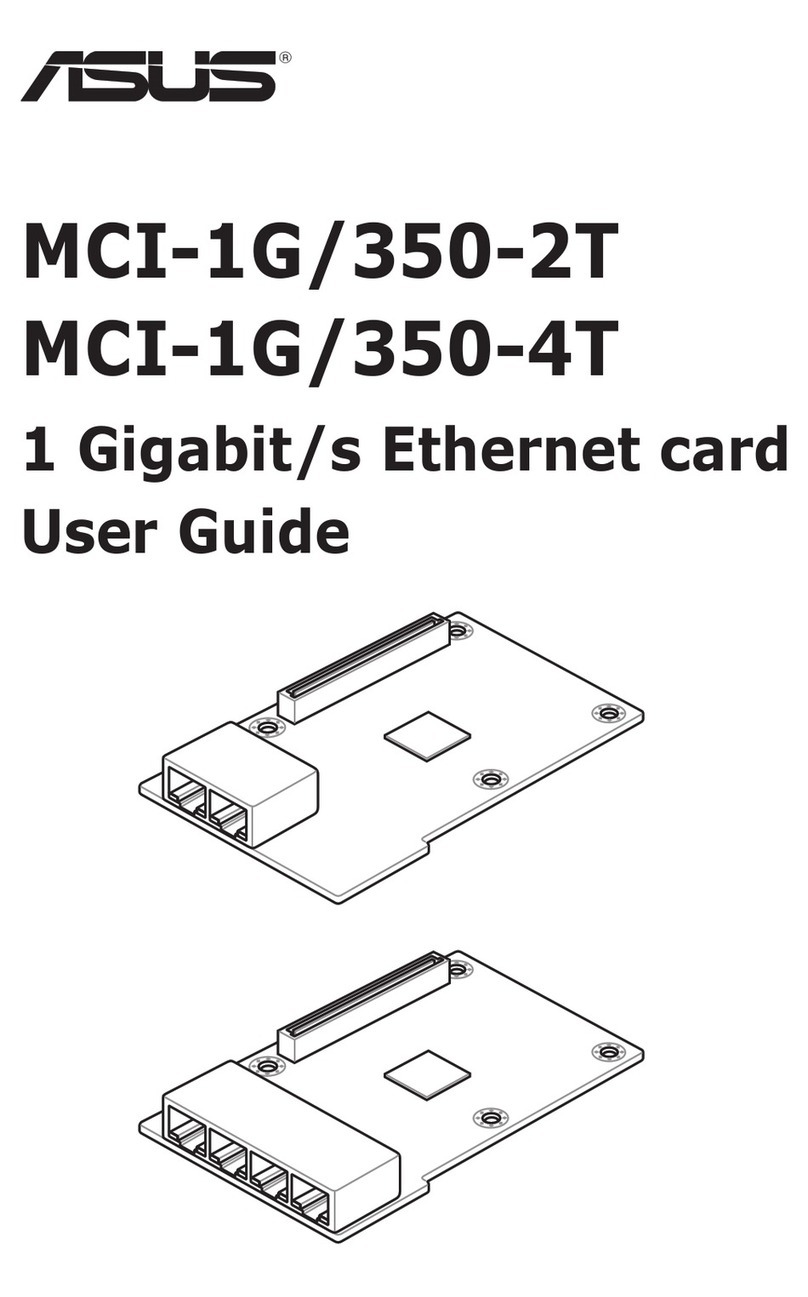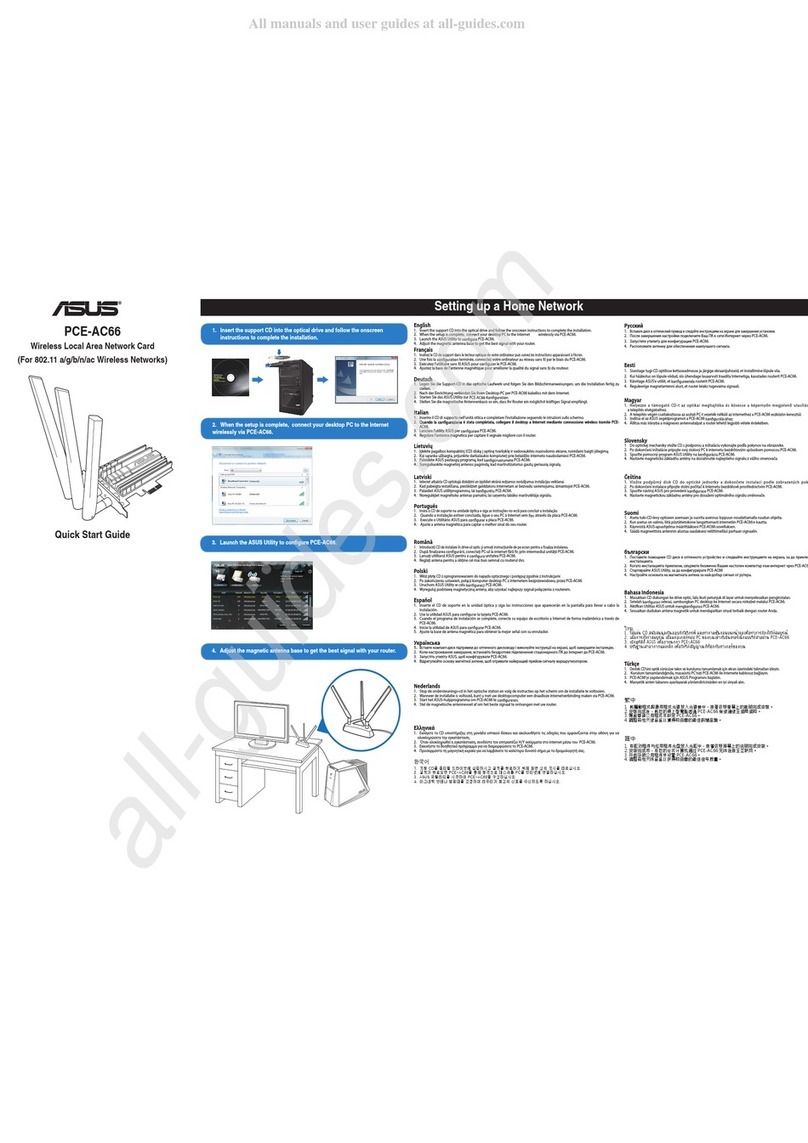1
Congratulations!
You are about to accelerate into ADSL technology. Your new ADSL modem card is an
internal Asymmetric Digital Subscriber Line (ADSL) PCI modem card, which
conveniently plugs into your computer system. The
modem connects directly to your telephone line via a
standard connector.
This guide is designed to walk you through installation of
your ADSL Modem card in the easiest and quickest way
possible. Please follow the instructions carefully.
Step 1 – Know you PC’s Operating System
You will need to know the exact version of Microsoft Windows installed in your
computer. If you do not know or are unsure, please proceed as follows to determine your
version of the Microsoft Operating System.
On the desktop, right click My Computer. Then select Properties. The version number
of the Microsoft Windows Operating System installed in your computer will be displayed
on the General tab. Refer to the following table for more detailed information.
Windows OS System Properties Description Release (Microsoft Web)
Win 95B 4.00.950B Windows 95 OSR2
Win 98 4.10.1998 Window 98
Win 98SE 4.10.2222A 2nd Edition Windows 98 2nd Edition
Win 2000 5.00.2195 Windows 2000
Win NT 4.00.1381 Windows NT 4.0
If you have questions regarding your PC system and the Microsoft Windows Operating
System, please contact your original PC manufacturer or Microsoft for assistance.
Before Installing the ADSL PCI Modem Card, it is important to verify that the ADSL data port RJ-
11 jack is configured so that the center two pins, pins 3 and 4, are used for ADSL data, otherwise
the ADSL PCI modem card will not make a proper connection. If the ADSL data port installation
uses pins 2 and 5 for data, then a wiring converter will be required. Do not alter or remove a wiring
converter if present. Consult with your ADSL service provider regarding a wiring converter or
before attempting any wiring changes.