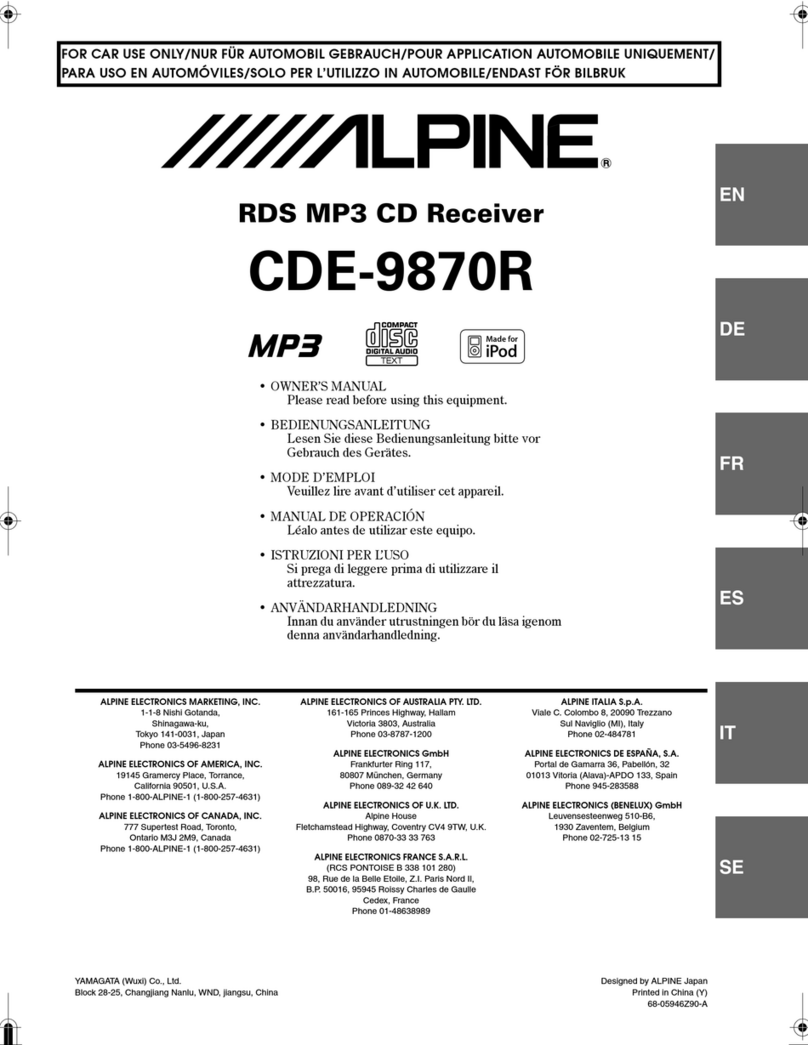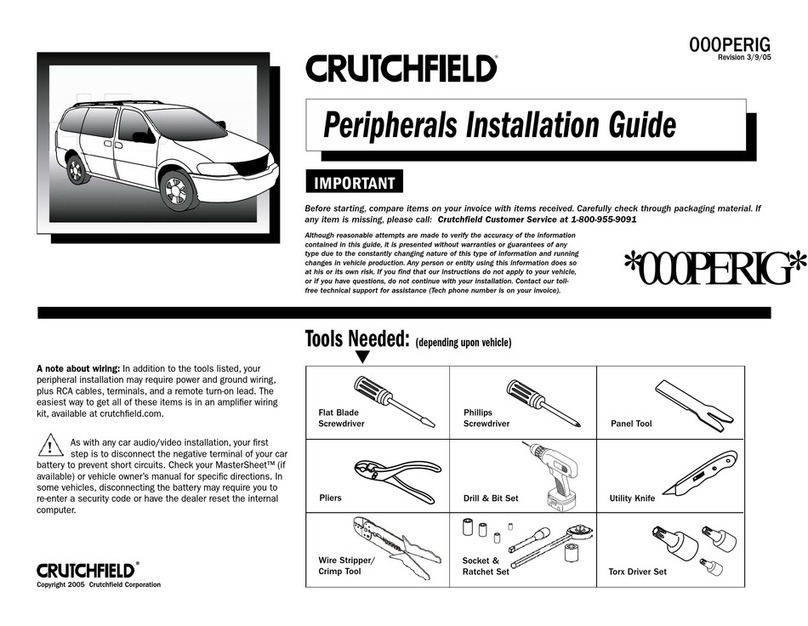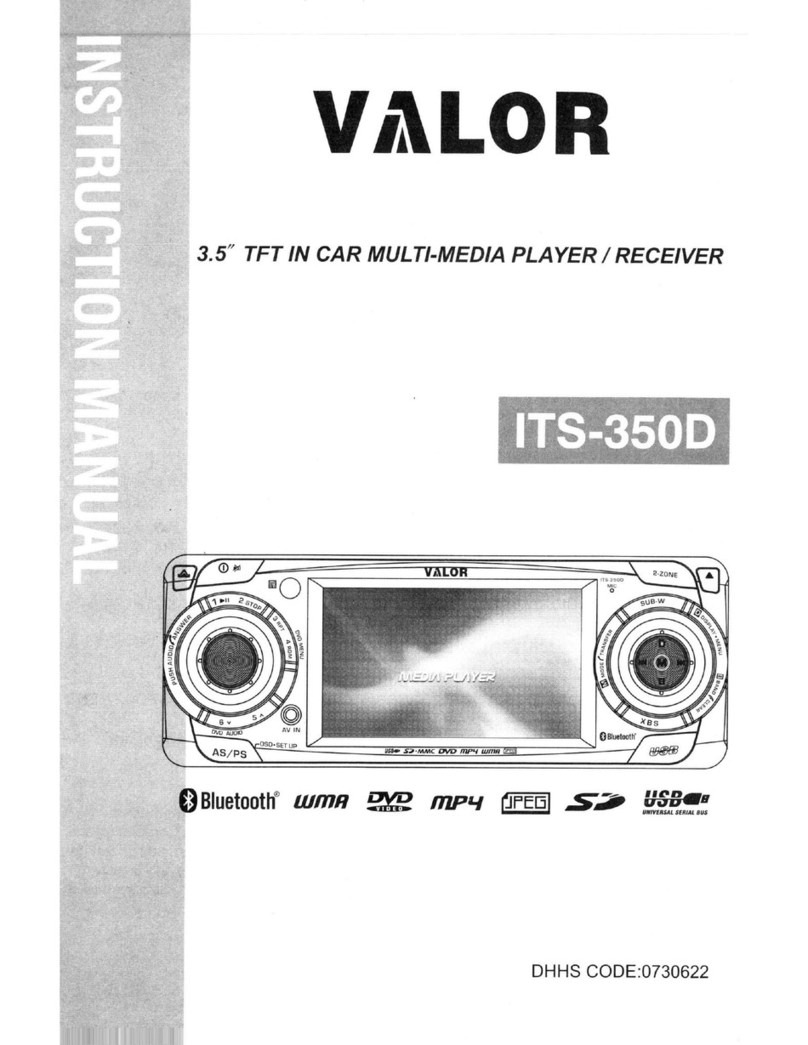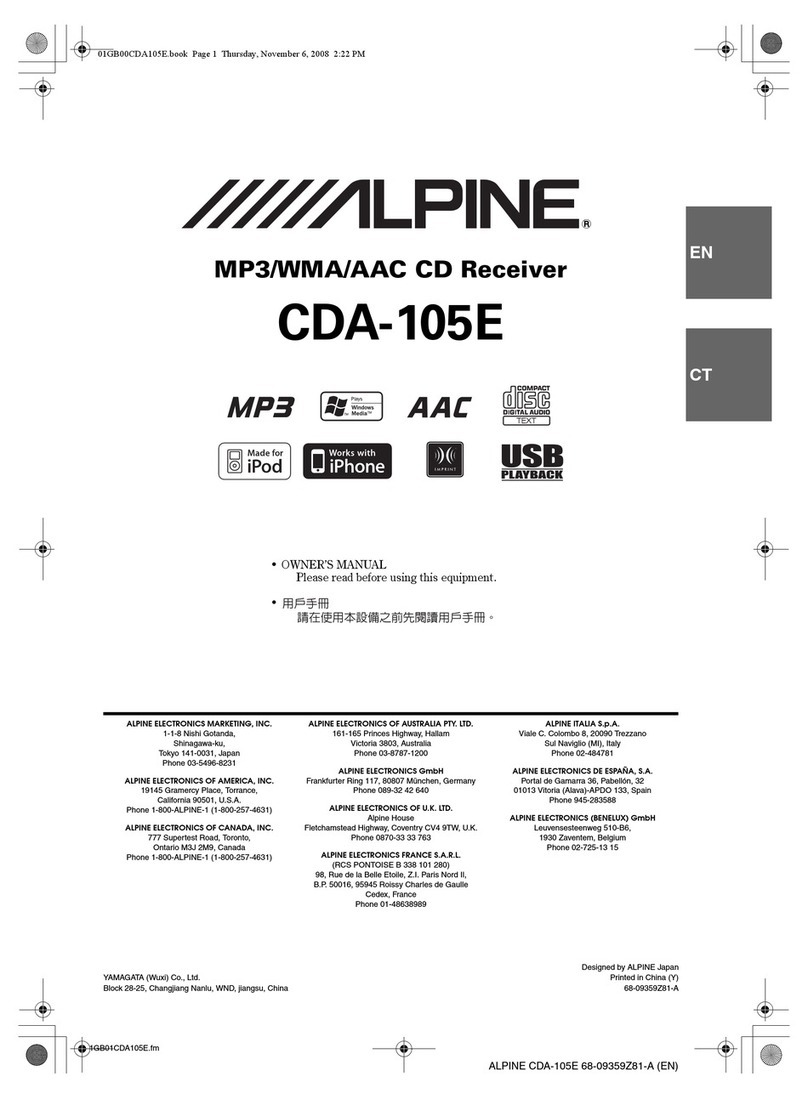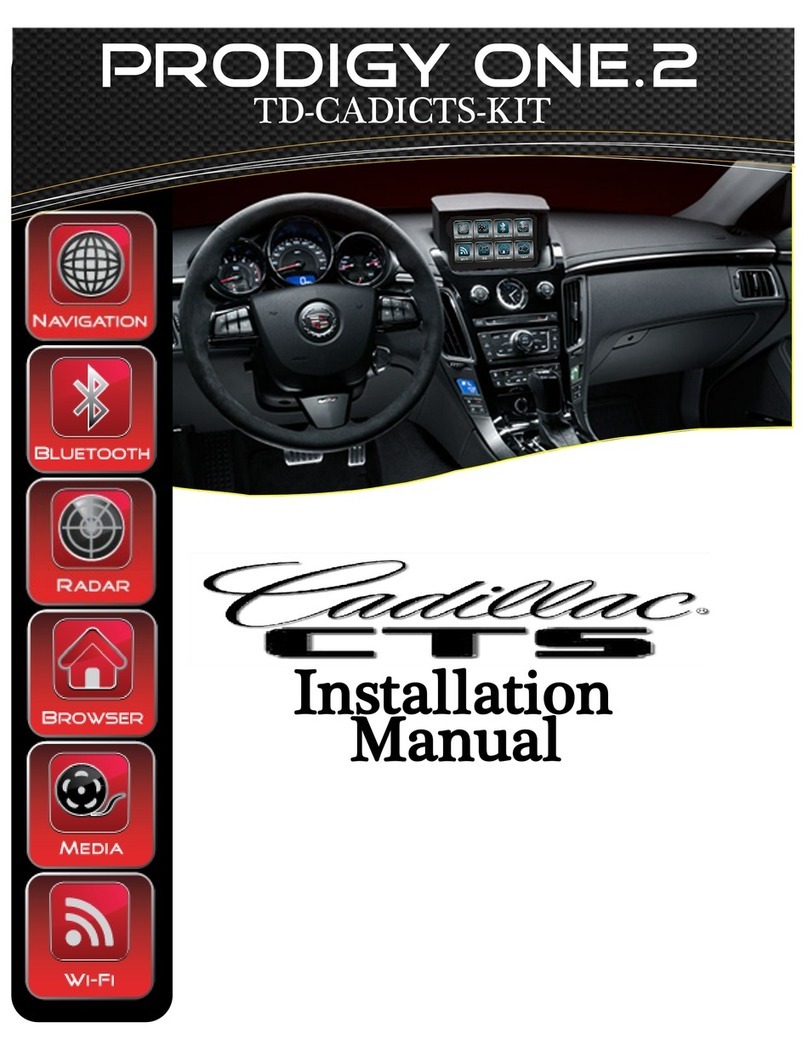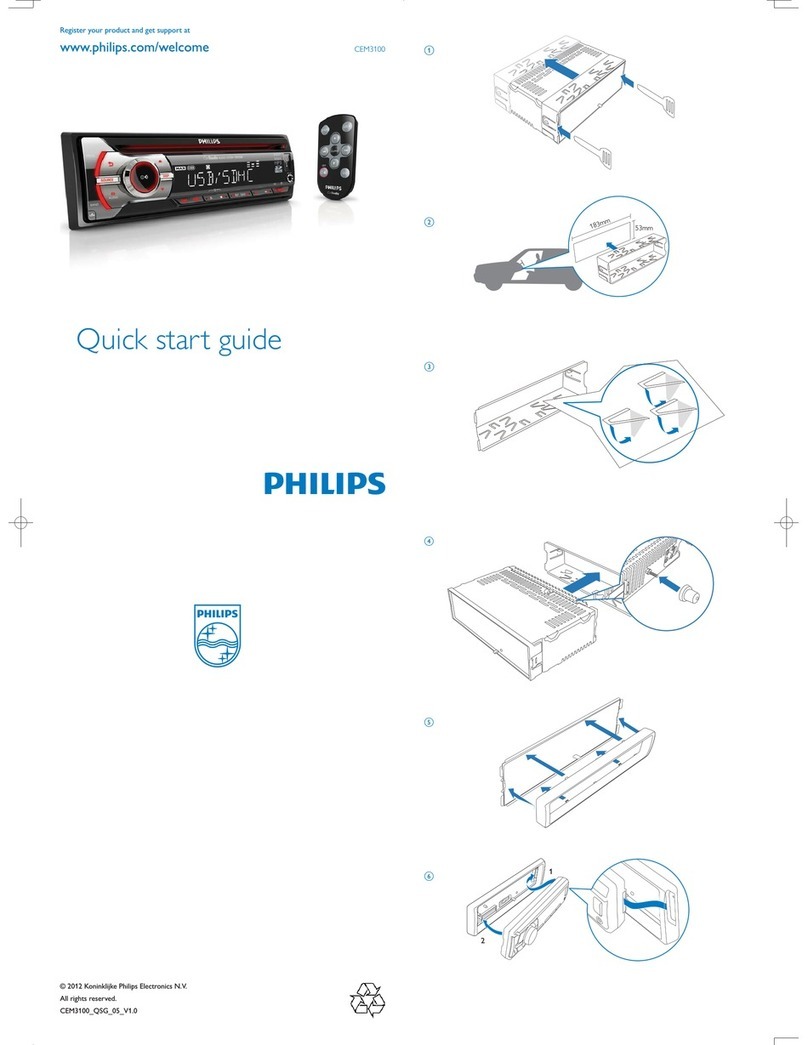Netac A100 User manual
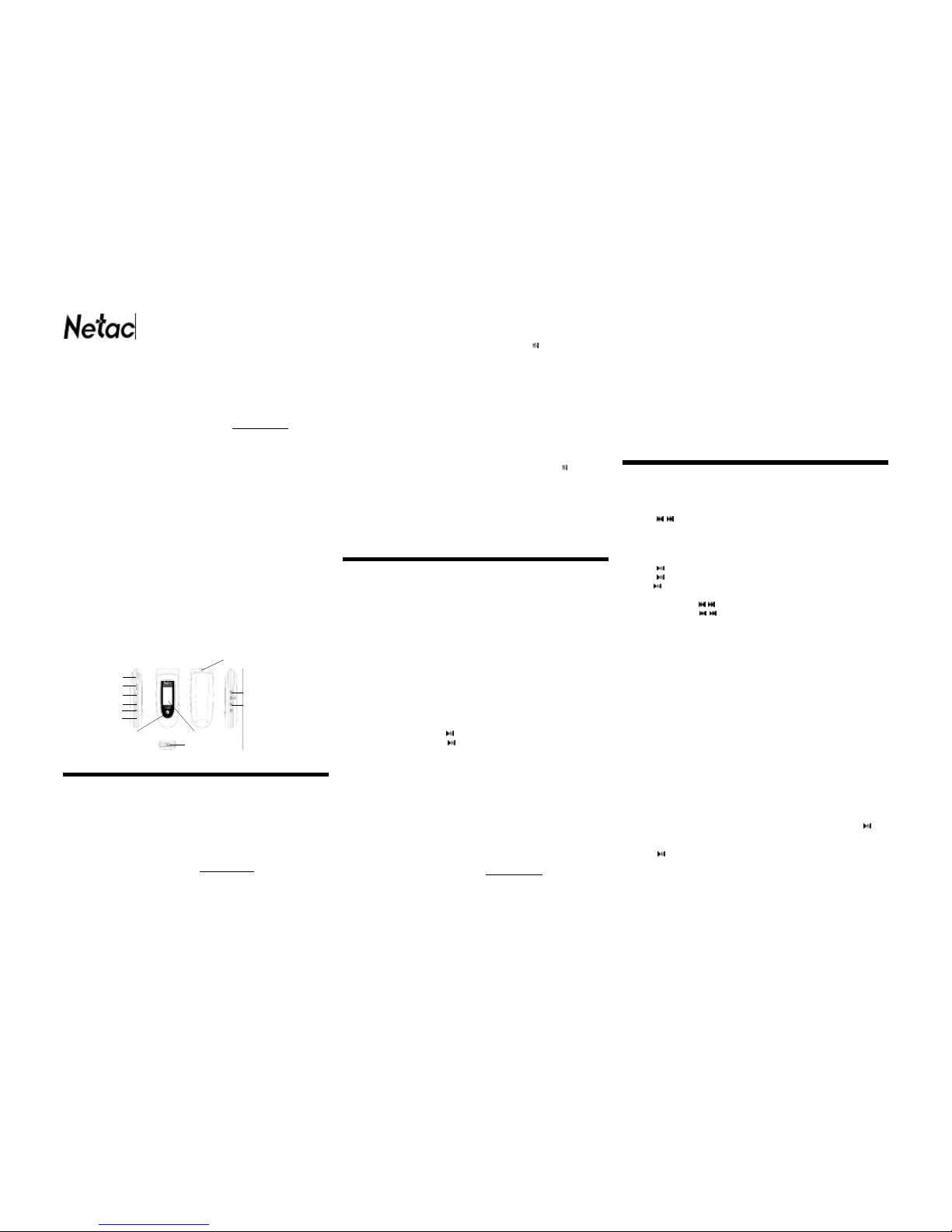
Car MP3 Player (A100) User’s Manual
Copyright
This manual contains information protected by copyright law. All rights are reserved. No part of this
document may be used or reproduced in any form or by any means, or stored in a database/retrieval
systemwithoutpriorwrittenpermissionfromNetacTechnologyCo.,Ltd.
Netacreservestherightstoupdateuser’smanualbasedon theapplicationupgradewithoutprior notice. All
changeswill beputintothenew edition manual.Pleasevisitwebsitehttp://www.netac.comtodownloadthe
latestuser’s manual.
1. Introduction
Thanksfor purchasing NetacCarMP3Player(A100). Car MP3Playerisanew type ofportabledigitalmusic
player,perfectly combinesdigitalmusicplaying,FM transmission, recording,FMtunerandremovable disk,
etc.
1.1 Features
lFMtransmissionfunction
lDichromaticOLEDdisplay
lRechargeablebattery
lSupportintelligent(forced)charge
lSupportMP3,WMAfile
lSupportA-Brepeat,multiplesound/playbackmodes
lSynchronouslyLyric(LRCfile)display
lPerfectlycombinesMP3Playerwithstereoset
lBuilt-inFMtuner
lSupportVOICE(optional)andFMrecording
lBuilt-inflashmemory
lEffectivelypreventmisoperationwithHOLDswitch
lBuilt-inMiniUSB port
lNodriverinstallationrequired(exceptonWindows98/98SE)
lFirmwareupdate
1.2Functionsand Buttons
2. Usage on the Computer
2.1 Connecting with the Computer
CarMP3 Player connects with the computer through USB cable. ConnectstandardportofUSBcabletothe
computer,Mini port toCar MP3 Player.
2.2 Utilities Installation
Car MP3Player Utilitiesincludes Windows 98/98SE driver and Firmware Download tools.
The installation steps of Car MP3 Player Utilities are as the following:
1) DownloadtheinstallationfilefromNetacwebsite:http://www.netac.com.
2) Double click the installation file “Setup.exe”, the system would install Car MP3 Player Utilities
automatically. The tool would appear in “Programs” of “Start” after installation.
2.3 Data Transferring
1) Bootyour computer, connect CarMP3 Player withthe computer.
3. Basic Operations
3.1 Battery
Charge:You canchargethe batteryofCarMP3Playerbyconnectingit withthecomputerthroughUSBcable,
or connecting it with the cigar-lighter adapter of your car.
Whencharged throughadapter,CarMP3 Playersupportsalloperations mentionedin “4.UsageofCar MP3
Player”.
Intelli-charge:If the voltage is highter than 3.5V,youcanalsochargebylocktheHOLD keyafterconnected
withthe computer or thecigar-lighter of cars.NetacIntelli-charge technology enhancesthe battery’s life.
Note: When charge byadapter, pleasekeep Car MP3 Playerpower on, otherwiseit couldn’t charge!
Whenusing thebattery,pleasepayattention tothefollowing:
1) Whenstart using Car MP3 Player,pleasefullychargeanddischarge for the battery about2~3times
toensuremaximumbatterylife.
2) Pleasedon’tdispose Car MP3 Player intofiretoavoid the battery exploding.
3) Pleasedon’t disassemble anypartof Car MP3Player, any unauthorizeddisassembling will cause
terminationof Netac officialwarranty.
3.2 Power On/Off
Topoweron Car MP3 Player, pleasehold button, CarMP3Player enters MUSIC menu afterpoweron.
Topower off Car MP3Player, please hold button.
CarMP3Playerwouldpoweroffautomaticallyifnooperationbaseduponpresettime(Pleasereferto“4.5SET
->Power Set” for details).
3.3 HOLD
Thisfunction is used to prevent thebuttonsfrombeingoperatedaccidentally.Tolock all buttons please lock
theHOLDswitch,andtheOLEDpromptsthelockstatus.Toreleasethelockfunction,pleaseunlocktheHOLD
switch.IftheHOLDswitchwasopenwhenpoweron,CarMP3Playerwouldpoweroffautomaticallyshortly
afterdisplay “Key Hold”, pleaseunlock the HOLD switch and then poweron again.
3.4 Reset
IncaseCar MP3 Player doesn’tresponseto any operation, poketheReset hole on theCarMP3 Player to
rebootsystem. You needto restart CarMP3 Player after rebooting, thesettings of CarMP3 Player would
returnto the last effectivesettingsbefore rebooting and allfiles saved in CarMP3Player may lose.
3.5 Firmware Update
Youcan downloadthelatestupdate toolfromourwebsitehttp://www.netac.comtoupdateCarMP3Player.
Theupdatestepsare as the following:
1)Pleaseuninstall “Netac MP3 Player” in your computer first, then double click the downloaded file
“Setup.exe”,newCarMP3PlayerUtilitieswouldbeinstalledautomatically.
2) Run“Start -> Programs -> Netac MP3 Player -> Firmware Download” to update firmware for Car
4. Usage of Car MP3 Player
Car MP3 Player includes the following menus: MUSIC, TRAN, VOICE (optional), FM, SET, DELETE,
ABOUTandEXIT.The operations and settings wouldbeintroducedasthe following.
lPress MODEbutton to enter the MAIN MENU of Car MP3 Player.
lPress / buttontoselectthe menu.
lPressMODE buttonto enter.
The operations of FM recording and VOICE (optional) menu please refer to “4.3RECORD”.
4.1 MUSIC
lPlay/Pause/Stop:
Press buttontoplayatrack.
Press buttonto pause the playing track.
Hold buttontostopplayingin playing/pause status.
Note:Car MP3 Player can support 480 tracks/recorded files for all.
lRewind/Forward:Hold / buttontorewindorfastforwardthetrackinplaying/pause/stopstatus.
lSelecting Track: Press / buttontoselect the track in playing/pause/stopstatus.
lTurnup/down: Press +/- buttontoadjustthevolume.
lA-Brepeat:PressRECbuttontwicetodecideA(start)spotandB(end)spotwhileinplayingstatus,
CarMP3PlayerwouldplaythetrackbetweenAandBrepeatedly.PressRECbuttonagaintoexitA-B
repeat.
Note:CarMP3Playercan’timplementA-Brepeatwhenthespareplayingtimeislessthan3seconds.
lLyricshowing:CarMP3 Player would automatically searchthelyricfile (LRC format, you can make
byyourself, downloadfromInternet,etc.).
1) Copythe track and thelyric file (LRCformat)into the samefolder.
2) Makesurethename of the lyric file isthe sameasthenameof the track, otherwise the lyric
can’tbedisplayed.
3) Lyricwill be shownsynchronously in the TrackInfo / LyricShows area of theOLED during
playing.
Tips:
1) Whenthere is VOICEmenu in Car MP3Player, Hold REC button to switchtoVOICE menu instop
statusofMUSICmenu.
2) PressREC buttonto switch play mode in stop status of MUSICmenu.
4.2 TRAN
CarMP3PlayercansendtheplayingmusictoFMradio,soyoucanenjoythemusicinCarMP3Playerthrough
FM radio.
l Operations of FM transmission (FM radio on cars e.g.)
1) Openthe FMradioofcar,turntothe FMfrequencyin88MHz ~90MHz.(Pleasechoose thefrequency
withoutFMprogram for better effect.)
2) Connecttheearphoneorantenna(optional)withCarMP3Player.UnderMUSICmenu,hold button
toenter transmission status.Underothermenu,pressMODEbuttontoenterMAINMENU,selectand
enterTRAN menu.
3) Press button to turn Car MP3 Player to playing/pause status, press +/- button to adjust the
frequency,makeit the same as theFMradio of car.
4) Nowyou can enjoy the music in Car MP3Player through theFM radio ofcar.
5) Pleasereferto“4.1 MUSIC”fortheoperations ofplayingmusic, exceptfortheoperationsofadjustthe
volume,please adjust thevolumethroughthestereo set of car.
l ExitFMtransmission:HOLDMODEbutton toexitFMtransmission.
Note:Theearphonecanbeusedasantennaif you don’t purchase the antenna.
2) TheOLEDscreendisplays“READY”to prompt the connection status after connected.
3) Windows98/98SE/Me/2000/XP/Server2003:Doubleclick“MyComputer”,youwouldfindanewicon
named“Removable Disk”,representingCar MP3 Player. Anewicon wouldappearatthetaskbar
onWindows Me/2000/XP/Server 2003,representingCarMP3Player.
MacOS 10.2 or above (Mac OS 10.3.2 e.g.): A newicon named“NO_NAME”would appearon the
desktopofyourcomputer,representingCarMP3Player.
Linux2.4.2orabove:Enterthesystembyuser“root”and inputthecommand “mount/dev/sda/mnt”.
Thiscommandistocreate a directory where Car MP3 Playerwouldbemounted.
Note: “sda” is an unfixed input item, please make relevant changes according to Linux operating
discipline.
4) Thenyoucancopy, delete, or edit data,just asonatraditionalhard disk.
2.4 Disconnecting
Pleaserefer to the following steps to unplug Car MP3 Player afterdata transferring:
1) Windows 98/98SE: The OLED of Car MP3 Player would display “READY” when finished data
transferring,thenyou can disconnect CarMP3Player from USB port ofthecomputer.
2) Windows Me/2000/XP/Server 2003 (Windows 2000 e.g.): Click the icon at the taskbar,,
click the prompt menu “Stop USB Mass Storage Device - Driver”, and click “OK” in the pop-up
window “The ‘USB Mass Storage Device’ device can now be safely removed from the system”,
thenyoucan disconnect Car MP3 Player from the computer safely.
3) MacOS 10.2 or above(MacOS 10.3.2e.g.): SelecttheiconrepresentingCar MP3 Player,andclick
“File”to select “Exit NO NAME”,then disconnect CarMP3 Player from the computer.
Tips: DragCar MP3 Player iconintoTrash, and then disconnectit from the computer.
4) Linux 2.4.2 or above:Inputthecommand“umount/mnt”beforeunpluggingCarMP3Player, The
“/mnt”directory is corresponding with the “/mnt” mentioned above.
PN:UM06220101
MP3Player,click“Start”buttontobeginupdateonthewindowof“FirmwareDownload”.Itwouldprompt
“Complete”after updated, click“Close” button, then unplugCar MP3 Playerfrom the computerto
finish.
3) Youcanalsoclickthecheckboxof“FormatDataArea”in“FirmwareDownload”window,click“Yes”button
inthe pop-up window“Formatting the dataarea will eraseall files storedon the media,Continue?”.
FormatCar MP3 Playerwould delete alldata stored in Car MP3 Player, pleaseget backup first!
4) Click“Start” button to formatCarMP3Player. It would show“Complete”upon format finished, click
“Close”to finish.
Warning:
1) FirmwareupdatecanimproveandoptimizetheperformancesofCarMP3Player,butCarMP3Player
alsocanworkproperly without firmware update.
2) Car MP3 Player cannot work properlydue to misoperation! Please read this manual in detail before
operatingfirmwareupdate,andaskforhelpfromthecomputerengineer.
3) Thisfirmware update programisonlyavailabletoA100.
Bottom
TurnDownButton
Left Front Right
Back
OLED
Play/PauseButton
MODEButton/FM Transmission
PreviousButton
RECButton
NextButton
EarphoneJack
MIC
HOLDSwitch
TurnUp Button
Reset
Mini USB Port
NeckStrapHole
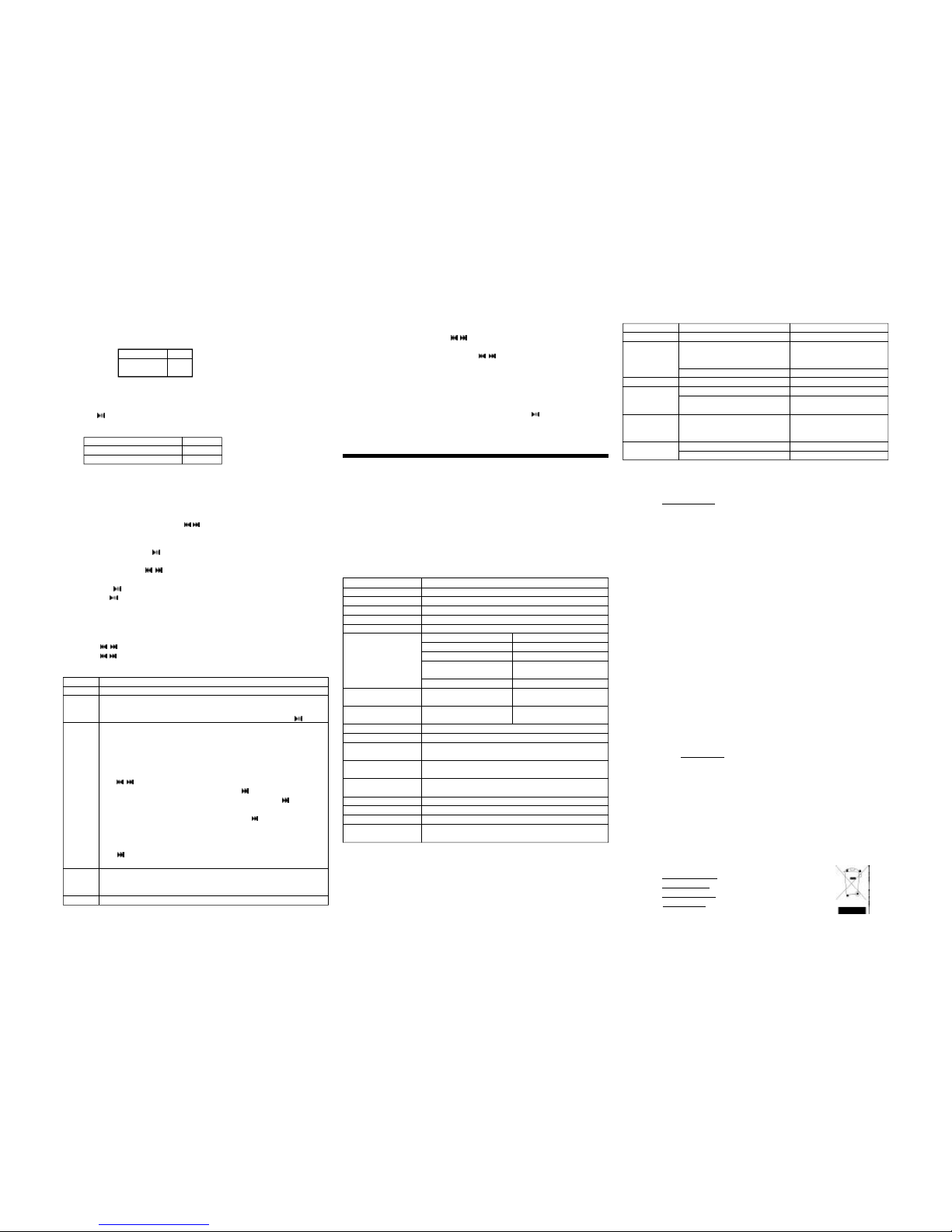
4.3 RECORD
1) Beforerecording, please referto “4.5 SET” toset the parameters ofrecorded file.
5.4 RMA Service
1. Selfcheck:(Over50%claimedfaultcanbefixedeasily)
A.) Pleasecheck themanualonour website
http://www.netac.com
todoublecheckthefailure symptomsyouare facing.
B.) Pleasecheckif there is any latest update of software or firmware to your product, especially
formattools.
C.) Ifyoudidn’tpurchasedirectlyfromNetac, please return the goods to the vendor where you
purchasedfromforrepairorreplacement.
ANY PHYSICAL DAMAGE, MISUSAGE, OR UNAURHORIZED DISASSEMBLING OF ANY PART OF
THEPRODUCTSWILLLEADTOWARRANTYVOID.Bydefault,theproductisonlyforhomeandofficeuse.
2. ObtainRMA (Return MerchandiseAuthorization)numberfromNetac(Only for AuthorizedDealers).
A.) Wesend you a RMARequest Form by E-mailupon request;
B.) Pleasefill inallrelateditems, likeitemsnumber,failure symptom,purchasedateand invoice
numberon RMA RequestForm, E-mail or Faxback to Netac;
C.) UponreceivingthefilledRMARequest form, we will check the form andwarranty period.A
RMAnumberwill be issued within2workingdays;
D.) AnyRMA numberisonlyvalidfor14days, otherthanthata newapplicationneedsto befilled
again.
ANYRETURN WITHOUT PRE-APPROVED RMA NUMBERWILL BE REJECTED OR DELAYED. IT IS
A MUST-HAVE FOR ALL RETURNS OR REPAIRING OR EXHCNAGE OR MISSING ISSUES.
3. Howto send the defective product(s) to Netac.
The“Netac RMA REQUEST FORM”mustNOTbeenclosed in the RMApackagesenttoNetac, but theRMA
numberisREQUIREDtobewrittenonthetopofthe boxwhenyou sendit/themback .Thedefective product(s)
senttoNetacwithoutRMAnumberwillNOT be received, repaired and/or returned.
A.) Netacdoesn’t accept any collect shipment. AllRMA shipmentmust beprepaid
B.) Don’tmakeanyshipmentuntilhavingtheShippingInstructionfromNetac.pleaseaskfurther
advicefromNetacCustomerServiceDept.asbelowbeforeyousendoutthedefectiveproducts.
4. Contactinformation:
E-mailaddress:[email protected]
Contact:ByeleYu,CoudyWu(CustomerServiceDept.)
Contactphone:+86-755-26727573,26727336
Business Hour: 08:30 - 17:40 Beijing Time, Mon.- Fri.
5.5 Contact Netac
NetacTechnology Co., Ltd.
6F,IncubatorBuilding,
ChinaAcademyofScience&Tech Development,
No.1High-techSouth St,
Shenzhen,China518057
Tel: +86-755-26727800 (Switchboard)
+86-755-26727520,26727510, 26727500 (Technical Support)
Fax: +86-755-26727610
Website: http://www.netac.com
E-mail: [email protected] (Sales)
Note:It does not supportA-Brepeating during recorded filesplayed.
4.4 FM
CarMP3 Player can receive and record the FMprograms under FMmenu.
PressMODE button to switch among“Radio”, “Scan”, “Store” and“Exit”under FM menu. TheOperations
areas the following:
1) Radio:Youcanswitchchannel bypressing / button,ifthereismorethanonechannelsaved.Press
+/-buttontoadjustthevolume.
2) Scan:Car MP3Playercansavemaximum 30 channels.
Automatic Scanning: Press buttonto enter auto-scanningunder Scan status,Car MP3 Player
wouldsavethesearchedchannelinsequence automatically.
Manual Scanning: Press / button to searchchannel ahead/backwards by 0.1MHz manual in
receivingstatus.
3) Store:Press button to save channel(s), the OLED displays “Station Saved”.
4) Exit: Press buttonto return toMAIN MENU.
Note:CarMP3Playerwouldsearchandsavechannel(s)automaticallywhenenterFMmenuforthefirsttime.
Theearphone can beusedas an antenna,connect it with CarMP3 Player would makebetter effect while
searchingchannels.
4.5 SET
lPress / buttonto select theitem, pressMODE button to enter.
lPress / buttonto set thevalue, pressMODE button to confirm and returntoSET menu.
Youcansetthe following items in “SET”menu:
5.3 FAQ
Ifyoumeetanyof the following difficulties in usingCar MP3Player, usethe followingguide forhelp. Should
anyproblem persist, contact with NetacCustomerService.
Symptoms
Fail to power on.
Power off shortly
after power on.
No sound
output.
Keystroke void.
Fail to connect
with the computer.
Fail to
download.
Cannot record.
Remedy
Chargebattery.
Chargebattery.
Unlock HOLD switch.
Turn up the volume.
Connect earphone correctly.
Unlock the HOLD switch.
Connect USB Cable correctly.
Install the driver (refer to “2.2 Utilities
Installation”) .
Check the system settings whether
beaccordancewithrequirements.
FormatCarMP3 Player and tryagain.
Chargebattery.
Delete some files.
PossibleReasonsAnalysis
Low battery.
Low battery.
HOLD switch locked.
The volume is 0.
Earphone isn’t connected well.
HOLD switch locked.
USB Cable isn’t connected correctly.
Driver hasn’t been installed on Windows
98/98SE.
Low battery.
Space insufficient.
5. Others
5.1 Remarks
1. “V***.WAV/F***.WAV”are titles for VOICE (optional) and FM recorded files in Car MP3 Player. “*”
presentsas“0~9”.
2. Itissuggested not to deletethesystemfile named as “SETTINGS.DAT” underrootdirectory of Car
MP3 Player, because it saved the latest settings, otherwise the settings will be return to original
settingswhennextpoweron.
5.2 Specifications
*Theactualuseablecapacitymaynotbeidentical as labeled.
Netacreservestherightstomakechangesonanyspecificationwithoutpriornotice.
Descriptions
There are 6 equalizer modes: NORMAL, ROCK, JAZZ, CLASSIC, POP, BASS.
There are 6 play modes: NORMAL, REPEAT ONE, REPEAT ALL, SHUFFLE, SHUF &
REPE, INTRO.
Note: Under “I NTRO”mode, you canswitch to “NORMAL” mode by pressing button.
CarMP3Player would start screen savingsifthereis no operation duringthetimewhich is
setas5,10,20,30,40,50secondsand∞.Youcanpressanybuttontoexitthescreensavings.
“∞” presents the screen savings isn’t started.
CarMP3Playerwouldpoweroffautomaticallyifthereisnooperationinstopstatusduringthe
timewhichisset as DISABLE, 2MINS, 5MINS and 10MINS.“DISABLE”presents CarMP3
Playercan notpoweroffautomatically.
Press / button to select item, and pressMODE buttonto select value.
Source:Tosetthe source asMIC(optional)orFM . Press buttontoenter “Encoder”value.
Encoder: To setthe encoder asIMADPCM, MSADPCM orPCM. Press button to enter
“Channel”value.
Channel: To set the channel as Stereo or Mono. Press button to enter “Sample”
value.
Note: The Channel can be only set as “Mono” when “Source” is set as “MIC”.
Sample: To set the sample as 8000Hz, 11025Hz, 16000Hz, 22050Hz or 32000Hz.
Press button to enter “Exit” value.
Exit: Press MODE button to exit “Record Set” menu.
The display language of menu & lyric: ENGLISH&GBK, ENGLISH&BIG5, 中文&简体,
中文 &繁體, ENGLISH&KOR, ENGLISH&JNP and ENGLISH&EUR, select EXIT (退
出) to return to SET menu.
Select “Exit”, and press MODE button to return to MAIN MENU.
Items
EQ
PlayMode
Screen
Savings
Power Set
RecordSet
Language
Exit
LocationsforSaving
“VOICE” folder under root directory
“FM” folder under root directory
PlayingMenu
VOICE menu
MUSICmenu
Source
MIC
FM
Recorded Mode
VOICE(optional)
FM
4.6DELETE
lPressMODE button to enter, press
/
button to select wherethefilesyou want to deletearein:
Musicor Voice (optional).
lPress MODE button to enter sub menu, press / button to select “Yes” or“No”.
lSelect“Yes”, and press MODEbutton to delete, theOLEDwould display “SUCCESS”.
lSelect“No”, press MODEbutton to choose thefileuntil last one.
lSelect“Exit”, press MODEbutton to return to sub menu.
4.7ABOUT
PressMODEbuttontoentertobrowsethesysteminformation,whichincludesVER(version),INT(thecapacity
ofCar MP3 Player), FREE(thespare capacity). Press anybutton (except for button )toexit.
4.8 EXIT
Select “EXIT” in MAIN MENU, and pressMODE button to exit MAIN MENU.
Items
Dimension
Weight
OLED
Capacity *
Power Supply
MP3, WMA
FMTransmission
FM
FilesFormat
WorkingTemperature
Storageand
TransportationTemperature
RelativeHumidityunder
Working
RelativeHumidityunder
StorageandTransportation
AtmosphericPressure
Menudisplay Language
Computer
OperatingSystem
EarphoneOutput
MP3Bit Rate
WMABitRate
FrequencyResponse
StereoImbalanceDegree
StereoSeparate Degree
TransmittingFrequencyRange
TransmittingPower
RadioFrequencyRange
PreservableStations
MP3,WMA
-10°C ~ 55°C
-40°C ~ 70°C
20% ~ 90% (40°C)
20% ~ 90% (40°C)
86KPa ~ 106 KPa
English,Simplified Chinese, Traditional Chinese
IBMPC, Compatible Notebook orMacwith USB port.
Windows98/98SE/Me/2000/XP/Server2003,MacOS10.2orabove,
Linux2.4.2orabove.
Descriptions
78.7mm x 32mm x 17.5mm
31g approximately
Dichromatic OLED (128 X 64)
128MB~ 1GB
Poweredby lithium battery, USBport or electrical adaptercharged for it
11mW+11mW,32ohm
8Kbps~320Kbps
32Kbps~192Kbps
20Hz ~ 20KHz
±0.5dB
>80dB
88MHz ~ 90MHz
<10mW,Effective Range:5m
76MHz ~ 108MHz
30
2)FM Recording: Press REC button to record in Radio status.
VOICE Recording (optional):Press REC button to record. Car MP3 Player can record via MIC, and
playtherecorded file(s) under VOICE (optional)menu.
3) Press buttonto pause/resume recording,and pressREC buttontoendrecording.
4) CarMP3 Player can renameandsave for the recordedfile when finish recording.
Popular Car Receiver manuals by other brands

Pioneer
Pioneer SPH-EVO93DAB installation manual

Kenwood
Kenwood DPX-U5140 instruction manual
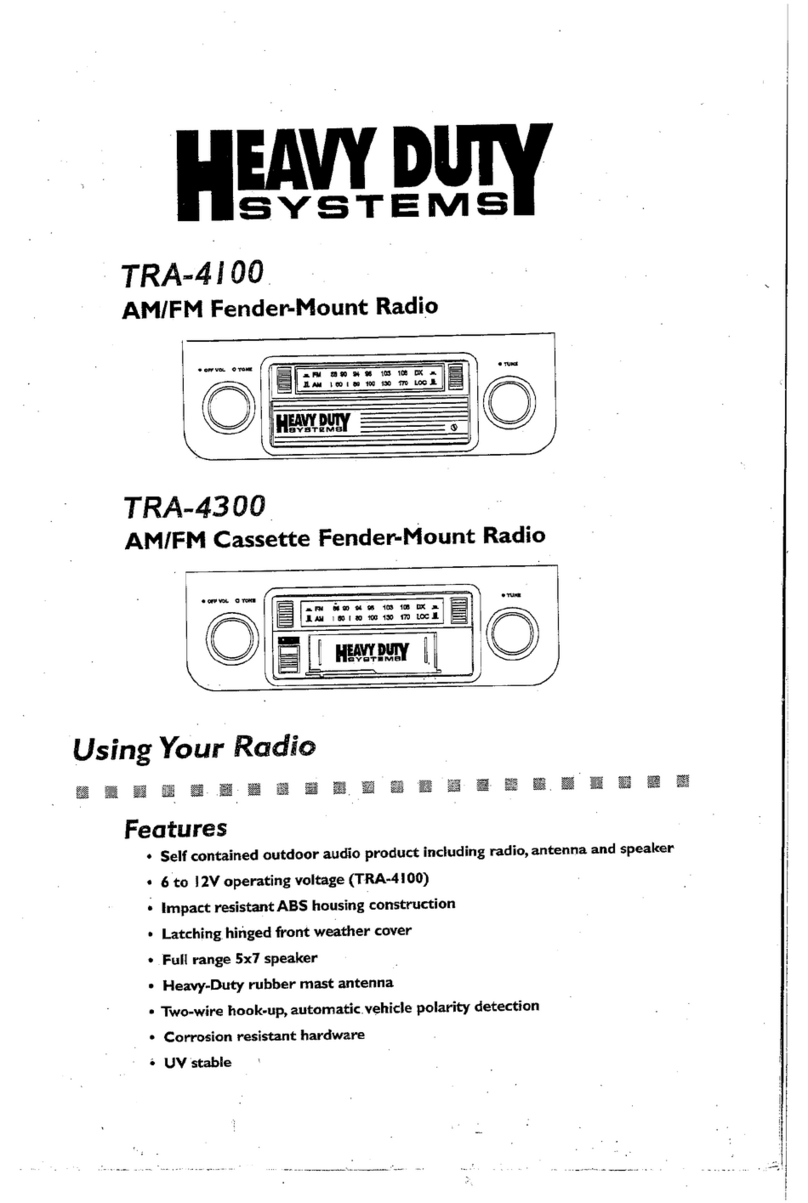
ASA Electronics
ASA Electronics Heavy Duty Systems TRA-4100 using manual
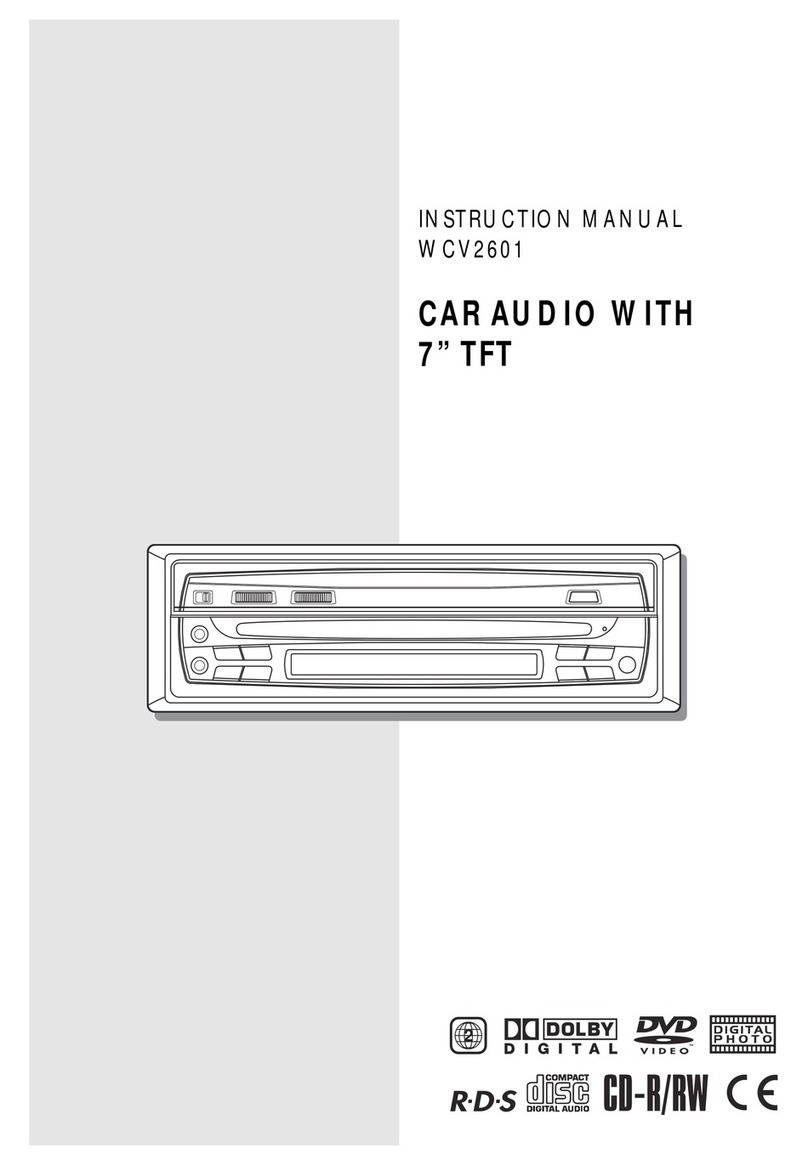
Wharfedale Pro
Wharfedale Pro WCV2601 instruction manual

Boss Audio Systems
Boss Audio Systems BV9968BI user manual
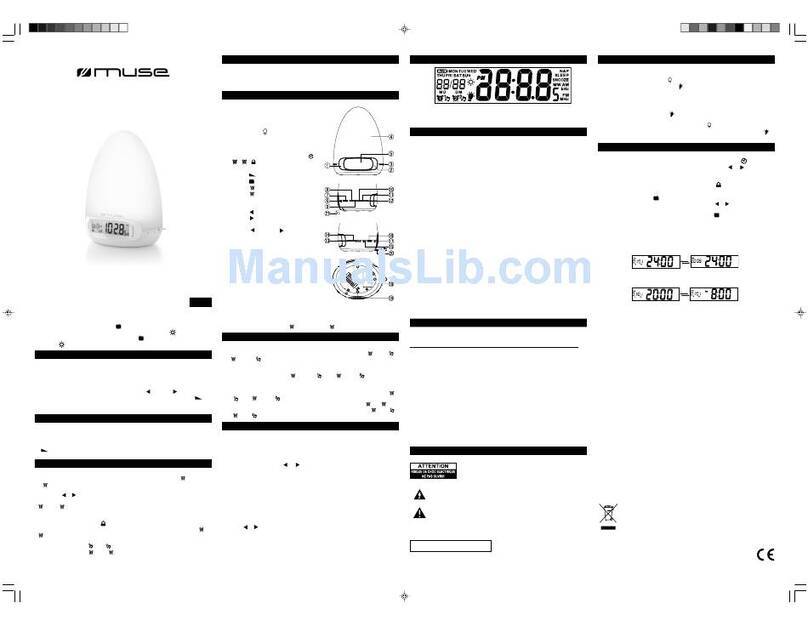
Muse electronics
Muse electronics M-095 user manual