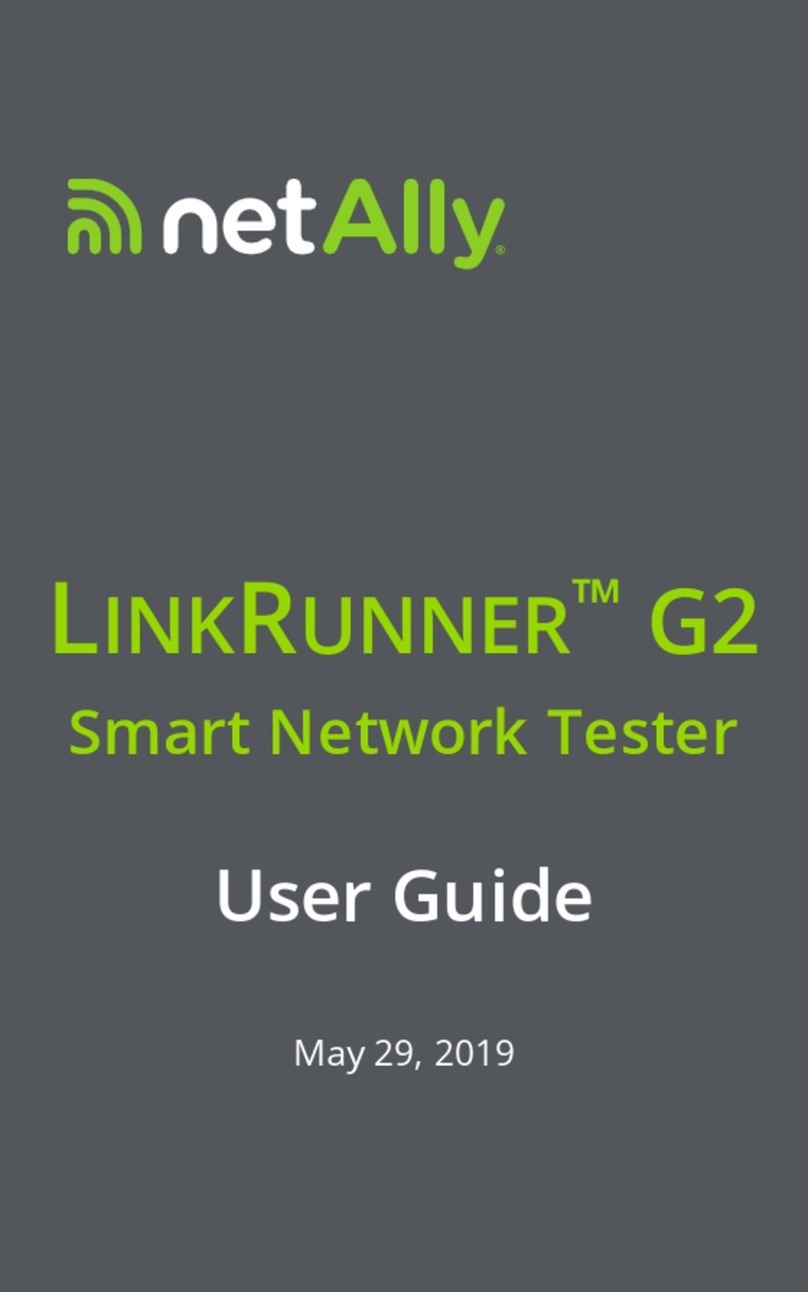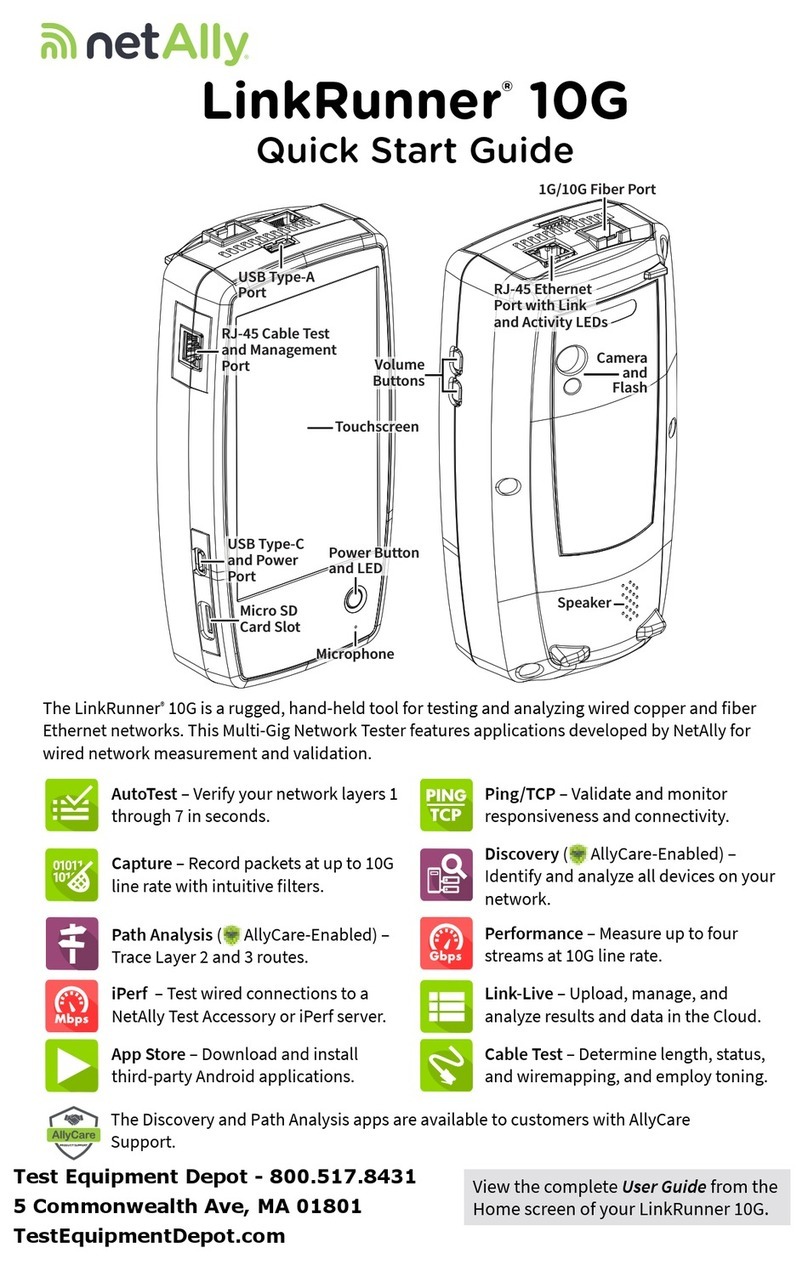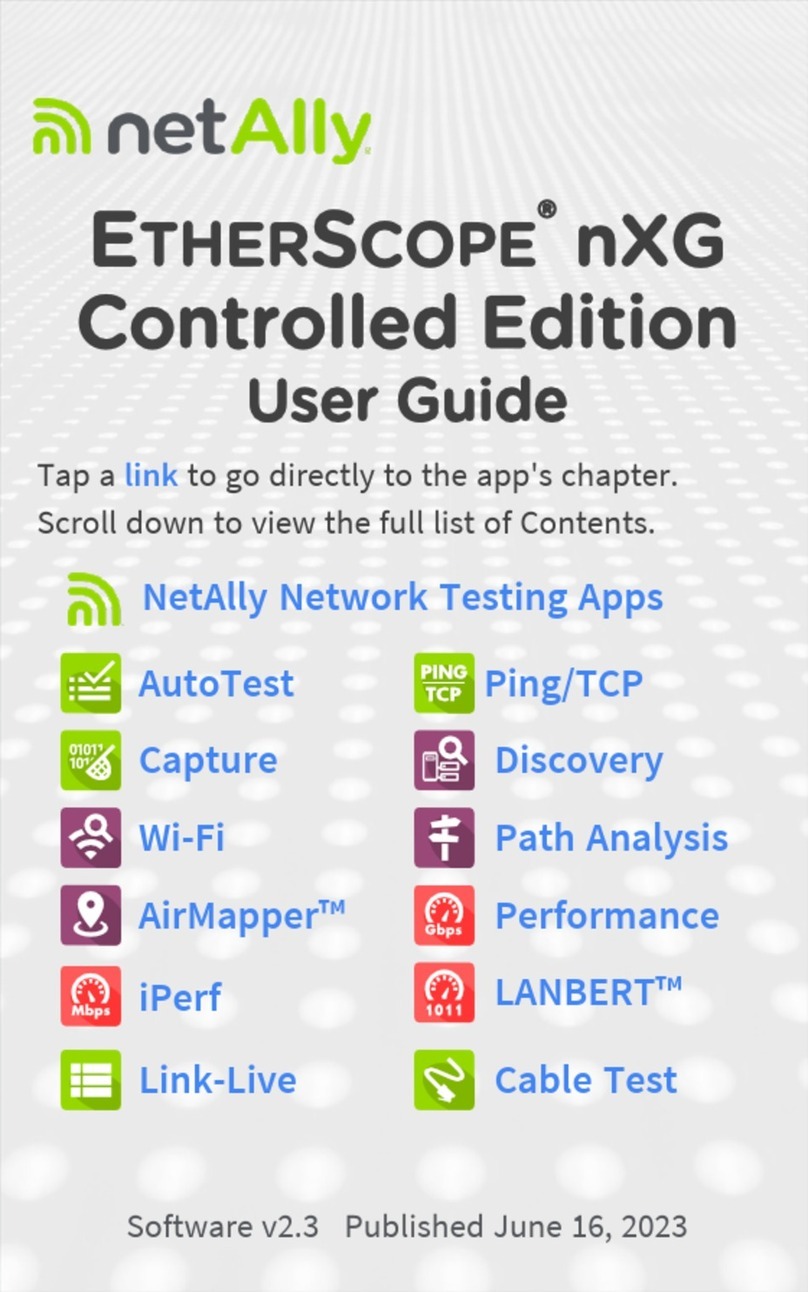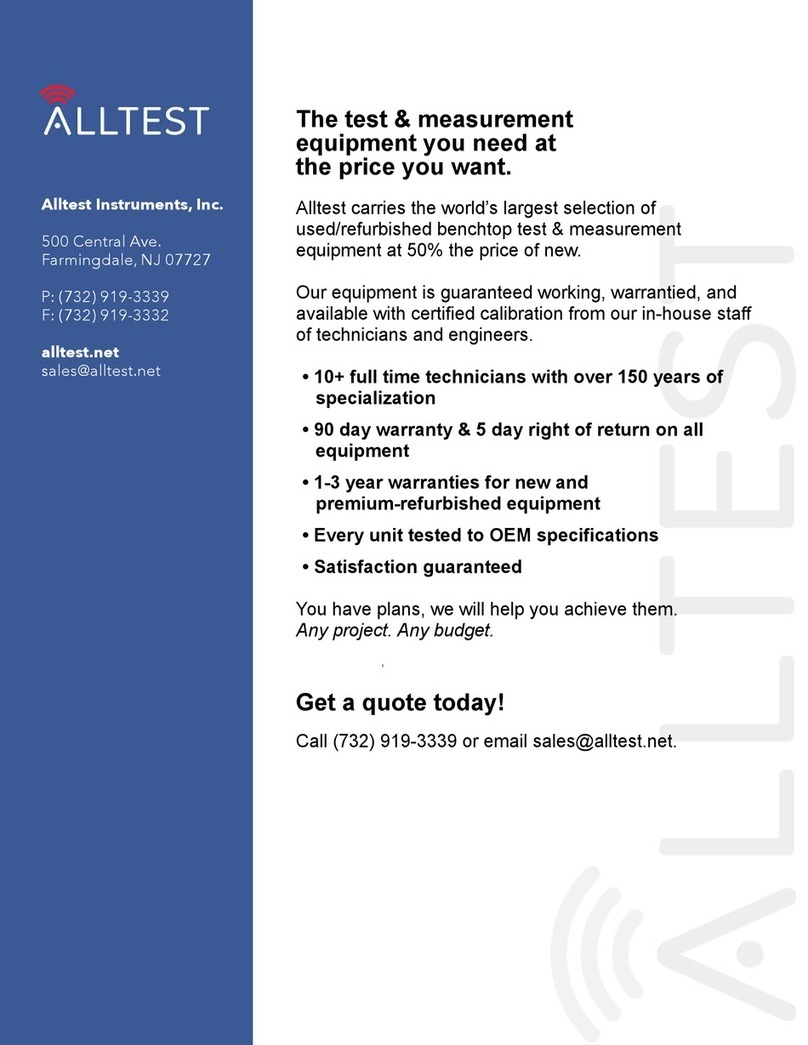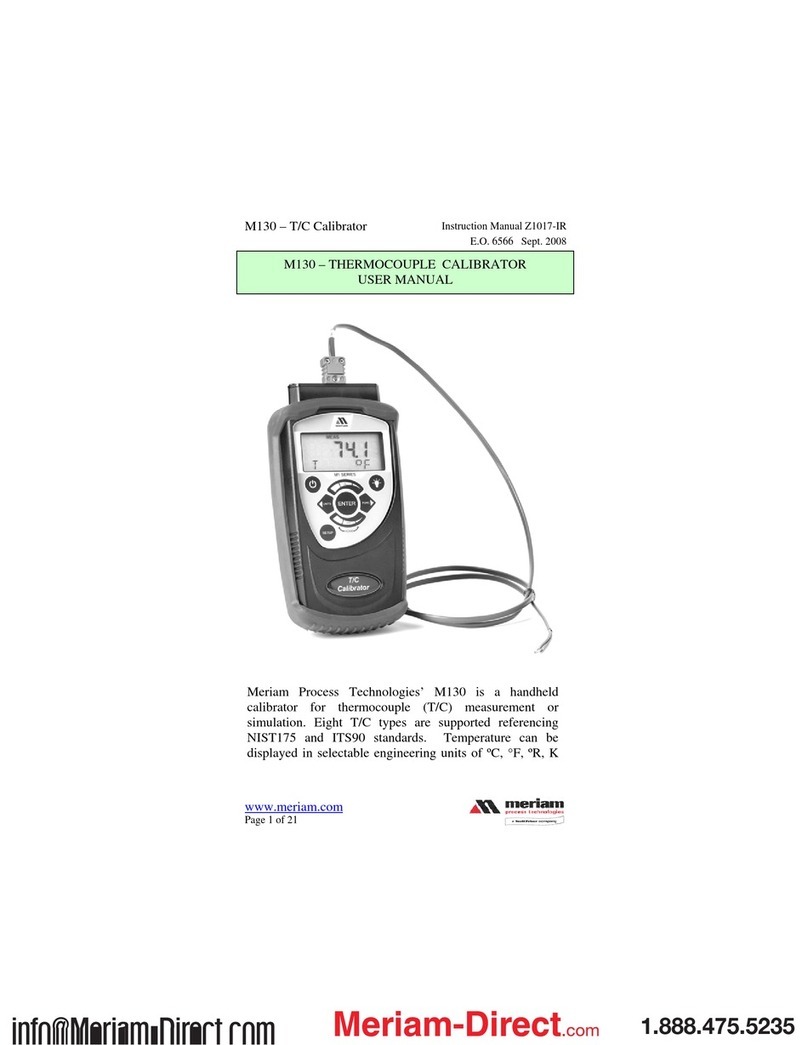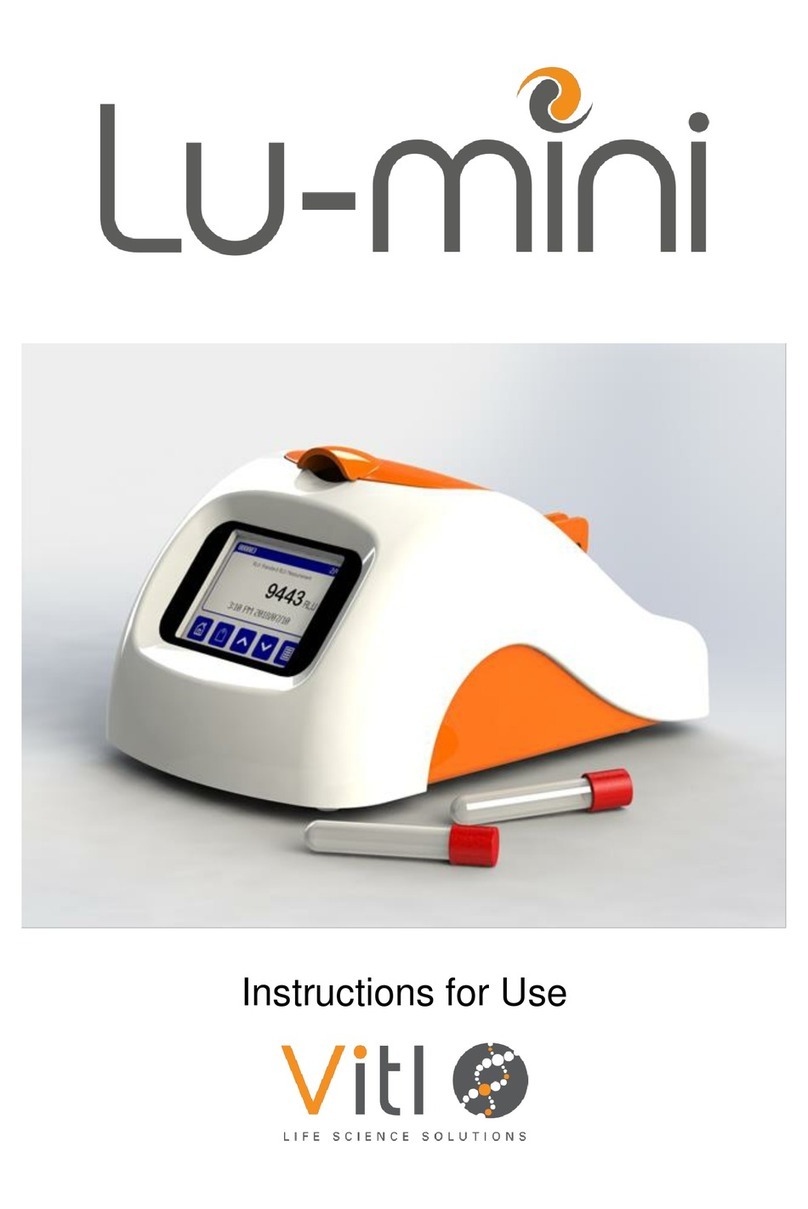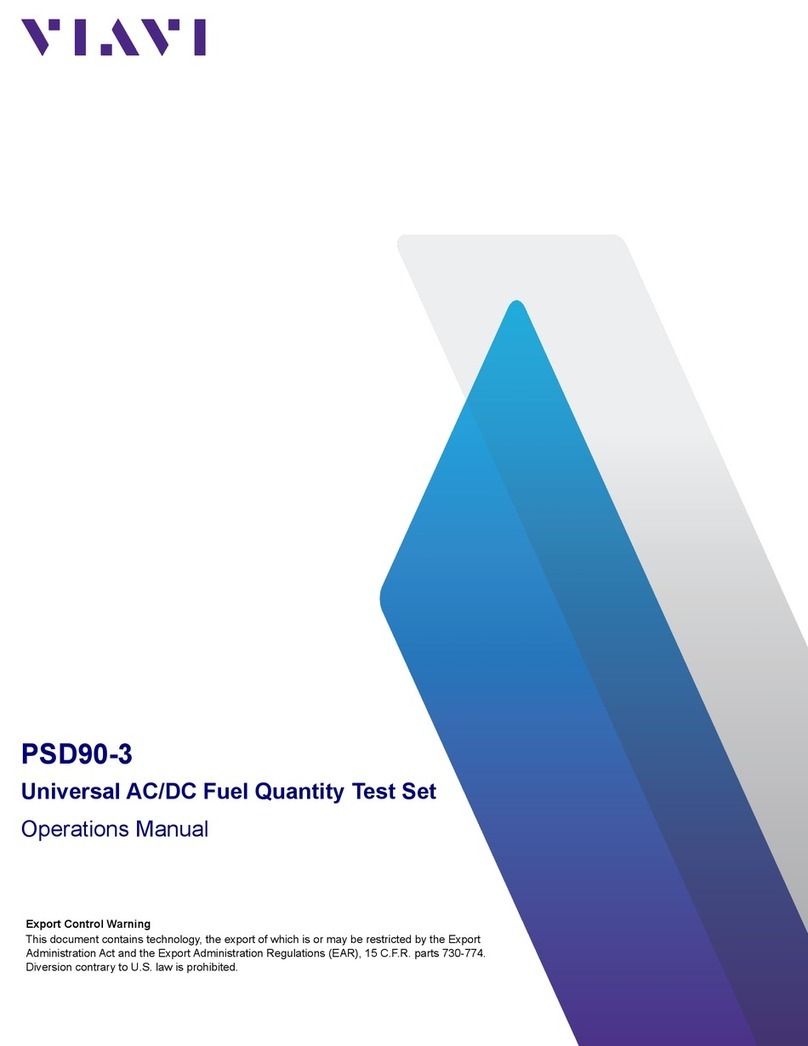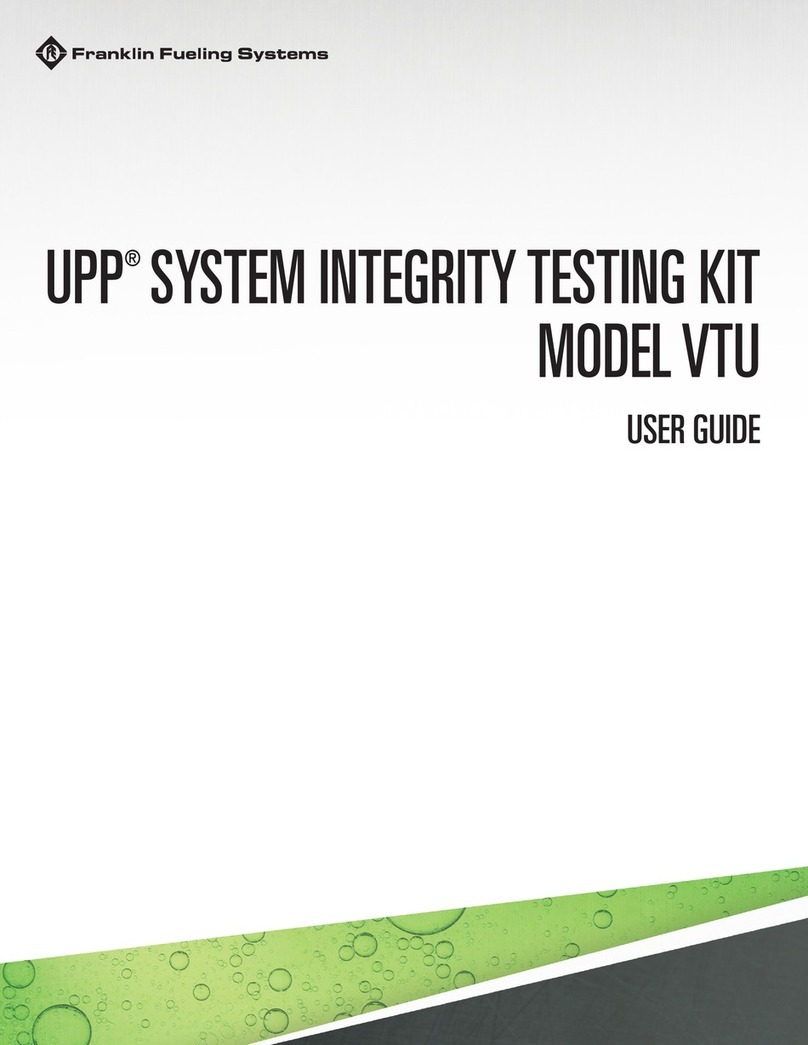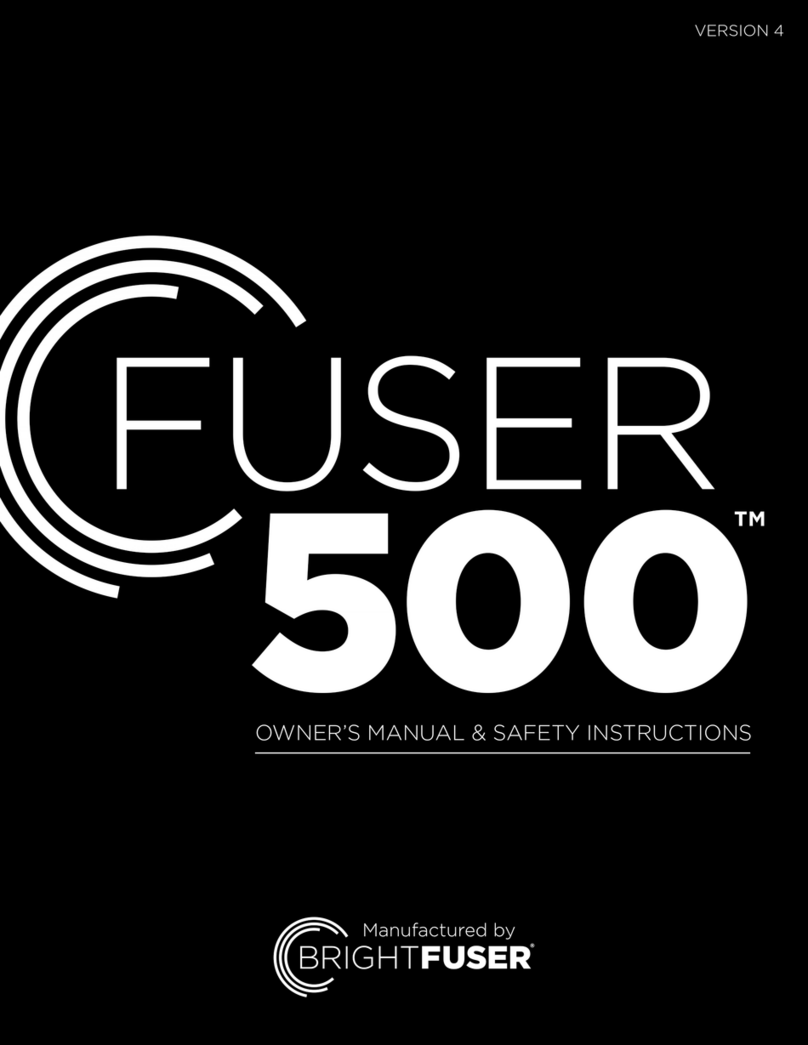netAlly LinkRunner AT 1000 User manual

LinkRunner™AT 1000/2000
Network Auto-Tester
User Manual

Published 07/2019
Copyright © 2012 NetAlly
All product names are trademarks of their respective companies.
LEGAL NOTIFICATION
Use of this product is subject to the End User License Agreement available at http://NetAlly.com/terms-and-conditions or which accompanies the
product at the time of shipment or, if applicable, the legal agreement executed by and between NetAlly and the purchaser of this product.
Open-Source Software Acknowledgment: This product may incorporate open-source components. NetAlly will make available open-source code
components of this product, if any, at Link-Live.com/OpenSource.
NetAlly reserves the right, at its sole discretion, to make changes at any time in its technical information, specifications, service, and support
programs.
Rev. 05/2019

Contents
Title Page
I. Introduction ..................................................................................................................................................1
Link-Live Cloud Service ....................................................................................................................................................1
LinkRunner Manager ........................................................................................................................................................1 About
this Manual ............................................................................................................................................................1 The NetAlly
Website .........................................................................................................................................................2 Register Your
Product ......................................................................................................................................................2 Contact NetAlly
.................................................................................................................................................................2 Safety Information
............................................................................................................................................................2
Cleaning the Tester ..........................................................................................................................................................3
Kit Package Contents .......................................................................................................................................................3
II. Physical Features ........................................................................................................................................4
Battery Charging and Life ................................................................................................................................................5 Maintenance
.....................................................................................................................................................................7
Accessories ........................................................................................................................................................................7
i

III. The Home Screen .......................................................................................................................................8 IV.
Common Questions LinkRunner AT Can Answer ...................................................................................9
V. Link-Live Cloud Service ..............................................................................................................................11
VI. Setting Up the Tester .................................................................................................................................12
IP Configuration ...............................................................................................................................................................12
VLAN/MAC/Proxy Configuration ....................................................................................................................................13 AutoTest
Configuration ...................................................................................................................................................14 PoE Configuration
............................................................................................................................................................14 Connect Configuration
....................................................................................................................................................15 General Configuration
.....................................................................................................................................................15
Reflector Configuration (Model 2000 only) ...................................................................................................................16
VII. Additional LinkRunner Tools ....................................................................................................................17
LinkRunner Information ..................................................................................................................................................17 Manage
Files .....................................................................................................................................................................17 Restore Factory
Defaults .................................................................................................................................................18 Update Firmware
.............................................................................................................................................................19 Transfer Saved Profiles
to/from LinkRunner Manager ...............................................................................................20
Set Language ....................................................................................................................................................................20
VIII. Using AutoTest, Switch, and Cable Test ..................................................................................................21
Using AutoTest .................................................................................................................................................................21 Using the
Nearest Switch Test ........................................................................................................................................22

Using the Cable Test ........................................................................................................................................................22
ii

IX. Using the PoE Feature ...............................................................................................................................23
X. Using the Reflector Feature (Model 2000 only) ......................................................................................27 XI.
Using the Fiber Connection (Model 2000 only) .......................................................................................27 XII.
Saving a Report ...........................................................................................................................................28
XIII. Specifications ..............................................................................................................................................29
Environmental Specifications .........................................................................................................................................29 General
Specifications .....................................................................................................................................................30
LinkRunner Manager Software ......................................................................................................................................31

iii
List of Figures
Figure Page
1. Physical Features of LinkRunner AT.......................................................................................................................... 4
2. How to Remove/Replace the Batteries..................................................................................................................... 6
3. The Home Screen ....................................................................................................................................................... 8
4. Tools Menu................................................................................................................................................................... 12
5. IP Configuration Screen.............................................................................................................................................. 12
6. VLAN/MAC/Proxy Configuration Screen................................................................................................................... 13
7. AutoTest Configuration Screen.................................................................................................................................. 14
8. PoE Configuration Screen........................................................................................................................................... 14
9. Connect Configuration Screen................................................................................................................................... 15
10. General Configuration Screen ................................................................................................................................... 15
11. Reflector Settings Screen............................................................................................................................................ 16
12. Reflector Default Configuration Screen.................................................................................................................... 16
13. LinkRunner Information Screen with Connected Fiber Adapter........................................................................... 17
14. AutoTest Configuration Screen.................................................................................................................................. 21
15. AutoTest Results Screen............................................................................................................................................. 21
16. Expanded Test Results................................................................................................................................................ 21

iv
17. Nearest Switch Results................................................................................................................................................22
18. Cable Test Results........................................................................................................................................................22
19. PoE Configuration on LR-AT model 1000..................................................................................................................23
20. PoE Configuration on LR-AT model 2000..................................................................................................................23
21. AutoTest results - PoE without TruePower...............................................................................................................24
22. Switch - PoE without TruePower................................................................................................................................24
23. AutoTest results - PoE with TruePower.....................................................................................................................25
24. Switch - PoE with TruePower......................................................................................................................................25
25. AutoTest results - PoE with TruePower and Measured Load.................................................................................26
26. Reflector Mode Screen................................................................................................................................................27
27. Fiber Connected Switch Results.................................................................................................................................27

v
LinkRunner AT 1000/200 0 Network Auto-Tester
I. INTRODUCTION
LinkRunner AT 1000/2000 Network Auto-Tester enables quick
verification of Ethernet copper and fiber (2000 model only) cables as
well as network connectivity and availability. The tester also
identifies the network device to which it is connected, measures and
displays PoE voltage and configuration, generates reports, and
serves as a packet reflector for performance tests conducted with
other NetAlly products.
The included Link-Live Cloud Service provides automated reporting
and options for organizing test results while the LinkRunner
Manager application allows you to save custom test profiles,
manually load results, and update firmware.
Link-Live Cloud Service
The Link-Live Cloud Service is a free, online system for collecting,
tracking, and organizing your test results, which are automatically
uploaded to Link-Live once configured. See “Link-Live Cloud
Service,” page 11.
LinkRunner Manager
LinkRunner Manager is a Windows PC application for updating your
LinkRunner AT software, creating profiles, storing results, and
generating reports. You can install LinkRunner Manager from the
included CD or download the app from Link-Live at https://app.link-
live.com/downloads.
About this Manual
This User Manual is designed to be easy to navigate on a screen,
with Adobe PDF Bookmarks to the left, and blue hyperlinks that
point to other parts of the manual. Blue underlined links go to
external resources on the internet.
LinkRunner AT 1000/2000 Network Auto-Tester is hereafter referred
to as the LinkRunner AT or LR-AT.

2
The NetAlly Website
The NetAlly website provides additional documentation, release
notes, software updates, and other resources.
Go to http://NetAlly.com/products/LinkRunner.
Register Your Product
Registering your product with NetAlly gives you access to valuable
information on product updates, troubleshooting procedures, and
other services. To register, create an account, and then fill out the
online form on the NetAlly website at NetAlly.com/Registration.
Contact NetAlly
Online: http://NetAlly.com/Support
Phone: Toll-free: 1-844-TRU-ALLY (N. American only)
For more phone numbers, go to our website.
Safety Information
Table 1 gives descriptions of the safety symbols used on the Tester
and in this manual.
Table 1. Safety Symbols
W
Warning or Caution: Risk of damage to or
destruction of equipment or software.
X
Warning: Risk of electrical shock.
j
NOT FOR CONNECTION TO PUBLIC TELEPHONE
SYSTEMS
)
CANADIAN STANDARDS ASSOCIATION
CERTIFIED TO CANADIAN AND US STANDARDS
~
This product complies with the WEEE Directive
marking requirements. The affixed label indicates
that you must not discard this electrical/electronic
product in domestic household waste.
Product Category: With reference to the equipment
types in the WEEE Directive Annex I, this product is
classed as category 9 “Monitoring and Control
Instrumentation” product. Do not dispose of this
product as unsorted municipal waste.
Meets Australia EMC Requirements.
*
CLASS 1 LASER PRODUCT. DO NOT LOOK INTO
LASER

3
WWarnings
Use only the AC adapter provided to charge the battery.
To avoid possible electric shock or personal injury, follow
these guidelines:
•Do not use this product if it is damaged. Before using
the product, inspect the case. Look for cracked or
missing plastic.
•Do not operate the product around explosive gas,
vapor or dust.
•No serviceable parts.
•Do not try to service.
•If this product is used in a manner not specified by the
manufacturer, the protection provided by the product
may be impaired.
W*Warning Class 1 Laser Product
With an optional SFP fiber adapter installed, this product will
contain a Class 1 laser. Do not look into the laser port
because this may cause eye injury.
WCautions
Use the proper terminals and cable for all connections.
Cleaning the Tester
To clean the display, use a lens cleaner and a soft, lint-free cloth. To
clean the case, use a soft cloth that is moist with water or a weak
soap.
Caution
To prevent damage to the display or the case, do not use
solvents or abrasive materials.
Kit Package Contents
For a listing of the contents of your LinkRunner AT package, see the
list that came in the product's box, or see the lists of models and
accessories at http://NetAlly.com/products/ LinkRunner. If
something is damaged or missing, contact the place of purchase
immediately.

Physical Features
4
II. PHYSICAL FEATURES

5
is shown above the key.

Physical Features
6
Connect the cable from the top
Ethernet port to this port to view the
wire map details.
supported SFP adapters to connect to
the network. tester transmits and
receives data. linked to the network.
is shown above the key.
Figure 1. Physical Features of LinkRunner AT

Physical Features
7
Shows the Home screen.
O: Clears the current measurement data.
P: Saves the current measurements data into a report file, which
can be transferred to the LinkRunner Manager PC application.
NOTE: If you are using Link-Live Cloud Service, results are
automatically uploaded, and you do not need to save report
files manually. See “Link-Live Cloud Service,” page 11.
Navigation keys. The outer ring of keys (four) perform the left/right
and up/down screen navigation.
Connector for the AC adapter.
USB port for connection to a PC.
Kensington lock slot.
Screw for the battery pack.
The LED turns on when you connect the AC adapter. The LED is red
when the battery is charging and green when the battery is fully
charged.
Battery Charging and Life
LinkRunner AT 1000 model includes a AA battery pack.
LinkRunner AT 2000 model includes a rechargeable Lithiumion
battery pack.
Additional AA and Li-ion battery packs are available separately.
To charge the Li-ion battery, connect the AC adapter to the battery
connector (see Figure 1 number ). You can use the tester while you
charge the battery.
When the tester is off, the battery charges in approximately 3 hours.
The Li-ion battery life is approximately 6 hours during typical
operation. The AA battery life is approximately 3 hours.
An icon in the upper-left corner of the screen shows the battery
status .
NOTE: Do not leave the Li-ion battery pack in high
temperatures, such as in a car on a sunny day.
The Li-ion battery will not charge if the internal temperature
of the tester is above 113ºF (45ºC).

Physical Features
8
Figure 2 illustrates the battery replacement process.
Figure 2. How to Remove/Replace the Batteries

Physical Features
9
Maintenance
WWarningX
To prevent possible fire, electrical shock, personal injury, or
damage to the tester:
•Do not open the case. You cannot repair or replace parts
in the case.
•Use only replacement parts that are approved by NetAlly.
•If you replace parts that are not specified as replacement
parts, the warranty will not apply to the product and you
can make the product dangerous to use.
•Use only service centers that are approved by NetAlly.
Accessories
For a complete list of options and accessories visit the NetAlly website at
http://NetAlly.com/products/LinkRunner.

10
The Home Screen
III. THE HOME SCREEN
Cable: When the cable is connected un-terminated, or is connected to a WireViewTM Cable ID, this shows cable information or wire mapping
information. This feature can also be used to locate a cable with the optional Fluke Networks* IntelliToneTM Probe.
The name of the tester profile. A profile contains the tester configuration settings. The default name is “Untitled”. An asterisk appears to the
right of the name if you have changed a setting on the tester since you loaded or saved the profile.
AutoTest: Use AutoTest to Ping and connect to selected targets. Up to 10 targets can be entered as a URL or IPv4/ IPv6 address along with the
optional port number. When no port is specified, a Ping is performed. When the port
is specified, a TCP SYN/ACK is performed. This is also

11
referred to as a TCP Connectivity test.

12
Tools lets you manage files and settings.
Link established indicator.
Displays the link speed and duplex mode.
Displays the connection type: PoE , 802.1x , fiber . For 802.1x, a green lock indicates authentication
passed, yellow indicates it is not needed, and a red
closed lock indicates it failed authentication.
* IntelliTone is a trademark of Fluke Networks.
IV. COMMON QUESTIONS LINKRUNNER AT
CAN ANSWER
First, connect an RJ-45 or fiber cable (2000 model only) from the
network hub or wall plate to the LinkRunner AT RJ-45 LAN or fiber
port. Check the following list of questions and associated answers to
see how LinkRunner AT can help you get the job done.
Is this a good RJ-45 Ethernet cable?
Use Cable testing and the built in wiremap for patch cables, or an
external WireViewTM Office Locator.
Am I receiving a good fiber signal?
Connect to your network via a SFP adapter and validate the signal
strength and link in the Switch screen.
Where does this RJ-45 cable go?
Use the Cable test toner function, Switch > Flash Port function, or
Switch discovery protocol.
Is this cable hooked up to anything?
Select Switch to identify an open cable, an active link, or an un-
powered network device.
Common Questions LinkRunner AT Can Answer
This manual suits for next models
1
Table of contents
Other netAlly Test Equipment manuals
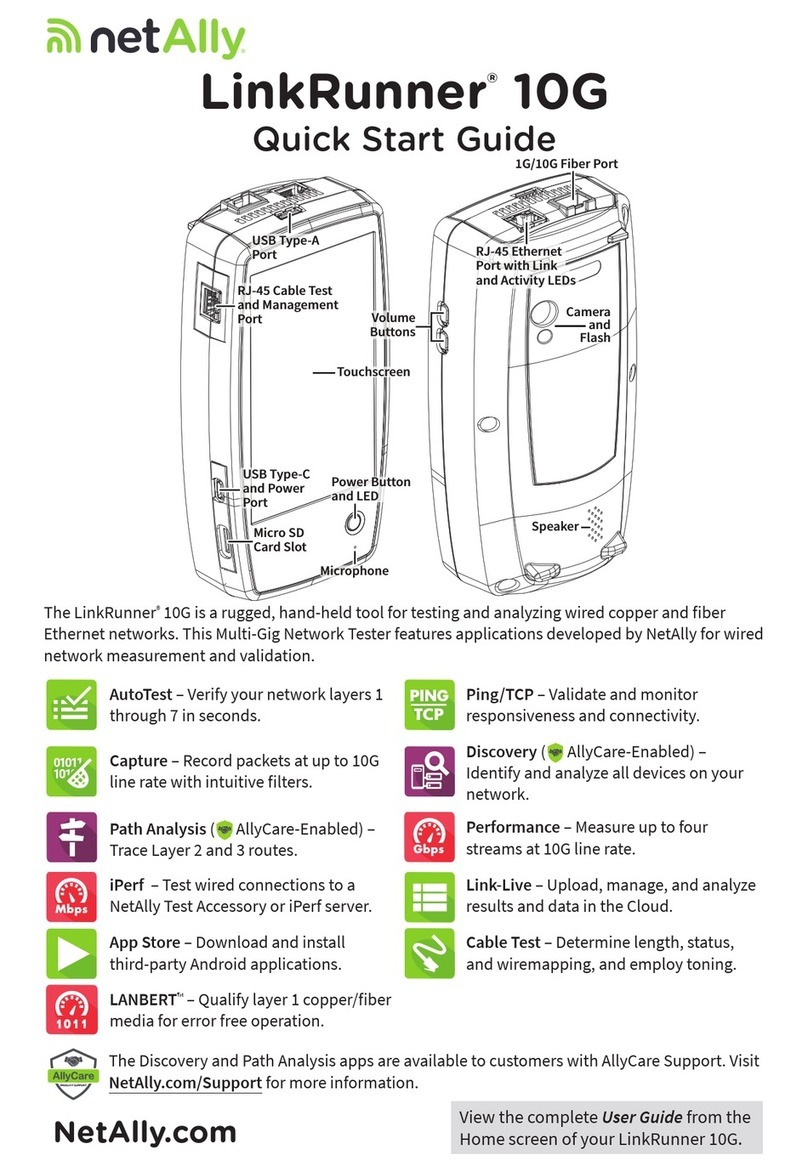
netAlly
netAlly LinkRunner 10G User manual

netAlly
netAlly ETHERSCOPE nXG User manual

netAlly
netAlly ETHERSCOPE nXG User manual

netAlly
netAlly LinkRunner AT User manual

netAlly
netAlly AirCheck G2 User manual

netAlly
netAlly LinkRunner AT User manual

netAlly
netAlly AirCheck G2 User manual

netAlly
netAlly LINKRUNNER G2 User manual
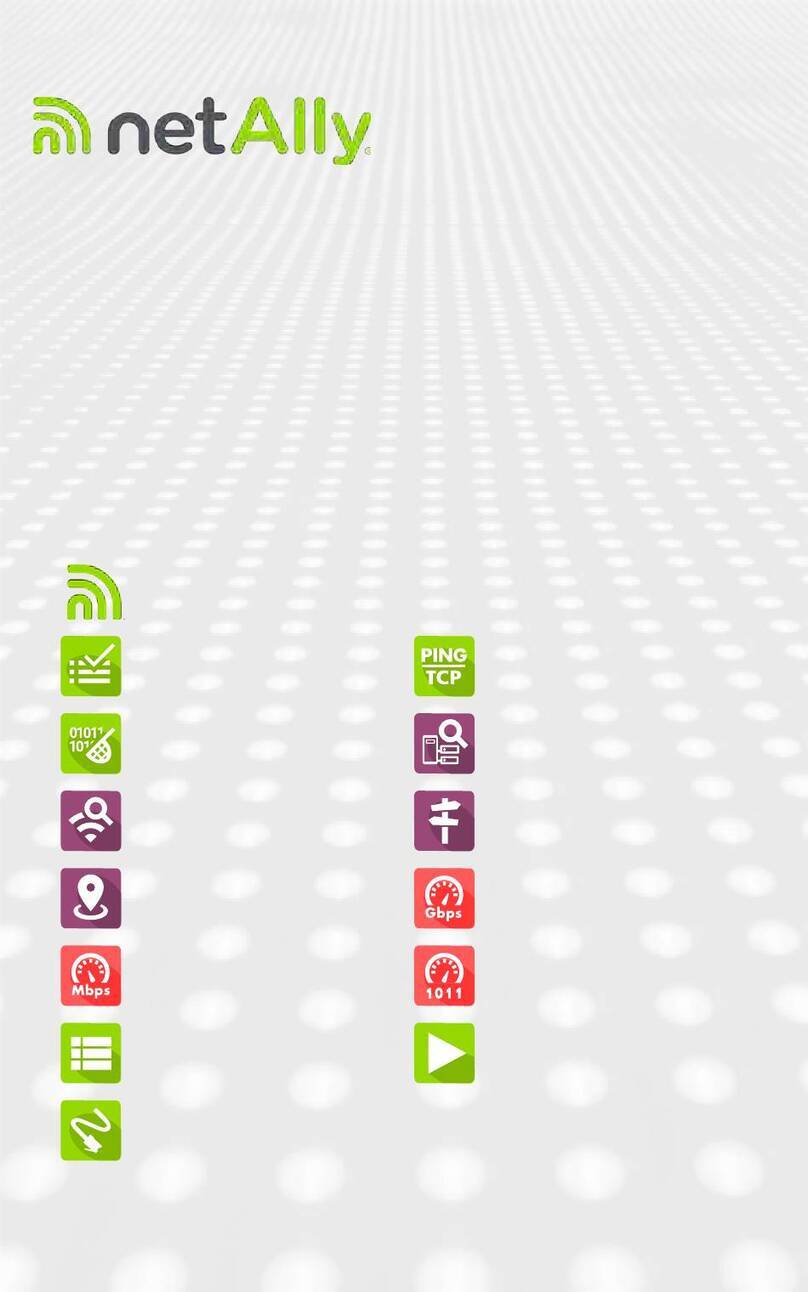
netAlly
netAlly EtherScope nXG Controlled Edition User manual
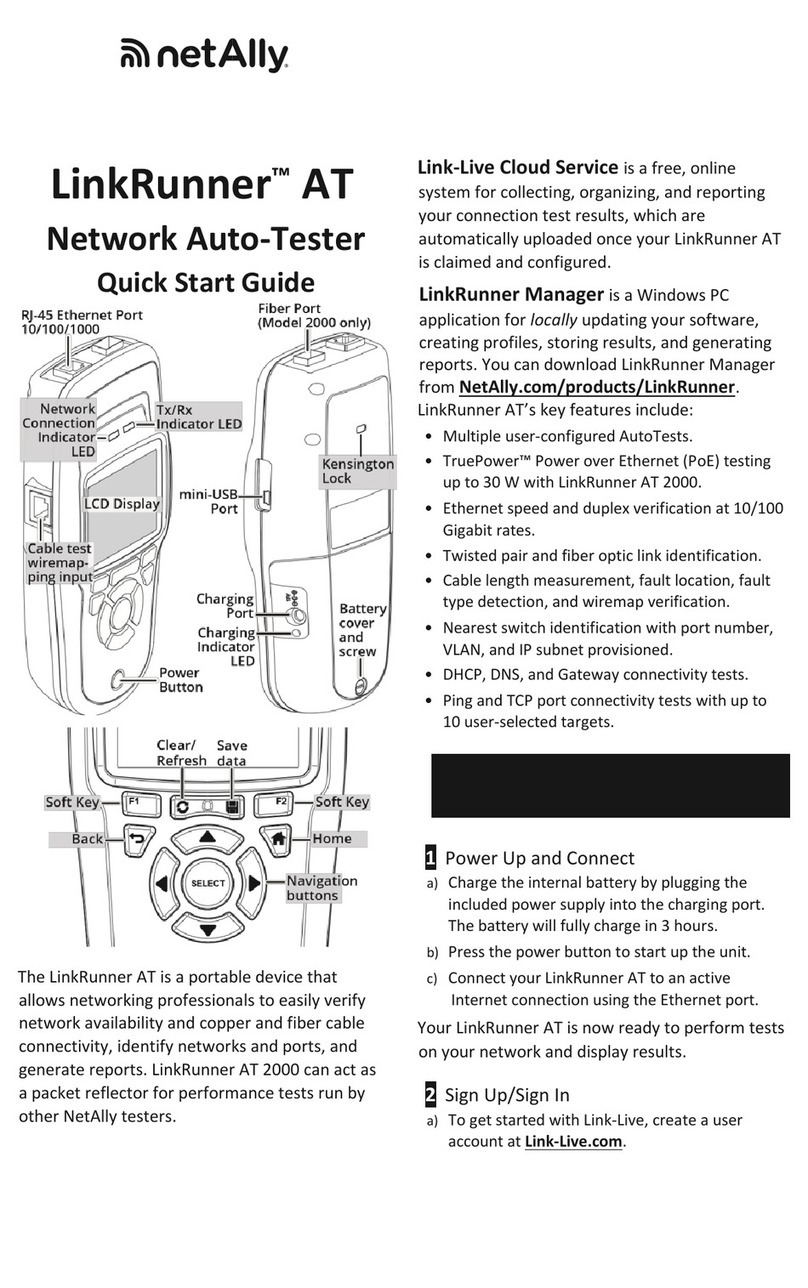
netAlly
netAlly LinkRunner AT User manual