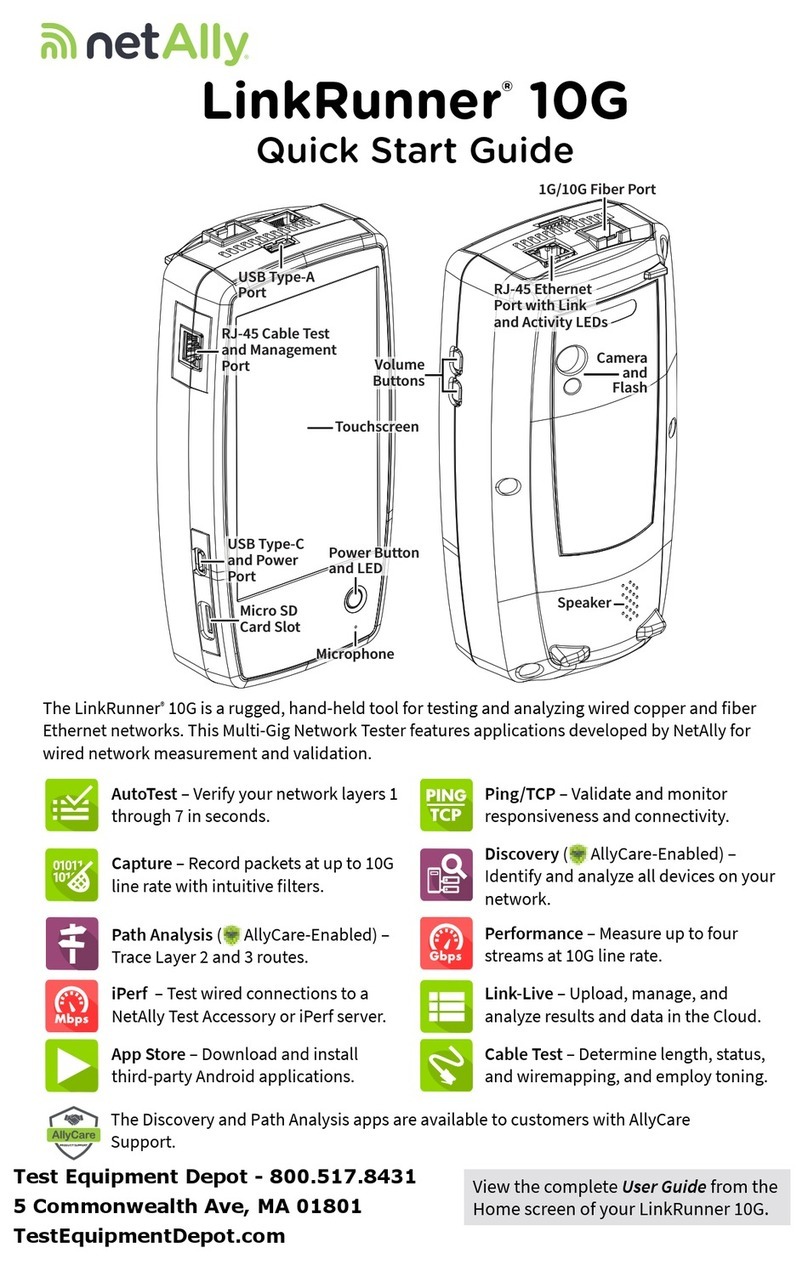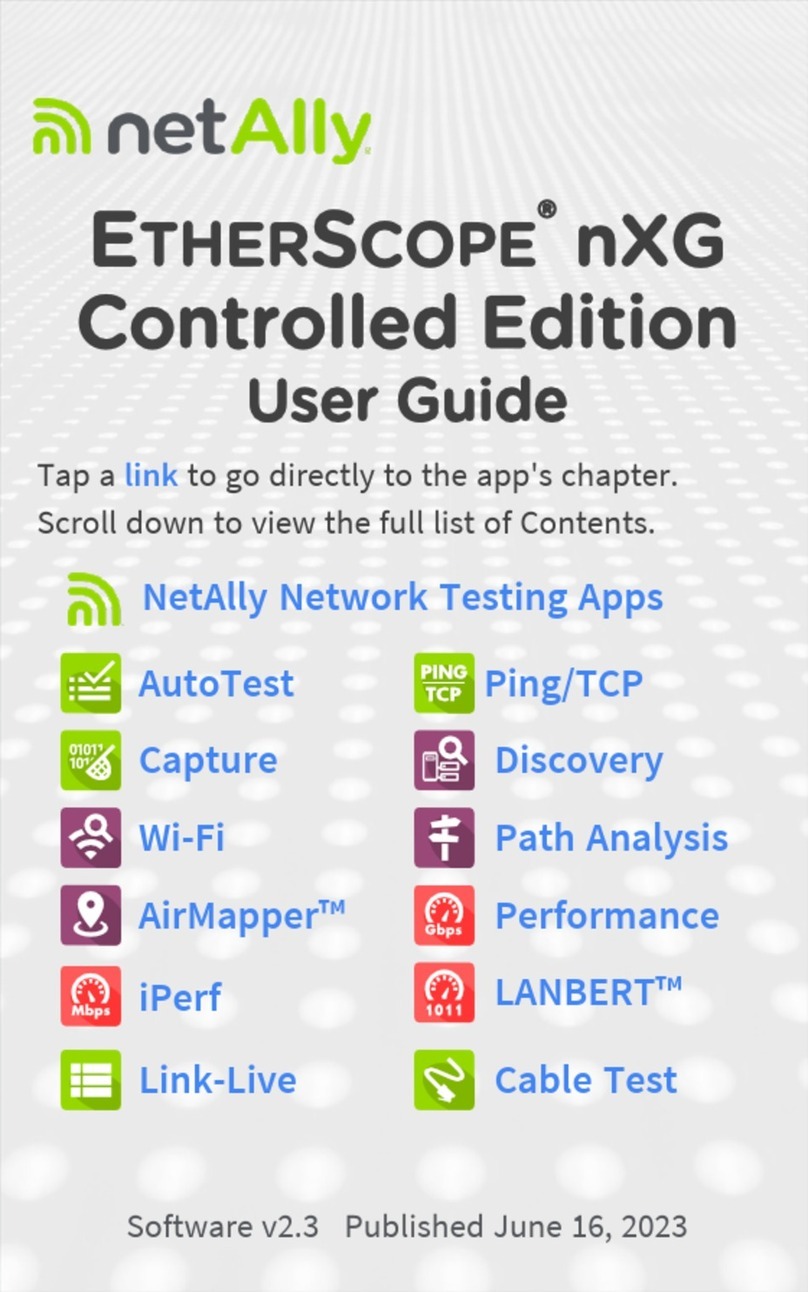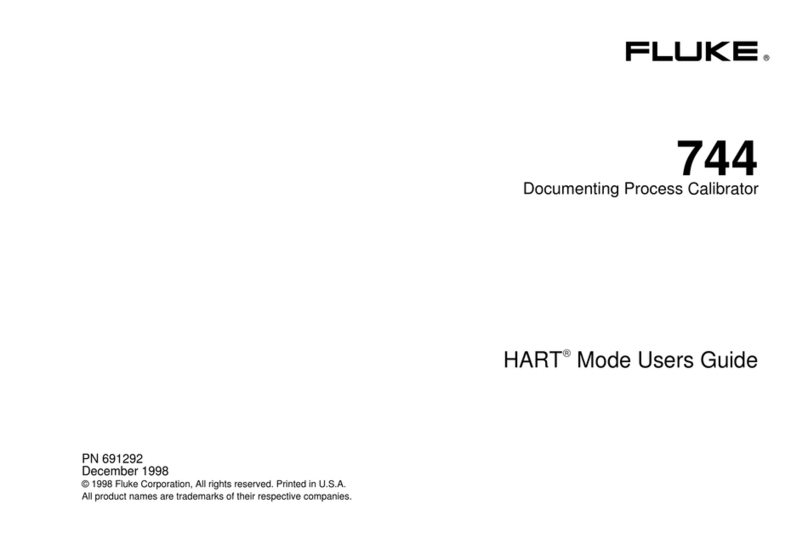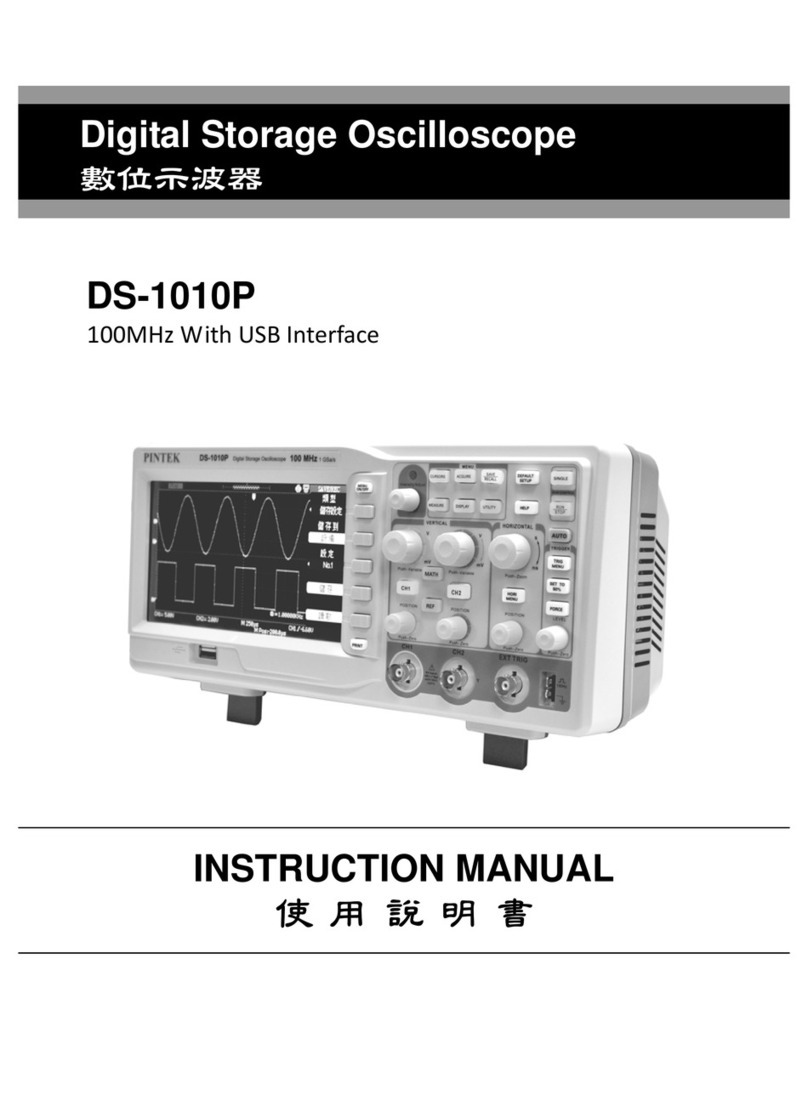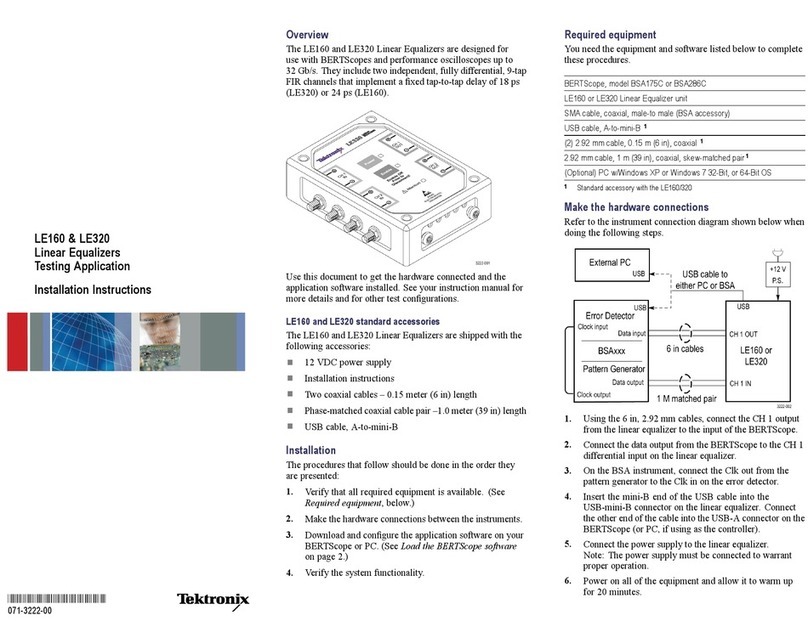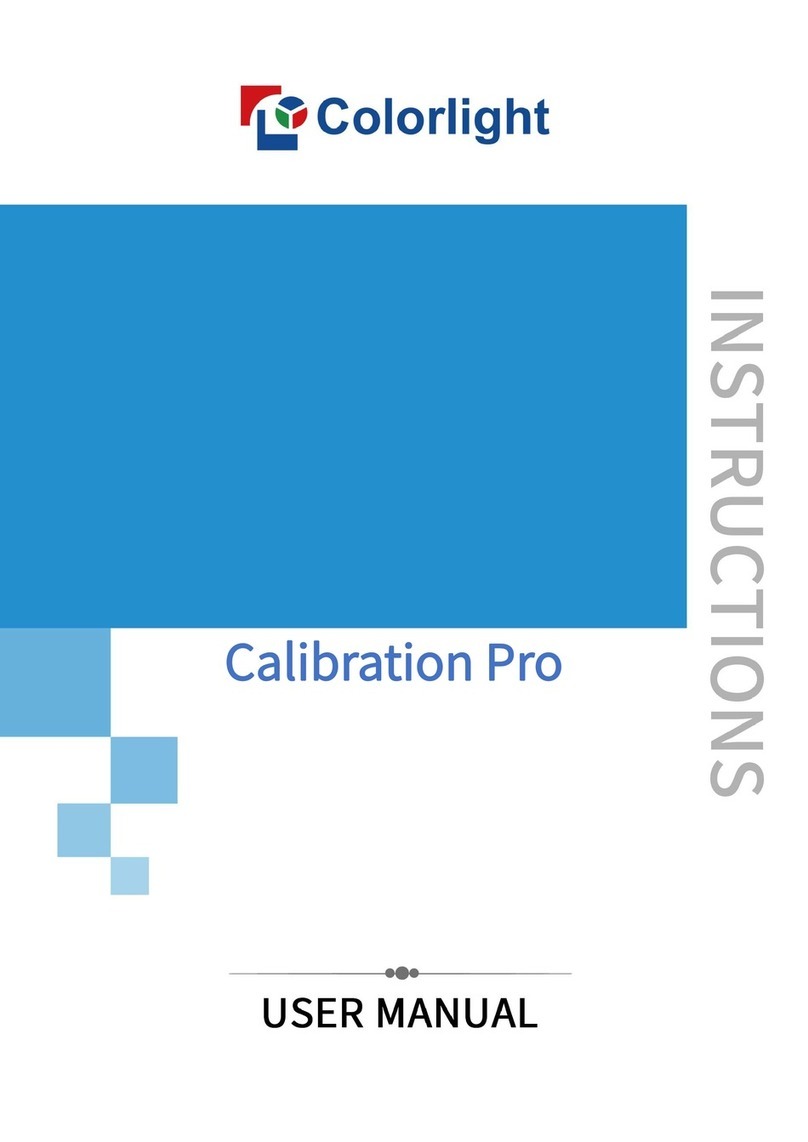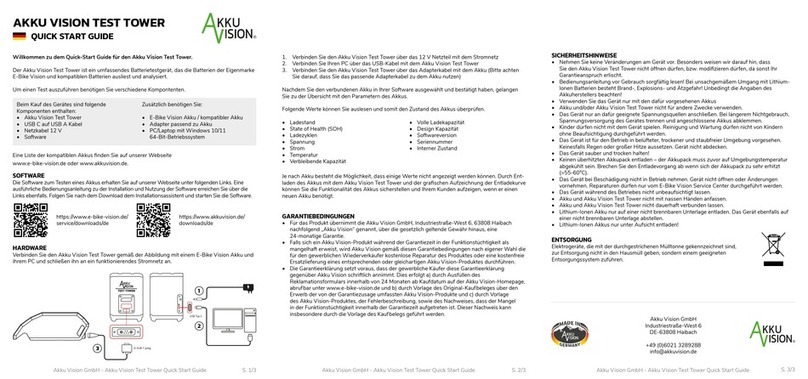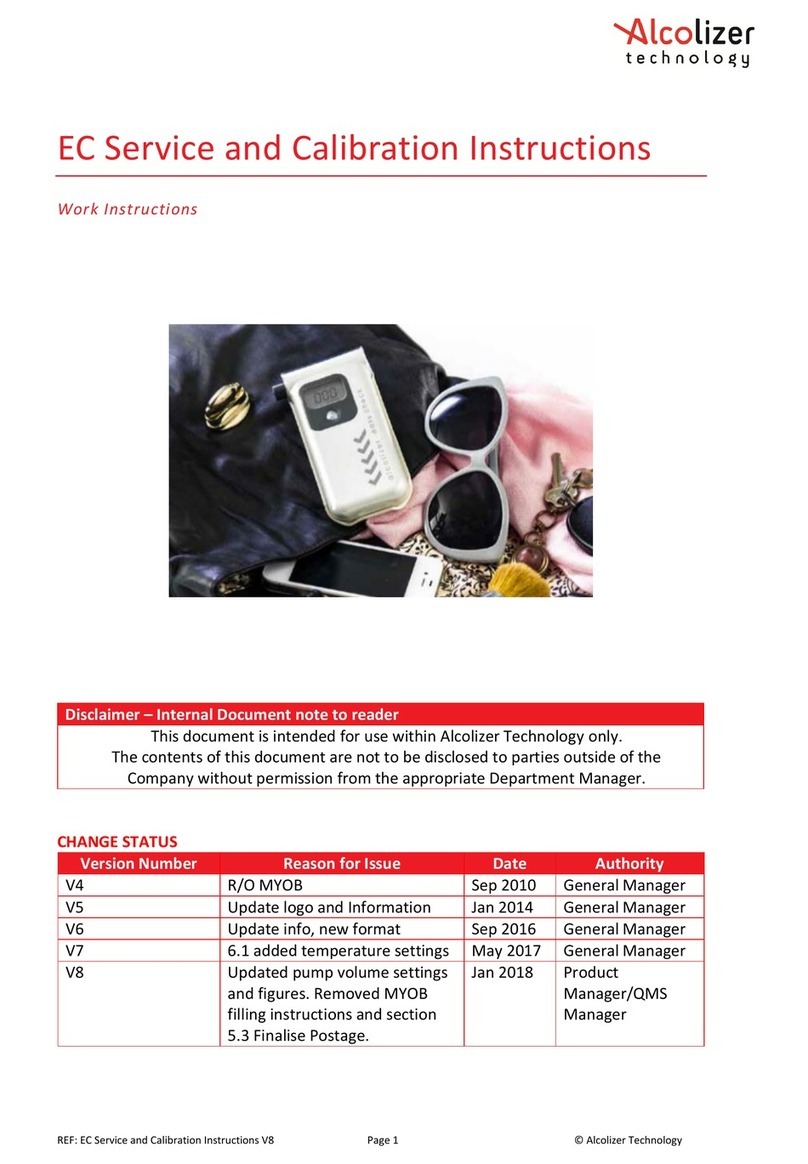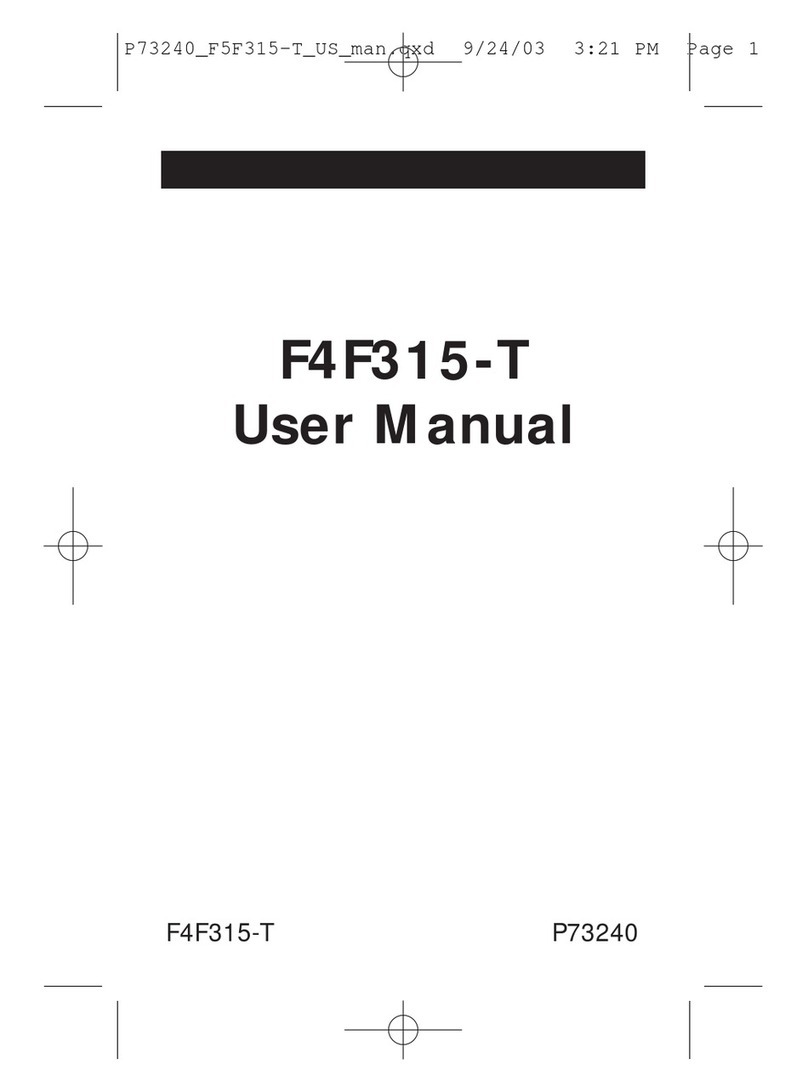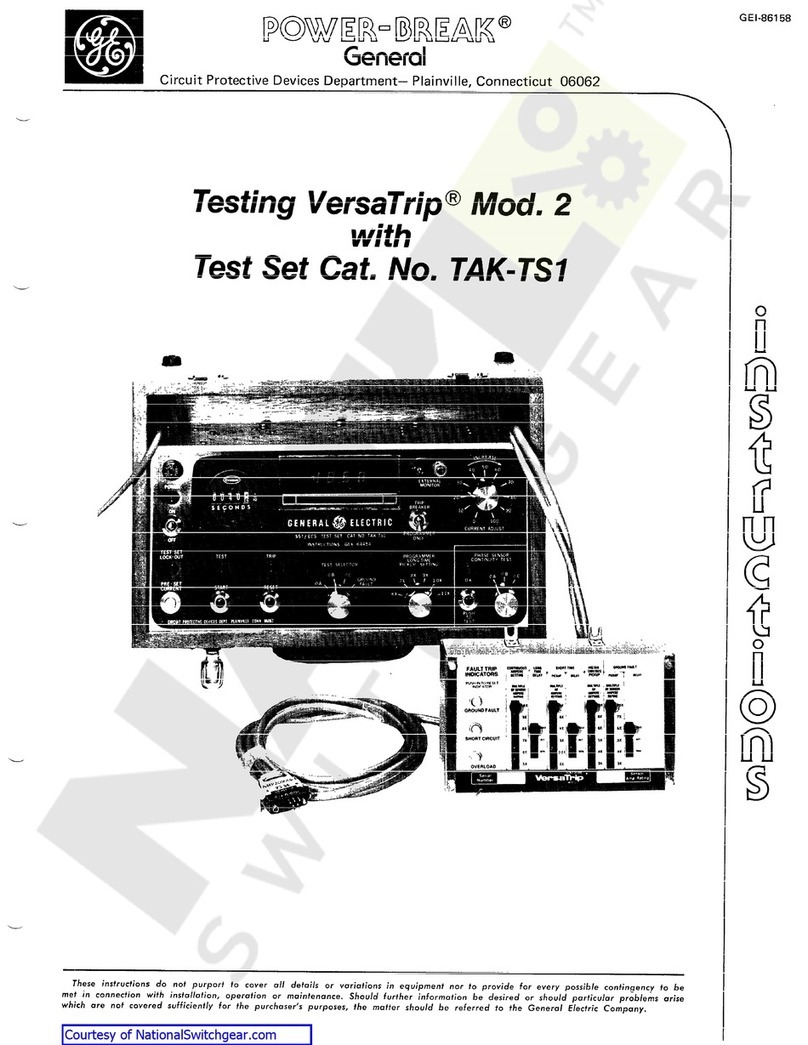netAlly ETHERSCOPE nXG User manual

ETHERSCOPE®nXG
User Guide
Tap a link to go directly to the app's chapter.
Scroll down to view the full list of Contents.
NetAlly Network Testing Apps
AutoTest Ping/TCP
Capture Discovery
Wi-Fi Path Analysis
AirMapper™ Spectrum
Performance iPerf
LANBERT™ Link-Live
App Store Cable
Software v2.0 Published April 11, 2022

Contents
Contact Us 16
Introduction 17
Activating Your EtherScope Support 18
How to Use this Guide 19
Buttons and Ports 23
Charging and Power 27
Safety and Maintenance 29
Legal Notification 32
Home and Android Interface 33
Home Screen 34
Navigating the Android System 36
Android Status Bar and Notifications 40
Notification Panel 40
Apps Screen and Store 43
Device Settings 46
Quick Settings Panel 47
Connecting to Wi-Fi 52
Captive Portals 55
Sharing 57
Sharing Files to Link-Live 58
Sharing from the Files App 60
2

Saving a Screenshot 62
EtherScope nXG Settings and Tools 63
Navigation Drawer 64
About Screen 66
Exporting Logs 67
Test and Management Ports 68
Configuring the Ports 69
Test Ports 71
Management Ports 72
Test and Port Status Notifications 73
Test Port Notifications 74
Management Port Notifications 76
Discovery Notifications 78
VNC/Link-Live Remote 78
EtherScope nXG General Settings 79
Wi-Fi 80
Wired 85
Management 87
Preferences 90
Trending Graphs 91
Common Icons 95
Floating Action Button (FAB) and Menu 96
3

Common Tools 98
Web Browser/Chromium 98
Telnet/SSH 98
Camera and Flashlight 100
Software Management 101
Managing Files 102
Files Application 102
How to Move or Copy a File 105
Using a Micro SD Card 106
Using a USB Drive 107
Ejecting Storage Media 108
Using a USB Type-C to USB Cable 108
Updating Software 111
Remote Access 117
Using VNC 119
Using Link-Live Remote 120
Managing NetAlly App Settings 122
Resetting Testing App Defaults 122
Saving App Settings and
Configurations 126
Exporting and Importing Settings 129
Restoring EtherScope nXG Factory
Defaults 140
4

Changing the Device Language 142
EtherScope nXG Testing
Applications 144
AutoTest App and Profiles 145
AutoTest Overview 147
Managing Profiles and Profile Groups 150
Factory Default Profiles 150
Adding New Profiles 152
Profile Groups 158
Creating New Profile Groups 163
Importing and Exporting AutoTest
Profiles 166
Main AutoTest Screen 167
Periodic AutoTest 169
Periodic AutoTest Settings 169
Running Periodic AutoTest 171
Wired AutoTest Profiles 174
Wired Profile Results 179
PoE Test Results 181
Wired Link Test Results 184
802.1X Test Results 190
VLAN Test Results 192
5

Switch Test Results 195
Wired Profile FAB 202
Wired Profile Settings 206
PoE Test Settings 207
Wired Connection Settings 210
VLAN Settings 217
Stop After 220
HTTP Proxy 220
Wi-Fi AutoTest Profiles 222
Wi-Fi Profile Test Results 226
Wi-Fi Link Test Results 229
Connect Log 239
Channel Test Results 240
Wi-Fi Profile FAB 246
Wi-Fi Profile Settings 250
Wi-Fi Connection Settings 252
Advanced (Wi-Fi Connection) Settings 265
Channel Test Settings 268
HTTP Proxy 271
DHCP, DNS, and Gateway Tests for
Wired and Wi-Fi AutoTests 273
DHCP or Static IP Test 274
DNS Test 286
6

Test Targets for Wired and Wi-Fi
AutoTests 295
Adding and Managing Test Targets 296
Target Test Results Screens 300
AutoTest TCP Connect Test 308
FTP Test 322
Air Quality AutoTest Profiles 332
Air Quality Profile Results 334
Air Quality Profile FAB 339
Air Quality Profile Settings 340
Ping/TCP Test App 346
Ping/TCP Settings 347
Populating Ping/TCP from Another
App 347
Configuring Ping/TCP Settings
Manually 350
Running Ping/TCP Tests 354
Capture App 358
Capture Settings 359
Running and Viewing Captures 365
Discovery App 371
Introduction to Discovery 373
7

Main Discovery List Screen 375
Searching the Discovery List 378
Filtering the Discovery List 380
Sorting the Discovery List 383
Security Auditing – Batch
Authorization 385
Refreshing Discovery 390
Uploading Discovery Results to Link-
Live 391
Discovery Details Screens 393
Top Details Card 395
Lower Cards in Device Details 401
Problems 403
Addresses 404
TCP Port Scan 405
VLANs 408
Interfaces 409
SNMP 415
Connected Devices 417
Resources 418
SSIDs 419
Discovery App Floating Action Menu 421
Device Types 427
8

Routers 428
Switches 429
Unknown Switches 430
Network Servers 431
Hypervisors 432
Virtual Machines 433
Wi-Fi Controllers 434
Access Points (APs) 435
Wi-Fi Clients 436
VoIP Phones 437
Printers 438
SNMP Agents 439
NetAlly Tools 440
Hosts/Clients 441
Discovery Settings 444
SNMP Configuration 447
Active Discovery Ports 455
Extended Ranges 456
Devices Discovered Through Other
Devices 461
Device Health Interval 466
ARP Sweep Rate 468
SNMP Query Delay 469
9

Auto AP Grouping Rules 469
Problem Settings 474
TCP Port Scan Settings 478
Wi-Fi Analysis App 481
Wi-Fi Analysis and Discovery 483
Wi-Fi App List Screens 484
Wi-Fi App List Screens 485
Filtering in the Wi-Fi App 489
Sorting in the Wi-Fi App 494
Clearing All Problems 496
Setting Authorization 497
Uploading Wi-Fi Results to Link-Live 499
Wi-Fi Details Screens 501
Wi-Fi Problems Screen 504
RF and Traffic Statistics Overview 506
Locating Wi-Fi Devices 511
Assigning a Name and Authorization
to a Device 521
Channels Map 534
Map and Map 6E Tabs 535
Channels 542
SSIDs 547
APs 552
10

BSSIDs 556
Clients 568
Interferers 577
Path Analysis App 581
Introduction to Path Analysis 582
Path Analysis Settings 583
Populating Path Analysis from
Another App 583
Configuring Path Analysis Manually 583
Running Path Analysis 587
Path Analysis Results and Source
EtherScope Cards 589
Layer 3 Hops 593
Layer 2 Devices 598
Uploading Path Analysis Results to
Link-Live 604
AirMapper™ App 606
AirMapper Settings 607
Configuring an AirMapper Survey 608
Wi-Fi General Settings that Affect
AirMapper 613
Collecting AirMapper Data 619
11

Starting a New Survey 630
Spectrum Test App 632
Using the Spectrum Views 633
Uploading Spectrum Results to Link-
Live 640
Spectrum Settings 642
Changing Spectrum Views 642
Saving Settings 642
Changing Spectrum Settings 643
Performance Test App 646
Introduction to Performance Testing 648
Performance Test Settings 650
Saving Custom Performance Tests 651
Configuring the Source EtherScope
nXG 656
Configuring Performance Endpoints 673
OneTap 10G Performance Peer 674
LinkRunner G2 Reflector 676
LinkRunner AT Reflector 678
NPT Reflector Software 680
Running a Performance Test 682
Performance Test Results 683
12

Performance Service Detailed Results 685
Uploading Performance Results to
Link-Live 693
Running EtherScope as a Performance
Peer 697
iPerf Test App 701
iPerf Settings 703
Saving Custom iPerf Settings 703
Test Accessories in Discovery 704
Configuring iPerf Settings 706
Running an iPerf Test 710
Uploading iPerf Results to Link-Live 714
LANBERT™ Test App 716
LANBERT Settings 717
Configuring LANBERT Generator
Settings 717
Configuring LANBERT Loopback
Settings 722
Running a LANBERT Test 723
Uploading LANBERT Results to Link-
Live 730
Link-Live Cloud Service 733
13

Getting Started in Link-Live Cloud
Service 735
Claiming the Unit 735
After Claiming 737
Unclaiming 738
AllyCare Code 739
Private Link-Live Settings 740
Link-Live App Features 741
Saving Locally Only 745
Job Comment 747
Link-Live and Testing Apps 750
Link-Live Sharing Screens 751
Sharing a Text File to Link-Live 754
Cable Test App 757
Cable Test Settings 758
Running Cable Test 759
Open Cable TDR Testing 760
Terminated WireView Testing 763
Toning Function 765
Uploading Cable Test Results to Link-
Live 766
Specifications and Compliance 767
14

Contact Us
Online:NetAlly.com
Phone: (North America) 1-844-TRU-ALLY
(1-844-878-2559)
NetAlly
2075 Research Parkway, Suite 190
Colorado Springs, CO 80920
For additional product resources, visit
NetAlly.com/Products/EtherScopenXG.
For customer support, visit
NetAlly.com/Support.
Register your EtherScope nXG
Registering your product with NetAlly gives you
access to valuable information on product
updates, troubleshooting procedures, and other
services.
Register on the NetAlly Support Page.
16

Introduction
The EtherScope nXG Portable Network Expert is
a rugged, hand-held tool for testing and
analyzing copper, fiber, and Wi-Fi networks. It
features applications developed by NetAlly for
network discovery, measurement, and
validation, which are available from the Home
and Apps screens.
All NetAlly hand-held testers include access to
Link-Live Cloud Service at Link-Live.com. Link-
Live is an online system for collecting,
organizing, analyzing, and reporting your test
results. Test data is automatically uploaded
once your tester is properly configured. Visit
Link-Live.com and "Claim" your EtherScope to
access these features.
17
EtherScope nXG User Guide
Back to Title and Contents

Activating Your
EtherScope Support
The EXG-300 and EXG-300E come with one year
of NetAlly'sAllyCare support. You must activate
this support before you can start using your unit.
To activate support, go to the NetAlly support
site:
https://sup-
port.netally.com/Login/?type=customer
Begin by typing your company email into the
field for NEWUSERS, and then click Signup.
Follow the screen instructions to register your
product. You will then receive an email with
additional instructions to register and receive an
activation code.
The first time you boot your EXG-300/EXG-300E,
you must enter the activation code before you
can begin using your product. You can then use
all features on your EtherScope.
Introduction
18

How to Use this Guide
This user guide describes the EtherScope nXG's
testing functionality and basic elements of the
Android interface.
The guide is meant for users who are know-
ledgeable about network operations, tests, and
measurements.
The EtherScope nXG may also be referred to as
just EtherScope or the "unit" in this guide.
lTap blue links to go to their destinations.
Underlined blue links open external
websites.
lTap bookmarks in the list on the left to go to
the corresponding section.
lTap headings in the Contents list that starts
on page 2 to go to the corresponding
sections.
lTo search for a word or phrase:
1. Tap the browser menu icon in the
upper right.
2. Select Find in Page from the menu.
Introduction
19

3. Enter the search text.
4. Tap the find icon . This displays the
text at the top of the screen. Tap the up
and down arrows to search forwards and
backwards for the text. In the image
below, the user has searched on "LAN".
Tap the highlight bars on the right to go
to the corresponding manual text.
Introduction
20
Other manuals for ETHERSCOPE nXG
5
Table of contents
Other netAlly Test Equipment manuals
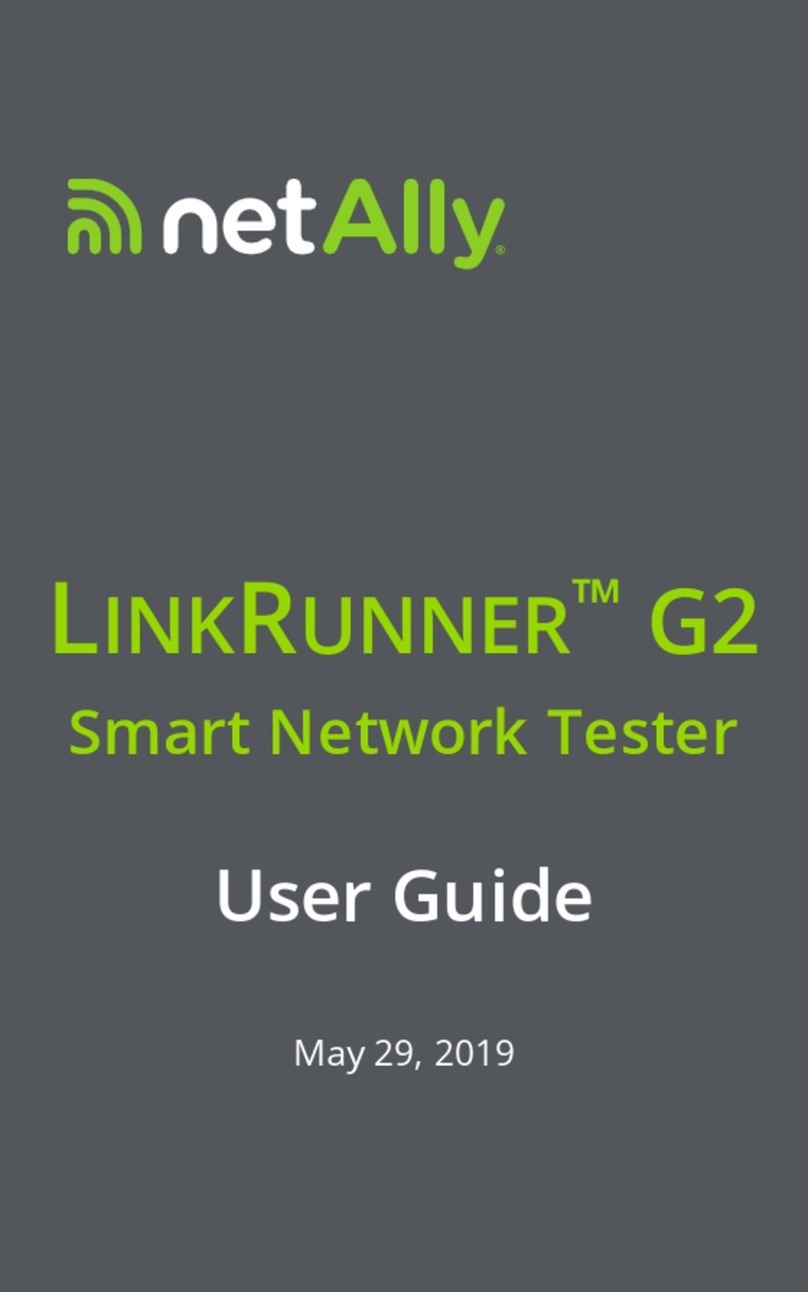
netAlly
netAlly LINKRUNNER G2 User manual
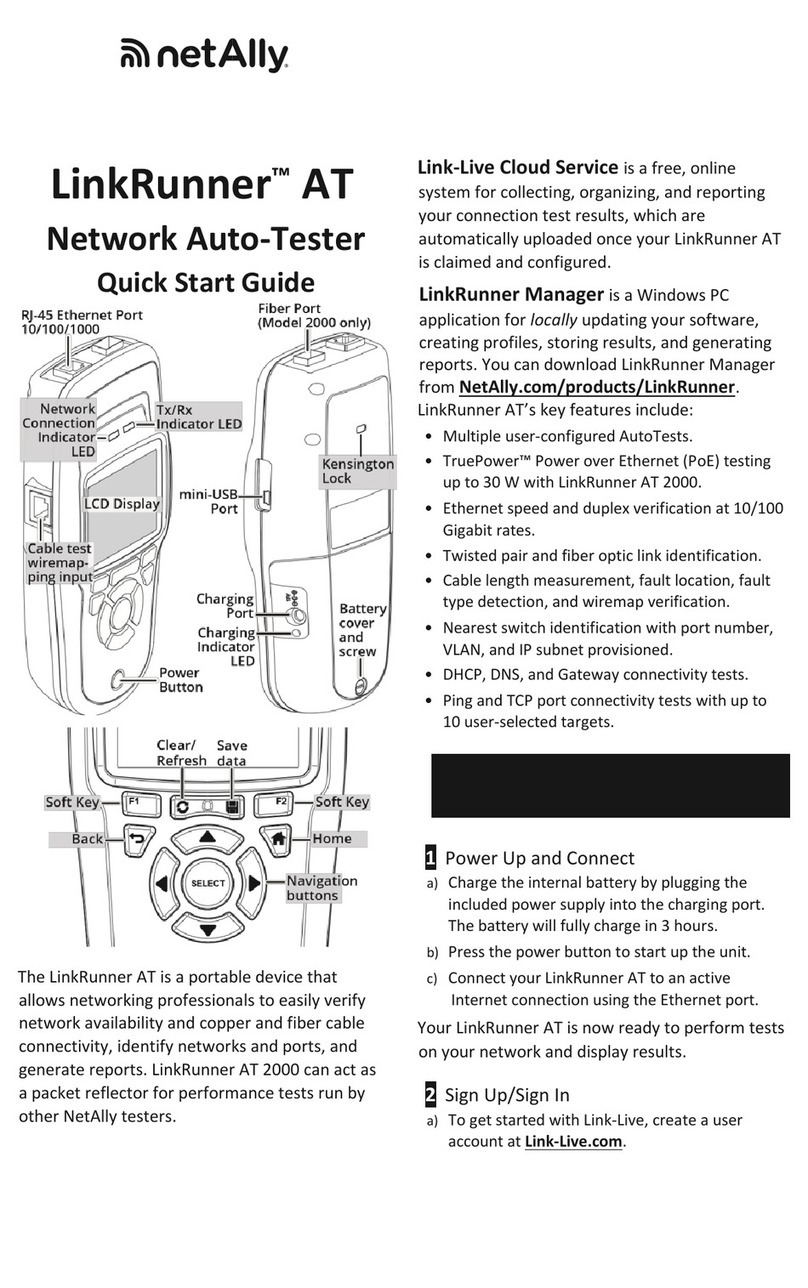
netAlly
netAlly LinkRunner AT User manual
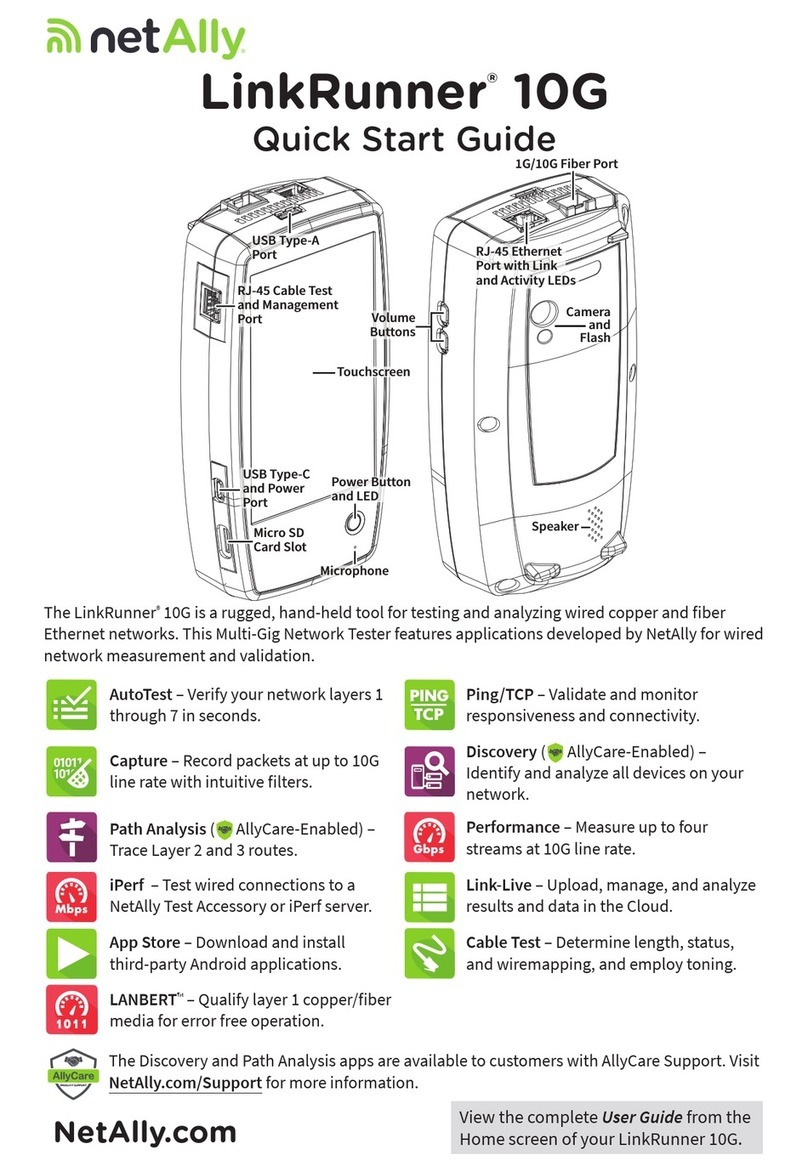
netAlly
netAlly LinkRunner 10G User manual

netAlly
netAlly AirCheck G2 User manual

netAlly
netAlly LINKRUNNER G2 User manual
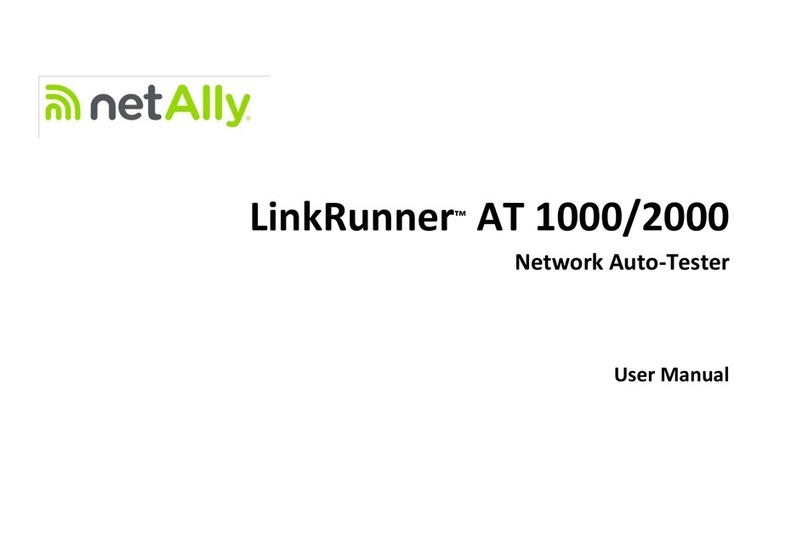
netAlly
netAlly LinkRunner AT 1000 User manual
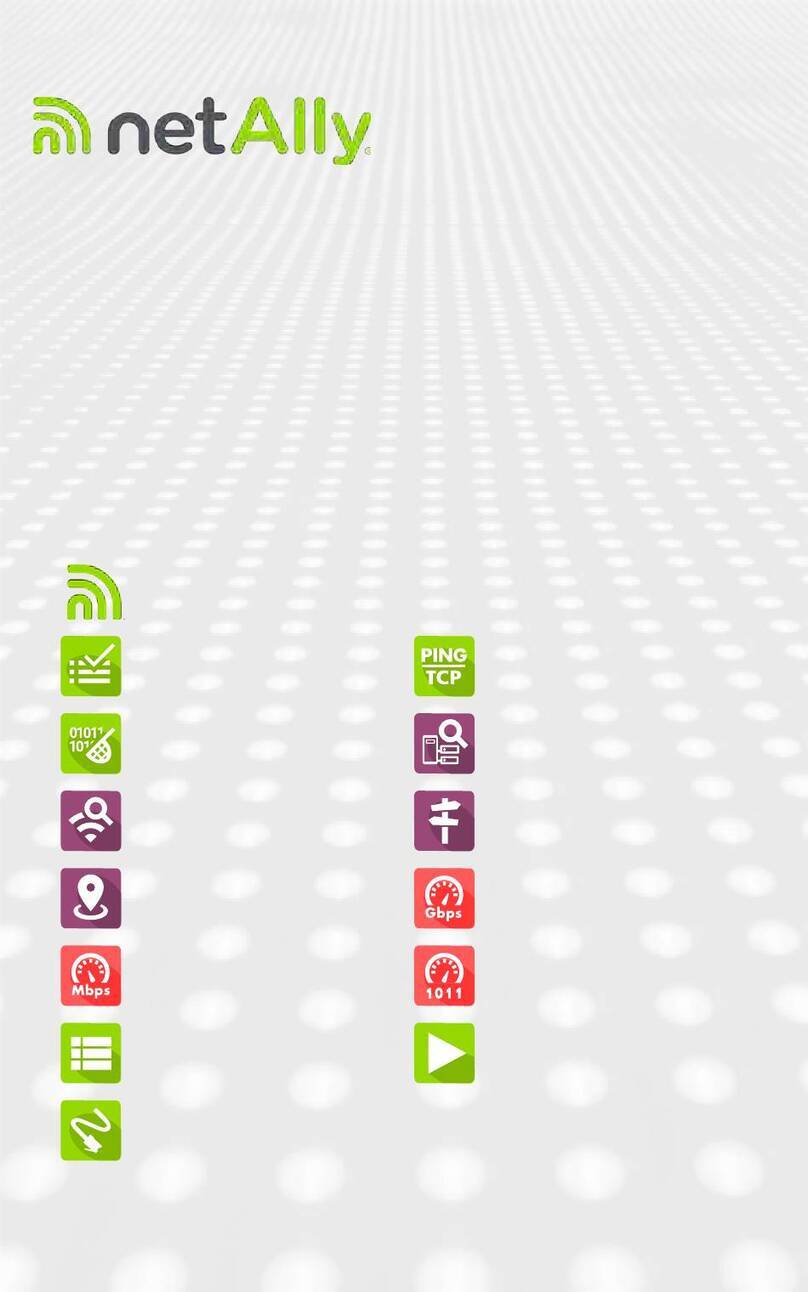
netAlly
netAlly EtherScope nXG Controlled Edition User manual

netAlly
netAlly ETHERSCOPE nXG User manual

netAlly
netAlly LinkRunner AT User manual

netAlly
netAlly ETHERSCOPE nXG User manual