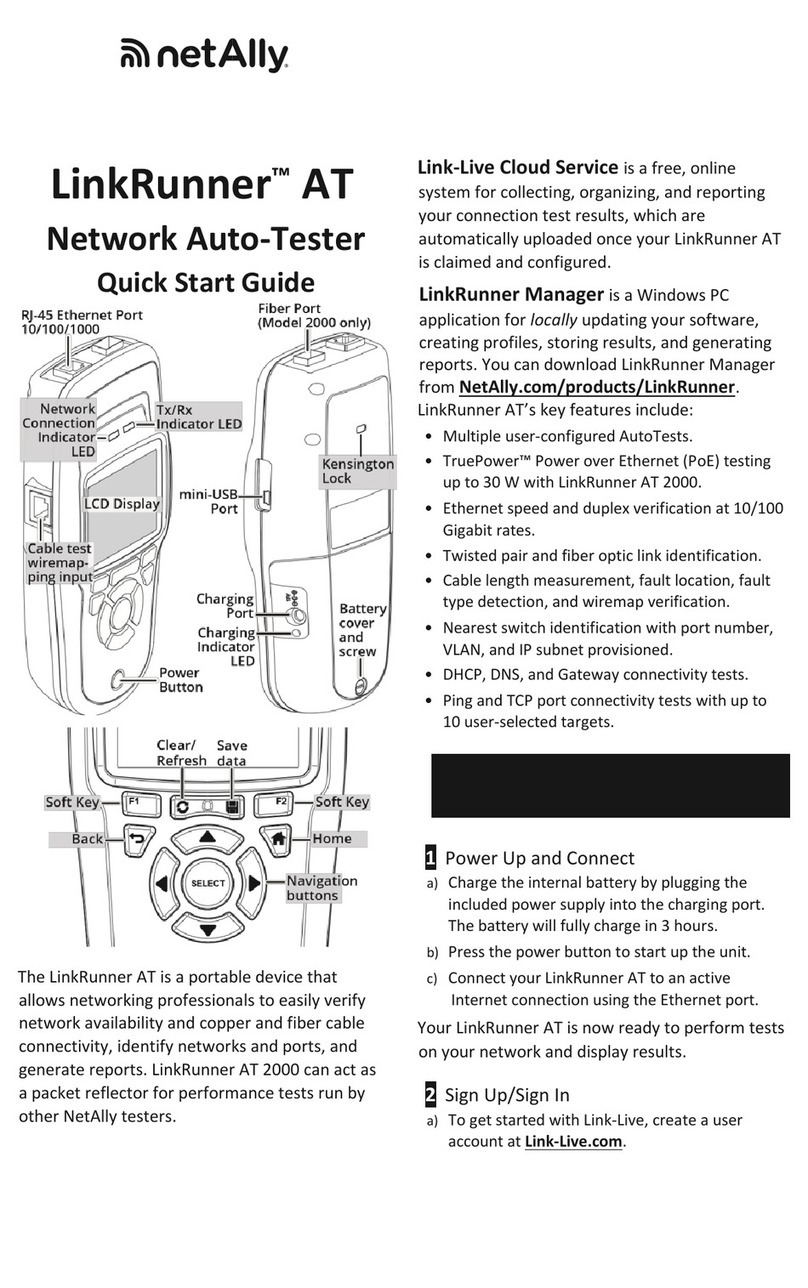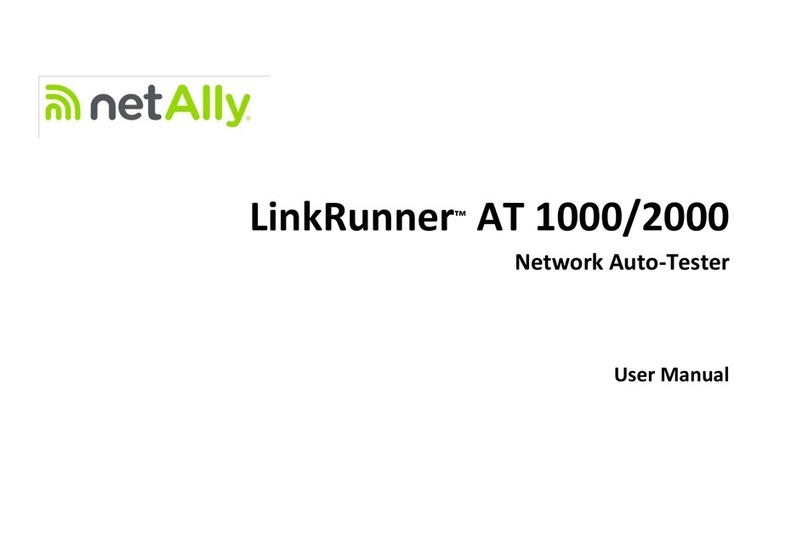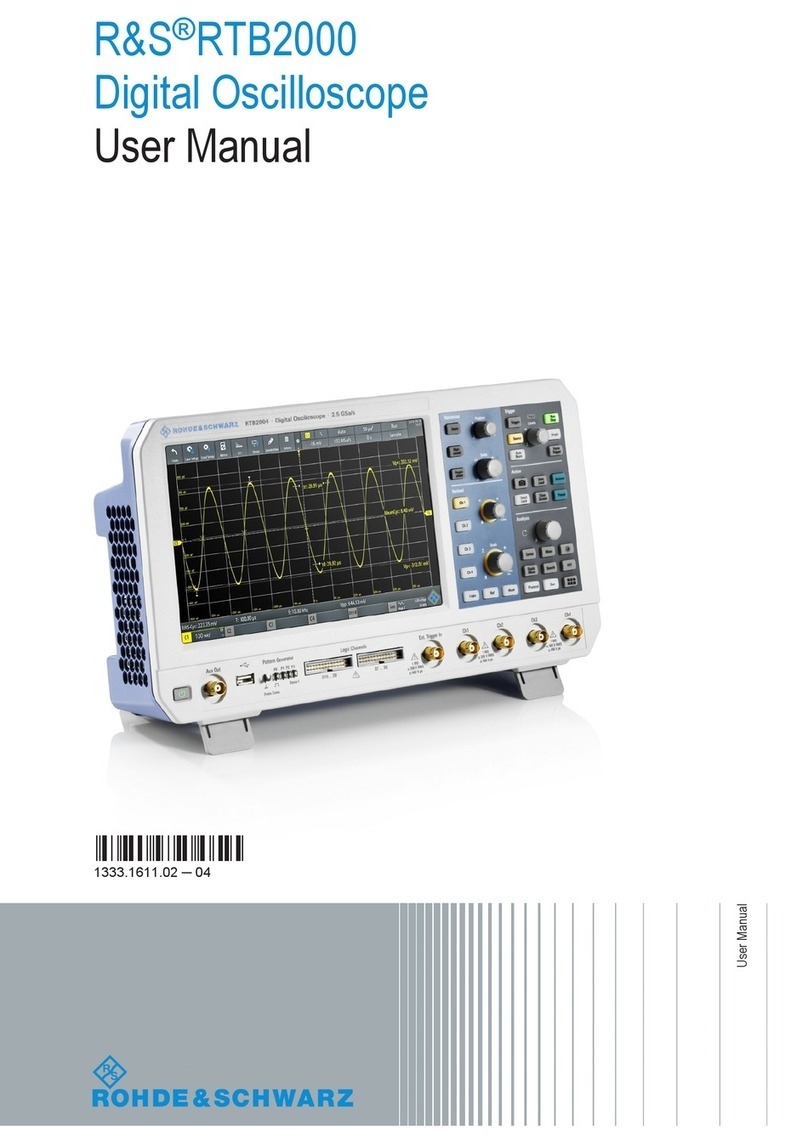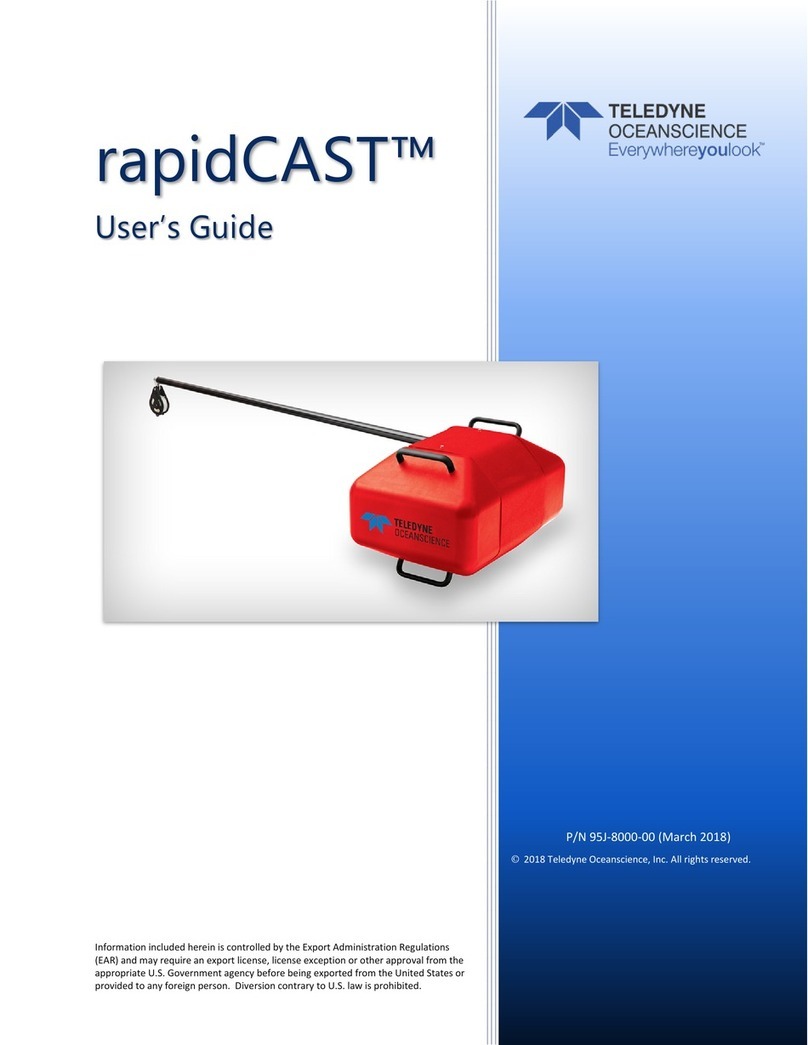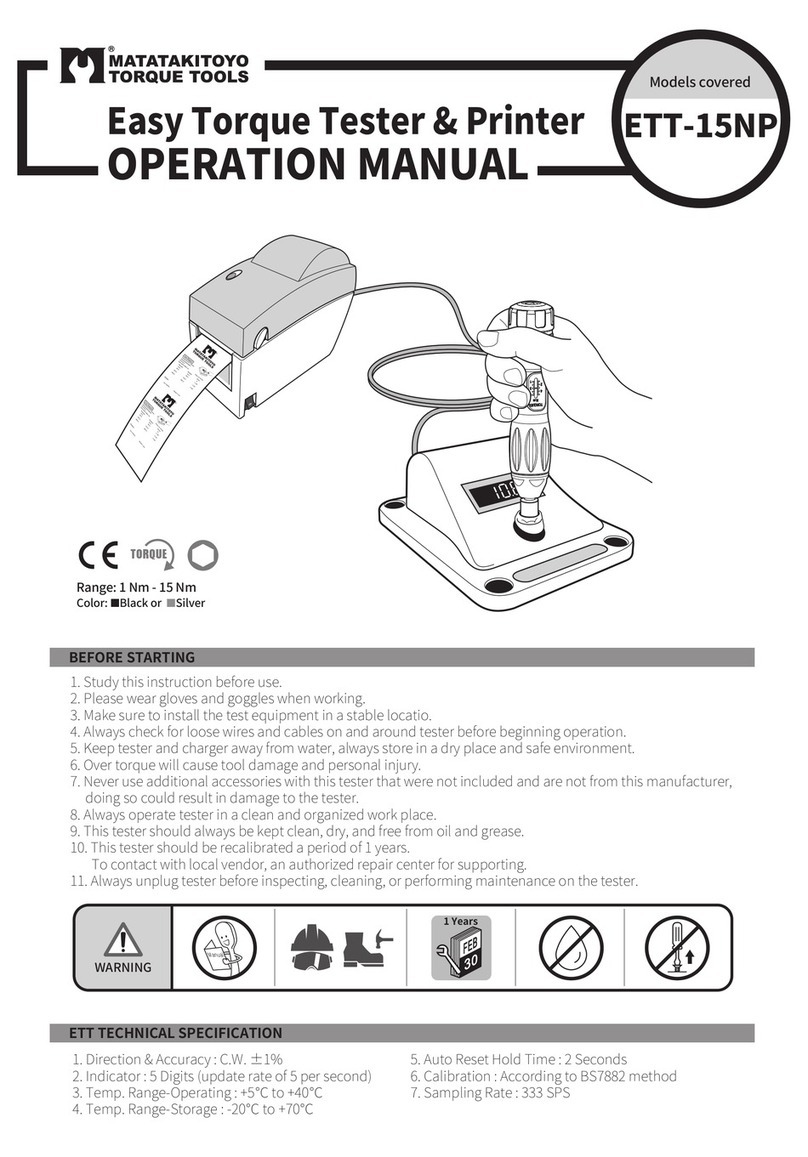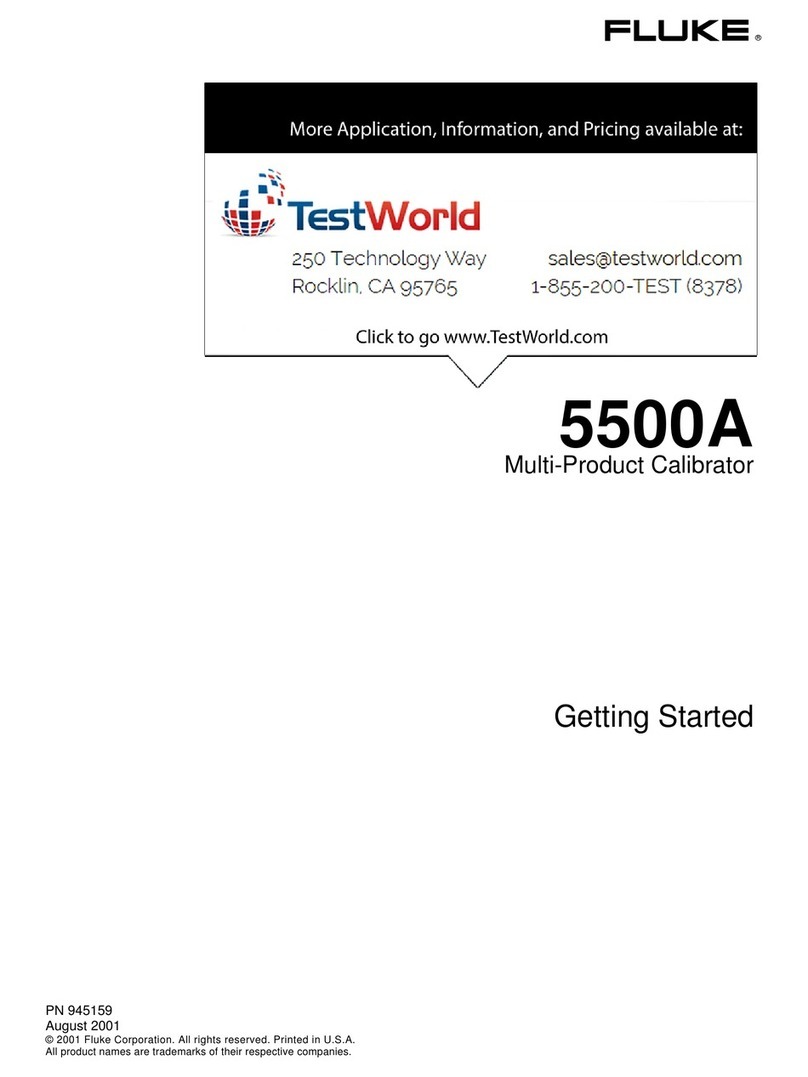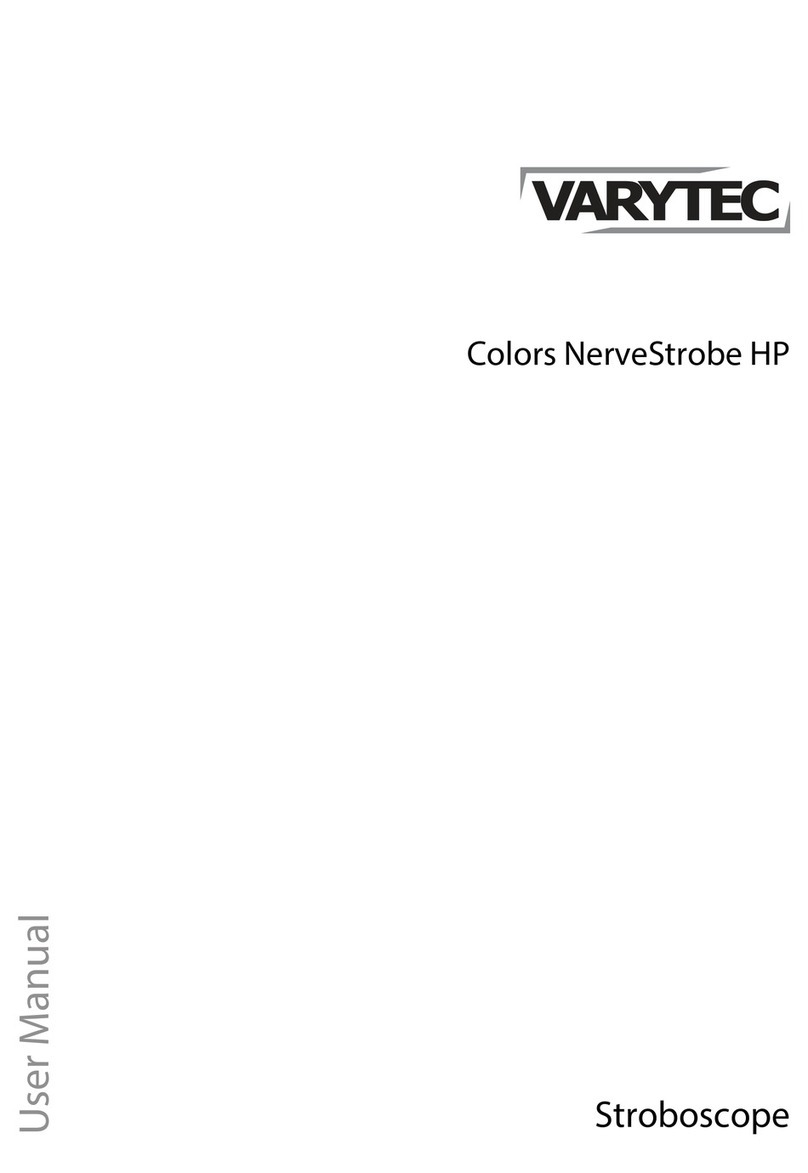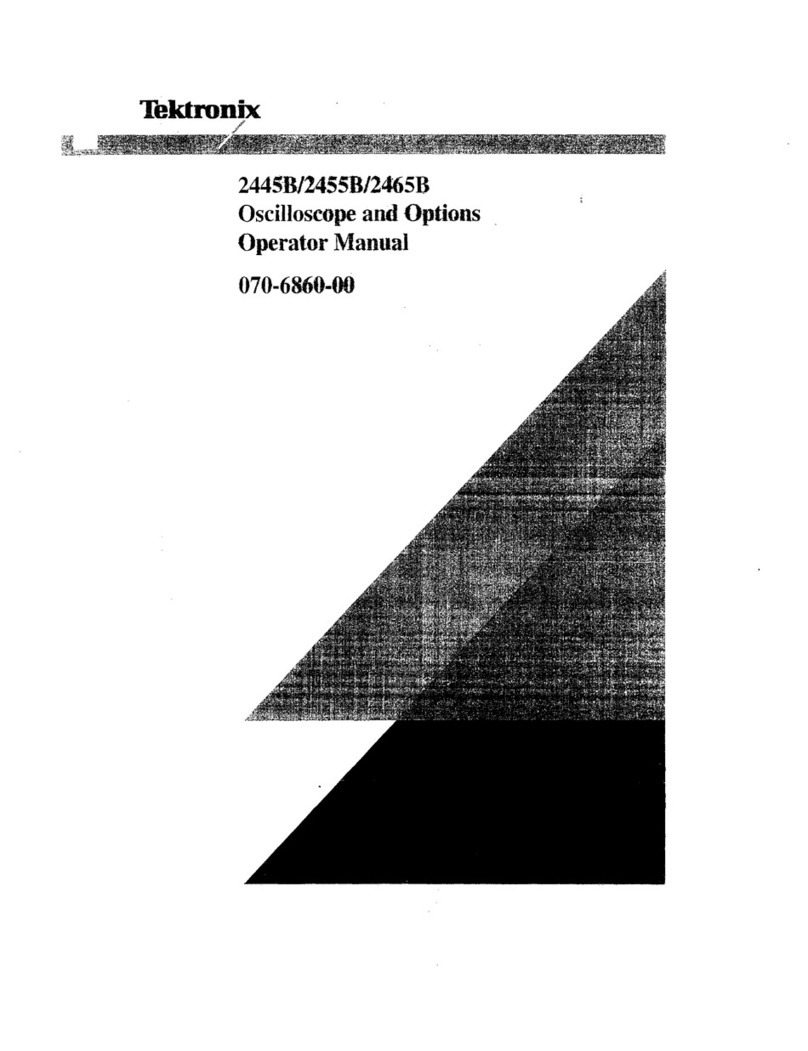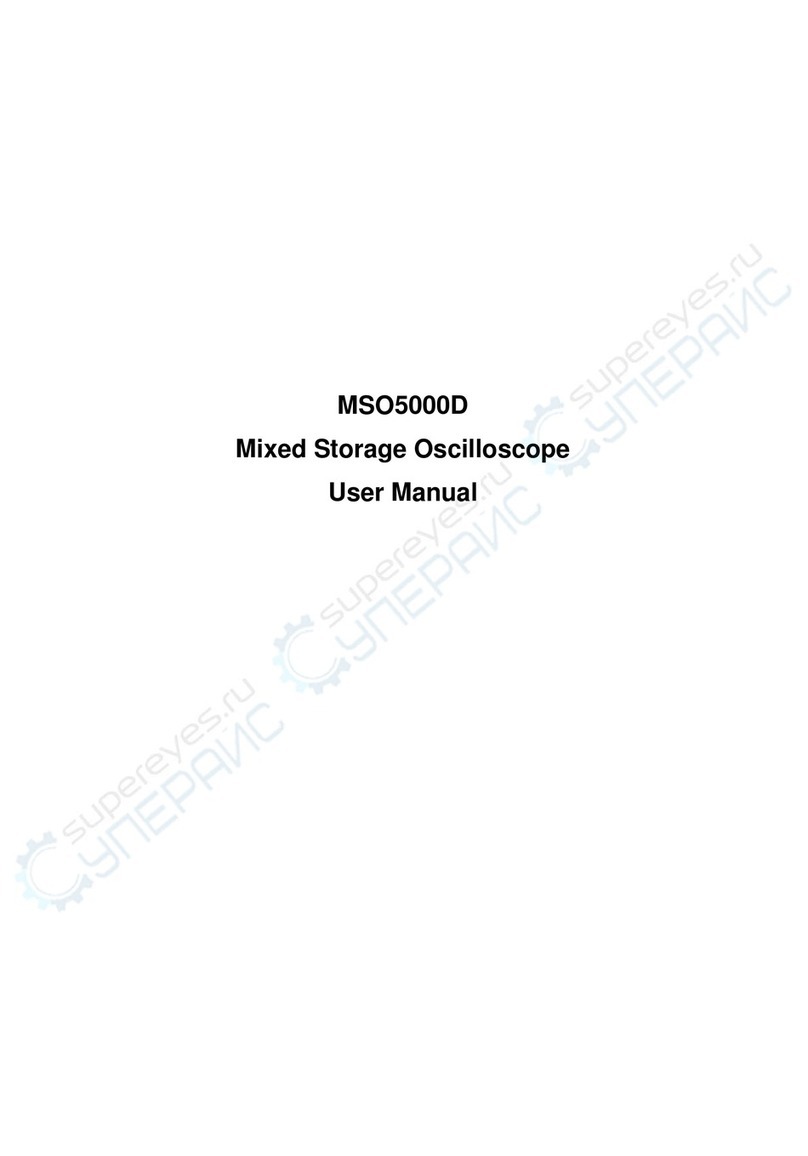netAlly ETHERSCOPE nXG User manual

ETHERSCOPE®nXG
Controlled Edition
User Guide
Tap a link to go directly to the app's chapter.
Scroll down to view the full list of Contents.
NetAlly Network Testing Apps
AutoTest Ping/TCP
Capture Discovery
Wi-Fi Path Analysis
AirMapper™ Performance
iPerf LANBERT™
Link-Live Cable Test
Software v2.3 Published June 16, 2023

Contents
Contact Us 16
Introduction 17
How to Use this Guide 18
Differences Between Models 22
Buttons and Ports 24
Charging and Power 29
PoE Charging 29
Safety and Maintenance 32
Legal Notification 35
Home and System Interface 36
Home Screen 37
Navigating the System 39
System Status Bar and Notifications 43
Notification Panel 43
Apps Screen and Store 46
Device Settings 50
Quick Settings Panel 51
Connecting to Wi-Fi 55
Captive Portals 58
Configuring for Enterprise Security 59
Sharing 68
2

Sharing a Screenshot 71
Changing the Device Language 73
EtherScope nXG Controlled Edition
Settings and Tools 75
Navigation Drawer 76
About Screen 78
Exporting Logs 78
Exporting Settings for All Apps 79
Test and Management Ports 80
Test Ports 82
Selecting Ports 87
Test and Port Status Notifications 90
Test Port Notifications 91
Management Port Notifications 93
Discovery Notifications 94
PoE 95
VNC/Link-Live Remote 95
EtherScope nXG Controlled Edition
General Settings 96
Wi-Fi 97
Wired 102
Management 104
3

Preferences 108
Trending Graphs 109
Common Icons 113
Floating Action Button (FAB) and Menu114
Common Tools 116
Web Browser/Chromium 116
Telnet/SSH 116
Flashlight 117
Software Management 118
Managing Files 119
Files Application 119
How to Move or Copy a File 121
Using a Micro SD Card 122
Using a USB Drive 123
Ejecting Storage Media 125
Using a USB Type-C to USB Cable 125
Updating Software 128
Remote Access 133
Using VNC 135
Using Link-Live Remote 135
Managing NetAlly App Settings 137
Resetting Testing App Defaults 137
4

Saving App Settings and
Configurations 141
Importing and Exporting Settings 145
Importing and Exporting Settings for
All Apps 156
Resetting EtherScope nXG Controlled
Edition Factory Defaults 158
Controlled Edition Operation 161
Introduction to EtherScope nXG
Controlled Edition 162
Controlling Feature Access 170
Permanently Disabling Features 176
Changing the Administrative Password183
EtherScope nXG Controlled Edition
Testing Applications 186
AutoTest App and Profiles 187
AutoTest Overview 189
Managing Profiles and Profile Groups 192
Factory Default Profiles 192
Adding New Profiles 194
Profile Groups 200
Creating New Profile Groups 205
5

Importing and Exporting AutoTest
Profiles 208
Main AutoTest Screen 209
Periodic AutoTest 211
Periodic AutoTest Settings 211
Running Periodic AutoTest 213
Wired AutoTest Profiles 216
Wired Profile Results 221
PoE Test Results 223
Wired Link Test Results 226
802.1X Test Results 232
VLAN Test Results 234
Switch Test Results 237
Wired Profile FAB 244
Wired Profile Settings 248
PoE Test Settings 249
Wired Connection Settings 252
VLAN Settings 259
Stop After 261
HTTP Proxy 262
Wi-Fi AutoTest Profiles 264
Wi-Fi Profile Results 268
Wi-Fi Link Test Results 271
6

Connect Log 281
Channel Test Results 282
Wi-Fi Profile FAB 288
Wi-Fi Profile Settings 292
Wi-Fi Connection Settings 294
Advanced (Wi-Fi Connection) Settings 306
Channel Test Settings 309
HTTP Proxy 312
DHCP, DNS, and Gateway Tests 314
DHCP or Static IP Test 315
DNS Test 327
Test Targets for AutoTests 336
Adding and Managing Test Targets 337
AutoTest TCP Connect Test 350
FTP Test 365
Air Quality AutoTest Profiles 375
Air Quality Profile Results 377
Air Quality Profile FAB 382
Air Quality Profile Settings 383
Ping/TCP Test App 389
Ping/TCP Settings 390
Populating Ping/TCP from Another 390
7

App
Configuring Ping/TCP Settings
Manually 393
Running Ping/TCP Tests 396
Capture App 400
Capture Settings 401
Running and Viewing Captures 407
Discovery App 413
Introduction to Discovery 415
Main Discovery List Screen 417
Searching the Discovery List 420
Filtering the Discovery List 421
Sorting the Discovery List 425
Security Auditing – Batch
Authorization 427
Refreshing Discovery 432
Uploading Results to Link-Live 433
Discovery Details Screens 435
Top Details Card 437
Lower Cards in Device Details 443
Problems 445
Addresses 446
8

TCP Port Scan 448
VLANs 450
Interfaces 451
SNMP 457
Connected Devices 458
Resources 459
SSIDs 460
Discovery App Floating Action Menu 462
Device Types 467
Routers 468
Switches 469
Unknown Switches 470
Network Servers 471
Hypervisors 472
Virtual Machines 473
Wi-Fi Controllers 474
Access Points (APs) 475
Wi-Fi Clients 476
VoIP Phones 477
Printers 478
SNMP Agents 479
Network Tools 480
Hosts/Clients 481
9

Device Names and Authorization 484
Assigning a Name and Authorization
to a Device 484
Discovery Settings 497
Active Discovery Ports 500
Extended Ranges 501
ARP Sweep Rate 505
Refresh Interval 506
SNMP Configuration 506
Auto AP Grouping Rules 518
Problem Settings 524
TCP Port Scan Settings 527
Wi-Fi Analysis App 530
Wi-Fi Analysis and Discovery 532
Wi-Fi App List Screens 533
Wi-Fi App List Screens 534
Filtering in the Wi-Fi App 538
Sorting in the Wi-Fi App 543
Clearing All Problems 545
Setting Authorization 546
Uploading Results to Link-Live 547
Wi-Fi Details Screens 549
10

Wi-Fi Problems Screen 552
RF and Traffic Statistics Overview 554
Locating Wi-Fi Devices 559
Channels Map 570
Map and Map 6E Tabs 571
Channels 579
SSIDs 584
APs 589
BSSIDs 593
Clients 605
Bluetooth 614
Path Analysis App 619
Introduction to Path Analysis 620
Path Analysis Settings 621
Populating Path Analysis from
Another App 621
Configuring Path Analysis Manually 621
Running Path Analysis 624
Path Analysis Results and Source
Product Cards 626
Layer 3 Hops 630
Layer 2 Devices 635
11

Uploading Results to Link-Live 641
AirMapper™ App 643
AirMapper Settings 644
Configuring an AirMapper Survey 645
Collecting AirMapper Data 654
Starting a New Survey 665
Spectrum Test App 667
Using the Spectrum Views 668
Uploading Results to Link-Live 675
Spectrum Settings 677
Changing Spectrum Views 677
Saving Settings 677
Changing Spectrum Settings 678
Performance Test App 681
Introduction to Performance Testing 683
Performance Test Settings 685
Saving Custom Performance Tests 686
Configuring the Source EtherScope
nXG Controlled Edition 691
Configuring Performance Endpoints 709
OneTouch 10G Performance Peer 710
LinkRunner G2 Reflector 712
12

LinkRunner AT Reflector 714
NPT Reflector Software 716
Running a Performance Test 718
Performance Test Results 719
Performance Service Detailed Results 721
Uploading Results to Link-Live 729
Running EtherScope nXG Controlled
Edition as a Performance Peer 733
iPerf Test App 738
iPerf Settings 740
Saving Custom iPerf Settings 740
Test Accessories in Discovery 741
Configuring iPerf Settings 744
Running an iPerf Test 748
Uploading Results to Link-Live 752
LANBERT™ Test App 754
LANBERT Settings 755
Configuring LANBERT Generator
Settings 755
Configuring LANBERT Loopback
Settings 760
Running a LANBERT Test 761
13

Uploading Results to Link-Live 768
Link-Live Cloud Service 771
Getting Started in Link-Live Cloud
Service 773
Claiming the Unit 773
After Claiming 775
Unclaiming 776
AllyCare Code 777
Private Link-Live Settings 778
Link-Live App Features 779
Saving Locally Only 783
Job Comment 785
Link-Live and Testing Apps 788
Link-Live Sharing Screens 789
Sharing a Text File to Link-Live 792
Cable Test App 795
Cable Test Settings 796
Running Cable Test 797
Open Cable TDR Testing 798
Terminated WireView Testing 801
Toning Function 803
Uploading Results to Link-Live 804
14

Contact Us
Online:NetAlly.com
Phone: (North America) 1-844-TRU-ALLY
(1-844-878-2559)
NetAlly
2075 Research Parkway, Suite 190
Colorado Springs, CO 80920
For customer support, visit:
NetAlly.com/Support
Register your EtherScope nXG
Controlled Edition
Registering your product with NetAlly gives you
access to valuable information on product
updates, troubleshooting procedures, and other
services.
Register on the NetAlly Support Page.
16

Introduction
It features applications developed by NetAlly for
network discovery, measurement, and
validation, which are available from the Home
and Apps screens.
All NetAlly hand-held testers include access to
Link-Live Cloud Service at Link-Live.com. Link-
Live is an online system for collecting,
organizing, analyzing, and reporting your test
results. Test data is automatically uploaded
once your tester is properly configured. Visit
Link-Live.com and "Claim" your Product to
access these features.
17
EtherScope nXG CE User Guide
Back to Title and Contents

How to Use this Guide
This user guide describes the EtherScope nXG
Controlled Edition's testing functionality and
basic elements of the system interface.
The guide is meant for users who are know-
ledgeable about network operations, tests, and
measurements.
The EtherScope nXG Controlled Edition is also
referred to as just Product or the "unit" in this
guide.
lTap blue links to go to their destinations.
Underlined blue links open external
websites.
lTap bookmarks in the list on the left to go to
the corresponding section.
lTap headings in the Contents list that starts
on page 2 to go to the corresponding
sections.
lTo search for a word or phrase:
1. Tap the browser menu icon in the
upper right.
Introduction
18

2. Select Find in Page from the menu.
3. Enter the search text.
4. Tap the find icon . This displays the
text at the top of the screen. Tap the up
and down arrows to search forwards and
backwards for the text. In the image
below, the user has searched on "LAN".
Tap the highlight bars on the right to go
to the corresponding manual text.
Introduction
19

Online and Local Versions of This
Guide, Videos
lManuals are also available for download at:
https://www.netally.com/support/user-
guides/
lTo view the User Guide on your EtherScope
nXG Controlled Edition, you must have a
network connection with access to the
internet (see Connecting to Wi-Fi). When you
tap on Guides >User Guide on the "Home
Screen" on page37, this user guide is
downloaded and displays on your unit.
lAfter you have downloaded the User Guide
to your unit, the guide is stored in a local
cache for the browser. You do not have to
repeat the download unless you change the
device language or clear the browser cache.
lThe Guides icon on the Home Screen (used
to access this guide) also gives access to
training and information videos specific to
this product.
Introduction
20
Other manuals for ETHERSCOPE nXG
5
Table of contents
Other netAlly Test Equipment manuals

netAlly
netAlly ETHERSCOPE nXG User manual

netAlly
netAlly LinkRunner AT User manual

netAlly
netAlly ETHERSCOPE nXG User manual
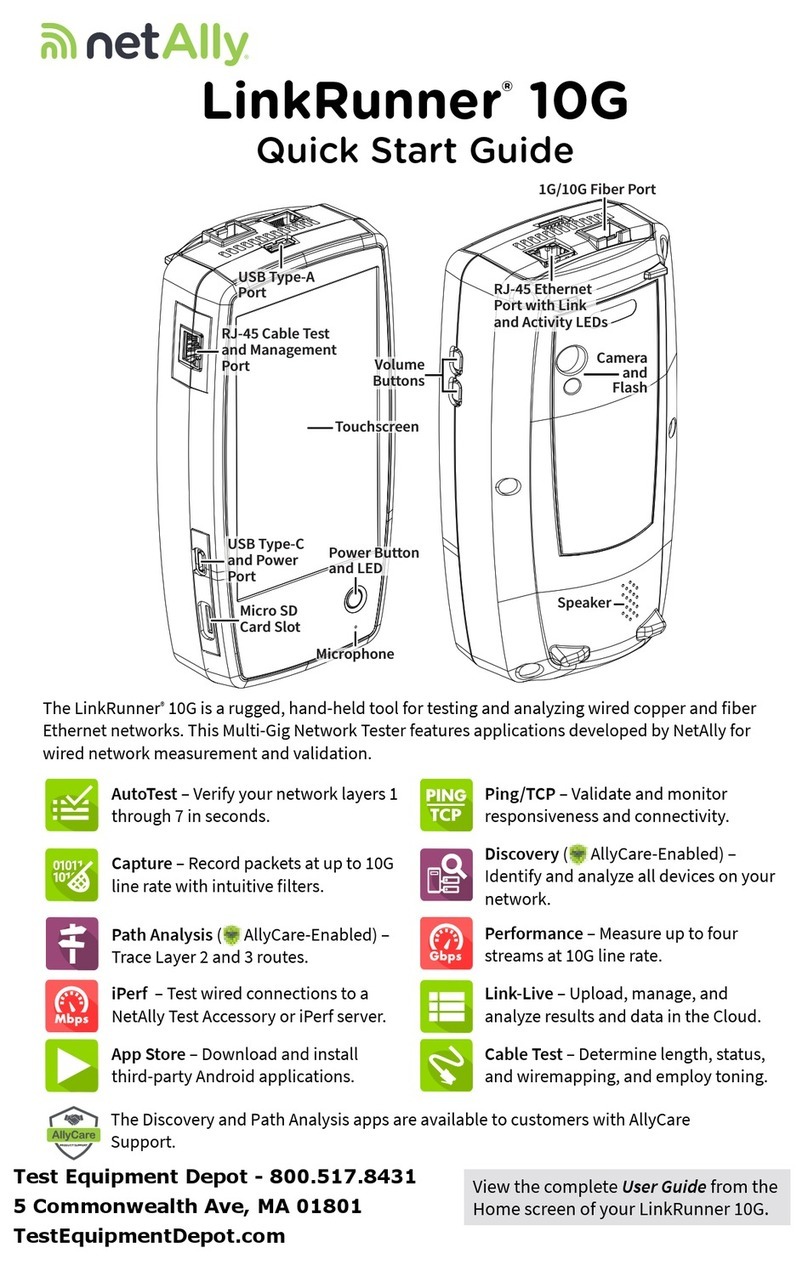
netAlly
netAlly LinkRunner 10G User manual

netAlly
netAlly LINKRUNNER G2 User manual
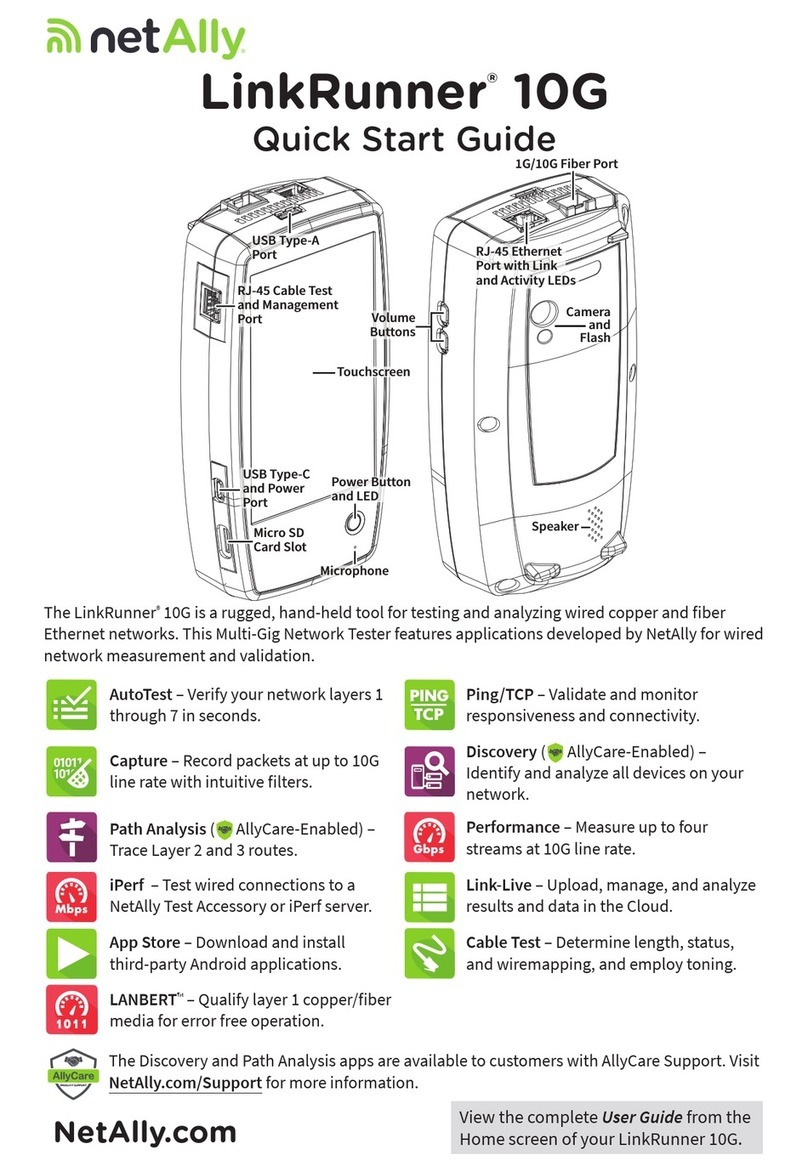
netAlly
netAlly LinkRunner 10G User manual
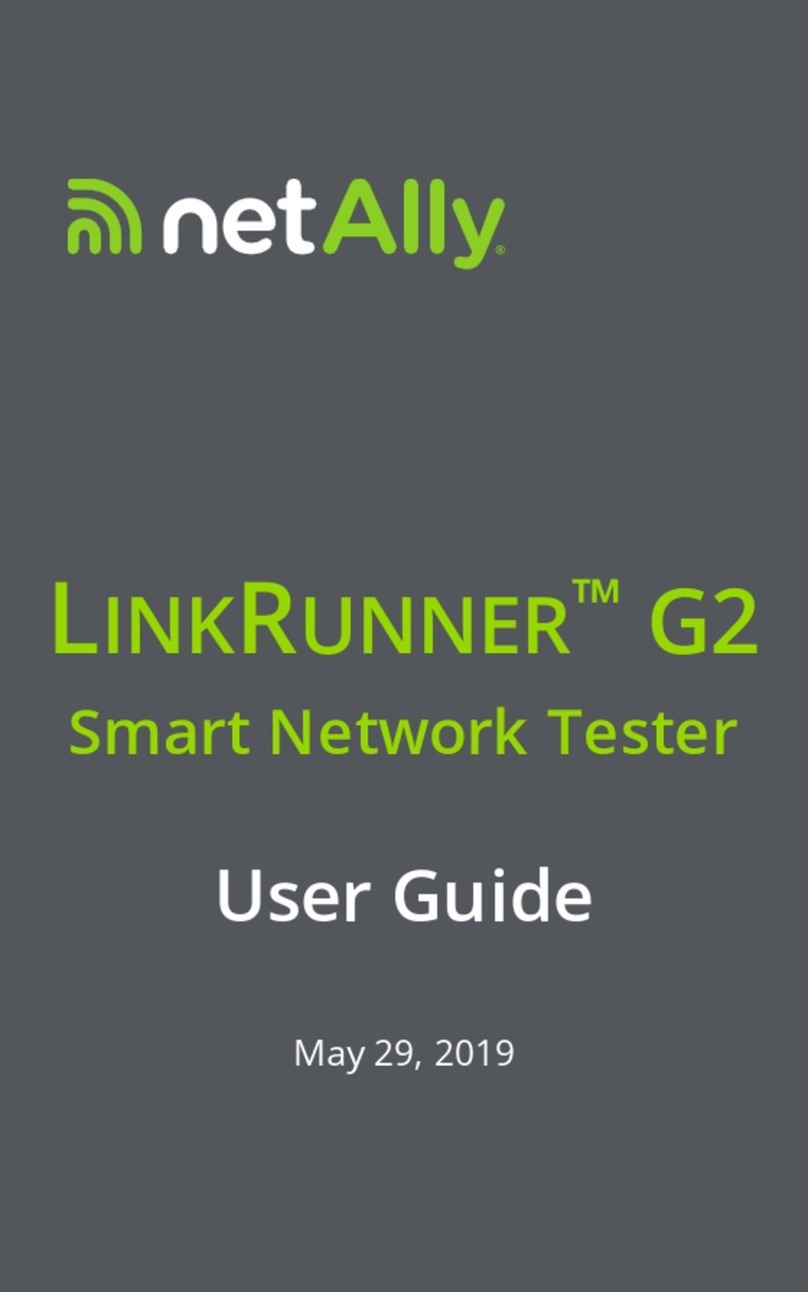
netAlly
netAlly LINKRUNNER G2 User manual

netAlly
netAlly AirCheck G2 User manual

netAlly
netAlly LinkRunner AT User manual
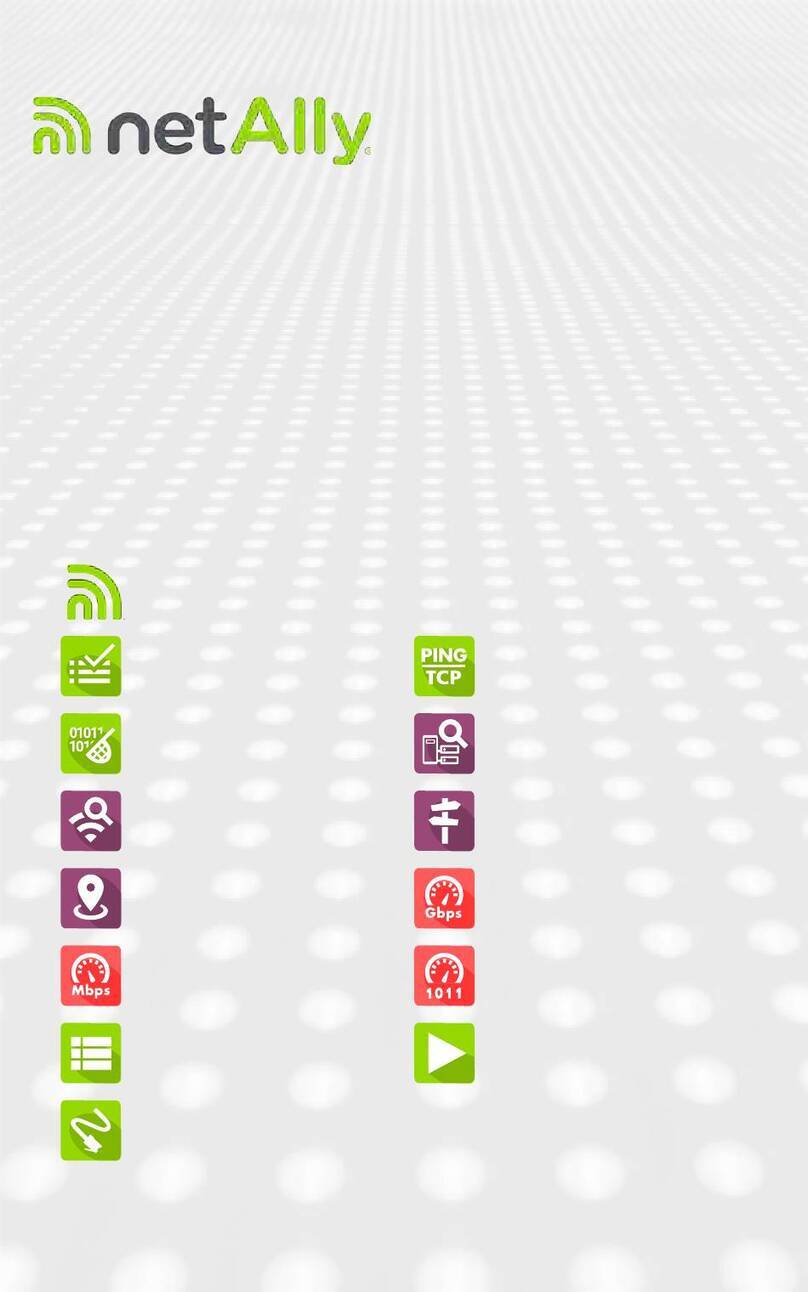
netAlly
netAlly EtherScope nXG Controlled Edition User manual