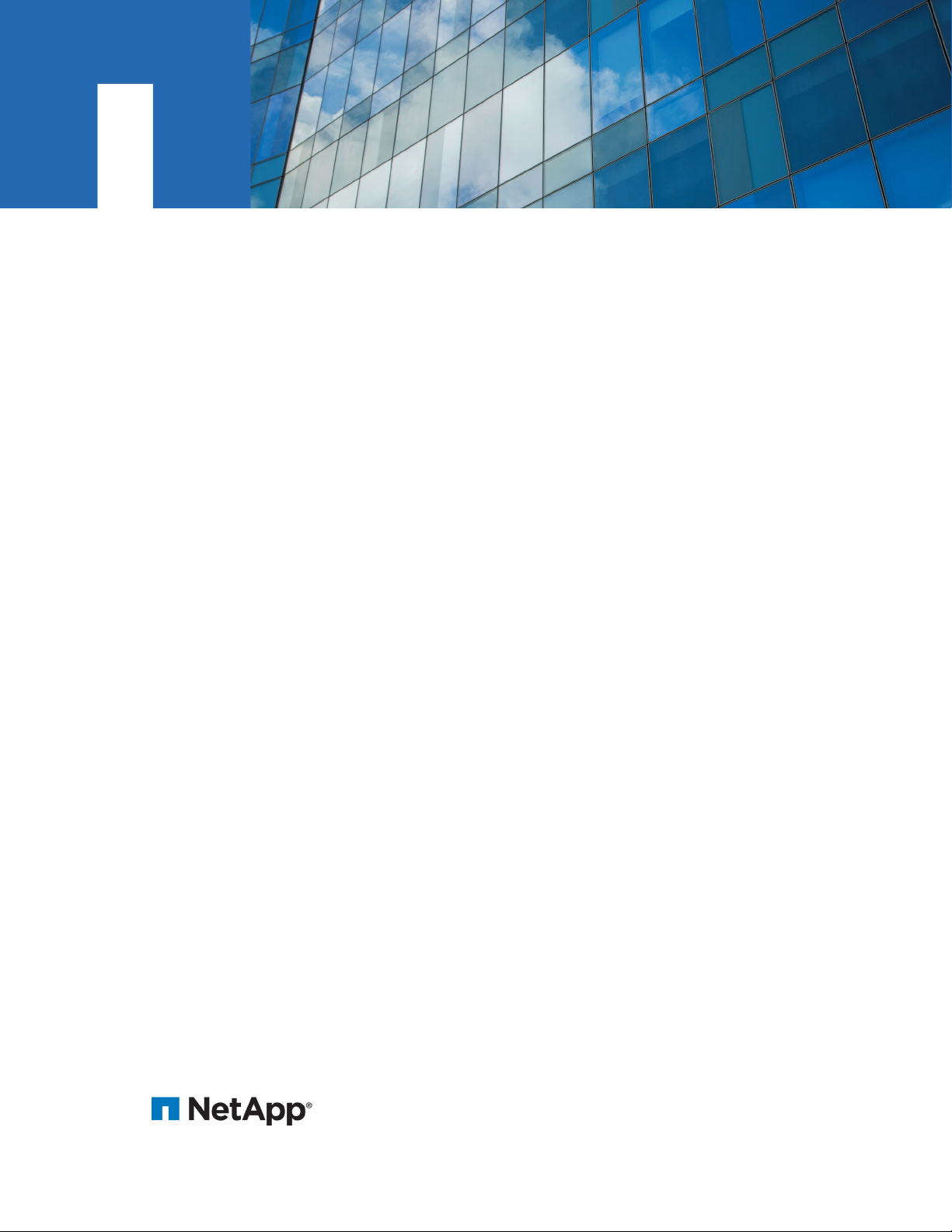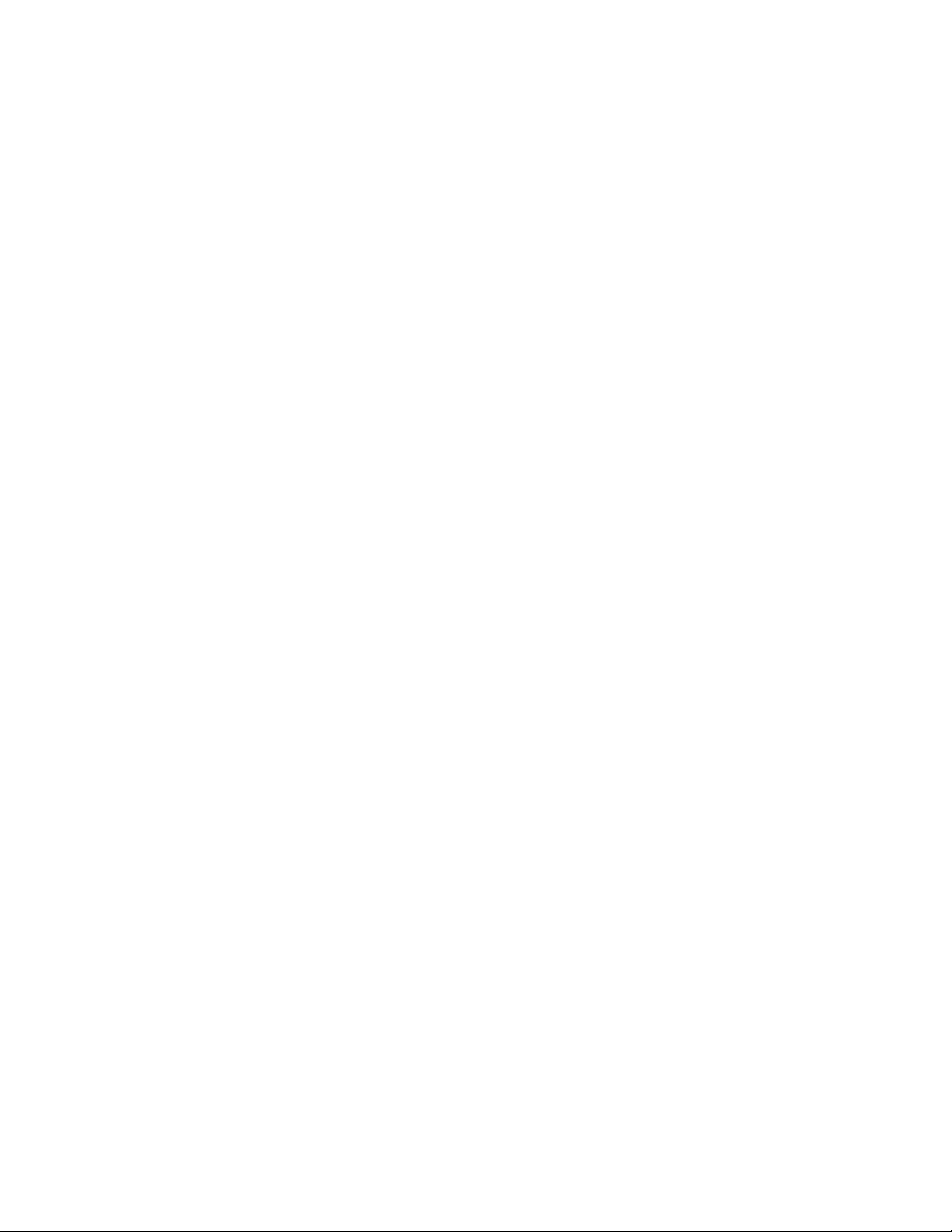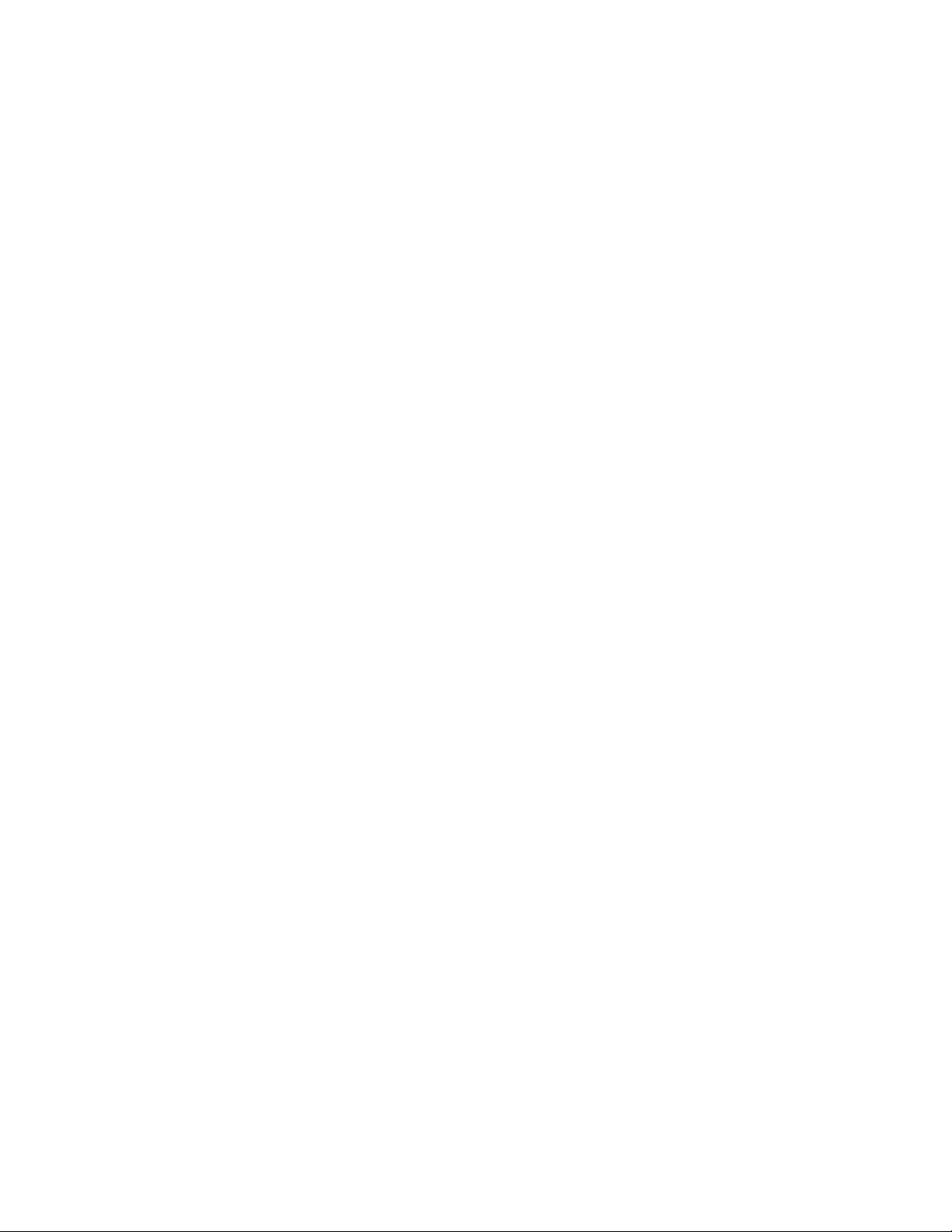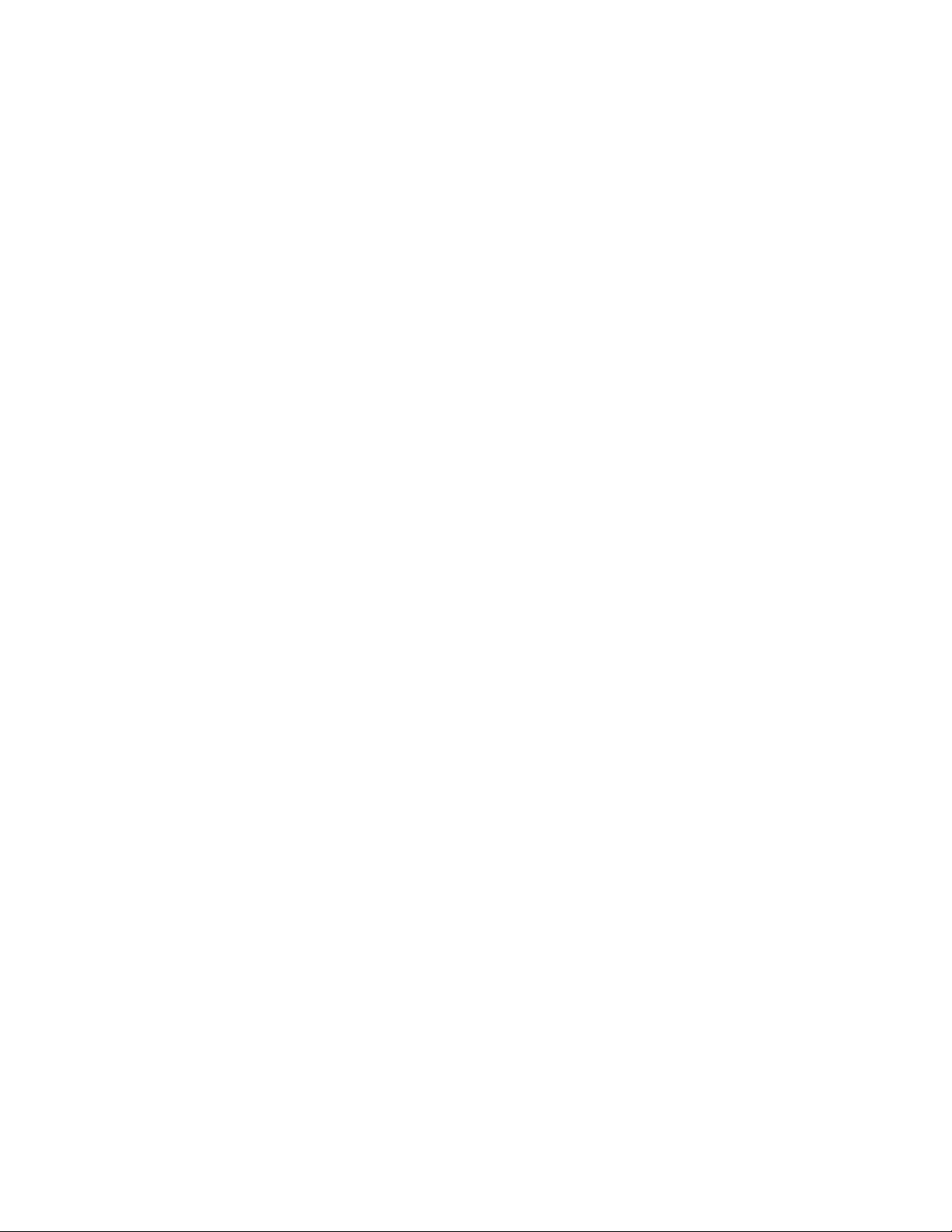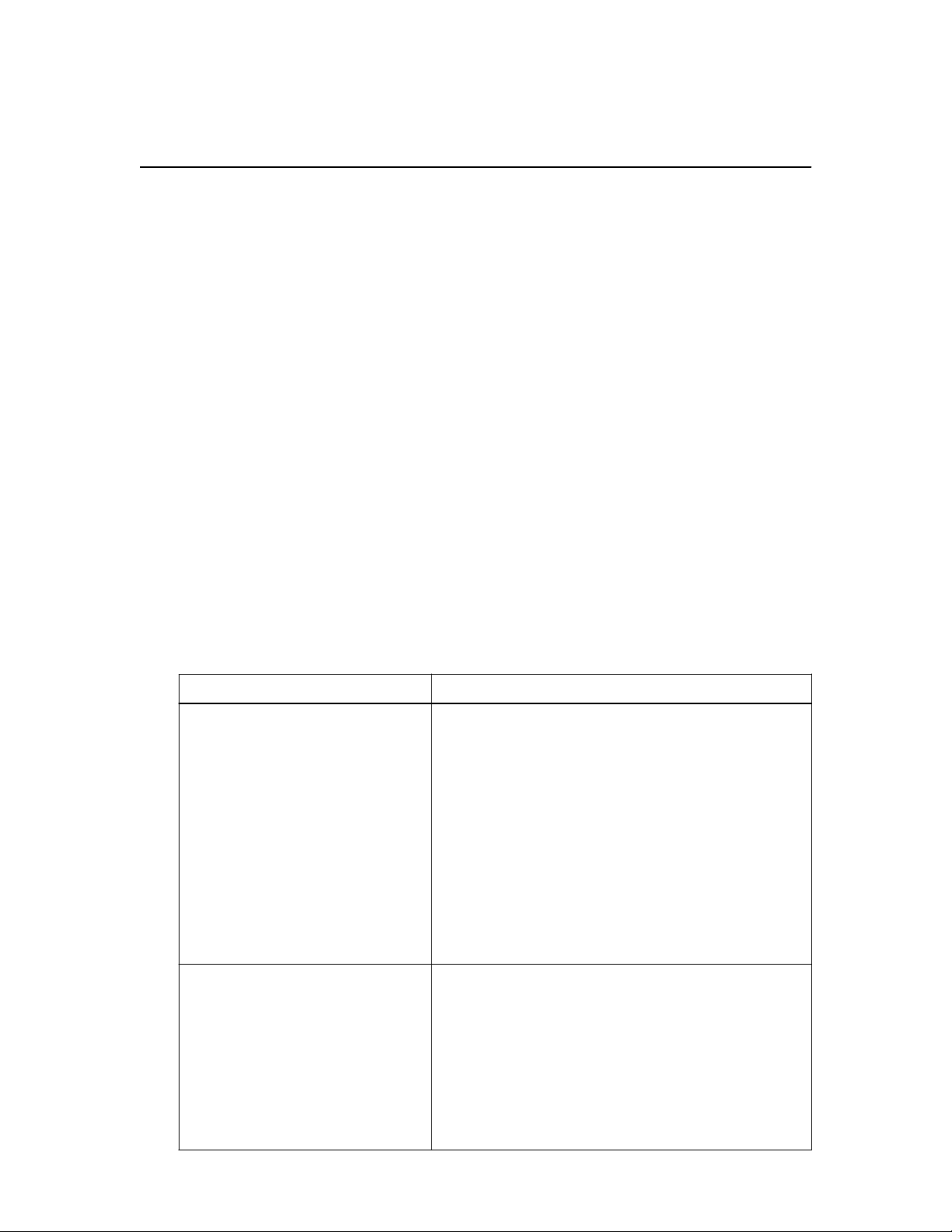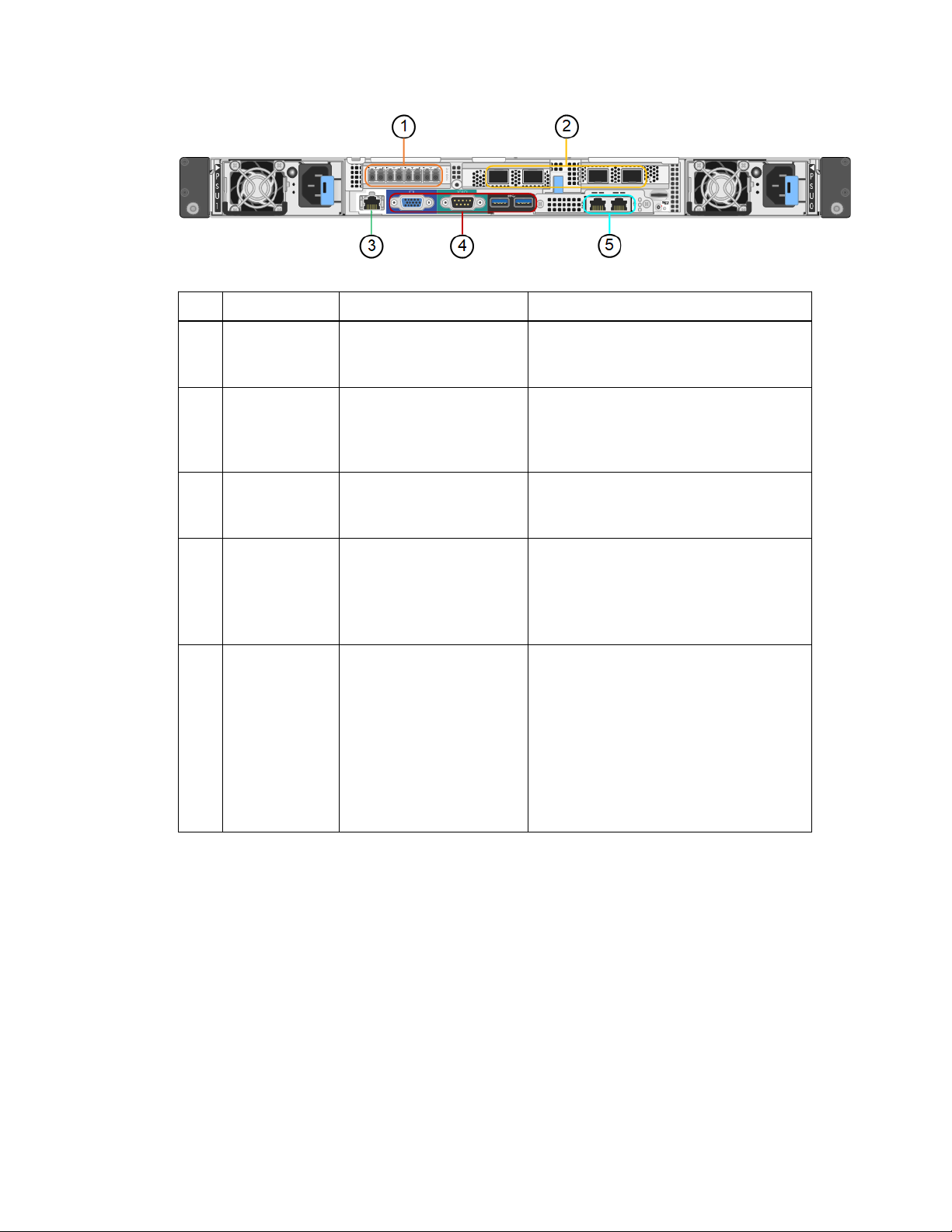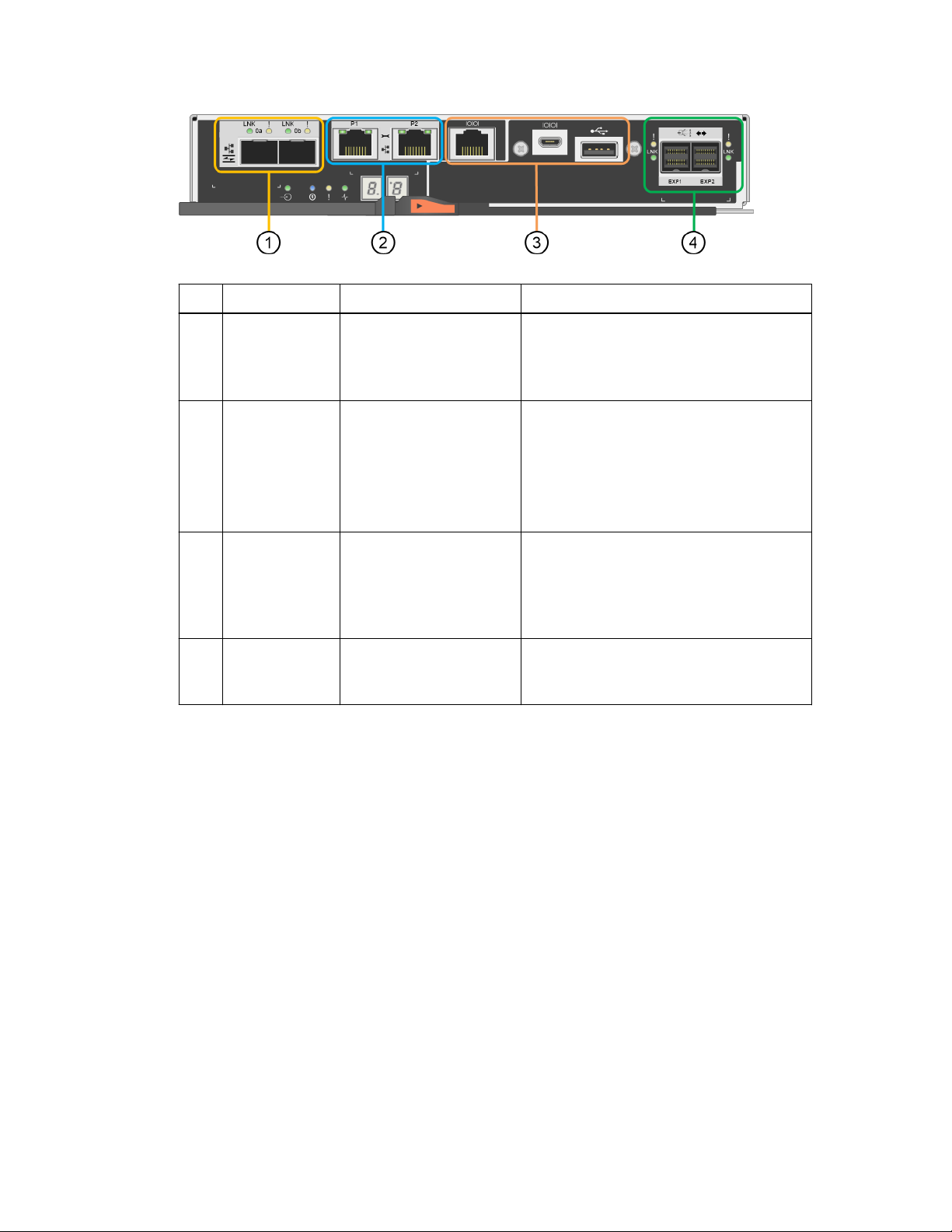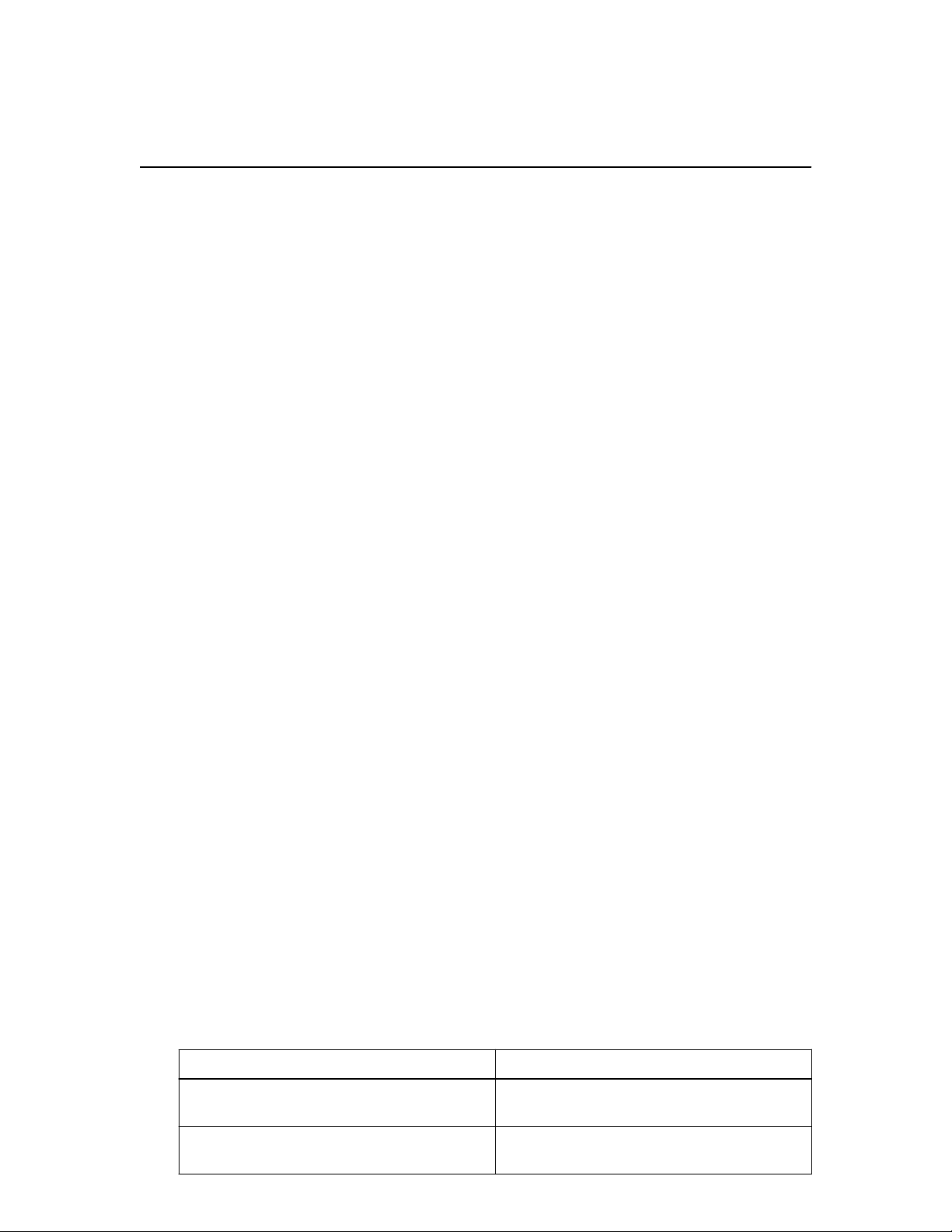Contents
StorageGRID Webscale appliance overview .............................................. 5
Controllers in the SG6000 appliance .......................................................................... 7
Installation overview .................................................................................. 10
Preparing for installation ........................................................................... 12
Preparing the site ....................................................................................................... 12
Unpacking the boxes ................................................................................................. 13
Obtaining additional equipment and tools ................................................................ 14
Web browser requirements ........................................................................................ 15
Reviewing appliance network connections ............................................................... 16
10/25-GbE port connections for the SG6000-CN controller ........................ 16
Gathering installation information ............................................................................ 18
Installing the hardware .............................................................................. 24
Registering the hardware ........................................................................................... 24
Installing the E2860 controller shelf in a cabinet or rack ......................................... 25
Installing drives in the E2860 controller shelf .......................................................... 27
Installing the SG6000-CN controller in a cabinet or rack ......................................... 28
Cabling the appliance ................................................................................................ 29
Connecting power cords and applying power ........................................................... 31
Viewing boot-up status codes for the E2800 controllers ........................................... 32
Viewing status indicators and buttons on the SG6000-CN controller ....................... 33
Configuring the hardware ......................................................................... 35
Configuring SANtricity System Manager ................................................................. 35
Accessing SANtricity System Manager ........................................................ 35
Setting the IP addresses for the E2800 controllers ........................................ 37
Setting up SANtricity System Manager ........................................................ 40
Reviewing the hardware status in SANtricity System Manager ................... 41
Configuring StorageGRID Webscale connections .................................................... 42
Accessing the StorageGRID Appliance Installer .......................................... 43
Configuring network links ............................................................................. 44
Configuring StorageGRID Webscale IP addresses ....................................... 48
Verifying network connections ...................................................................... 51
Configuring the BMC interface ................................................................................. 52
Setting the IP address for the BMC management port .................................. 52
Accessing the BMC interface and changing the root password .................... 54
Configuring SNMP settings for the SG6000-CN controller ......................... 55
Optional: Changing to RAID6 mode ........................................................................ 56
Optional: Remapping network ports for the appliance ............................................. 57
Where to go next ......................................................................................... 58
Troubleshooting the hardware installation .............................................. 59
Viewing boot-up codes for the SG6000-CN controller ............................................. 59
Viewing error codes for the SG6000-CN controller ................................................. 60
Table of Contents | 3