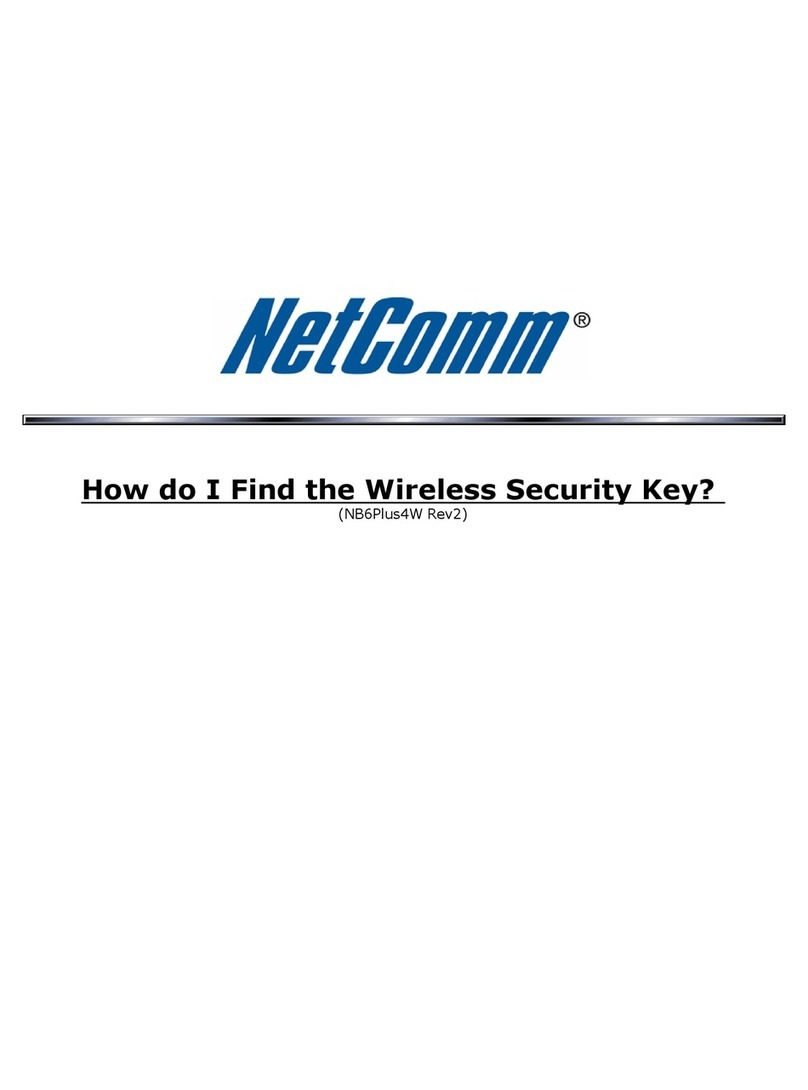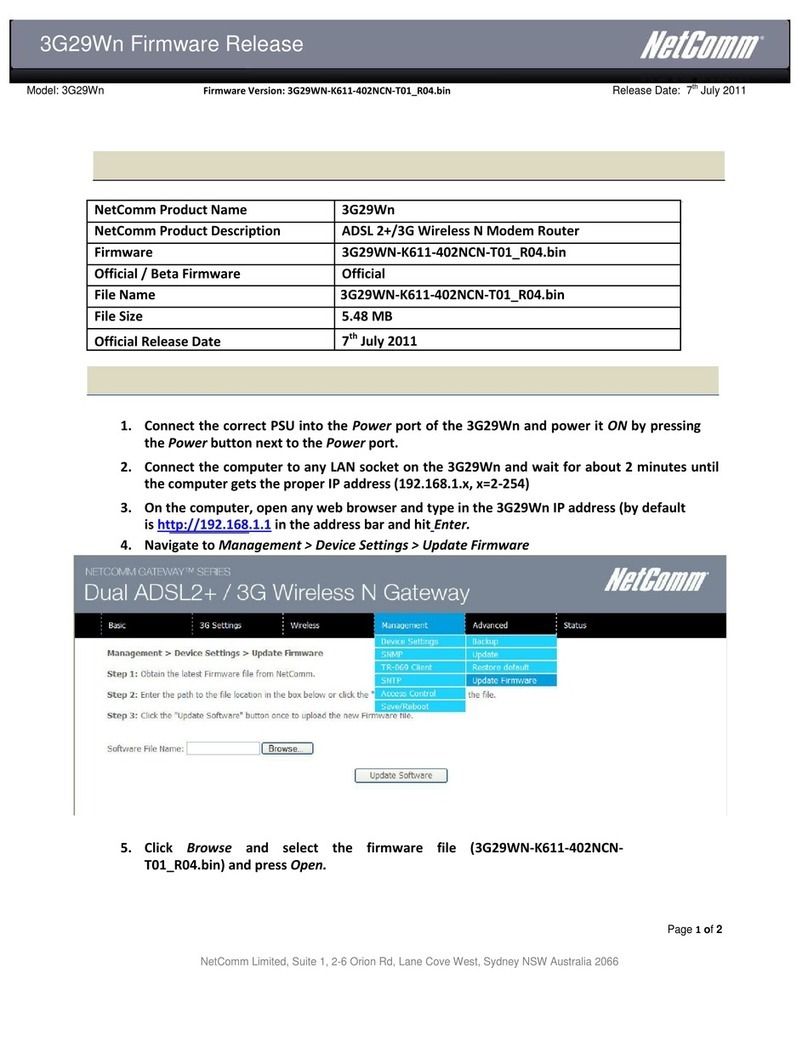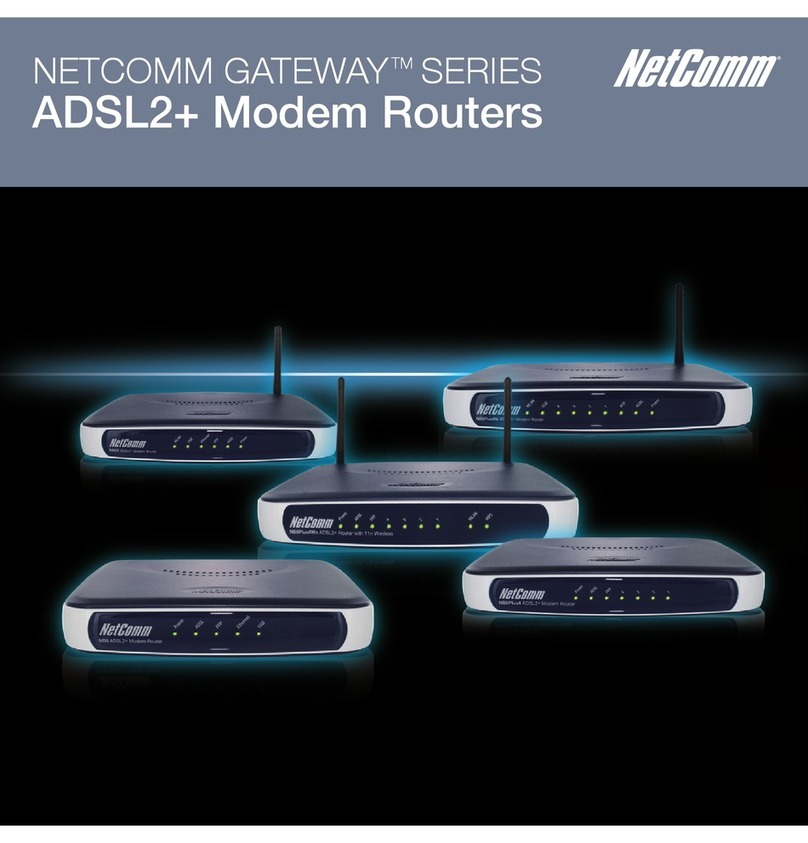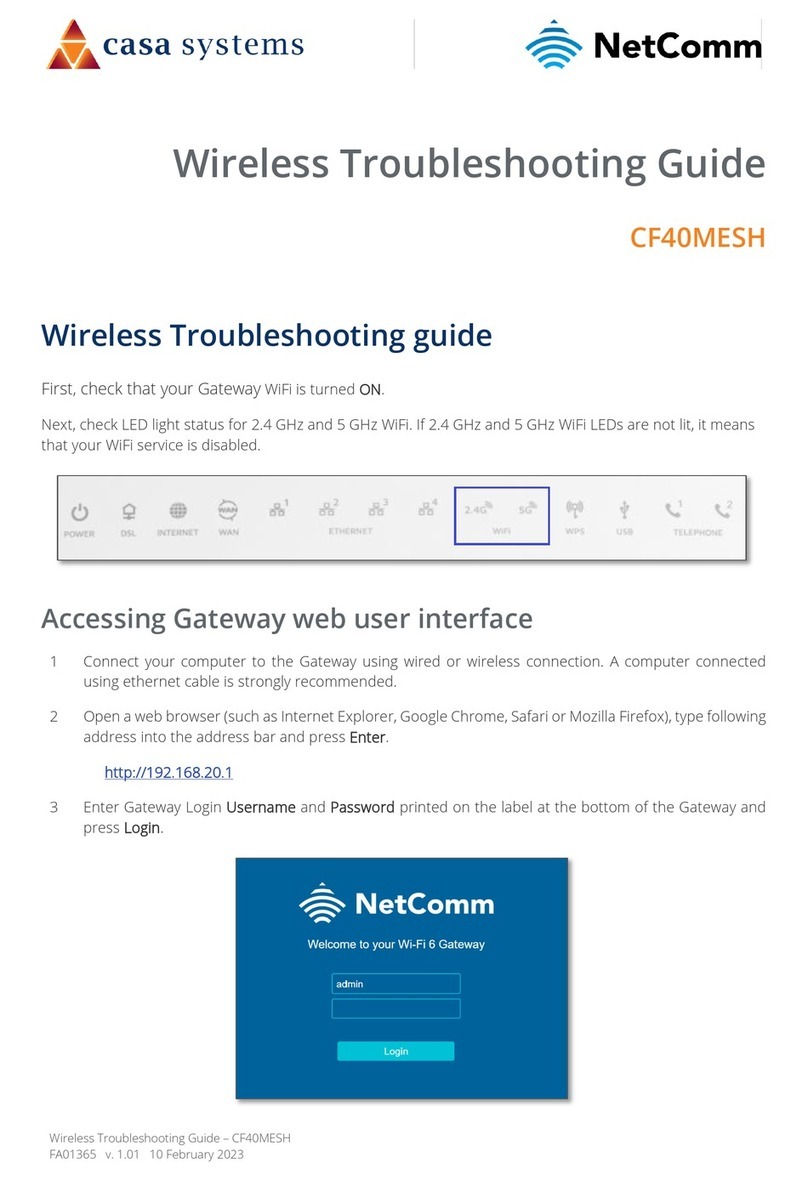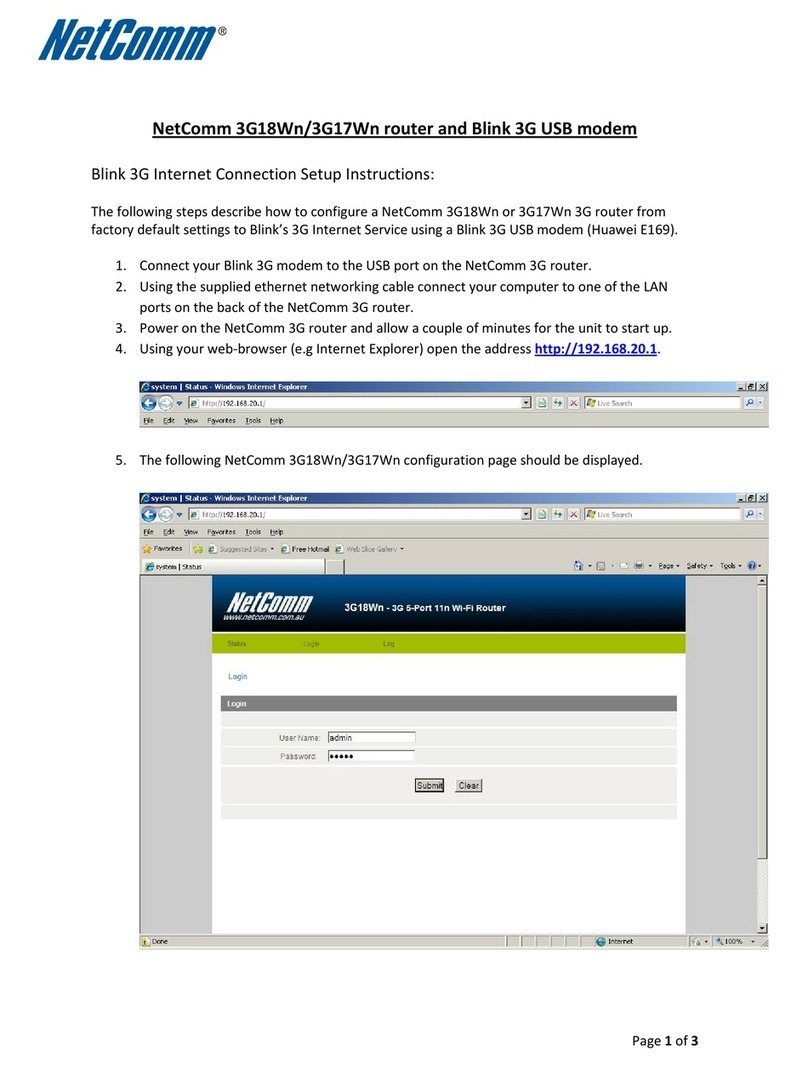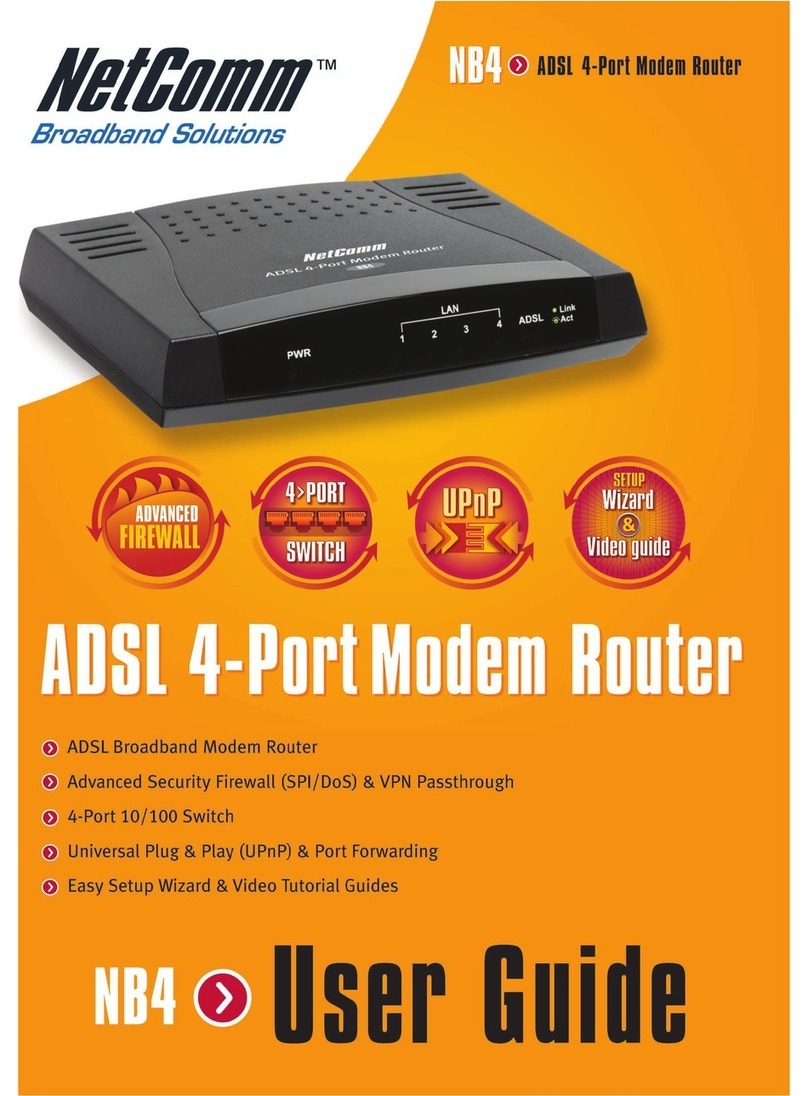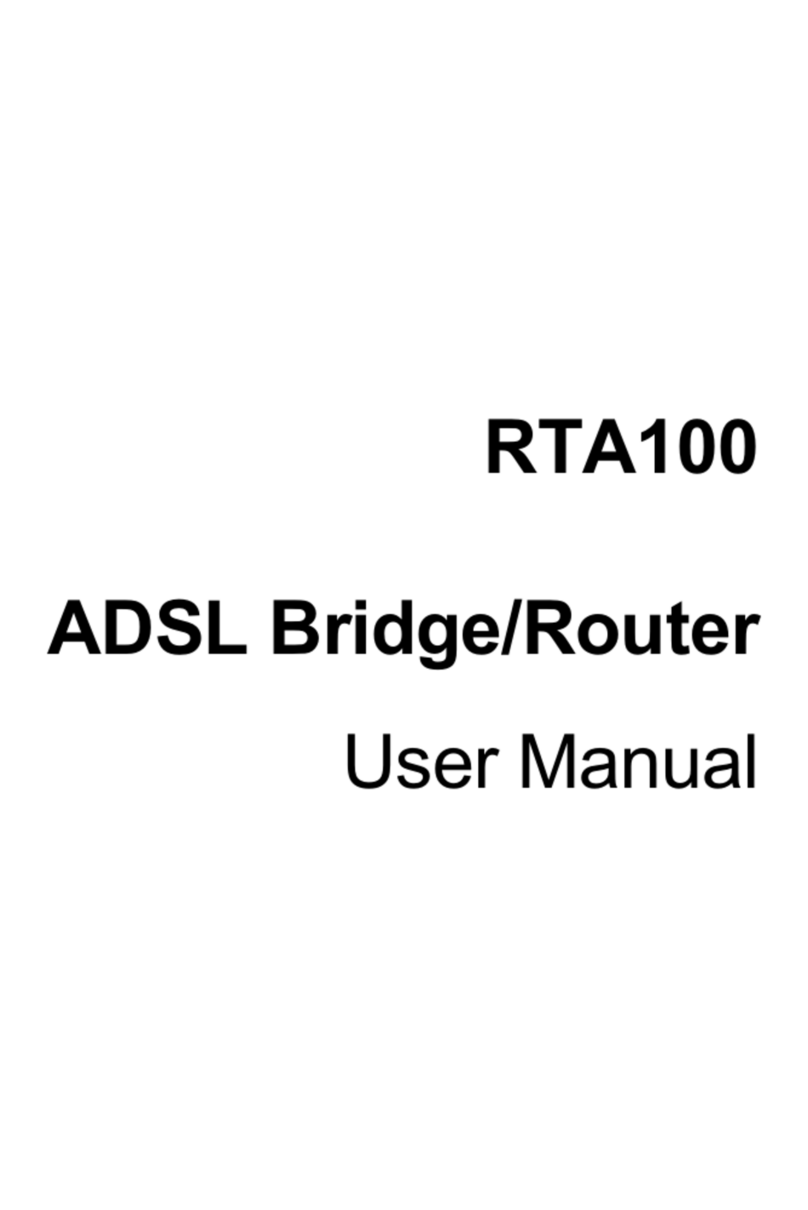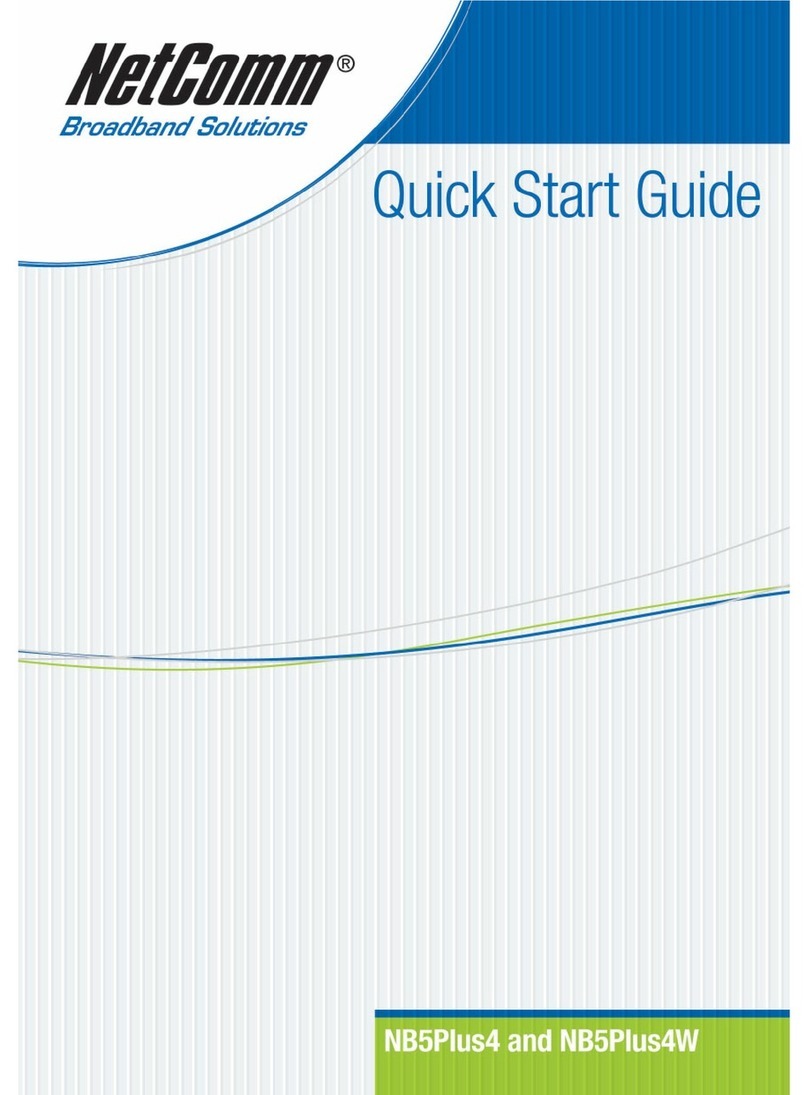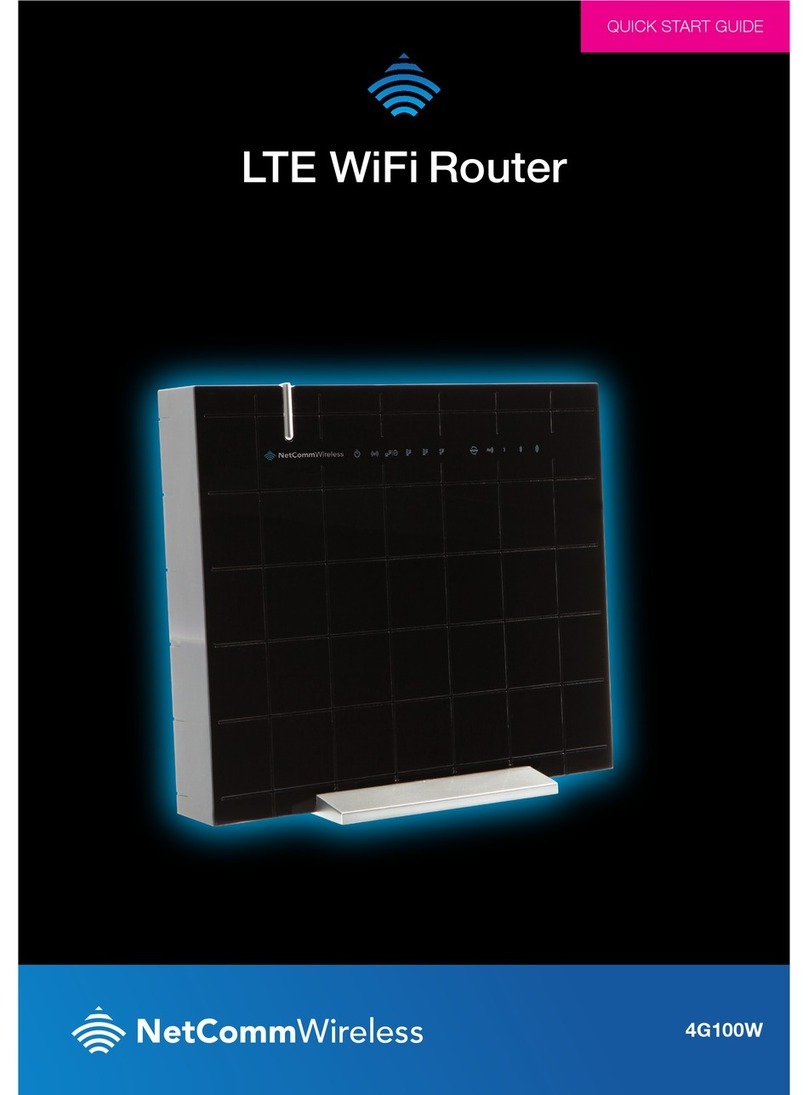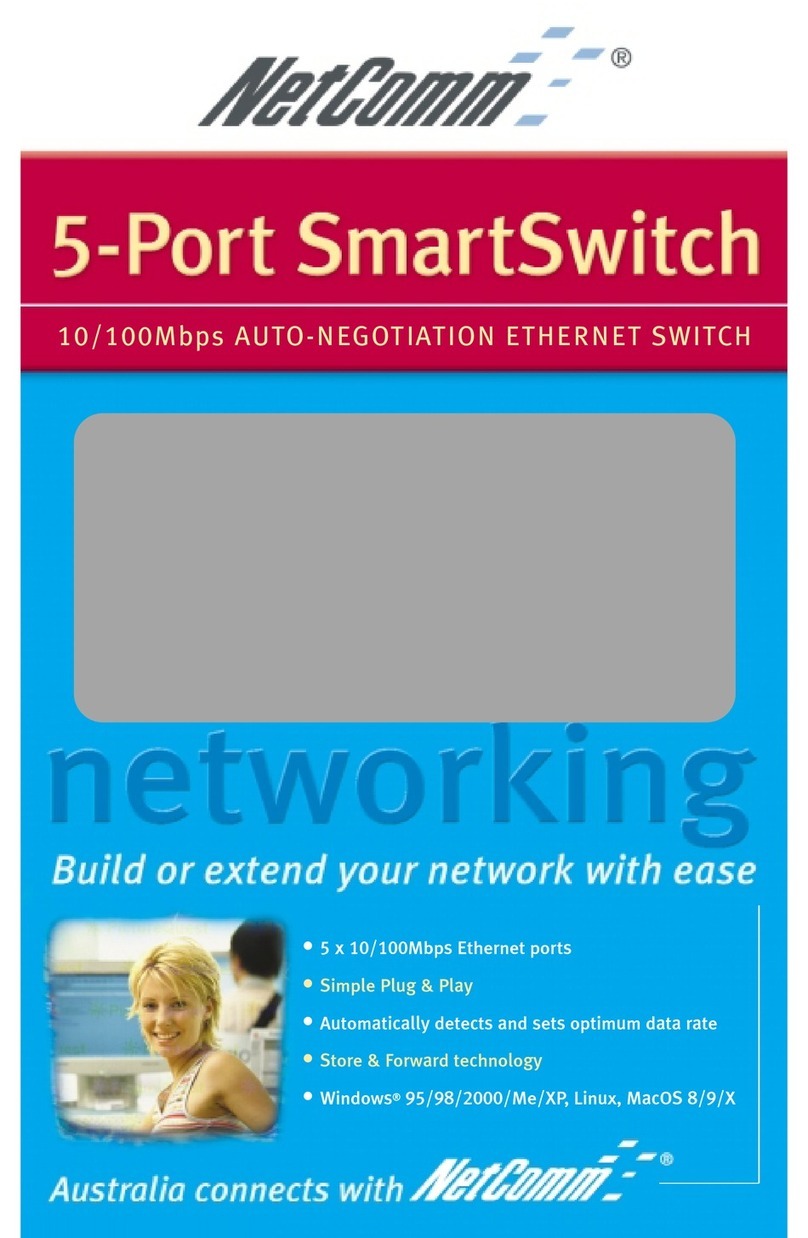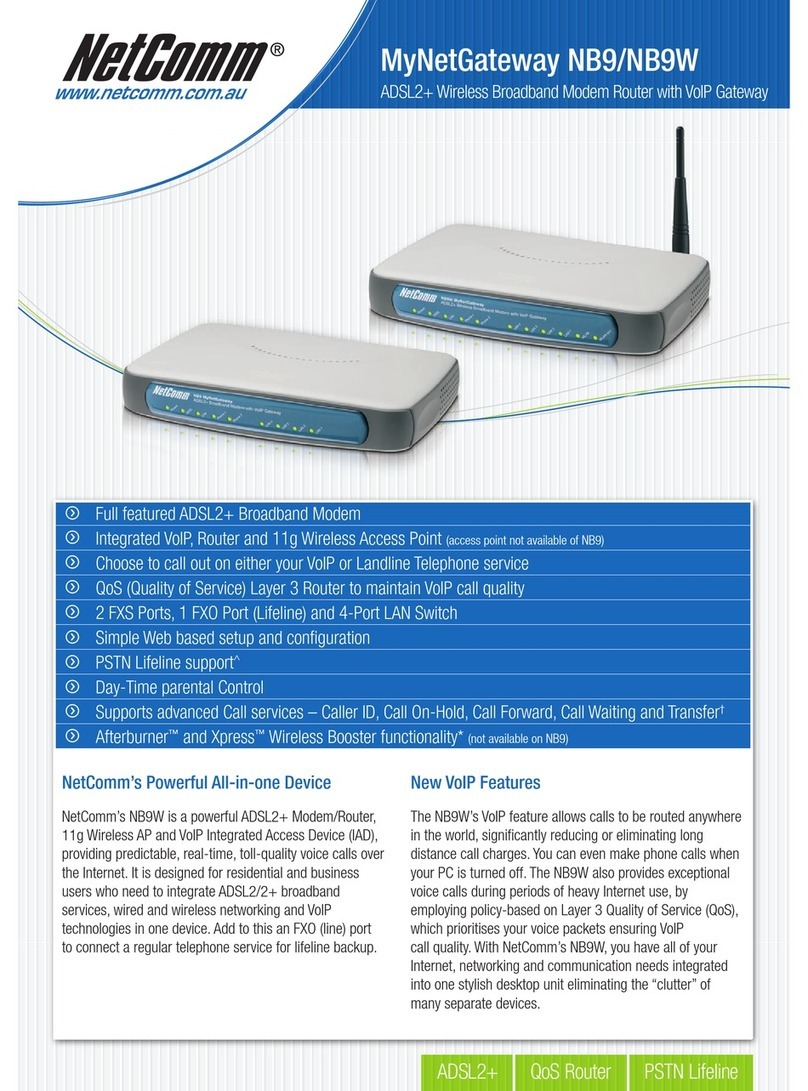32Page
FW guide
www.barefoottelecom.com.au 1300 017 622 support@barefoottelecom.com.au
Connecting your modem/router -
nbn™ Fixed Wireless
OPTION 1: I chose the Barefoot supplied modem/
router
Your Barefoot Communicate modem comes pre-
configured and does not require any setup. Simply
ensure the supplied yellow Ethernet cable is plugged
from the required yellow UNI-D port on your nbn™
Fixed Wireless Network Termination Device (WNTD),
into the blue WAN port on the back of your modem.
Ensure the power cable is plugged into a power outlet
and switched on.
Your Barefoot modem/router will begin broadcasting
Wi-Fi as soon as it is plugged into power, turned on
and has finished booting up. You can then connect
your devices such as computers, phones and tablets
via Wi-Fi.
The modem’s Wi-Fi name and password is printed on
a separate card included with the modem. The Wi-
Fi name and password is also shown on the bottom
of the modem as “WiFi Network Name” and “WiFi
Password” for both the 2.4GHz and 5GHz networks.
If you have a computer nearby that you would like
to connect via Ethernet, take another Ethernet cable
and plug one end into any one of the modem’s yellow
Ethernet ports (labelled LAN).
If you have issues connecting your Barefoot supplied
modem/router, please contact our support team at
support@barefoottelecom.com.au or 1300 017 622 for
further troubleshooting.
OPTION 2: I chose BYO modem/router
Your BYO modem/router will need to be configured
with your new Barefoot Communicate nbn™ details to
work.
1. First, ensure the supplied yellow Ethernet cable
with your modem/router (this is usually yellow, blue,
grey or white) is plugged from the required yellow
UNI-D port on your nbn™ Fixed Wireless Network
Termination Device (WNTD), into the WAN port
on the back of your modem/router. This WAN port
may also be labelled as INTERNET or LAN/WAN
depending on the make and model of your modem.
2. You will now need to connect your BYO modem/
router to your device. You’ll need a computer,
laptop, tablet or smartphone that is connected to
your BYO modem/router via Ethernet or Wi-Fi.
3. Once you have connected your device to your
BYO modem/router, open the web browser on your
connected device and type in your modem/router’s
default gateway/admin IP address in the address
bar. This will be printed on the bottom or back of
your modem depending on the make and model.
Some of the most common addresses are 192.168.1.1,
192.168.20.1, 10.1.1.1 and 10.0.0.138.
4. Once you have accessed the gateway of your
modem/router, you may see a login page. If there’s
a username field, the default username will almost
always be admin (it may even already be filled
in). The default password is typically admin or
password. If you can’t log in with these settings,
please check the manufacturer’s website for your
BYO modem/router’s default login settings. If your
BYO modem router is secondhand or you have used
it previously, it may have custom login details set.
If you need to, you can factory reset the modem
router to return it to the default settings.
5. From here, it gets a little tricky to oer general
advice for all BYO modem/routers. The layout of
modem/router settings pages can vary greatly