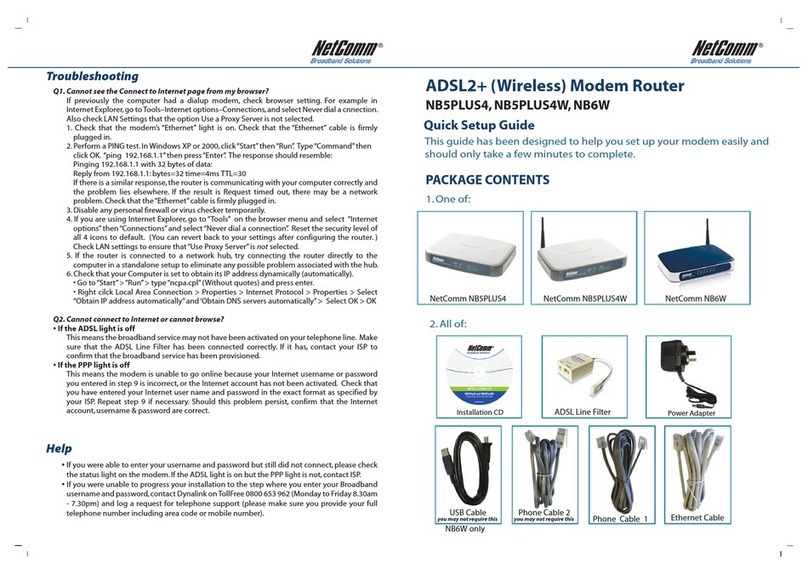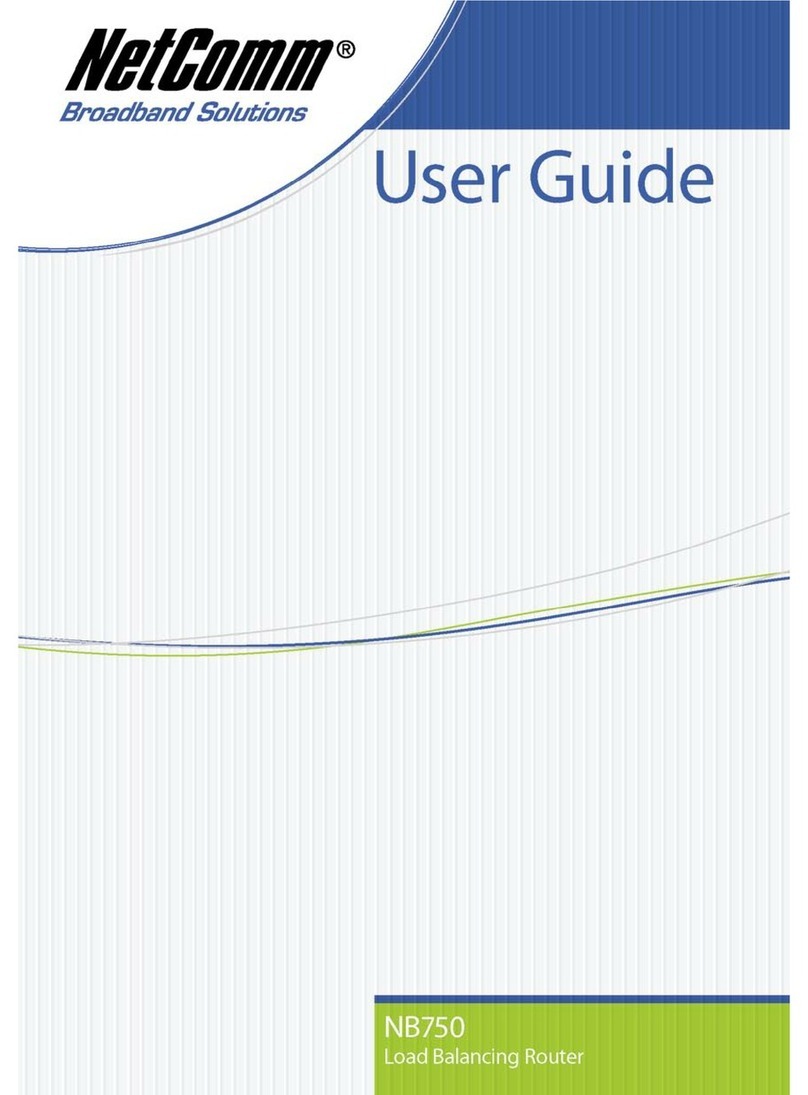NetComm NB6PLUS4WN User manual
Other NetComm Network Router manuals

NetComm
NetComm NTC-790 User manual

NetComm
NetComm NF12 User manual

NetComm
NetComm Telus Smart Hub User manual
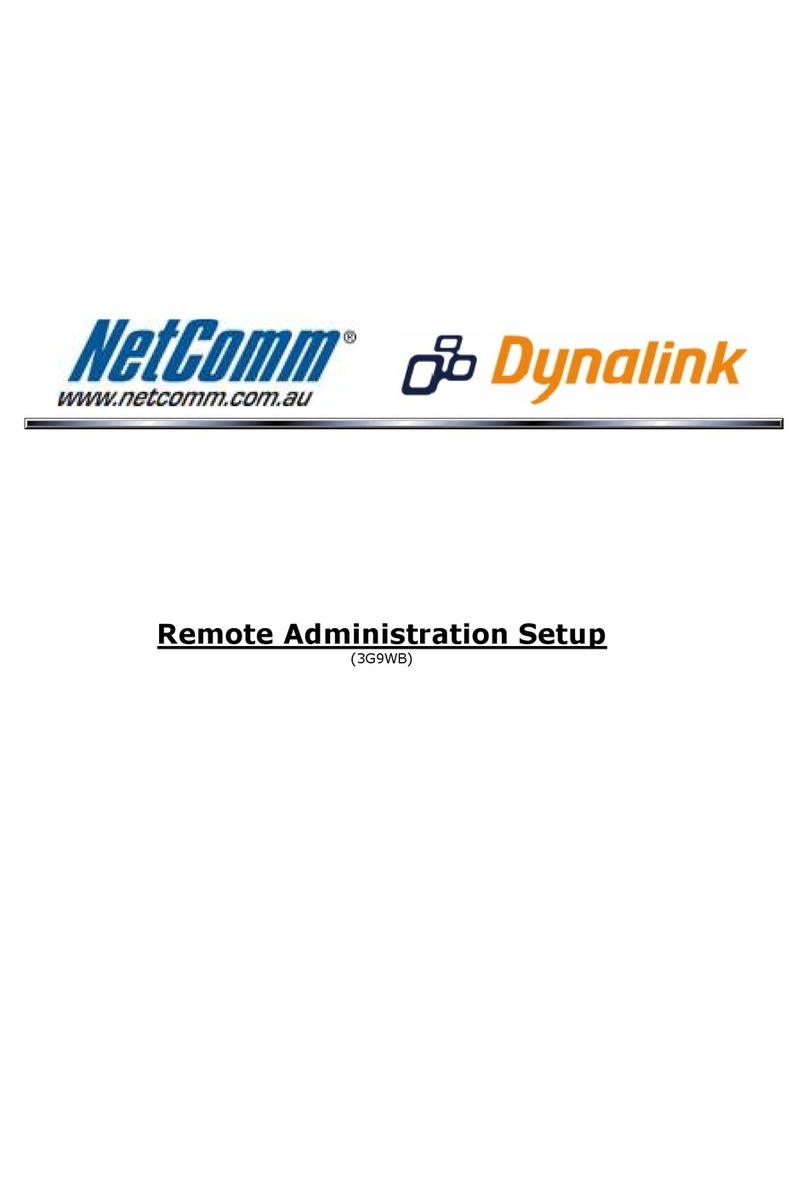
NetComm
NetComm 3G9WB Instruction Manual

NetComm
NetComm V300 User manual

NetComm
NetComm NetComm Gateway Series User manual
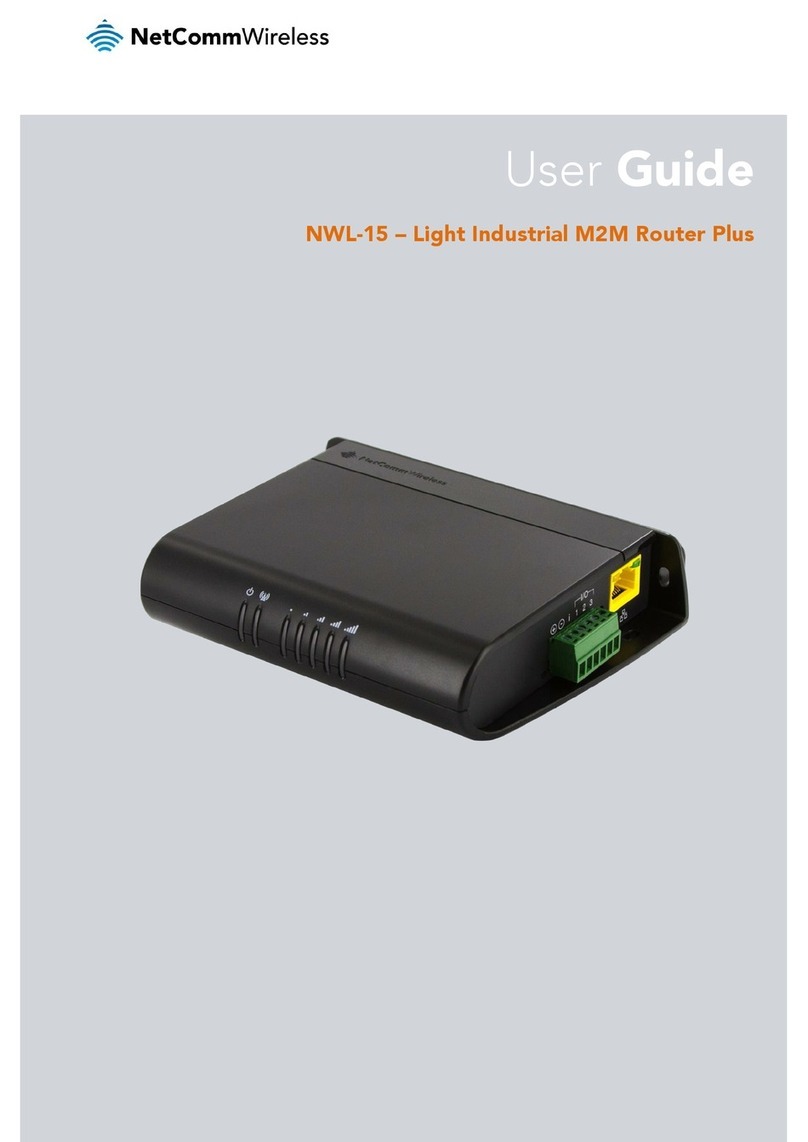
NetComm
NetComm NWL-15 User manual
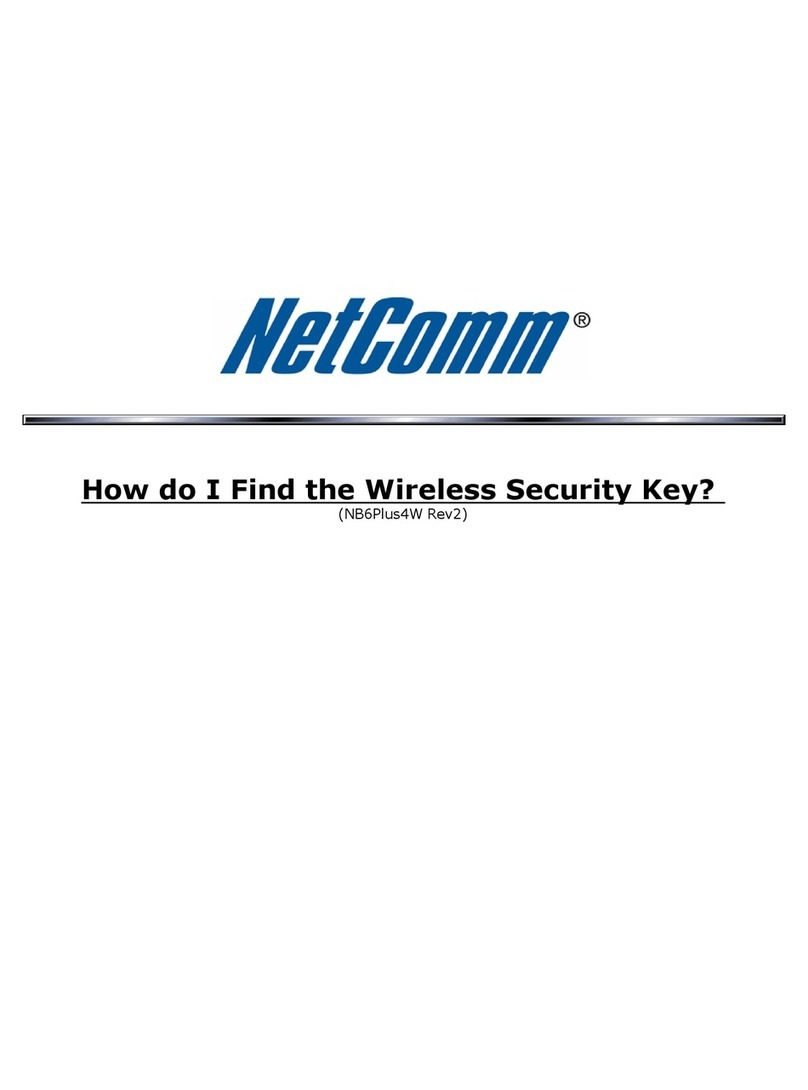
NetComm
NetComm NB6PLUS4W Administrator Guide

NetComm
NetComm 4GM3W Operational manual
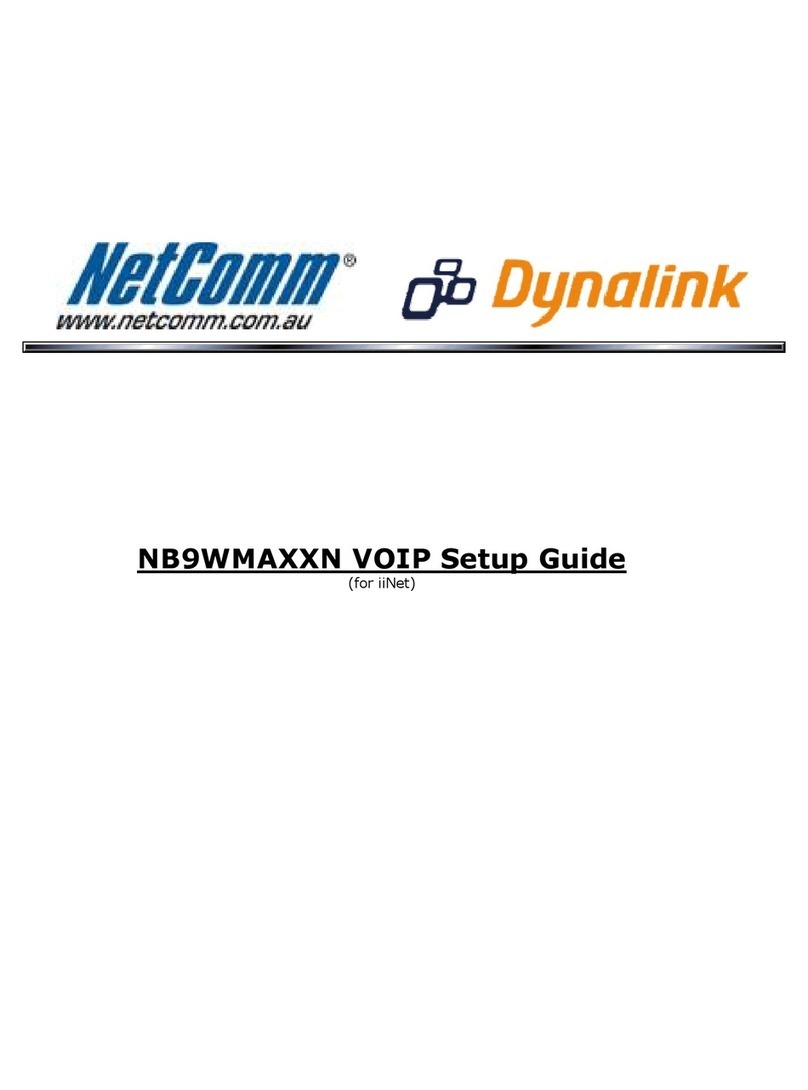
NetComm
NetComm NB9WMAXXn User manual

NetComm
NetComm NTC-223 User manual
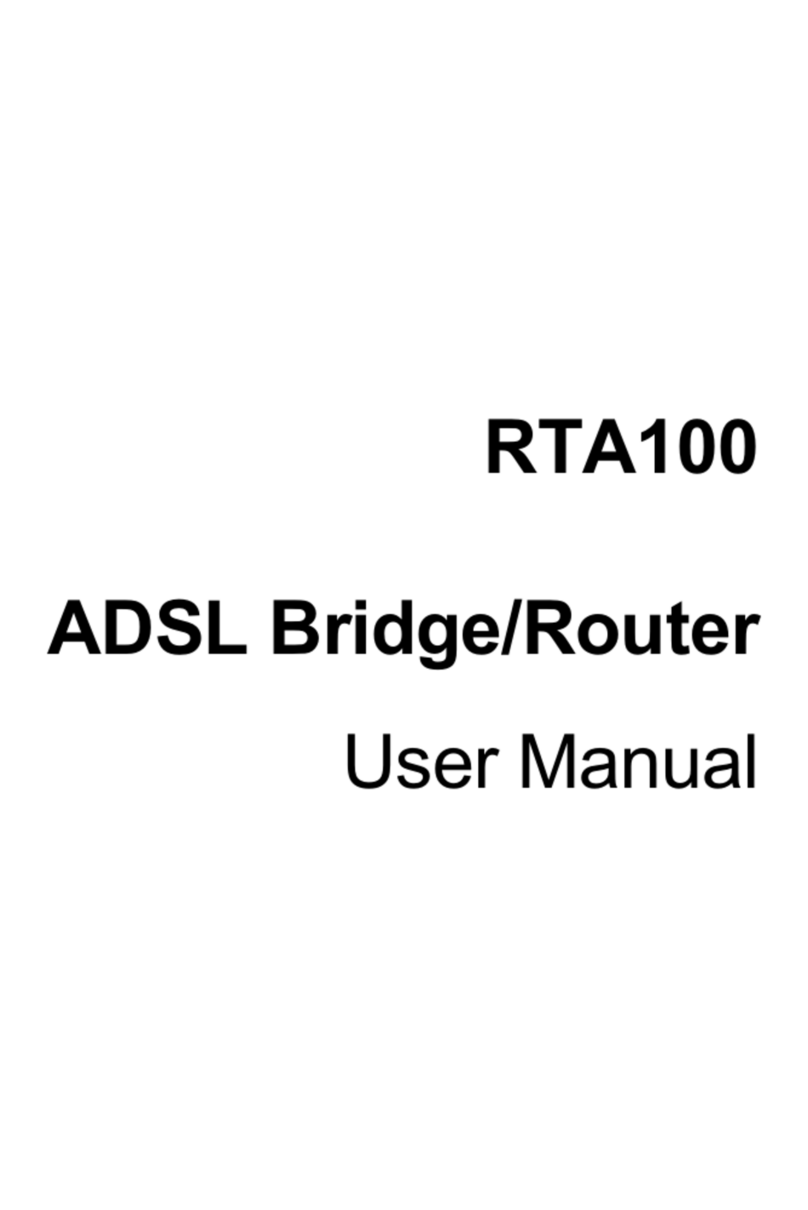
NetComm
NetComm RTA100 User manual

NetComm
NetComm NTC-5000 Series User manual

NetComm
NetComm Freshtel NB9 User manual
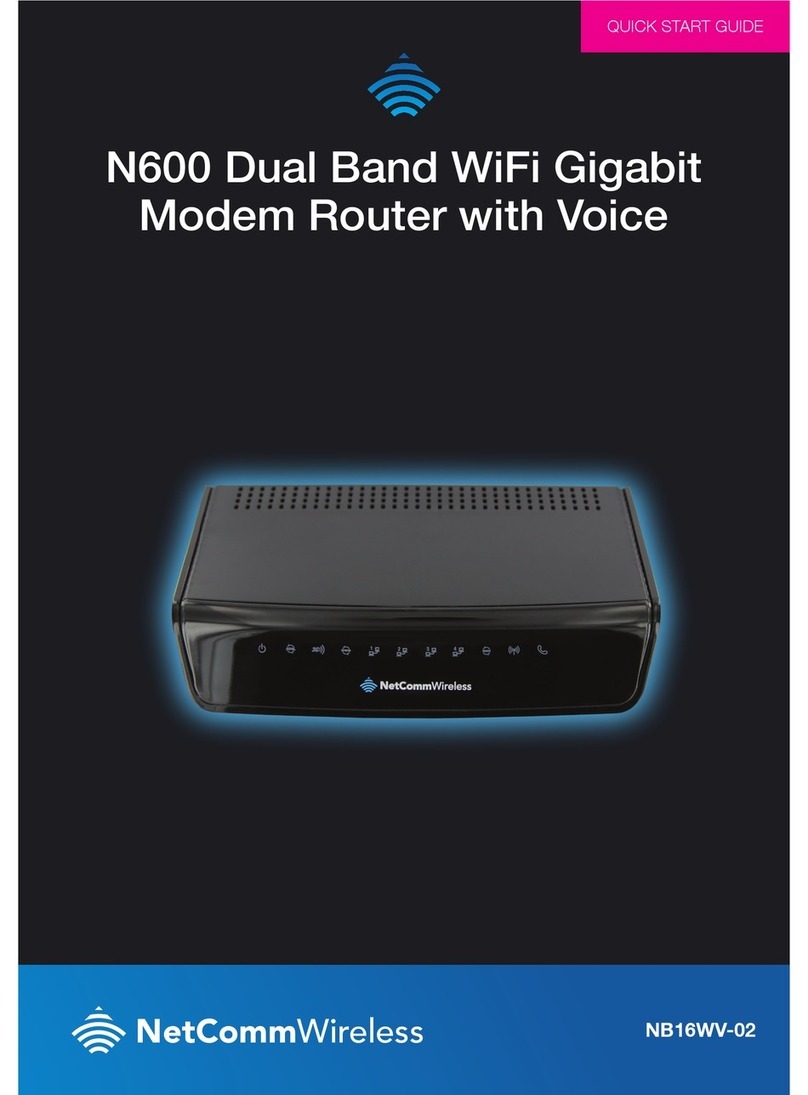
NetComm
NetComm NB16WV-02 User manual

NetComm
NetComm NL1901ACV Service manual
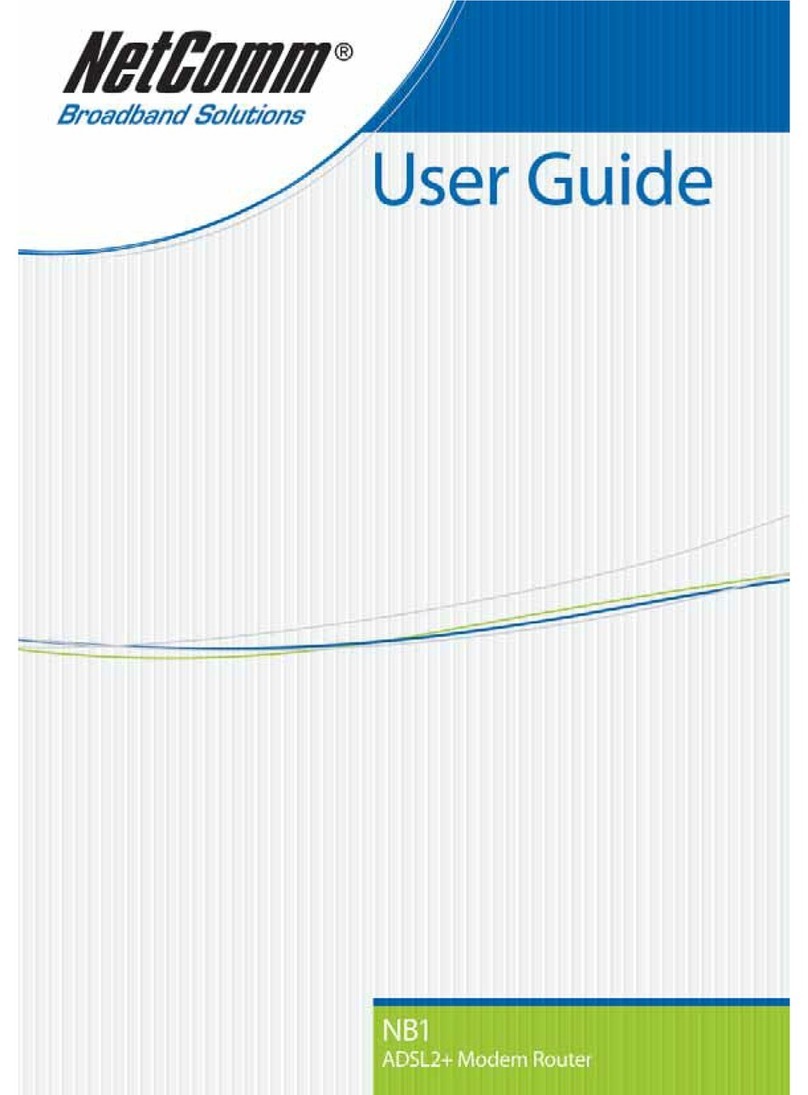
NetComm
NetComm NB1 User manual

NetComm
NetComm NTC-40WV User manual

NetComm
NetComm 3G27WV-R User manual
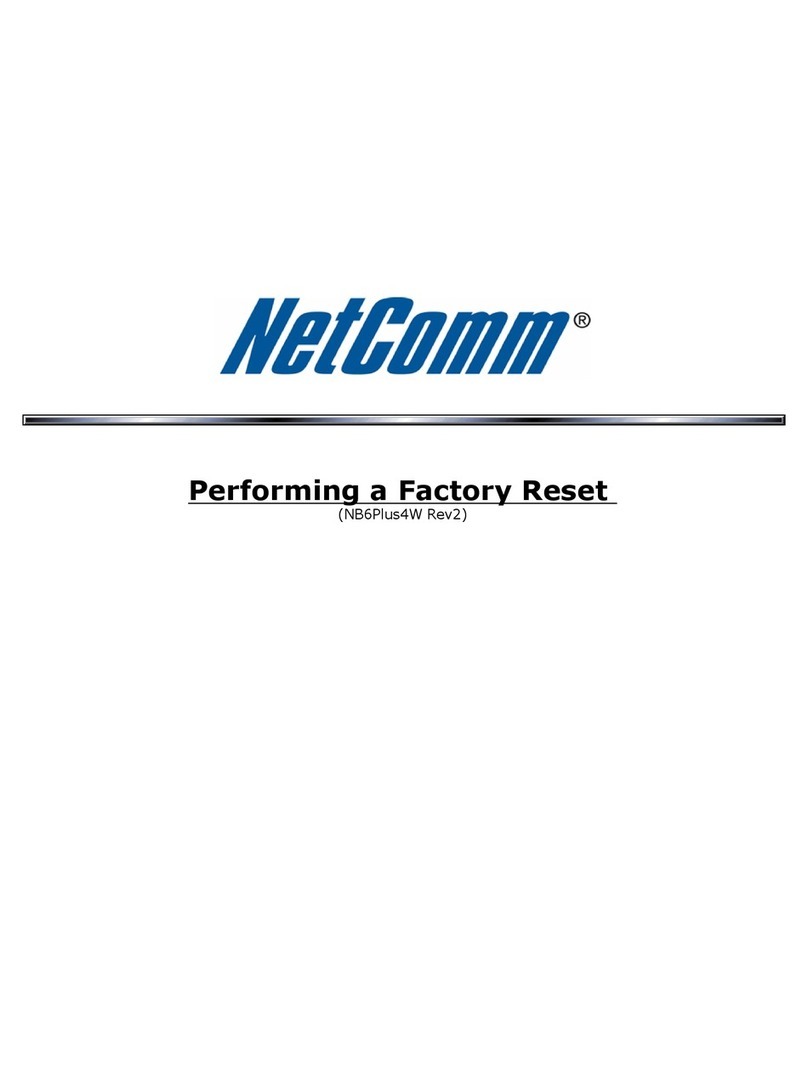
NetComm
NetComm NB6PLUS4W User manual
Popular Network Router manuals by other brands

TRENDnet
TRENDnet TEW-435BRM - 54MBPS 802.11G Adsl Firewall M Quick installation guide

Siemens
Siemens SIMOTICS CONNECT 400 manual

Alfa Network
Alfa Network ADS-R02 Specifications

Barracuda Networks
Barracuda Networks Link Balancer quick start guide

ZyXEL Communications
ZyXEL Communications ES-2024PWR Support notes

HPE
HPE FlexNetwork 5510 HI Series Openflow configuration guide