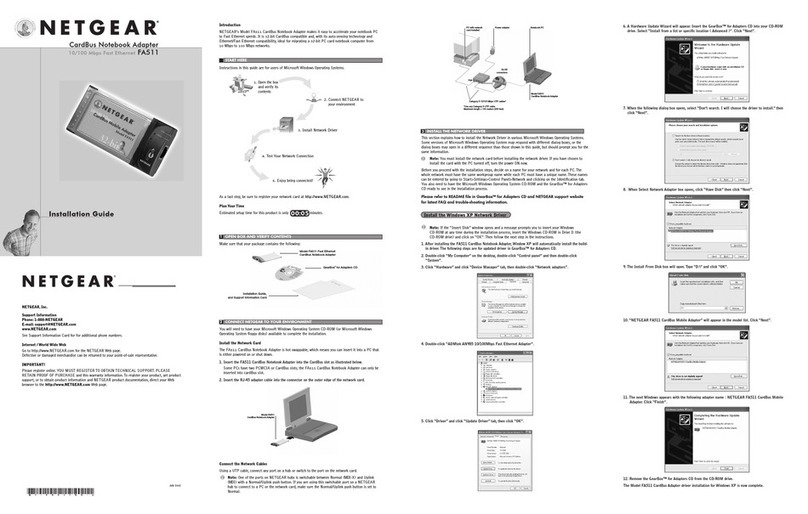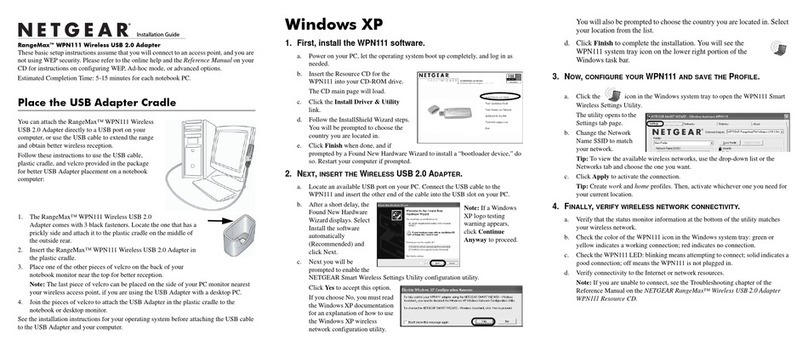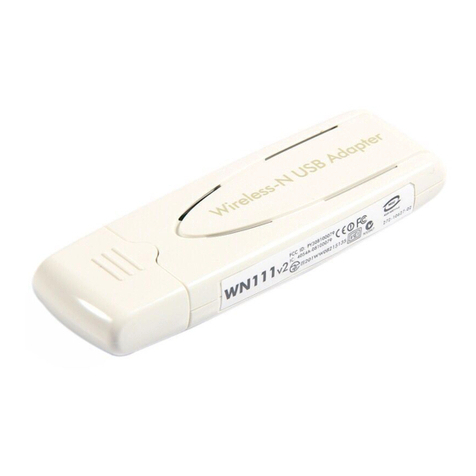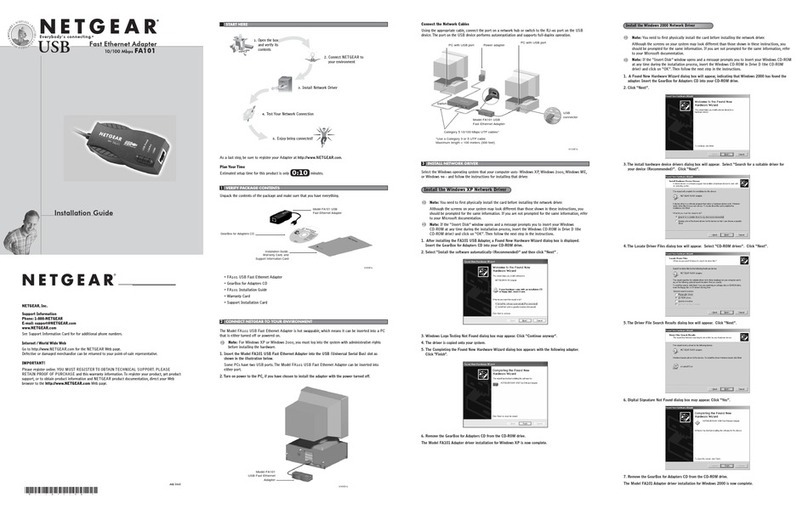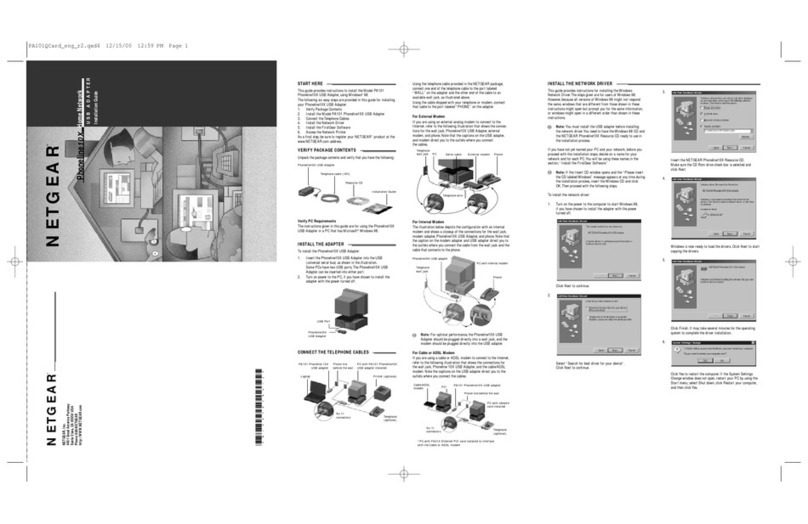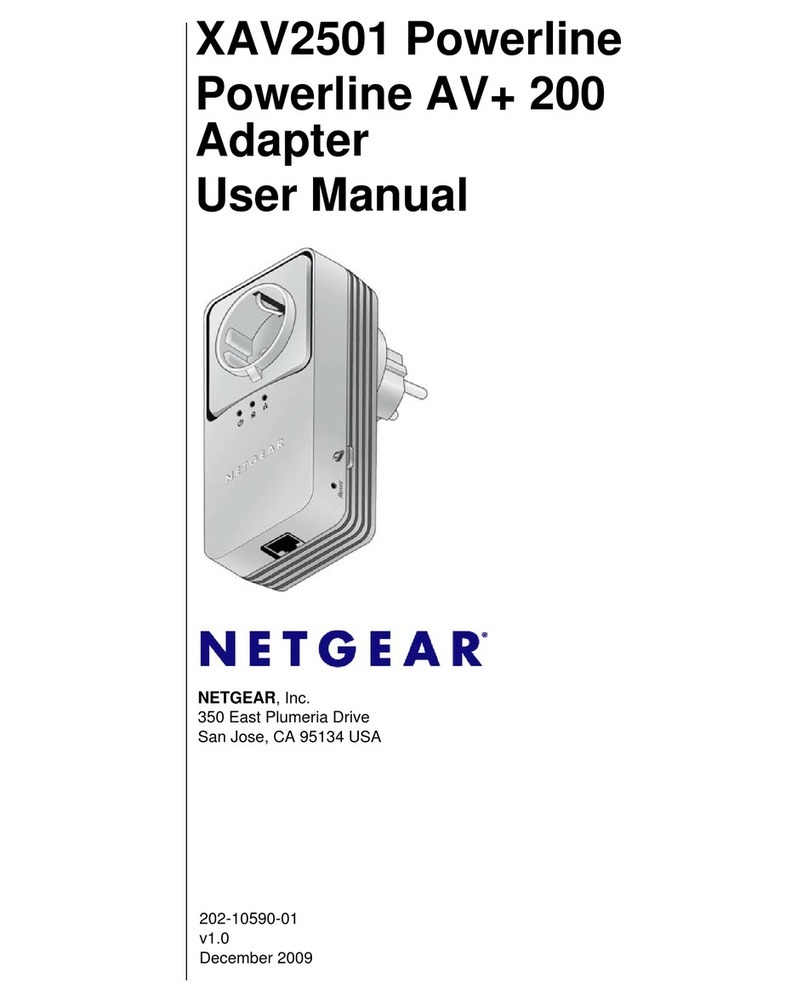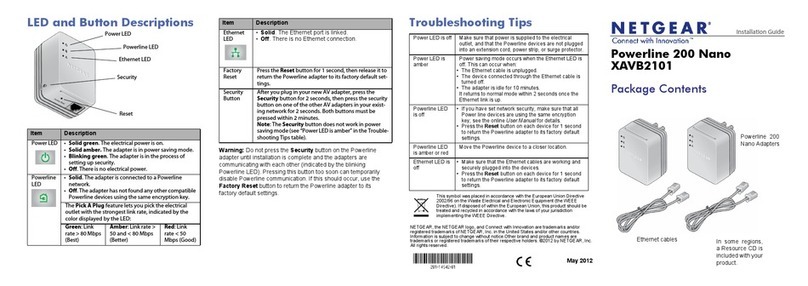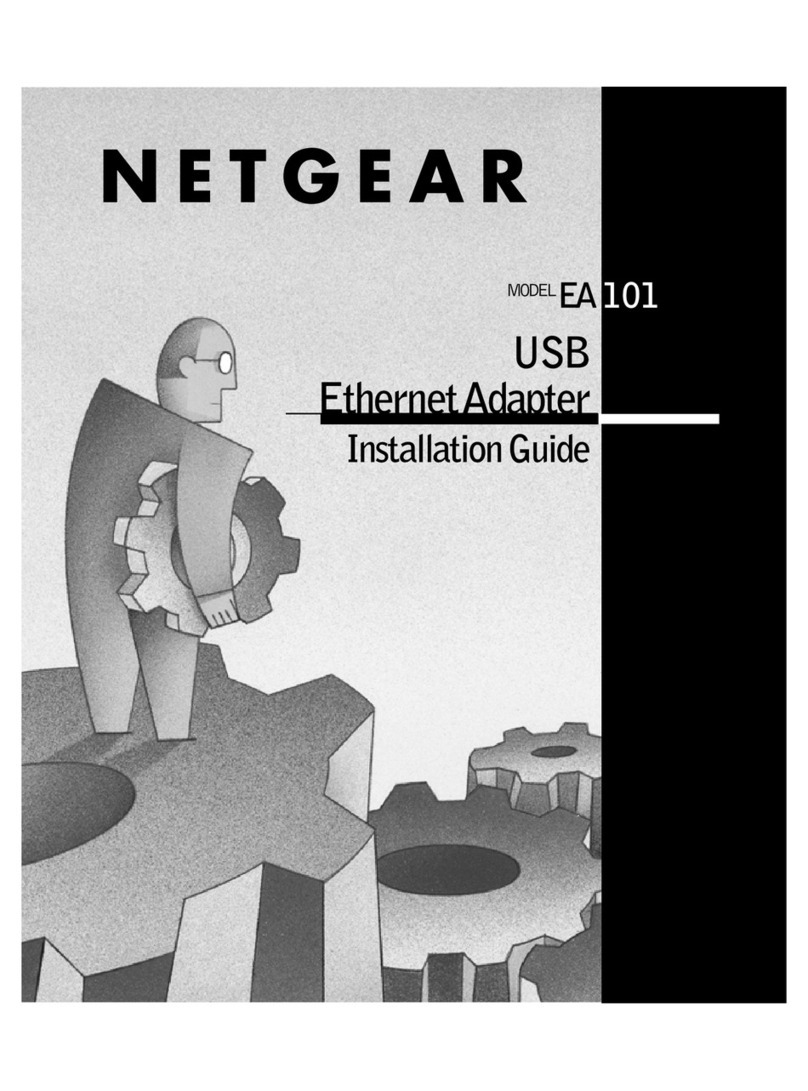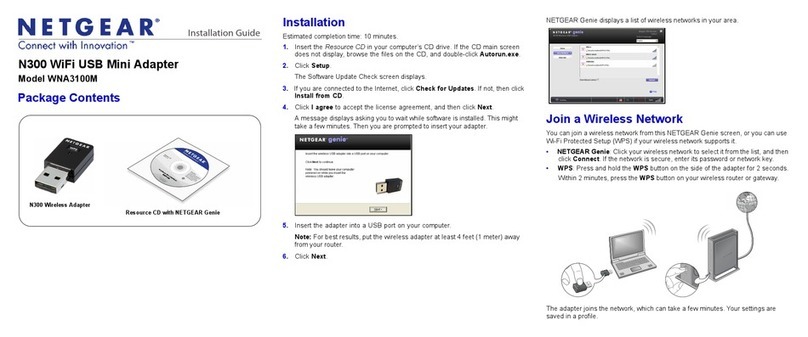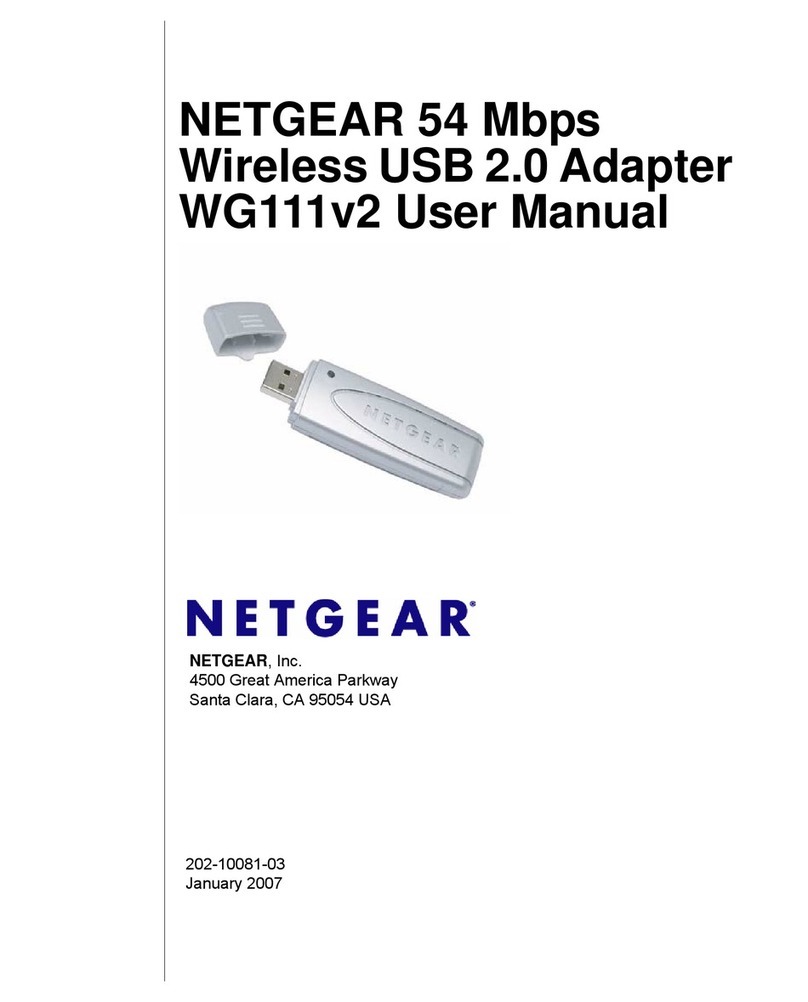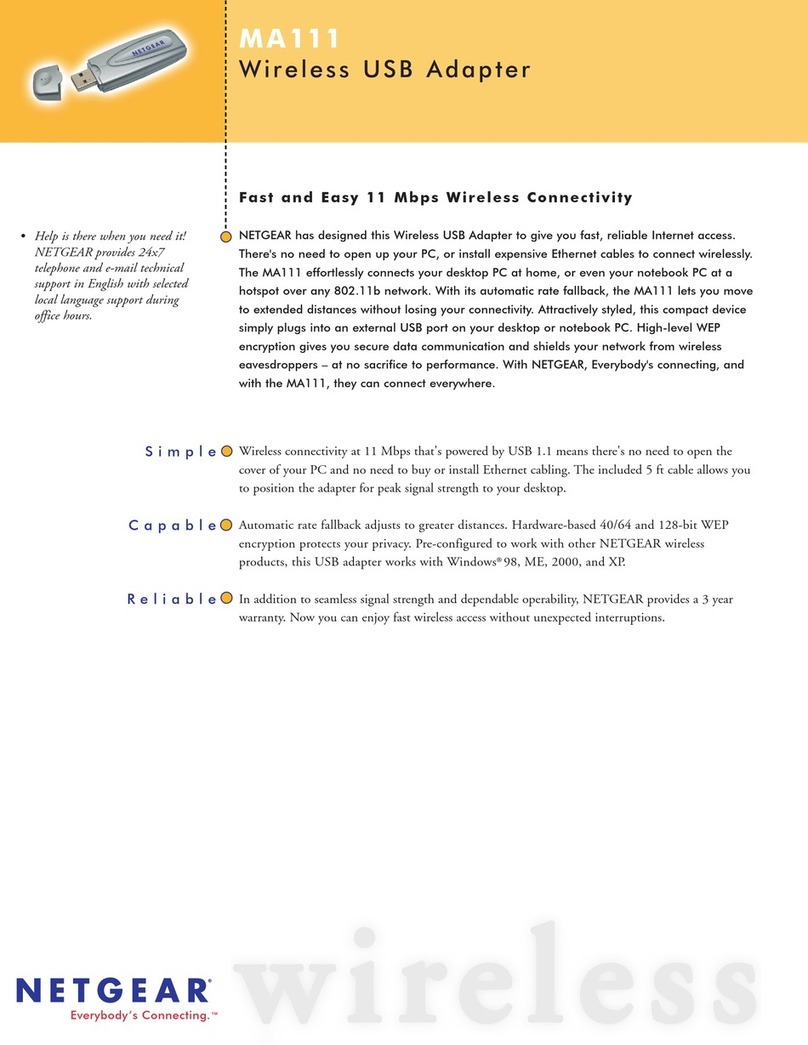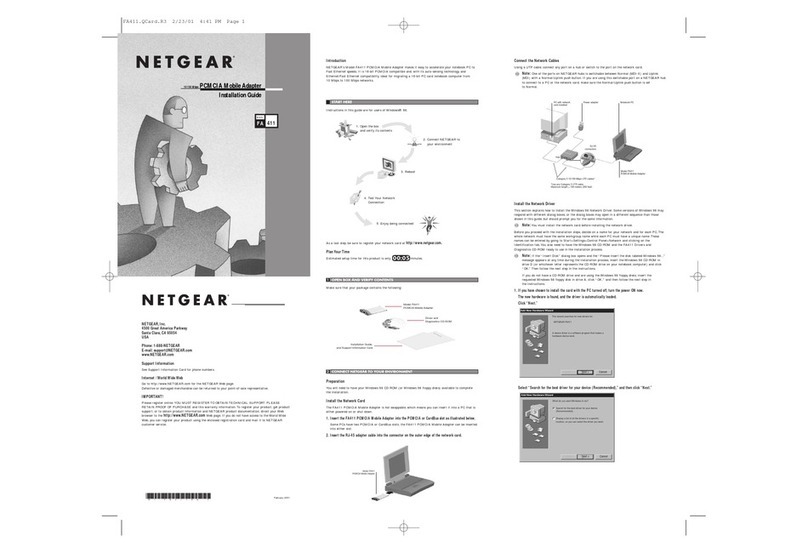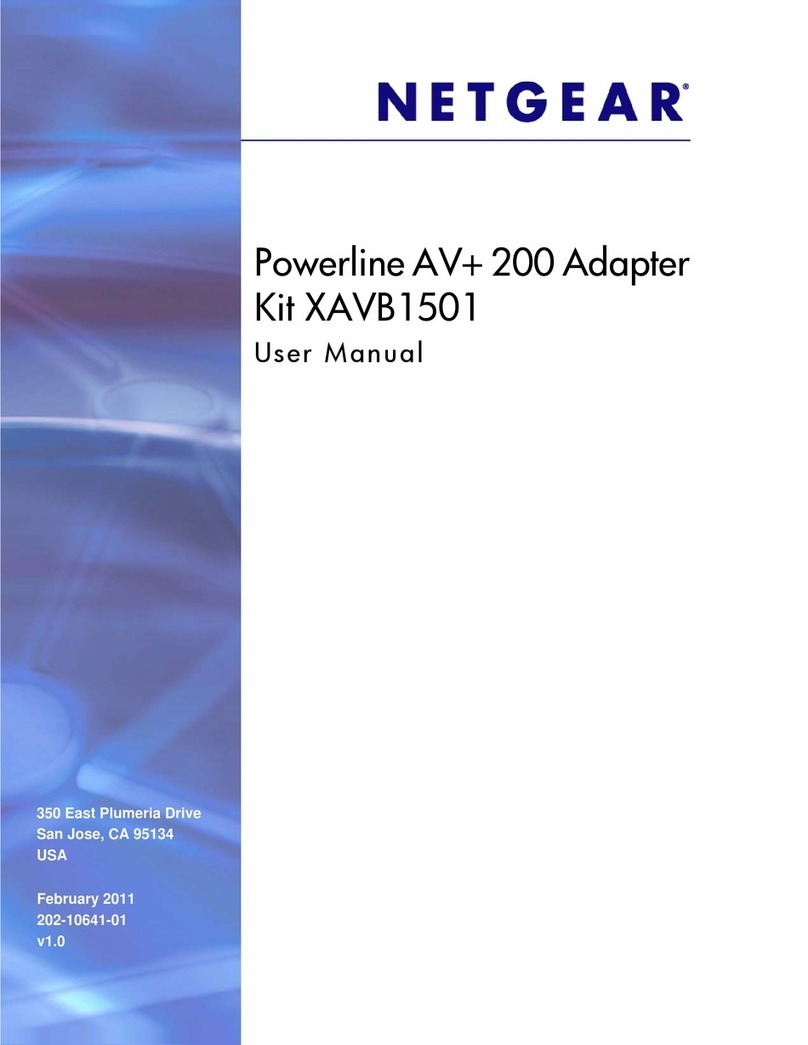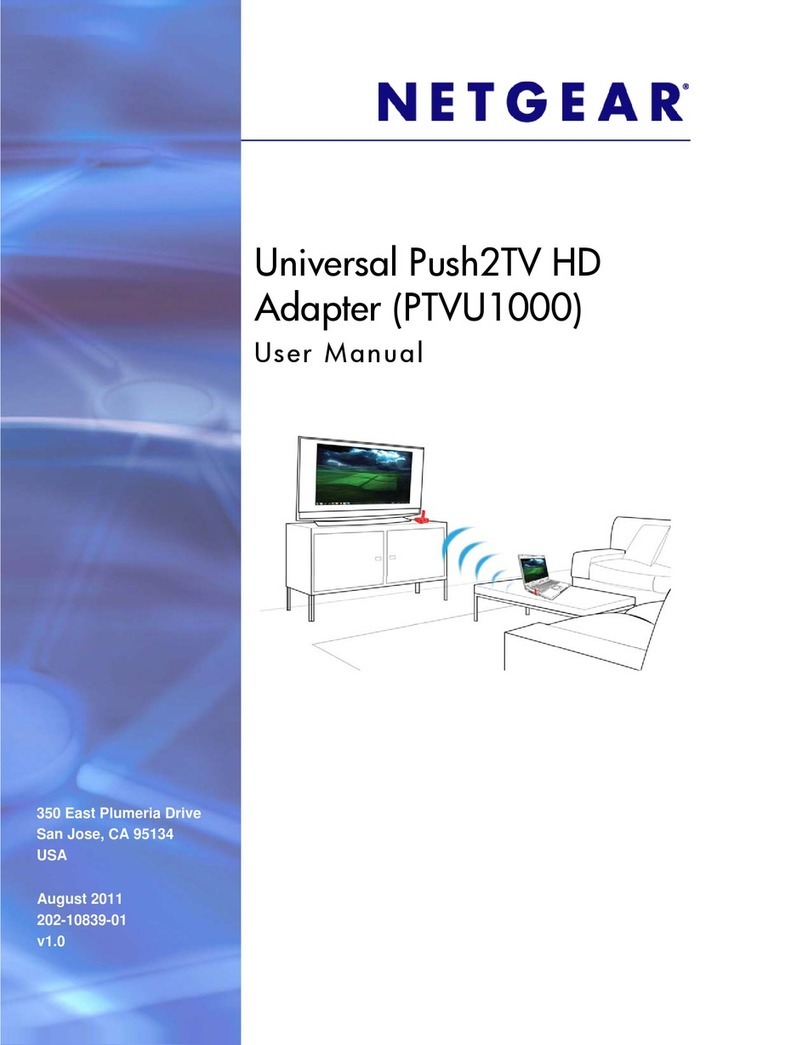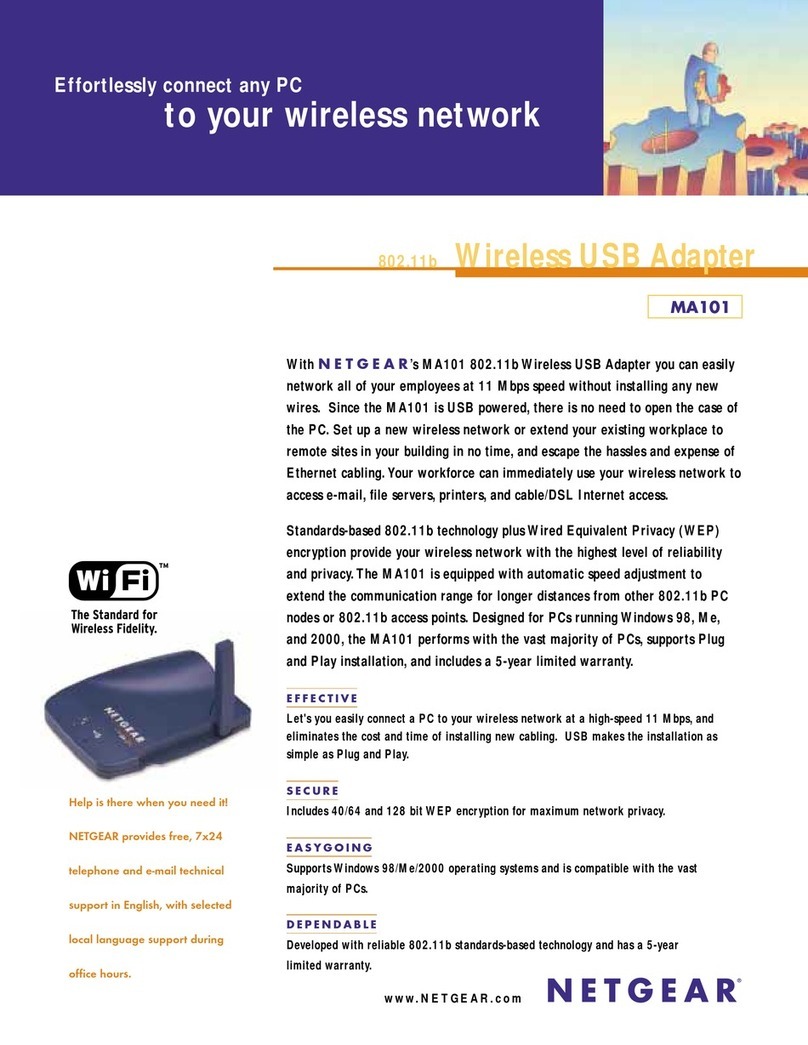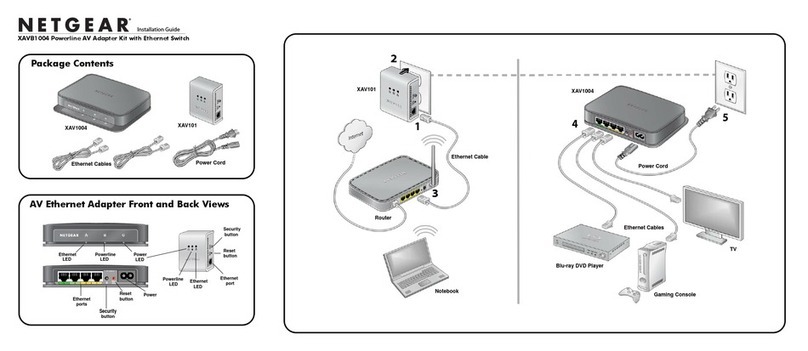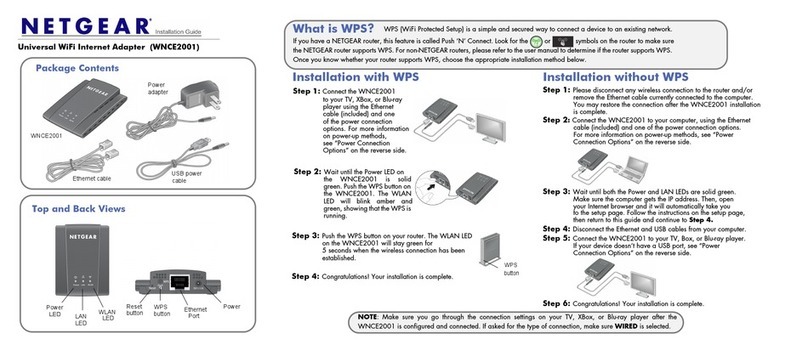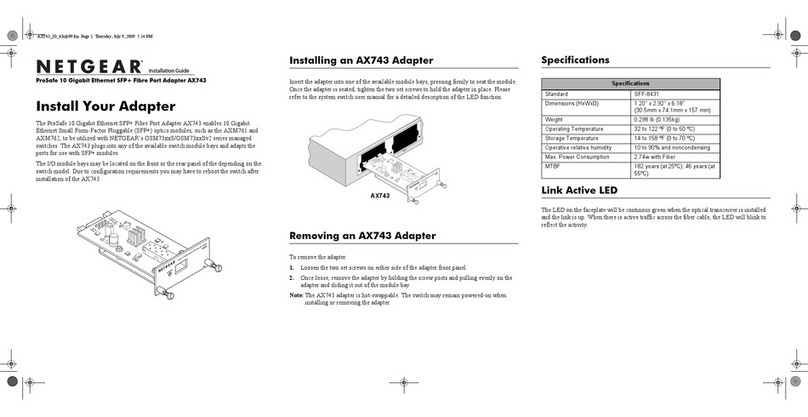The adapter software allows you to connect the adapter to a WiFi network.
1. Visit https://www.netgear.com/support/download/?model=A6210 and
download the latest software le.
2. Unzip the les from the .zip le.
3. Double-click the le that ends in.exe and does not include Standalone in
the le name.
4. Follow the prompts to complete installation.
Install the adapter software
Join a WiFi network
The standalone driver allows you to use your computer’s built-in Windows WiFi
network settings to connect the adapter to a WiFi network instead of using the
adapter software.
1. Visit https://www.netgear.com/support/download/?model=A6210 and
download the latest software le.
2. Unzip the les from the .zip le.
3. Double-click the le that ends in.exe and includes Standalone in the le
name.
4. Follow the prompts to complete installation.
Install the standalone driver
You can join a WiFi network using the adapter software, the Windows computer’s
built-in Windows WiFi network settings, or Wi-Fi Protected Setup (WPS) if your
WiFi router supports it.
Join a WiFi network using the adapter software
1. Make sure the adapter software is installed.
For more information, see Install the adapter software.
2. Insert the adapter into a USB port on your computer.
3. In the Windows system tray, click the icon to launch the adapter software.
4. Click the Join a Network button.
5. Select a WiFi network.
6. Click the Connect button.
7. If the WiFi network is secure, enter its password or network key.
The adapter joins the WiFi network, which might take a few minutes.
Join a WiFi network using WPS
1. Insert the adapter into a USB port on your computer.
2. Press and hold the WPS button on the adapter for two seconds.
3. Within two minutes, press the WPS button on your WiFi router or gateway.
The adapter joins the WiFi network, which might take a few minutes. Your
settings are saved in a prole.
After installing the adapter software or standalone driver, you can insert your
adapter into your computer’s USB port with or without the desktop dock:
• With the desktop dock: Place the adapter into
the desktop dock and connect the USB cable to
the USB port on your computer.
When the adapter is placed in the desktop dock,
you can fold out the adapter to its maximum
angle for increased WiFi performance.
NOTE: We recommend that you do not use another USB cable
to connect the adapter to the USB port on your computer. Use the
desktop dock that is supplied in the package. Using another USB
cable might affect the performance of
your adapter.
• Without the desktop dock: Insert the adapter
into a USB port on your computer. Position the
antenna to a 90-degree angle for increased WiFi
performance.
Insert the adapter into your computer Join a WiFi network using the built-in Windows WiFi network
settings
1. Make sure the standalone driver is installed.
For more information, see Install the standalone driver.
2. Insert the adapter into a USB port on your computer.
3. Open the WiFi network settings on your computer and select a WiFi network
to connect.
For more information about how to connect to a WiFi network using your
computer, see the Microsoft Windows support site.