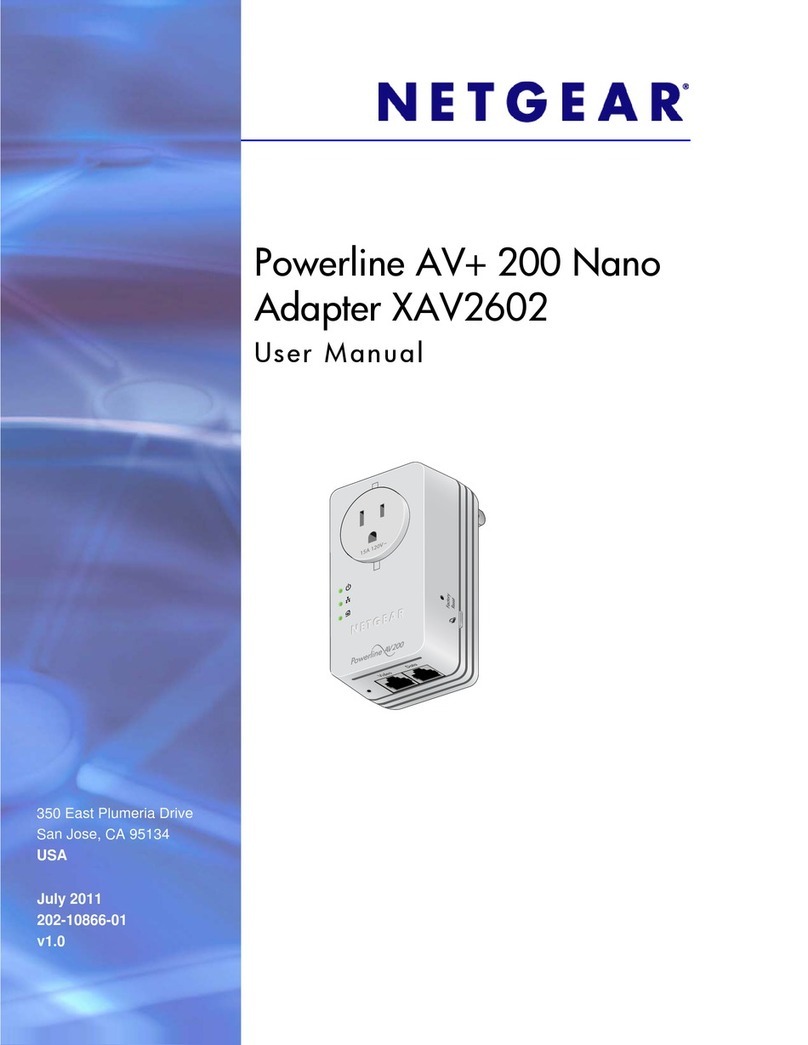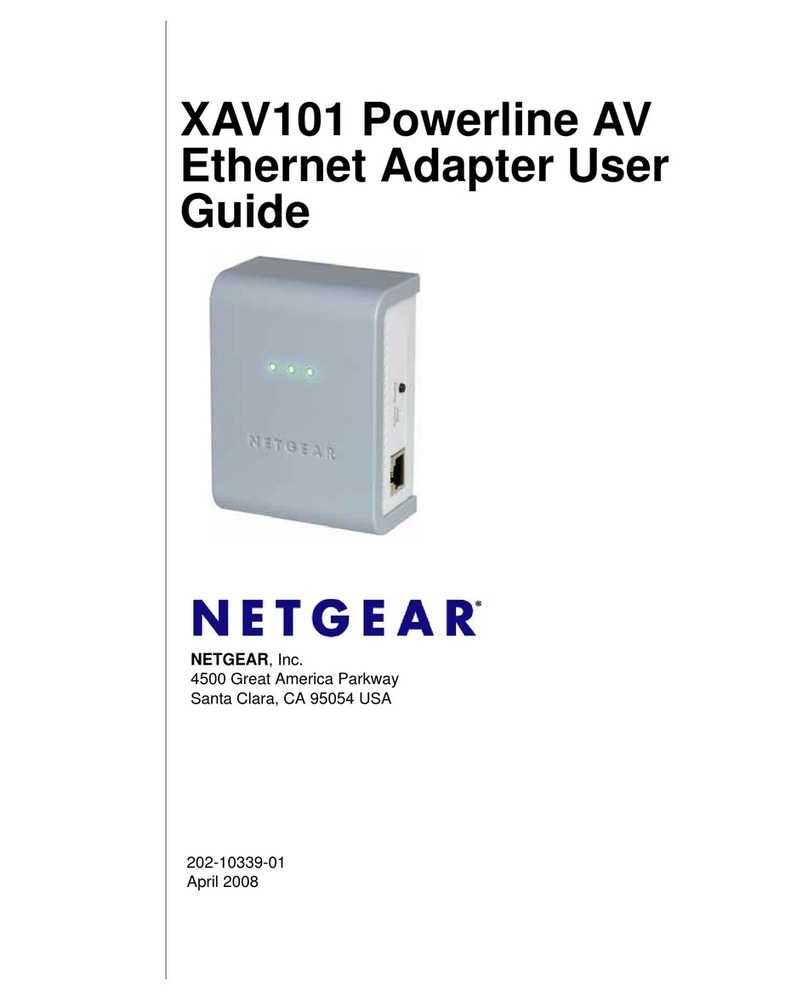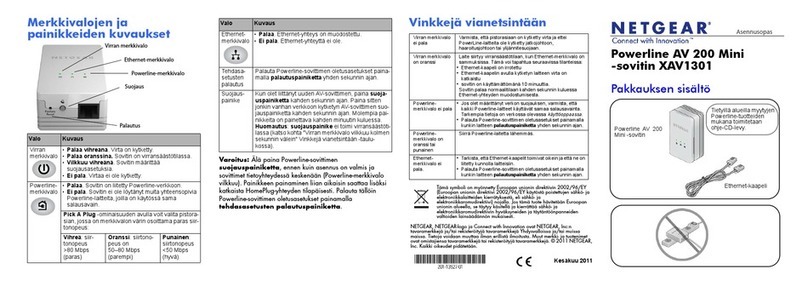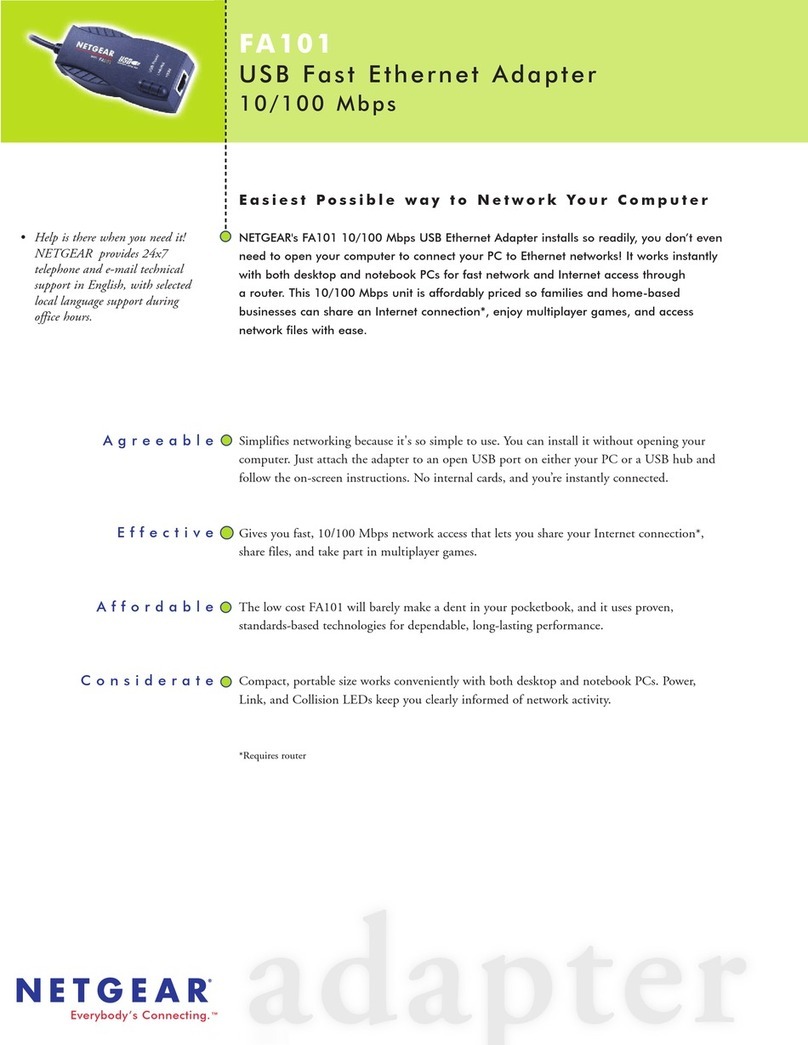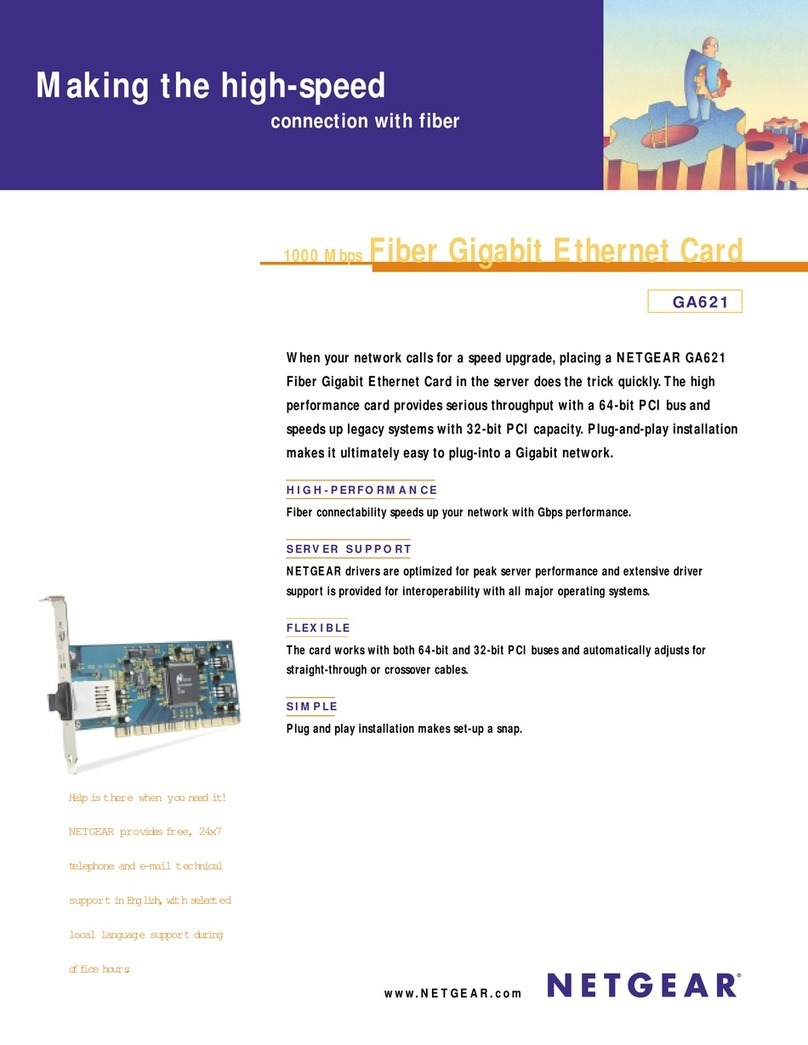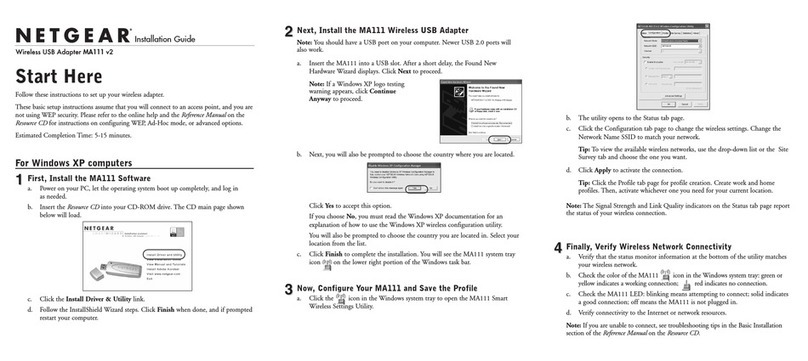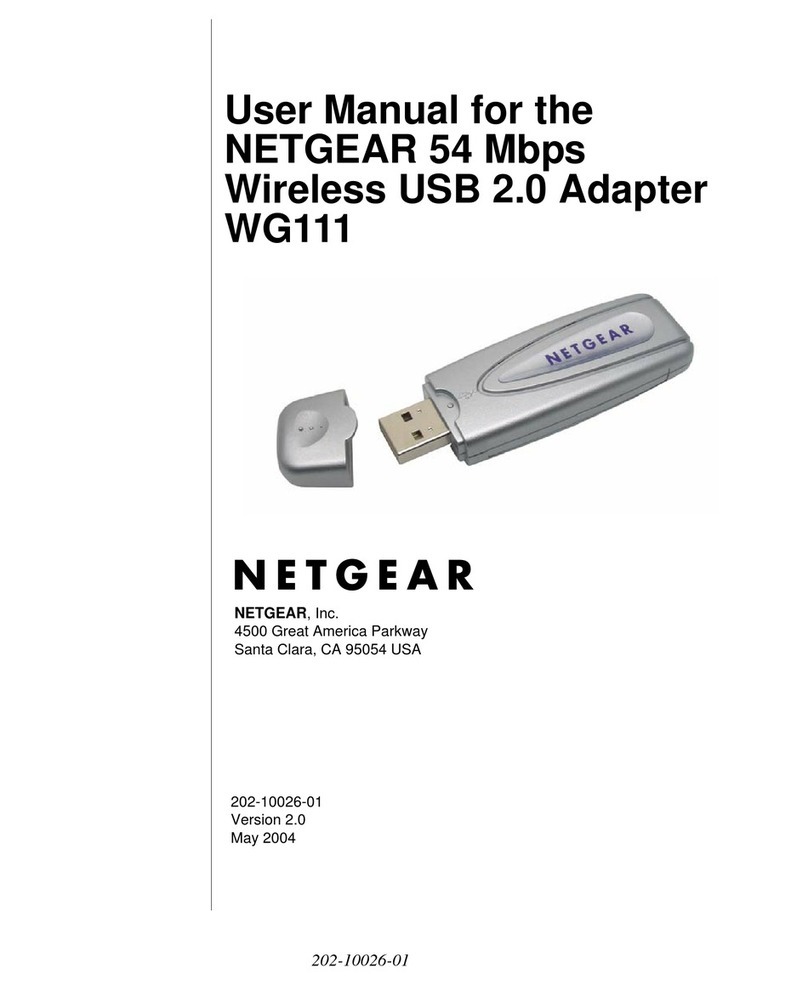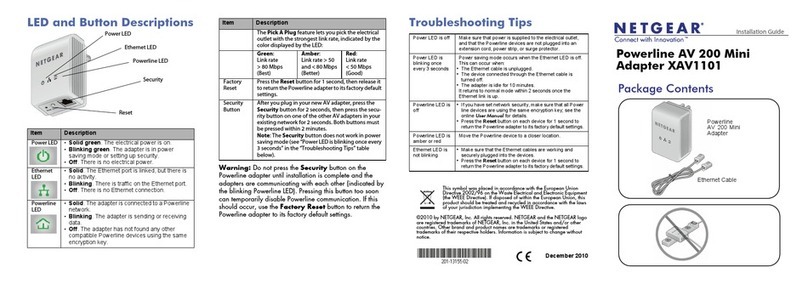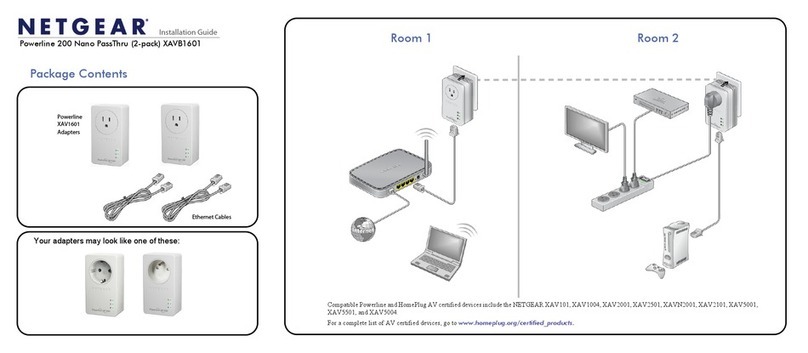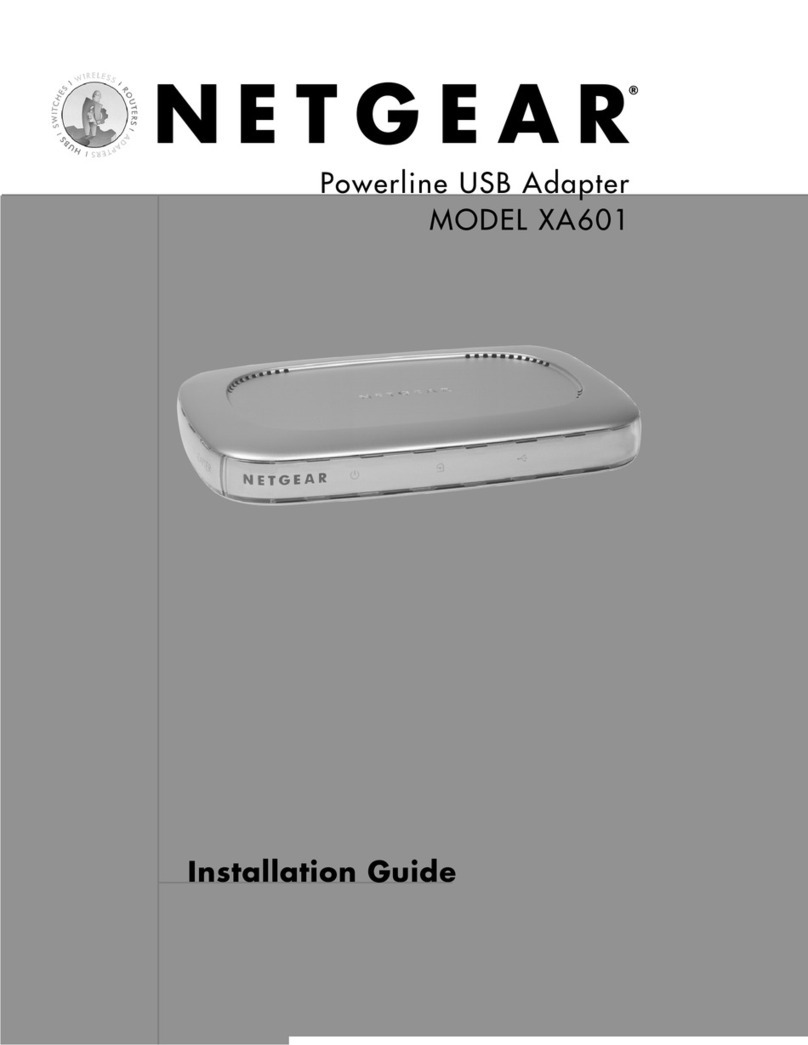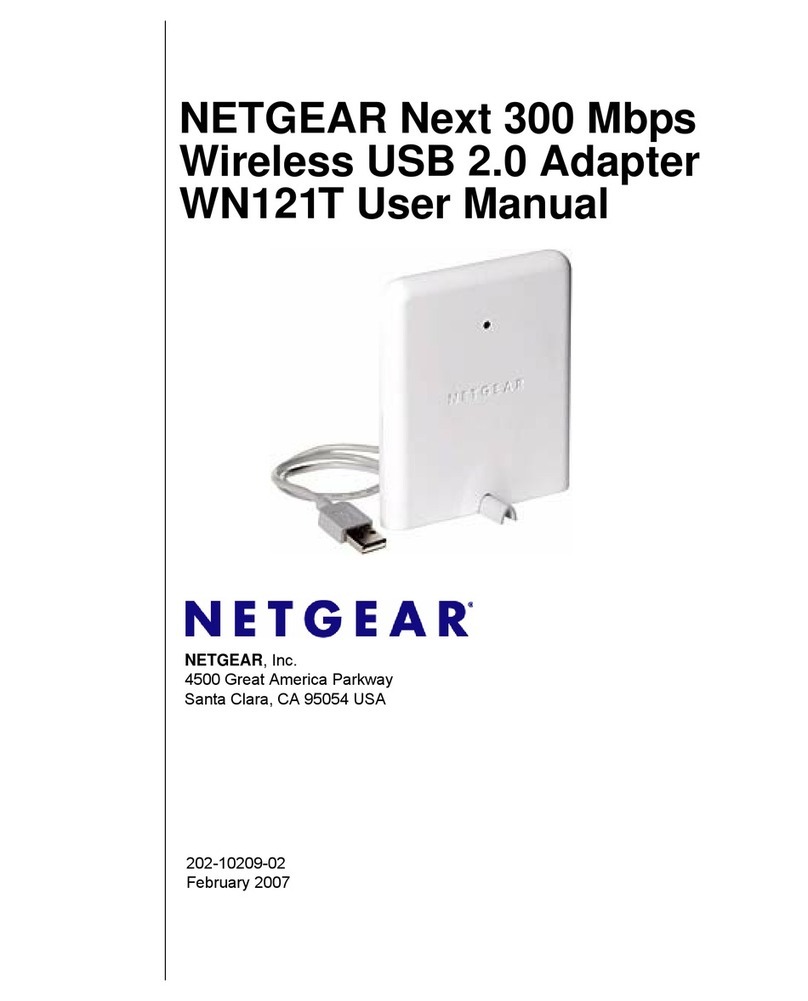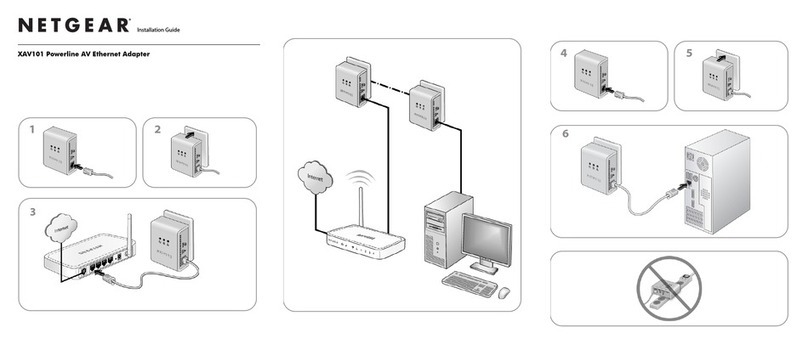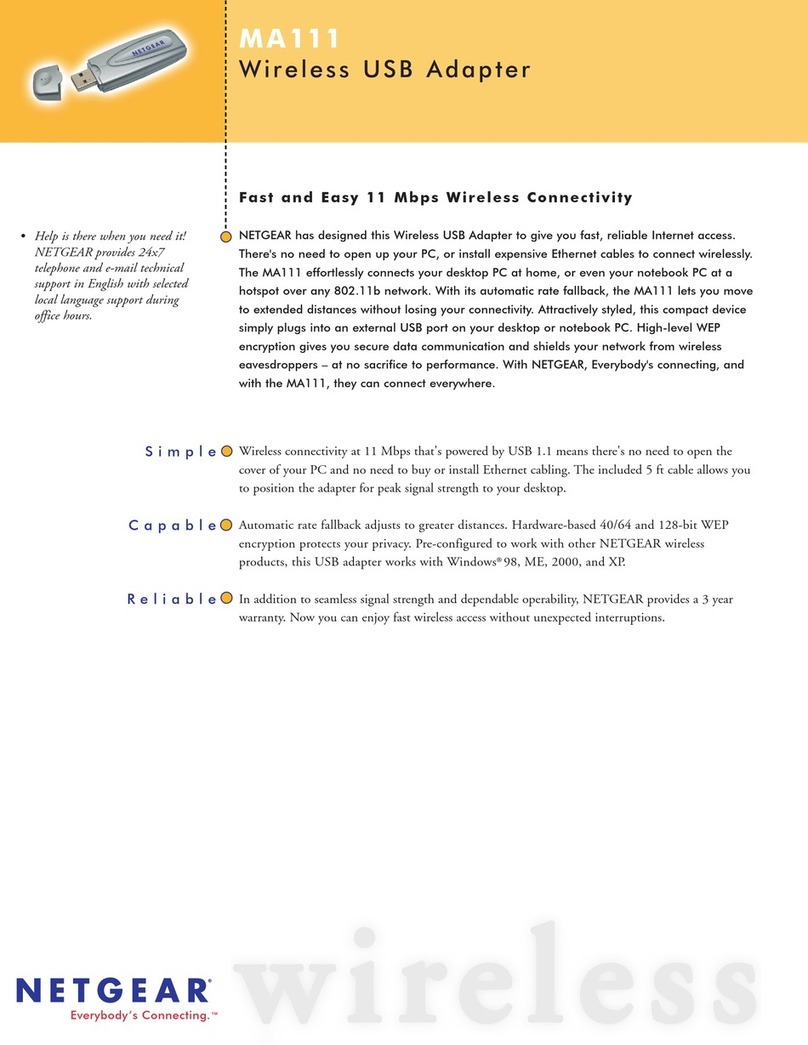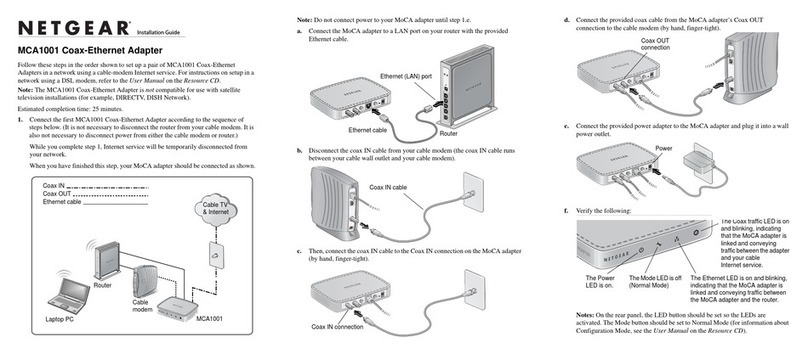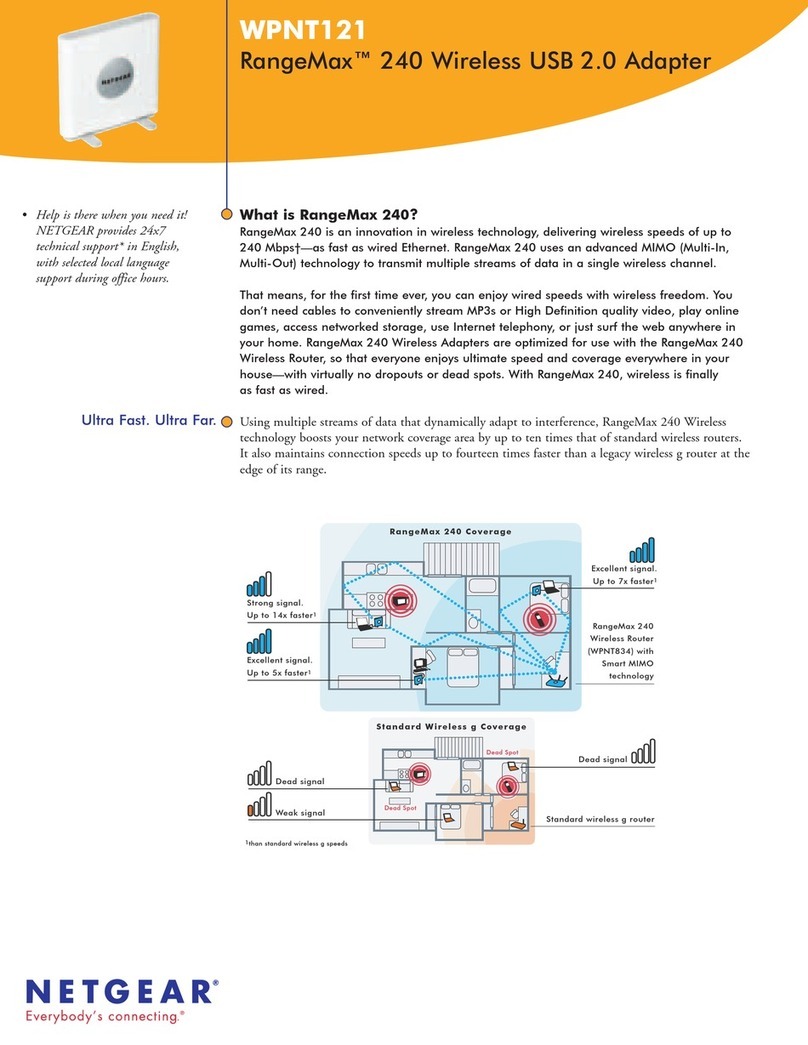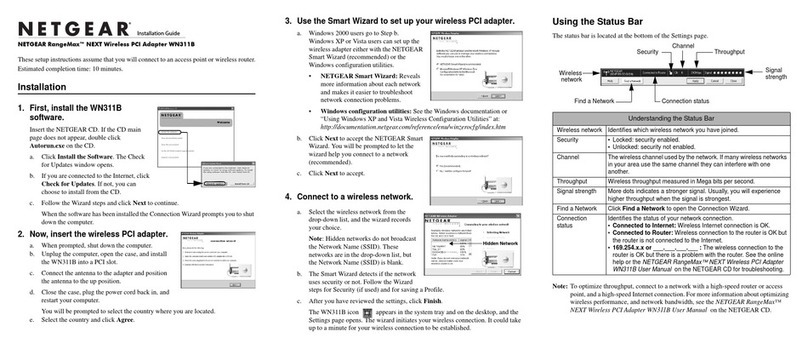For Windows 2000, Me, or 98SE computers
1
1First, Install the MA111v2 Software
a. Power on your PC, let the operating system boot up completely, and log in
as needed.
b. Insert the Resource CD into your CD-ROM drive. The CD main page shown
below will load.
c. Click the Install Driver & Utility link.
d. Follow the InstallShield Wizard steps, click Finish when done, and if prompted,
restart your computer.
2
2Next, Install the MA111v2 Wireless USB Adapter
Note: You should have a USB port on your computer. Newer USB ports will also work.
a.Insert the MA111v2 into a USB slot. After a short delay, the Found New
Hardware Wizard displays. Click Next to proceed.
Note: If Windows 2000 displays a
Digital Signature Not Found warning,
click Yes to continue the installation.
May 2004
©2004 NETGEAR, Inc. NETGEAR, the Netgear logo, Everybody's connecting, Auto Uplink and ProSafe are trademarks or
registered trademarks of Netgear, Inc. in the United States and/or other countries. Microsoft and Windows are registered trade-
marks of Microsoft Corporation in the United States and/or other countries. Other brand and product names are trademarks or
registered trademarks of their respective holders. Information is subject to change without notice. All rights reserved.
b.Follow the Found New HardwareWizard steps, click Finishwhen done, and if
prompted, restart your computer.
c.Next, you will be prompted to choose the country where you are located. Select
your location from the list.
d.You will now see the MA111v2 system tray icon in the lower right area of the
Windows task bar.
3
3Now, Configure Your MA111v2
a.Open the MA111v2 SmartWireless Settings Utility by clicking on the icon in the
Windows system tray.
b. The utility opens to the Status tab page.
c. Click the Configuration tab page to change the wireless settings. Change the
Network Name SSID to match your network.
Tip: To view the available wireless networks, use the drop-down list or the Site
Survey tab and choose the one you want.
d. Click Apply to activate the connection.
Tip: Click the Profile tab page for profile creation. Create work and home
profiles. Then, activate whichever one you need for your current location.
Note: The Signal Strength and Link Quality indicators on the Status tab page report
the status of your wireless connection.
4
4Finally, Verify Wireless Network Connectivity
a.Verify that the status monitor information at the bottom of the utility matches
your wireless network.
b.Check the color of the MA111v2 icon in the Windows system tray: green or
yellow indicates a working connection; red indicates no connection.
c.Check the MA111v2 LED: blinking means attempting to connect; solid indicates
a good connection; off means the MA111v2 is not plugged in.
d.Verify connectivity to the Internet or network resources.
Note: If you are unable to connect, see troubleshooting tips in the Basic Installation
section of the Reference Manual on the Resource CD.
Technical Support
PLEASE REFER TO THE SUPPORT INFORMATION CARD THAT SHIPPED
WITH YOUR PRODUCT.
By registering your product at www.NETGEAR.com/register, we can provide you with
faster expert technical support and timely notices of product and software upgrades.
This device complies with Part 15 of the FCC Rules. Operation is subject to the
following two conditions:
(1) This device may not cause harmful interference; and
(2) This device must accept any interference received, including interference that may
cause undesired operation.
Caution Statement of the FCC Radio Frequency Exposure
This Wireless LAN radio device has been evaluated under FCC Bulletin OET 65C and
found compliant to the requirements as set forth in CFR 47 Sections 2.1091, 2.1093,
and 15.247(b)(4) addressing RF Exposure from radio frequency devices. The radiation
output power of this Wireless LAN device is far below the FCC radio frequency exposure
limits. Nevertheless, this device shall be used in such a manner that the potential for
human contact during normal operation°Xas a portable or portable device but use in a
body-worn way is strictly prohibit. When using this device, a certain separation distance
between antenna and nearby persons has to be kept to ensure RF exposure compliance.
Note: the manufacturer is not responsible for any radio or tv interference caused by unau
thorized. Modifications to this equipment. such modifications could void the user's
authority to operate the equipment
Attention: This device may be used throughout the European
community. Some restrictions may apply in France and Italy.
!
0470