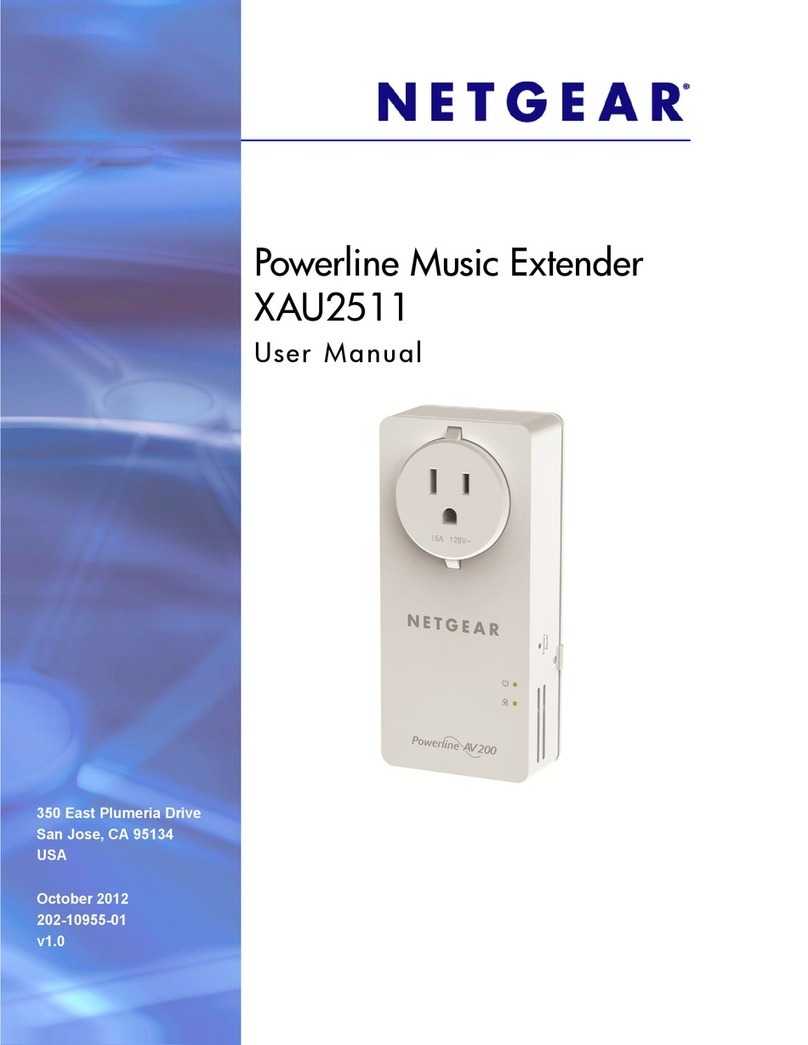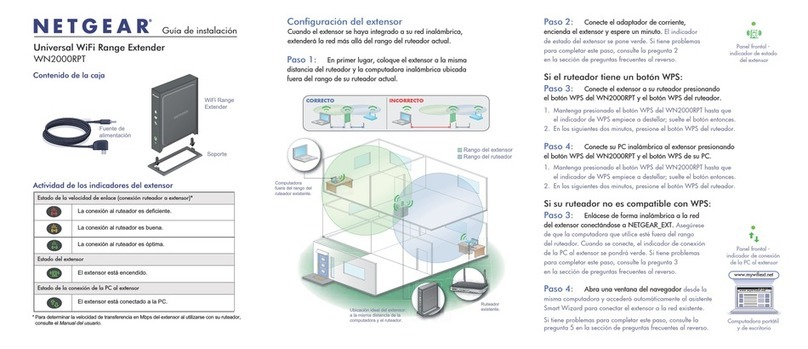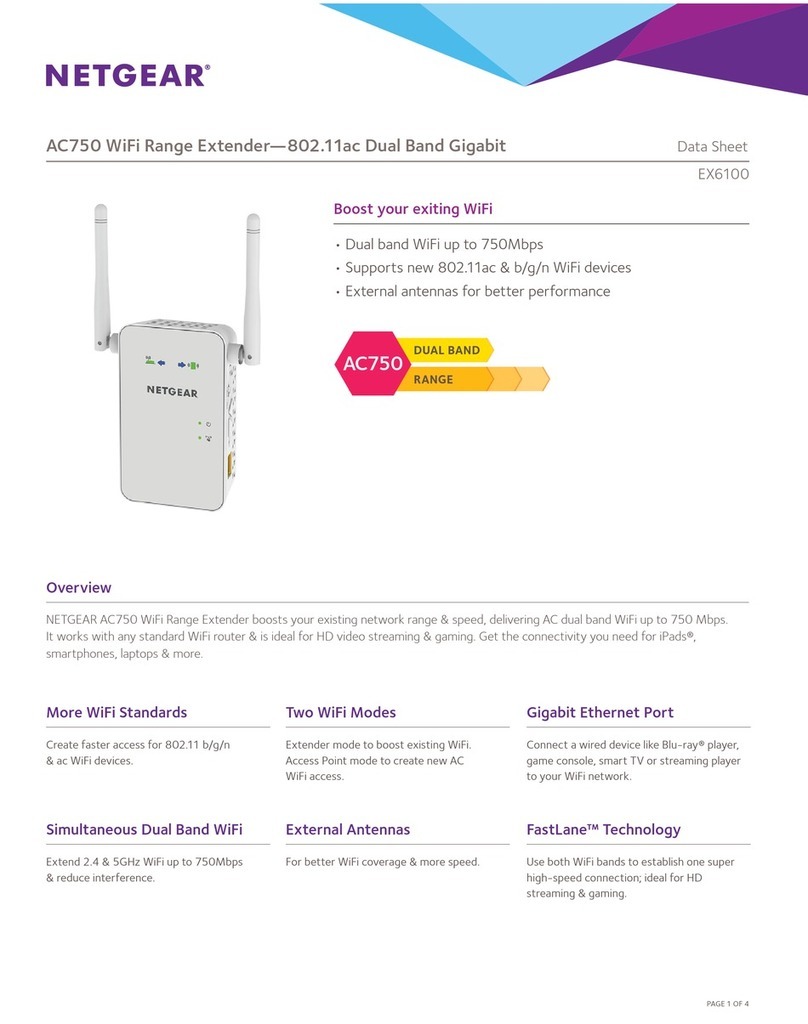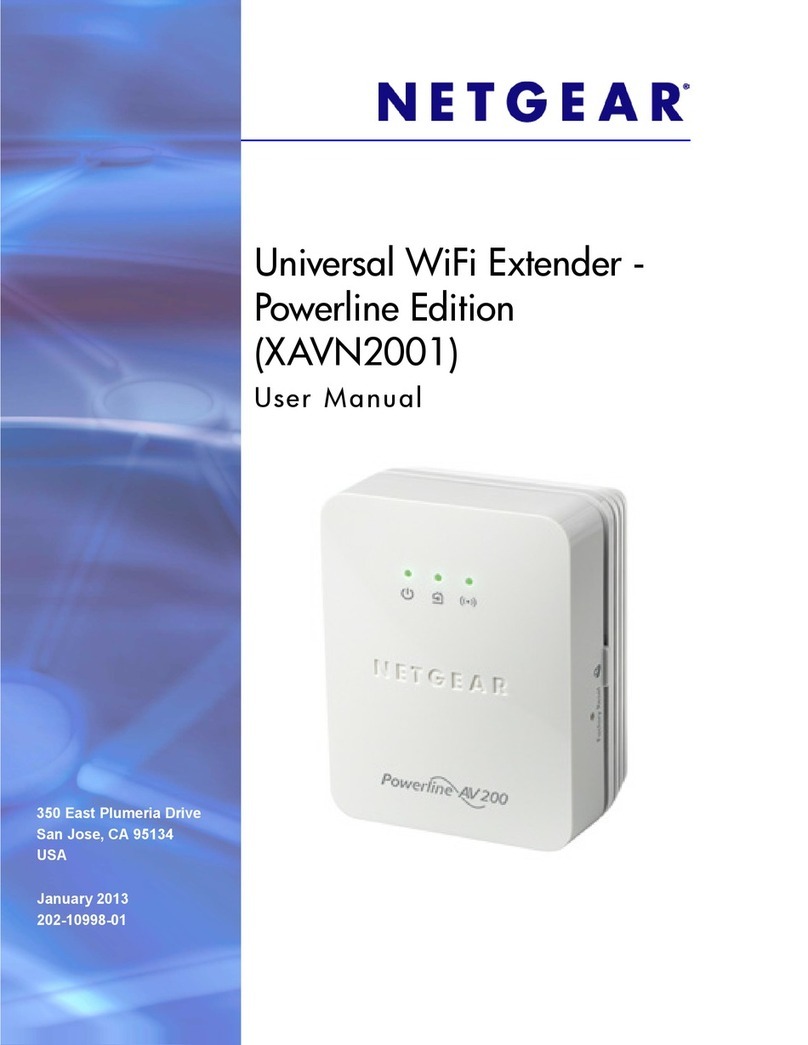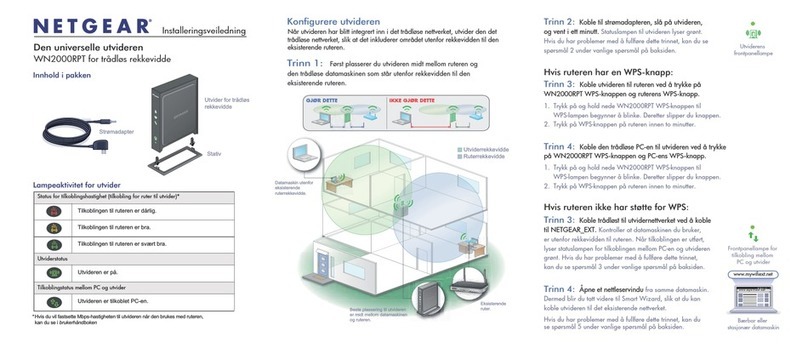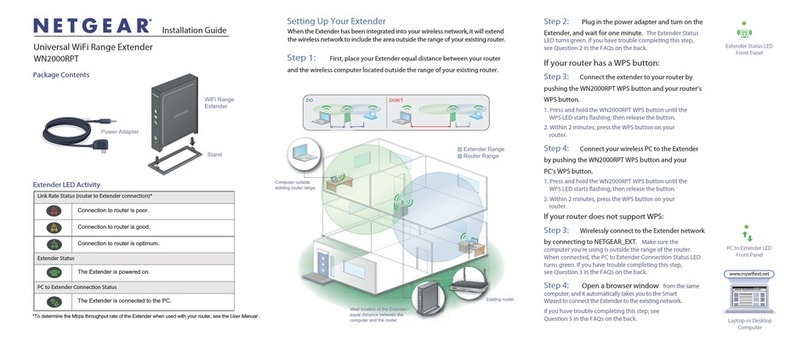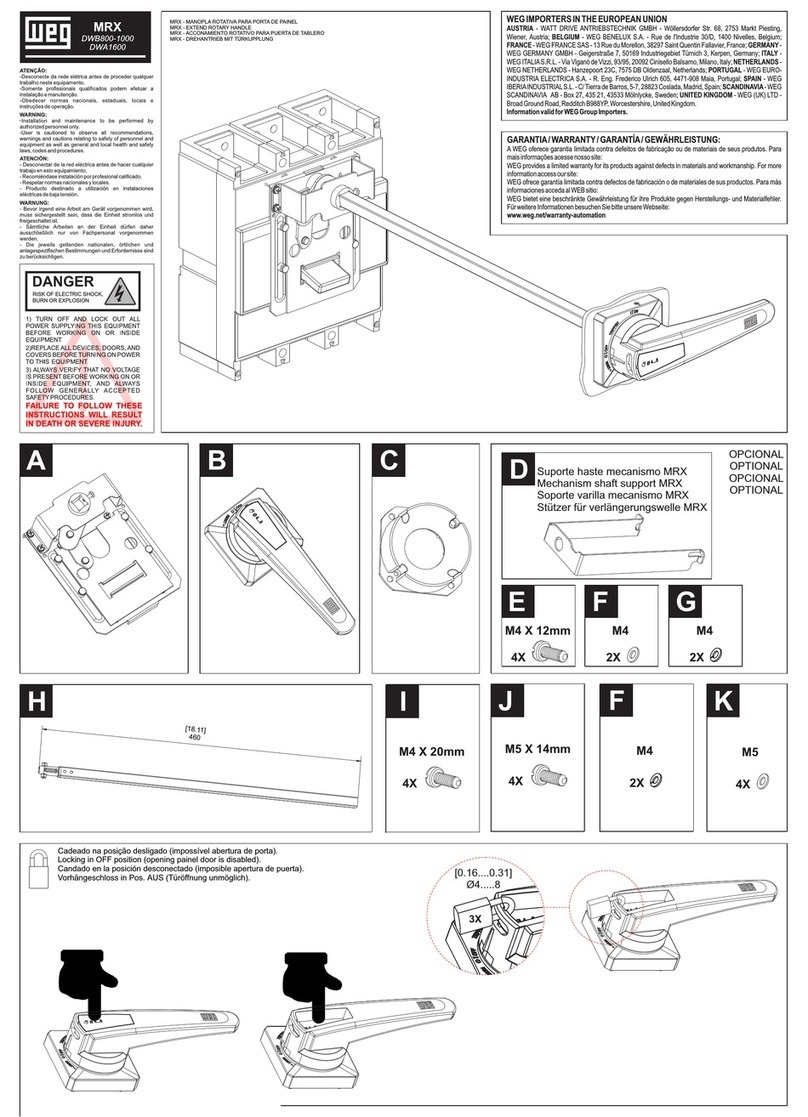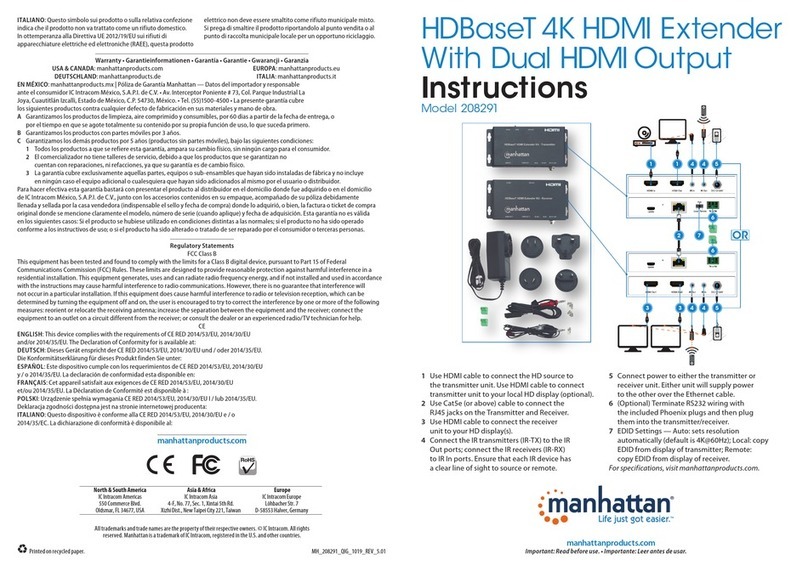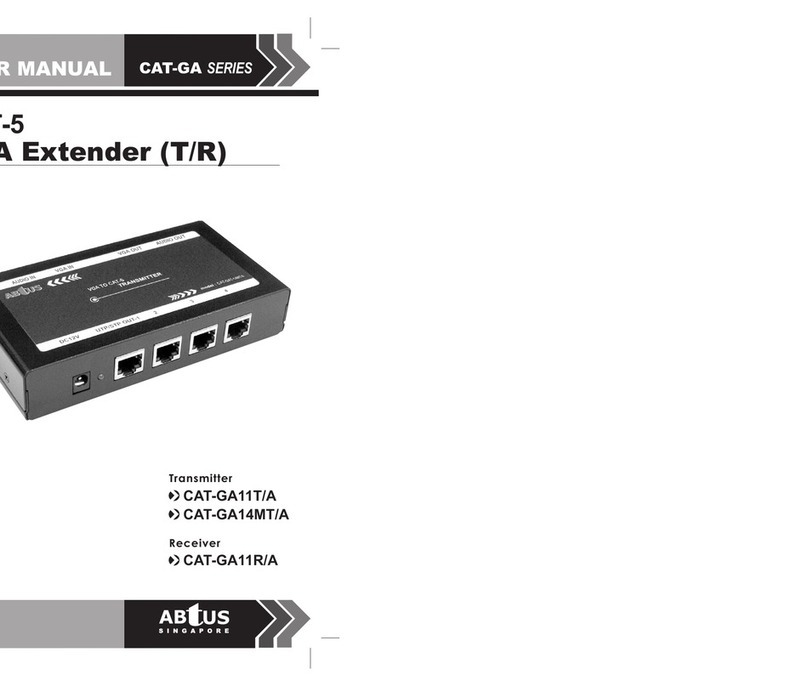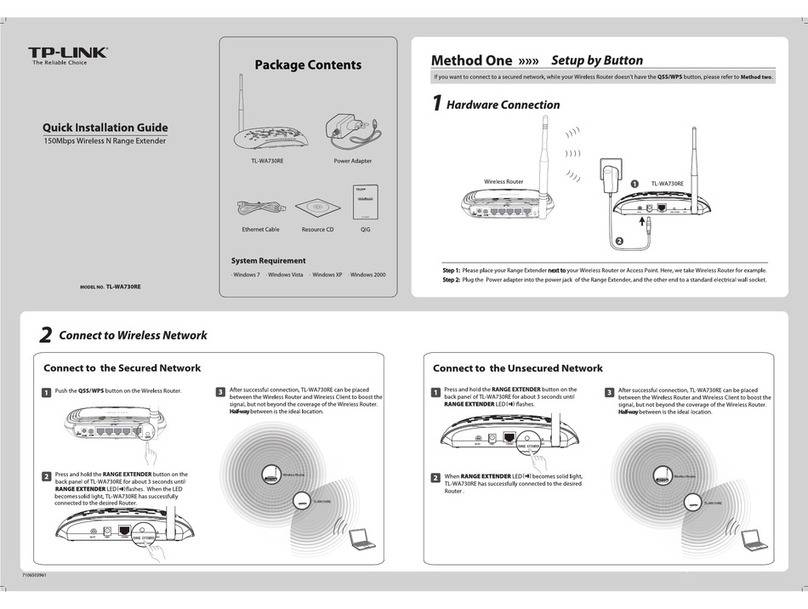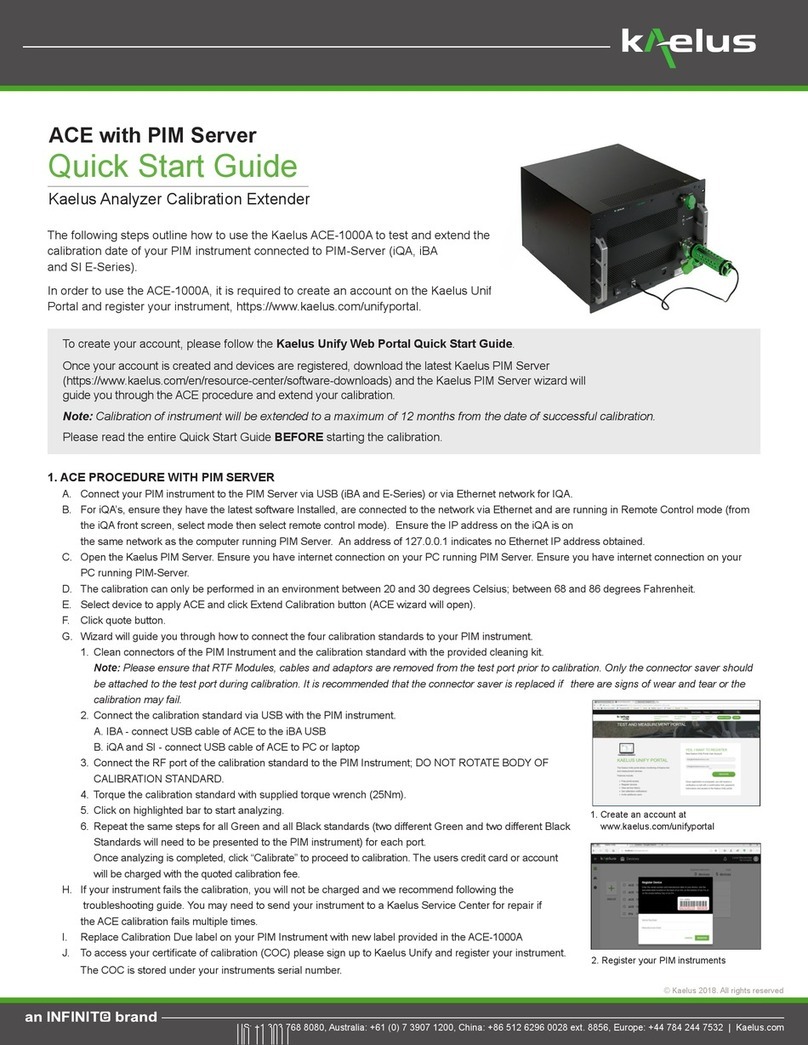Connect With the NETGEAR Installation Assistant
1. Place the extender and supply power.
2. Connect your device to the extender.
3. Connect your extender to your router with a web browser.
4. Choose a location and check the signal strength.
a. Place the extender close to your router.
b. Plug the extender into an electrical outlet.
The Power LED lights green.
If the Power LED does not light, press the Power button.
a. Connect a computer or mobile device to the extender using a WiFi or Ethernet
connection:
• WiFi. On your WiFi-enabled computer or mobile device, open the WiFi
connection manager and locate and connect to the extender network called
NETGEAR_EXT.
When your WiFi-enabled computer or mobile device is connected to the
extender, the Client LED lights solid white.
• Ethernet. Use an Ethernet cable to connect the Ethernet port on the extender
to an Ethernet port on your computer.
a. Launch a web browser and visit www.mywifiext.net.
The NETGEAR installation assistant displays.
b. Follow the prompts to connect your extender to your existing WiFi network.
a. Move your extender to a new location that is about halfway between your router
and the area with a poor router WiFi signal.
The location that you choose must be within the range of your existing WiFi
router network. See the previous image for an example.
The Link Status LED helps you choose a spot where the extender-to-router
connection is optimal. For more information, see LED Descriptions.
b. If you get no connection or a poor connection, move the extender closer to your
router and try again until the Link Status LED lights white.
For more information about the LEDs, see the user manual.
Link Status
LED
This LED indicates the WiFi connection between the extender and the router.
• Solid white. Best connection.
• Solid amber. Good connection.
• Solid red. Poor connection.
• O. No connection.
• Blinking white. The extender resets to its factory default settings.
Maximum
Throughput
LED
• Solid white. The extender uses the 5 GHz WiFi band for backhaul.
• O. The extender uses the 2.4 GHz WiFi band for backhaul.
• Blinking white. The extender is resetting to its factory default settings.
2.4 GHz and
5 GHz LEDs
• Solid white. The 2.4 or 5 GHz radio is operating.
• O. The 2.4 or 5 GHz radio is o.
• Blinking white (5 GHz LED only). The extender is resetting to its
factory default settings.
Client Link LED
• Solid white. The extender is connected to a WiFi-enabled computer or
mobile device.
• Off. The extender is not connected to a WiFi-enabled computer or mobile
device.
USB LED
• Solid white. A USB device is connected to the extender.
WPS LED
• Blinking white. A WPS connection is being established.
• Solid white. The extended network is enabled with WiFi security (either
WPA or WPA2).
• O. The extended network is enabled without WiFi security.
Ethernet LED
• Solid white. An Ethernet device is connected to an Ethernet port.
LED Descriptions Log In to Access Extender Settings
After installation, you can log in to the extender to view or change the extender’s settings.
¾To log in to the extender:
1. Launch a web browser from a computer or mobile device that is connected to your
extender network.
2. Log in to your extender:
• If you did not enable the One WiFi Name feature, enter www.mywifiext.net in
the address field of the browser.
• If you enabled the One WiFi Name feature, enter one of the following URLs:
-Windows-based computer. http://mywifiext
-Mac computers and iOS devices. http://mywifiext.local
-Android devices. http://<extender’s IP address> (for example,
http://192.168.1.3)
To find your extender’s IP address, do the following:
a. Log in to your router.
b. Find the page in your router web interface that lists the devices
connected to your router.
c. Find your extender in the list and note your extender’s IP address.
d. Enter your extender’s IP address in the address field of your web browser.
A login page displays.
3. Enter your admin email address and password and click the LOG IN button.
The Status page displays.
Support
Thank you for purchasing this NETGEAR product. You can visit www.netgear.com/support
to register your product, get help, access the latest downloads and user manuals, and join
our community. We recommend that you use only official NETGEAR support resources.
Si ce produit est vendu au Canada, vous pouvez accéder à ce document en français
canadien à http://downloadcenter.netgear.com/other/.
(If this product is sold in Canada, you can access this document in Canadian French at
http://downloadcenter.netgear.com/other/.)
For the current EU Declaration of Conformity, visit http://kb.netgear.com/11621.
For regulatory compliance information, visit http://www.netgear.com/about/regulatory/.
See the regulatory compliance document before connecting the power supply.
Do Don’t
NETGEAR INTL LTD
Building 3, University Technology Centre
Curraheen Road, Cork, Ireland
© NETGEAR, Inc., NETGEAR and the NETGEAR Logo
are trademarks of NETGEAR, Inc. Any non-NETGEAR
trademarks are used for reference purposes only.