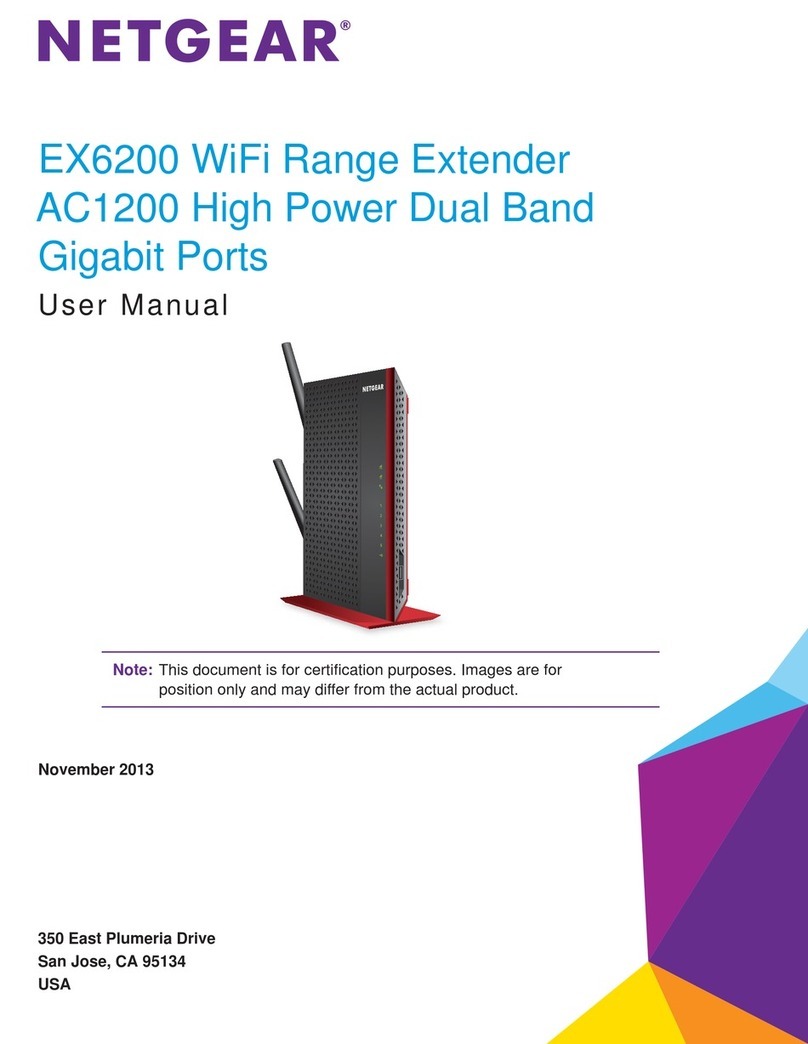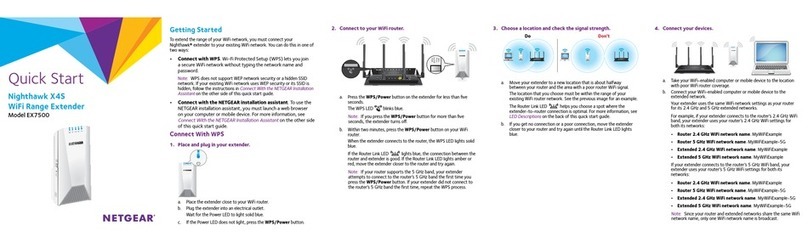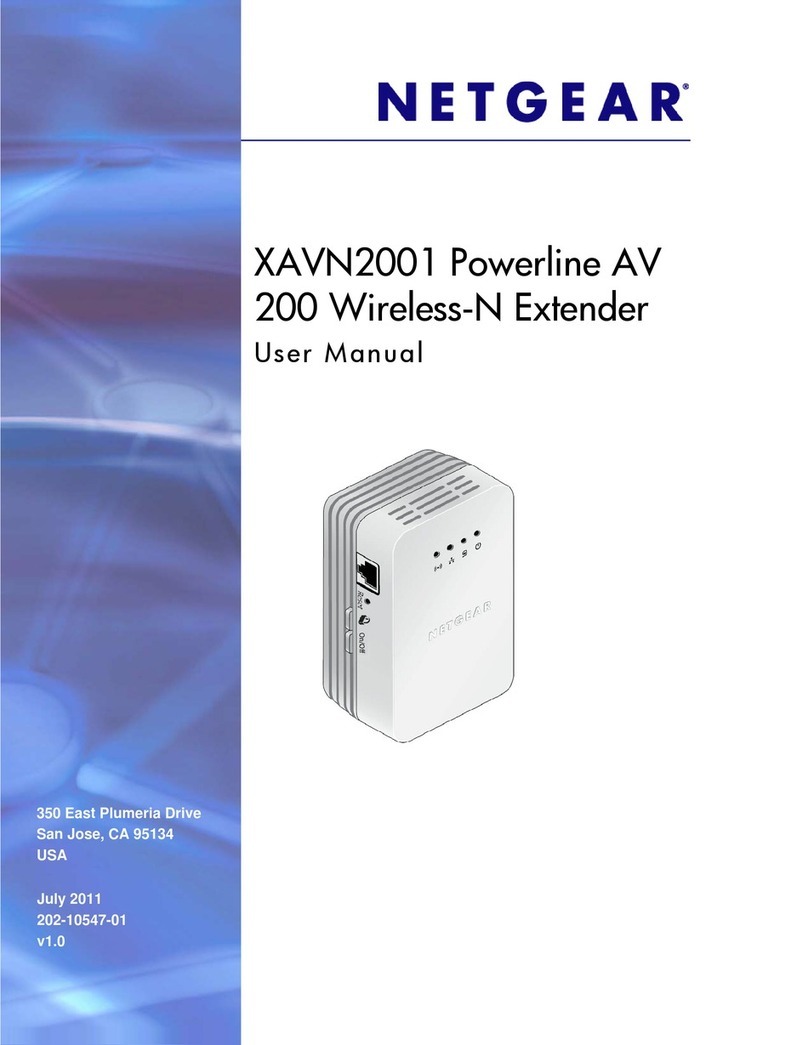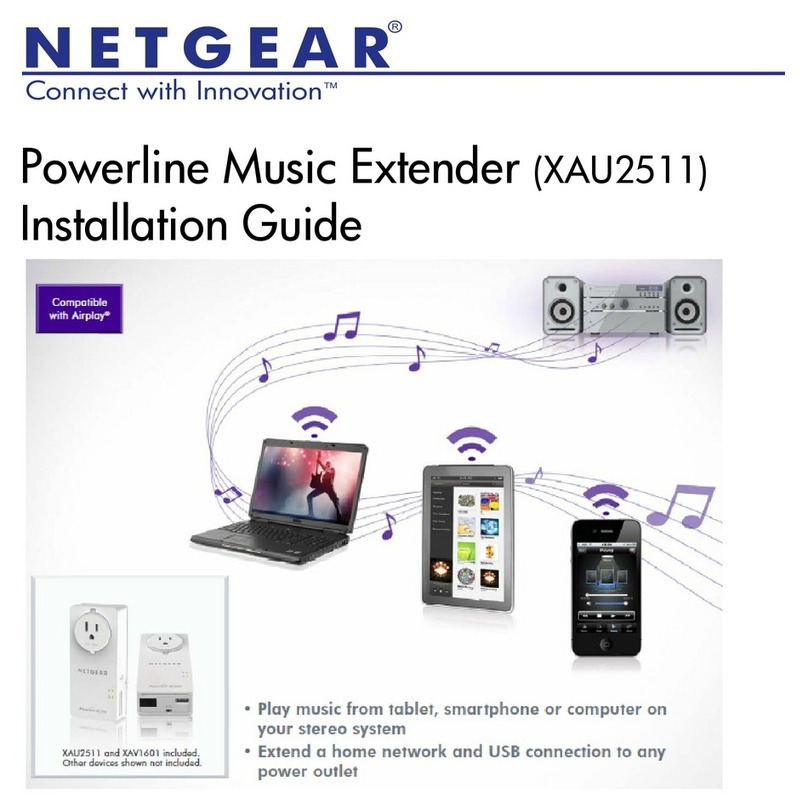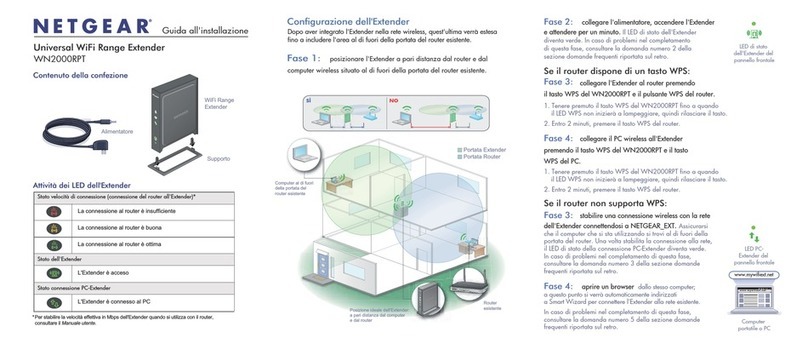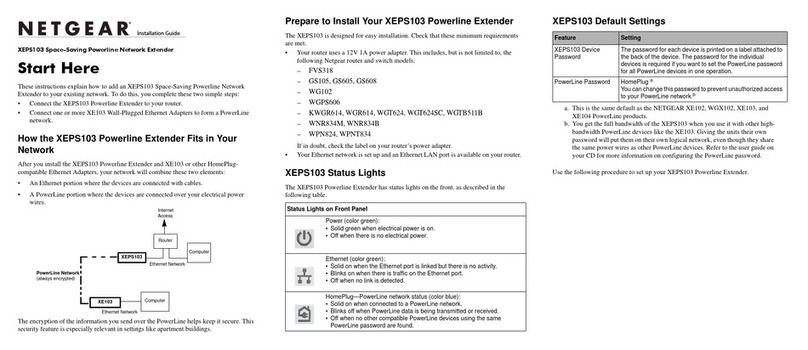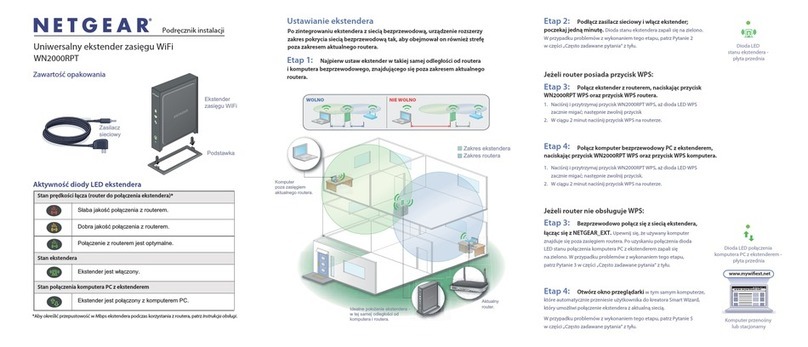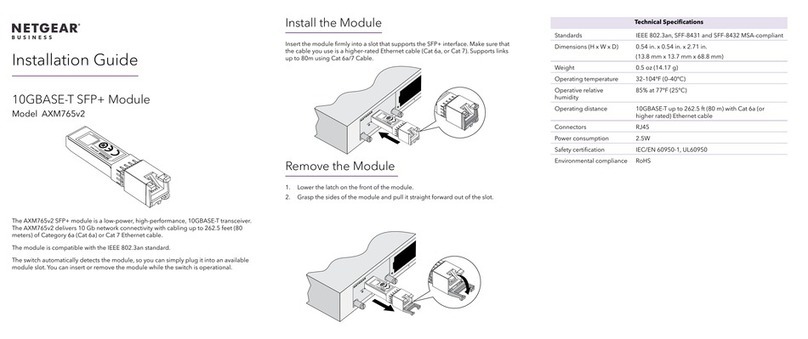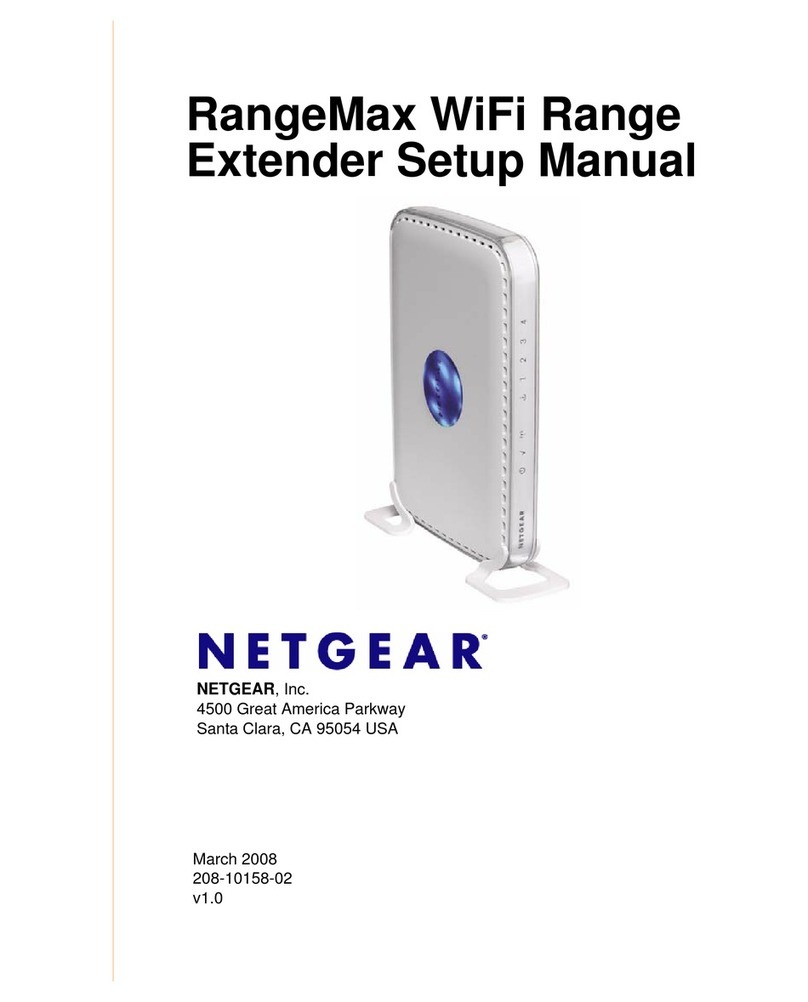November 2010
This symbol was placed in accordance with the European Union Directive 2002/96 on the Waste
Electrical and Electronic Equipment (the WEEE Directive). If disposed of within the European
Union, this product should be treated and recycled in accordance with the laws of your
jurisdiction implementing the WEEE Directive.
© 2010 by NETGEAR, Inc. All rights reserved. NETGEAR and the NETGEAR logo are registered
trademarks of NETGEAR, Inc. in the United States and/or other countries. Other brand and product names
are trademarks or registered trademarks of their respective holders. Information is subject to change without
notice.
Frequently Asked Questions
1. How can I tell if the Extender is working correctly?
• The best performance is delivered when both the Link Rate LED and the
PC to Extender Connection LED are green.
• A workable performance is delivered when the Link Rate LED is amber
and the PC to Extender Connection LED is green .
2. What if I cannot place the Extender half-way between my router and my PC?
If you need to place the Extender elsewhere, move it closer to the PC. As long as
either of the conditions in Question 1 is met, the Extender works as expected.
3. What if I am not able to connect from my computer to the Extender?
Move the Extender to a different location half-way between the Extender and the
router. If after trying several spots the computer can not connect to the Extender,
move the Extender closer to the PC.
4. What if I cannot connect or maintain a good connection between the
Extender and my router? How do I improve the Link Rate LED from red or
amber to green?
During installation, the Smart Wizard guides you through the process to connect
the Extender to a router. If the Link Rate is red or the Smart Wizard cannot
connect the Extender to a router, move the Extender closer to the router or to a
different spot with a better line of sight. As you move the Extender, check the Link
Rate and the PC to Extender Connection LEDs on the front panel until you find a
location where either of the conditions in Question 1 is met.
Then, open a browser and go to http://www.mywifiext.net to continue the setup
process.
5. I connected to NETGEAR_EXT and launched a browser. Why can’t I see the
Smart Wizard?
First, make sure your computer is set up to use DHCP (most are). Second,
make sure the PC to Extender status LED is green and you have a valid IP
address. Finally, re-launch the browser and enter www.mywifiext.net.
6. The Smart Wizard keeps asking me for my passphrase, and I am sure I've
entered the correct passphrase, what can I do?
It is very likely that the Extender is placed at the borderline of the range covered
by the router. Follow the instructions in Question 4 to resolve this. Also, if you are
using WEP security, make sure that you are typing wireless key in the correct
field.
7. Will the Extender work if I connect it to the router with an Ethernet cable?
No. The Extender is designed to connect wirelessly to the router.
8. When should I connect wirelessly to the Extender and when should I connect
directly to my home network?
Data traffic routed through the Extender network is slower than traffic directly from
the network. For this reason, NETGEAR recommends that you connect through
the Extender network only when the PC is in a “dead zone” where the network
connection is very poor or non-existent.
9. How do I set the Extender to its factory settings?
Stick a paper clip into the reset hole on the back of the unit and hold it until the
Extender status LED flashes in amber.
10. Where can I learn more about using the Extender?
The User’s Manual includes more detailed information about the Extender.
Wireless SSIDs and Passphrases
Enter your wireless information here:
Router Network Name (SSID) _______________________________
Router Security Passphrase _________________________________
Extender Network Name (SSID) _____________________________
Extender Security Passphrase _______________________________
You can add wireless computers and other equipment to your wireless network or
Extender:
1. Open the wireless software that manages your wireless connections on the
wireless device (iPhone, laptop computer, gaming device) that you want to
connect to your modem/router or Extender.
2. The software scans for wireless networks in your area. Look for your network or
your Extender. If both appear, select your network; otherwise select the
Extender.
3. If you set up security, you are prompted for a Passphrase or network key. Enter
the Passphrase you selected and click Connect.
If your wireless device supports WPS (WiFi Protected Setup)—NETGEAR calls this
method Push 'N' Connect—you might be prompted to press a WPS button on the
Extender instead of entering a Passphrase. Then:
1. Press the WPS button on the Extender.
2. Within 2 minutes, follow the wireless software instructions on the wireless device
to complete the WPS process.
The device will then be connected to your Extender. Repeat this process to add
other wireless devices.
After installing your device, go to http://www.NETGEAR.com/register. Registration is
required before you can use our telephone support service. Go to
http://kbserver.netgear.com for product updates, documentations, and support. For
complete DoC visit the NETGEAR EU Declarations of Conformity website at:
http://kb.netgear.com/app/answers/detail/a_id/11621/