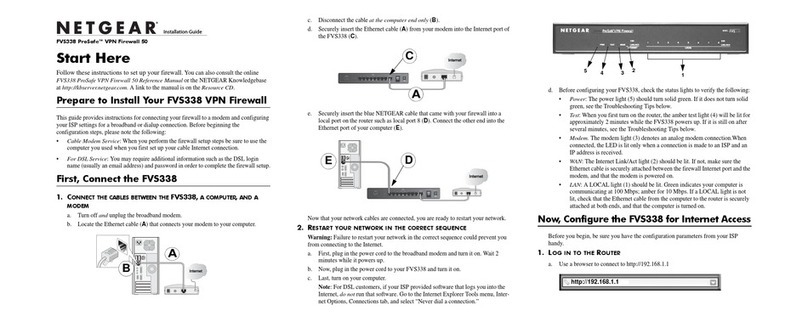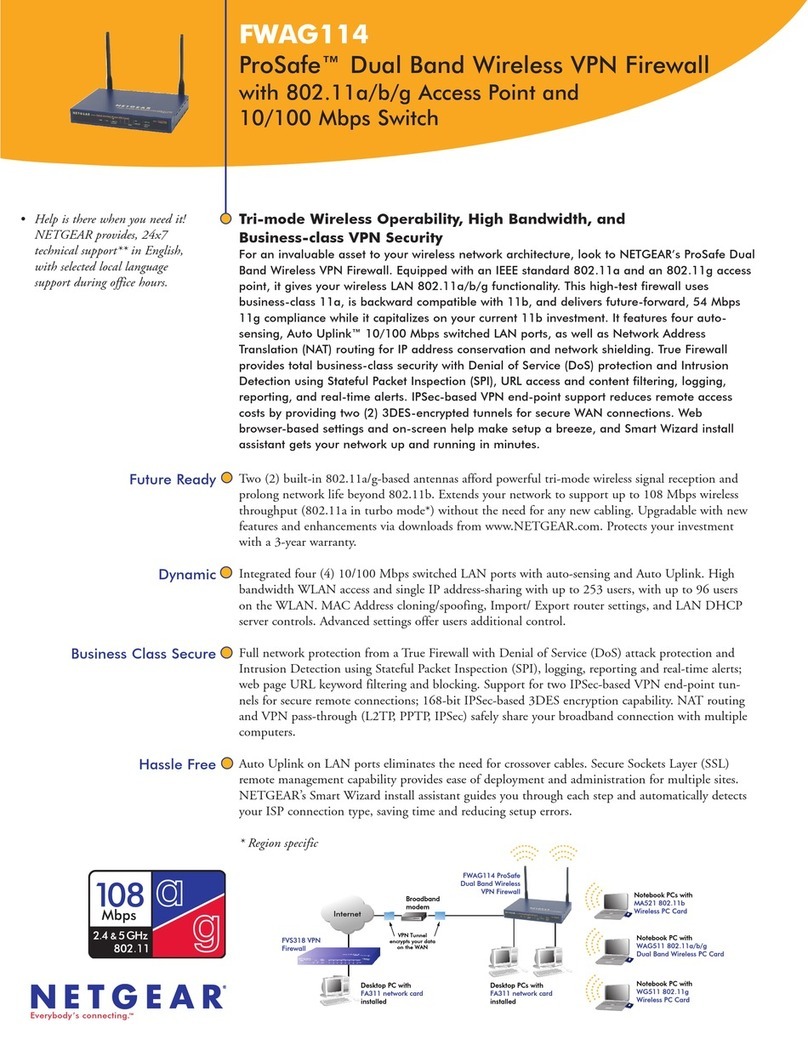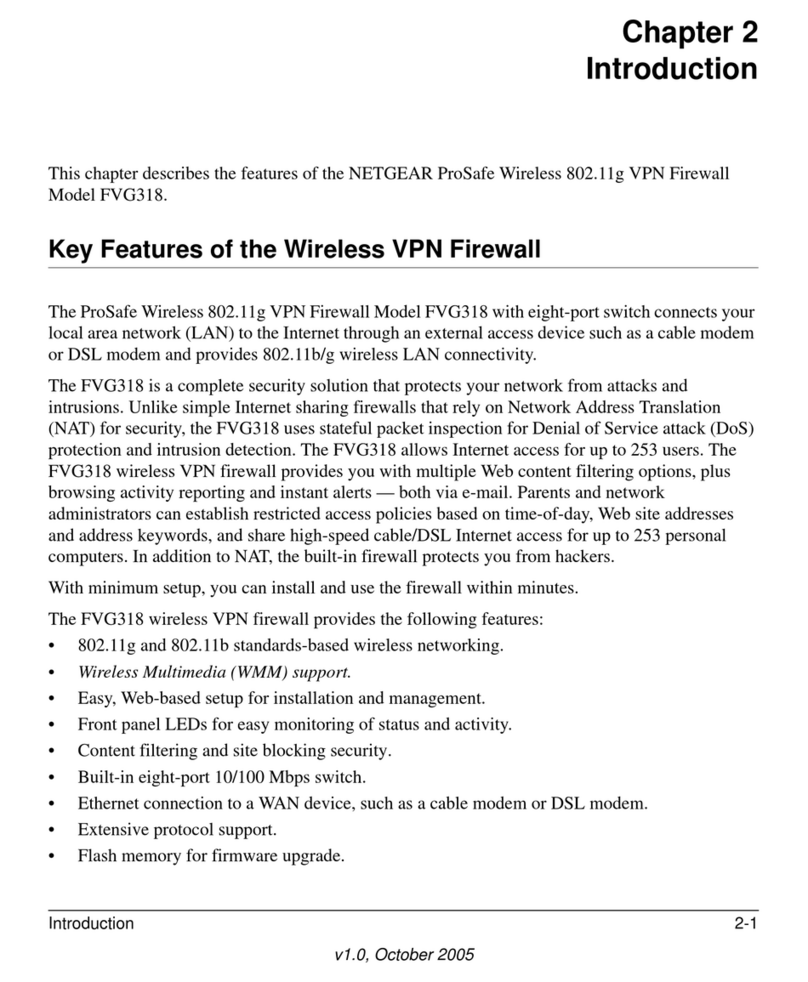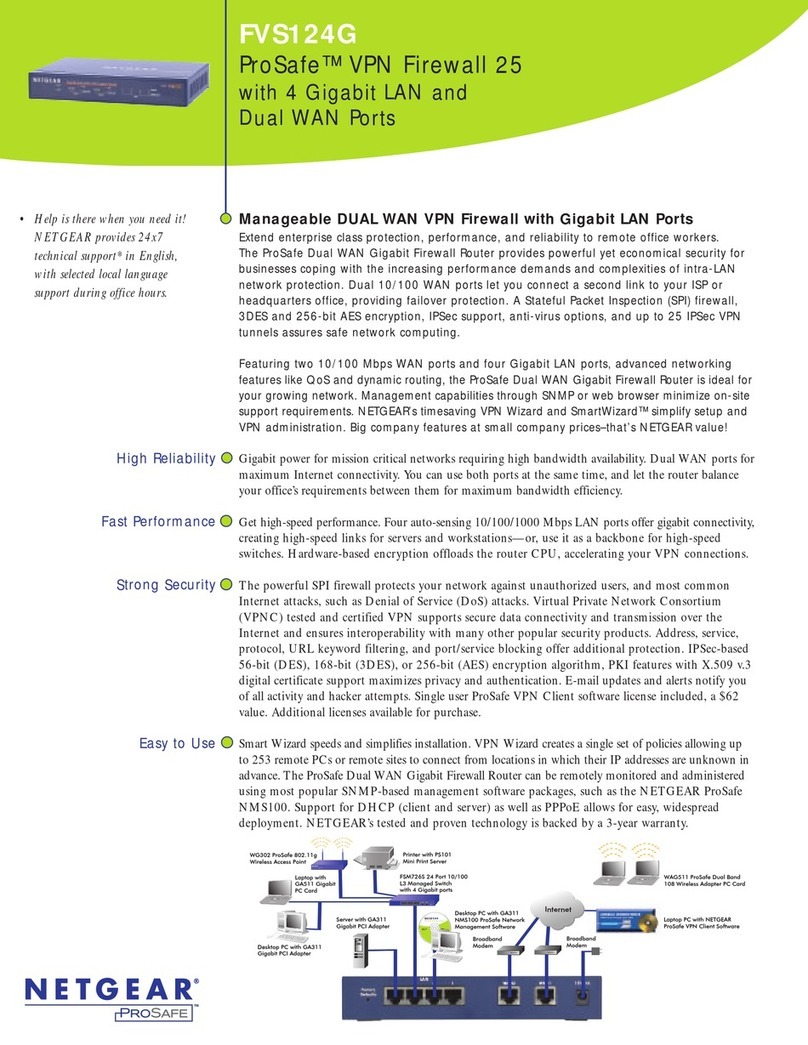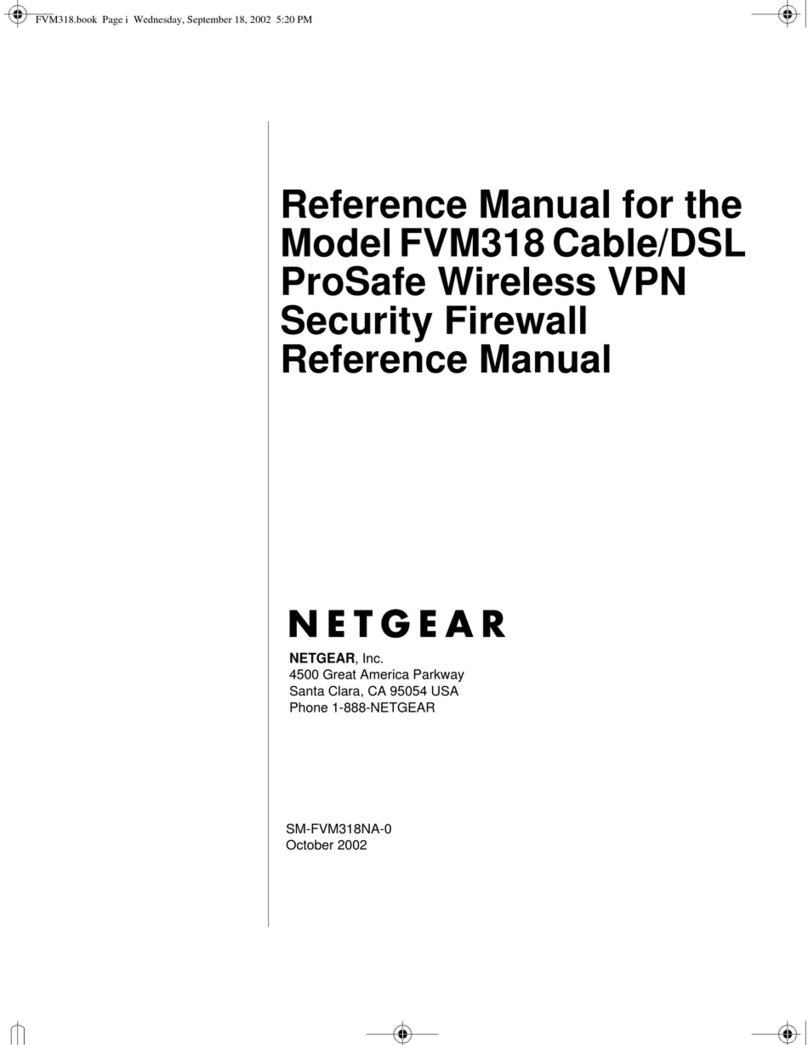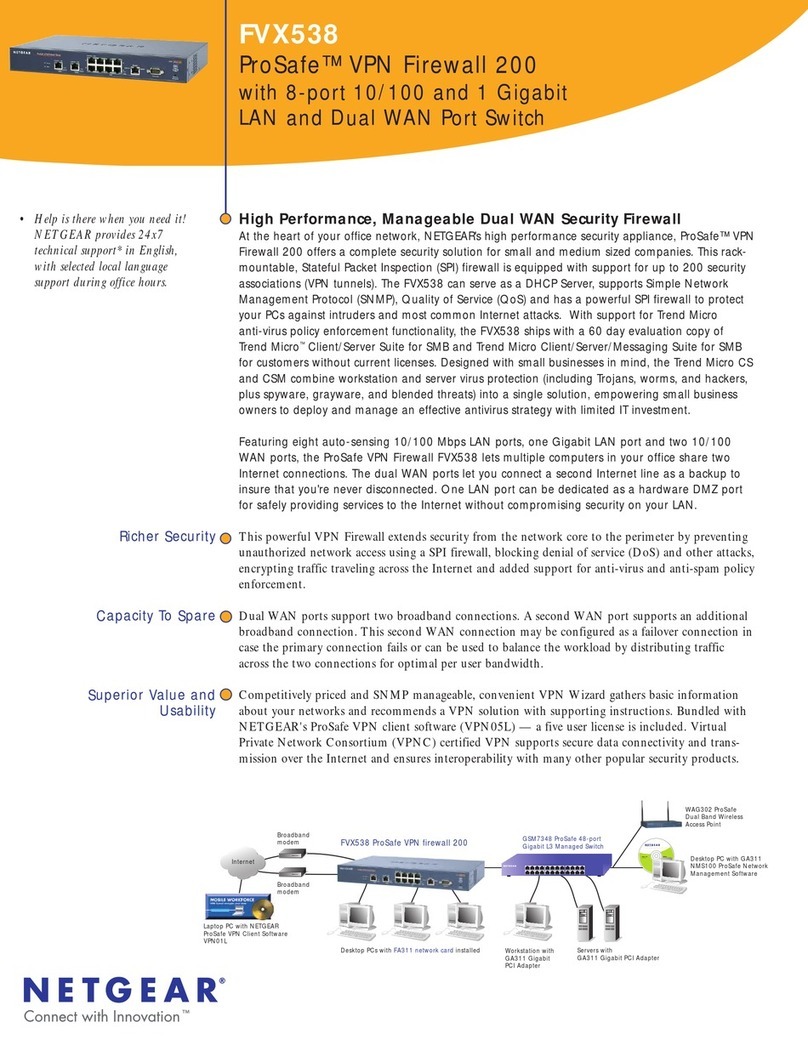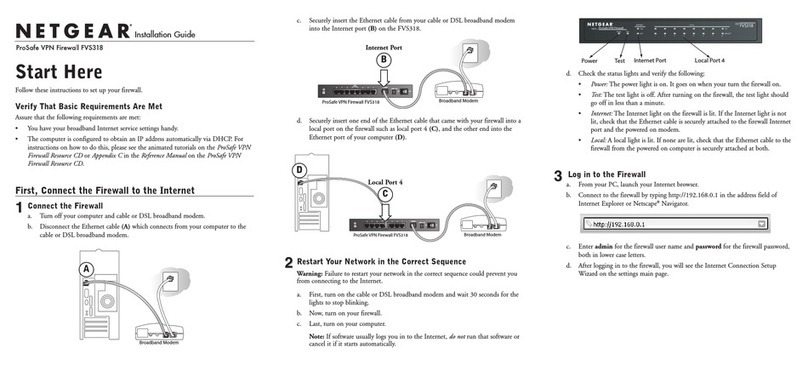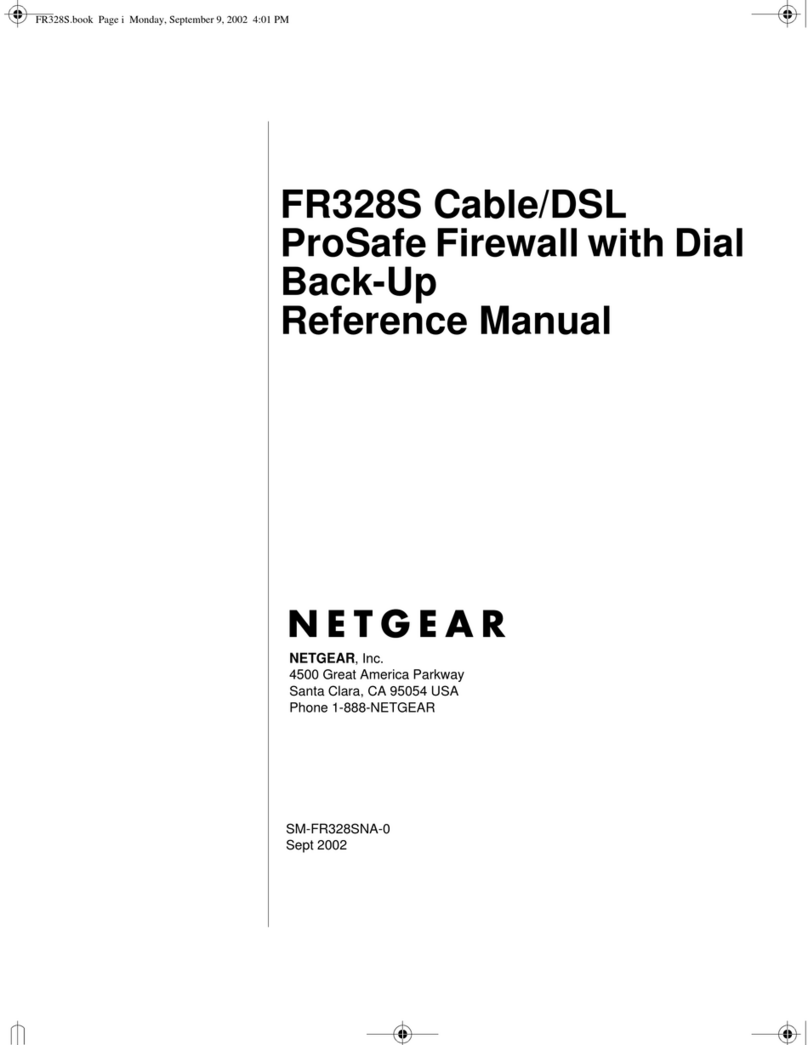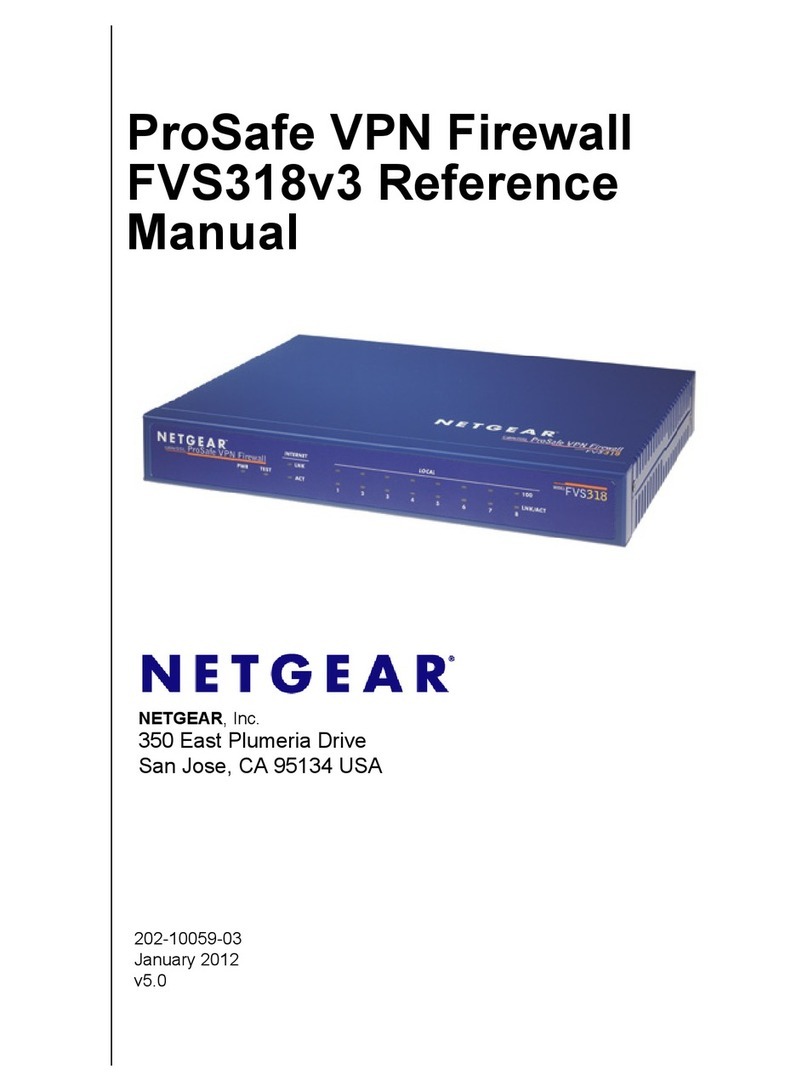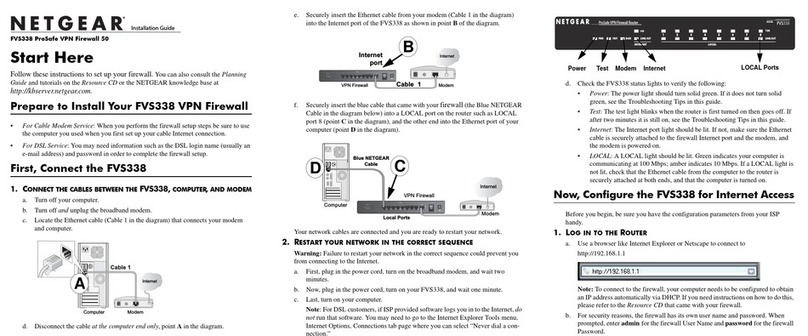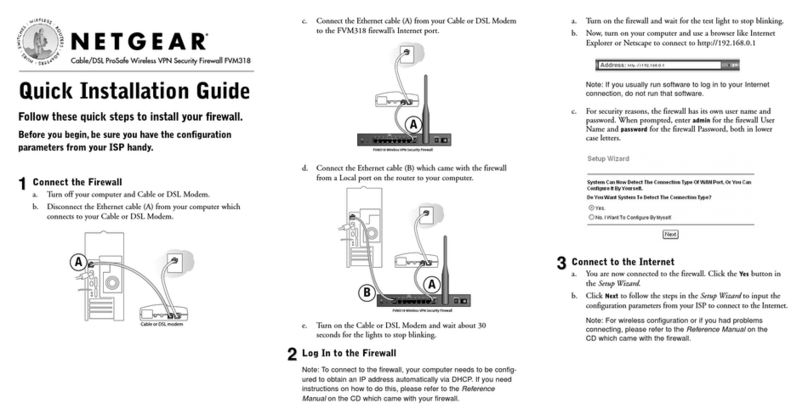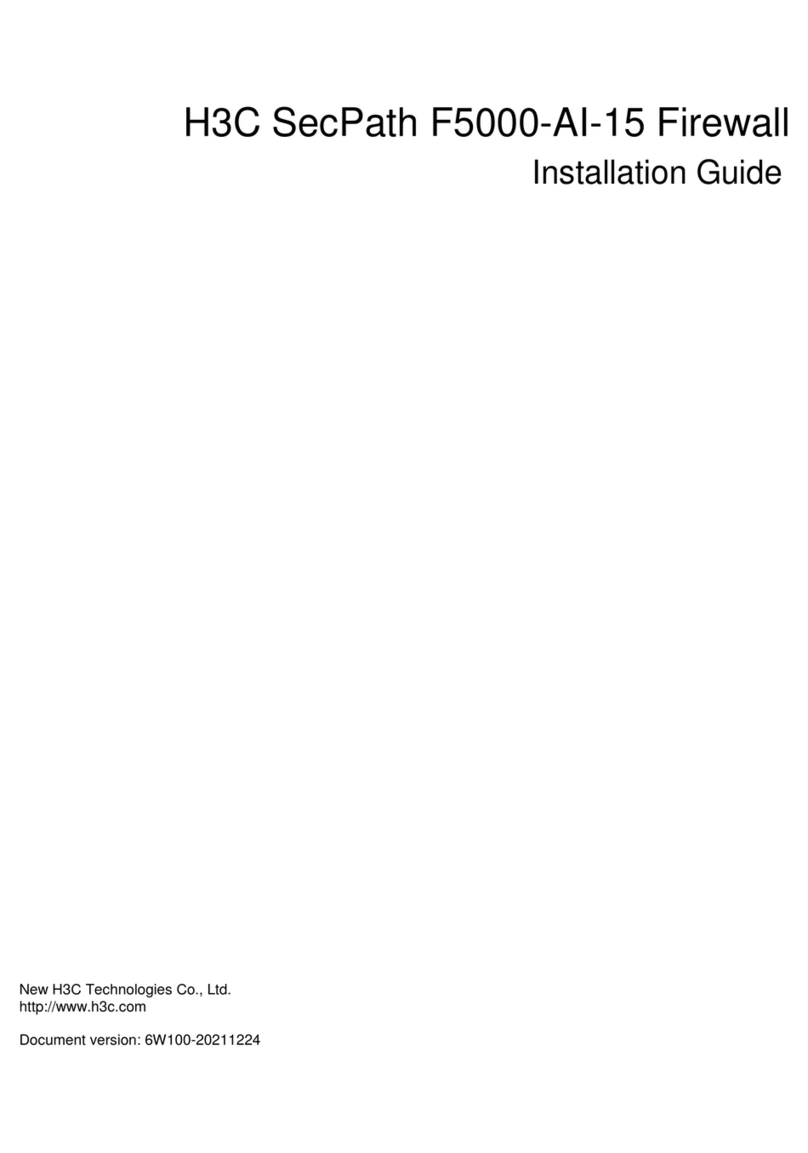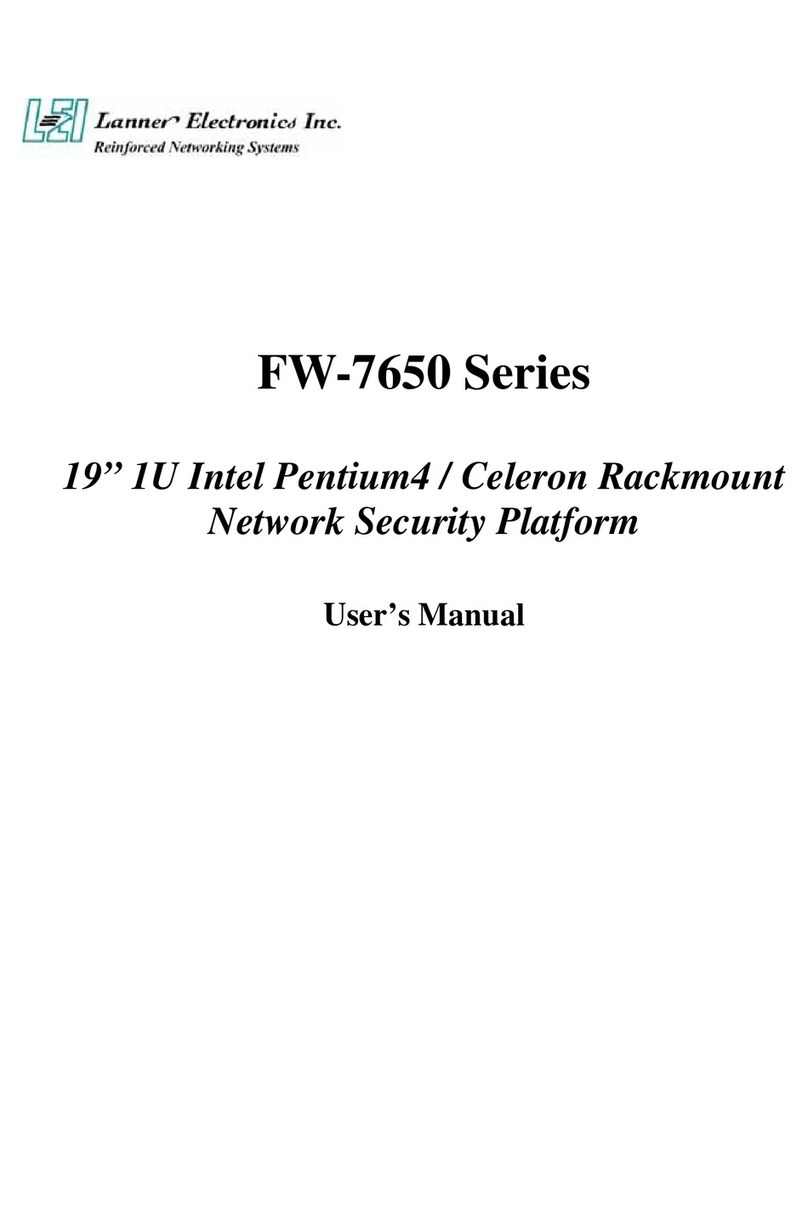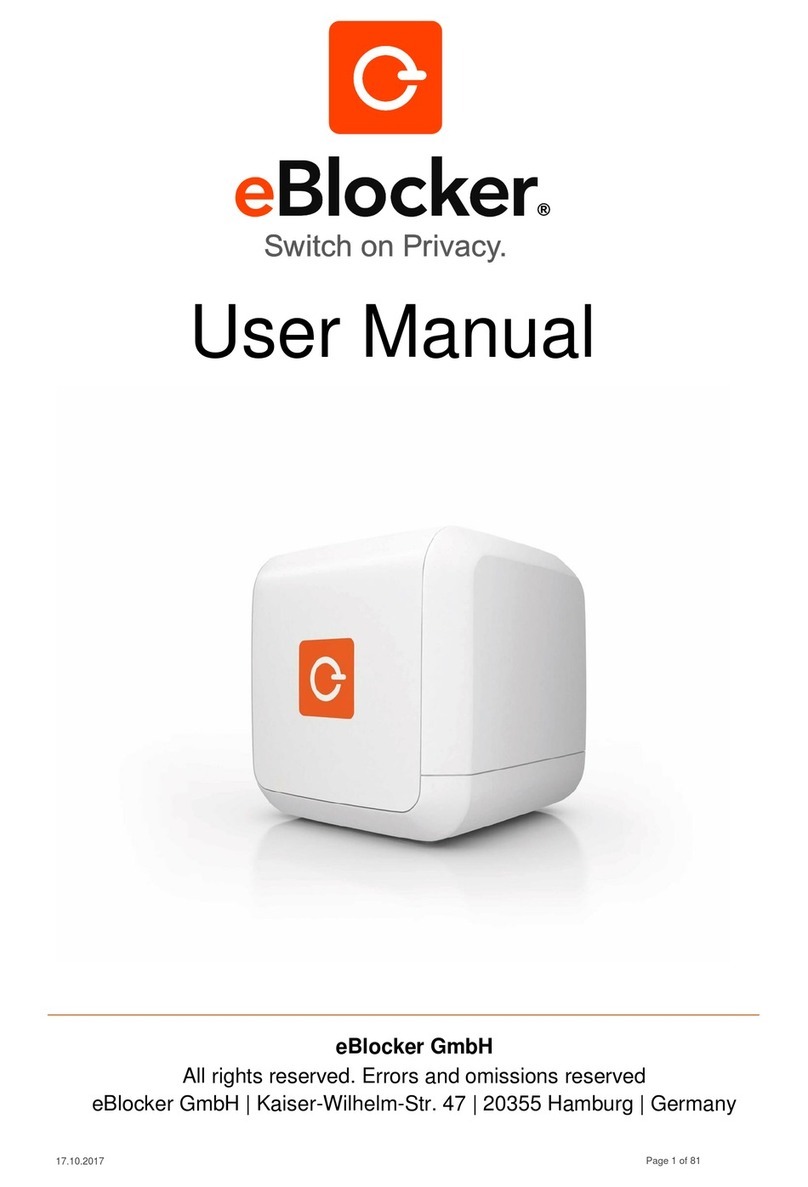August 2005
©2005 by NETGEAR, Inc. All rights reserved.
NETGEAR is a registered trademark of NETGEAR, Inc. in the United States and/or other countries.
Other brand and product names are trademarks or registered trademarks of their respective holders. Information
is subject to change without notice.
Now, Configure WAN Rollover Mode
The dual WAN ports of the FVX538 ProSafe VPN Firewall 200 can be configured for
either rollover for increased system reliability or load balancing for maximum bandwidth
efficiency. The rollover option is presented here; refer to the manual for instructions on
configuring the load balancing mode.
In rollover mode, expect the following:
• You designate a WAN link as primary and the other as the rollover link.
• While the primary link is up, all traffic goes over it. If the primary link goes down,
traffic is sent over the rollover link.
• Traffic will automatically roll back to the primary link once it is back up.
Perform the following steps to configure the dual WAN ports for rollover:
1. Click WAN Mode in the main menu
to view the WAN Mode screen.
2. Fill out the screen using the
following parameter definitions:
• Detection of WAN failure —
WAN failure is detected using
DNS queries to the DNS server.
If the DNS replies are not
received, the WAN interface is
considered down.
• ISP DNS Server — In this
case, DNS queries are sent
to the DNS server
configured on the WAN ISP
pages.
5RXWHU :$1,3
:$1,3
&ULLYQUALIFIEDDOMAINNAMES
&1$.FOR7!.PORTS
O2EQUIREDFORDYNAMIC)0ADDRESSES
O/PTIONALFORFIXED)0ADDRESSES
• Public DNS Server — The user is also given an option, to enter any Public
DNS server.
• Test Period — a DNS query is sent after every test period. The minimum test
period is 30 seconds.
• Maximum Failures — The WAN interface is considered down after the
configured number of DNS queries fail to get a DNS reply. The minimum
number of failed DNS queries is four. The rollover link is brought up after this.
The minimum time to roll over after the primary WAN interface fails is two
minutes (i.e., 30 second minimum test period times a minimum of four tests).
3. Click Apply to save your changes.
Troubleshooting Tips
Here are some tips for correcting common problems you may encounter.
Be sure to restart your network in this sequence:
1. Turn off and unplug the modems, turn off the FVX538, and shut down the computer.
2. Plug in and turn on the modems. Wait two minutes.
3. Turn on the FVX538. Wait one minute.
4. Turn on the computer.
Make sure the Ethernet cables are securely plugged in.
• The Internet status light on the firewall will be lit if the Ethernet cable to the firewall
from each modem is plugged in securely and the modems and firewall are turned on.
• For each powered on computer connected to the firewall with a securely plugged in
Ethernet cable, the corresponding firewall LAN port status light will be lit. The front
of the FVX538 identifies the number of each LAN port.
Make sure the network settings of the computer are correct.
Computers must be configured to obtain IP and DNS addresses automatically via DHCP.
For help with this, please see the animated tutorials that came with the router or the
Reference Manual that came with the router.
For Cable Modem connections, use MAC spoofing.
Some cable modem ISPs require you to use the MAC address of the computer registered
on the account. If so, in the Router MAC Address section of the WAN Options menu,
select, “Use this Computer’s MAC.” The router will then capture and use the MAC
address of the computer that you are now using. You must be using the computer that is
registered with the ISP. Click Apply to save your settings. Restart the network in the
correct sequence.
Use the FVX538 status lights to verify correct operation.
If the FVX538 Test light does not go out within two minutes of turning the router on, reset
the router as described in the Reference Manual that came with the router.
Technical Support
Thank you for selecting NETGEAR products.
After completing the Smart Wizard configuration assistant, locate the serial number on the
bottom label of your product and use it to register your product at
http://www.NETGEAR.com/register.
Registration on the web site or over the phone is required before you can use our
telephone support service. The phone numbers for worldwide regional customer support
centers are on the Warranty and Support Information card that came with your product.
Go to http://kbserver.netgear.com for product updates and web support.
This symbol was placed in accordance with the European Union Directive 2002/
96 on the Waste Electrical and Electronic Equipment (the WEEE Directive). If
disposed of within the European Union, this product should be treated and
recycled in accordance with the laws of your jurisdiction implementing the
WEEE Directive.