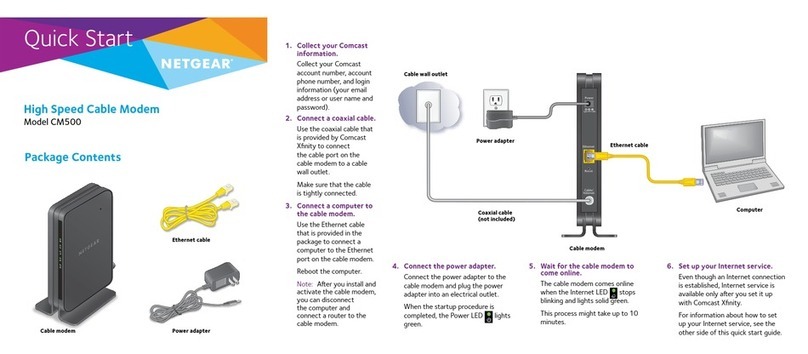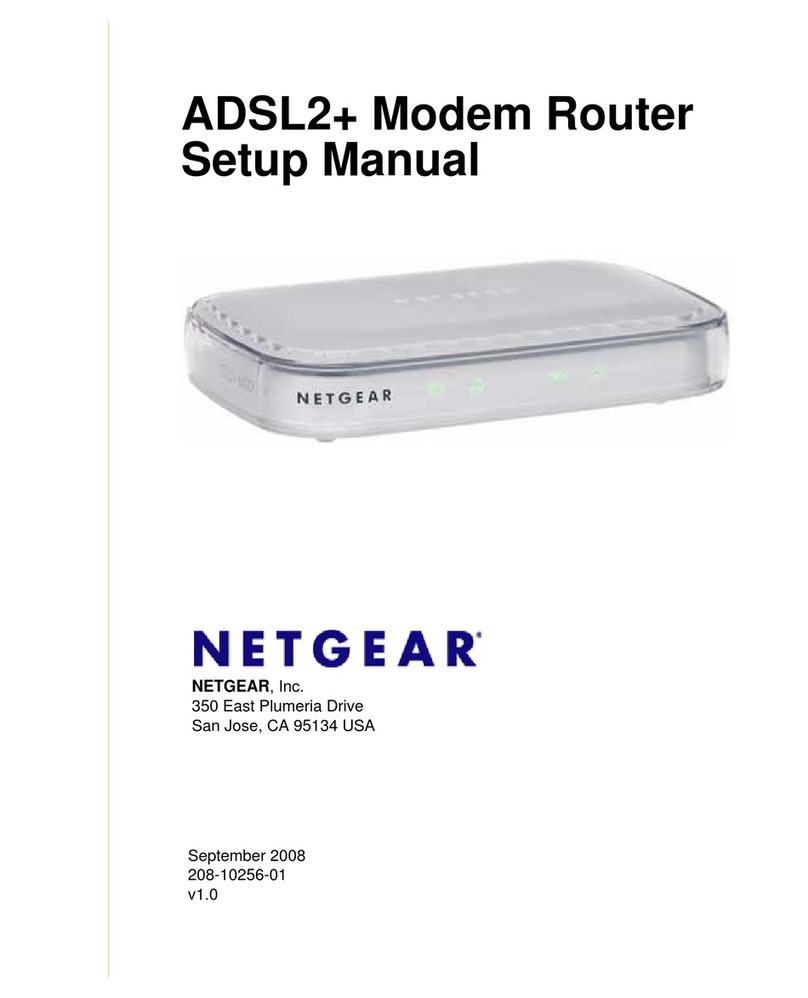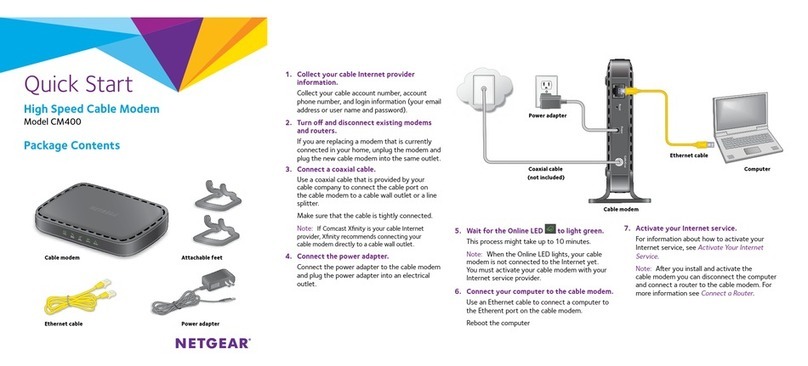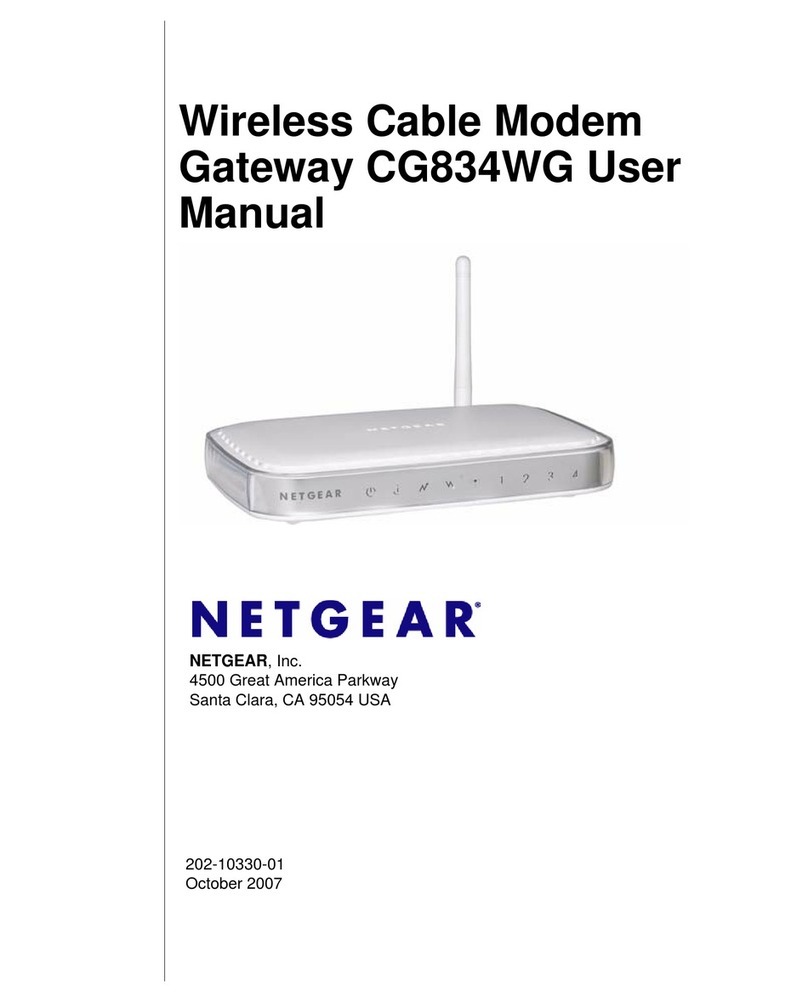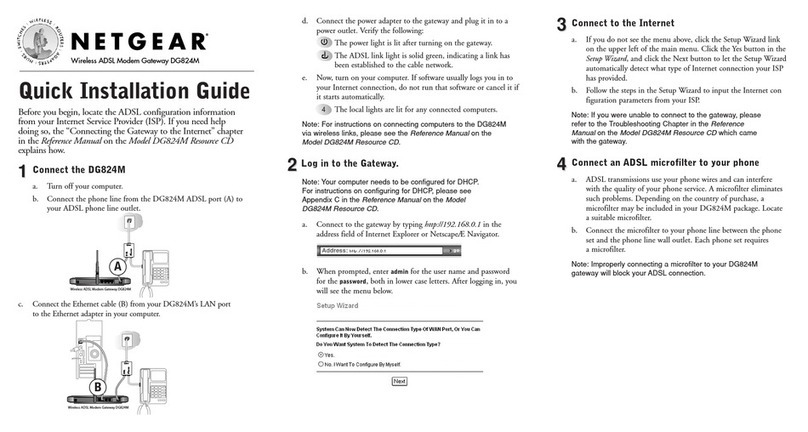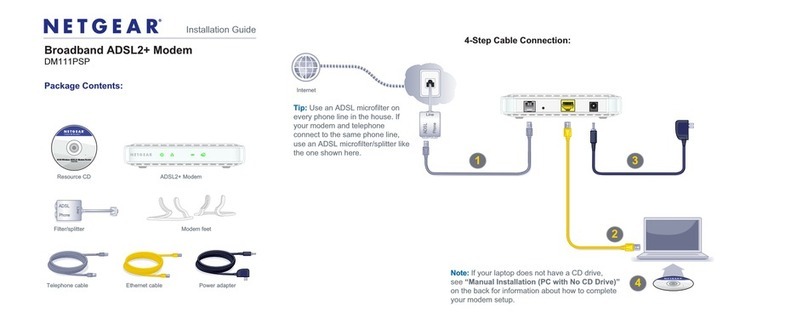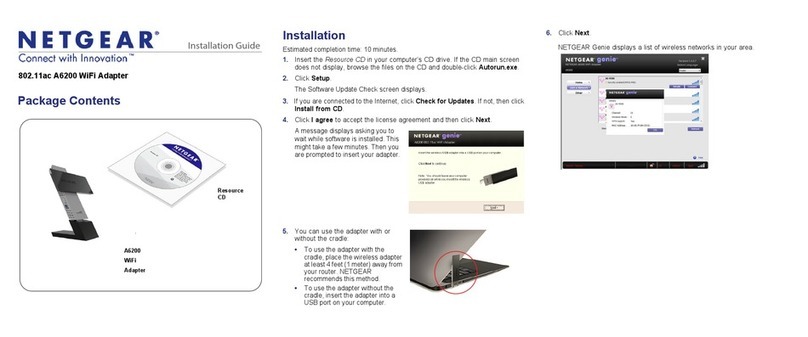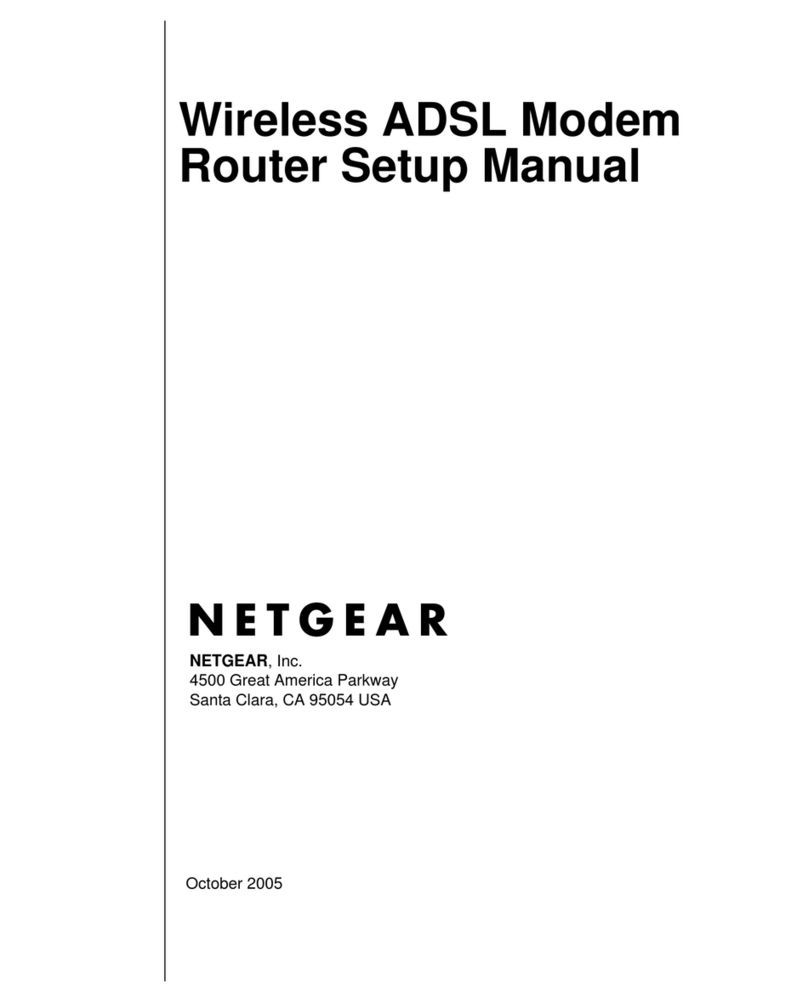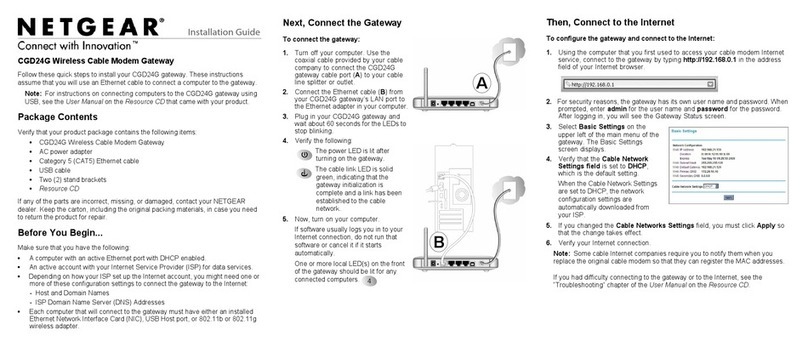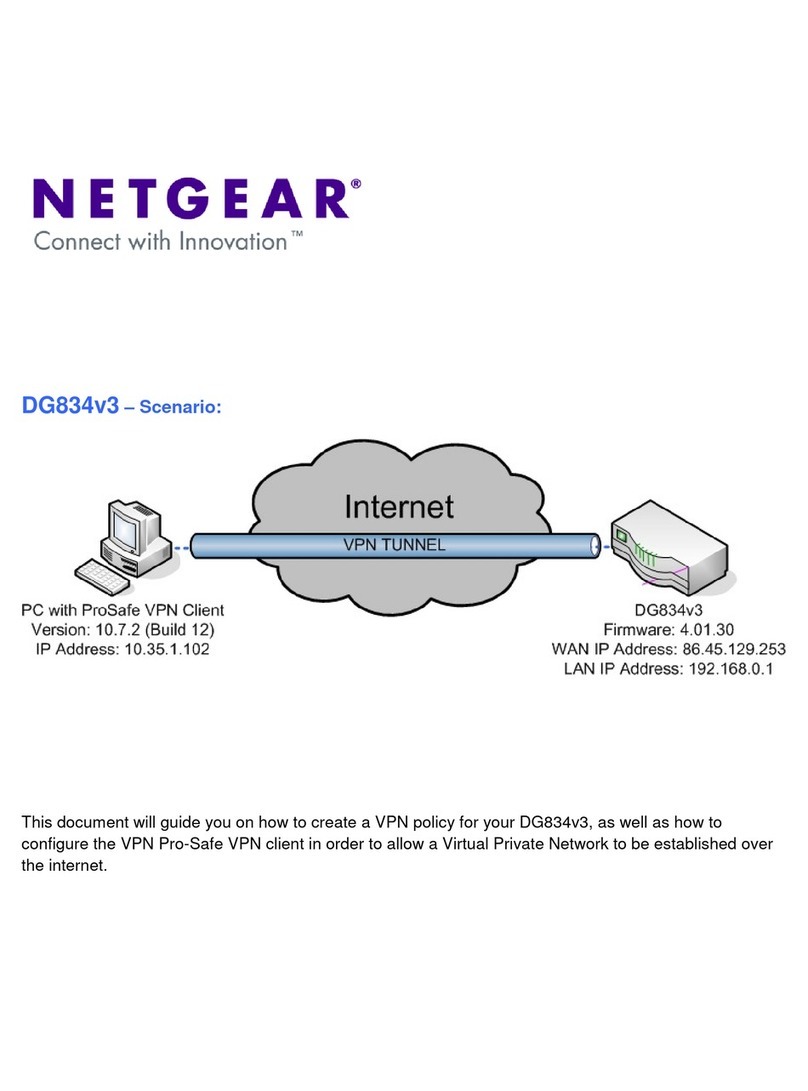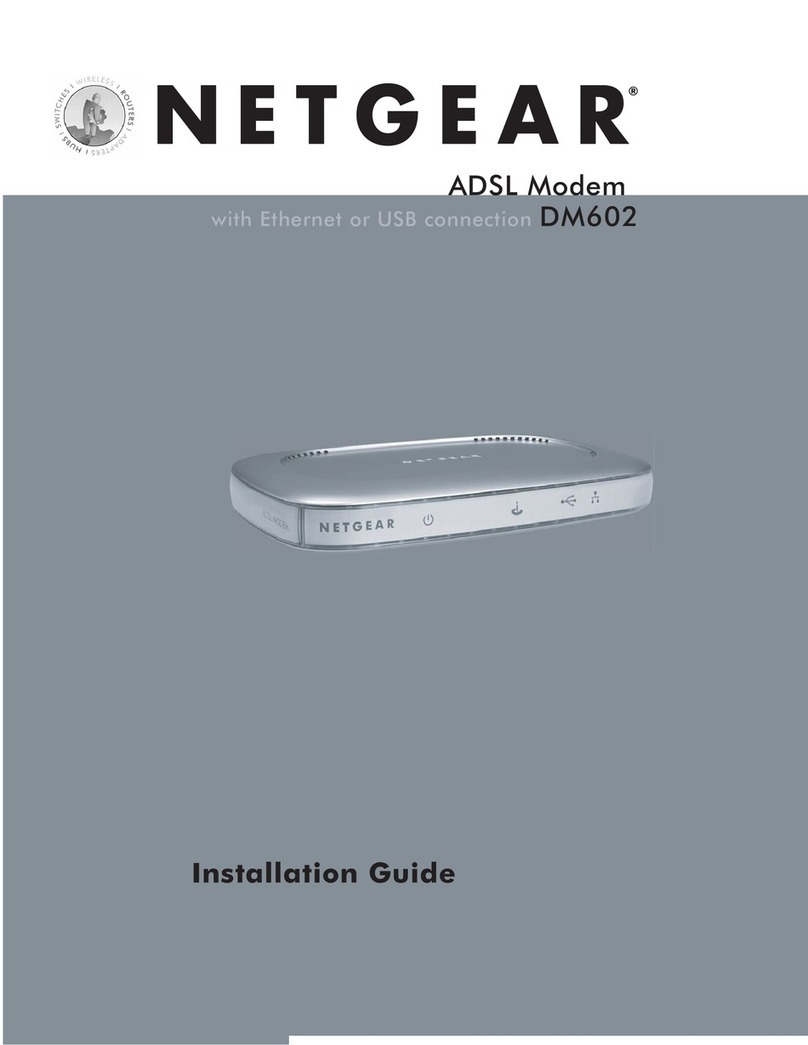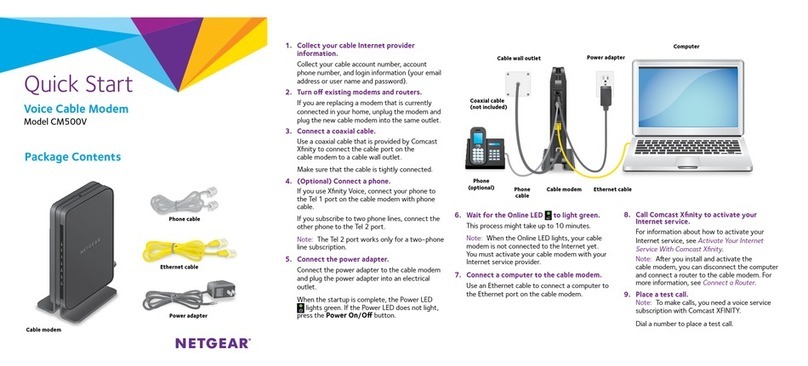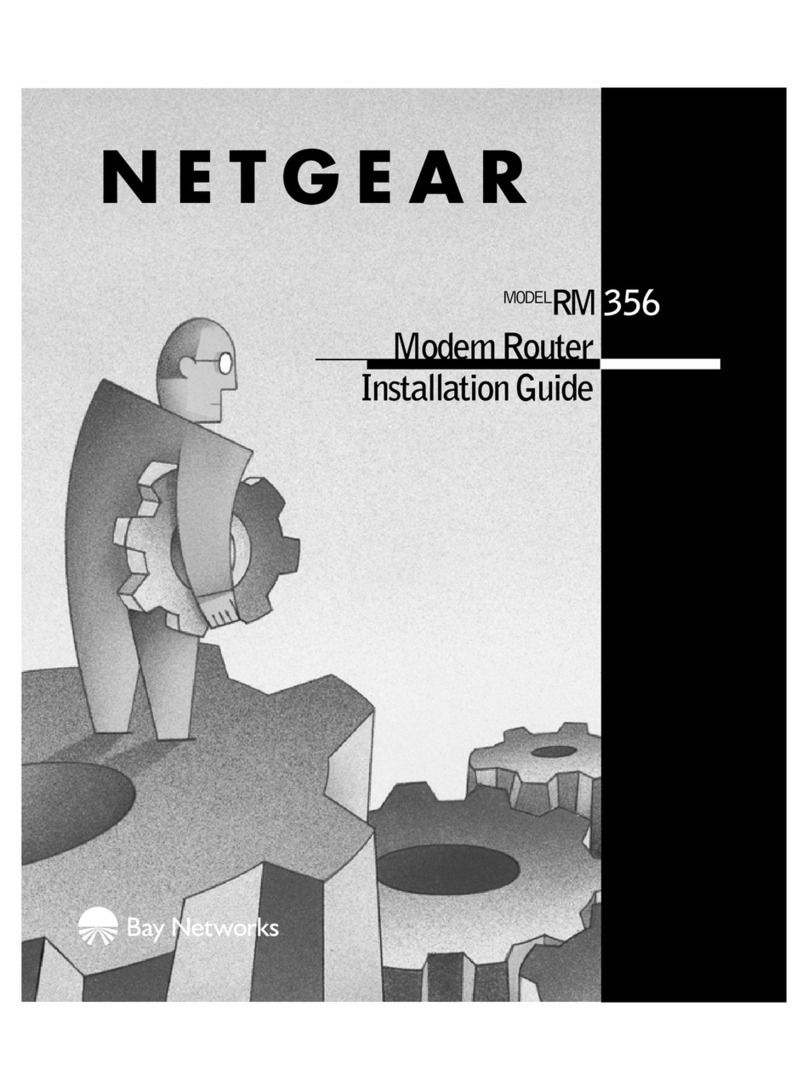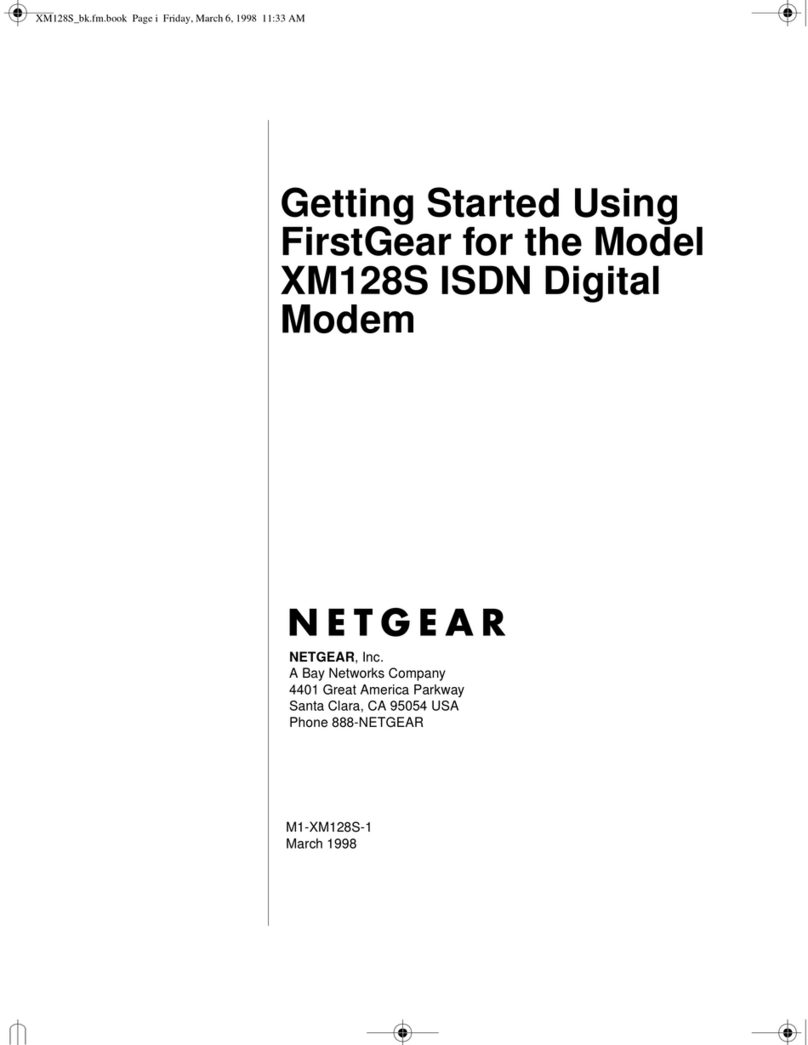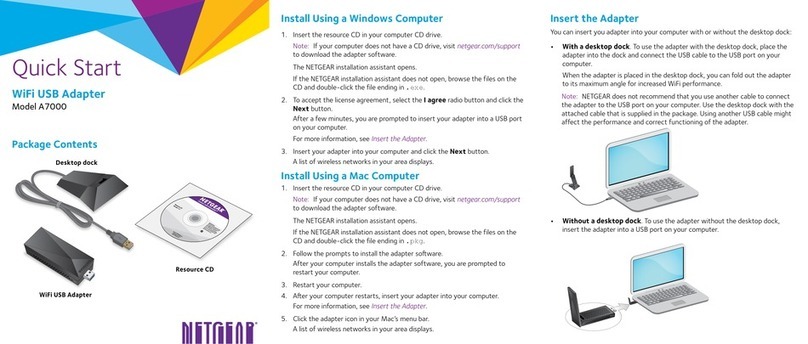Support
Thank you for purchasing this NETGEAR product. You can visit
www.netgear.com/support to register your product, get help, access the latest
downloads and user manuals, and join our community. We recommend that you use
only ocial NETGEAR support resources.
For the current EU Declaration of Conformity, visit
http://support.netgear.com/app/answers/detail/a_id/11621/.
For regulatory compliance information, visit
http://www.netgear.com/about/regulatory/.
See the regulatory compliance document before connecting the power supply.
(Advanced) Set Up Your DSL Modem as a
Modem Only
You can set up your DSL modem in Modem (Modem only) mode if you want to use
your router’s advanced features such as FTP, VPN, or port forwarding.
WARNING: Set up Modem (Modem only) mode only if you have networking
experience. Once the DSL modem is set up as a modem only, the DSL modem can
be accessed only through a fixed IP address, which is 192.168.5.1. Note that the
DSL modem’s NAT function and DHCP server will be disabled.
1.Change the Device Mode
a. On the computer that is connected to the LAN port on your DSL modem,
launch a web browser and visit www.routerlogin.net.
A login window opens.
b. Enter admin for the user name and password for the password.
The BASIC Home page displays.
c. Select ADVANCED > Advanced Setup > Device Mode.
The Device Mode page displays.
d. From the Device Mode menu, select Modem (Modem only).
e. Click the Apply button.
The DSL modem now runs as a modem only.
2.Connect a Router to Your DSL Modem
Disconnect the computer from your DSL modem and use the Ethernet cable to
connect the yellow LAN port on your DSL modem to the WAN port on a router.
Connect computers or WiFi devices to the router.
On the computer or WiFi device that is connected to the router, log in to the
router and set it up. For more information about how to set up the router, see the
documentation that came with the router.
Router
DSL modem
in Modem
(Modem
only) mode
Power
adapter
Phone
line
Computer
Ethernet cable
DSL filter
NETGEAR INTL LTD
Building 3, University Technology Centre
Curraheen Road, Cork, Ireland
Log In to the DSL Modem When It
Functions as a Modem Only
If the DSL modem is in Modem (Modem only) mode and you want to change its
settings, you must change your computer’s fixed IP address and use the DSL modem’s
fixed IP address, which is 192.168.5.1, to log in to the DSL modem.
To log in to the DSL modem and change its settings when the DSL modem is in
Modem (Modem only) mode:
1. Manually change your computer’s fixed IP address.
Use the following settings:
• IP address. 192.168.5.x (note that the last digit can be 2 to 250)
• Subnet mask. 255.255.255.0
If your computer detects an IP conflict, change the last digit of the IP address.
For more information about how to change your computer’s fixed IP address, see
the documentation that came with your computer.
2. Disconnect the router from the DSL modem.
3. Connect a computer to the LAN port on the DSL modem using an Ethernet
connection.
4. Launch a web browser and enter http://192.168.5.1 in the address field of
the browser.
A login window opens.
5. Enter the DSL modem user name and password.
The user name is admin and the default password is password.
The BASIC Home page displays.
NETGEAR, Inc.
350 East Plumeria Drive
San Jose, CA 95134, USA
© NETGEAR, Inc., NETGEAR and the NETGEAR Logo
are trademarks of NETGEAR, Inc. Any non‑NETGEAR
trademarks are used for reference purposes only. May 2016