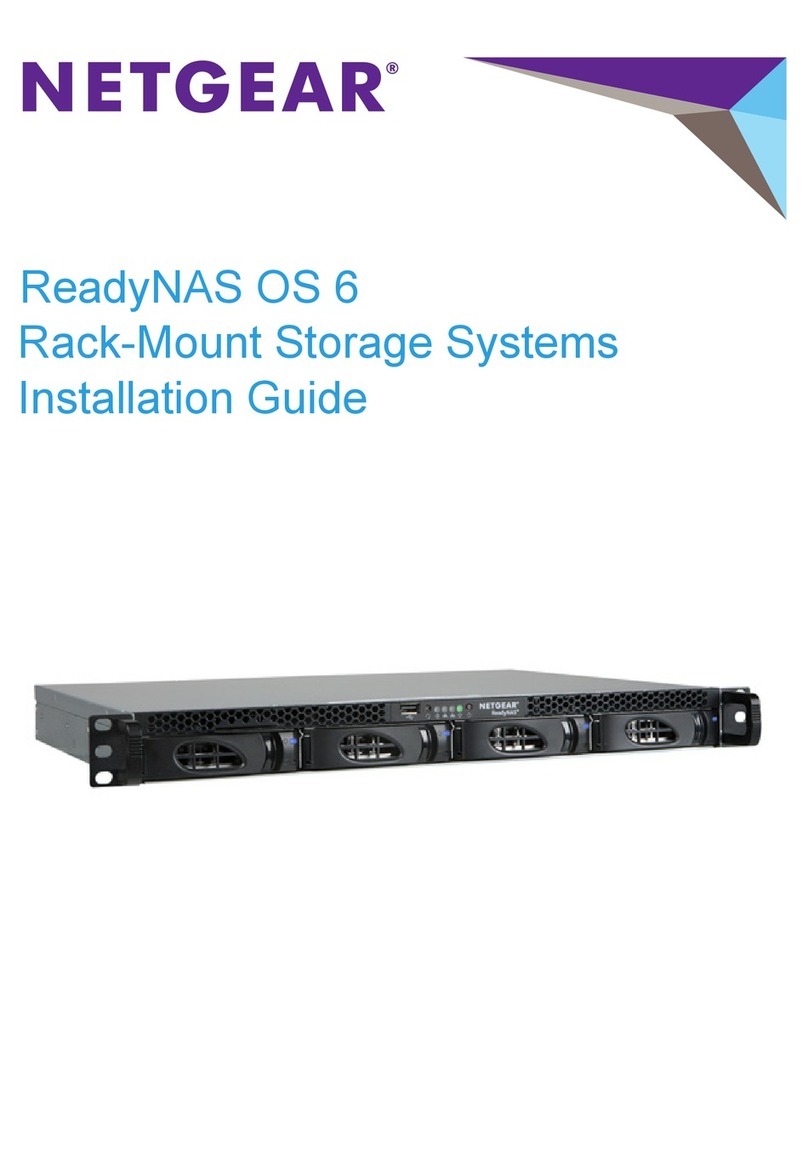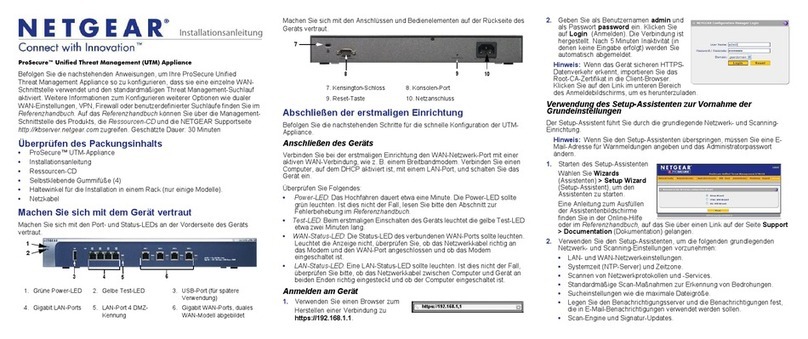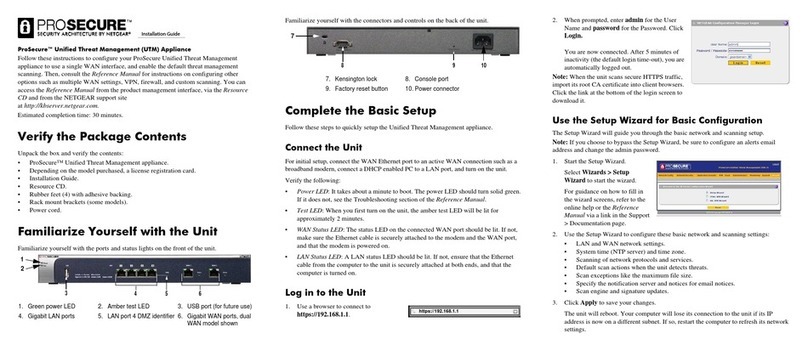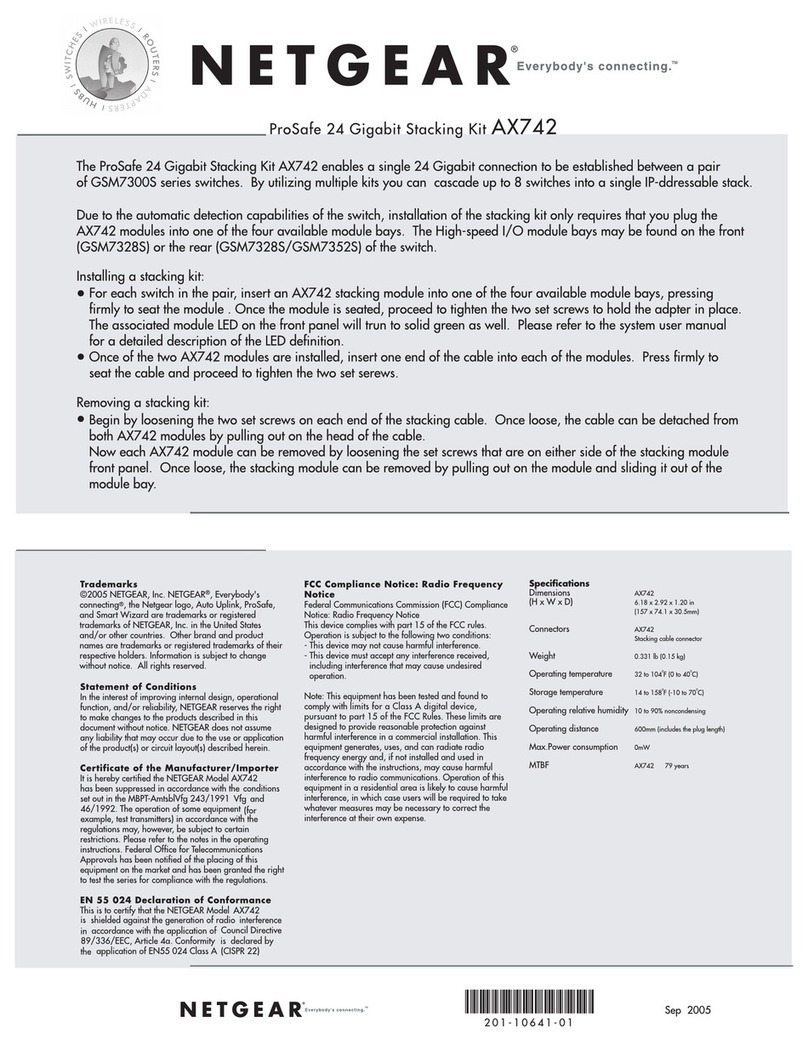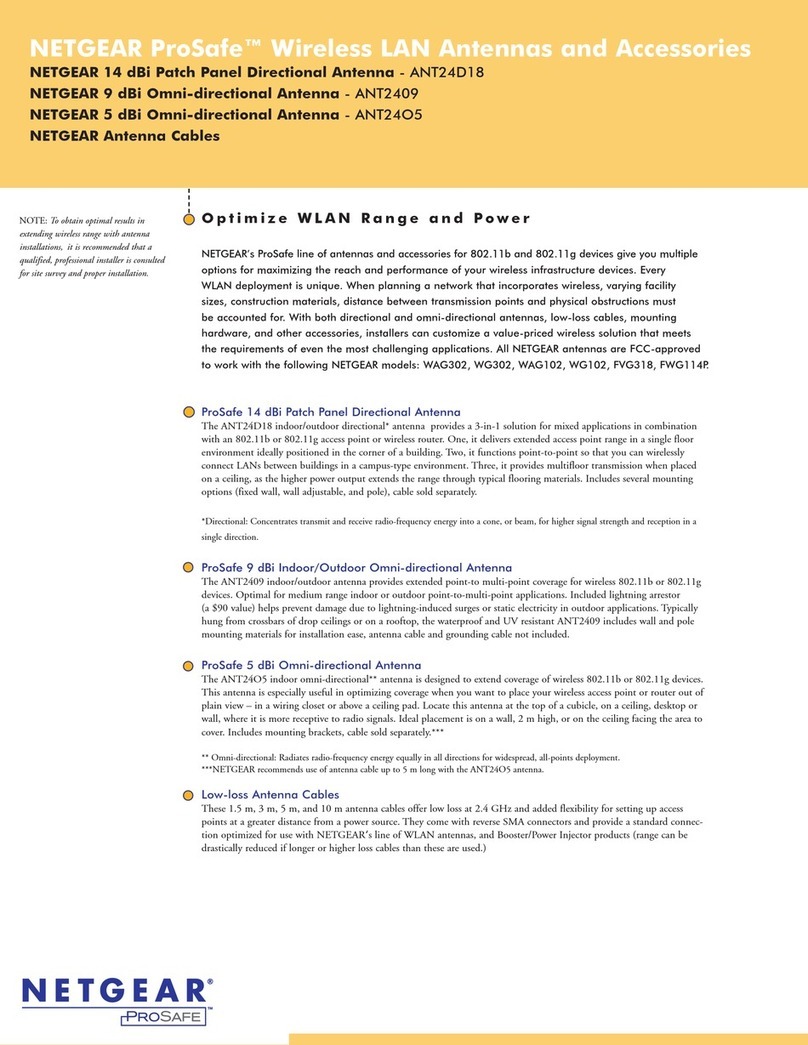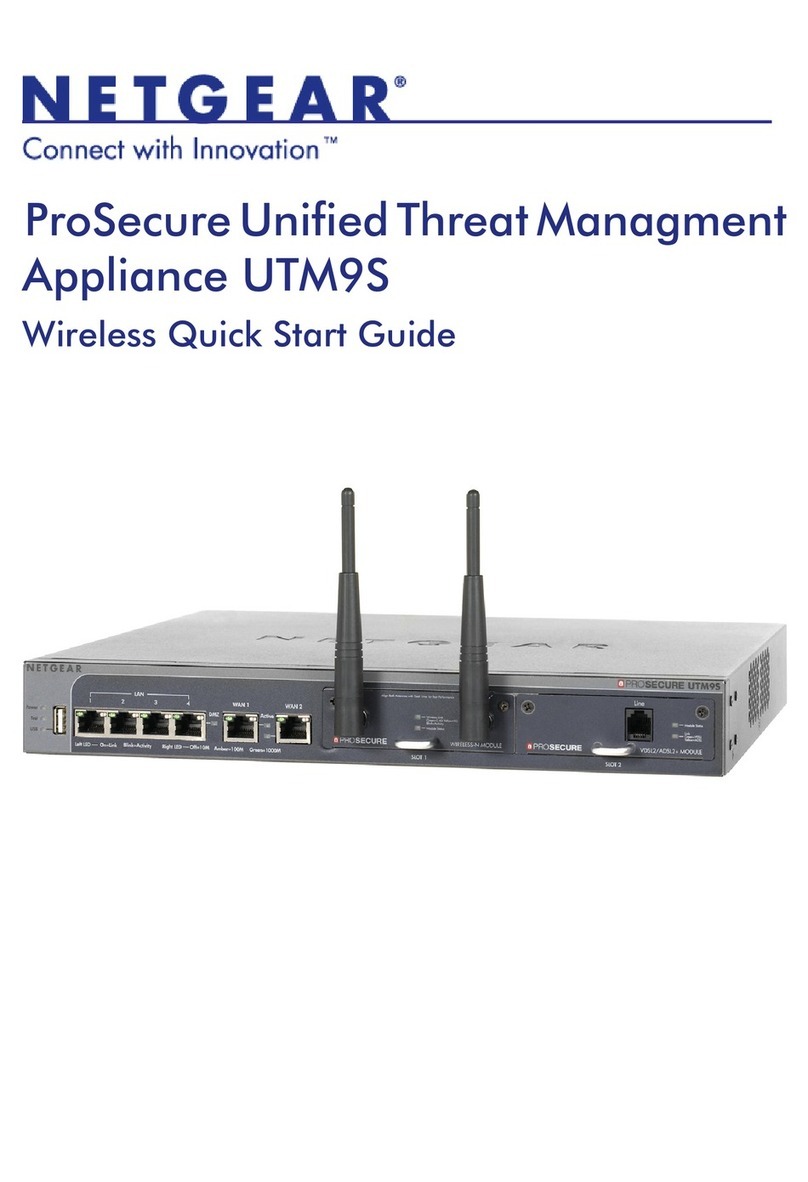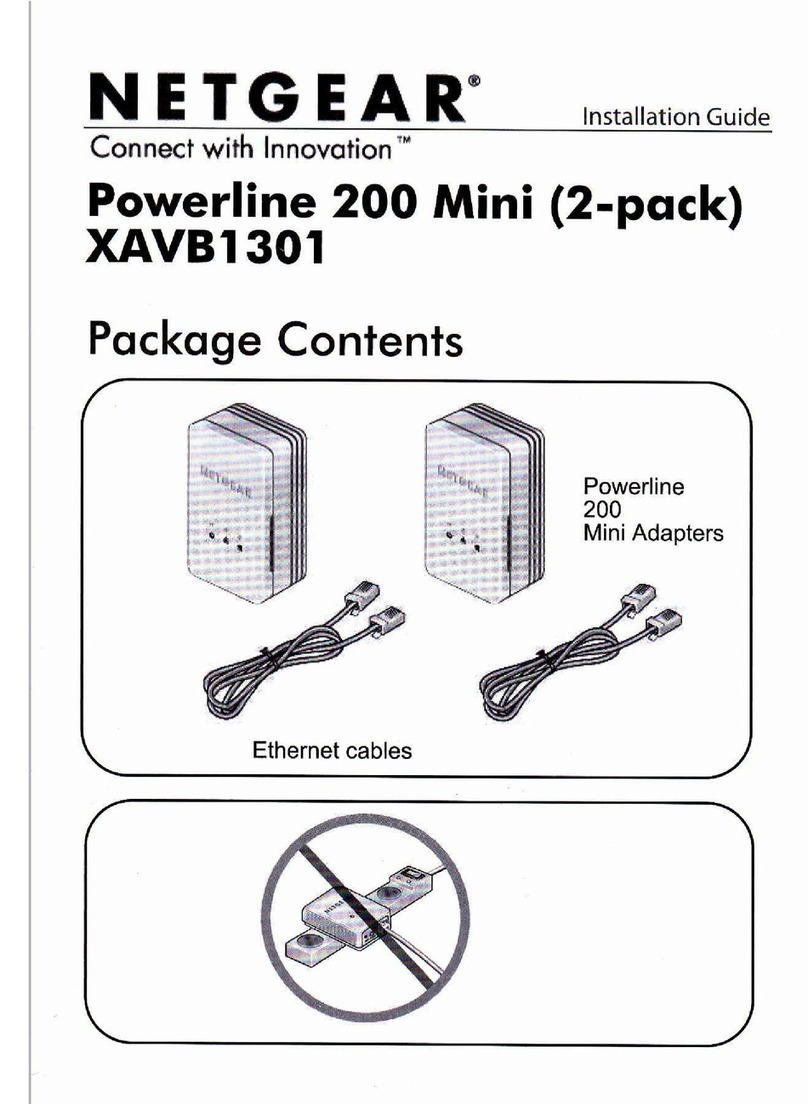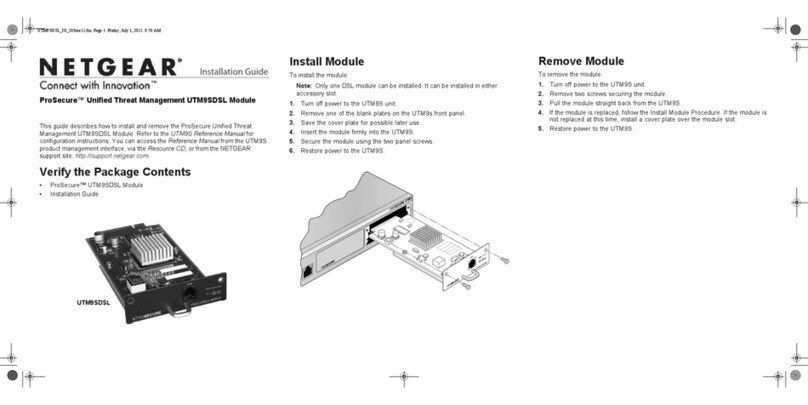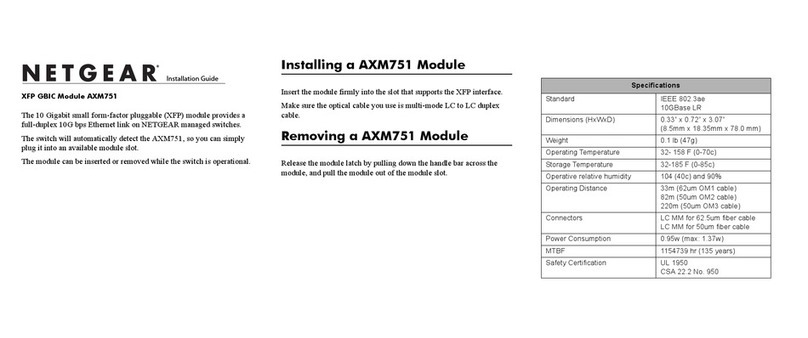3
Contents
Chapter 1 Get Started
Available Publications . . . . . . . . . . . . . . . . . . . . . . . . . . . . . . . . . . . . . . . . . . . . . . . . . 6
Overview of the Access and Initial Configuration Options . . . . . . . . . . . . . . . . . . 6
Prepare a Terminal and Access the Switch Through the
Console Port. . . . . . . . . . . . . . . . . . . . . . . . . . . . . . . . . . . . . . . . . . . . . . . . . . . . . . . . . 6
Prepare a Terminal . . . . . . . . . . . . . . . . . . . . . . . . . . . . . . . . . . . . . . . . . . . . . . . . . 7
Access the Switch Through the Console Port . . . . . . . . . . . . . . . . . . . . . . . . . . . 7
Start the Switch and Observe the Power-On Self-Test . . . . . . . . . . . . . . . . . . . . 8
Use the Management VLAN Interface, Service Port, or Console Port
for Initial Configuration . . . . . . . . . . . . . . . . . . . . . . . . . . . . . . . . . . . . . . . . . . . . . . . 8
Perform Initial Configuration of the Switch Through a DHCP Server. . . . . . . 9
Perform Initial Configuration of the Switch Through the Console Port . . . . . 9
Use ezconfig for Initial Configuration . . . . . . . . . . . . . . . . . . . . . . . . . . . . . . . . 11
Use the Web Management Interface for Initial Configuration . . . . . . . . . . . . . . 14
Overview of the Web Management Interface . . . . . . . . . . . . . . . . . . . . . . . . . 14
Use the Web Management Interface to Configure the Management
VLAN Interface and Service Port . . . . . . . . . . . . . . . . . . . . . . . . . . . . . . . . . . . . 15
Access the Web Management Interface When the Switch Is
Already Connected to the Network . . . . . . . . . . . . . . . . . . . . . . . . . . . . . . . . . . 17
Configure an SNMPv3 User Profile Using the Web Management Interface 18
Chapter 2 Use the Auto Install Configuration
Auto Install Configuration Concepts. . . . . . . . . . . . . . . . . . . . . . . . . . . . . . . . . . . . 21
Switch IP Address Assignment Concepts. . . . . . . . . . . . . . . . . . . . . . . . . . . . . . . . 21
TFTP IP Address and Configuration File Name Concepts. . . . . . . . . . . . . . . . . . . 21
About Conflicting TFTP Server Configurations . . . . . . . . . . . . . . . . . . . . . . . . . . 22
About DNS Server Requirements . . . . . . . . . . . . . . . . . . . . . . . . . . . . . . . . . . . . . . 22
About Obtaining a Configuration File . . . . . . . . . . . . . . . . . . . . . . . . . . . . . . . . . . . 22
Host-Specific Configuration File . . . . . . . . . . . . . . . . . . . . . . . . . . . . . . . . . . . . 22
Default Network Configuration File . . . . . . . . . . . . . . . . . . . . . . . . . . . . . . . . . . 23
About Obtaining an Image from a TFTP Server Through Auto Install . . . . . . . . 24
Configure Auto Install . . . . . . . . . . . . . . . . . . . . . . . . . . . . . . . . . . . . . . . . . . . . . . . . 24
Configure Auto Install Through the CLI . . . . . . . . . . . . . . . . . . . . . . . . . . . . . . . 25
Configure Auto Install Through the Web Management Interface . . . . . . . . . 26
Monitor and Complete the Auto Install Process . . . . . . . . . . . . . . . . . . . . . . . . 26
Event Logging for the Auto Install Process . . . . . . . . . . . . . . . . . . . . . . . . . . . . 28
Chapter 3 Manage Switch Registration and Licenses
Register Your Switch . . . . . . . . . . . . . . . . . . . . . . . . . . . . . . . . . . . . . . . . . . . . . . . . . 30