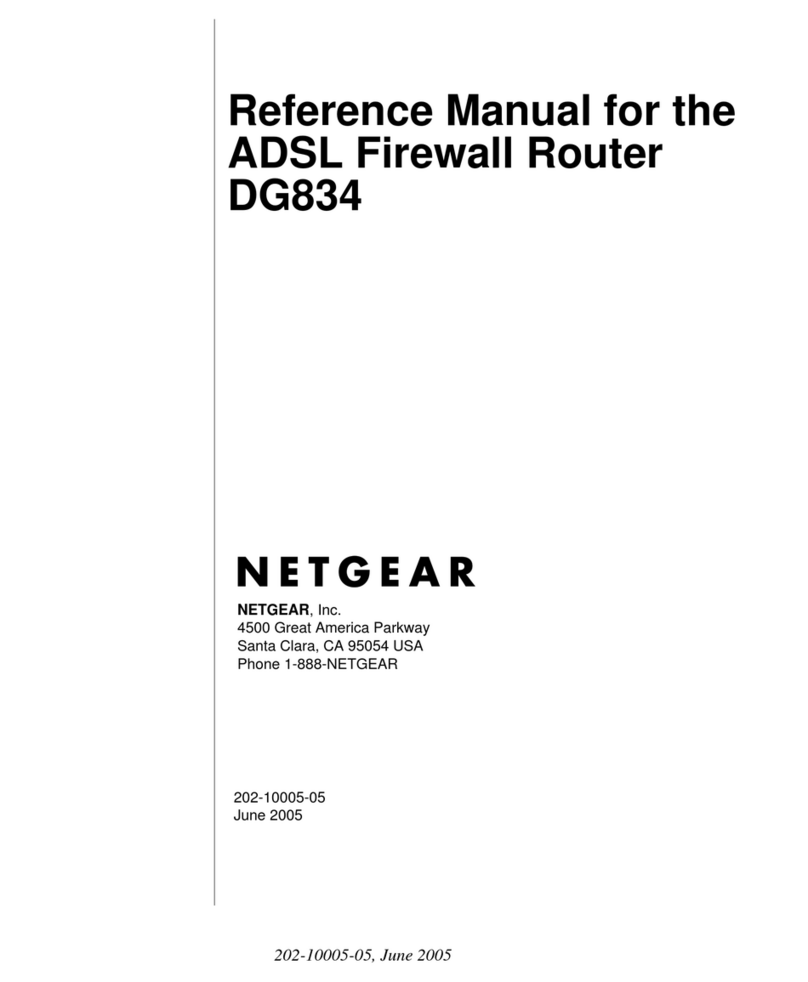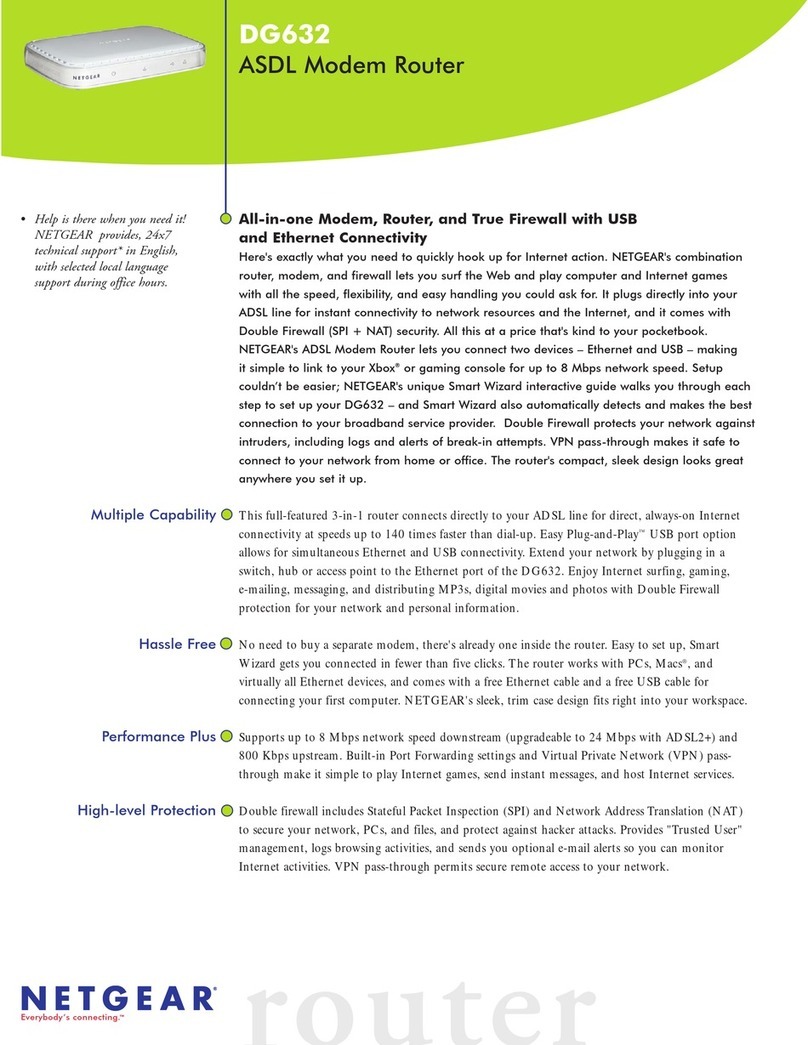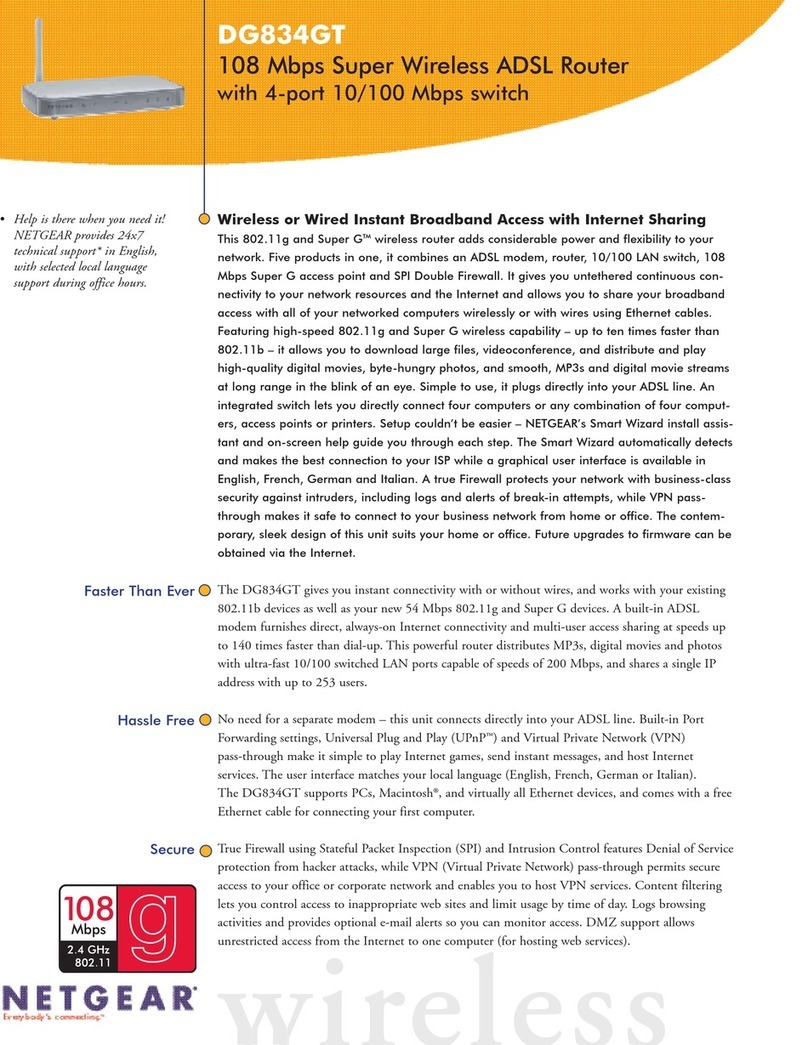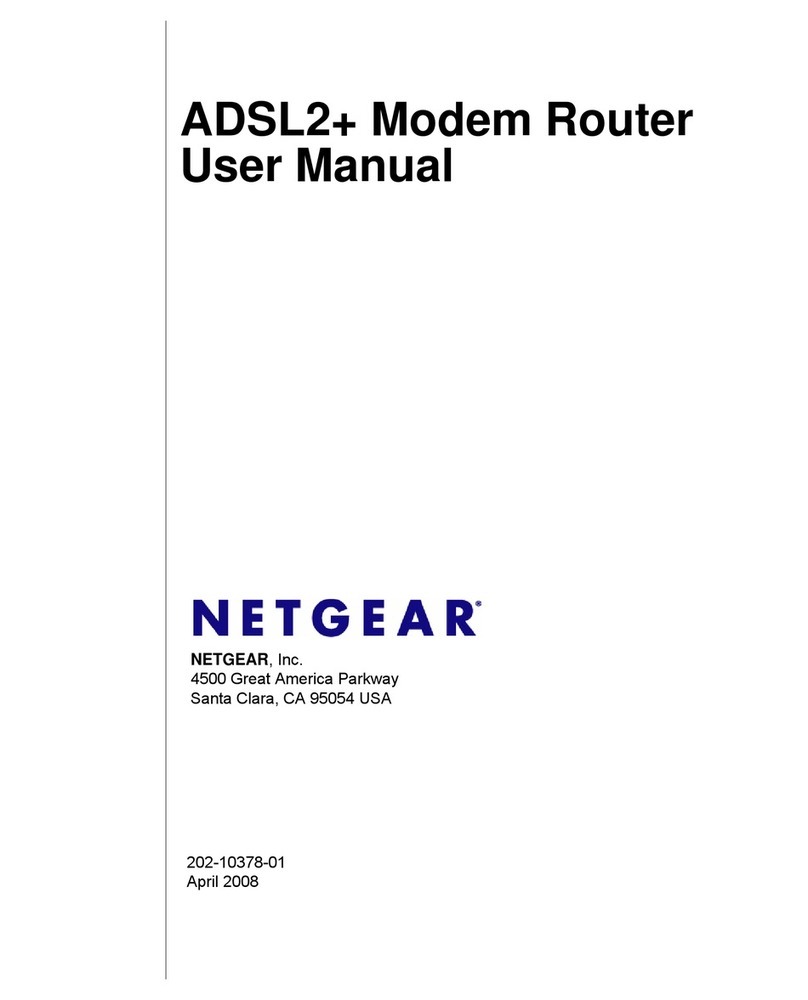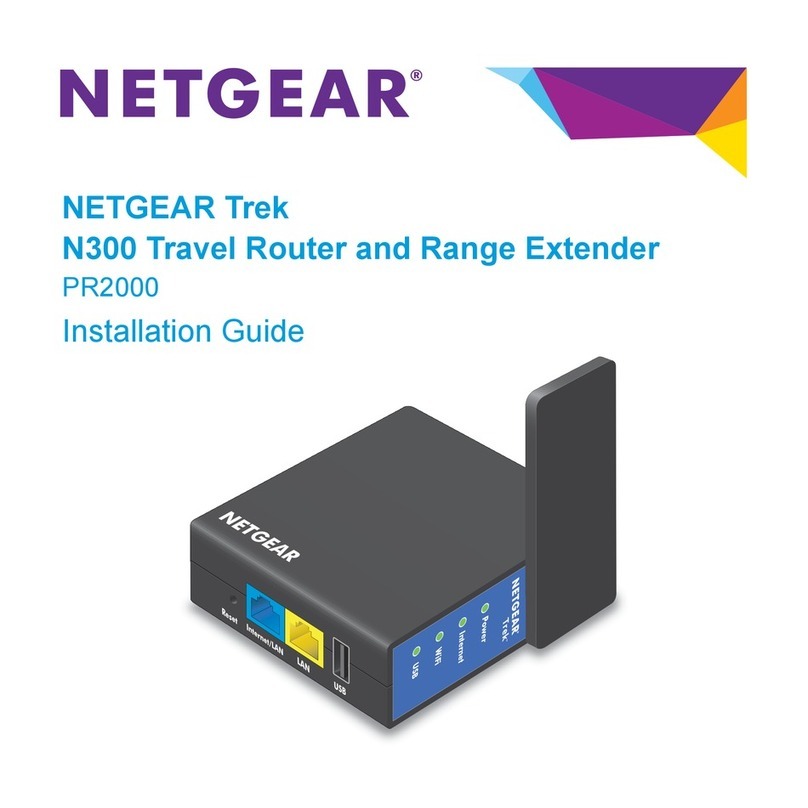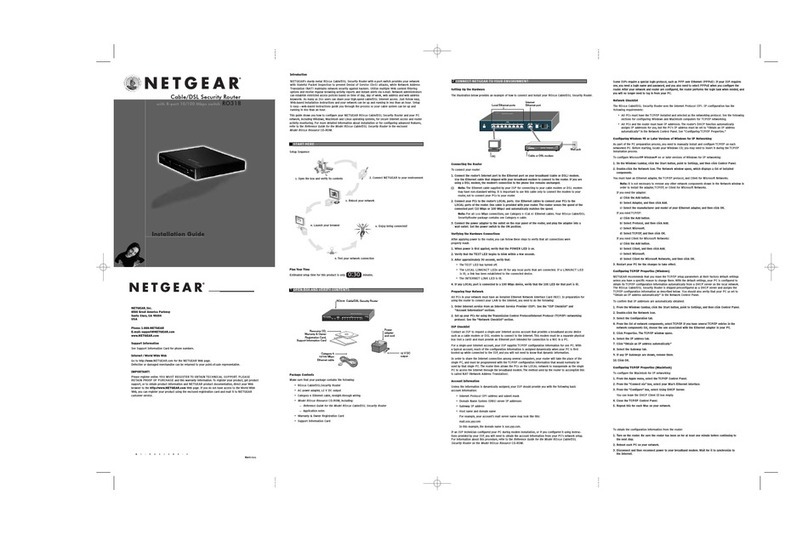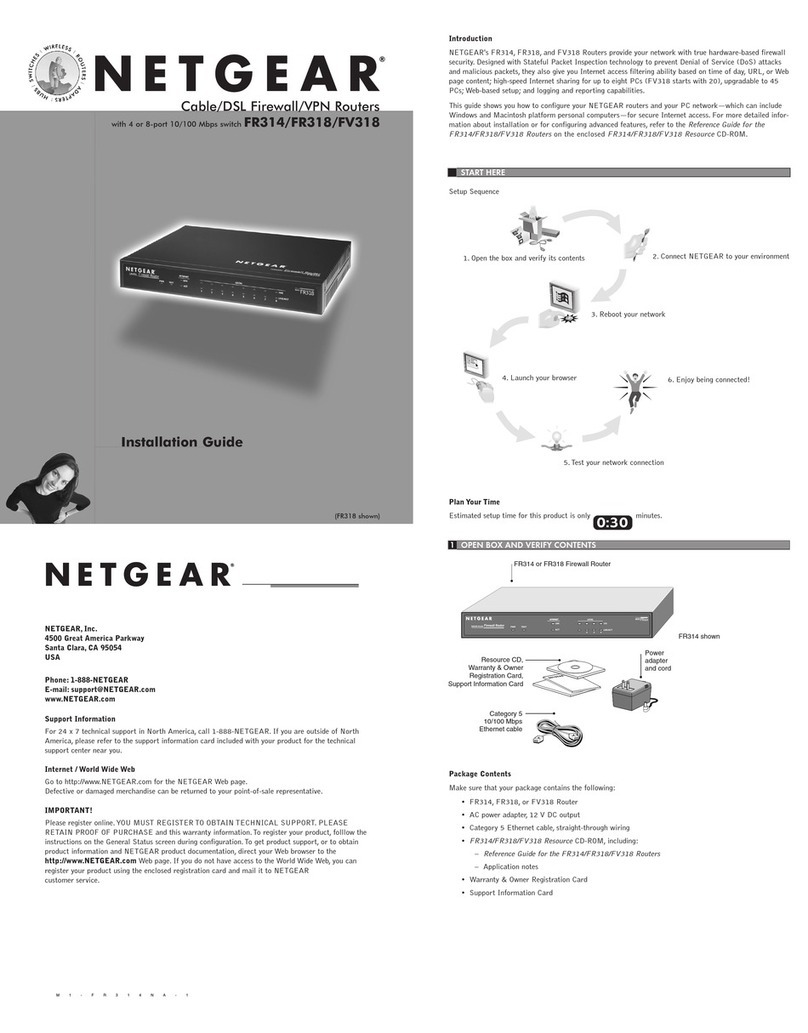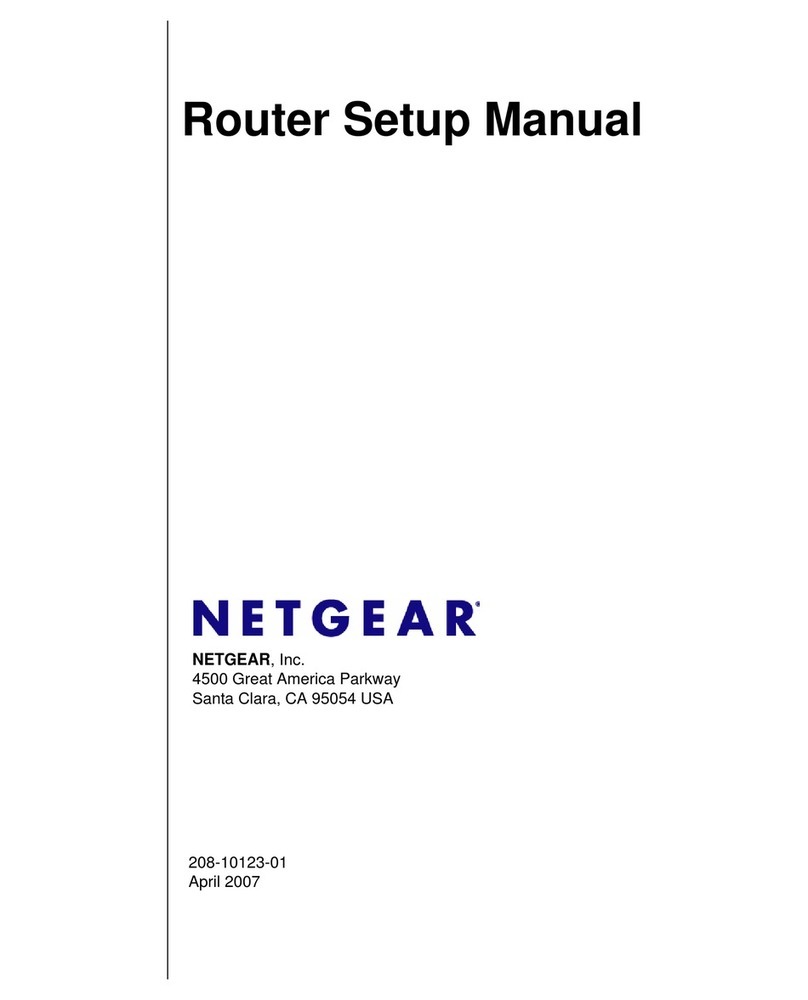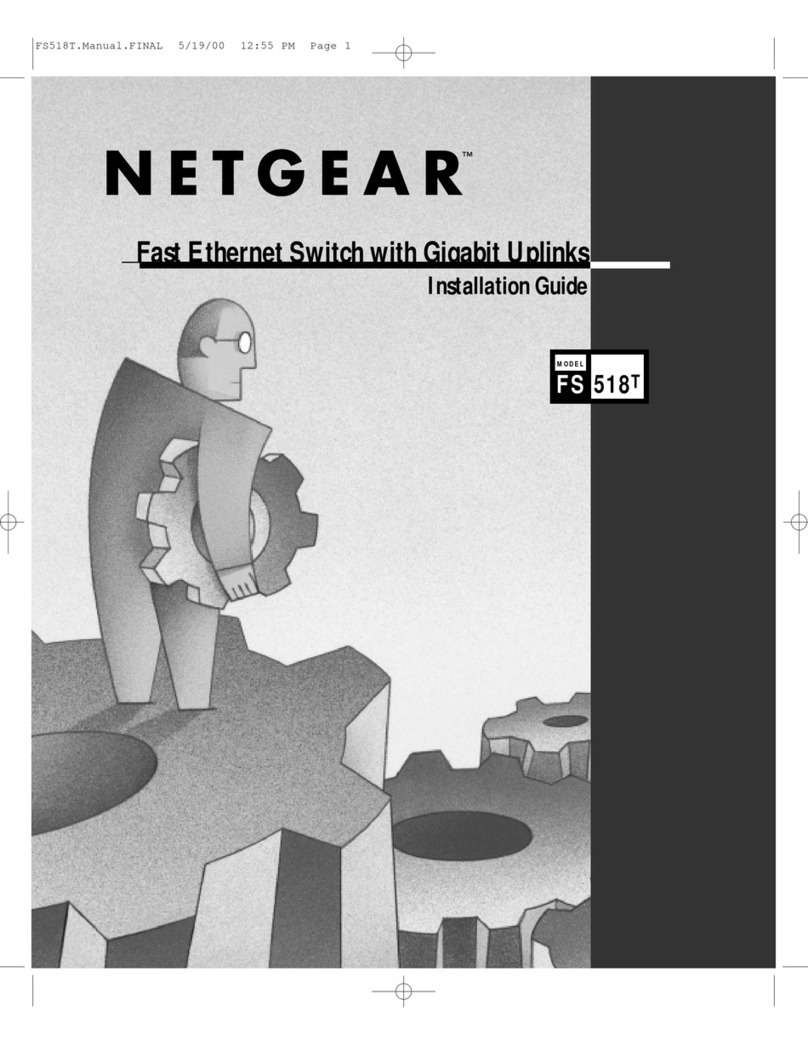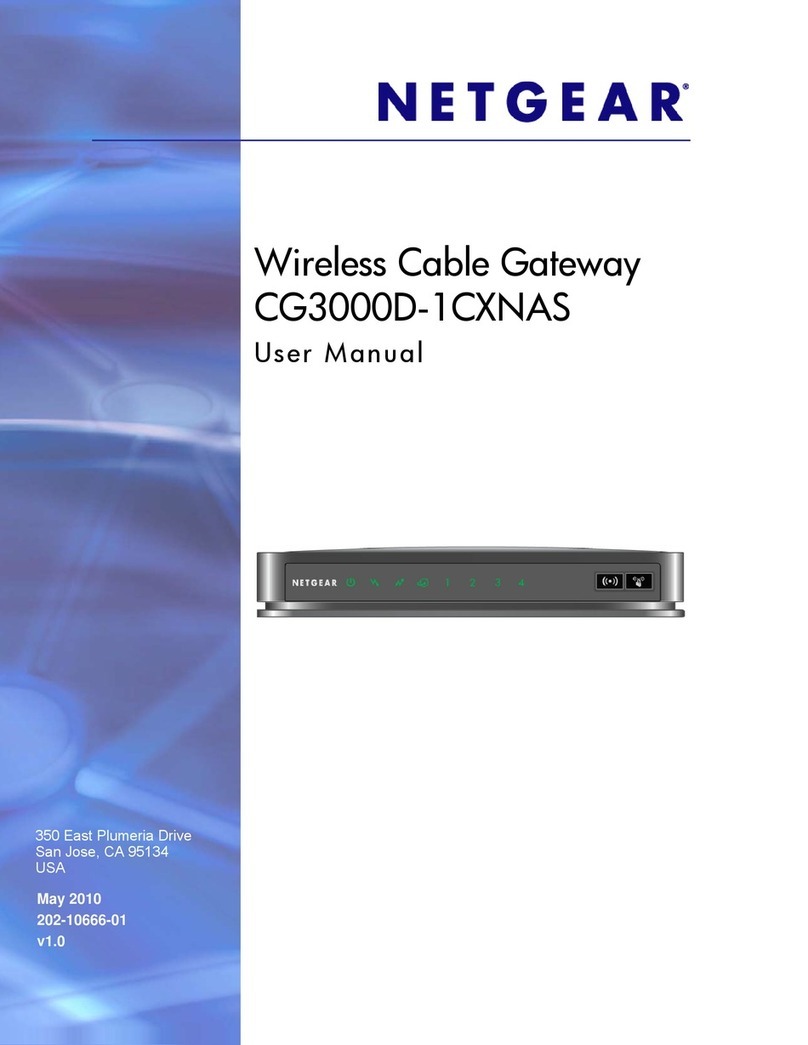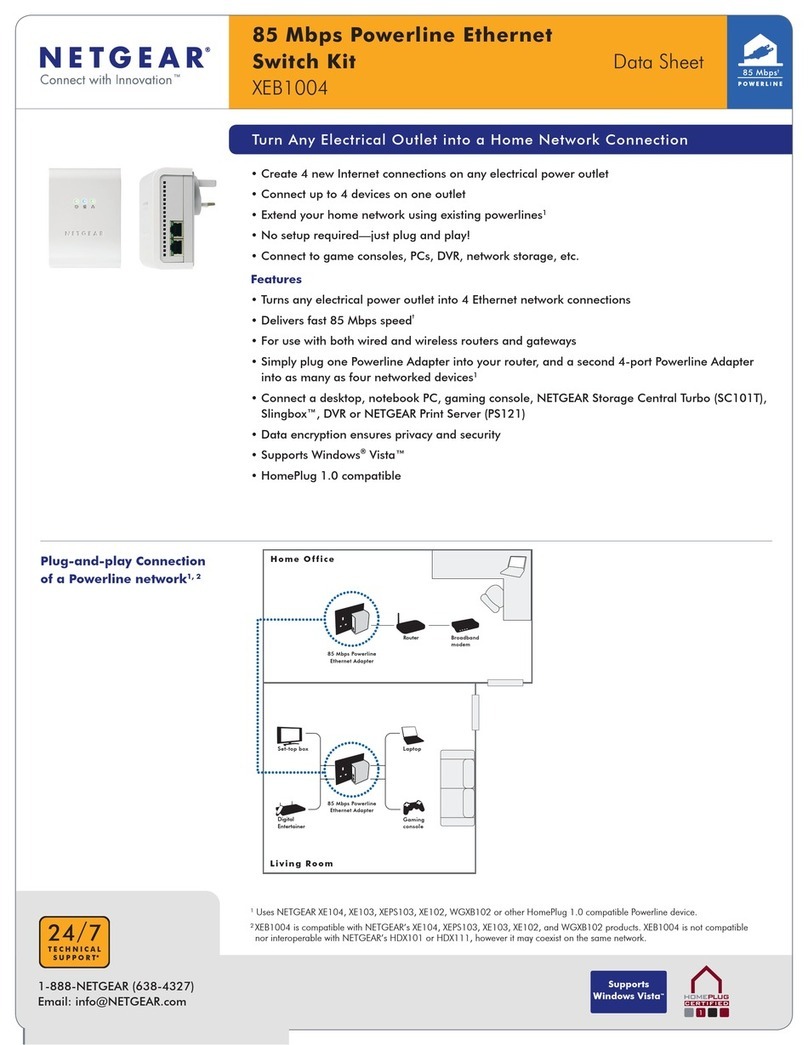Contents
Overview
Router Ethernet Cable
Power LED
Ethernet Ports 1–5 LEDs
WPS Button with LED
Internet Port
Internet LED
USB 2 LED
WiFi On/Off Button with LED
Ethernet Ports 1–4
6 GHz WiFi LED
USB 1 LED
LED On/Off Switch
Multi-Gig Ethernet Port 5
5 GHz WiFi LED
Reset Button
Power On/Off Button
2.4 GHz WiFi LED
USB Ports 1 and 2
Power Connector
C E HFD I JG
Support and Community
Visit netgear.com/support to get your questions answered and access the latest
downloads.
You can also check out our NETGEAR Community for helpful advice at
community.netgear.com.
NETGEAR, Inc.
350 East Plumeria Drive
San Jose, CA 95134, USA
© NETGEAR, Inc., NETGEAR and the NETGEAR Logo
are trademarks of NETGEAR, Inc. Any non‑NETGEAR
trademarks are used for reference purposes only.
NETGEAR INTERNATIONAL LTD
Floor 1, Building 3,
University Technology Centre
Curraheen Road, Cork,
T12EF21, Ireland
December 2020
Si ce produit est vendu au Canada, vous pouvez accéder à ce document en
français canadien à https://www.netgear.com/support/download/.
(If this product is sold in Canada, you can access this document in Canadian French
at https://www.netgear.com/support/download/.)
For regulatory compliance information including the EU Declaration of Conformity,
visit https://www.netgear.com/about/regulatory/.
See the regulatory compliance document before connecting the power supply.
For NETGEAR’s Privacy Policy, visit https://www.netgear.com/about/privacy-policy.
By using this device, you are agreeing to NETGEAR’s Terms and Conditions at
https://www.netgear.com/about/terms-and-conditions. If you do not agree, return
the device to your place of purchase within your return period.
For 6 GHz devices, only use this device indoors: The operation of this device is
prohibited on oil platforms, cars, trains, boats, and aircraft, except that operation of
this device is permitted in large aircraft while flying above 10,000 feet. Operation
of transmitters in the 5.925‑7.125 GHz band is prohibited for control of or
Communications with unmanned aircraft systems.
Regulatory and Legal
Troubleshooting
If you’re having problems with the installation, try one of the following:
• Turn off your modem and router and disconnect them. Reboot your
modem. Reconnect your router to your modem, and try installing with
the Nighthawk app again.
• If you’re still unable to install your router using the Nighthawk app,
manually install it using the router web interface.
Visit http://www.routerlogin.net to access the router web interface.
For more information, visit netgear.om/routerhelp.
Power Adapter
(varies by region)
1
2
3 5 7
4 86