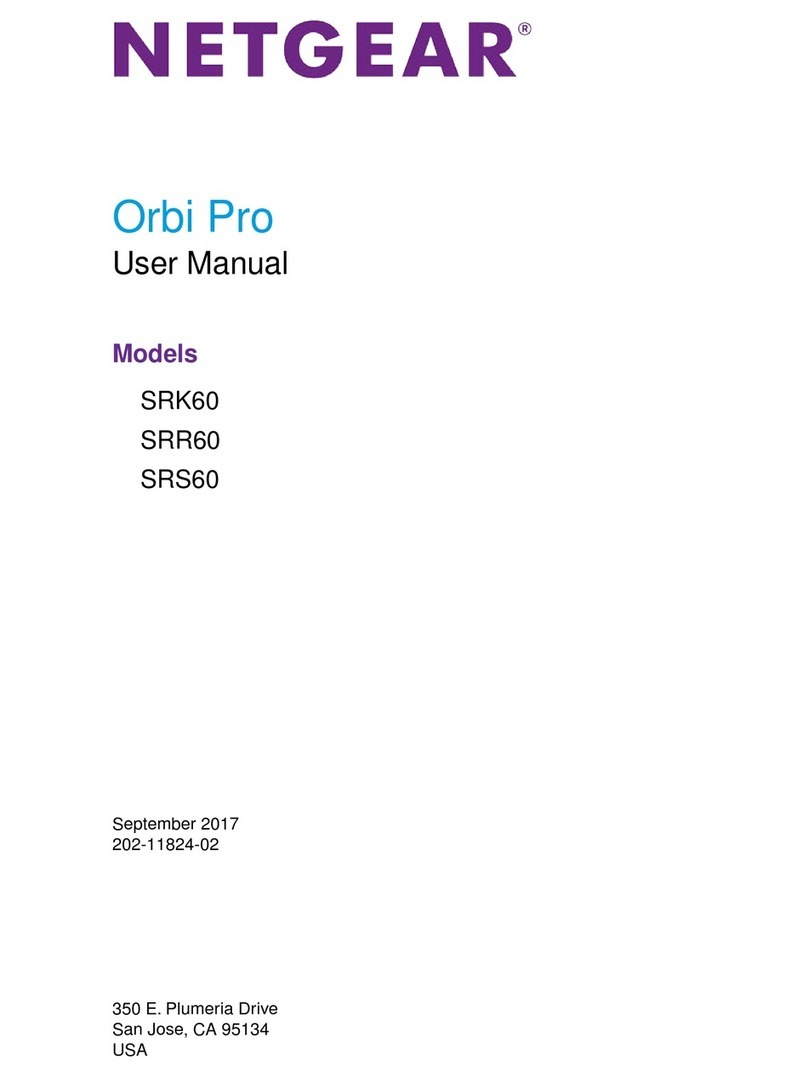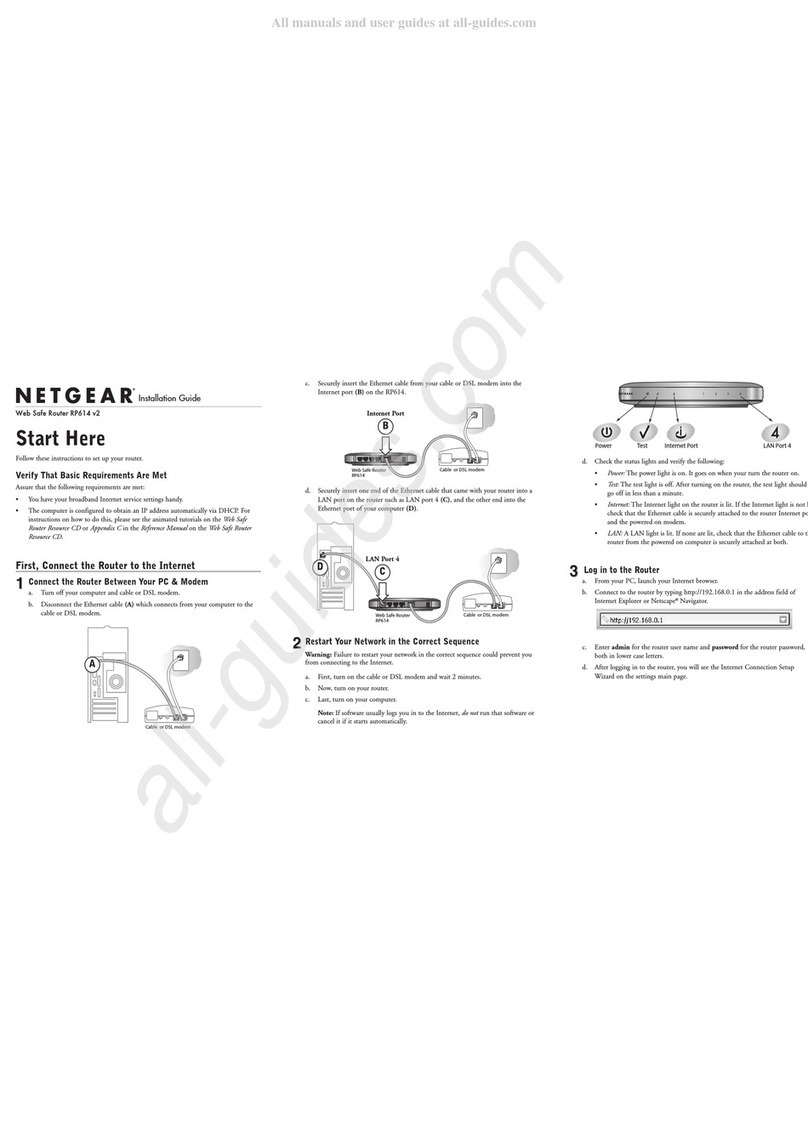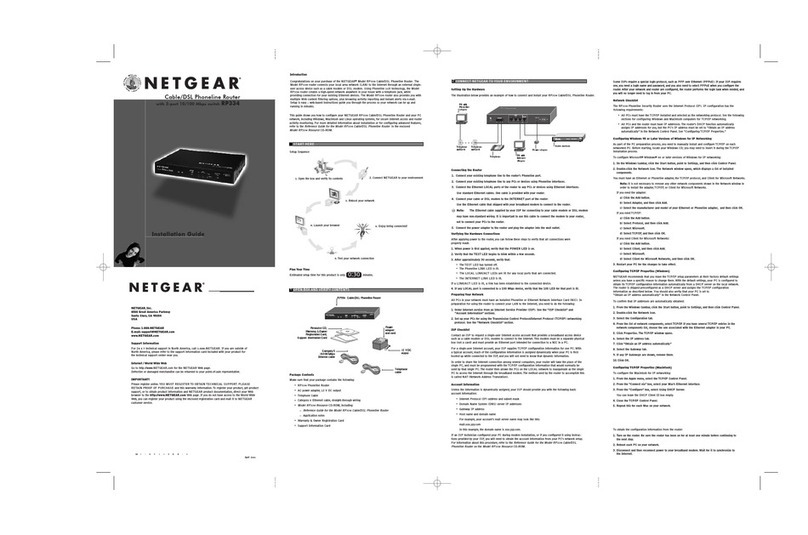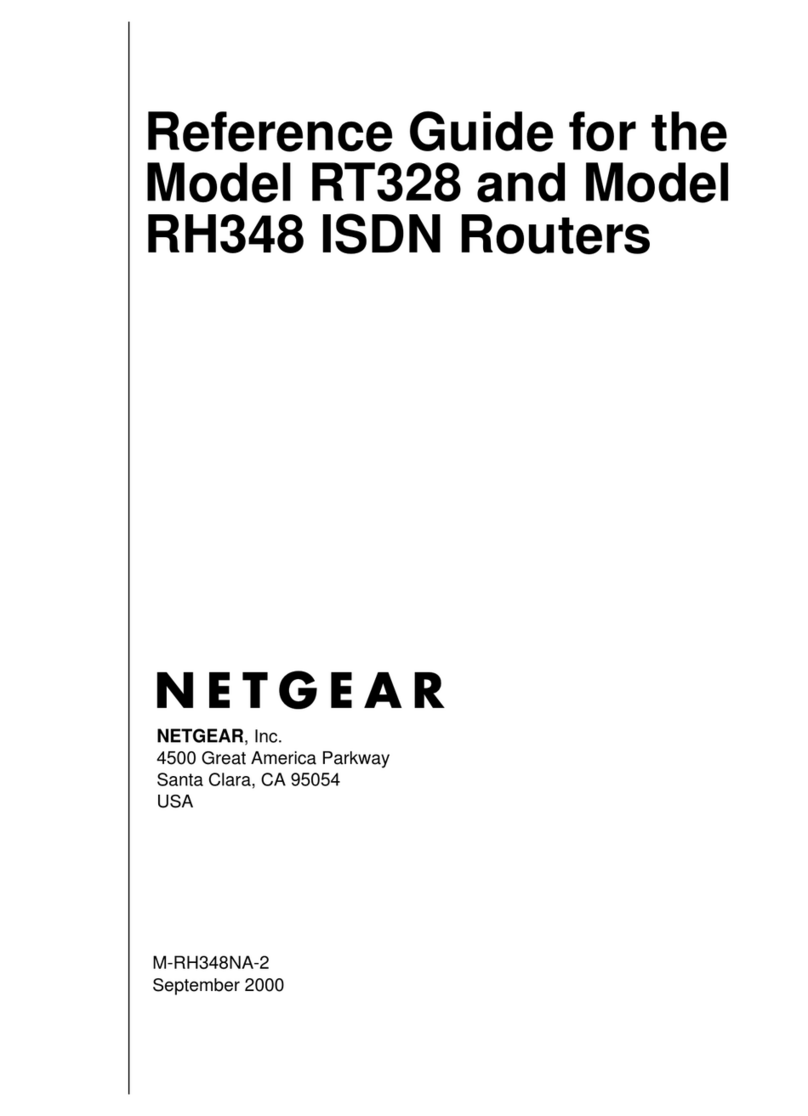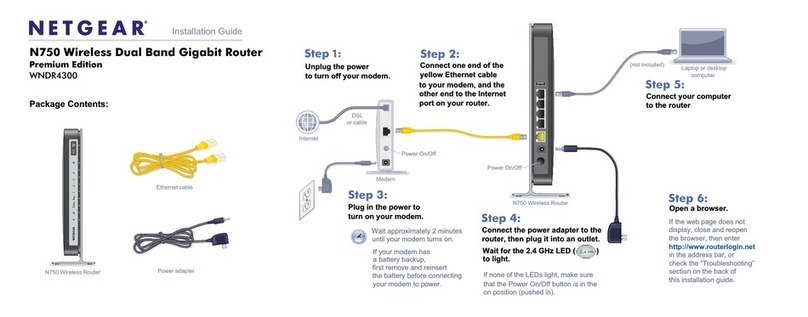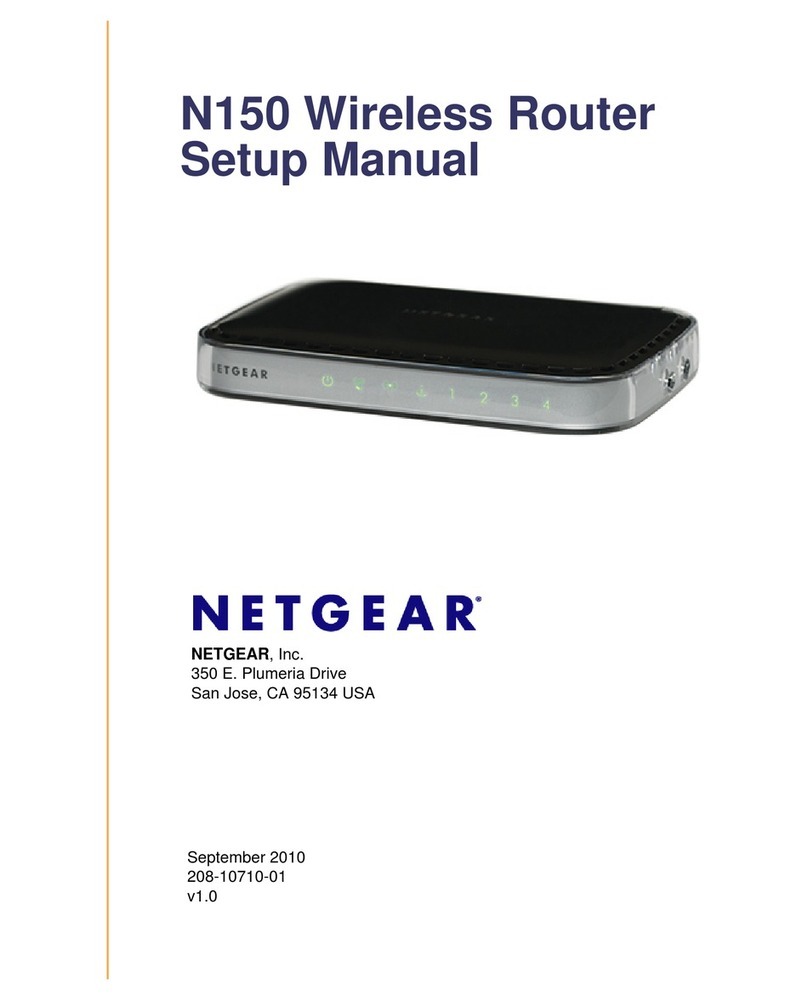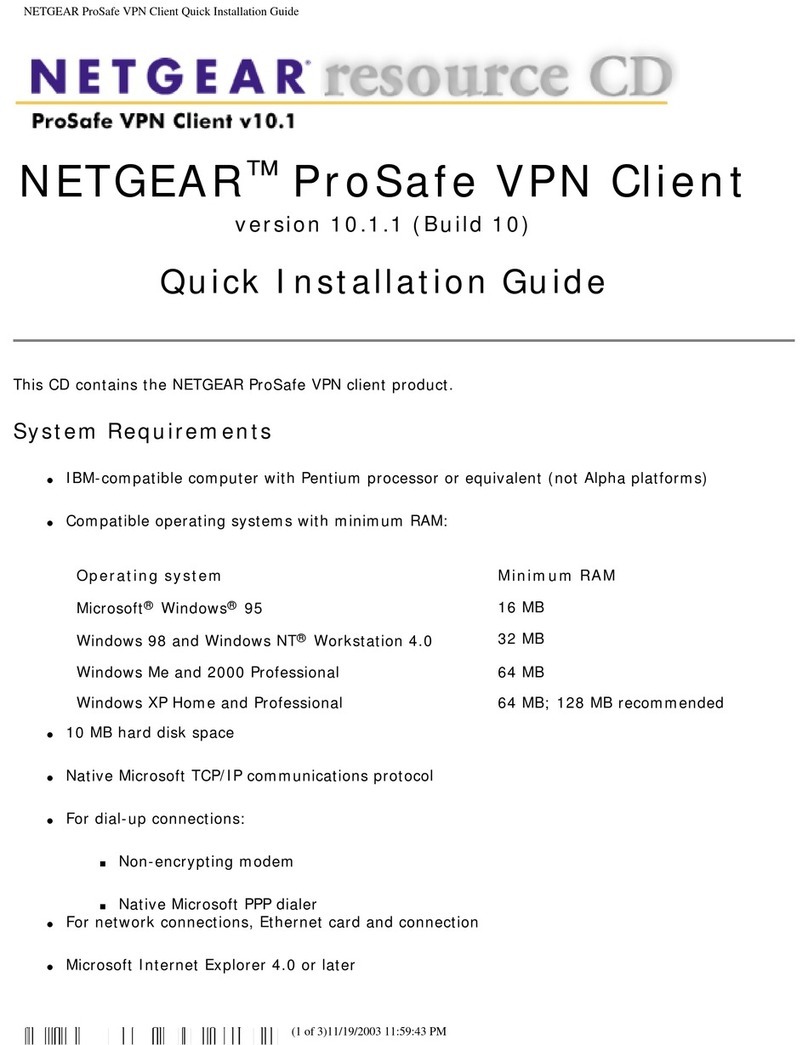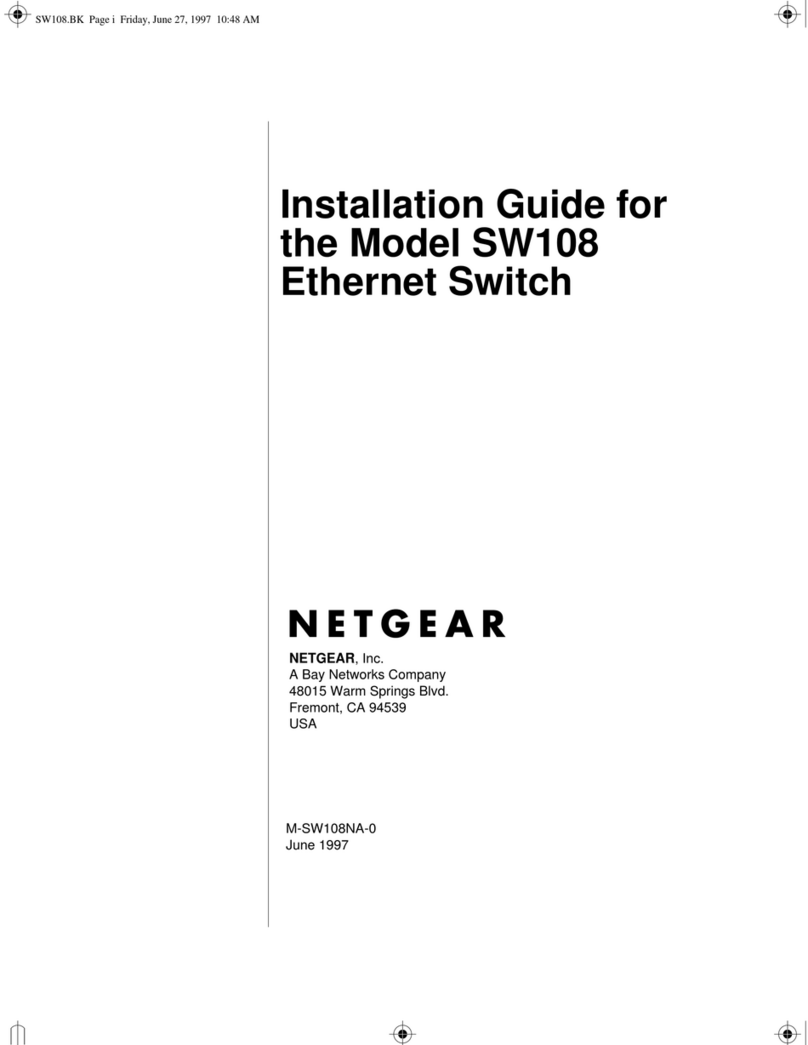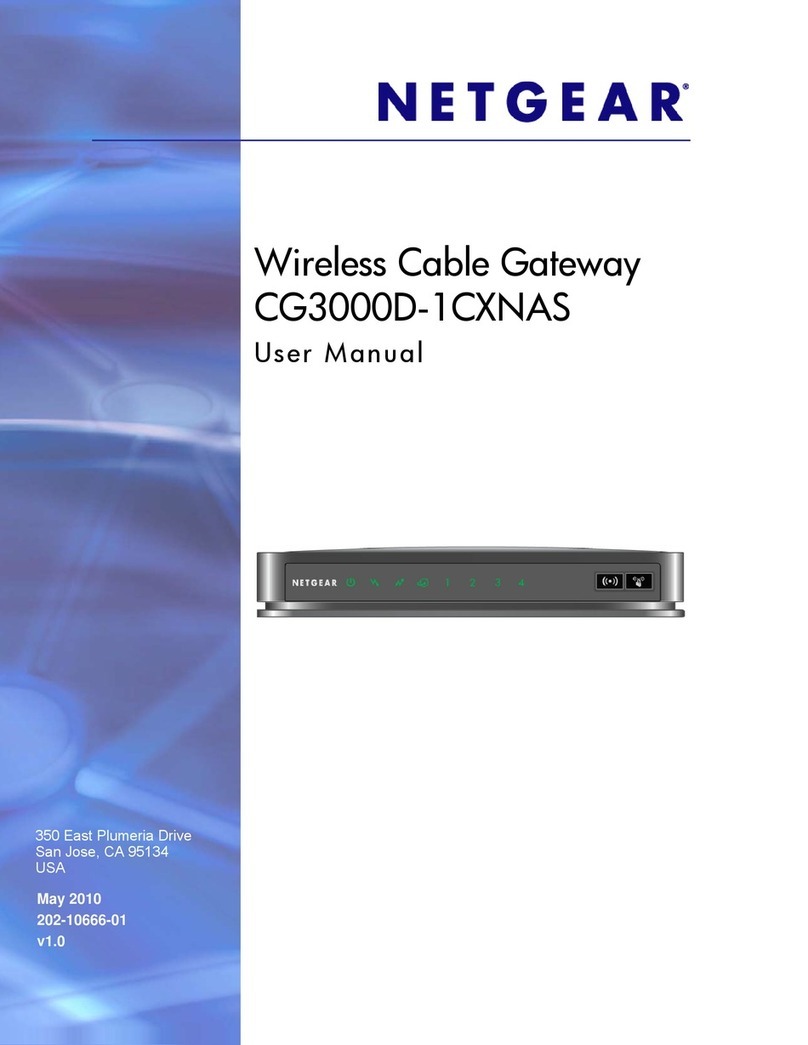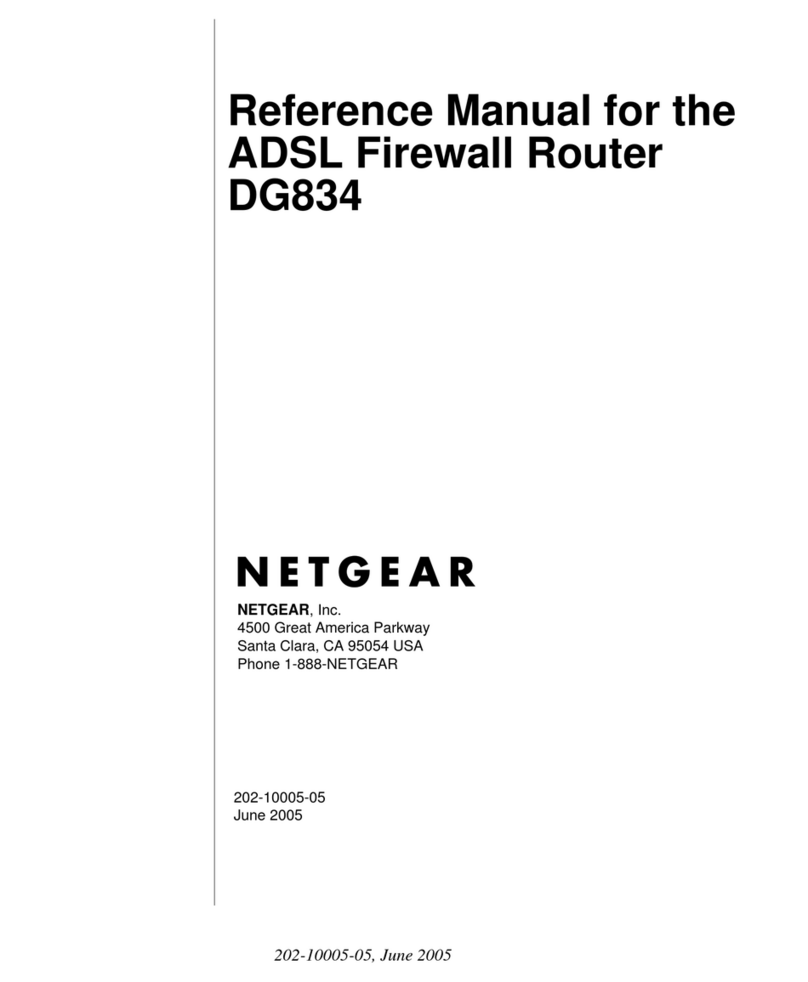– When prompted, enter admin for the user name and
password for the password, both in lower case letters.
– Click “IP Settings” to configure the IP Settings for your
network. For full instructions, see the online help or the
manual on the web site at www.netgear.com/docs/wge101.
2. Configure the wireless interface with the security settings of
your wireless network.
3. Now, you are ready to deploy the WGE101 in secure wireless
networks with game consoles, PCs, notebooks, or printers as
illustrated in scenarios 1 and 2. If needed, you can reconfigure
the PC you used in step 1 back to its original TCP/IP settings.
Quick Troubleshooting Tips
If you have trouble setting up your WGE101, check the tips below.
You can also consult more extensive troubleshooting procedures in
the Reference Manual on the NETGEAR, Inc. web site at
www.netgear.com/docs/wge101. Be sure to observe the range and
placement guidelines published in the Reference Manual.
The wireless light is always blinking.
The wireless bridge has not connected to a wireless network.
• Make sure the WGE101 is within range of the wireless network.
• Make sure the wireless network security settings and the
WGE101 security settings match.
The wireless light is solid but I cannot connect to the
Internet.
There is a network configuration problem.
• Make sure the wireless network security settings and the
WGE101 security settings match.
• Make sure the PC, bridge, and router IP settings are correct.
I cannot configure the WGE101 from a browser.
You did not specify the correct wireless bridge IP address, or there
could be a system problem.
• Remove and reconnect the power to the wireless bridge.
• Make sure your computer and the wireless bridge are in the
same subnet. Both IP addresses should start with the same
numbers. For example, 192.168.0.x. The subnet masks must
match. For example, both should be 255.255.255.0.
• Enter the correct IP address in the address field of the browser.
192.168.0.201 is the WGE101 default IP address.
Technical Support
PLEASE REFER TO THE SUPPORT INFORMATION CARD THAT
SHIPPED WITH YOUR PRODUCT.
By registering your product at www.NETGEAR.com/register, we can
provide you with timely expert technical support.
NETGEAR, INC. Support Information
Phone: 1-888-NETGEAR (For US & Canada only) - 24 x7 phone
support. See Support Information card for other countries.
Federal Communications Commission (FCC) Compliance Notice:
Radio Frequency Notice
NETGEAR, Inc.,
4500 Great America
Parkway, Santa Clara,
CA 95054,
(408) 907-8000,
declares under our
sole responsibility,
that this device complies with part 15 of the FCC Rules. Operation is subject to the
following two conditions:
1. This device may not cause harmful interference.
2. This device must accept any interference received, including
interference that may cause undesired operation.
FCC Radiation Exposure Statement
This equipment complies with FCC radiation exposure limits set forth for an
uncontrolled environment. In order to avoid the possibility of exceeding the FCC
radio frequency exposure limits, human proximity to the antenna shall not be less
than 20 cm (8 inches) during normal operation.
Note: This equipment has been tested and found to comply with the limits for a
Class B digital device, pursuant to part 15 of the FCC Rules. These limits are
designed to provide reasonable protection against harmful interference in a
residential installation. This equipment generates, uses, and can radiate radio
frequency energy and, if not installed and used in accordance with the instructions,
may cause harmful interference to radio communications. However, there is no
guarantee that interference will not occur in a particular installation. If this
equipment does cause harmful interference to radio or television reception, which
can be determined by turning the equipment off and on, the user is encouraged to
try to correct the interference by one or more of the following measures: (1)
Reorient or relocate the receiving antenna, (2) Increase the separation between the
equipment and receiver, (3) Connect the equipment into an outlet on a circuit
different from that to which the receiver is connected, (4) Consult the dealer or an
experienced radio/TV technician for help.
Statement of Conditions
In the interest of improving internal design, operational function, and/or reliability,
NETGEAR reserves the right to make changes to the products described in this
document without notice. NETGEAR does not assume any liability that may occur
due to the use or application of the product(s) or circuit layout(s) described herein.
Certificate of the Manufacturer/Importer
It is hereby certified that the Model WGE101 802.11g Wireless Ethernet Bridge has
been suppressed in accordance with the conditions set out in the BMPT- AmtsblVfg
243/1991 and Vfg 46/1992. The operation of some equipment (for example, test
transmitters) in accordance with the regulations may, however, be subject to certain
restrictions. Please refer to the notes in the operating instructions.
Federal Office for Telecommunications Approvals has been notified of the placing
of this equipment on the market and has been granted the right to test the series for
compliance with the regulations.
©2003 NETGEAR, Inc. NETGEAR, the Netgear logo, The Gear Guy, Auto Uplink and
Everybody's Connecting are trademarks or registered trademarks of Netgear, Inc. in the
United States and/or other countries. Microsoft and Windows are registered trademarks of
Microsoft Corporation in the United States and/or other countries. Other brand and product
names are trademarks or registered trademarks of their respective holders. Information is
subject to change without notice. All rights reserved.
M-10131-01
NETGEAR 802.11g Wireless Ethernet Bridge WGE101
FCC ID: PY3WGE101
Tested to Comply
with FCC Standards
FOR HOME OR OFFICE USE