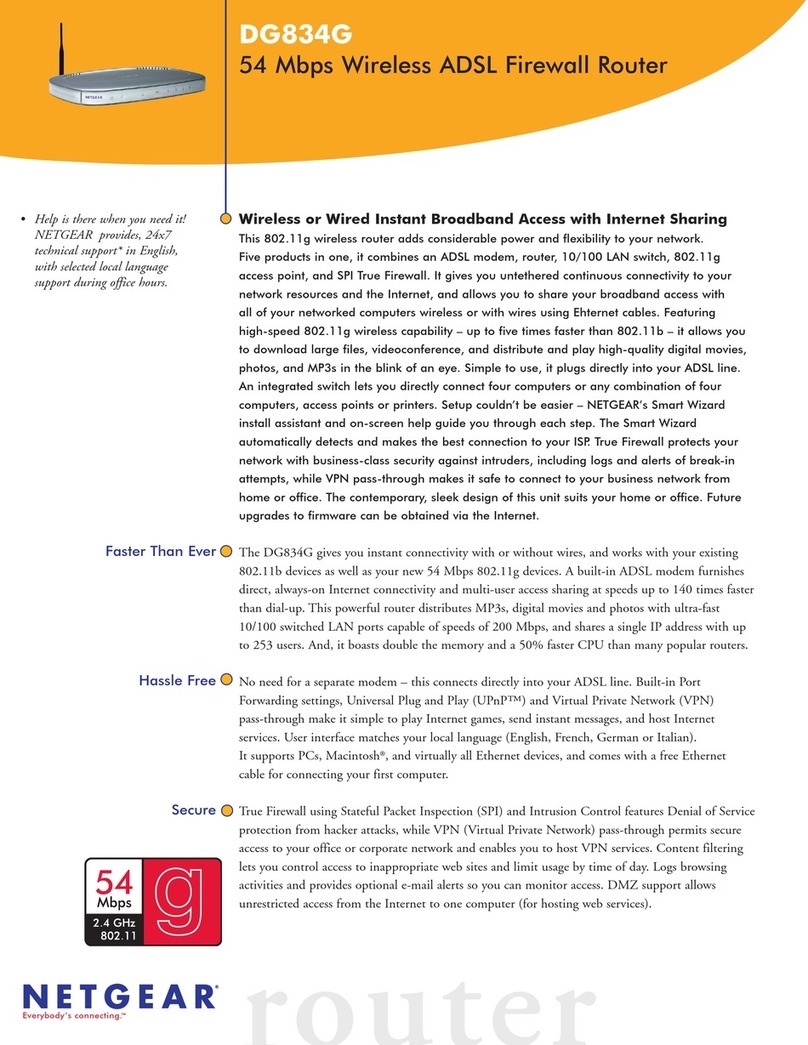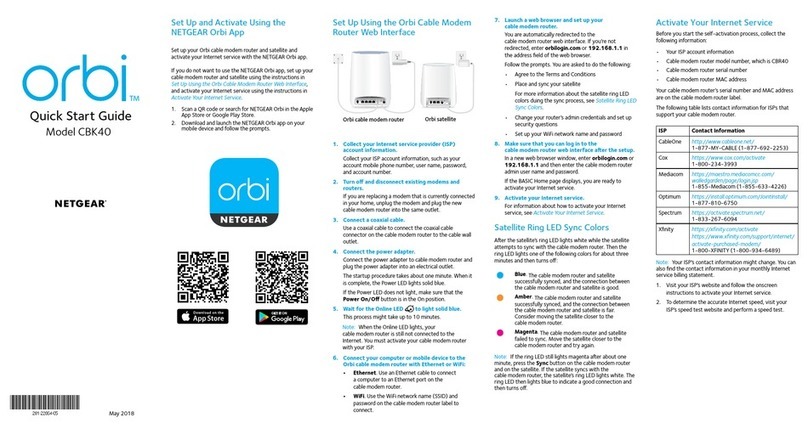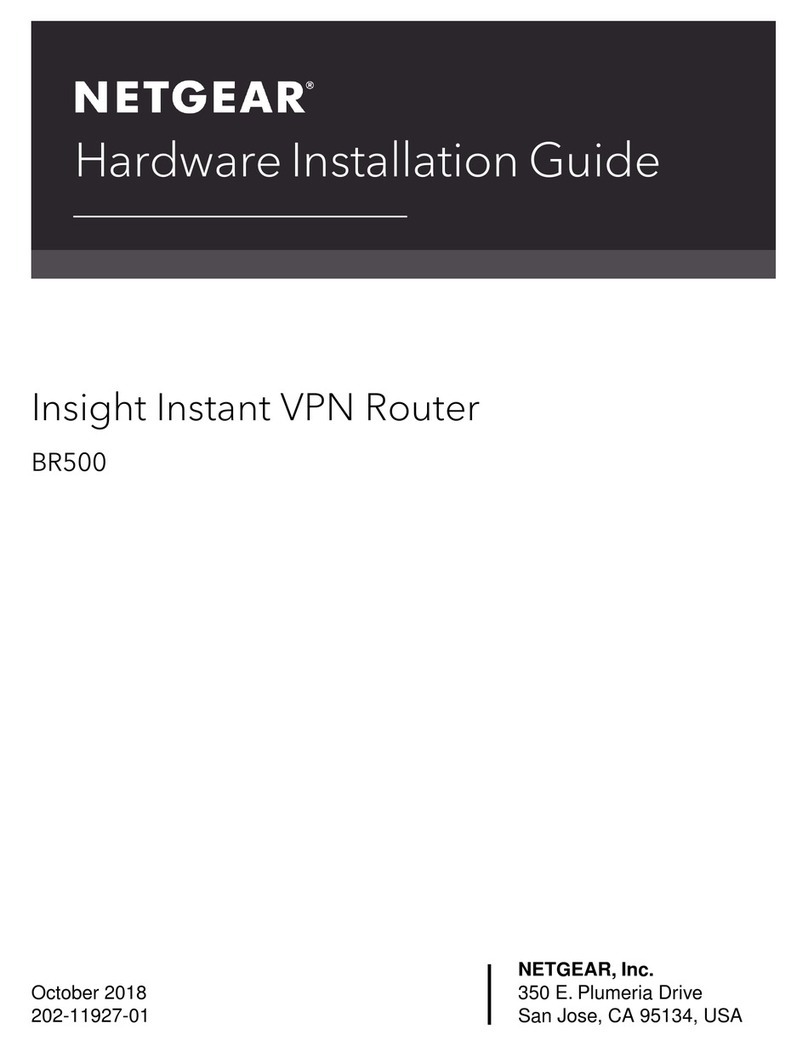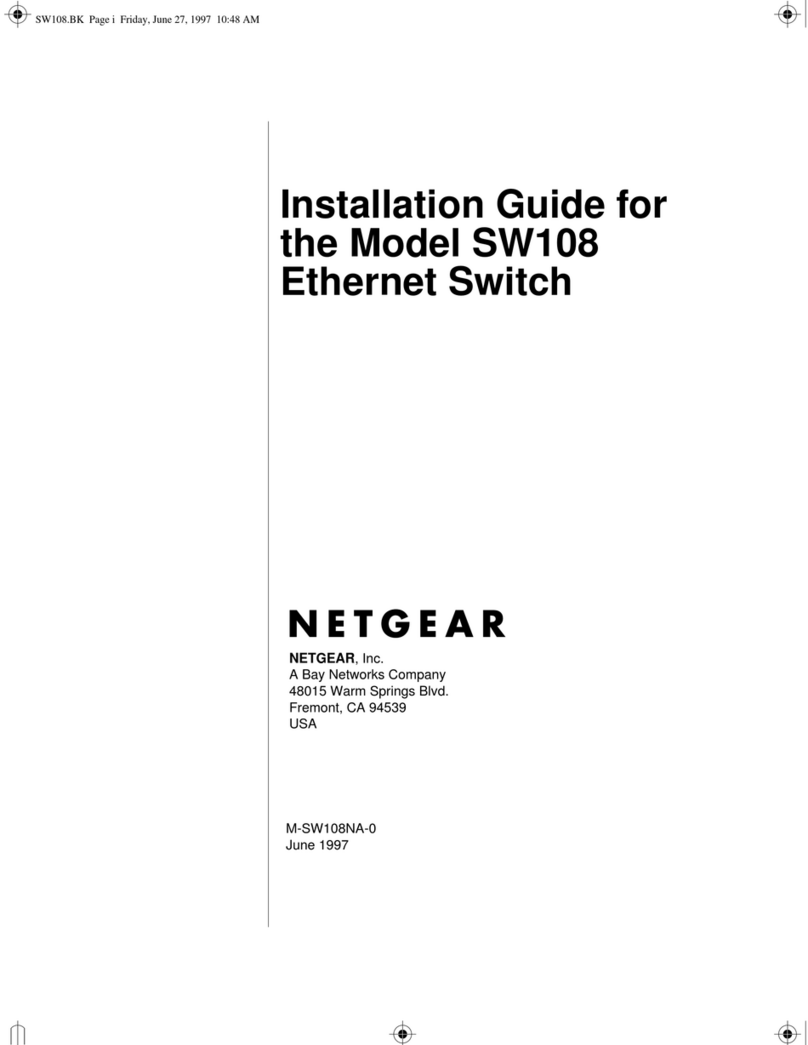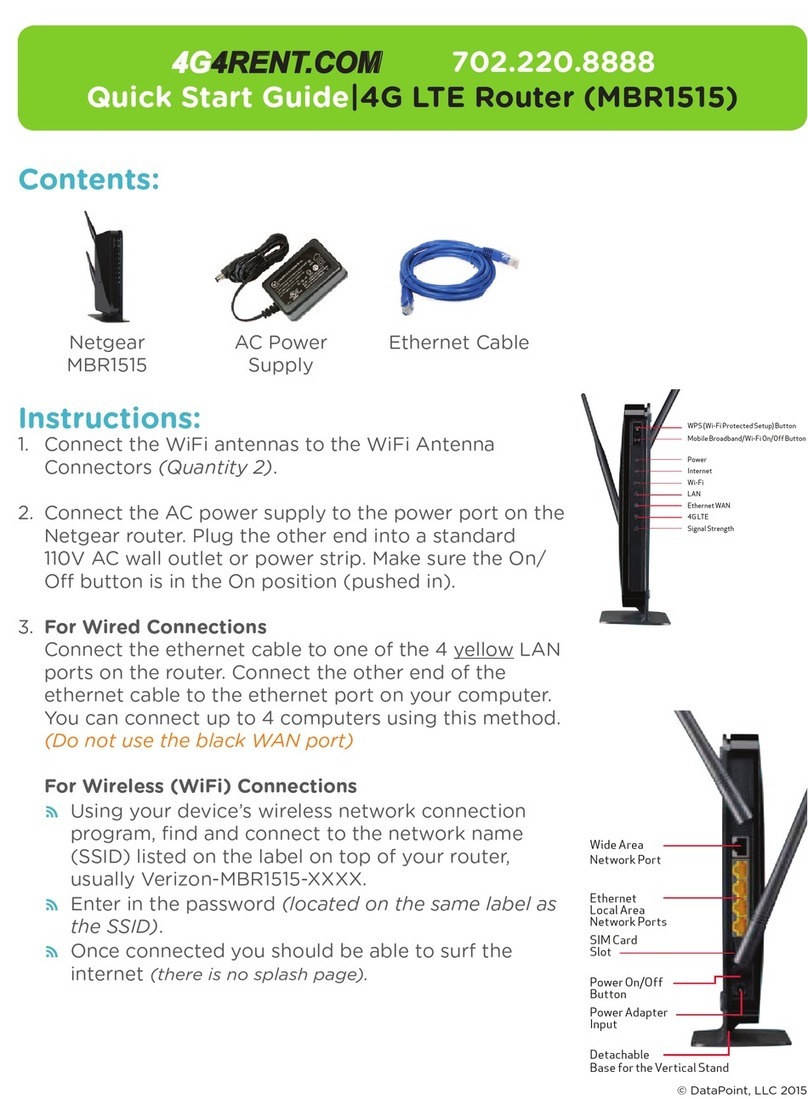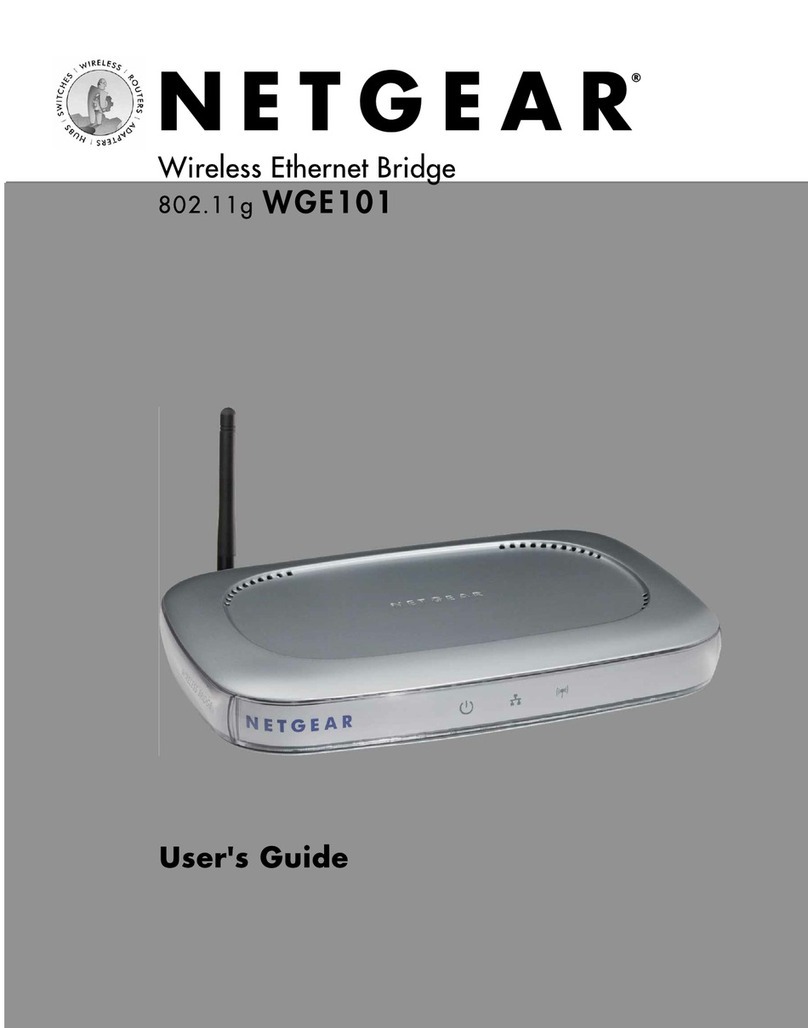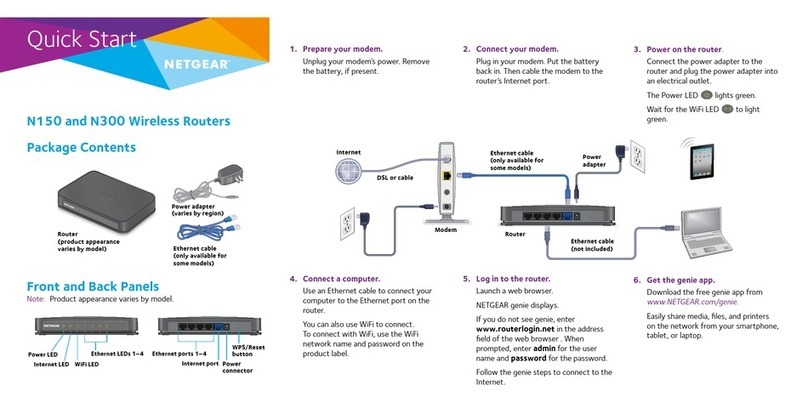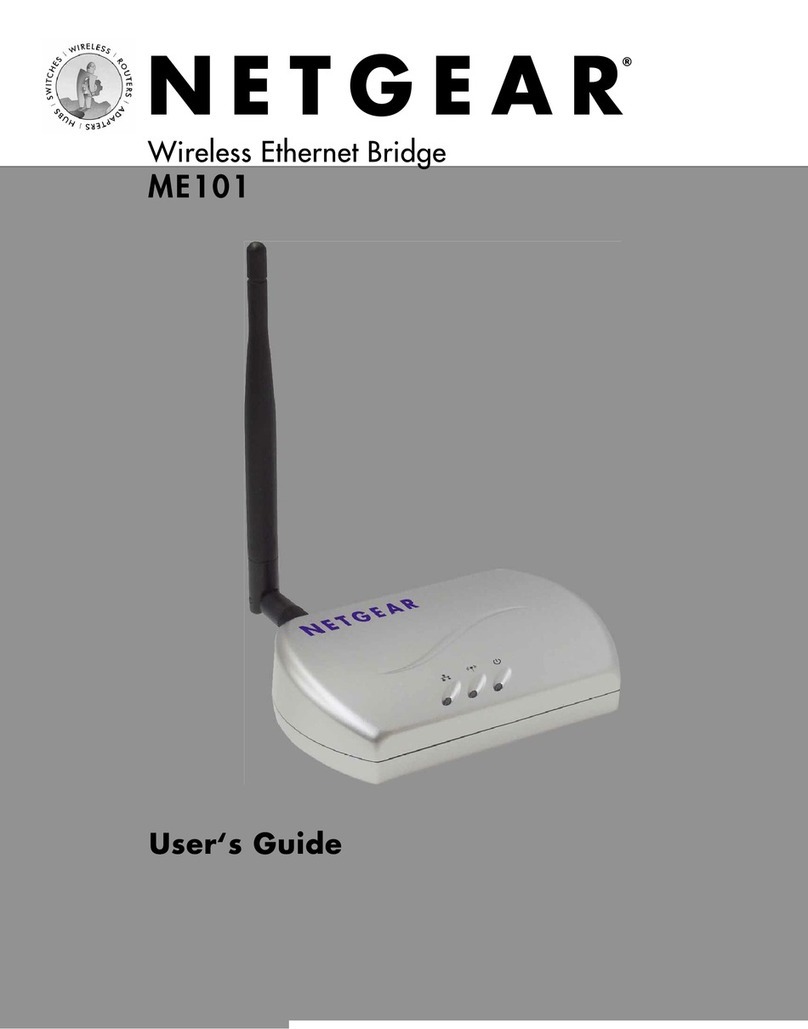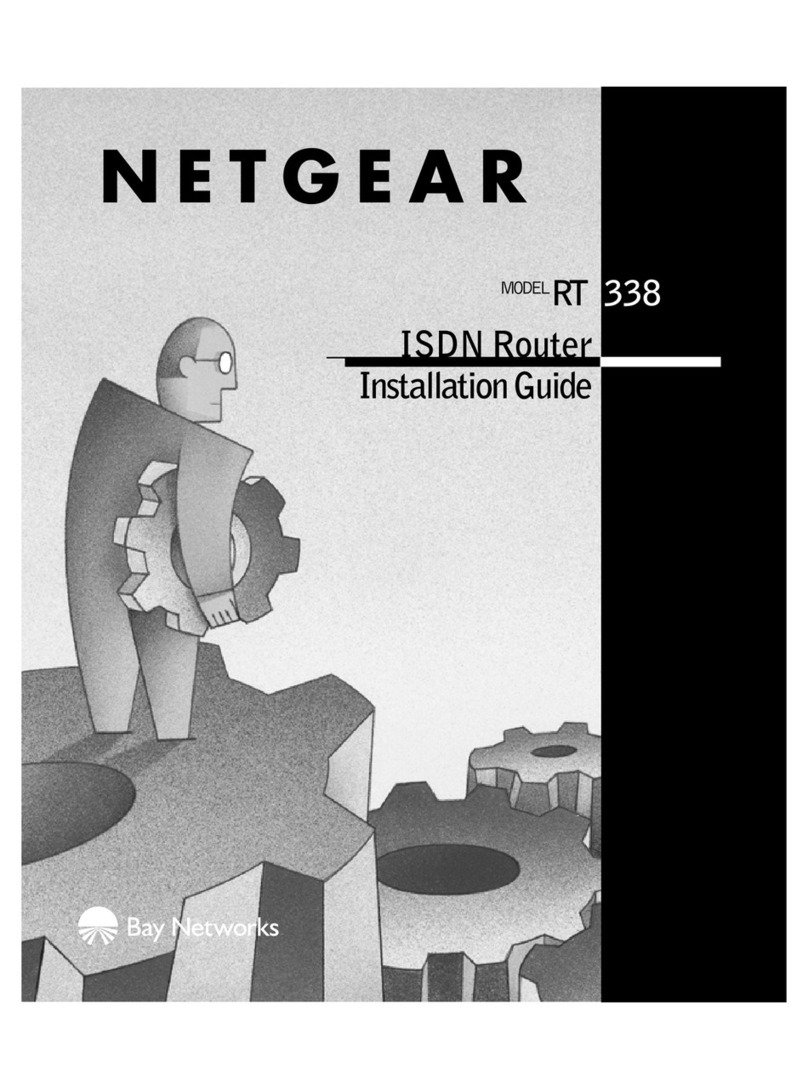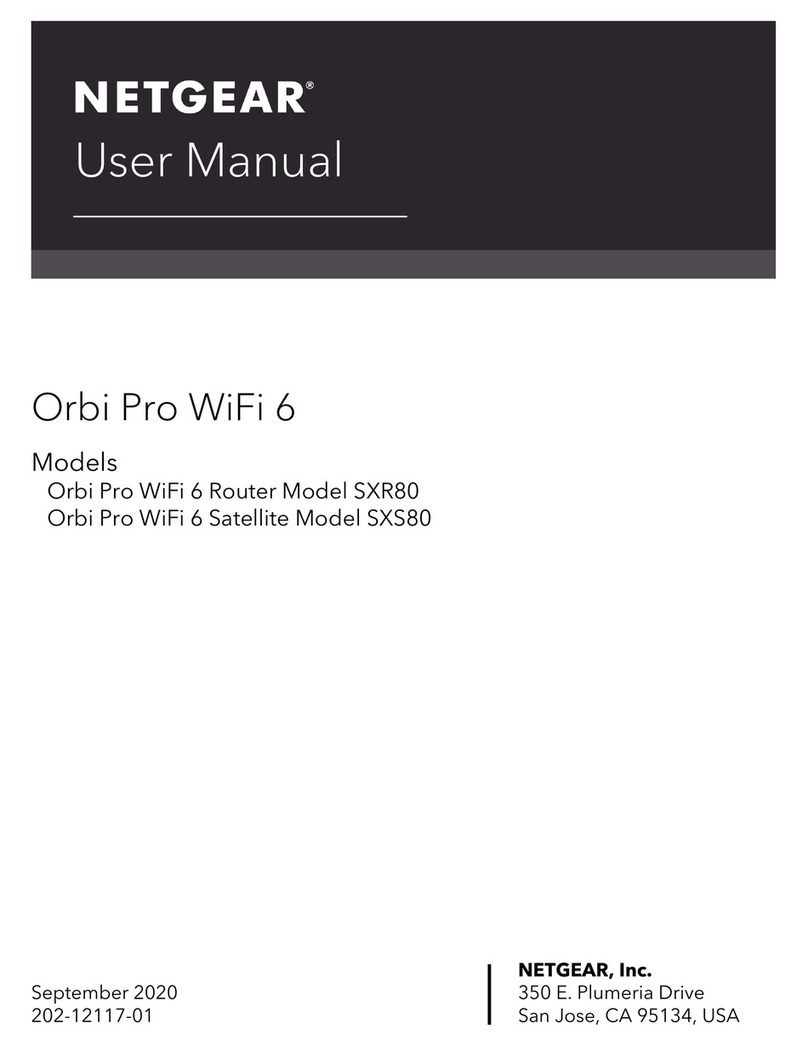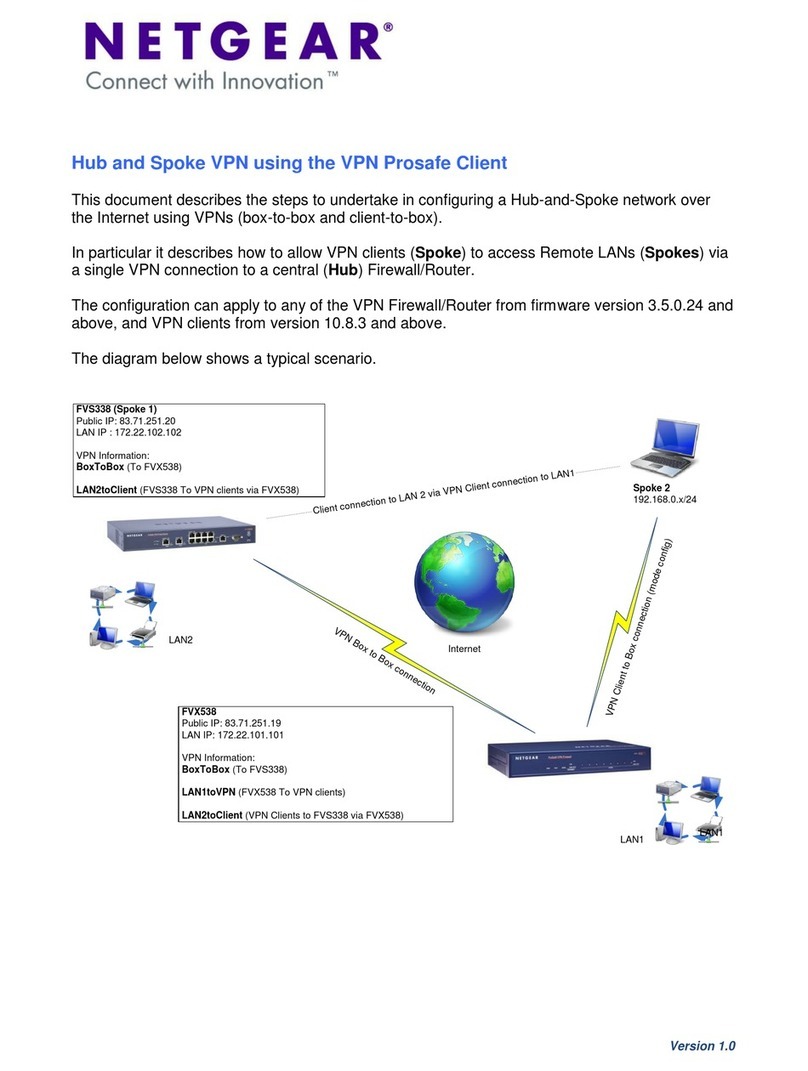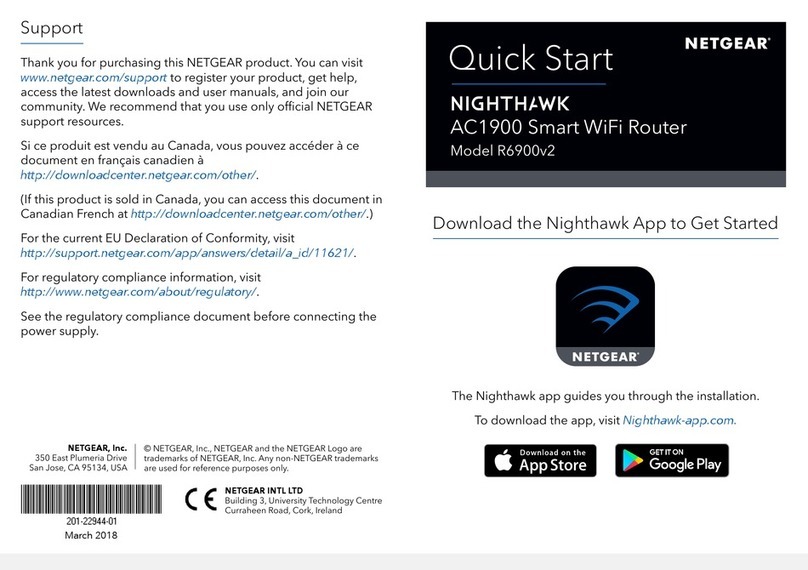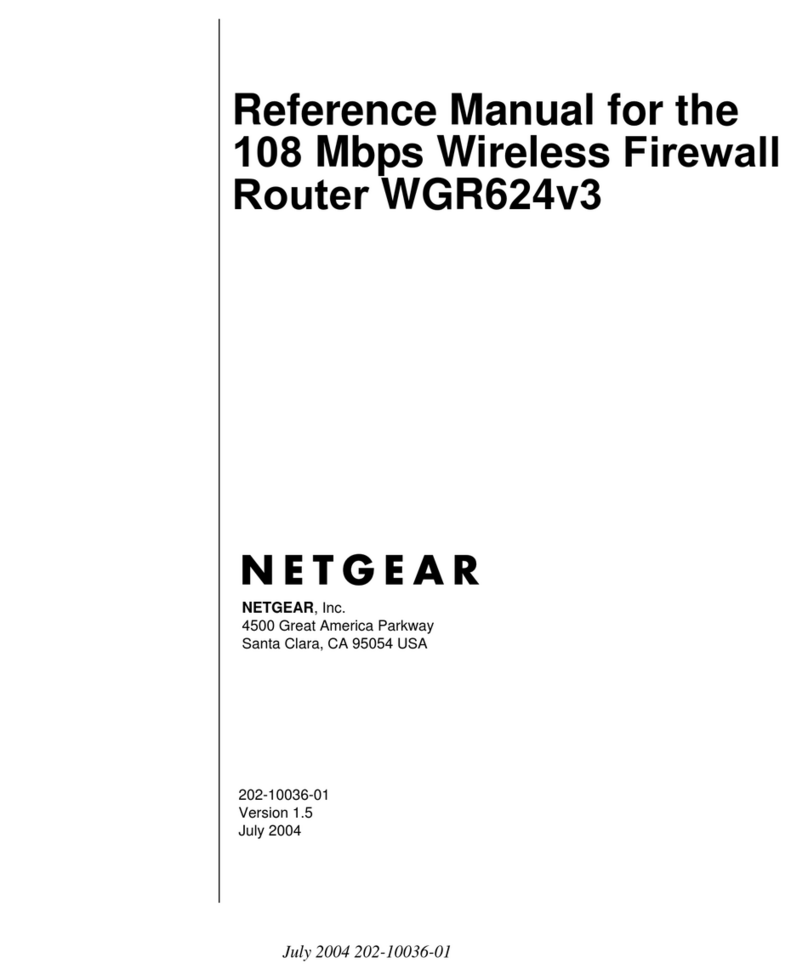a. Position the antennas.
For the best WiFi performance, position the antennas as
shown.
b. Unplug your modem, remove and reinsert the backup
battery if it uses one, and then plug the modem back in.
c. Use the Ethernet cable to connect your modem to the
yellow Internet port on your router.
Note: If your Internet connection does not require a
modem, connect your main Ethernet cable to the yellow
Internet port on the router.
d. Connect the router to a power source.
The router’s Power LED lights solid white when the
router is ready.
a. Make sure that the WiFi LED is lit.
b. Look for the sticker on your router that displays your
router’s WiFi network name and password.
YourPreset Wireless Settings
WiFi Network Name (SSID):
Network Key (Password):
YourPresetWirelessSettings
WiFiNetworkName(SSID):
NetworkKey(Password):
c. Connect to your WiFi-enabled computer to your router’s
WiFi network using the WiFi network name and password
on the sticker.
Note: We recommend that you use a computer instead
of a mobile device to set up your network.
d. Launch a web browser.
The installation assistant automatically displays.
e. If the installation assistant does not display, visit
www.routerlogin.net.
f. Follow the prompts that display to install your router and
connect to the Internet.
The router’s Internet LED lights white when the router
is connected to the Internet.
Set Up Your NetworkSet Up Your Hardware
12Support
Thank you for purchasing this NETGEAR product. You can visit
https://www.netgear.com/support/ to register your product, get
help, access the latest downloads and user manuals, and join our
community. We recommend that you use only ofcial NETGEAR
support resources.
Si ce produit est vendu au Canada, vous pouvez accéder à ce
document en français canadien à https://www.netgear.com/
support/download/.
(If this product is sold in Canada, you can access this document in
Canadian French at https://www.netgear.com/support/download/.)
For regulatory compliance information including the EU
Declaration of Conformity, visit https://www.netgear.com/about/
regulatory/.
See the regulatory compliance document before connecting the
power supply.
Extend your router’s warranty and technical support with NETGEAR
ProSupport for Home (US only). For more information visit
prosupport.netgear.com/home/.
NETGEAR INTL LTD
Building 3, University Technology Centre
Curraheen Road, Cork, Ireland
August 2018
NETGEAR, Inc.
350 East Plumeria Drive
San Jose, CA 95134, USA
© NETGEAR, Inc., NETGEAR and the NETGEAR Logo are
trademarks of NETGEAR, Inc. Any non-NETGEAR trademarks
are used for reference purposes only.