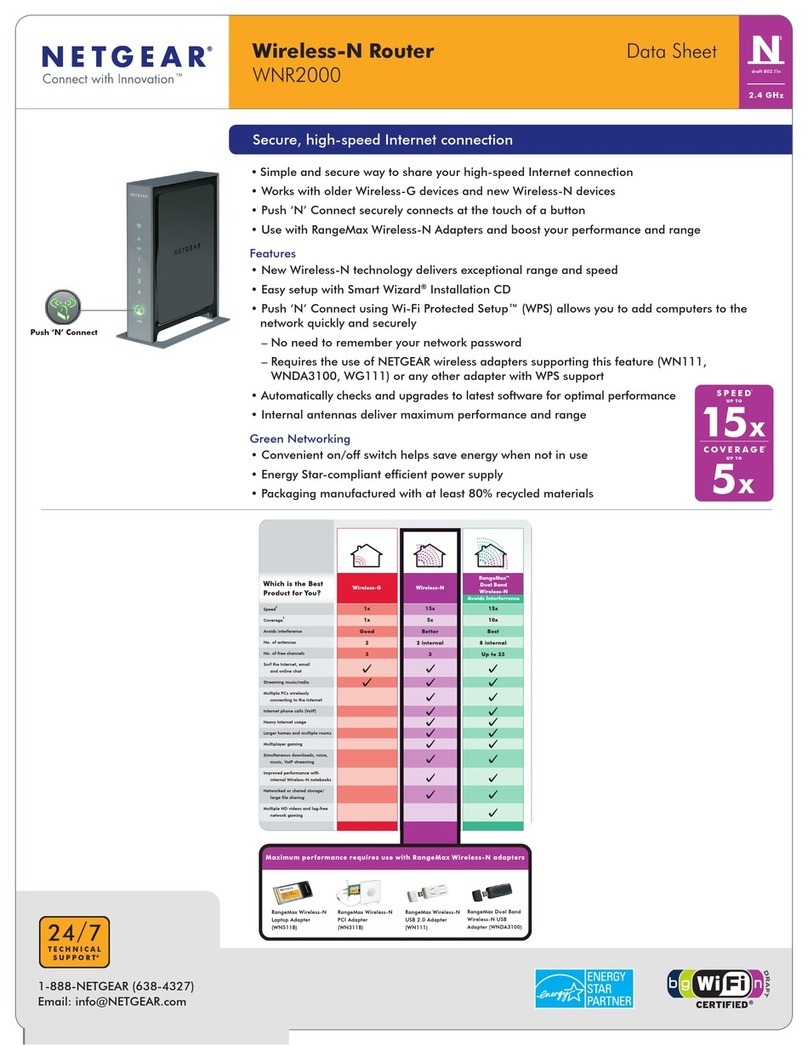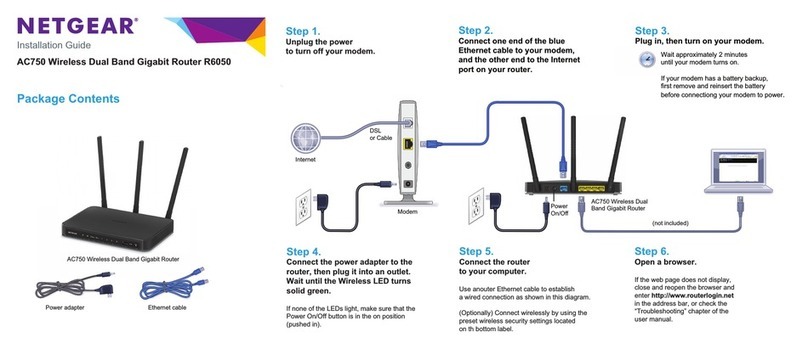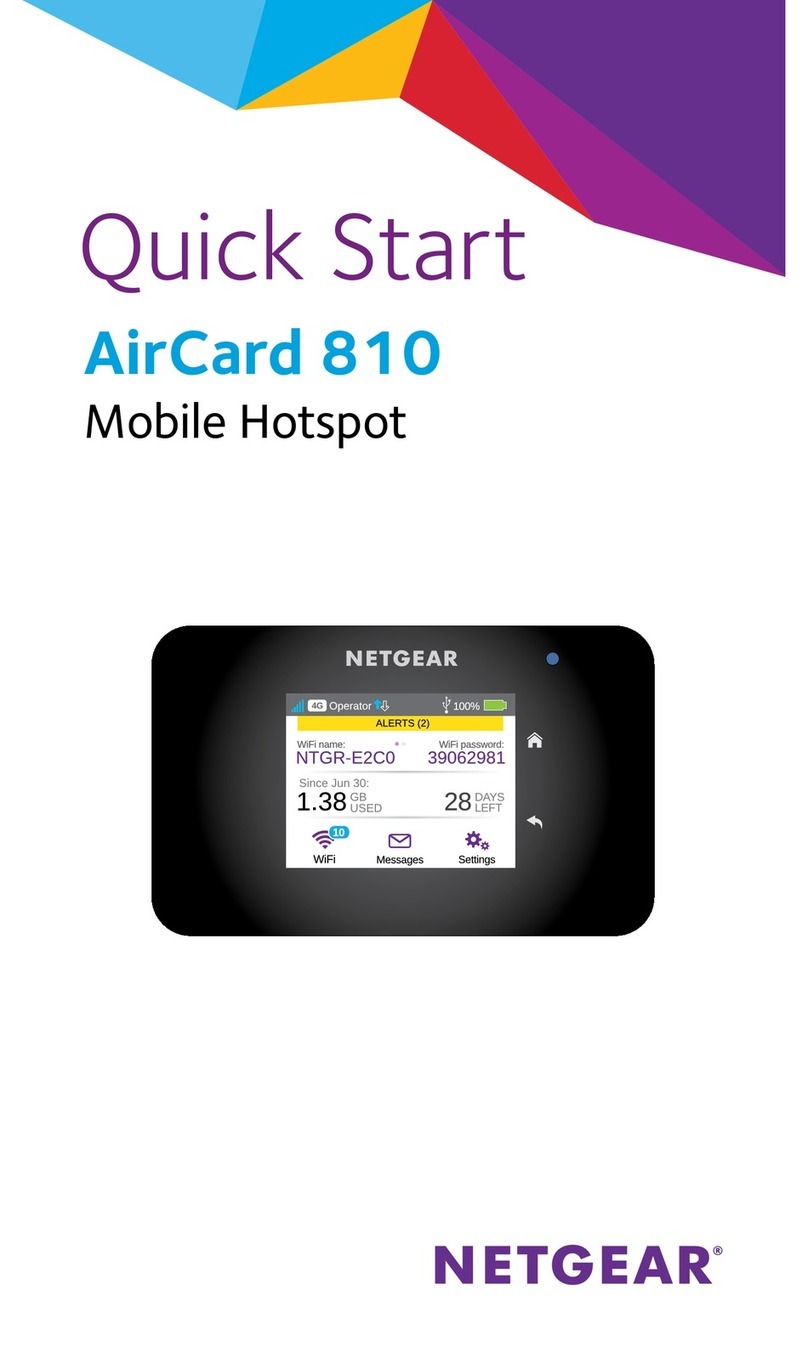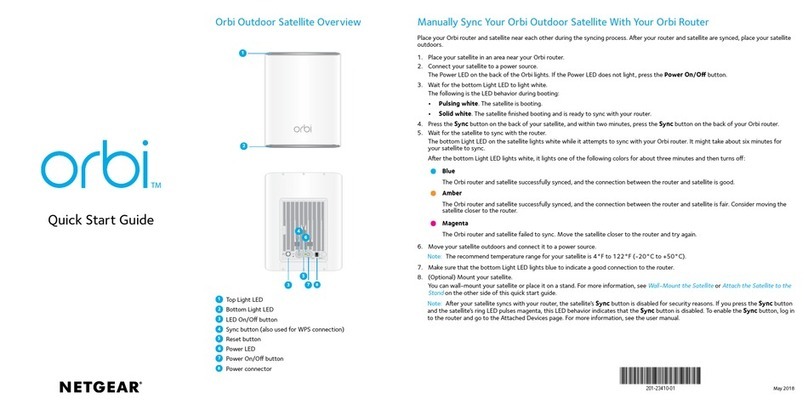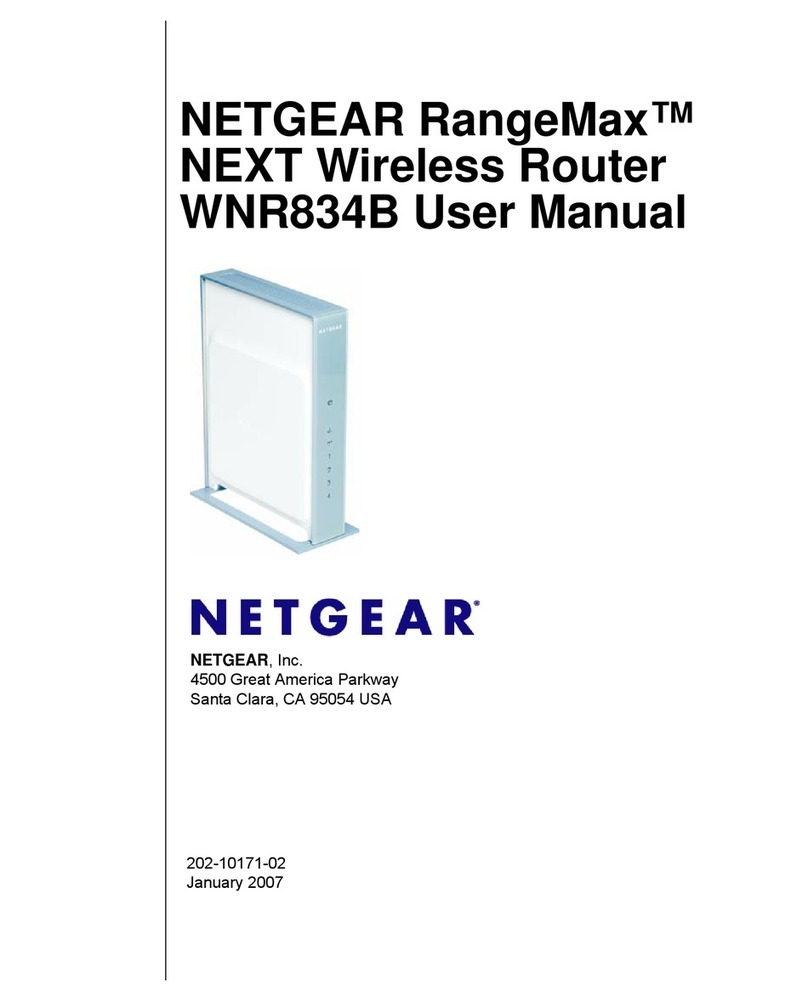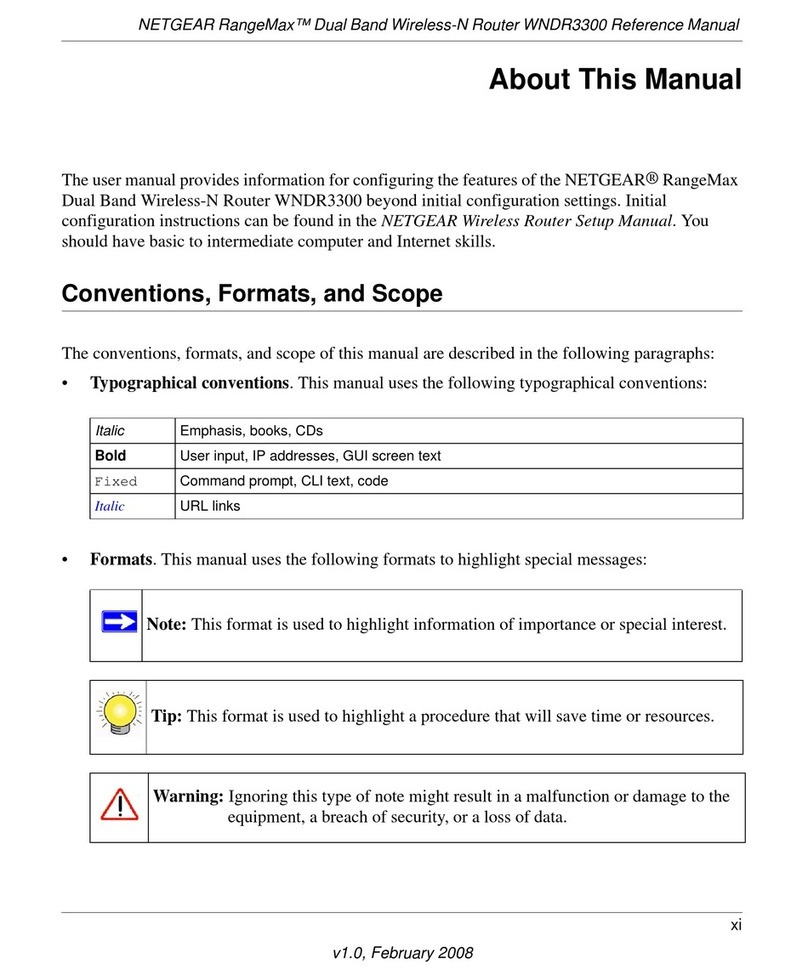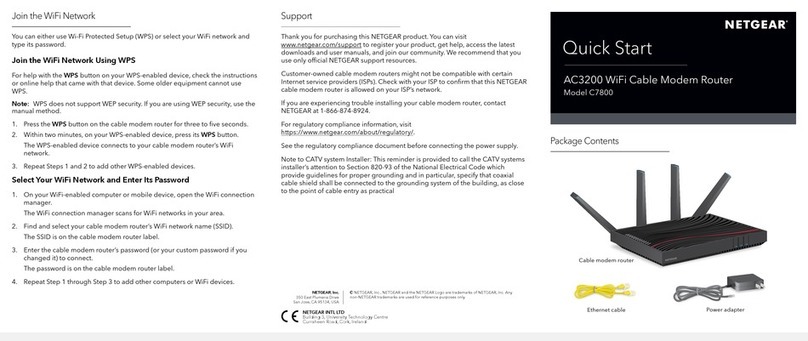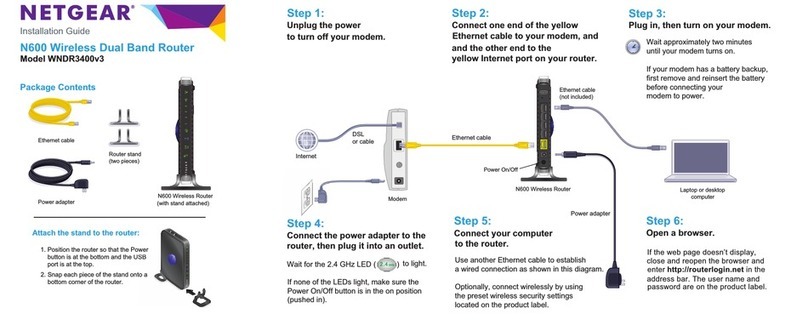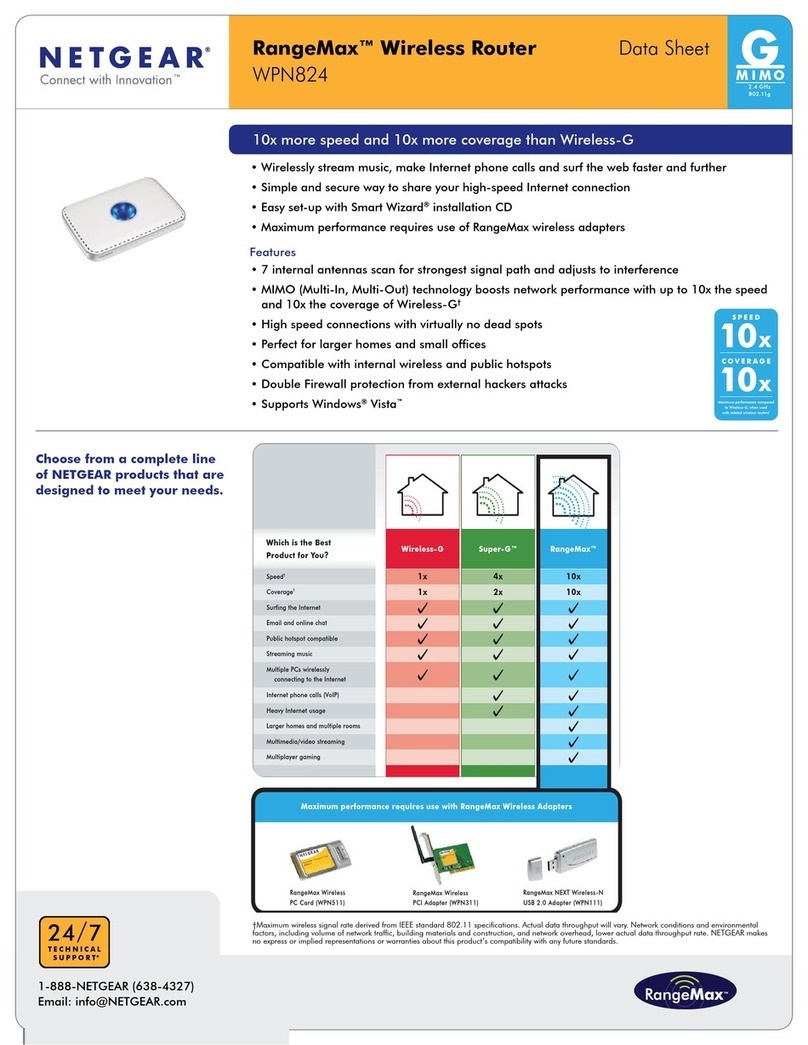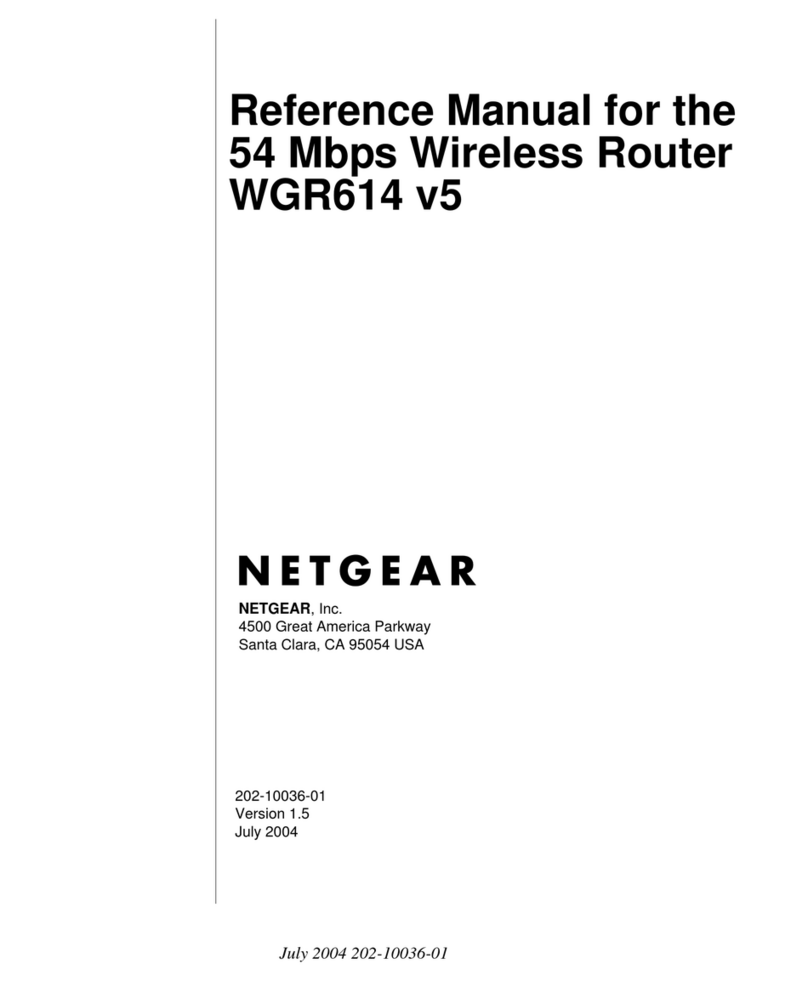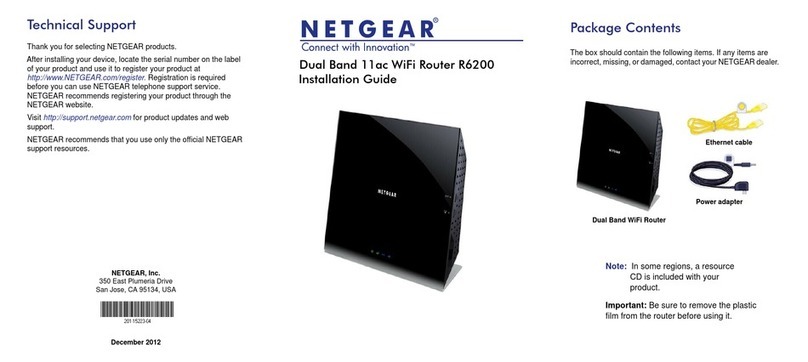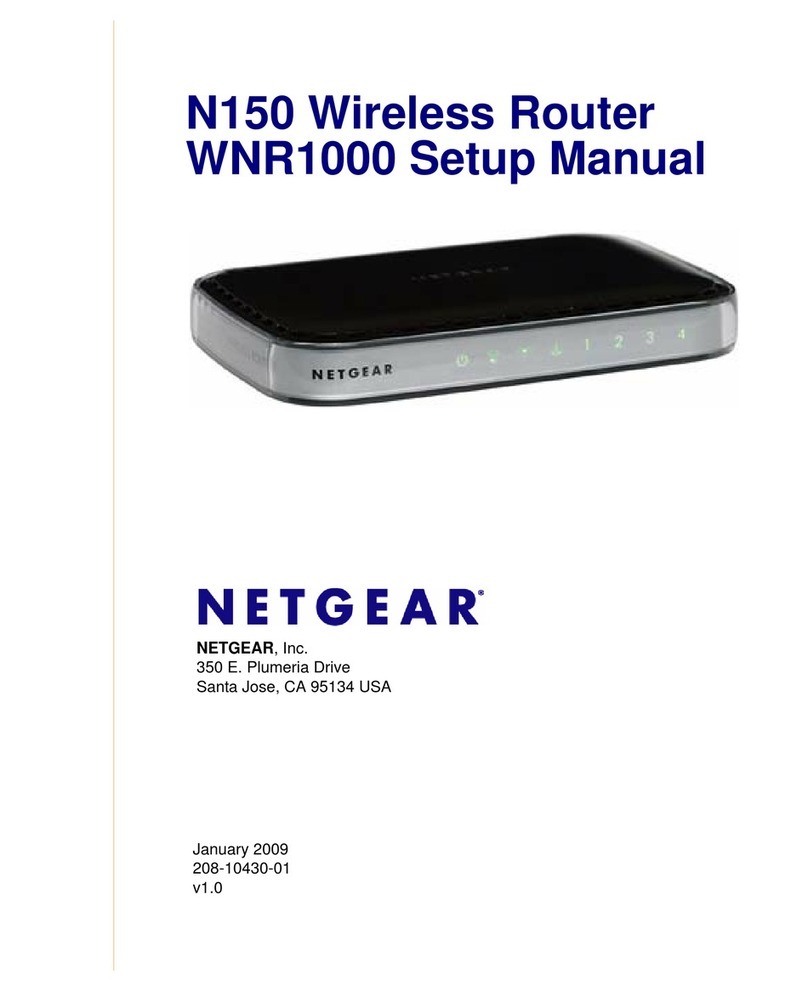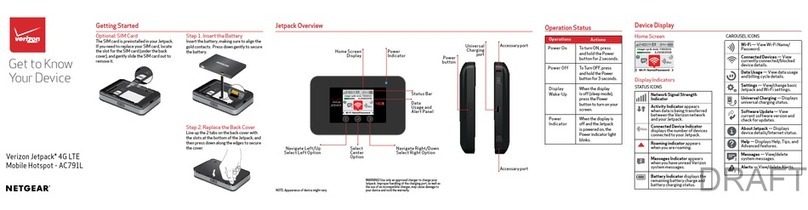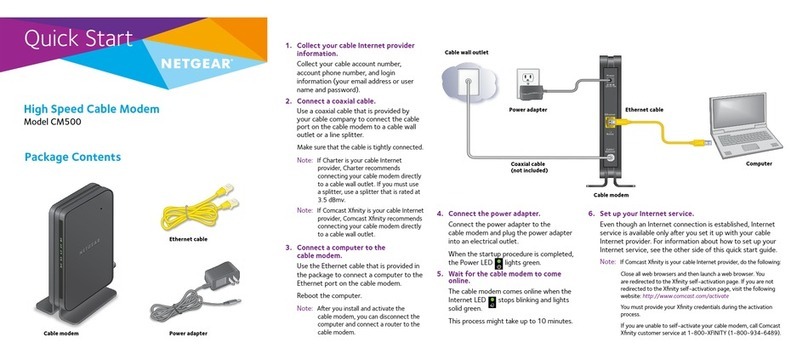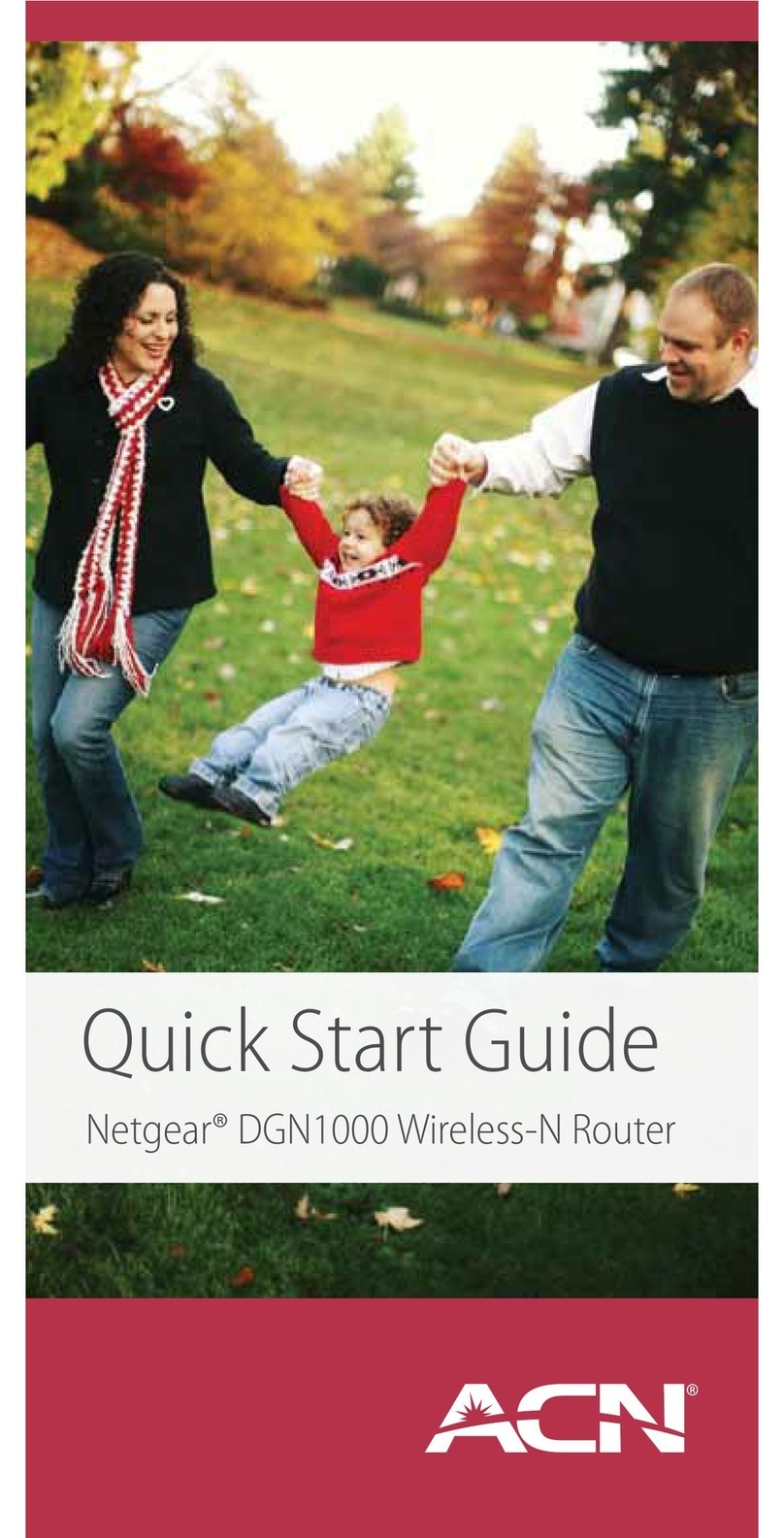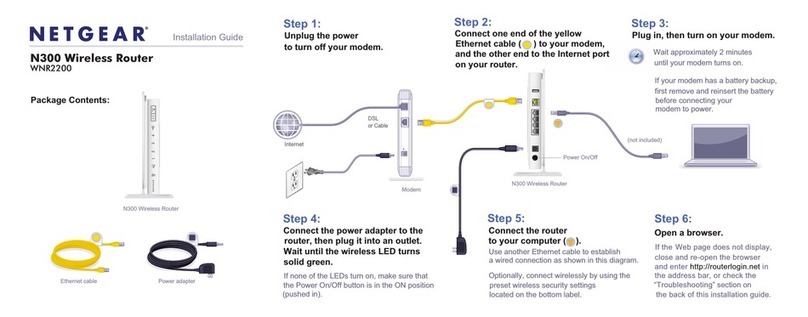Before you begin:
• Collect your cable Internet service provider (ISP) account information, such
as your account mobile phone number, user name, password, and account
number, and the modem router’s MAC address (on the modem router label).
• If you use Xnity, download the Xnity app from the App store or from
Google Play™. If you already have the Xnity app, make sure you have the
latest version.
Connect your modem router
1. Turn off and disconnect existing modems and routers.
If you are replacing a modem that is currently
connected in your home, unplug the modem and
plug the new modem router into the same outlet.
2. Connect a coaxial cable.
Use a coaxial cable to connect the coaxial cable
connector on the modem router to the cable wall
outlet. Make sure the cable is tightly connected.
We recommend connecting directly to the cable wall outlet. If
you must share the connection, use a 3.5dB (1 to 2) splitter.
Coaxial cable
connector
Power connector
Install using the modem router web interface
3. Connect the power adapter.
Connect the power adapter to modem router and plug the power adapter
into an electrical outlet.
4. Wait for the Online LED to light solid white for at least one minute.
Note: This process might take up to 10 minutes and the modem router
might reset several times.
Note: When the Online LED lights, your modem router is still not connected
to the Internet. You must activate your modem router with your ISP.
If after 10 minutes the LED is still not solid white, verify that the cable outlet is
working or call your ISP to make sure you have a connection.
Set up and activate your modem router
1. If you use Xfinity:
a. Make sure that your mobile device is using an LTE Internet connection (do
not connect to a WiFi network).
b. Open the Xnity app and sign in with your Xnity ID.
c. Follow the steps to get online.
The activation process takes about 5 minutes.
d. On your mobile device, launch a web browser and enter routerlogin.net
or 192.168.1.1 in the address eld.
e. Go to Step 5.
2. If you use another Internet service provider:
a. Connect your computer or mobile device to the modem router with WiFi
or Ethernet:
WiFi: Use the WiFi network name (SSID) and password on the modem
router label to connect.
Ethernet: Use an Ethernet cable to connect a computer to an Ethernet
port on the modem router. (Your computer must have an Ethernet port.)
b. Launch a web browser and enter routerlogin.net or 192.168.1.1 in the
address eld.
3. When the Activate Internet Service page displays, select your ISP.
4. Either follow your ISP’s online activation procedure or call your ISP for
activation.
The page displays this information about your modem router:
• Model number CAX80
• Serial number
• MAC address
If you phone your ISP for activation, the person you speak to might need
this information.
5. After activation is complete and the Internet Status is ONLINE in the browser,
click NEXT.
The NETGEAR account page displays and you are prompted to change your
modem router’s admin credentials and set up security questions.
6. Follow the prompts to:
• Change your modem router’s admin credentials and set up security
questions.
• Register your modem router.
• Review your WiFi network name and password.
Package contents
Cable modem router
Ethernet cable
Power adapter
A sticker on the side of your
modem router displays the
preset WiFi network name,
password, and QR code.
Your Preset Wireless Settings
WiFi Network Name (SSID):
Network Key (Password):
NETGEAR, Inc.
350 East Plumeria Drive
San Jose, CA 95134, USA
NETGEAR INTERNATIONAL LTD
Floor 1, Building 3
University Technology Centre
Curraheen Road, Cork,
T12EF21, Ireland
December 2020
Regulatory and Legal
For regulatory compliance information including the EU Declaration of Conformity, visit
https://www.netgear.com/about/regulatory/.
See the regulatory compliance document before connecting the power supply.
For NETGEAR’s Privacy Policy, visit https://www.netgear.com/about/privacy-policy.
By using this device, you are agreeing to NETGEAR’s Terms and Conditions at
https://www.netgear.com/about/terms-and-conditions. If you do not agree, return the device to your
place of purchase within your return period.
Note to CATV system Installer- This reminder is provided to call the CATV systems installer’s attention
to Section 820-93 of the National Electrical Code, which provides guidelines for proper grounding
and in particular, species that coaxial cable shield shall connected to the grounding system of the
building, as close to the point of cable entry as practical.
© NETGEAR, Inc., NETGEAR and the NETGEAR Logo are trademarks of NETGEAR, Inc. Any
non-NETGEAR trademarks are used for reference purposes only.