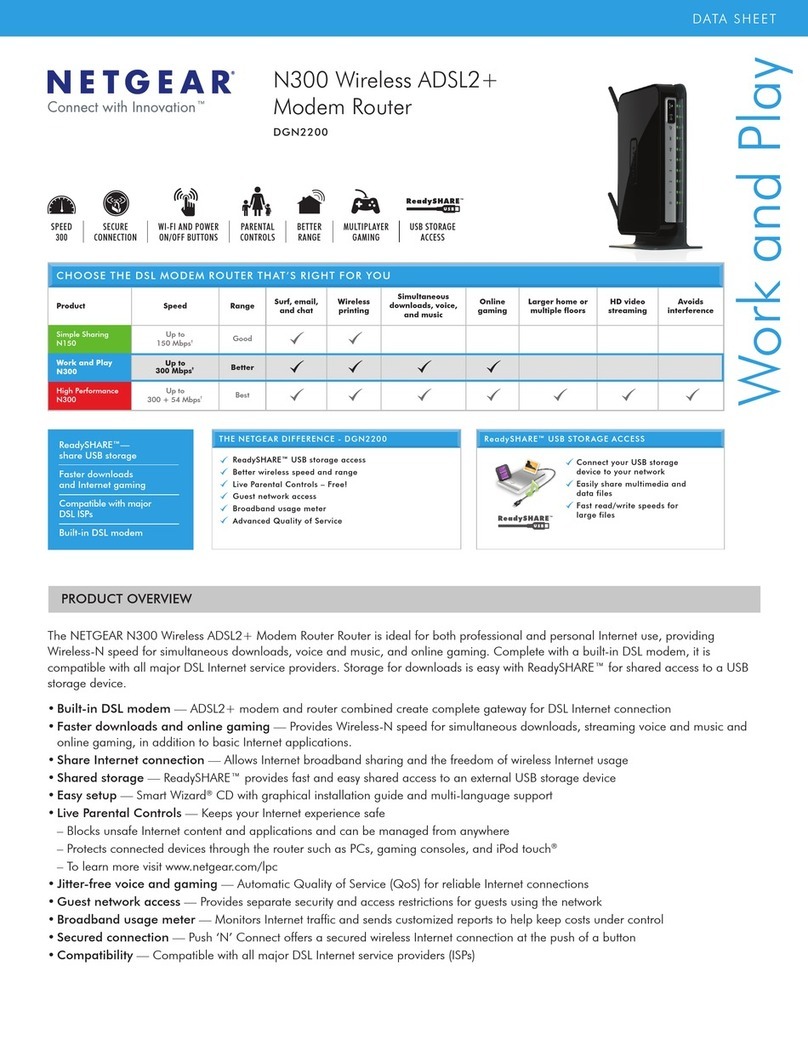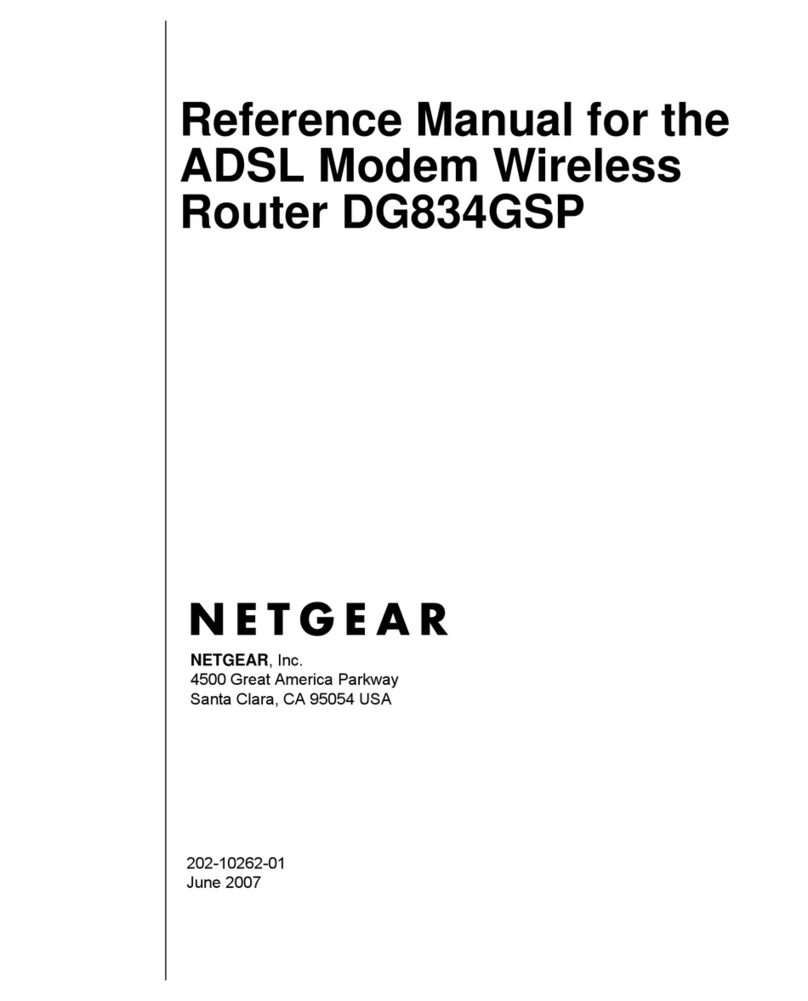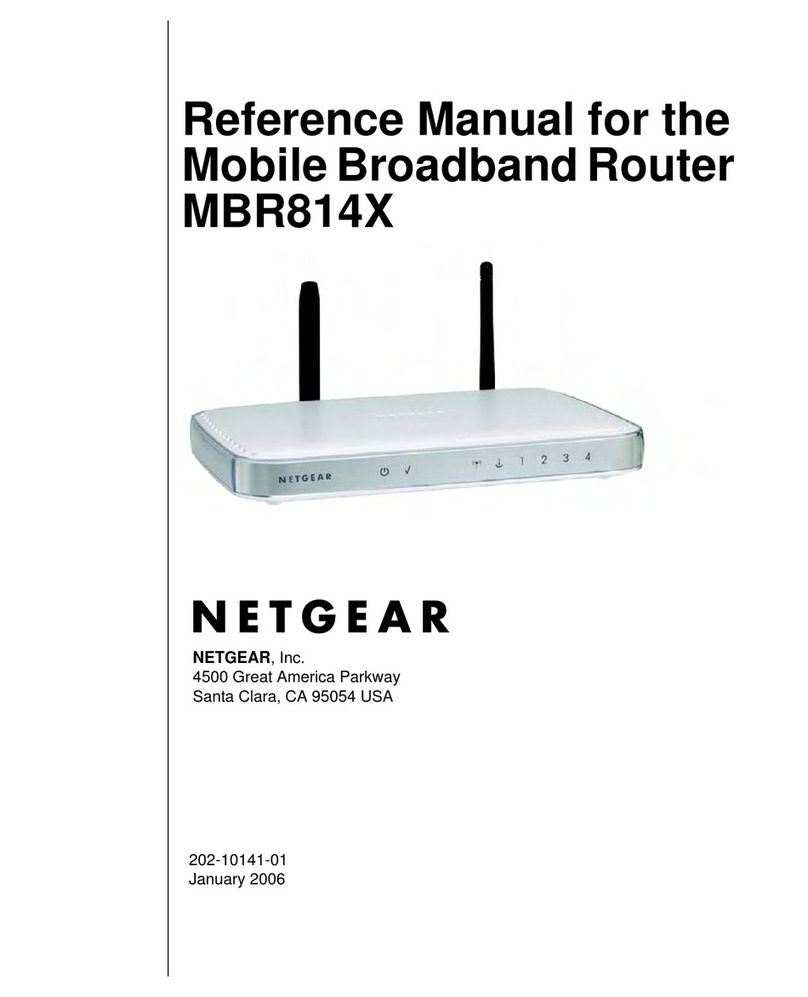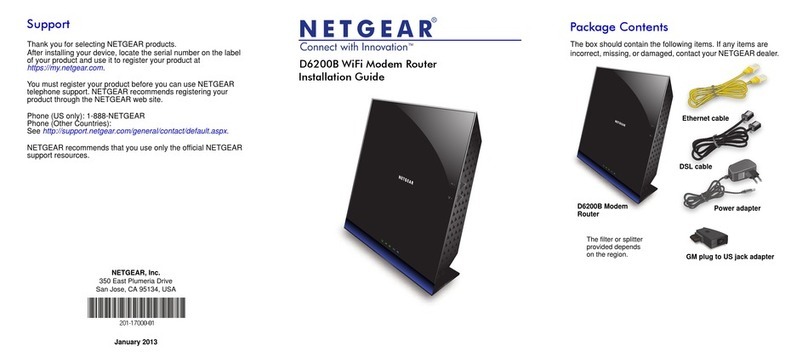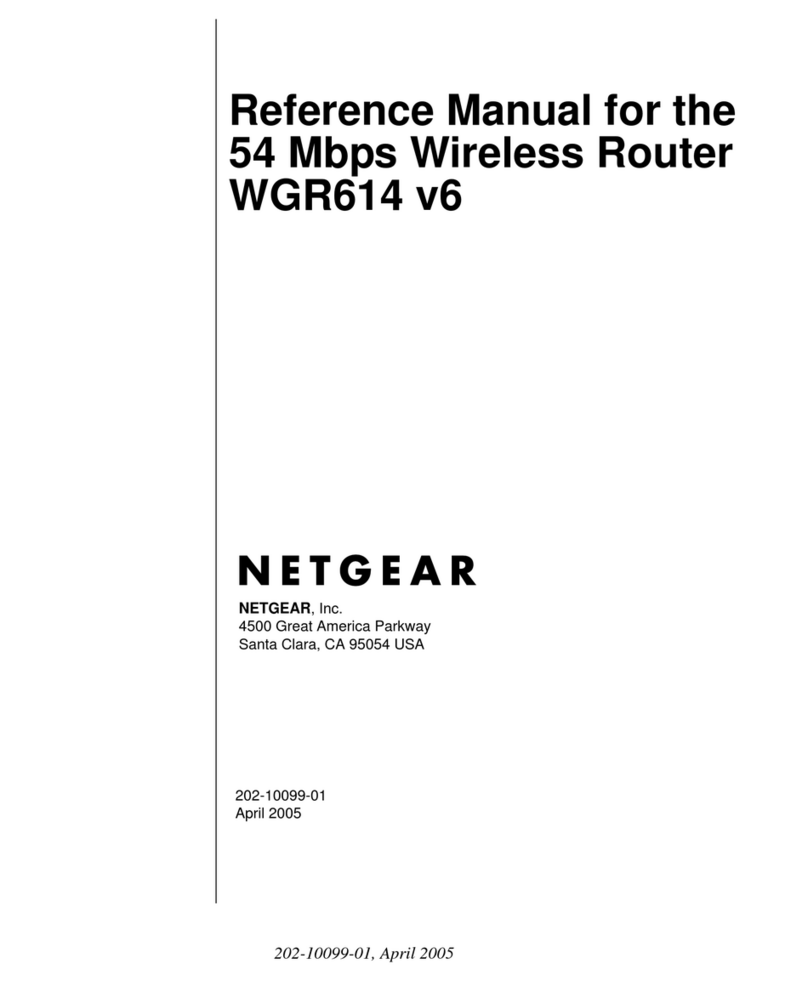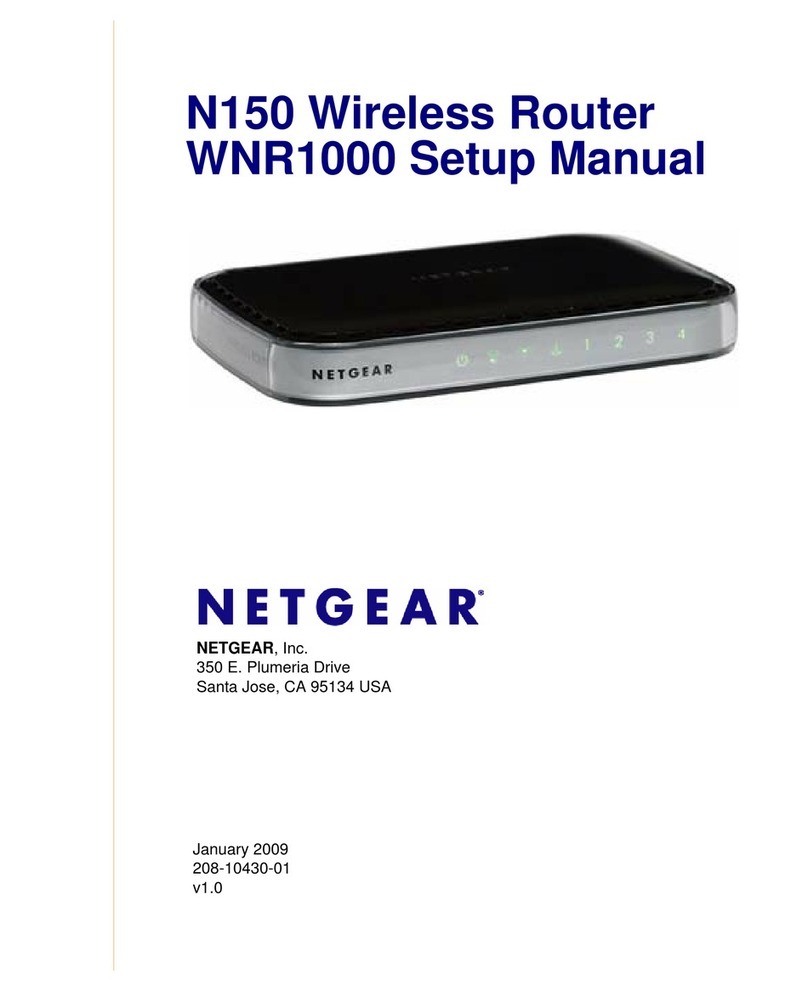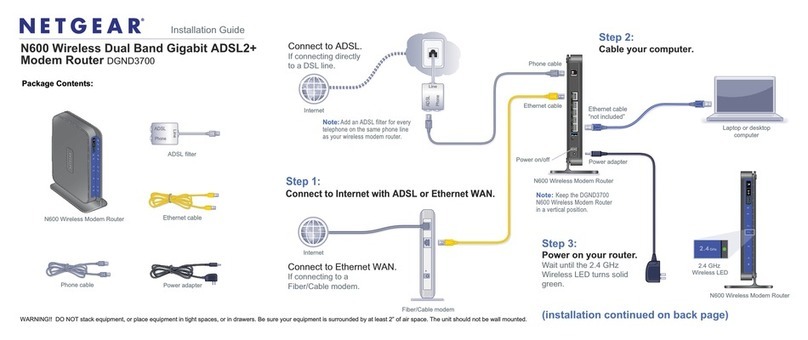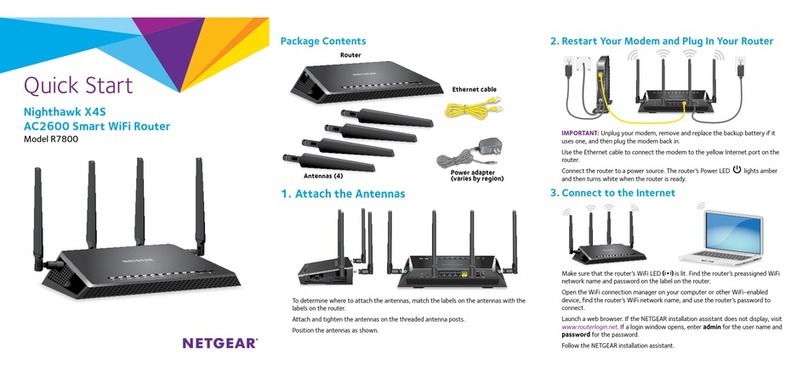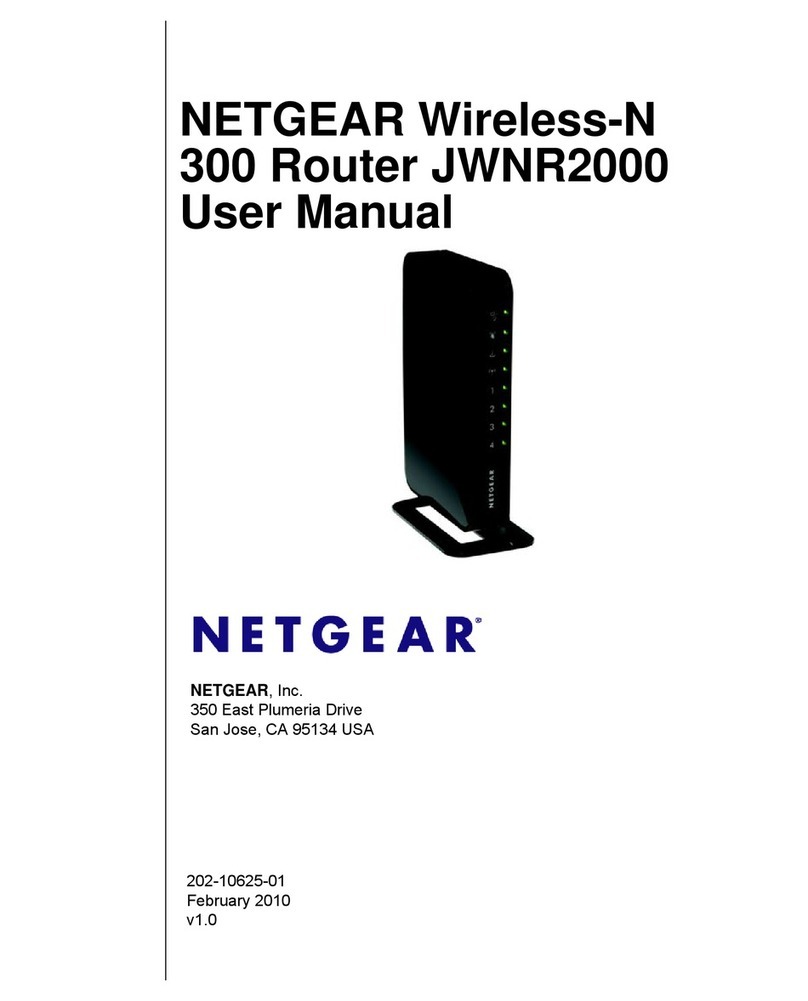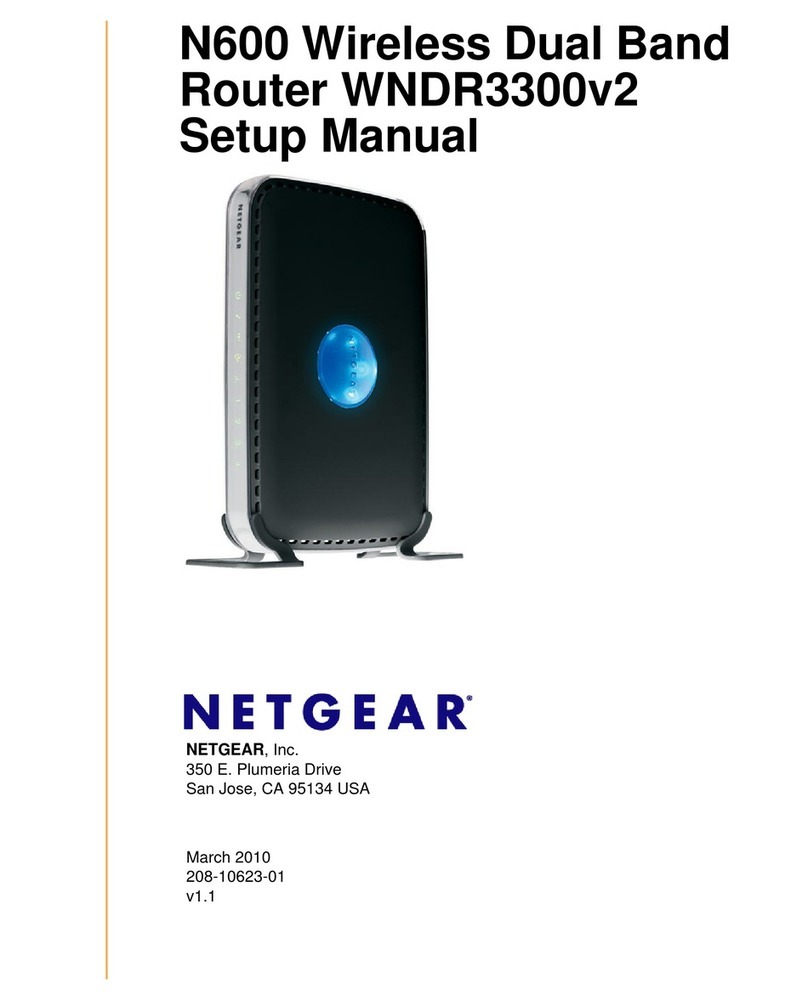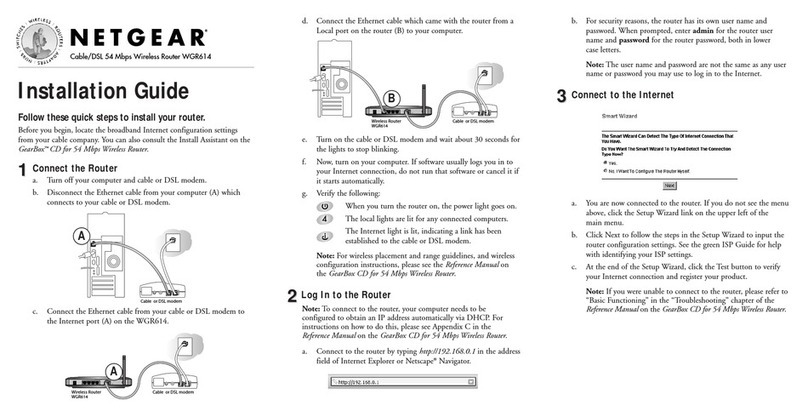Support and Community
LCD WiFi Manager
You can manage the WiFi network and change the WiFi settings
from the LCD screen.
Change the WiFi network name and password
1. On the home screen, tap the WiFi tile.
2. Tap WiFi and select an available WiFi network.
3. Tap WiFi Name, enter your changes, and tap Done.
4. Tap WiFi Password, enter your changes, and tap Done.
If your device is not connecting to this mobile router, we suggest
enabling Dual-Band (2.4 & 5 GHz) in WiFi Band settings.
Web Admin Portal
You can use a web browser to view and change more advanced
mobile router settings.
Log In
1. To nd the URL for the Web Admin Portal, on your mobile
router, tap Settings > More > Device Information.
The URL displays. It is either http://mywebui.net or
http://192.168.1.1
2. On a WiFi‑capable device that is connected to your mobile
router, type the URL in the browser bar.
3. Log in as administrator.
LCD Settings
View or change the settings
On the home screen, tap the Settings tile.
From the Settings page, tap Airplane Mode, Security, Mobile, or
Screen to view or change the settings. Tap More to view Device
Information. Tap Software to check for software updates to ensure
your device is always up to date.
Connect to the Internet
The mobile router LCD screen goes dark to save power. A quick
press and release of the Power button wakes the screen.
QR code connect from a smartphone
1. Tap the QR code icon on the mobile router’s LCD home
screen.
A QR code displays.
2. Point your phone’s camera to the QR code.
Your phone connects to the mobile router WiFi network.
On your laptop or other WiFi-capable device
1. Open your WiFi network manager.
2. Find your mobile router’s WiFi network name (NTGR_XXXX)
and connect.
3. Enter your mobile router’s WiFi password.
Manage settings using the
NETGEAR Mobile app
Use the NETGEAR Mobile app to change your WiFi
network name and password. You can also use it to
play and share media, and access advanced mobile
router features.
1. Make sure your mobile device is connected to the Internet.
2. To download the NETGEAR Mobile app, scan a QR code
below or visit netgear.com/mobileapps.
Regulatory and Legal
From the Web Admin Portal home page, click the three‑dot icon in
the upper‑right corner to access help and support les.
Direct all calls and support for PINs, SIM card registration, account
and billing information, network services, and other general
enquiries to Telstra at 13 22 00.
Direct general enquiries to Telstra at livechat.telstra.com.
See your warranty card for warranty and service information.
For additional information, visit netgear.com/support to access the
user manual and to download rmware updates.
You can also check out our NETGEAR Community for helpful
advice at community.netgear.com.
For regulatory compliance information, visit
https://www.netgear.com/about/regulatory/.
See the regulatory compliance document before connecting the power
supply.
For NETGEAR’s Privacy Policy, visit
https://www.netgear.com/about/privacy‑policy.
By using this device, you are agreeing to NETGEAR’s Terms and
Conditions at https://www.netgear.com/about/terms‑and‑conditions. If
you do not agree, return the device to your place of purchase within your
return period.
NOTE: The default administrator login is printed on
the mobile router label, which is inside the battery
compartment.
QR code
NOTE: To reduce power consumption and extend the
battery life, this mobile router by default has Ethernet
disabled. 2.5G Ethernet port can only be enabled when
the battery is removed. You can go to Power Manager to
change to custom prole settings.
NOTE: To reduce power consumption and extend the
battery life, this mobile router is default set to the WiFi
5GHz Only band. iOSAndroid