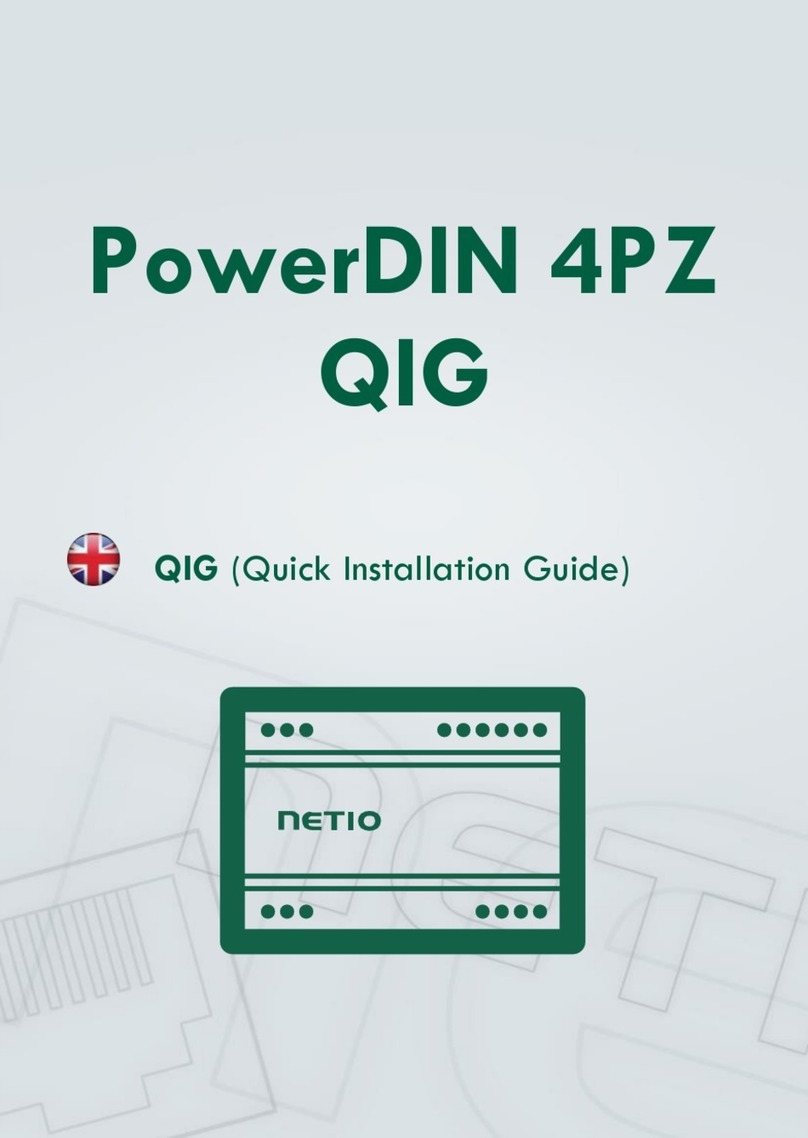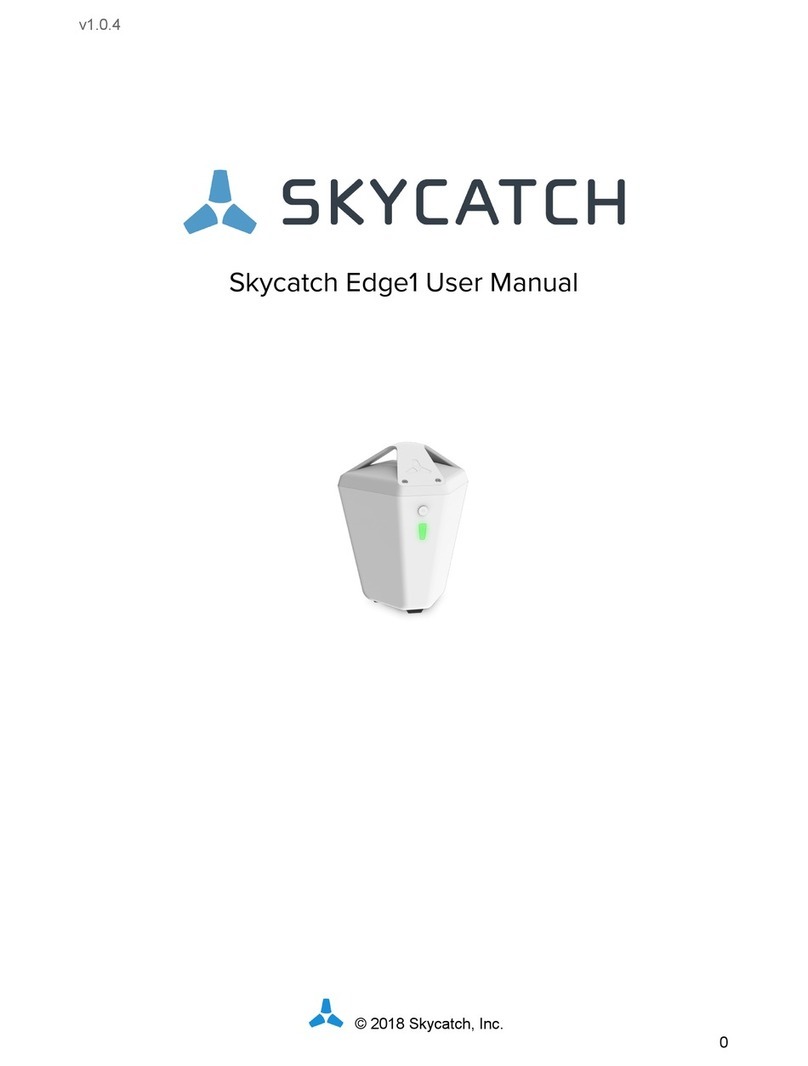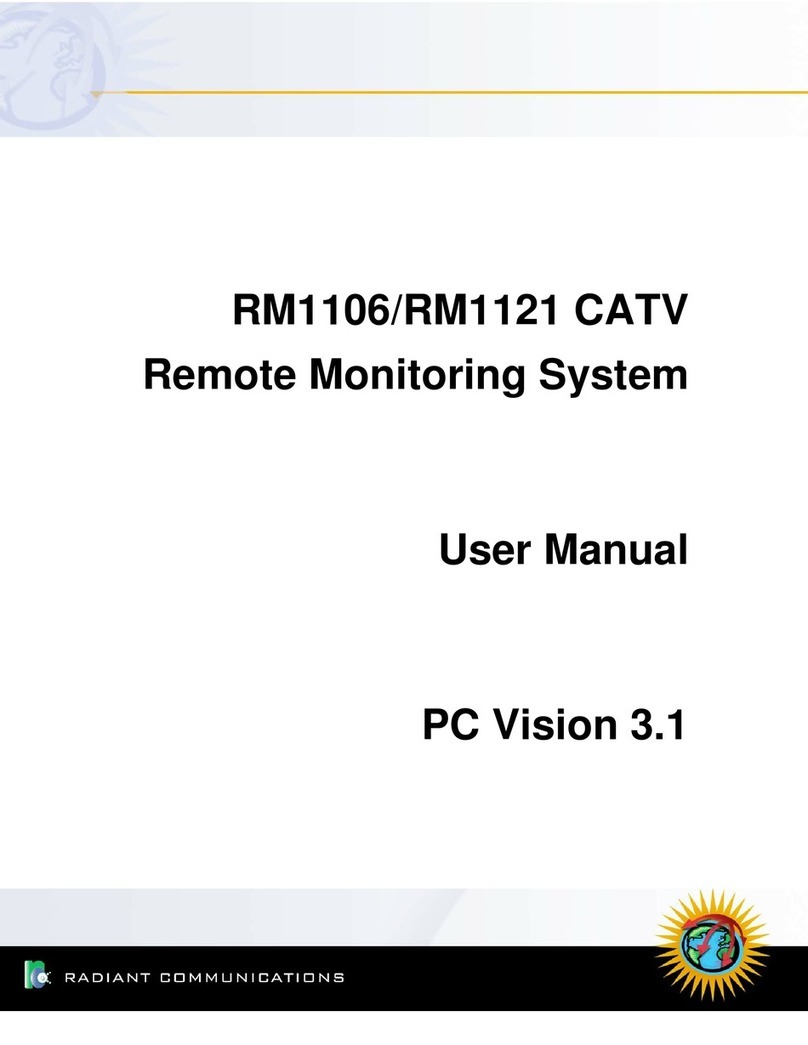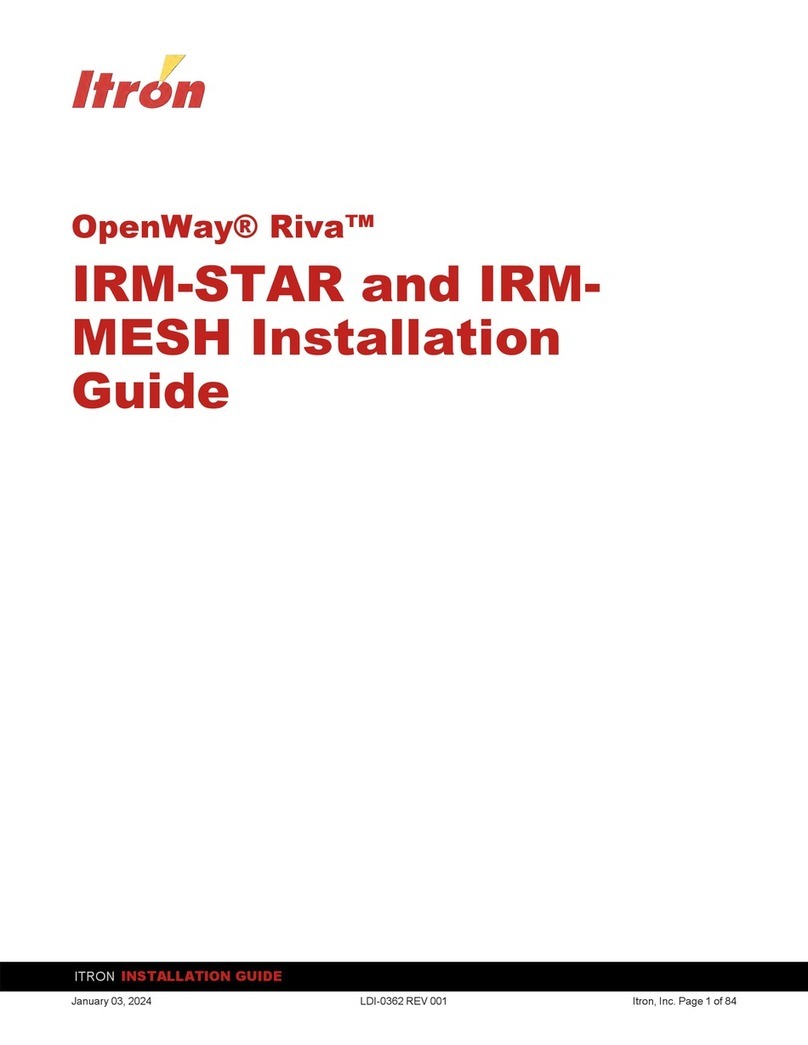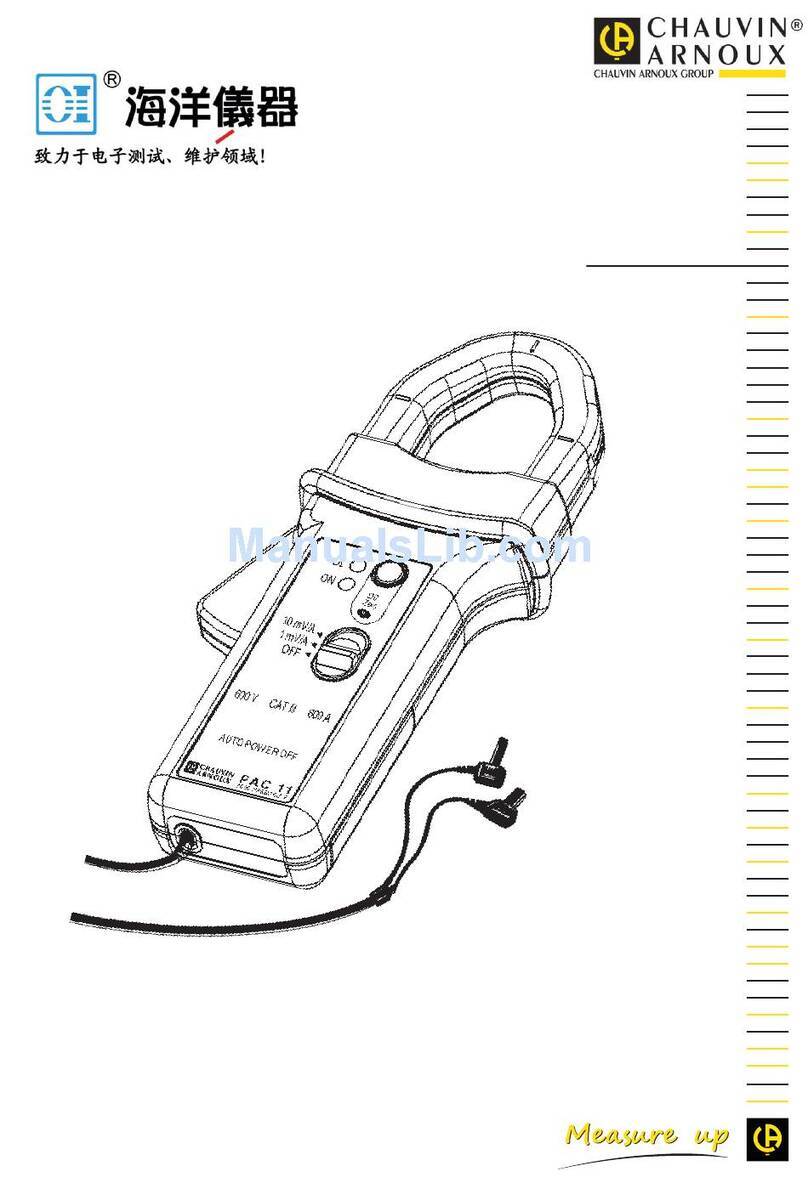Netio PowerDIN 4PZ User manual

PowerDIN 4PZ
MANUAL
18.11.2020

2
Table of Contents
Introduction.............................................................................................................4
1Safety notices ....................................................................................................4
2General characteristics .........................................................................................5
3Specifications.....................................................................................................6
3.1 Features .............................................................................................7
3.2 Drawings .............................................................................................9
3.3 Device description ............................................................................... 10
3.4 LED and button functions....................................................................... 11
LED indicators ................................................................................ 11
SETUP button (under the top plate) ...................................................... 11
3.5 Minimum system requirements (for configuration) ........................................ 11
3.6 Package contents ................................................................................ 12
4Configuration and control .................................................................................... 12
4.1 Connectiong PowerDIN 4PZ to LAN ........................................................... 12
4.2 Connecting PowerPDU 4PZ to a local WiFi (AP Mode) ..................................... 13
4.3 NFC installation in 60 seconds ................................................................. 16
4.3.1 NETIO Mobile2 for Android......................................................... 16
4.4 Detecting and configuring the IP address.................................................... 16
4.5 Login to device web ............................................................................. 18
4.6 Restoring factory defaults ...................................................................... 19
4.7 Controlling the output manually .............................................................. 19
5Web interface .................................................................................................. 20
5.1 Outputs ............................................................................................ 20
5.1.1 Outputs - Energy measurements.................................................. 21
5.1.2 Outputs - General ................................................................... 23
5.1.3 Outputs - Schedule .................................................................. 24
5.2 Inputs............................................................................................... 25
5.2.1 Digital Inputs –Status and S0 Counters .......................................... 25
5.2.2 Inputs - General ..................................................................... 26
5.3 M2M API Protocols................................................................................ 27
5.3.1 M2M API Protocol –XML (REST M2M API)......................................... 28
5.3.2 M2M API Protocol –JSON (REST M2M API) ....................................... 33
5.3.3 M2M API Protocol –URL-API (REST M2M API).................................... 37
5.3.4 M2M API Protocol –Telnet ......................................................... 40
5.3.5 M2M API Protocol –Modbus/TCP .................................................. 45
5.3.6 M2M API Protocol –MQTT-flex..................................................... 49
5.3.7 M2M API Protocol –Netio Push .................................................... 53
5.3.8 M2M API Protocol –SNMP........................................................... 55
5.4 Cloud ............................................................................................... 59
5.5 Users ............................................................................................... 62
5.6 Schedules.......................................................................................... 63
5.7 Settings ............................................................................................ 66
5.7.1 Wi-Fi ................................................................................... 66
5.7.2 Network Configuration ............................................................. 67
5.7.3 Date / Time .......................................................................... 71
5.7.4 Firmware.............................................................................. 72
5.7.5 System................................................................................. 74
5.8 Log.................................................................................................. 76
6DECLARATION OF CONFORMITY (RED CE) .................................................................. 78
7NETIO products overview..................................................................................... 79

3

4
Introduction
Thank you for purchasing this product of NETIO products a.s. Before using your product, please read
this User Manual (MAN) and the included Quick Installation Guide (QIG) to avoid problems with incorrect
installation or use.
Caution:
The product works with mains voltage. Mishandling may damage it or result in injury or death.
1Safety notices
1. Never remove the device cover if the relay terminals are connected to the power grid!
2. The local electrical system must include a power switch or a circuit breaker and overcurrent
protection.
3. The manufacturer is not liable for any damage caused by incorrect use of the device or by
operating it in an unsuitable environment.
4. The device is not rated for outdoor use.
5. Do not expose the device to strong vibrations.
6. Unauthorized modifications may damage the device or cause a fire.
7. Protect the device from liquids and excessive temperatures.
8. Make sure the device does not fall.
9. Only electrical appliances approved for use with the electrical network may be connected to the
device.
10. Do not connect multiple devices in series.
11. The cable plug must be easily accessible.
12. The device is completely switched off only when unplugged.
13. If the device malfunctions, disconnect it from the electrical outlet and contact your vendor.
14. Do not cover the device.
15. Do not use the device if it appears to be mechanically damaged.
16. Make sure that the input and output cables are rated for the respective current.

5
2General characteristics
Metered outputs: 2 channels
Digital Outputs: 4 in total
DO Metered power outputs switching element: 2x Relay + ZCS (Out 1, 2: SPST-NO) –Max 16A
DO Relay outputs switching element: 2x Relay (Out 3, 4: NO/NC) –Max 2A
DI (Digital Inputs): 2 (dry contact) + S0 counter (4 bytes)
LAN interface 10/100 Mbps (RJ-45)
WiFi interface: 802.11 b/g/n; 2.4GHz (secured / unsecured), internal antenna
WiFi encryption: WEP, WPA, WPA2
AP mode for connecting the device to a local WiFi network (network selected from a list)
Built-in web server for device configuration and control
Password-protected login into device configuration
Electricity consumption metering on two channels: [V, Hz, A, W, Wh, TPF, °]
Measurement accuracy <1%
ZCS (Zero Current Switching)
IOC (Independent Output Control)
PowerUp state - (ON / OFF / LAST)
Overvoltage protection
Operating temperature range: -20°C to +55°C
Supported protocols: DNS, NTP, DHCP, HTTP, uPNP
Supported M2M protocols: Modbus/TCP, Telnet, SNMP, MQTT, Http Push, XML, JSON, URL API

6
3Specifications
Power
100–240 V; 50/60 Hz; 16 A
DO Metered power outputs
2x, 16 A total / 16 A per output (Out 1, 2)
Surge protection
Type 3 (CAT III)
DO Power Output relays
Micro-disconnection (µ) (resistive load), SPST-NO
1E5 switching cycles, max. 1.5 kV pulse voltage
Switch heat and fire resistance class 1
ZCS (Zero Current Switching)
Electrical load
ZCS (Zero Current Switching)
- Resistance load compatible
- Capacitive load compatible
- Inductive load compatible
DO Relay outputs switching
element
2x Relay (Out 3, 4: NO/NC) –Max 2A
DI (Digital Inputs)
2x Dry contact input with S0 impulse counter (32bits, non
resetable)
Terminal blocks
Wire range: 2.5mm2 (22-14AWG)
Torque: 0.5Nm (4.4Lb-In)
Strip length: 5-6mm
Network interfaces
1x Ethernet RJ-45 10/100 Mbit/s
1x Wi-Fi IEEE 802.11 b/g; 2.4GHz
Internal consumption
Max 2W
Environment
IP30, protection rating = class 1
Operating temperature -20°C to +55°C
Device rated for pollution degree 2.
Designed for continuous operation in altitudes up to 2000 m.
Does not require additional cooling

7
3.1 Features
ZCS (Zero Current Switching)
ZCS (Zero Current Switching) function ensures that the relay contact is closed
at the moment of zero voltage and opened at the moment when zero current
flows through it.
Closing and opening at these exact moments has a number of advantages:
The negative effects of inrush current on the lifetime of the relay in the
NETIO device are significantly reduced.
Reduced probability of a circuit breaker tripping in the circuit branch
where the appliance with a high inrush current is connected.
Significantly improved lifetime of switching supplies in appliances that are connected to the
socket (especially in case of frequent switching on and off).
Significantly reduced electromagnetic interference caused by repeated switching on and off.
Zero current switching (ZCS) significantly improves the lifetime of the NETIO device and the
connected end devices. This function is particularly important in case of frequent switching.
Note: ZCS is only for Output 1 and Output 2 (metered and switched power outputs).
IOC (Independent Output Control)
Independent Output Control function of the NETIO device uses an independent
system that ensures a stable operation of the output even if the main system
is being restarted, updated, or is booting.
Thanks to IOC, the controlled output can power devices that, for technical
reasons, must be powered without interruption (such as servers). The output
control is completely independent from the WiFi or LAN communication
subsystem.
PowerUp State
The PowerUp State parameter (sometimes also called Cold start) defines the
behavior of the 110/230V power output during the first milliseconds to seconds
after powering up the device, before the LAN/WiFi communication with a
master system is established.
For some applications, it is important to set the correct state of a power
output immediately after power is turned on (or restored). With servers in
particular it is important to avoid undesired momentary switching.
Possible settings for NETIO device
- On
- Off
- LAST state restores the last state before the power was disconnected
ZCS
Zero Current
IOC
Independent IO
PowerUp
state

8
Electrical measurements
PowerDIN 4PZ measures relevant electrical parameters.
Parameter
Range
Units
Resolution
Accuracy
Voltage
90,0 –250,0
V
0,1
<1%
Frequency
45,0 –65,0
Hz
0,1
<1%
Current
0,005 –16,000
A
0,001
<1%
TPF
(True Power Factor)
0,00 –1,00
-
0,01
<1%
Phase
0 –360
°
0,01°
<1%
Output power
0 –3600
W
1
<1%
Energy
0 - 4294967296
Wh
1
<1%
Reverse Energy
0 - 4294967296
Wh
1
<1%
Quick WiFi connection setup (AP mode installation)
NETIO PowerDIN 4PZ creates a WiFi network that you connect to with your
PC or mobile phone.
It then scans for WiFi networks in the vicinity, and lets you choose from a
list and type the password.
NETIO PowerDIN 4PZ then confirms the connection to the network and
displays the assigned IP address.
NETIO devices can be discovered in the LAN using the NETIO Discover tool.
NFC Preconfig
PowerDIN 4PZ can be pre-configured using NFC even without being switched on.
This require a mobile phone with Android system, NFC function and mobile
application „NETIO Mobile 2“.
The settings configured over NFC will be applied when the device is powered on.
In this way, it is possible to configure or show:
Set SSID and password for connecting to WiFi
Show assigned IP address in DHCP mode
For authentication, the existing password to the web administration “admin” account is used
(default “admin” / “admin”).

9
3.2 Drawings
Figure 1 –PoweDIN 4PZ front and side view (millimeters)
Figure 2 –PoweDIN 4PZ cut view (millimeters)

10
3.3 Device description
1. 1x RJ45 LAN jack
2. LEDs (OUTPUTS, INPUTS, M2M and WiFi)
3. RJ45 LEDs –Ethernet states (yellow and green)
4. “SETUP” button (under plastic plate with green label)
5. 230V Input and Outputs terminal blocks
6. Output relay terminal blocks
7. Digital Inputs terminal block
Figure 3 –PoweDIN 4PZ description
SN (serial number) on the label
----------xx
24A42C38E9EA
WiFi network in AP mode:
PowerDIN-AP-xx
PowerDIN-AP-EA
1
2
3
4
5
6
6
7
Figure 4 –PoweDIN 4PZ SN label

11
3.4 LED and button functions
LED indicators
OUTPUTS (green)
Light when at least one Output is ON. Blink when Output state change.
INPUTS (green)
Blink when some Input state change
M2M (red)
Blink when some M2M communication is in progress.
Communication with NETIO Cloud included (if Cloud enabled).
(communication of WEB administration or Mobile app is not indicated)
WiFi (yellow)
Light when connected to WiFi
RJ45 LEDs (green and yellow)
Ethernet Link and Activity
SETUP button (under the top plate)
Remove the top plate with green label –the button “DEFAULT” is on the left side.
Restoring factory defaults
Disconnect the device from the power. Press and hold the button.
Connect the device to the power grid (button is pushed) and wait at
least 10 seconds. After green LED OUTPUTS blinks, release the button.
The device reverts to factory settings and the AP mode is activated (if no
Ethernet cable connected).
3.5 Minimum system requirements (for configuration)
A device with an Internet browser (Firefox, Chrome, Safari, Microsoft Internet Explorer, Opera, Mozilla
etc.) that has JavaScript and cookies enabled.

12
3.6 Package contents
- NETIO PowerDIN 4PZ
- Quick Installation Guide (QIG)
Figure 5 –PoweDIN 4PZ package
4Configuration and control
NETIO PowerDIN 4PZ can use the Ethernet connection (RJ45) or WiFi connection to network. The
description of connection options below (LAN or WiFi) apply for the new devices or devices after
“Restoring factory defaults”.
Connect the NETIO PowerDIN 4PZ device to the power grid using the terminal blocks.
4.1 Connectiong PowerDIN 4PZ to LAN
Connect your NETIO device to a LAN with a network cable (RJ45).
Wait about 30 seconds until the device starts and address is provided from a DHCP server. The
WiFi is completely turned off in this case.
Continue in section “Detecting and configuring the IP address” below.
Note: It is mandatory to have DHCP server in the network for the first connection to LAN and Setup.
The IP can be switched to Static afterwards.

13
4.2 Connecting PowerPDU 4PZ to a local WiFi (AP Mode)
WiFi is enabled only if Ethernet cable is not connected!
When the device is powered up for the first time, it enters the “AP mode” (Yellow WiFi LED
flashing quickly).
Connect from PC, tablet or smartphone, to WiFi “PowerDIN-AP-xx” (Figure 6).
Device configuration page should open automatically. If not, open a web browser and enter
http://10.0.42.1 You will see NETIO PowerDIN 4PZ WiFi configuration page. (Figure 7).
Figure 6 –Connecting to PowerDIN 4PZ AP Figure 7 –Web Interface in AP mode

14
Select your network in the list of detected networks and click “Next” (Figure 8).
Enter the password for the selected WiFi network. You may also change the device name. If
your network does not use DHCP, unselect this option and manually enter the IP address and
other network parameters (Figure 10; for experts only). Click “Next” to confirm (Figure 9).
Figure 8 –Network selection in AP mode Figure 9 –Connecting to Wi-Fi in AP mode

15
If you do NOT use a DHCP server in your network, set the
following parameters:
AP Password –password for the network to which the
PowerDIN 4PZ will be connected
Client IP –IP address in your network address range
Client mask –network mask for your network
Gateway –gateway for your network
DNS –DNS server for your network or a public DNS, e.g.
8.8.8.8
Device name –specify a name under which the PowerDIN 4PZ
will be visible in the local network
For more information, see chapter 5.6 Network Configuration
Figure 10 –Configuring the network IP parameters
A page with the connection result is displayed. If it shows “WiFi status: Connected“, check the
network parameters and then click “Save&Connect” to save the configuration (Figure 11). The
device then exits the AP mode, connects to the selected WiFi network, and displays a network
configuration summary page (Figure 12). WiFi connection is indicated with the yellow LED.
Figure 11 –Configured Wi-fi parameters Figure 12 –Network connection info
Click here to finish installation!

16
4.3 NFC installation in 60 seconds
NFC (Near Field Communication) is a technology supported by some mobile phones (and tablets).
Using a mobile phone with NFC support and the NETIO Mobile 2 app, even a device that is powered
off can be configured. The device will apply the new configuration as soon as it is powered on.
For example:
NFC can be used to configure the WiFi connection parameters (network SSID + password) in the
PowerDIN 4PZ. When the PowerDIN 4PZ is powered on, it automatically connects to the
specified WiFi network.
NFC and the mobile app can be used to find out the IP address assigned to the installed WiFi
device.
For authentication NFC config, the existing password to the web administration “admin” account is
used (default “admin” / “admin”).
4.3.1 NETIO Mobile2 for Android
NETIO Mobile2 application is for control NETIO devices
produced after 2016.
Features:
Switch On / Off / Restart each power socket on local
network.
Show power consumption on each power output (if
supported).
Searching NETIO devices in local network
Install NFC enabled NETIO devices
https://play.google.com/store/apps/details?id=cz.netio.netio
4.4 Detecting and configuring the IP address
If you have followed the instructions in the previous chapter, you know the NETIO device’s IP
address, whether it was assigned by a DHCP server or configured manually. If you forgot the IP
address, or if you have received a pre-configured device, you will need to find out its IP address.
Use Windows based NETIO Discover utility, available for download at http://www.netio-
products.com/en/software/netio-discover.
Depending on your operating system, choose the .exe file (Windows) or the .jar file (Linux or Mac).
To run the .jar file, JAVA RE is needed. It is available at: www.java.com

17
Figure 13 –NETIO Discover web interface
To successfully discover the IP address, the controlling system must be in the same LAN as the
NETIO device.
If the discovered IP address belongs to a different address range than that of your WiFi network, we
recommend resetting the device to factory defaults (see chapter Restoring factory defaults) and
then configuring it according to chapter Configuration and control.
Figure 14 –Discovering and configuring network parameters using NETIO Discover
To change the IP address, click the value in the MAC address column, uncheck Enable DHCP and
specify the IP address, Subnet mask and Default gateway. After applying the settings, NETIO device
will be accessible at the specified address.
Enter the IP address into a web browser or the NETIO Mobile app and log in to the device.
Note: For MAC or Linux users use the NETIO Discover Multiplatform version.

18
4.5 Login to device web
Figure 15 –PowerDIN 4PZ login dialog
To log in, use admin / admin
(default login username / password)

19
4.6 Restoring factory defaults
This operation deletes all user settings and restores the configuration to the factory defaults. It is
useful when the device is in an unknown state or does not behave as described in this manual.
Procedure:
1. Turn off the PowerDIN 4PZ.
2. Remove the top plate with green label –the button “DEFAULT” is on the left side.
3. Press and hold the button.
4. Connect the device to the power grid (button is still pushed) and wait at least 10 seconds. After
green LED OUTPUTS blinks, release the button.
5. The device reverts to factory settings and the AP mode is activated (if no Ethernet cable
connected).
Forgotten password
The reset to factory defaults is also used when the password has been forgotten. After
restoring the factory defaults, the username and password to access the PowerDIN 4PZ
will be “admin” / “admin”.
4.7 Controlling the output manually
The outputs can be switched on/off (toggled) by pressing the button quickly 3 times in a row.
The use of this feature is recommended only for troubleshooting etc.
1. Remove the top plate with green label –the button “DEFAULT” is on the left side.
2. Press the “DEFAULT” button three times fast to toggle the outputs.
Note: If at least one output is ON the “toggle” by button change all outputs to OFF. If all outputs
are OFF the “toggle” change all to ON.

20
5Web interface
5.1 Outputs
In the left menu, click Outputs. A screen showing the output appears. The output can be controlled
directly with two buttons:
Figure 16 –Controlling the output
The ON/OFF button controls the output directly. When the output is on, the button is green;
when the output is off, the button is grey . When switching the output off, a confirmation
dialog appears:
Click Turn Output Off to confirm the switch-off or Cancel to keep the output switched on.
To suppress this dialog in the future, check Don’t ask me again.
Other manuals for PowerDIN 4PZ
1
Table of contents
Other Netio Measuring Instrument manuals
Popular Measuring Instrument manuals by other brands

MRC
MRC MS-7004SD Operation manual

Elis
Elis FLONET FN50 Series Design, assembly and service manual
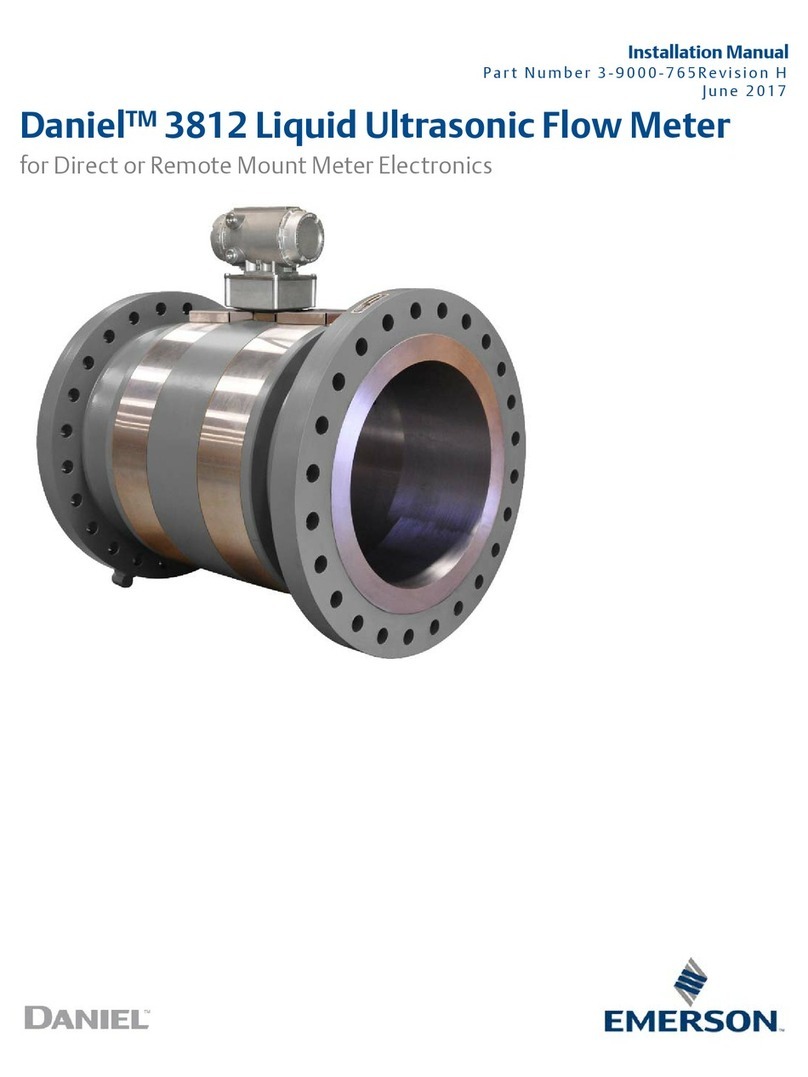
Emerson
Emerson Daniel 3812 installation manual

RST Instruments
RST Instruments MEMS Digital Inclinometer System instruction manual

TELEDYNE API
TELEDYNE API T500U user manual
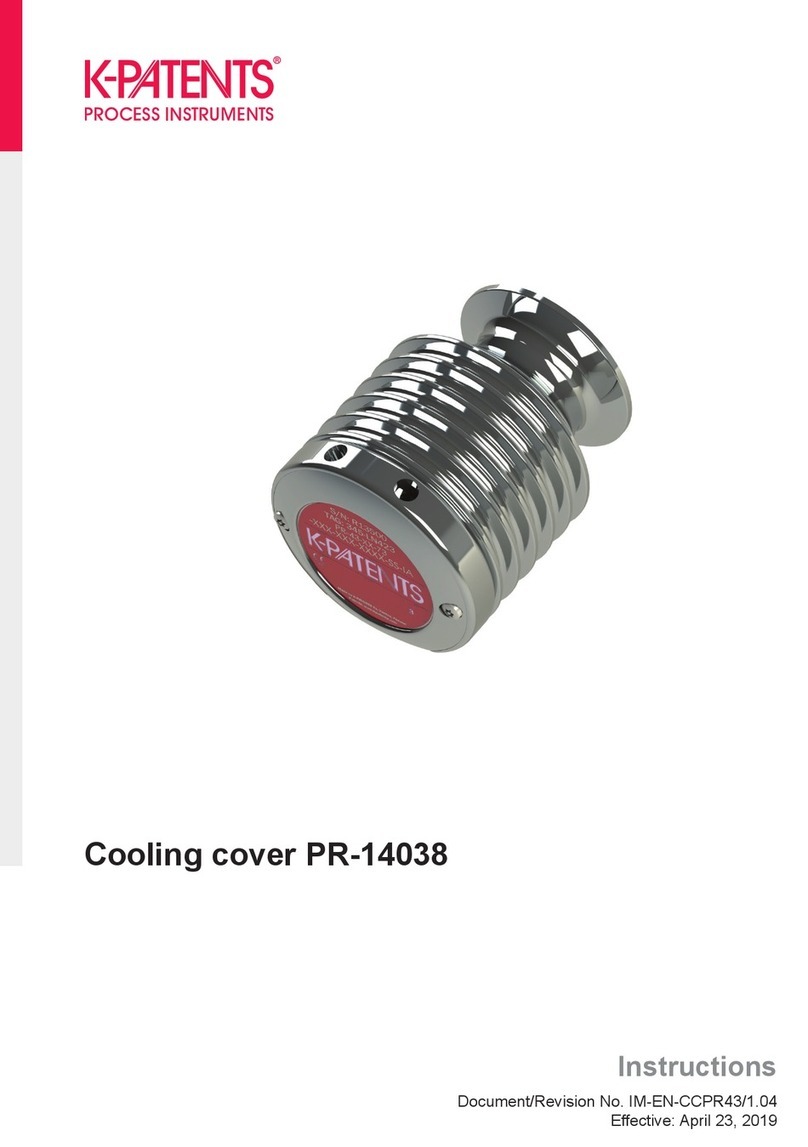
K-Patents
K-Patents PR-14038 instructions