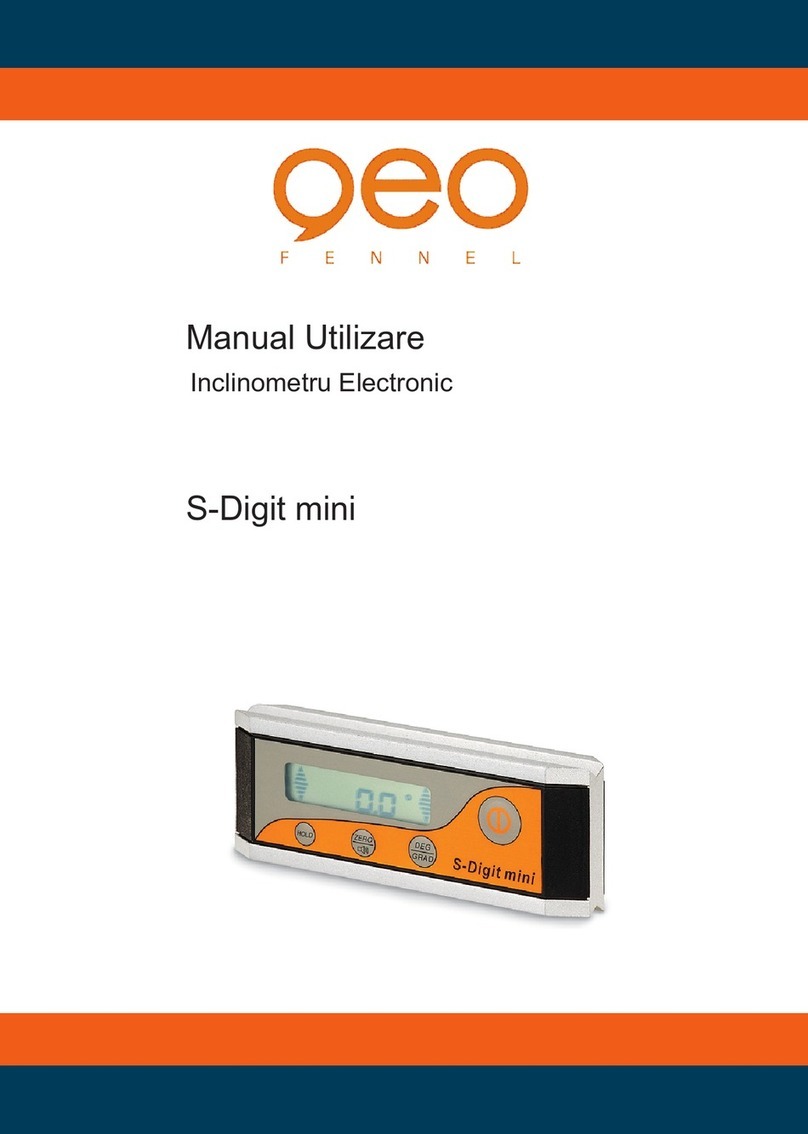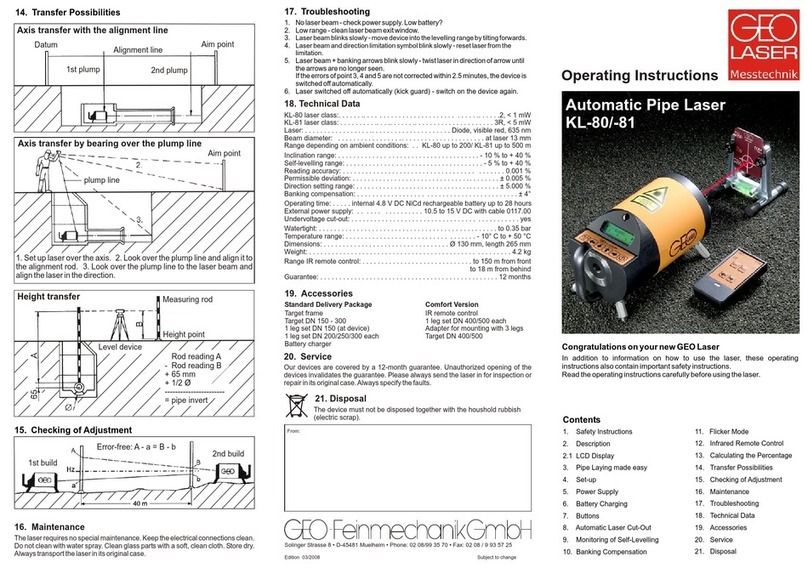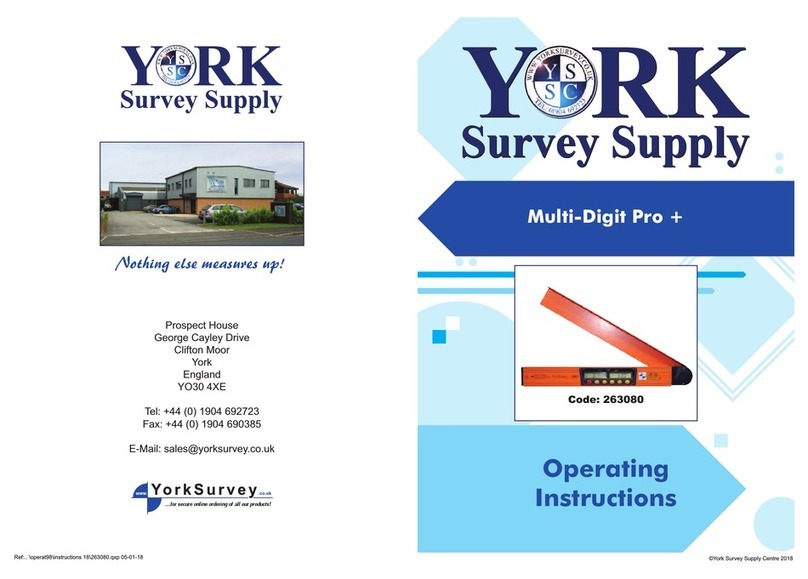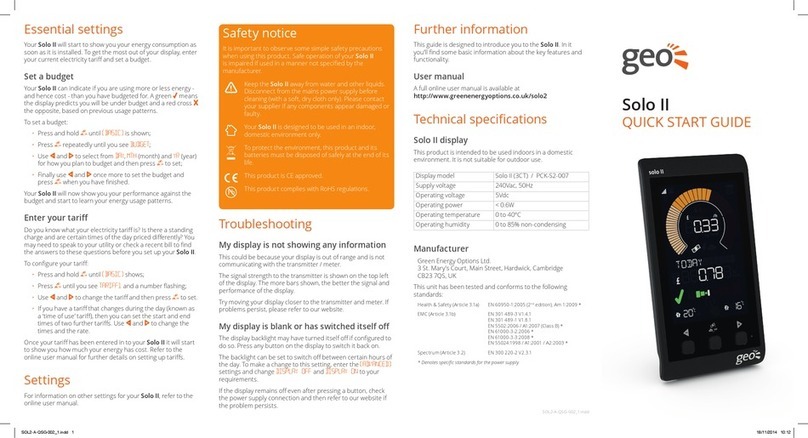Solo II CT: Consumpon 9
Calibraon
The calibraon factor is an advanced
seng that adjusts the accuracy with which
consumpon is measured. The default is 1.00.
If you think the accuracy could be improved
do the following:
1. Take a meter reading including decimal
places from your electricity meter at a
me when there is not much load. Then
go to your display, press to select [THIS
WEEK] and the centre buon to select
kWh. Note down the lower numbers:
e.g. meter reading 00324.50; Solo ll
reading 1.500kWh
2. (Please note, all gures to two decimal
places) Connue to use your household
appliances as normal for at least 24
hours. The longer you wait before
making a comparison the beer the
results. Try not to go past the end of the
week (Sunday according to the display)
as this might throw the calculaons o.
3. Take another reading from your
electricity meter when there is not much
load. Also note down the [THIS WEEK]
reading on your Solo II: e.g. meter
reading: 00342.50; Solo II: 20.150kWh.
4. Work out the dierence between
your electricity meter readings
to get your meter consumpon:
e.g. 342.50 – 324.50 = 18.0
5. Work out the dierence between
your Solo II [THIS WEEK] readings
to get your Solo II consumpon:
e.g. 20.150 – 1.500 = 18.600
6. Compare the two readings and work
out the calibraon or correcon factor
as follows: meter consumpon / Solo II
consumpon = calibraon factor. Using
this example: meter consumpon (18.0)
/ Solo II consumpon (18.6) = 0.97
7. Round up the calibraon factor to two
decimal places as above and enter this in
the [CALIBRATION] in the [ADVANCED]
sengs menu.
More details can be found at
www.greenenergyopons.co.uk/solo2
Sleep mode
The sleep mode allows you to tell the display
to turn the backlight o overnight. This is
done by entering the [DISPLAY OFF] me
and the [DISPLAY ON] me. During this me
the backlight of the display will be turned
o – if you want to see the display whilst it
is asleep simply press any buon and it will
wake up for 60 seconds.
If you don’t want to use the sleep mode
then you can set it to OFF. Using the and
buons set the [DISPLAY OFF] me to OFF
then press the centre buon to conrm.
If you set a [DISPLAY OFF] me, you will then
need to set the [DISPLAY ON] me again
using the and buons and then press the
centre buon to conrm.
Week start
Set your preferred day for the start of the
week. This is used by the display when
showing the energy usage for the [LAST
WEEK] and [THIS WEEK].
Using the and buons select your
preferred day and press the centre buon
to conrm.